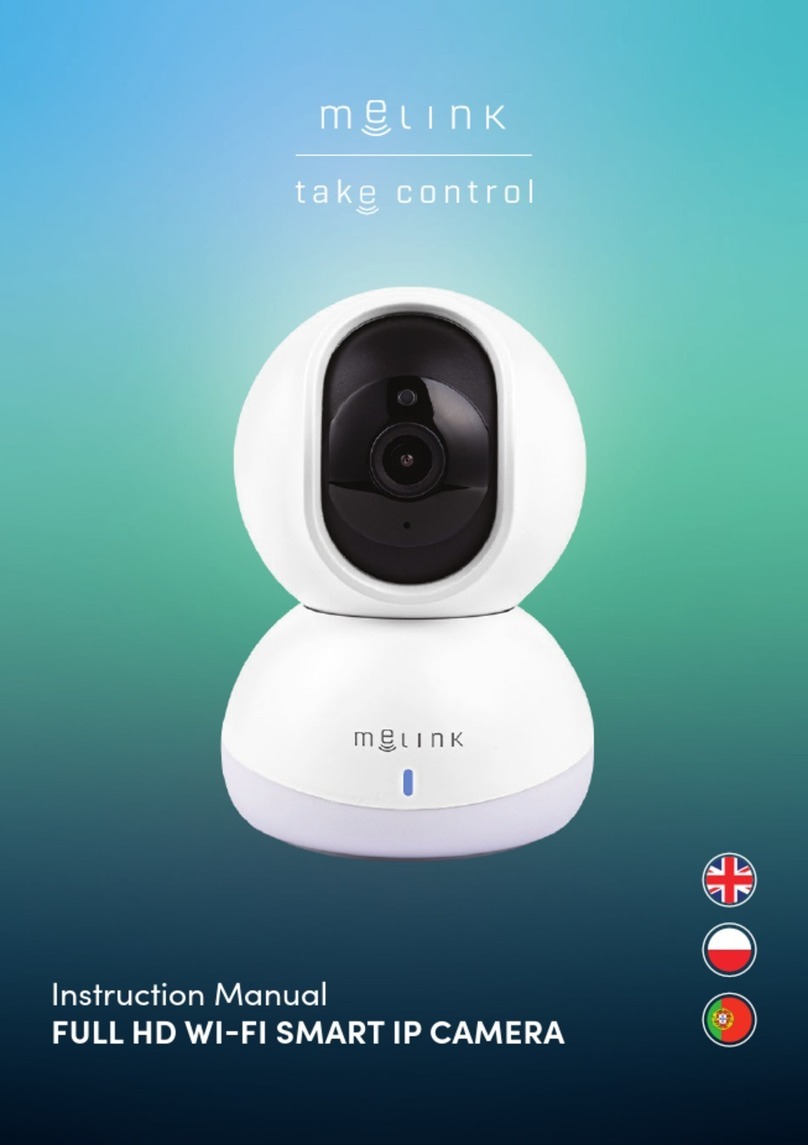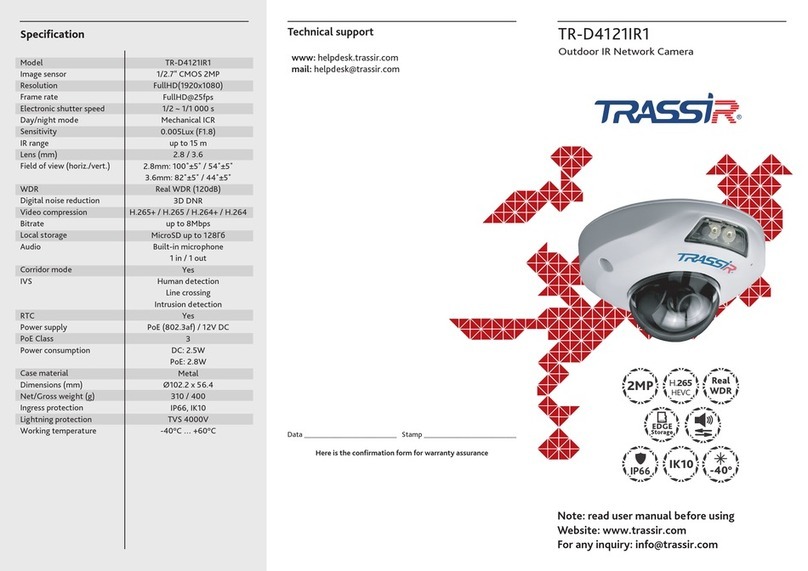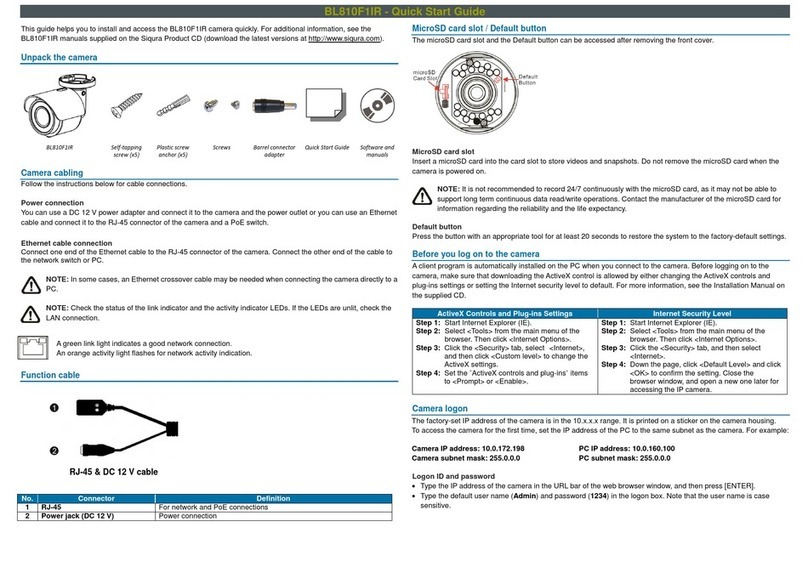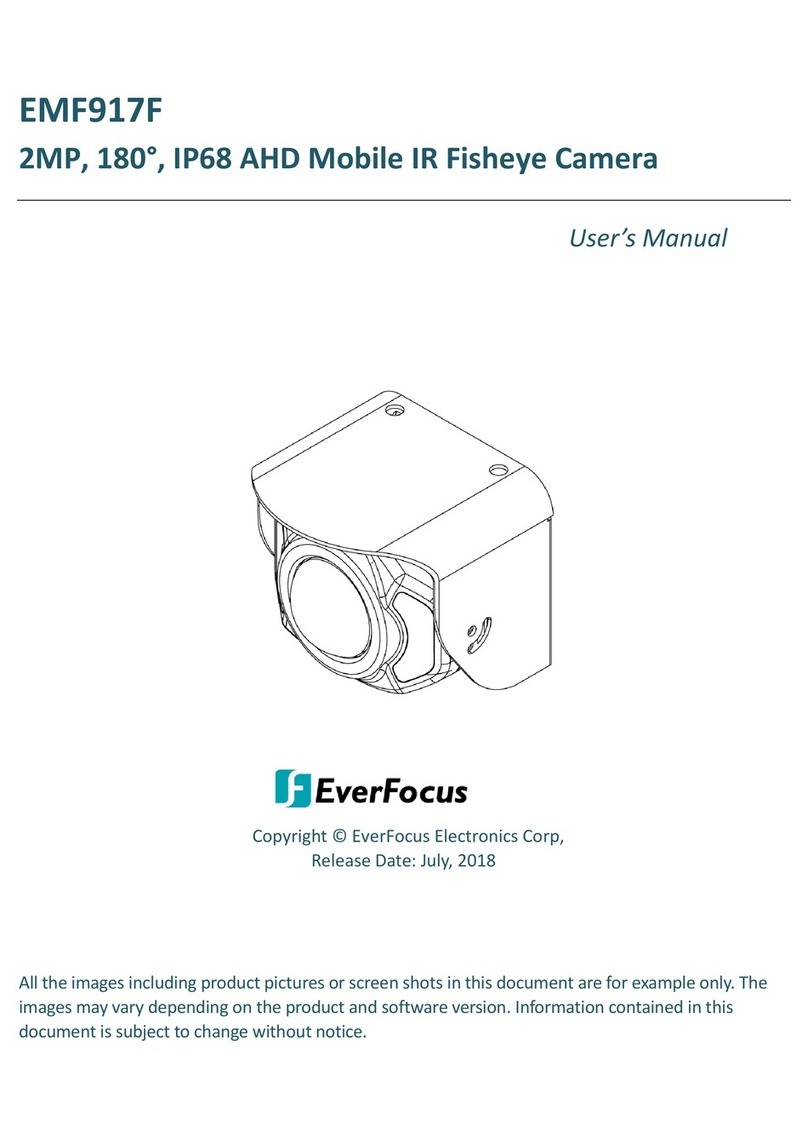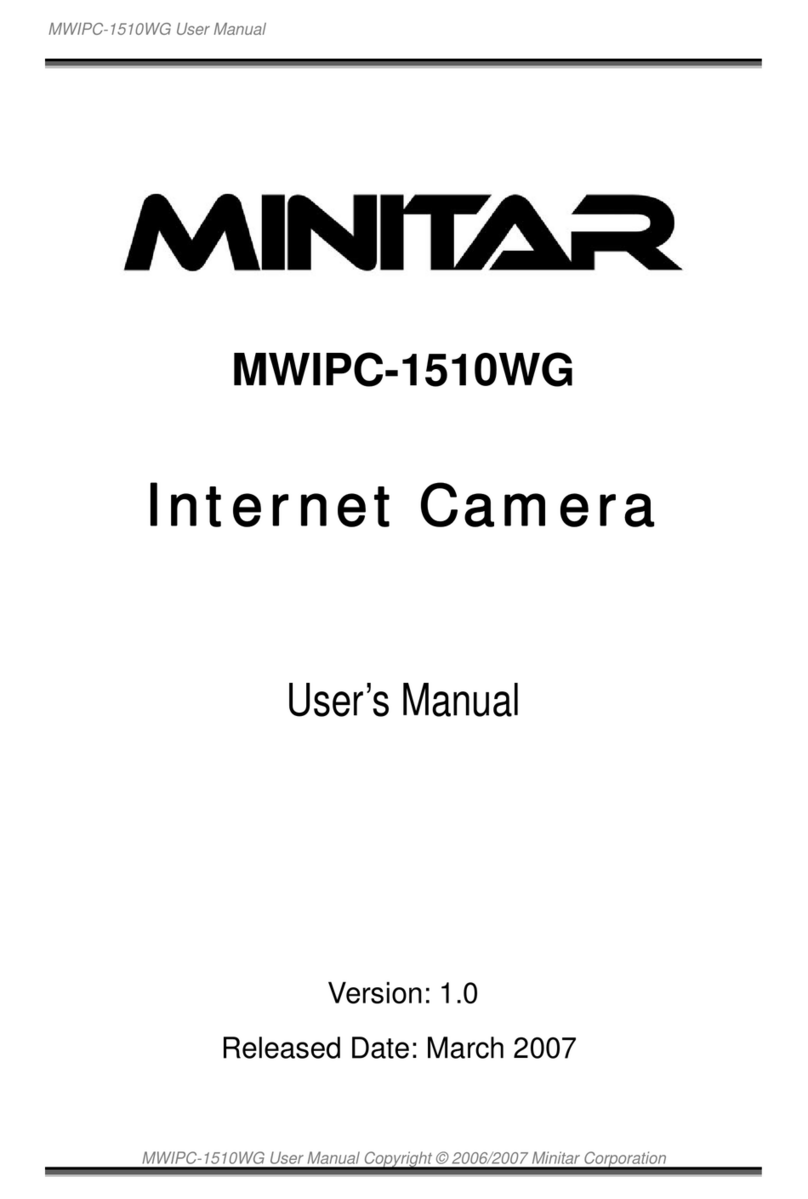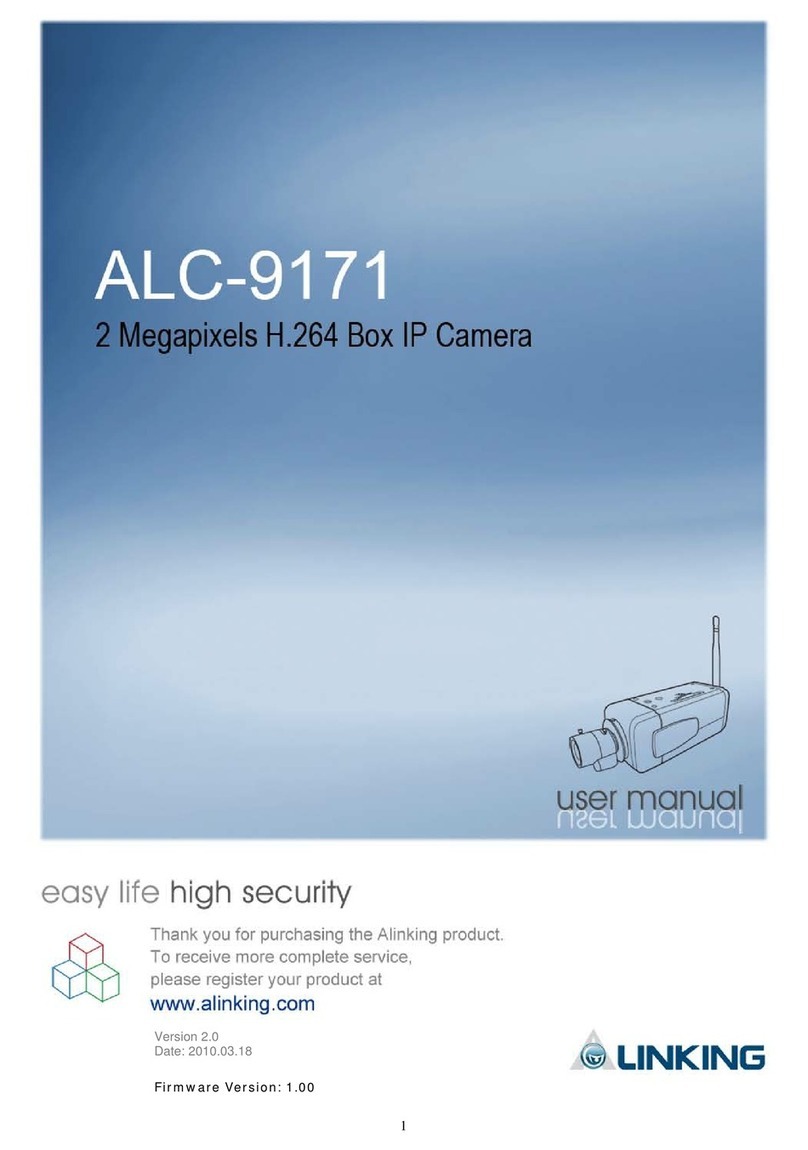Ecamm Network iMage PIKCU03W2G User manual

a product designed in california, usa and assembled in china.
www.ecamm.com
www.picoinstruments.com
Pico
Instruments
iMage Driverless USB CCD Webcam
for Mac OS X and
for Windows XP/Vista
© 2007 Pico Instruments LLC. All Rights Reserved.
Designed and Manufactured by Pico Instruments LLC
Distributed by Ecamm Network, LLC
Module Number: PIKCU03W2G
Quick Start Guide
Table of Contents
1. Introduction .......................................... 1
2. System Requirements ......................... 2
3. 3-Step Operation ................................. 2
4. List of Free Video Chat Programs ....... 4
5. Troubleshooting ................................... 5
6. FAQ (Frequently Asked Questions) ..... 8
7. Product Specifications .........................14
8. Technical Support ................................14
1. Introduction
iMage, a high speed USB CCD Webcam based
on Pico Instruments’ PicoVideo™ Technology
and equipped with a high quality CCD VGA
image sensor, is stylish, light and works with
many video chat applications such as Skype
for Video, Yahoo! Messenger, MSN Messenger
and iChat*. With its versatile mounting
options and high resolution image quality,
this webcam gives you endless ways to have
fun.
iMage USB webcam is fully compliant with
the USB Video Device Class standard, which
makes it a Truly Plug&Go™ USB device. Just
like a USB keyboard, mouse or USB thumb
drive, it does not require any device driver
installation prior to its initial connection to a
computer running Windows XP (SP2 and
later), Windows Vista or Mac OS X (10.4.3 or
later). Simply plug it into a high speed USB
port and there you go.
For Macintosh computers:
• Requires Mac OS X v10.4.3 or later
• 600MHz PowerPC G3 processor or later,
1.5GHz Intel Core processor or later
• Minimum 128MB RAM
• One USB 2.0 high-speed port
For PC computers:
• Windows XP(SP2) or later / Vista
• Pentium P4 1.25G
• Minimum 128MB RAM
• One USB 2.0 high-speed port
* Ecamm Network’s iMage Plugin software
(http://www.ecamm.com/mac/imagewebcam/support.html) is
required to allow iChat and iMovie to correctly recognize the
iMage webcam.
2. System Requirements
The following is a list of free video chat
programs tested to work with iMage webcam.
[For Mac Users]
- Skype for Mac OS X
- Yahoo! Messenger for Mac
- iChat AV*
- SightSpeed
[For Windows Users]
- Skype for Windows
- Yahoo! Messenger for Windows
- MSN Messenger
- AMCap (Viewing only)
3. 3-Step Operation*
A. Insert iMage webcam’s USB cable
into computer’s high speed USB port.
B. Mount webcam into desired position.
C. Launch your favorite video chat
program and enjoy.
* The very first time you plug in iMage webcam, Windows will
configure itself to use the new found hardware. Please allow a
couple of minutes for this process to complete.
5. Troubleshooting
If you need to use a USB hub to expand USB
ports, make sure you use a High Speed USB
hub.
You can verify iMage webcam is working
properly before launching your favorite video
chat program. To do so:
[For Mac Users]
Run the iMage Tester (download it from
http://www.ecamm.com/mac/imagewebca
m/support.html). If you don’t see video,
go to the Troubleshooting Section. Before
launching your favorite video chat
program, be sure to close the iMage Tester
program.
[For Windows Users]
Open Windows Explorer. Under My
Computer icon, a USB Video Device icon
will show up. Double click the USB Video
Device icon to start video right inside
Windows Explorer. If you don’t see the
video, go to the Troubleshooting Section.
Before launching your favorite video chat
program, Windows Explorer should be
closed.
4. List of Free Video Chat Programs
In case iMage webcam doesn’t work on your
computer, follow the instructions below to
troubleshoot the problem.
A. Check OS version
[For Mac Users]
Click the icon and select About This Mac
from the drop-down menu. The About This
Mac dialog box pops up. The OS version is
displayed in this dialog box. If the version
number is 10.4.3 or higher, your OS meets
the requirements. Otherwise stop trouble-
shooting here and upgrade your OS by
clicking Software Update button from this
dialog box.
[For Windows Users]
Open up Windows Explorer. Right-click on My
Computer icon, select Properties from the
drop-down menu. The System Properties
dialog box pops up. Click General tab and the
OS information is displayed on this tab page.
If the OS is Windows Vista, your OS is OK. If
the OS is Windows XP, check if ‘Service Pack
2’ is displayed. If yes, your OS meets the
requirements. If not, stop troubleshooting
here and upgrade your Windows software by
installing Service Pack 2 from Microsoft.
B. Check high speed USB port
[For Mac Users]
Download and run the iMage Tester applica-
tion, available at:
http://www.ecamm.com/mac/imagewebcam/
support.html. If your Mac has high speed
USB 2.0, you will see a green checkmark
beside the USB 2.0 Status. Otherwise, stop
troubleshooting here and upgrade your
computer hardware by installing a high speed
USB add-on card (for example, PCI card or
PCMCIA card).
[For Windows Users]
Open up Windows Explorer. Right-click on My
Computer icon, select Properties from the
drop-down menu. The System Properties
dialog box pops up. Click the Hardware tab
and then click the Device Manager button.
This brings up the Device Manager dialog
* Ecamm Network’s iMage Plugin software
(http://www.ecamm.com/mac/imagewebcam/support.html) is
required to allow iChat and iMovie to correctly recognize the
iMage webcam.
box. Scroll down and click the plus sign (+)
in front of Universal Serial Bus controllers to
expand the list. If you see the wording ‘USB
2.0 Enhanced Host Controller’ shown in the
list, it indicates your computer is equipped
with high speed USB port(s) and your
computer’s USB hardware is OK. If you only
see the wording ‘USB Universal Host
Controller’ in the list, your computer has only
full speed USB ports. Stop troubleshooting
here and upgrade your computer hardware
by installing a high speed USB add-on card
(for example, PCI card or PCMCIA card).
C. Restore video codec search order (For
Windows Users only)
Restoration of video codec search order is
only needed if webcams were previously
installed on your computer and the installa-
tion process of such webcams incorrectly
altered Windows’ video search order. To
restore the video codec search order, you will
run the RestoreVideoCodecList fix on your
computer. RestoreVideoCodecList fix is
available for downloading from
http://www.picoinstruments.com/downloads.
htm.

This fix restores Windows Video Codec search
order by putting back Microsoft’s original
video codec msyuv.dll on the top of the
search list. The fix is harmless because it
doesn’t modify or delete any files and the
webcam previously installed on the computer
will still work.
To run the fix, simply double-click
RestoreVideoCodecList.reg and that is all
there is to it, you are done.
QWhy doesn’t iMage webcam require
device driver to be installed prior to
use?
ALike many USB HID devices (mouse and
keyboard) and USB Thumb drive devices,
iMage webcam is a truly USB plug&Go™
device. It is designed adopting Pico Instru-
ments’ proprietary PicoVideo™ technology
which allows a USB video device to be
correctly recognized and seamlessly
supported by the operating systems.
Any video applications (e.g., Skype for Video,
6. FAQ (Frequently Asked Questions)
7. Product Specifications
8. Technical Support
Yahoo! Messenger, MSN Messenger, and
many other video viewing/editing/recording
software) running on top of the operating
systems thus recognize and communicate
with iMage webcam through standard
function calls to the operating systems. In
other words, the device driver for iMage
webcam has already been part of the
operating systems and thus no device driver
installation is ever required.
QCan iMage webcam work with Apple’s
new Macs with Intel core processors?
AYes. Below is a matrix showing the combina-
tions of hardware platforms and software
operating systems supporting iMage
webcam:
Windows XP Mac OS X
SP2 or later 10.4.3 or later
Intel Mac Yes Yes
PowerPC Mac Yes Yes
X86 PC Yes N/A
QWhat are the Operating Systems that
support iMage webcam?
AMac OS X 10.4.3 or later, Windows XP SP2
or later, Windows Server 2003 and Windows
Vista. Mac OS X 10.3.9 is supported via
maccam driver which can be downloaded
from http://webcam-osx.sourceforge.net
QWhat is iMage’s USB port requirement?
AiMage webcam requires a high-speed USB
2.0 port in order to stream video at full
resolution (640 x 480 pixels) and at full
frame rate (15 fps) in real time. It will not
stream any video to the host when it is
plugged into a full-speed USB 2.0 or 1.1 port.
QCan I use iMage webcam with iChat?
AYes, using Ecamm Network’s iMage Plugin
software,
(http://www.ecamm.com/mac/imagewebcam
/support.html), the iMage webcam will be
correctly recognized by iChat AV for video
conferencing.
QCan iMage webcam be recognized by
QuickTime? Can I use iMage webcam to
make a QuickTime movie?
AYes but you will need QuickTime Pro version
to record video and audio. The free version of
QuickTime is only a player which has the
audio/video recording features disabled.
Note: QuickTime Pro also requires an audio
recording device (Mic In or Line In) to be
present before you can record video. In other
words, QuickTime Pro won’t allow you to
make a silent movie.
QWhy isn’t there a built-in microphone in
iMage?
AIn order to reduce the acoustic echo to a
minimum level during a video/voice chat, we
recommend using a headset with a built-in
microphone. For this reason, we have not
included a built-in microphone in the iMage
webcam.
QWhy isn’t there a capture button on
iMage webcam? How can I use iMage
webcam to take a still picture?
ASince iMage webcam can stream real-time
video at full resolution and at full frame rate
by utilizing the high-speed USB 2.0 technol-
ogy which offers a data transfer bandwidth of
480 Mbps, a still image can now be feasibly
captured on the host side.
The legacy ‘capture button’ design on many
existing USB webcam products is due to the
fact that it is only possible to stream
real-time video at much reduced image size
and frame rate on a full-speed USB 2.0 port.
To capture a full-sized image, those webcams
were designed to capture the image by
themselves and then transferred the
captured image slowly on a full-speed USB
2.0 port to the host.
QWhat video chat applications are
recommended for use with the iMage
webcam?
ASkype for Video, Yahoo! Messenger, MSN
Messenger, iChat and many other video
viewing/editing/recording software programs.
QHow do I mount iMage webcam for
video chat?
AFor Desktop computers, put it right up in
front of your keyboard or right under your
monitor so that the remote party seeing you
can get better eye contact from you while
• 640 x 480 (VGA) 1/7-inch color CCD sensor
• Image size: 640 x 480 (VGA), 320 x 240
(QVGA) and 352 x 288 (CIF)
• 15 frames per second
• USB 2.0 high-speed connection (480 Mbits/s)
• UVC compliant
• Auto white balance control
• Auto electronic iris control
• 520horizontal and 400vertical view angles
• 24-Hour Online Support:
www.ecamm.com
Warranty
Pico Instruments warrants that this product will be free from
defects in materials and workmanship for the period of one year on
the product packaging. This limited warranty shall commence from
the date of purchase. Pico Instruments warranty is not transferable
and is limited to the original purchaser. If the product is found to
be defective then, as your sole remedy and as the manufacturer’s
only obligation, Pico Instruments will repair or replace the product.
This warranty shall not apply to products that have been subjected
to abuse, misuse, abnormal electrical or environmental conditions,
normal wear and tear or any condition other than what can be
considered normal use.
Regulatory Certifications
Pico Instruments’ iMage webcam device complies with the FCC
Declaration of Conformity (DOC) conforming to part 15, Sub part B
Section 15.109 regulations. Operation is subject to the following
two conditions: (1) this device may not cause harmful interference
and (2) this device must accept any interference received,
including interference that may cause undesired operation.
Operation of this device is categorized as a class B equipment in a
residential area. Pico Instruments declares that the iMage webcam
device conforms to the following standards, in accordance with the
provisions of the EC Directive 89/366/EEC: EN55022 and EN55024.
Copyright Notice
Copyright 2007 by Pico Instruments LLC. This Quick Start Guide is
furnished under license and may be used or copied only in
accordance with the terms of such license. Except as permitted by
such license, no part of this publication may be reproduced, stored
in a retrieval system, or transmitted, in any form or any means,
electronic, mechanical, recording, or otherwise, including
translation to another language or format, without the prior written
permission of Pico Instruments LLC. The content of this Guide is
furnished for informational use only, and is subject to change
without notice, and should not be construed as a commitment by
Pico Instruments LLC. Pico Instruments LLC assumes no
responsibility or liability for any errors or inaccuracies that may
appear in this Guide. All other product names, trademarks and
registered trademarks in this Guide are the property of their
respective holders.
Disclaimer
Except as specified in this warranty, all express or implied
conditions, representations, and warranties including, without
limitation, any implied warranty or condition of merchantability,
fitness for a particular purpose, non-infringement, satisfactory
quality, non-interference, accuracy of informational content, or
arising from a course of dealing, law, usage, or trade practice, are
hereby excluded to the extent allowed by applicable law and are
expressly disclaimed by Pico Instruments LLC, its suppliers and
licensors. To the extent an implied warranty cannot be excluded,
such warranty is limited in duration to the express warranty period.
Because some states or jurisdictions do not allow limitations on
how long an implied warranty lasts, the above limitation may not
apply. This warranty gives customer specific legal rights, and
customer may also have other rights which vary from jurisdiction
to jurisdiction. This disclaimer and exclusion shall apply even if the
express warranty set forth above fails of its essential purpose.
you are typing/chatting.
For Laptop computers: iMage can easily
clamp onto the display lid. Adjust iMage’s
upper portion (the rectangular box) to get
the desired viewing angle and clamping
tightness.
QAfter connecting iMage webcam, the
computer displays the message “This
USB device can perform faster if you
connect it to a High Speed USB 2.0 port.
For a list ....”. What does this message
mean and what should I do to get iMage
webcam to work with my computer?
AThis means that a) the USB port iMage
webcam is being plugged into is a full-speed
USB 2.0 and b) the computer you are using
does have a high-speed USB 2.0 port which
iMage can work with to stream video. To get
iMage webcam to work with the computer
you are using, try plugging iMage webcam
into other USB ports on the computer.
This page is left blank intentionally.