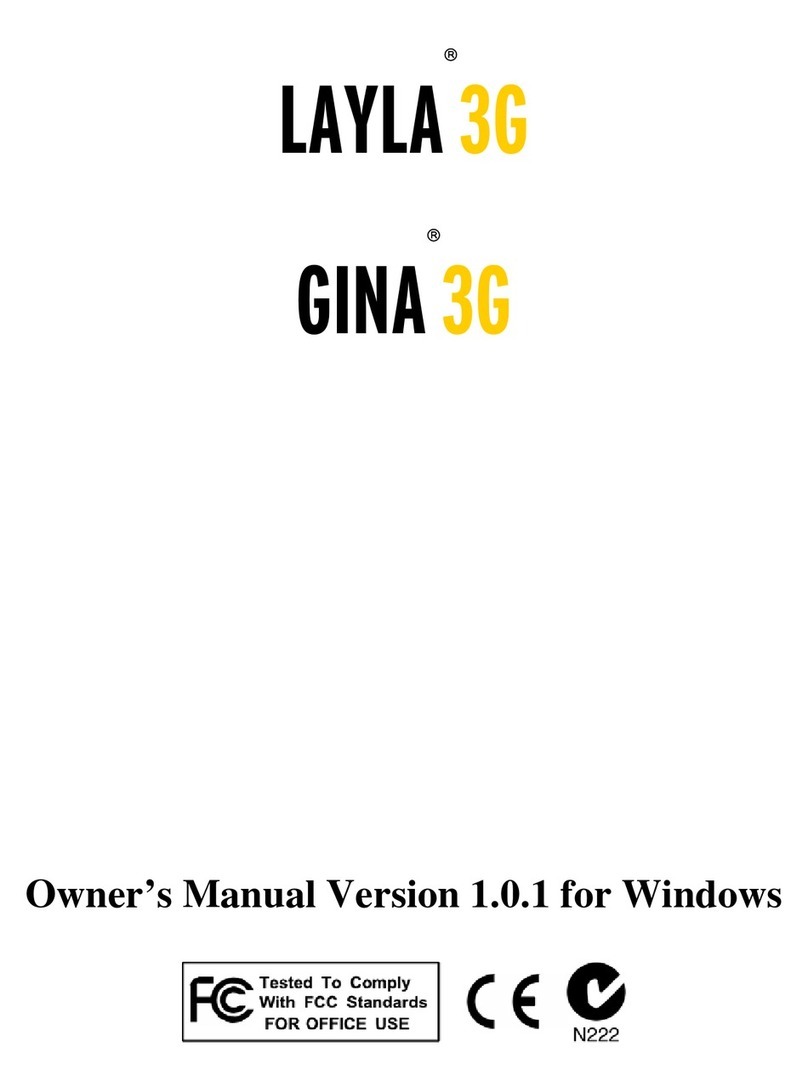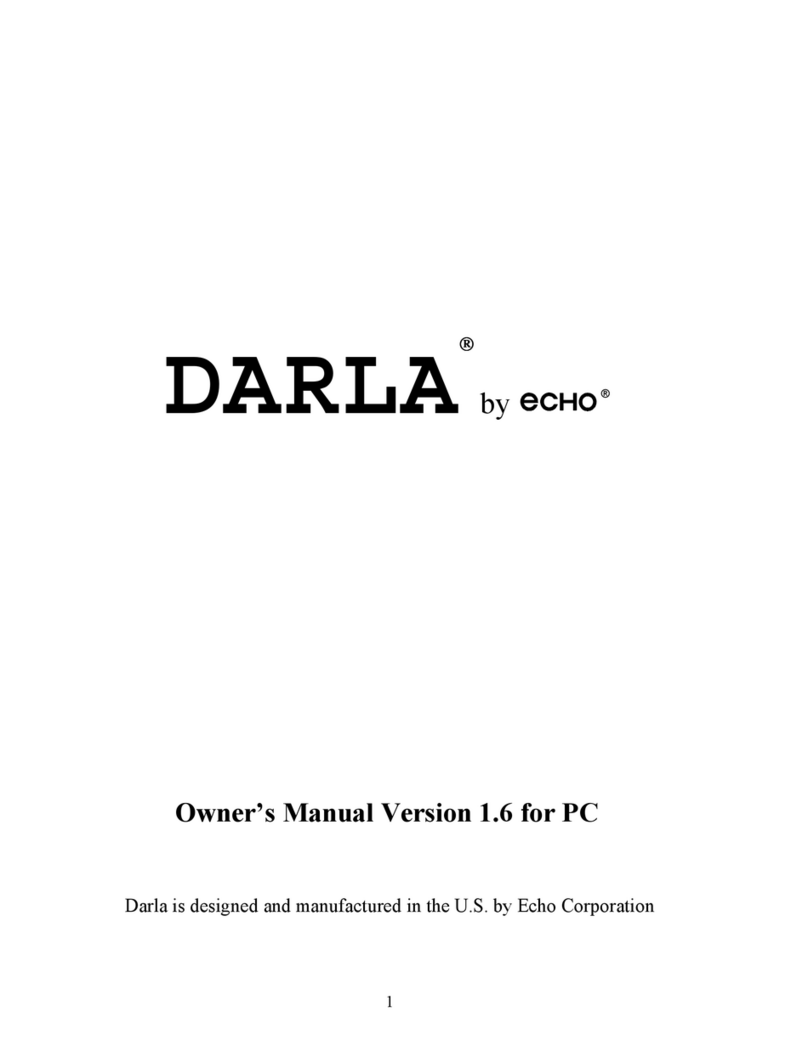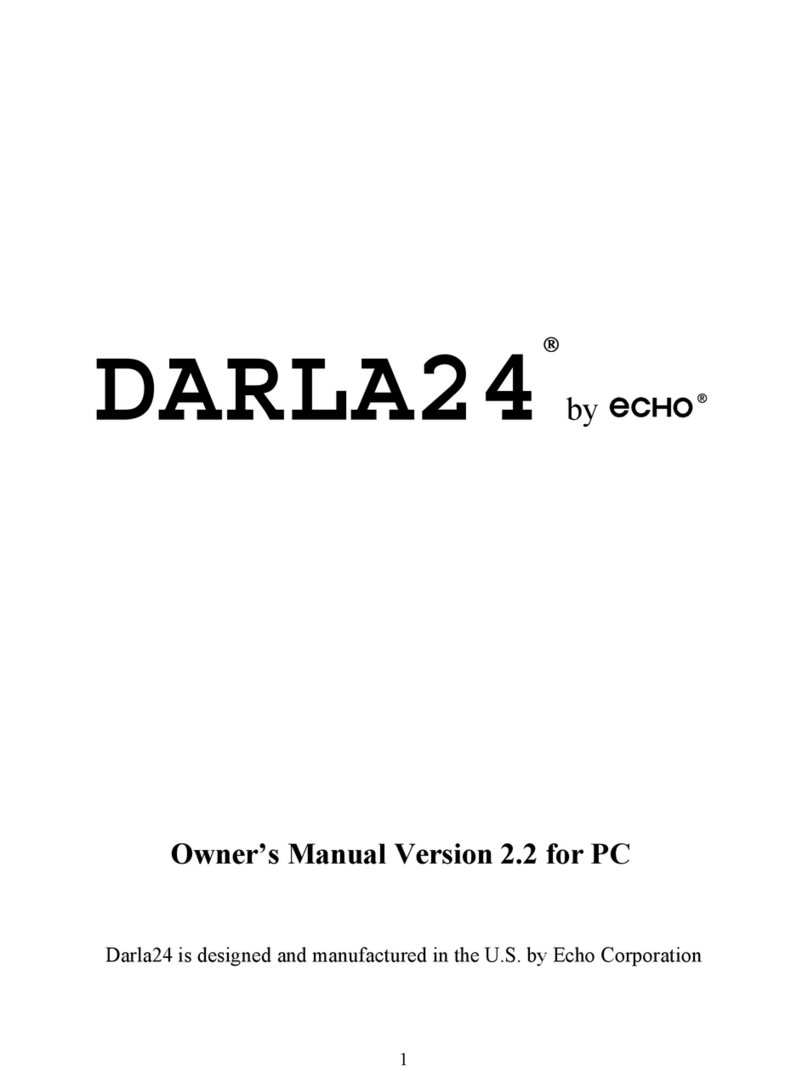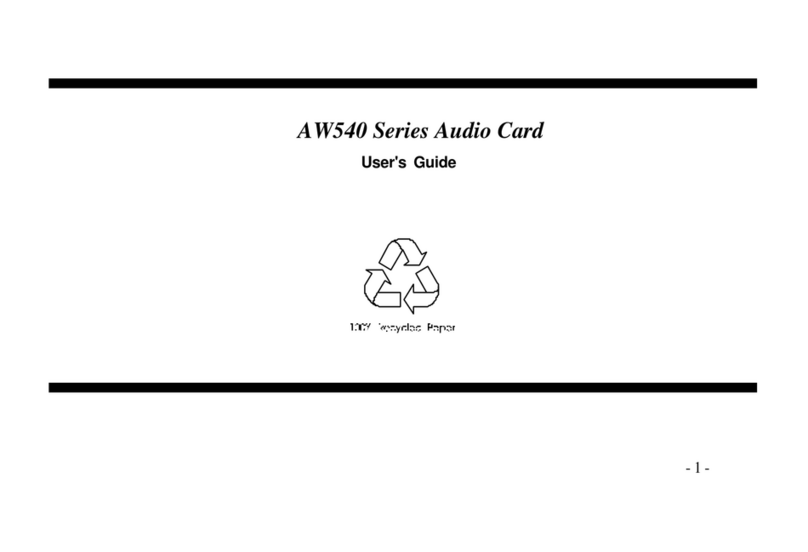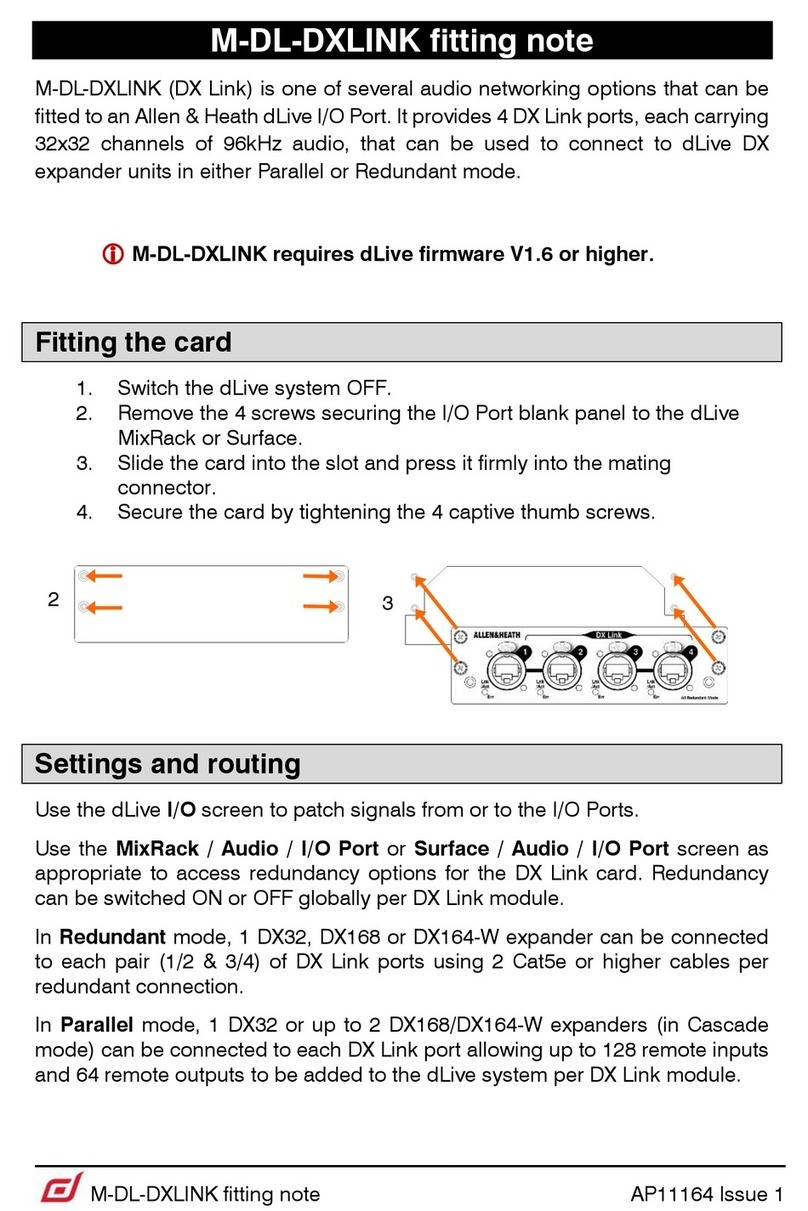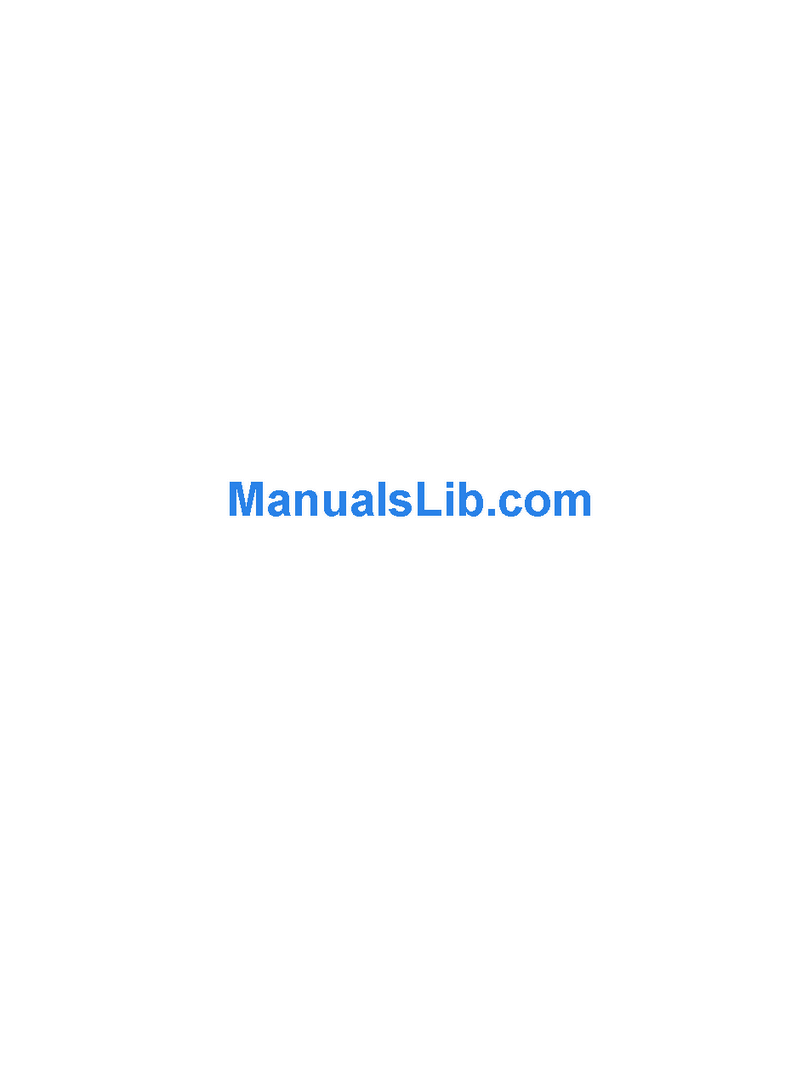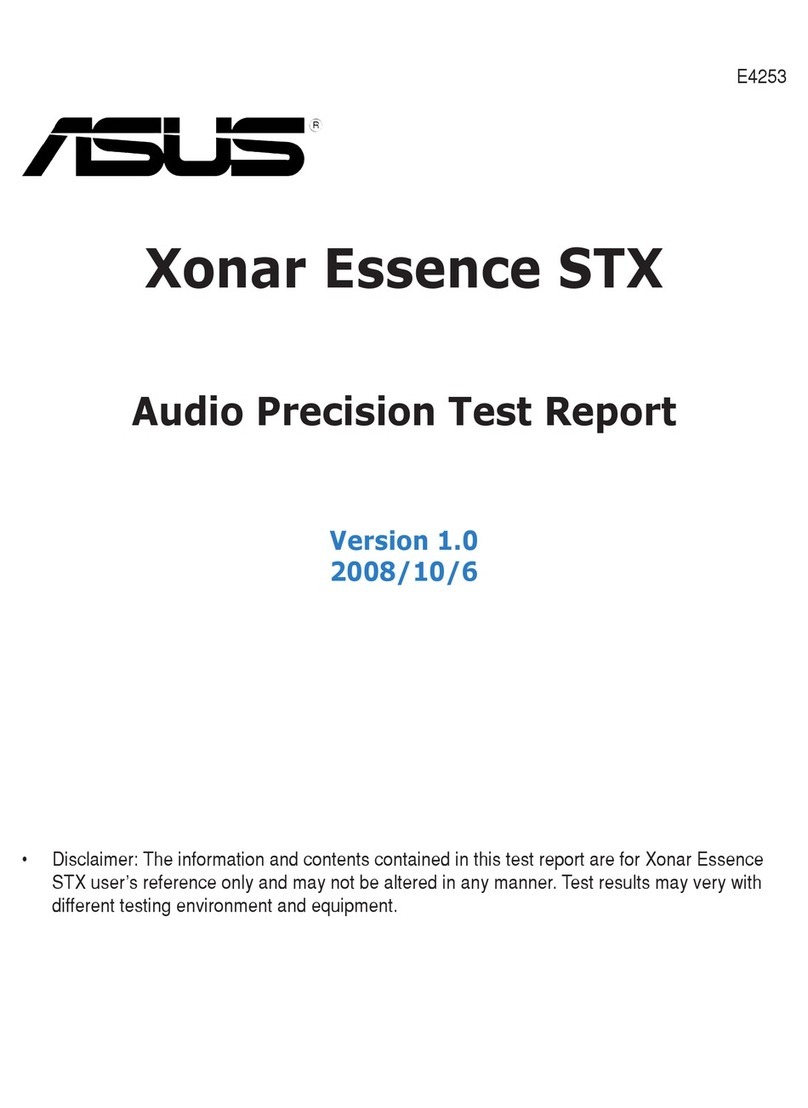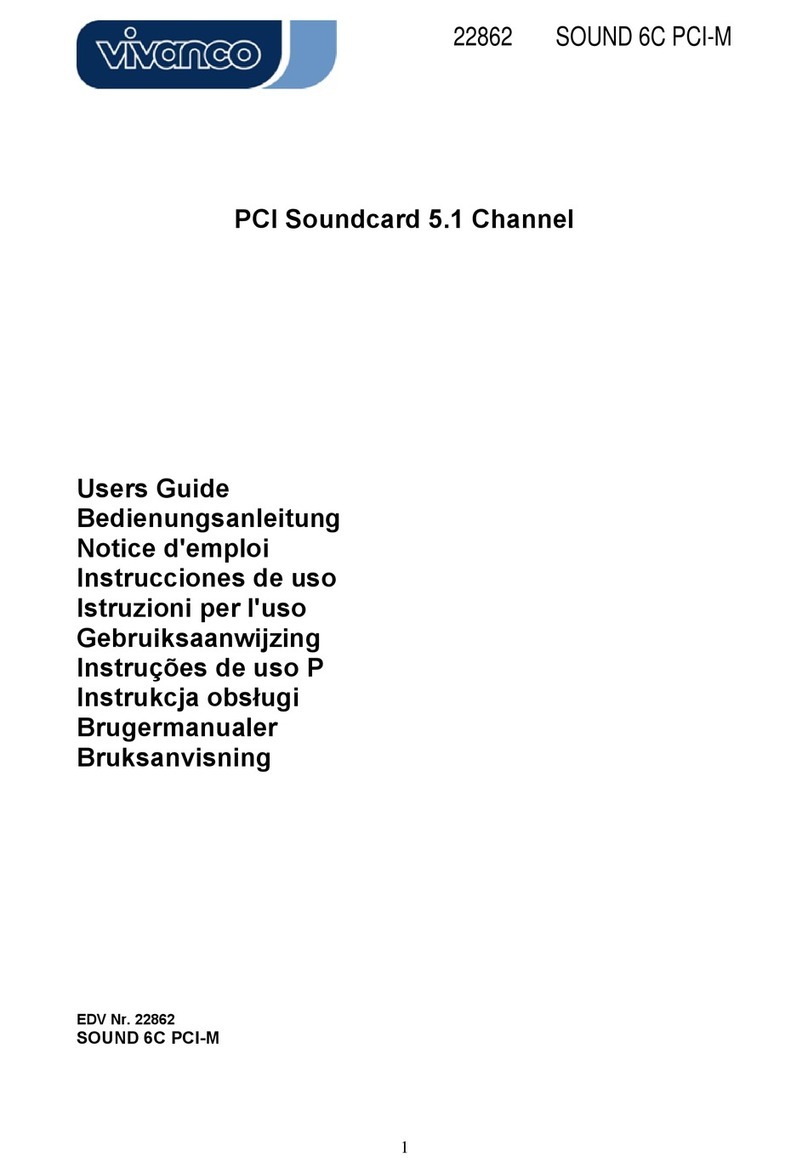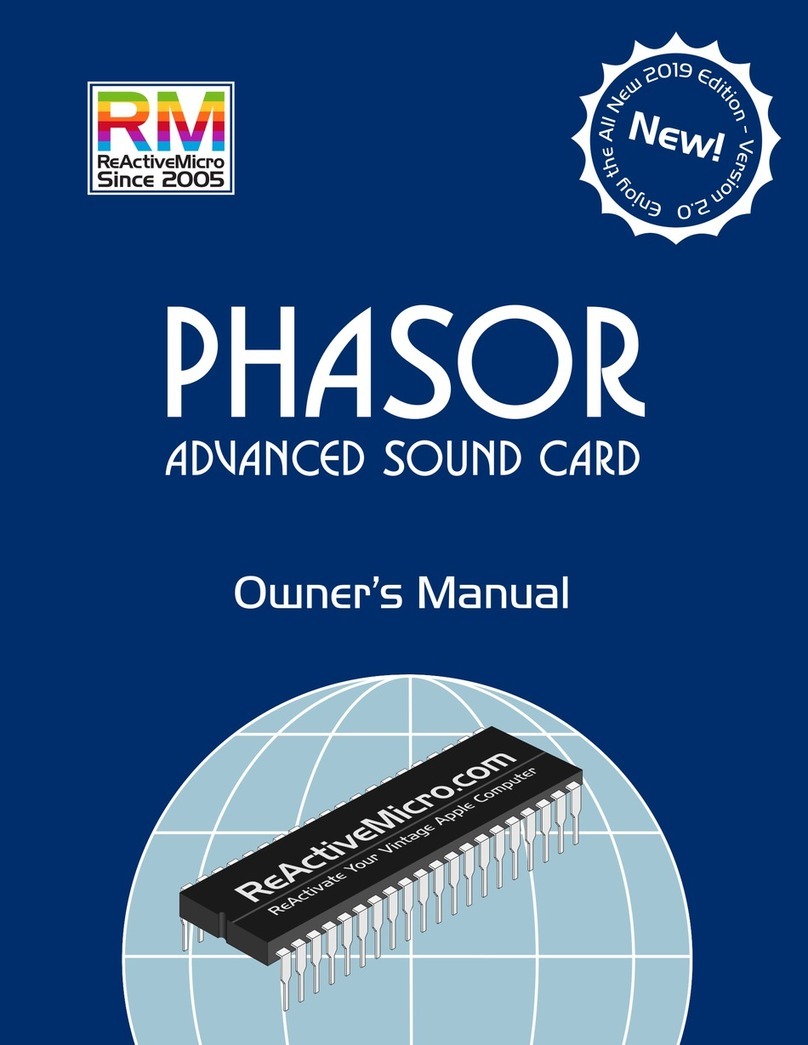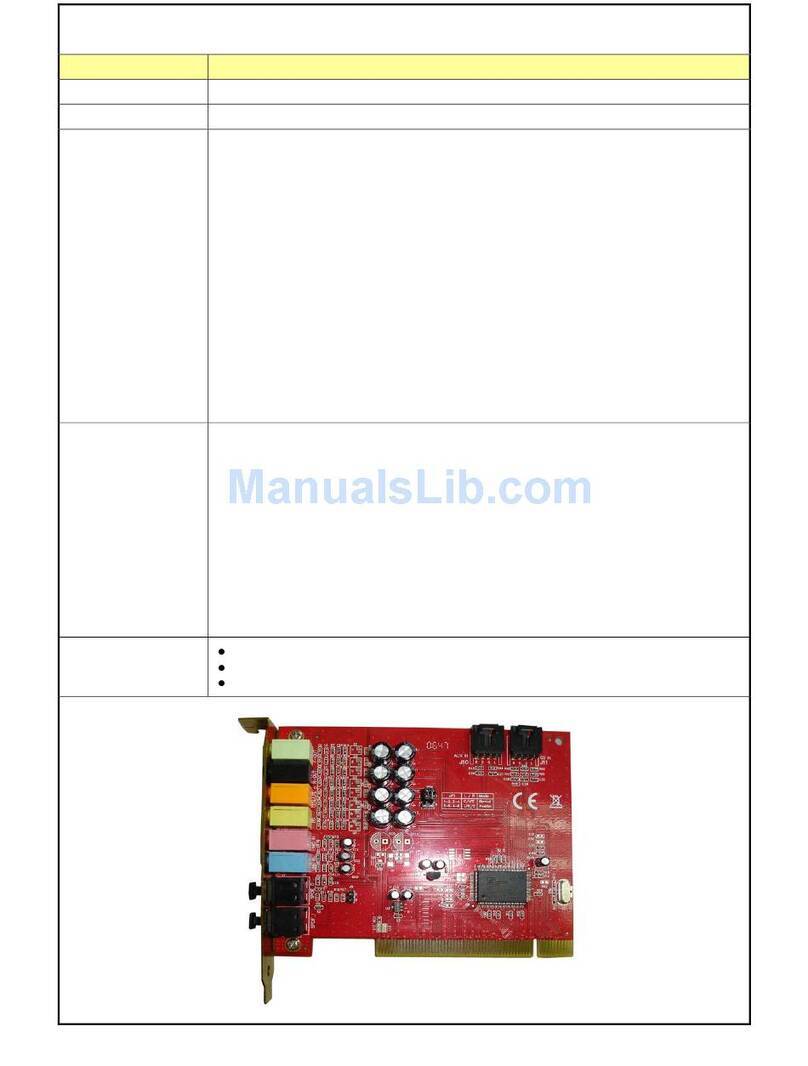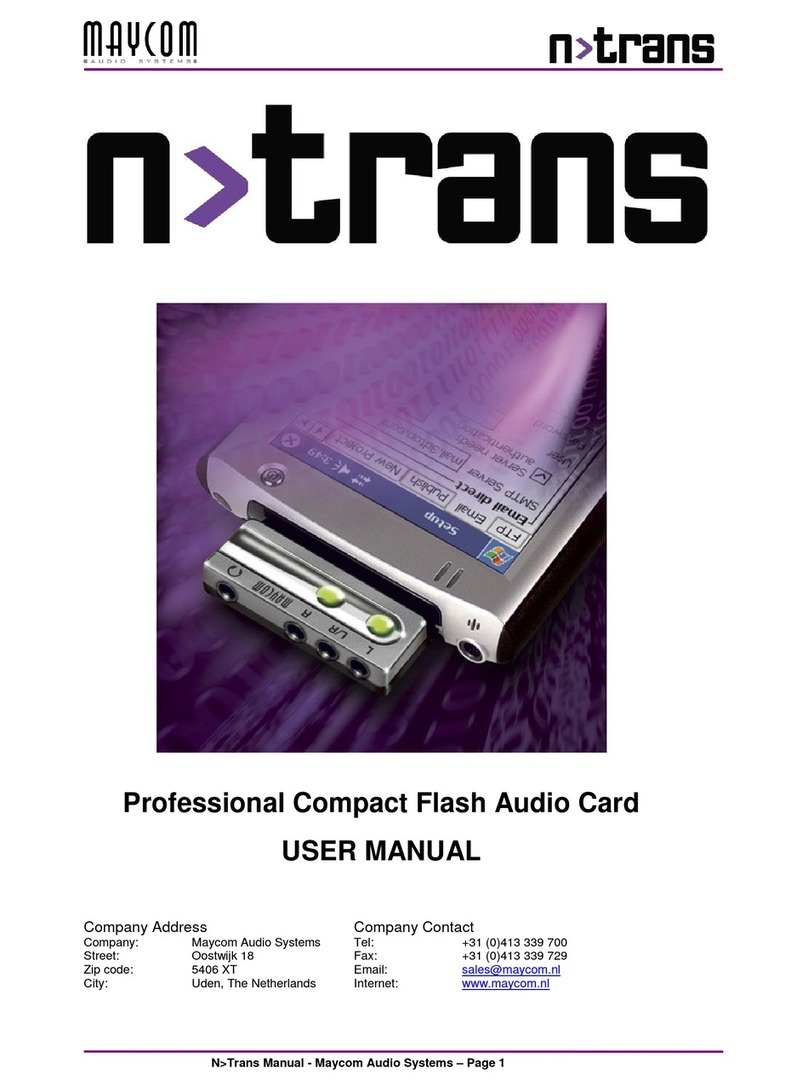Echo Indigo dj User manual

INDIGO
™
INDIGO
™
io
INDIGO
™
dj
Owner’s manual
Version 2.0.1
Windows ME/2000/XP
1
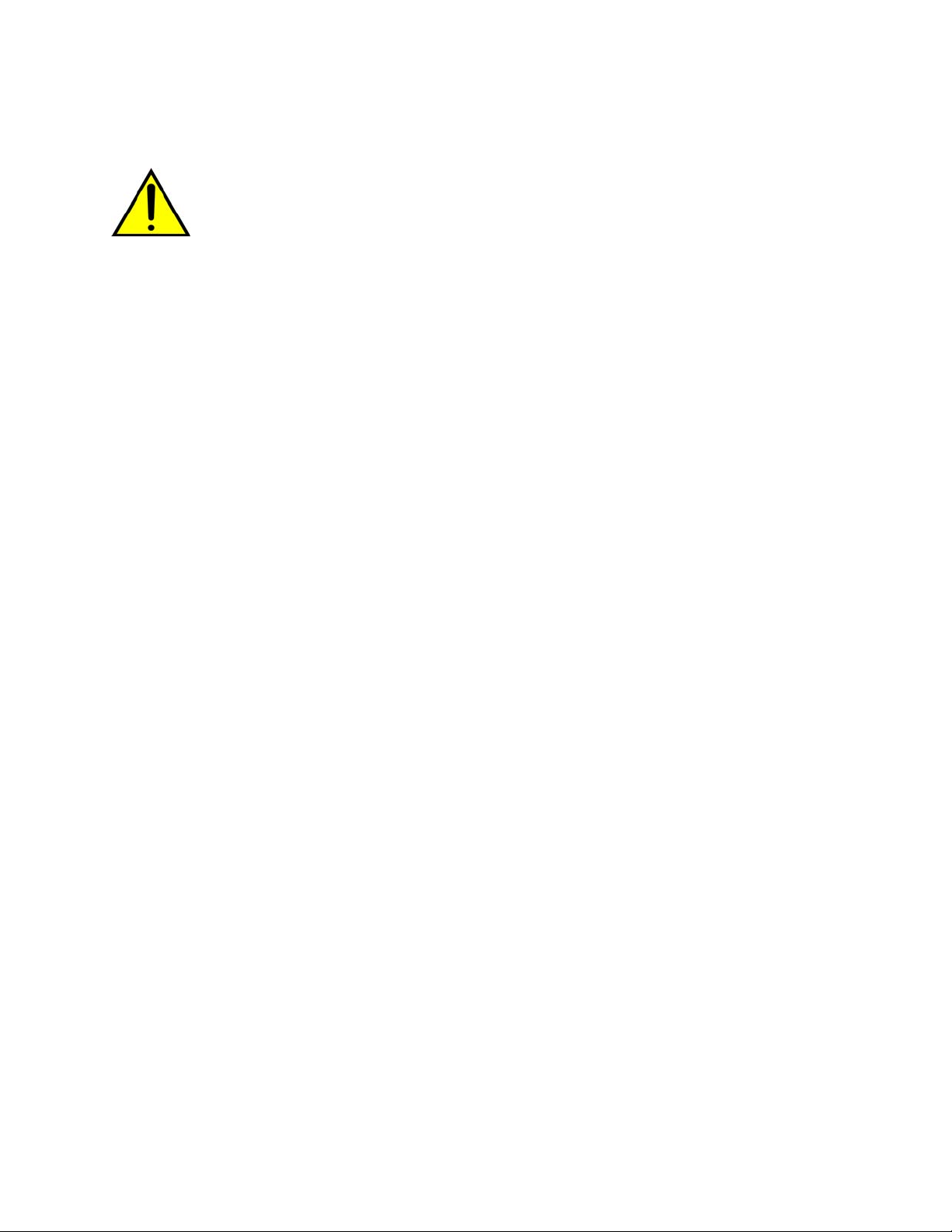
Important Safety Instructions
WARNING: Listening to audio at high volumes over headphones can cause
hearing damage. Please be careful to limit the volume level of your Indigo
while listening through headphones.
1. Read Instructions - Be sure to read all of the safety and operating
instructions before operating this product.
2. Retain Instructions - The safety instructions and owner's manual should be
retained for future reference.
3. Heed Warnings - All warnings on your Echo product and in the Owner's
Manual should be followed.
4. Follow Instructions - All operating and use instructions should be followed.
5. Moisture - Do not install or operate your Echo product near sources of
water or moisture such as sinks, damp basements, leaky roofs, etc.
6. Heat - Your Echo product should be situated away from sources of heat
such as heaters or radiators.
7. Power Sources - This unit should be operated only from the type of power
source indicated in this documentation or on your Echo product. If you are
unsure about the type of power at your location, contact your local power
company.
8. Servicing - Do not attempt to service this unit yourself, as opening the case
will damage your Indigo and void your warranty. All servicing should be
referred to qualified service personnel.
9. Damage Requiring Service - Unplug this unit and refer it to a qualified
service technician when any of the following occur:
a) Objects have fallen or liquid has spilled into the unit
b) The product has been exposed to rain or water
c) The product stops operating normally
d) The product has been dropped or damaged in any way
2

Limited Warranty
Echo Digital Audio Corporation warrants this product, when purchased at an Authorized Echo Dealer in the United
States of America or directly from Echo, to be free of defects in materials and manufacturing workmanship for a
period of one year from the date of original purchase. During the warranty period Echo shall, at its option, either
repair or replace any product that proves to be defective upon inspection by Echo. Final determination of warranty
coverage lies solely with Echo. Echo reserves the right to update any unit returned for repair, and reserves the right
to change or improve the design of the product at any time without notice.
This is your sole warranty. Echo does not authorize any third party, including any dealer or sales representative, to
assume any liability on behalf of Echo or to make any warranty for Echo.
Service and repairs of Echo products are to be performed only at the factory (see below) unless otherwise authorized
in advance by the Echo Service Department. Unauthorized service, repair or modification will void this warranty.
To obtain factory service:
Contact Echo Digital Audio Corporation at (805) 684-4593, 9AM to 4PM Monday through Friday (Pacific Time).
If necessary, you will be given a return authorization number. Products returned without an RA number will be
refused. Echo may, at its option, require proof of the original date of purchase in the form of a dated copy of the
original authorized dealer’s invoice or sales receipt. Pack the product in its original shipping carton and attach a
description of the problem along with your name and a phone number where Echo can contact you if necessary.
Ship the product insured and freight prepaid to:
Echo Digital Audio Corporation
6450 Via Real Suite 1
Carpinteria, CA 93013
DISCLAIMER AND LIMITATION OF WARRANTY
Echo makes no other warranties, express, implied, or otherwise, regarding Echo products, and specifically disclaims
any warranty for merchantability or fitness for a particular purpose. The exclusion of implied warranties is not
permitted in some states and the exclusions specified herein may not apply to you. This warranty provides you with
specific legal rights. There may be other rights that you have which vary from state to state.
In no event will Echo be liable for any lost profits, or for any consequential, direct or indirect damages, however
caused and on any theory of liability, arising from this warranty and sale.
©2003 by Echo Digital Audio Corporation
Echo® is registered trademark of Echo Digital Audio Corporation. Echo IndigoTM is a trademark of Echo Digital
Audio Corporation.
Windows®, Windows 98®, Windows Me®, Windows XP®, and Windows 2000® are registered trademarks of
Microsoft, Inc.
SONARTM is a trademark of Twelve Tone Systems, Inc.
GigaStudioTM is a trademark of TASCAM.
3
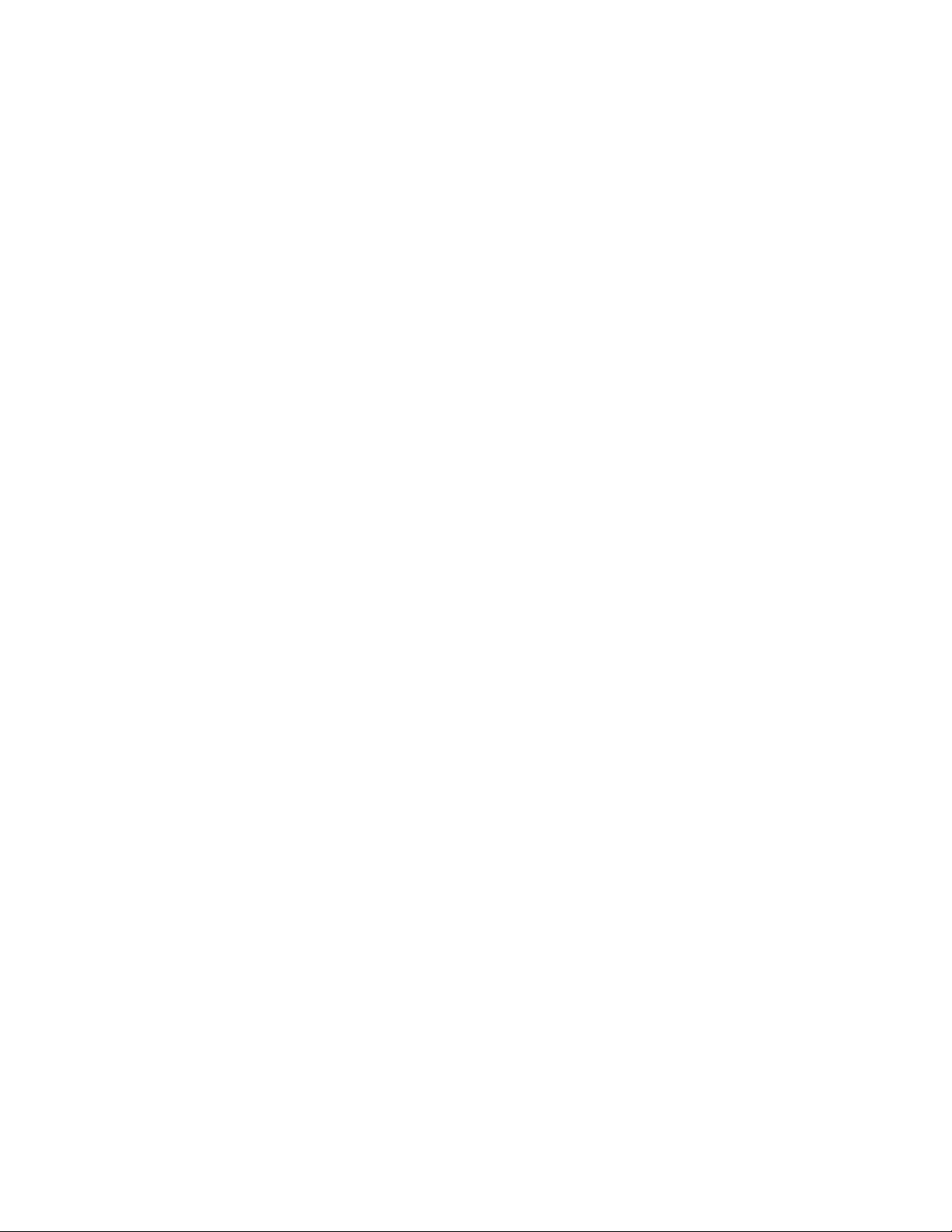
Table of contents
Limited Warranty....................................................................................................3
Table of contents ......................................................................................................4
Introduction..............................................................................................................6
Box contents..............................................................................................................6
System Requirements ..............................................................................................6
Installation................................................................................................................7
Driver installation..................................................................................................7
Hardware installation............................................................................................8
Windows default audio playback device................................................................9
Professional audio software ................................................................................10
Virtual Outputs......................................................................................................11
Console3..................................................................................................................12
Running the Console............................................................................................12
Console Window ..................................................................................................13
Bus select (Indigo dj only) ...................................................................................14
Master Output Bus Control..................................................................................14
Analog Inputs (Indigo io only)............................................................................15
Playback Strips ....................................................................................................16
Adjusting Playback Volume.................................................................................16
Console Sessions..................................................................................................17
Console Settings...................................................................................................18
Driver tab .........................................................................................................18
Locking the sample rate...................................................................................18
Synchronize wave devices...............................................................................19
Console tab.......................................................................................................19
Load last session when console starts..............................................................19
Auto-save session when console exits.............................................................19
4
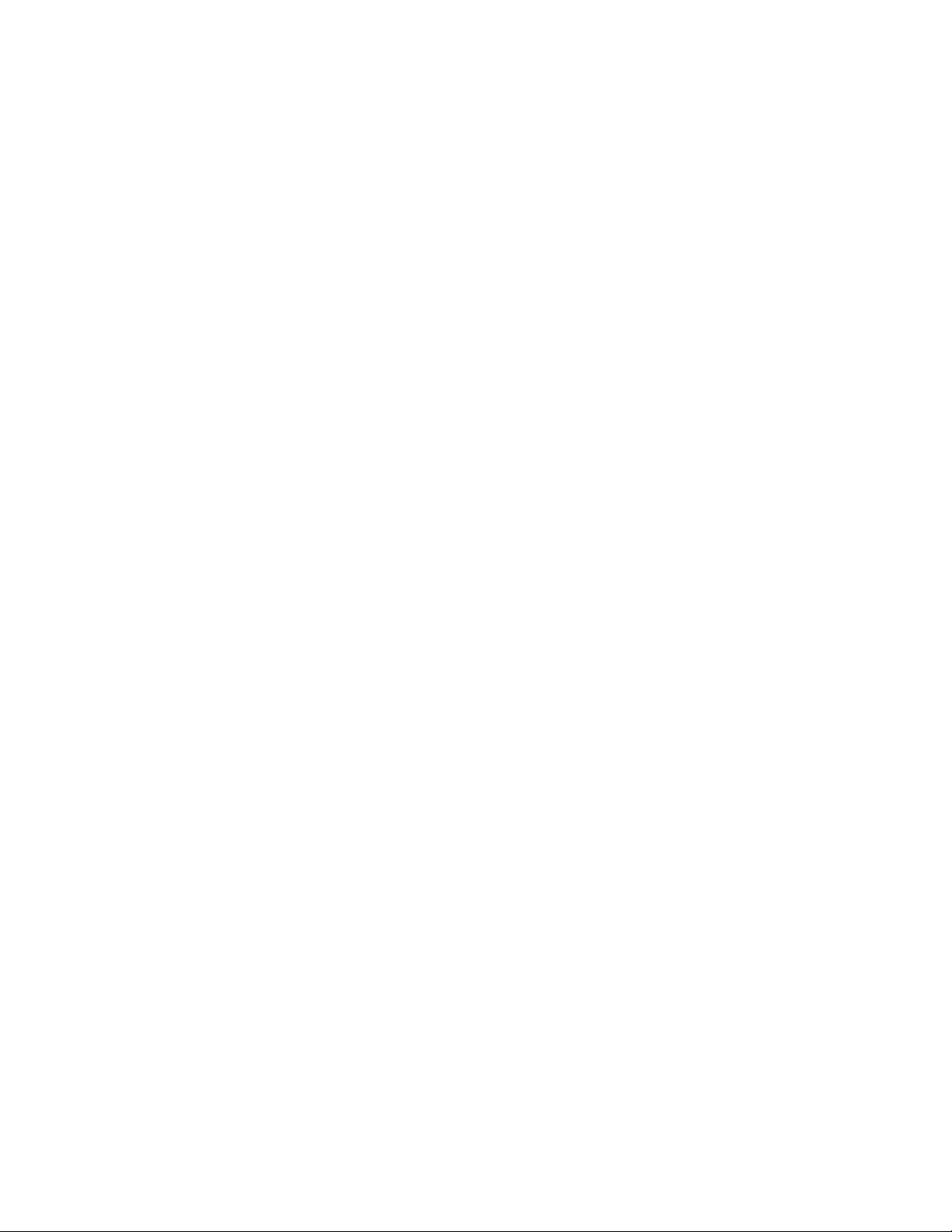
Always on top ..................................................................................................19
About................................................................................................................20
Hot Keys...............................................................................................................21
Listening to Indigo.................................................................................................22
Registration.............................................................................................................23
Contacting Echo Customer Service......................................................................23
Appendix A: Multi-client audio FAQ ..................................................................24
Appendix B: An Introduction to Digital Recording...........................................26
5

Introduction
Thank you for choosing Echo Digital Audio. We think you’ll find your Echo
Indigo product to be an extremely flexible, high-performance audio tool for your
Laptop.
Box contents
When you opened the box, you should have found the following:
• An Indigo, Indigo io, or Indigo dj CardBus adapter
• A CD-ROM containing:
• Windows Me/2000/XP driver
• Mac OS X driver
• .PDF Users Guide
• Quick Start guide
• A six foot audio connection cable (Indigo io & dj only)
System Requirements
In order to enjoy your Indigo product on a Windows-based laptop, you’ll need the
following:
• A laptop computer running Windows Me, 2000, or XP with a Type II
CardBus slot
• A minimum 128Mb of RAM (256Mb highly recommended)
• Peripheral audio equipment, such as headphones, studio monitors,
microphones, musical instruments, etc.
6
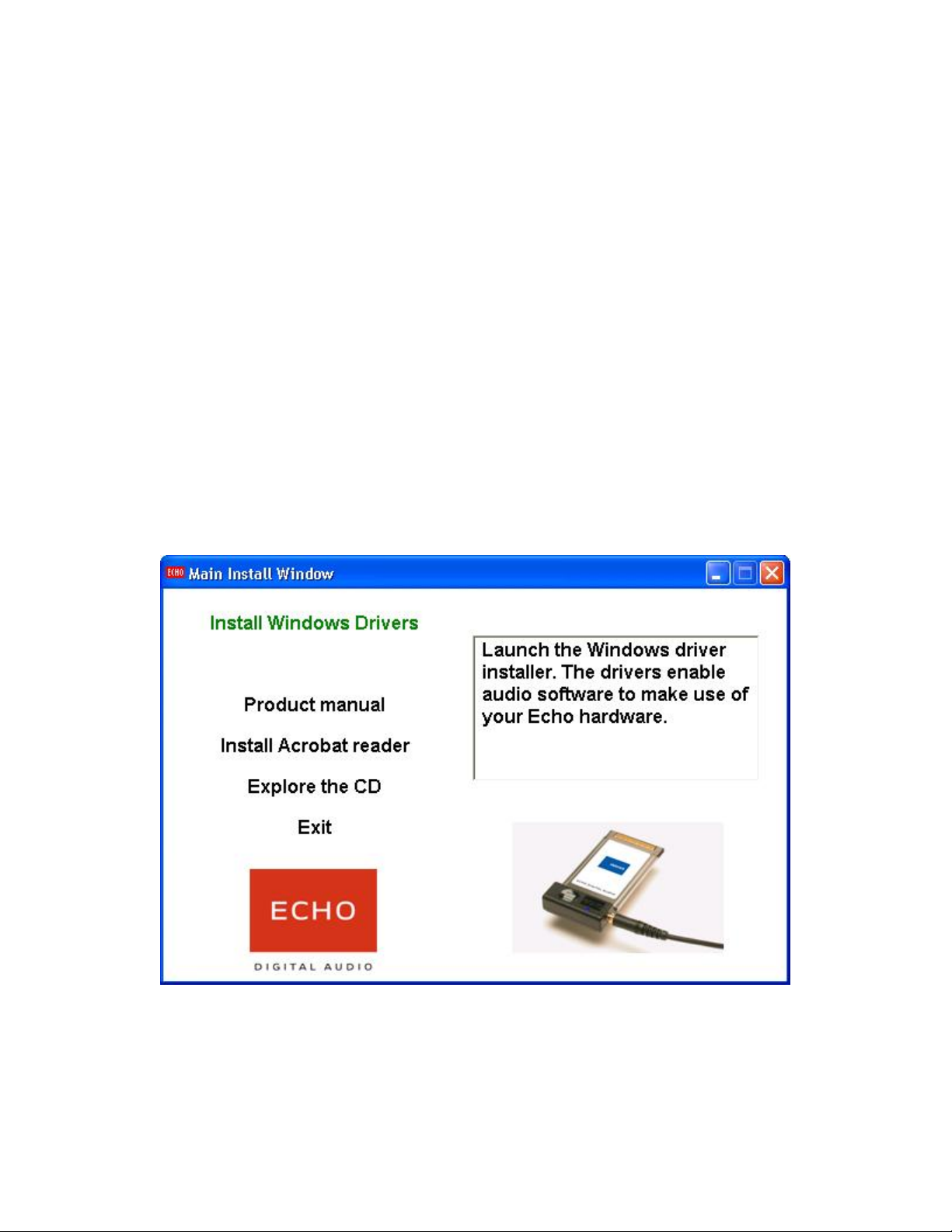
Installation
Complete installation consists of installing the Windows driver into your system,
installing the CardBus card and, if necessary, installing professional audio
software.
Driver installation
Before you can use your Indigo product in your laptop computer, you will need to
install the driver.
To install the driver, just insert the Echo Indigo CD-ROM into your laptop. The
Main Install Window should automatically appear; if it does not, go to My
Computer and double-click on your CD-Rom drive. Now, select “Install Windows
Driver,” and follow the on-screen directions.
Please note that Indigo, Indigo io, and Indigo dj work with Windows Me, 2000,
and XP; previous versions of Windows are not supported.
7
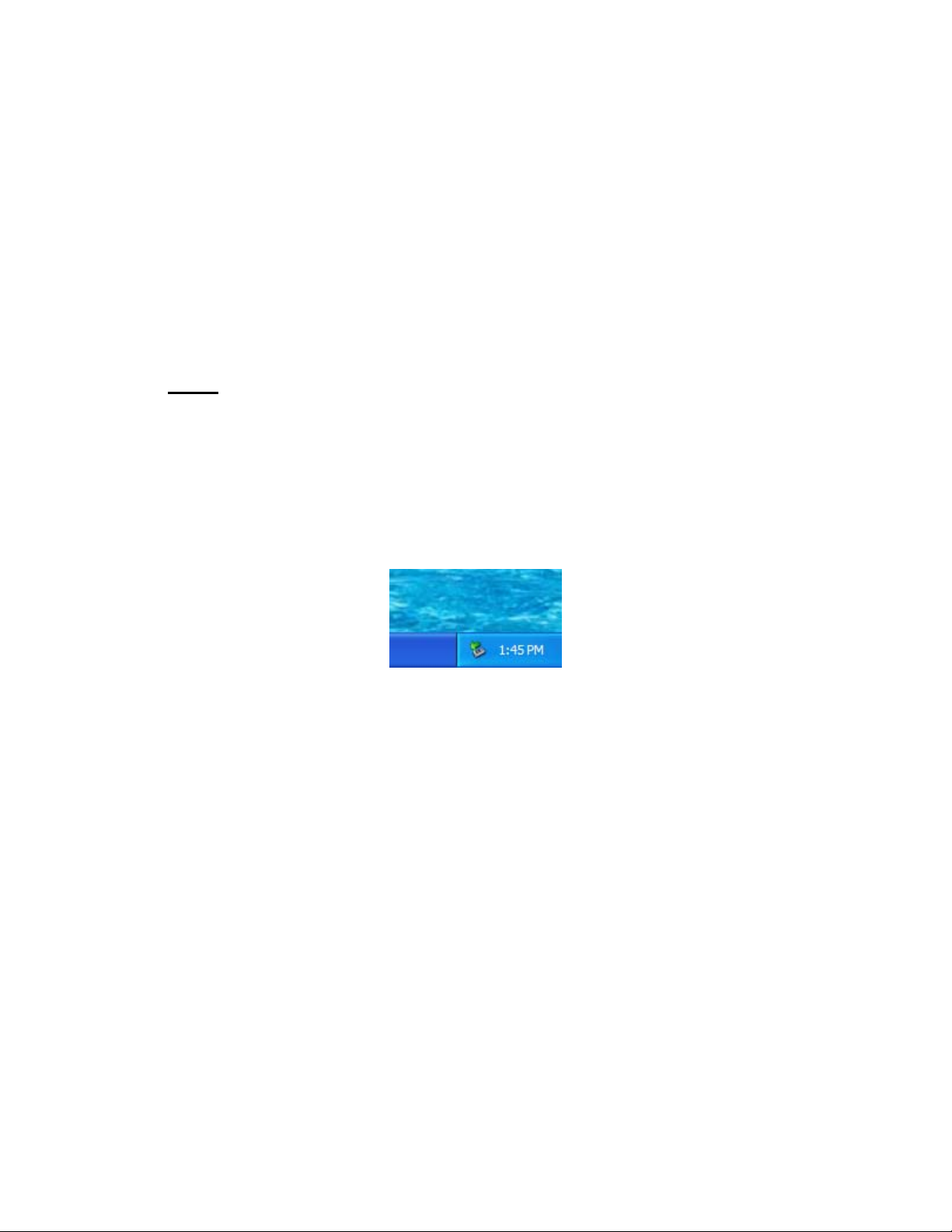
Hardware installation
Once the driver is installed, insert your Indigo product into your laptop. Simply
insert the card into any available CardBus slot. It’s OK to insert the card while
your computer is turned on.
Windows should detect that you have installed new hardware. Follow the on-
screen directions; your Indigo product should be automatically recognized. For
Windows XP, you should select the option “Install the software automatically.”
Note: this version of the WDM driver has not been digitally signed by
Microsoft; for Windows 2000 and XP, you will need to confirm that you
want to install an unsigned driver.
Once the hardware is installed, a small “Safely Remove Hardware” icon will
appear in the system “tray” (usually on the lower right-hand side of the screen). In
addition, the blue power indicator on your Indigo will light up.
The “Safely remove hardware” icon
If you want to remove the card with your computer turned on, the card must first
be disabled. To do this, click on the “Safely Remove Hardware” icon in the tray,
and select “Safely remove Echo Indigo”. You will get a message when it is safe to
remove it. Failure to disable the card before removing it could potentially damage
the card or the computer.
If you purchased an Indigo io or Indigo dj, you also received a 6 foot cable with
RCA and 1/4" connectors. Now would be a good time to use this cable to connect
your Indigo product to your other audio gear, and to connect a set of headphones.
8

Windows default audio playback device
Your Indigo product will automatically be set up as the default Windows audio
playback device. To confirm or change this, you need to access the “Sounds and
Audio Devices” control panel. The following examples are for the original Echo
Indigo product, but apply to Indigo io and Indigo dj as well.
Simply select “Start/Control Panel” and open the “Sounds and Audio Devices”
control panel. Then, select the “Audio” tab. If you just installed the hardware, you
should see “Indigo 1-2 Virtual Out” as the default playback device:
If you aren’t hearing any audio out of your Indigo, you can use this control panel to
make sure that Indigo is selected as your default playback device.
These directions are for Windows XP; accessing this control panel under other
versions of Windows will be slightly different.
9
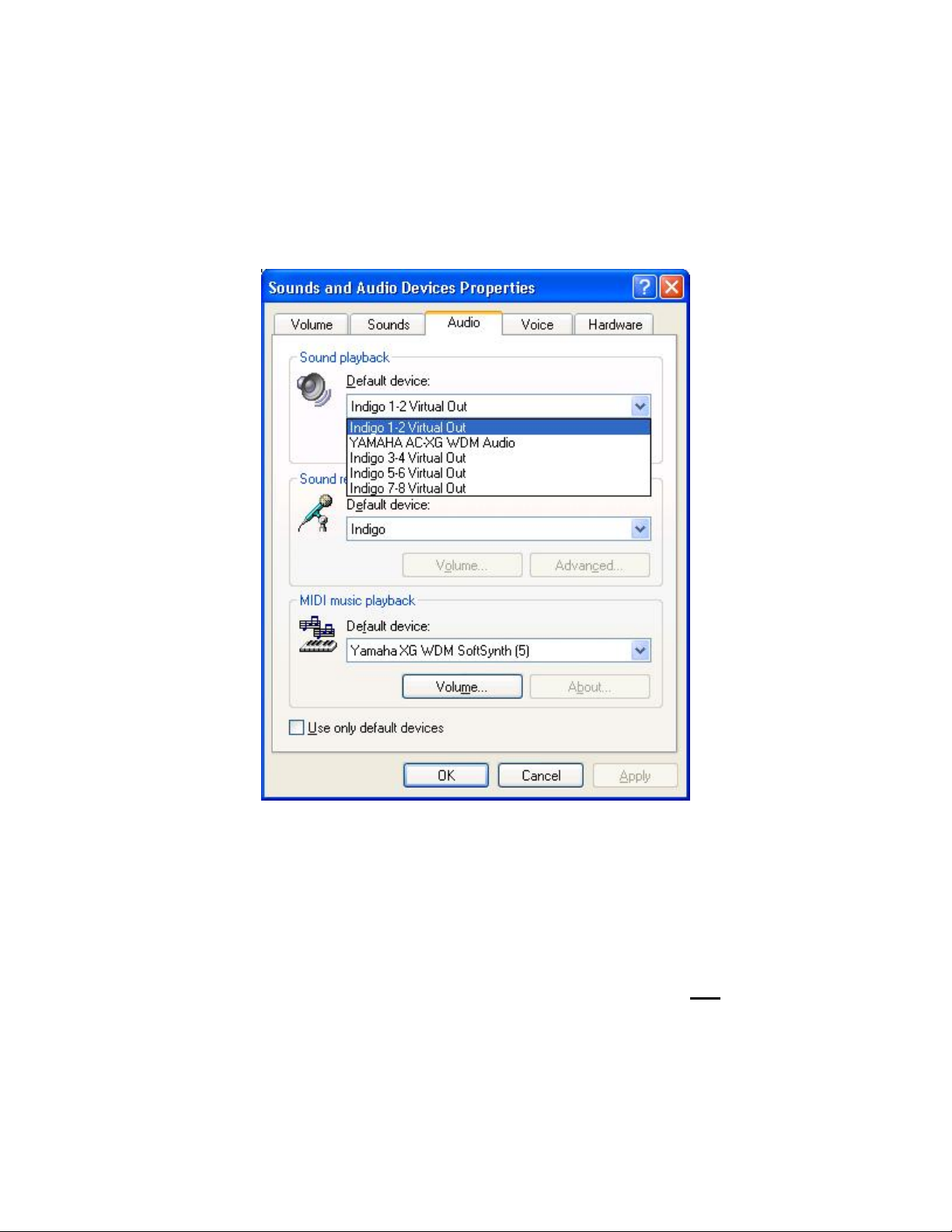
Professional audio software
To audio software, the Indigo hardware appears as a group of stereo wave devices.
You can view the list of these devices either from within your audio software or
from the Windows control panel.
You’ll find these same input and output options available when using your audio
recording/editing software, with the devices assignable on a per-track basis. See
your software owner’s manual for details on how to make these device
assignments.
NOTE: Some audio software applications require an input device, so we have
provided a “dummy” input for Indigo and Indigo dj. You will not be able to
record with Indigo or Indigo dj. If you do try to record from the dummy
input, you will record silence.
This completes the hardware and software installation for your Indigo product.
10

Virtual Outputs
Most audio cards with a pair of analog outputs will appear to software as
having just that, a single pair of outputs. When one application appropriates
the card for its use, all other software is “locked-out” from using the card at
the same time.
Quite often, musicians find it useful to play back from multiple applications
simultaneously. A good example would be playing back digital audio while
at the same time using a software synthesizer for MIDI. Another example
would be using multi-track editing software. Before multiple tracks can be
played back on a stereo device, they must be mixed down within the
software to the two output tracks. This takes up extra CPU cycles that might
otherwise be dedicated to software effects or some other task.
Your Indigo product gets around this by combining the use of “virtual”
outputs with its “multi-client” drivers. Indigo, Indigo io, and Indigo dj
appear to software as if they have eight separate outputs. These are mixed
together with the on-board DSP to produce the actual or “physical” outputs
that connect to external equipment without any CPU intervention. Any
virtual output can be sent to any actual output along with any combination of
other virtual outputs. The levels and routing of the virtual outputs are fully
controllable with the Console, which is described later in this manual.
An example of this would be using Tascam’s GigaStudio with Cakewalk’s
SONAR. GigaStudio could be set up to play back through Indigo’s outputs
7 & 8. SONAR, which combines MIDI sequencing with digital playback,
could then play back its MIDI output through GigaStudio while using
Indigo’s outputs 1 through 6 for six separate tracks of digital output.
This gives your Indigo product most of the advantages of products with
eight separate analog outputs, without the added expense of the extra
converters or having to use an external mixer to mix the outputs down to a
final pair of stereo outputs.
11
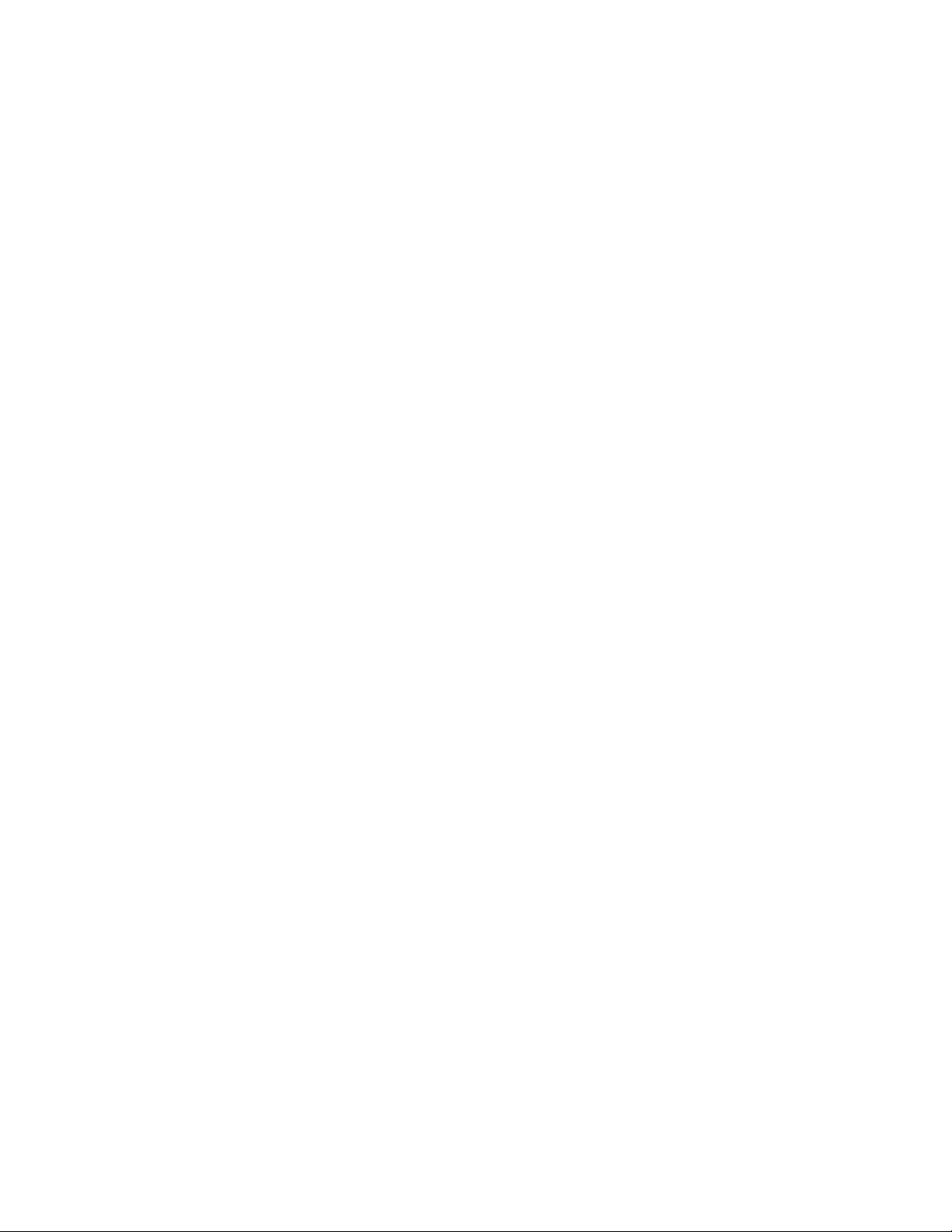
Console3
A “virtual control surface” application called Console3 is included with the
Indigo driver. The Console allows you to control the audio playback
functions of your Echo Indigo product, and it brings these controls to a
single easy-to-use location.
If you’re curious, the name “Console3” means that this is Echo’s third-
generation design for a software console.
Running the Console
Once you have run the installer, you will find the console under your Start
menu under the group “Echo Digital Audio.” Here, you have two options
for running the console: “Show all Console3 windows” and “Start the tray
icon.”
If you select “Start the tray icon,” a red “Echo” icon will be placed on your
system tray. This is called the launcher. Double-clicking the launcher icon
will display a console window for each Echo card in your system. If you
only want to open a console window for one of your Echo cards, right-
clicking the launcher icon will display a menu that lists the cards in your
system. Select the card corresponding to the console you want to display.
If you want to make sure that the tray icon will always be there, then select
“Auto-start the tray icon.”
If you select “Remove from tray,” the icon will vanish. All of your open
console windows will close as well.
12
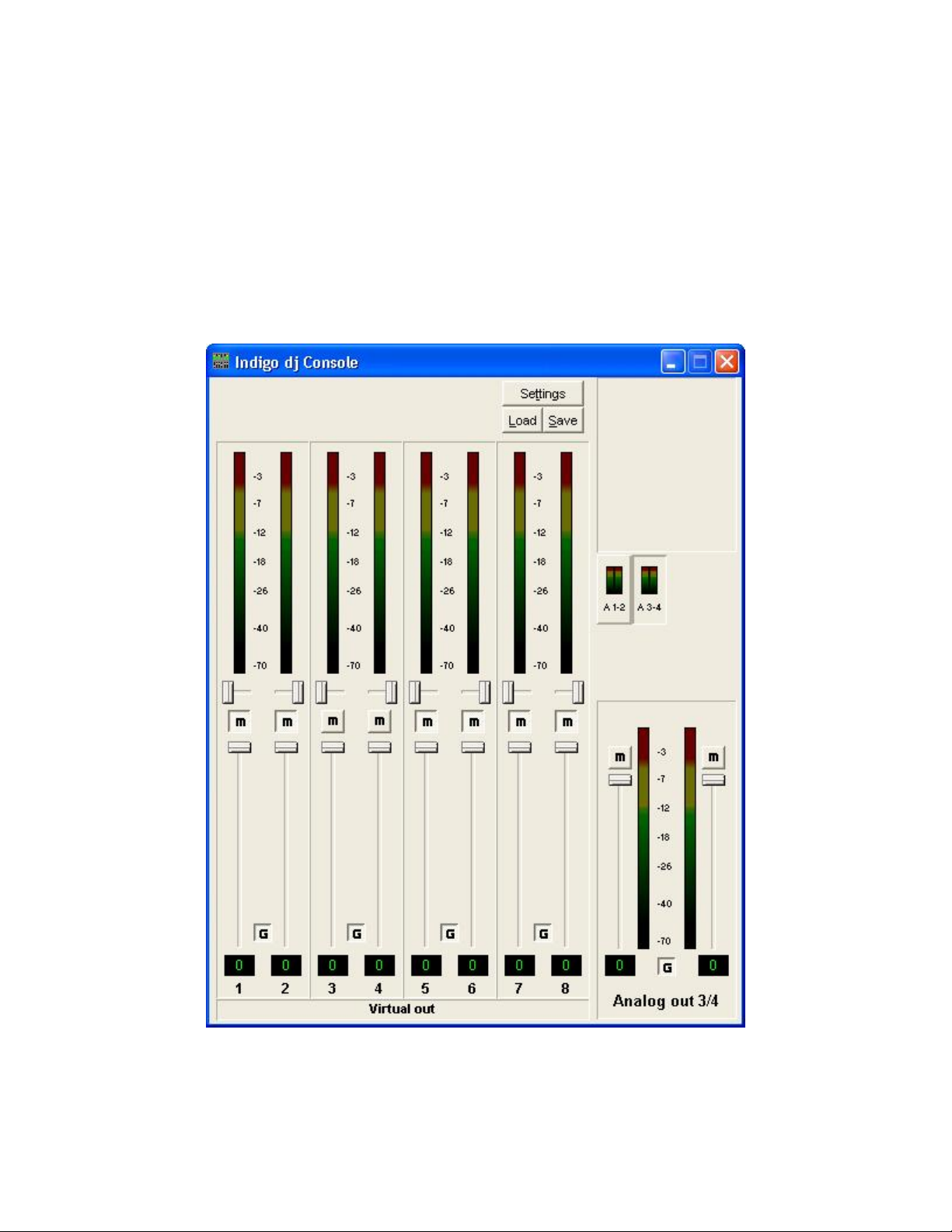
Console Window
The basic metaphor for the console interface is a digital mixing board, and it
works in terms of output busses. An output bus is a stereo pair of outputs
on your hardware. For example, analog outputs 1 and 2 are an output bus.
The console window allows you to control what is mixed and sent to that
output bus. With Indigo io you will also be able to control input monitoring.
13
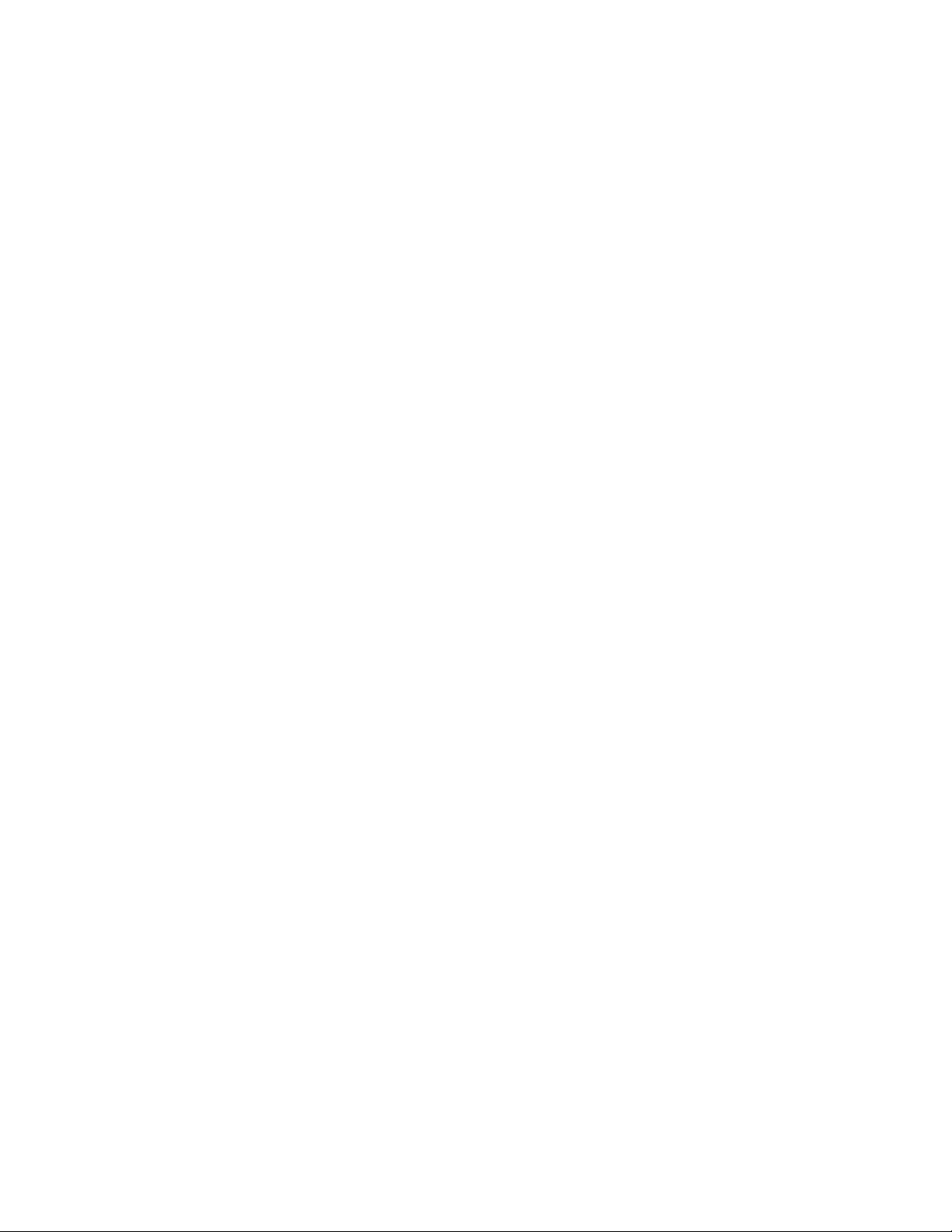
Bus select (Indigo dj only)
The bus select panel is the area in the middle right of the Console. Each bus
has its own button marked with an A (for analog) and a channel number pair.
The button in the “down” position is the currently active bus. Clicking on an
output bus button simply selects the settings that are displayed. In this case
Analog out 3/4 (A 3-4) is the active bus. This means all parameters such as
volume, pan, and mute apply to the audio coming out Analog outputs 3 and
4 of Indigo dj. To select an output bus, click on one of the buttons.
Alternatively, you can use the function keys F1 and F2.
Master Output Bus Control
The master bus control is the area on the bottom right of the Console. The
example above shows the Indigo dj Console. At the bottom is the label
“Analog out 3/4.” This indicates you are currently controlling everything
mixed to analog outputs 3 and 4. Indigo and Indigo io only have controls for
Analog out 1/2.
The mute buttons and faders affect everything being mixed to this bus.
Holding down the Ctrl key and clicking on a fader will set that fader to 0 dB,
and clicking on the readout below the fader will allow you to enter a
numerical value for the fader setting.
The gang button, marked with a “G,” sets the gang mode. If you are in gang
mode, the mute buttons will work together for the left and right channels; for
example, clicking the mute on one channel activates the mute button on the
other channel. Also, ganging the faders ties them together so they will
maintain their relative placement with regard to each other. Holding down
the Shift key reverses the state of the gang button; that is, if the gang button
is down, holding down shift puts you in non-ganged mode and vice versa.
14

Analog Inputs (Indigo io only)
The controls for the analog inputs are on the left side of the Console and
have the label “Analog in” at the bottom. There is one strip, or input
monitor, corresponding to each of Indigo io’s two physical analog inputs.
15
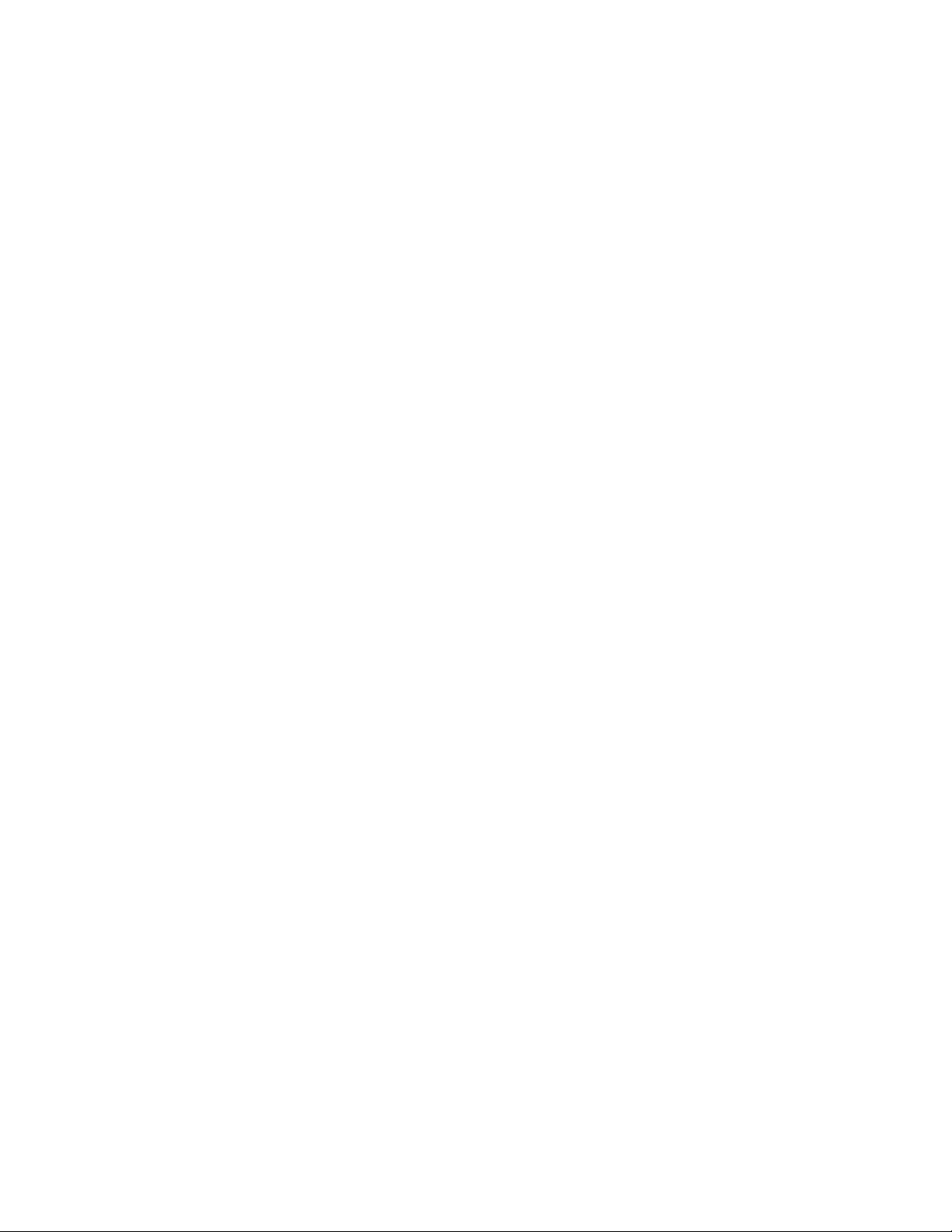
At the top is the peak meter for this channel, labeled in decibels. Under the
peak meter is the monitor pan slider; this pans the input channel between the
two channels of the output bus. Holding down the Ctrl key and clicking on a
pan slider will set the slider to the center position. Note that this does not
affect your recording. Below the pan slider is the monitor mute. This
controls whether or not you want this input channel to be mixed directly out
to the currently selected output bus. Again, this does not affect recording.
This is followed by the monitor fader, which controls the input monitor
level. Like the pan and mute controls, this does not affect your record level.
Also, clicking on the readout below the fader will allow you to numerically
enter a fader setting.
The analog inputs also have gang buttons, and their operation is the same as
the gang button for the master outputs.
Playback Strips
The controls for the level of audio being played by an application are found
in the middle of the Console and have the label “Virtual out” at the bottom.
Each Indigo Console has multiple playback strips – one for each virtual
output. Each playback strip allows you to pan, mute and change the level of
the audio signal that is being sent to your Indigo product’s physical outputs.
Each virtual output can be mixed in any combination to your Indigo
product’s analog outputs.
Adjusting Playback Volume
Output volume adjustments are made in the digital domain. When you lower
a volume fader below 0dB, you are actually decreasing the number of
available bits, thereby taking away from the potential dynamic range of the
system. Therefore, we suggest that whenever possible you leave the output
faders set to 0dB, and perform any necessary attenuation with the volume
knob on your Indigo product or with an external mixer. When the playback
volume controls are set to 0dB and the input signal approaches the
maximum pre-clipping level, you can achieve the full 24-bit dynamic range
of the system.
16
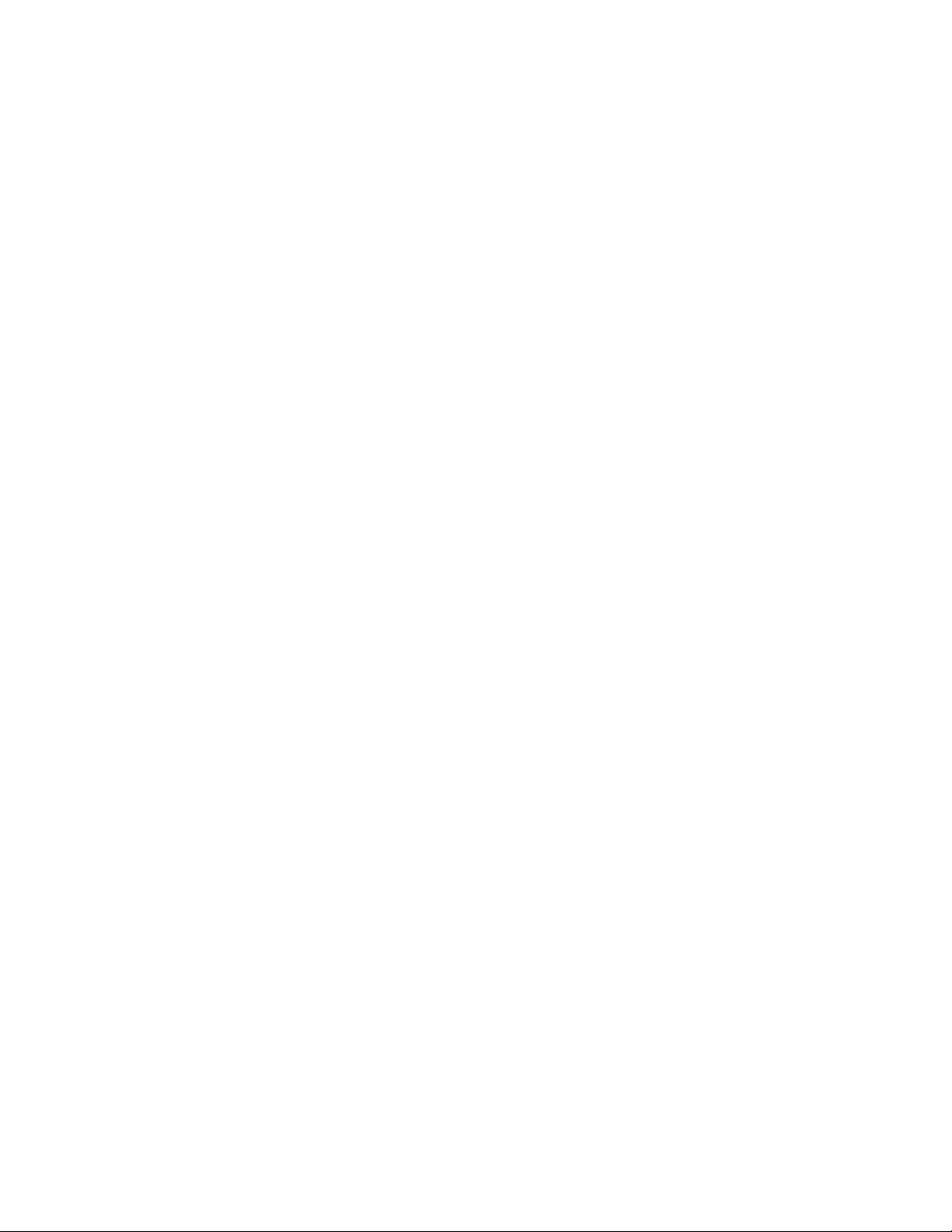
Console Sessions
Console settings can be saved as a console session to be reloaded later. All
volume levels, pan settings, mutes and gang settings are saved. To save a
console session, click the “Save” button in the console. To load a previously
saved session, click the “Load” button in the console. The current session
can be “fast saved” by pressing the F key; this will overwrite the most
recently opened session file with the current settings.
By default, a directory with your card name is created, and all sessions for
that card are saved to it. Sessions are not cross-compatible between different
types of hardware; for example, an Indigo io session cannot be used with
Indigo dj.
The various options available in the “Settings” dialog are not saved as part
of the console session.
17
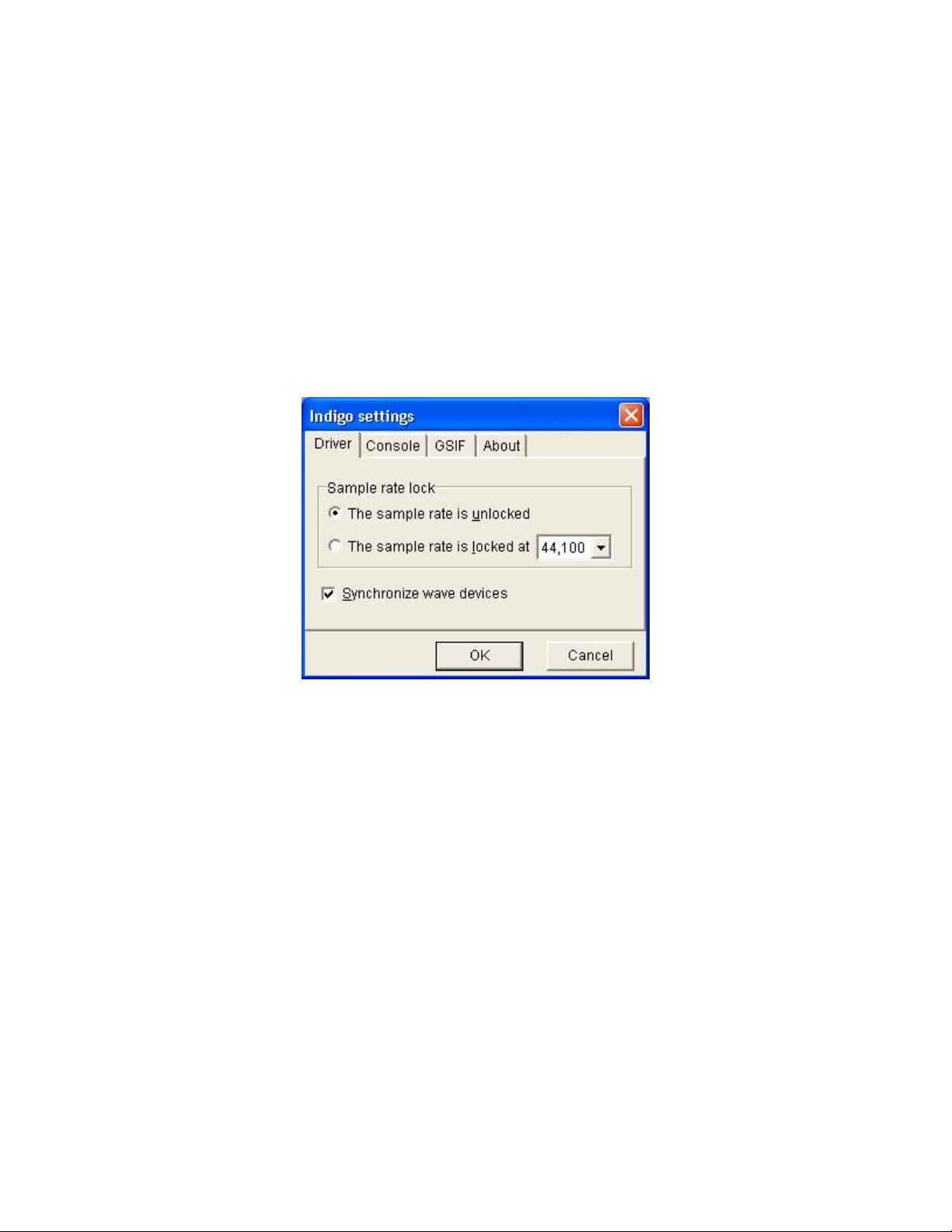
Console Settings
Clicking the Settings button at the top of the Console shows a dialog box for
altering console settings. The Settings dialog gives you four different tabs to
choose from: “Driver,” “Console,” “GSIF,” and “About.”
Driver tab
Here you can do two things: lock the sample rate and tell the driver whether
or not to synchronize wave devices.
Locking the sample rate
Locking the sample rate can be very important, since Windows will
frequently try to set the hardware to the highest supported sample rate.
Then, Windows sample rate converts between that rate and the rate at which
you are playing or recording. For instance, you may be trying to play at 44.1
kHz, but Windows sets the hardware to 96 kHz and converts between the
two. This is undesirable because you may be trying to do a digital transfer at
a specific rate. In addition, sample rate conversion will reduce your audio
quality and consume a great deal of CPU power. Locking the sample rate
forces Windows to only use the hardware at the locked rate. In general, we
recommend you set the sample rate first in your audio application. Then,
lock that same rate within the console. Locking the sample rate is not really
necessary for applications that do not use the legacy wave/MME interface
(such as SONAR, Cubase, etc.).
18
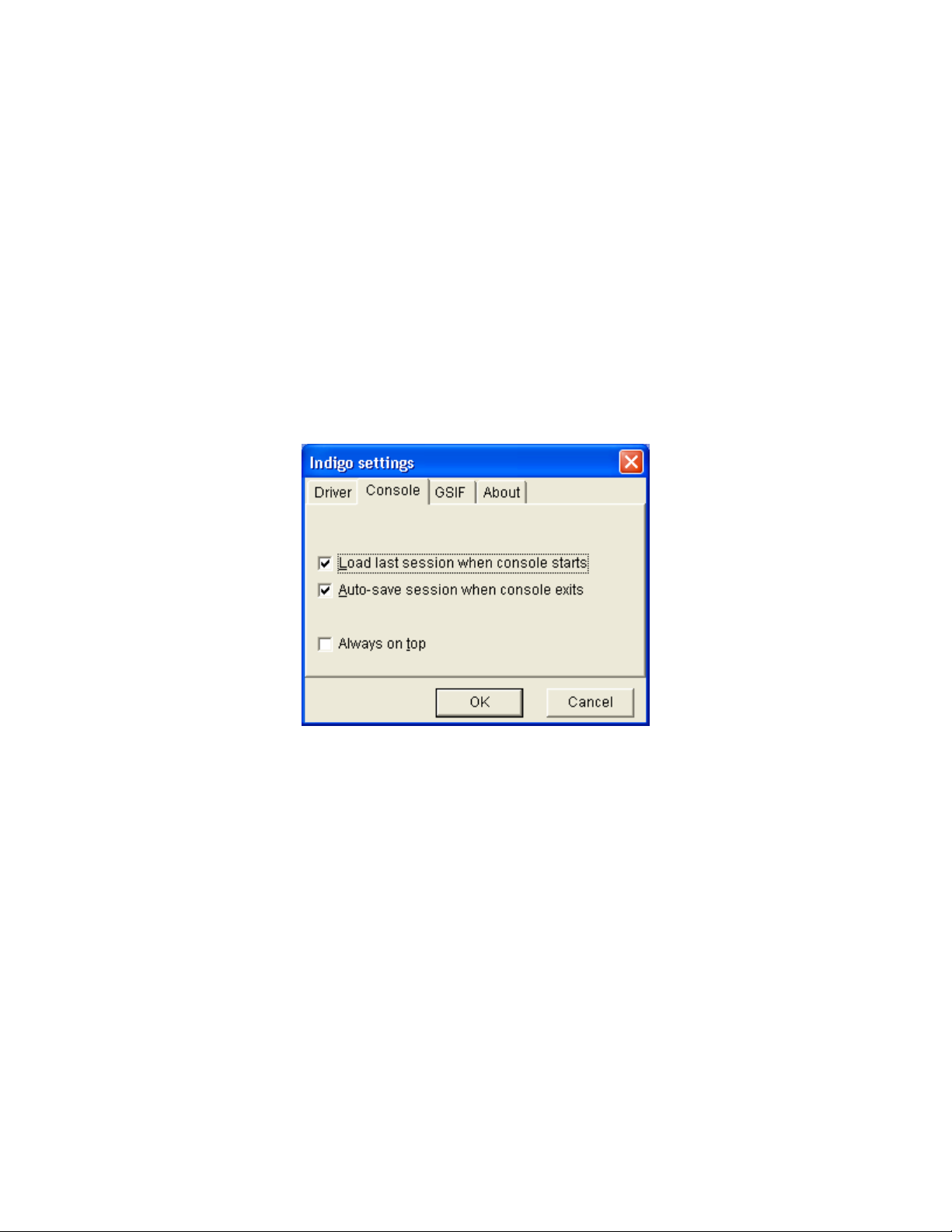
Synchronize wave devices
This is mainly for developers who are using tools like Visual Basic or
Delphi and want the inputs and outputs to be totally independent. Unless
you have a good reason to turn it off, you should leave this switch on. Also,
if you are running multiple applications on one card and you can’t get it to
work, try un-checking this box.
Console tab
The console pane lets you control settings that effect console sessions and
the view of the console.
Load last session when console starts
Checking the box causes the last console session you had open to be loaded
when you re-open the console.
Auto-save session when console exits
Checking this box automatically saves the currently opened console session
when exiting the console.
Always on top
Checking this box causes the console to always remain in front of other
windows, even when it is not in focus.
19

GSIF
This window allows you to set the latency of GigaStudio in terms of
samples. Select the value here that provides the best tradeoff between
performance and reliability. These settings have no effect on any
applications other than GigaStudio.
About
This displays the console version and driver version numbers. We feel that
this is the single most exciting feature of the console.
20
This manual suits for next models
2
Table of contents
Other Echo Sound Card manuals