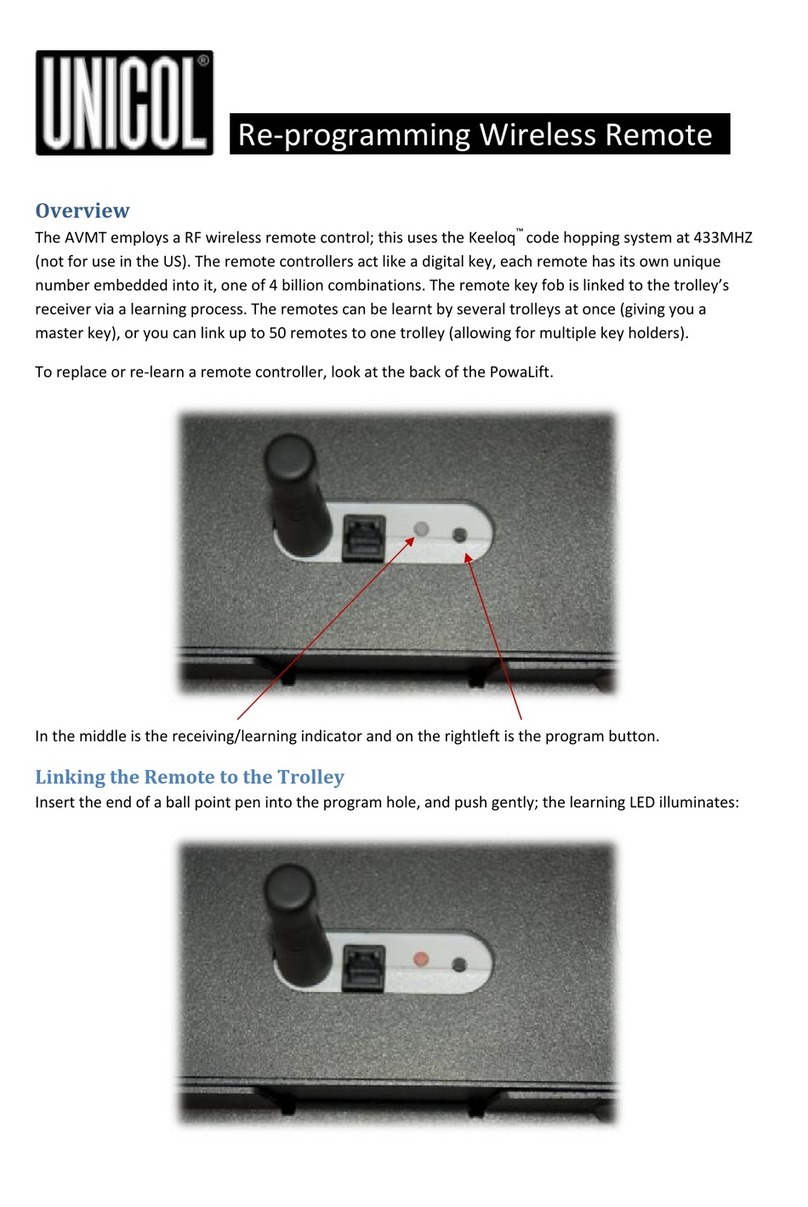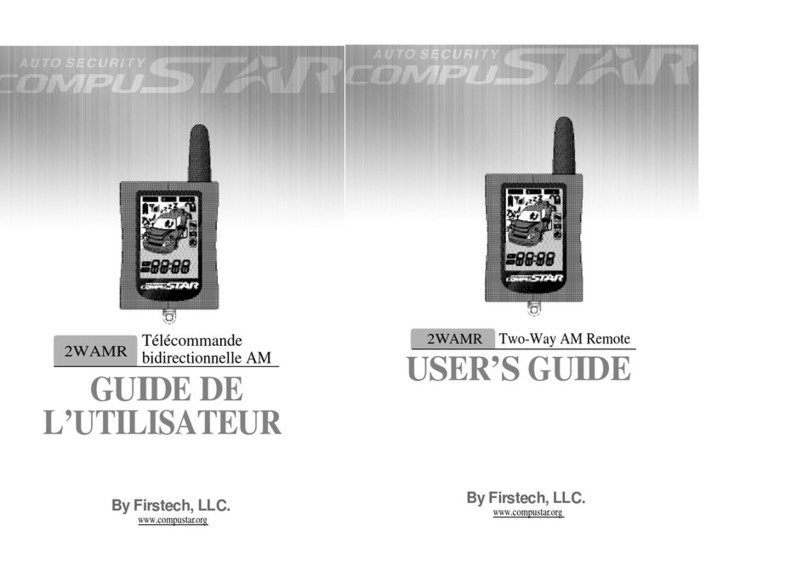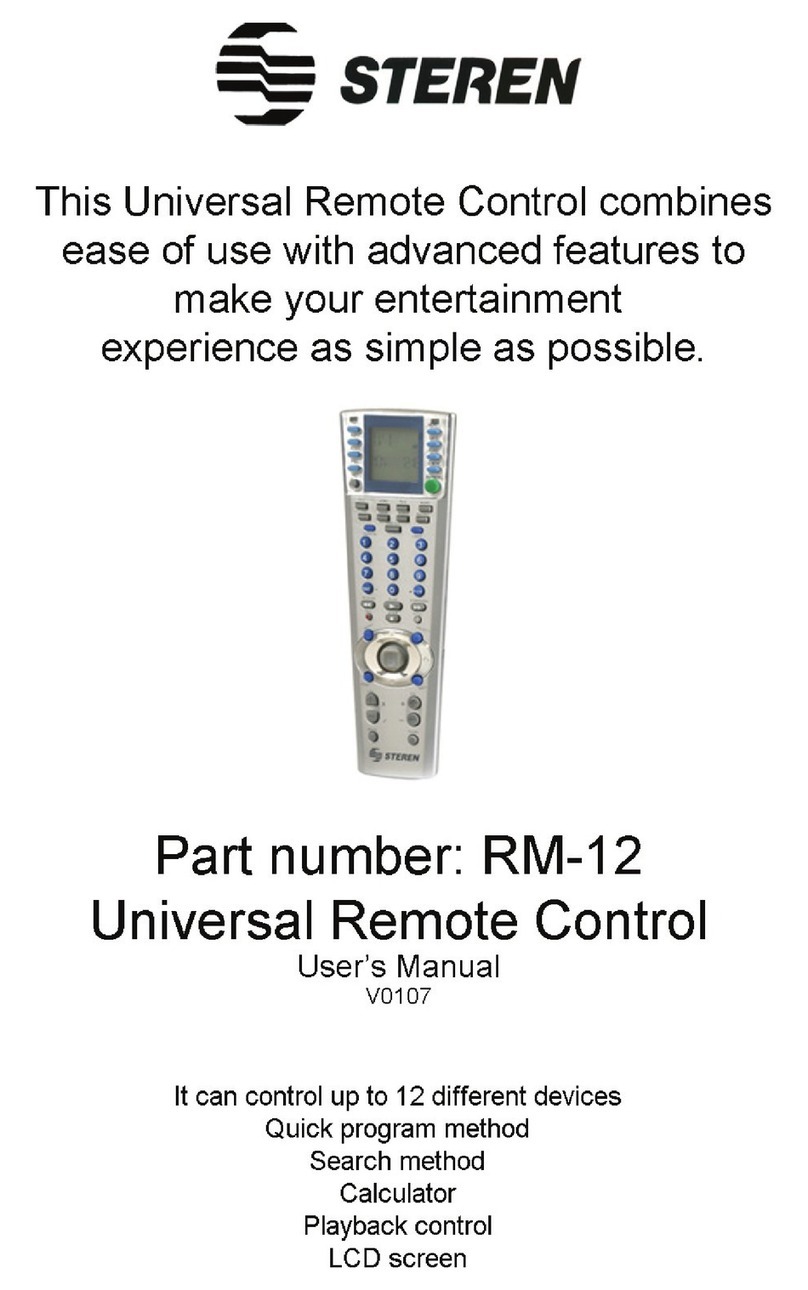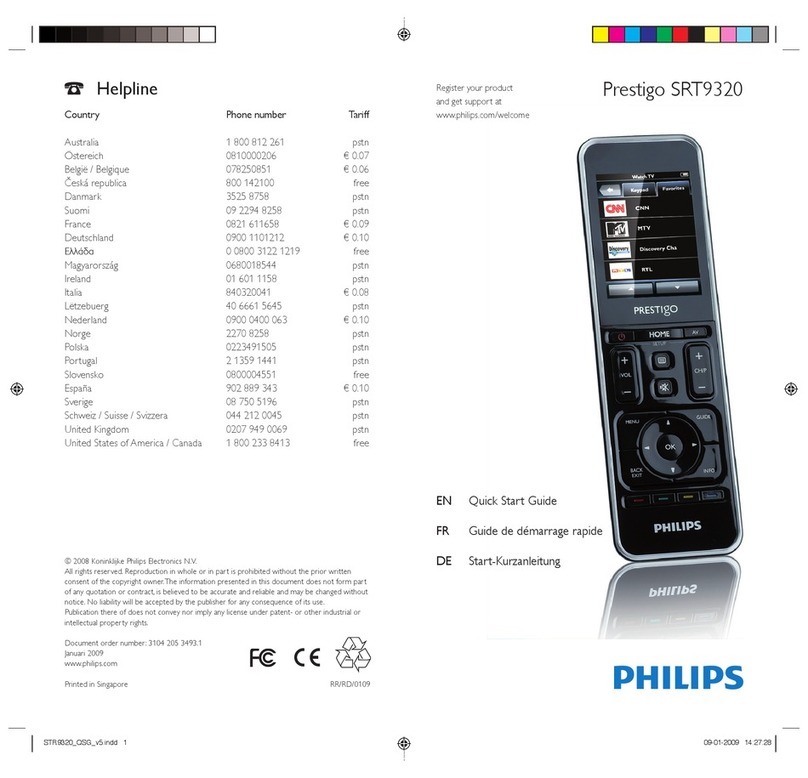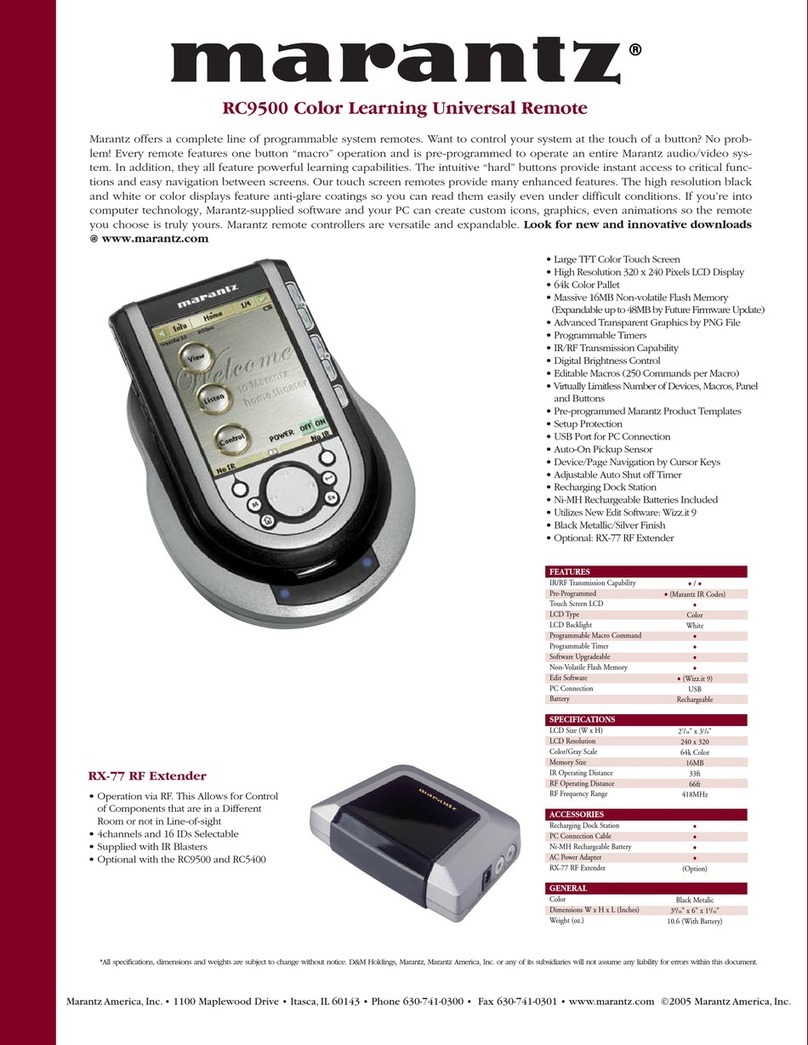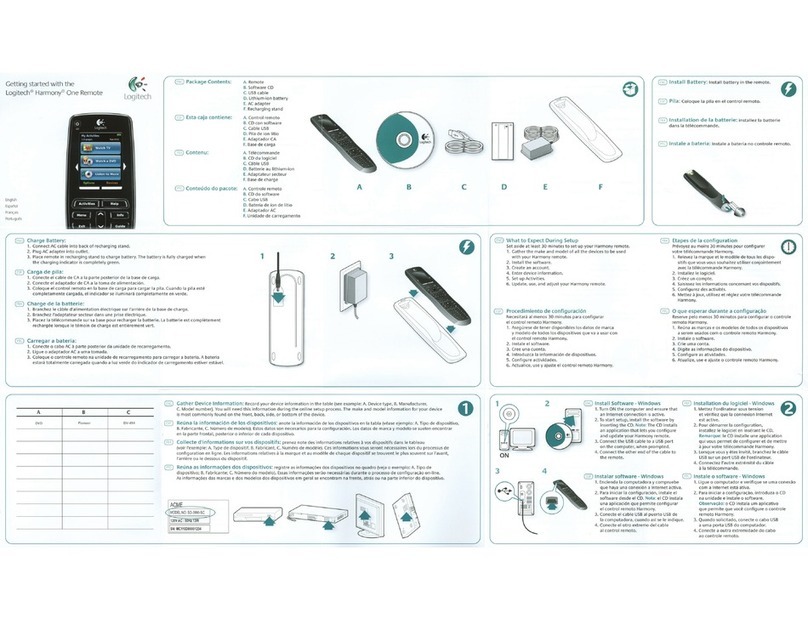EchoStar 3100 Universal Remote
( IR Remote 103781 )
PROGRAMMING THE REMOTE TO CONTROL OTHER DEVICES
1. Turn on the electronic device you want the remote to control. You must turn on the device using its buttons or the remote
control that came with it.
2. Find the brand name of the device in the device code tables starting on page 3-12.
If the brand is not listed go to the “Performing the Remote Control Device Code Scan” below.
3. Press and hold the Mode button for the device you want the remote to control for
about 3 seconds. When all other mode lights come on release the button. It will flash to indicate it is in the programming
format. DVD codes should be programmed in VCR mode
4. Use the number pad buttons to enter the code for the device. If you are programming the AUX mode you must enter a 4-
digit code. The first digit is the code for the device as follows:
• 0 - indicates a second TV
• 1 - indicates a second VCR or DVD player
• 2 - indicates an audio amplifier or cable box
For example if you are programming the remote to control a second TV the mode should be AUX. Enter 0 and then the
three digit code for that device.
Limited Mode
You can program your remote control in limited mode to keep from accidentally changing the channel on your TV or VCR. When you use the remote to
control your TV in limited mode you will only be able to use the Power Mute and Volume buttons.
Also when you use the remote to control your VCR in limited mode you will only be able to use the Power and VCR function buttons.
The section Set Up the Remote Control has a step that tells the remote control to go into limited mode.
Note: Limited mode is not used with cable boxes or amplifiers.
If you want to program limited mode press 1. If not skip to step 5.
5. Press and release the (#) button. If the code is valid the mode light will blink three times.
6. Test if the code works for the device by pressing the Power button. If the code works the device should turn off.
7. Turn the device back on and try some other functions to make sure they work. Occasionally the Power button may work when other buttons do not.
If the code works for other functions stop here.
8. If the code you entered does not work repeat the steps 3 - 5 using another code from the tables.
9. If you have tried all of the codes listed for the device without success or if you can not find the device brand name in the tables use the Device Code
Scan procedure explained on the following page.
PERFORMING THE REMOTE CONTROL DEVICE CODE SCAN
If a device brand is not listed in the code tables or if the listed codes do not work you can scan through all the codes testing each one. The remote may
not control some brands or models of devices.
If you start this procedure and at any time do not press a button within 20 seconds the remote will end the procedure automatically. This does not
indicate that anything is wrong with the remote control. Simply start the procedure over again.
1. Press and hold the Mode button for the device you want the remote to control for about 3 seconds. When all other mode lights come on release the
button. It will flash to indicate it is in the programming format.
For AUX mode only use the number pad buttons to enter the number as indicated below. Then press the star (*) button. This defines the device for
which you are scanning as follows:
• 0 - indicates a second TV
• 1 - indicates a second VCR or DVD player
• 2 - indicates an audio amplifier or cable box
2. Press the Power button.
3. Press the Up or Down arrows to set the remote to the next code. The key backlight remains on through the search. The Down arrow button scans
backward the Up arrow scans forward. Keep pressing the arrow button repeatedly to continue scanning. When the correct code is reached the device
turns off. If the correct code is reached press the pound (#) button to store the code in the remote. The appropriate mode light blinks three times.
4. Press the Power button to turn the device back on.
5. Try some other remote control buttons to make sure you have the correct code.
6. If the other buttons work do the next procedure Determining the Remote Control Device Codes.
7. If the other buttons do not work press the Power button to turn on the device and repeat steps 1 - 3. The scan resumes from the last code stored.
Note: The mode light flashes rapidly if the scan returns to the starting point and all codes have been tested for the device. If this happens the remote
may not control the particular device.
DETERMINING THE REMOTE CONTROL DEVICE CODES
You can find out what device code is currently set for each remote control mode:
1. Press and hold the Mode button for the device you want the remote to control for about 3 seconds. When all other mode lights come on release the
button. It will flash to indicate it is in the programming format.
2. Press the pound (#) button twice. The mode light flashes the number of times to indicate each digit of the current mode. There will be a pause
between the flash sequences. A quick flash indicates zero. For example for an AUX code of 0136 the mode light flashes once quickly (for zero) then
once three times and six times. Remember that the AUX mode has a four digit code.