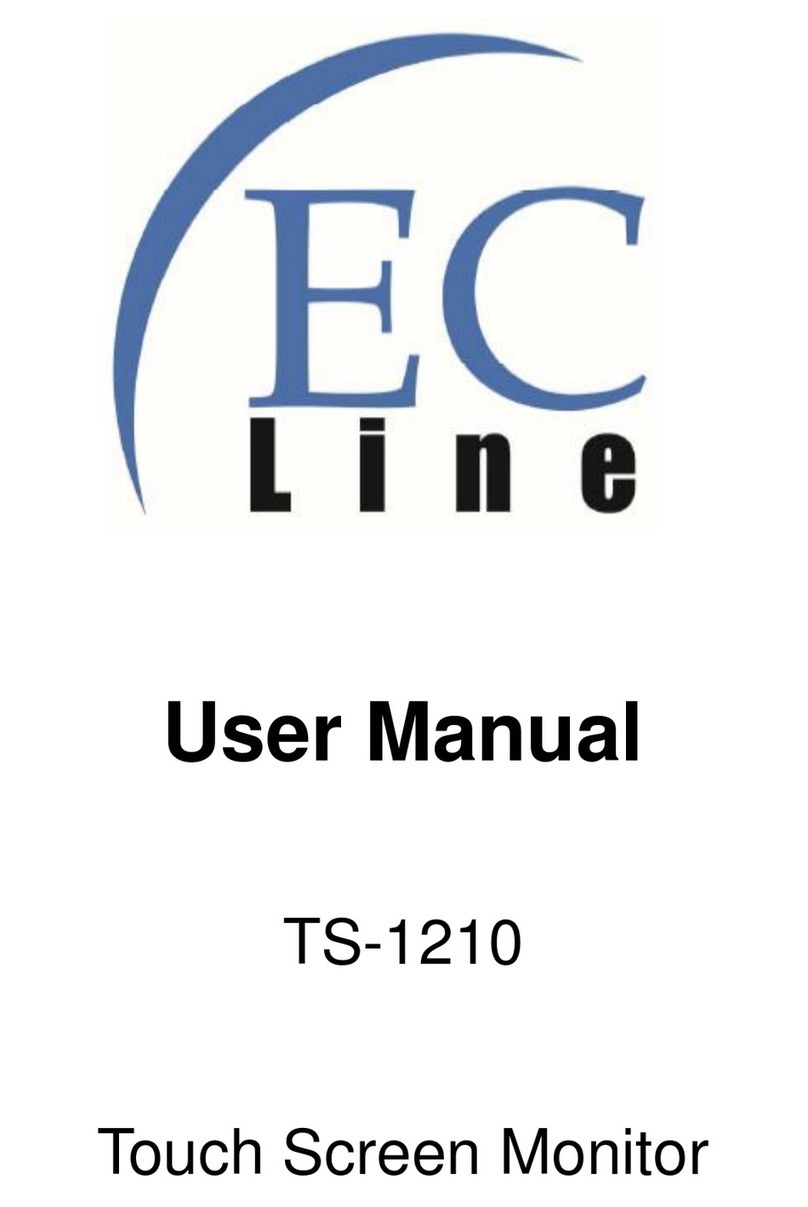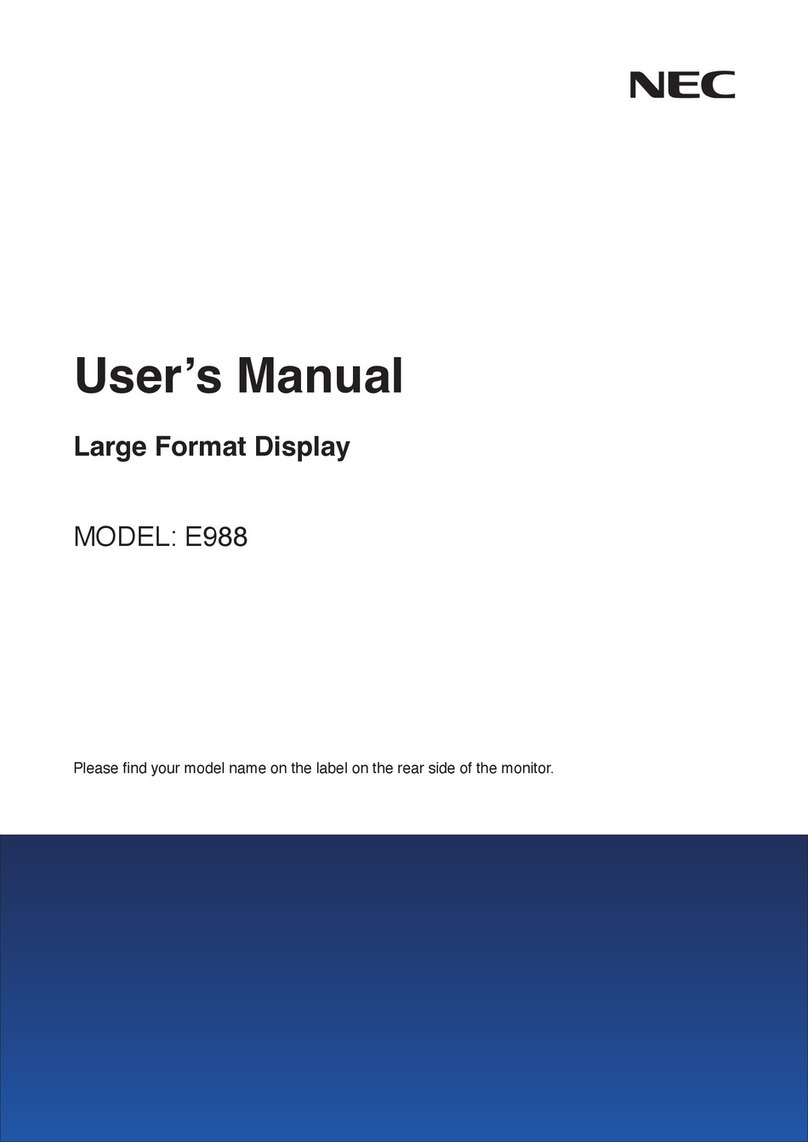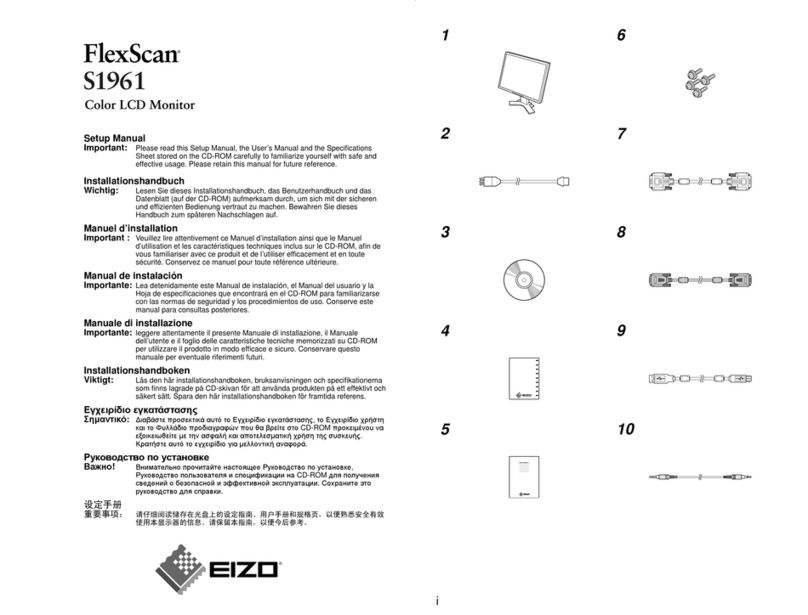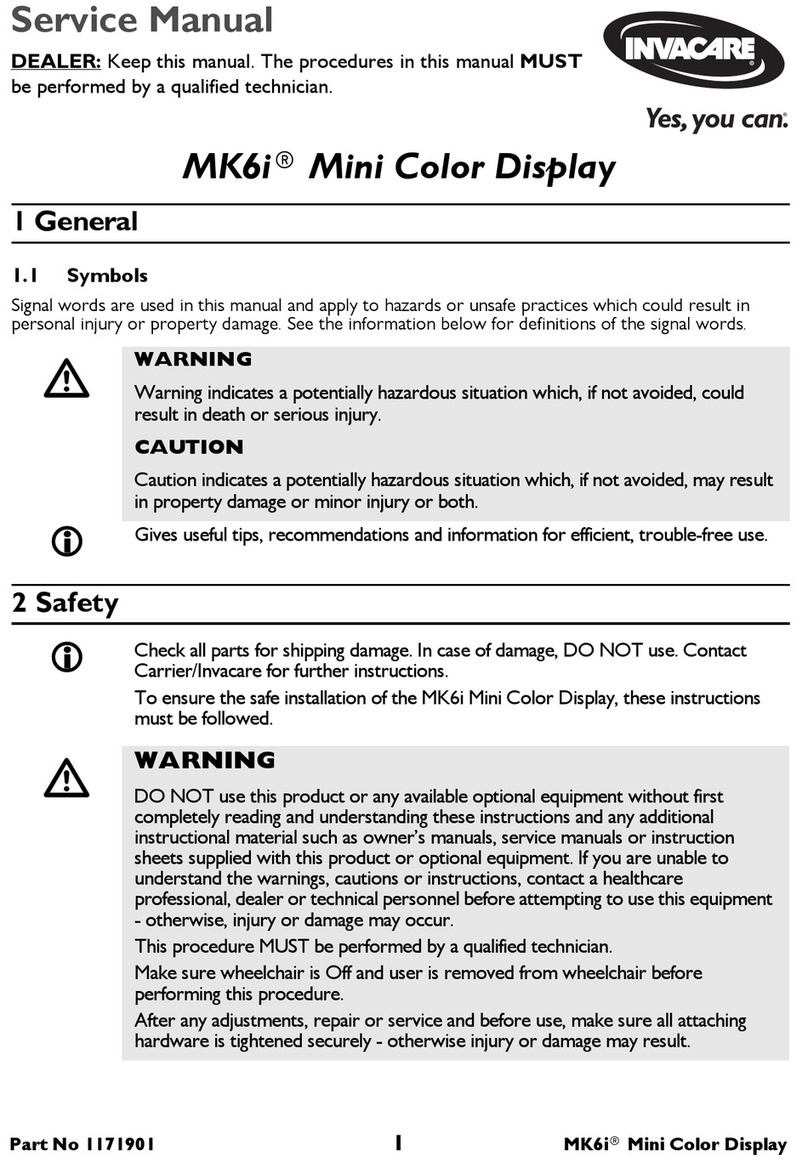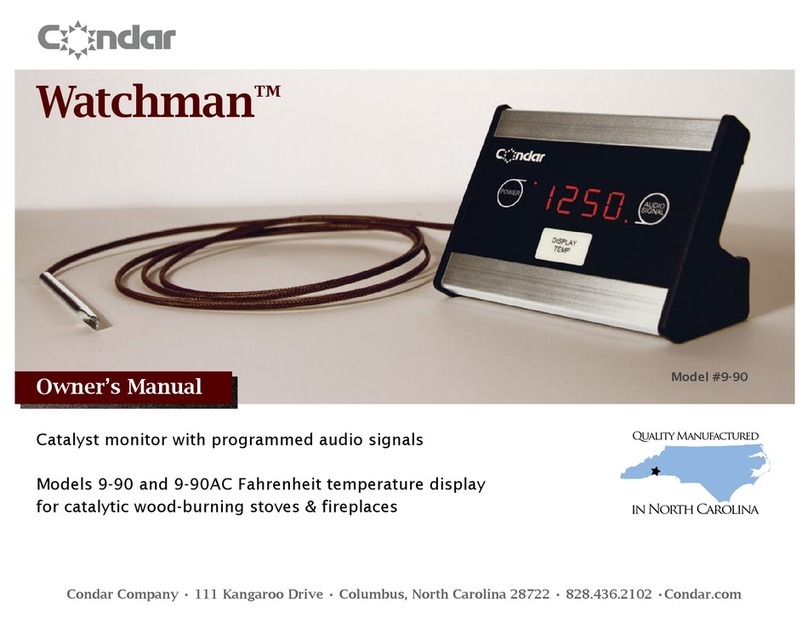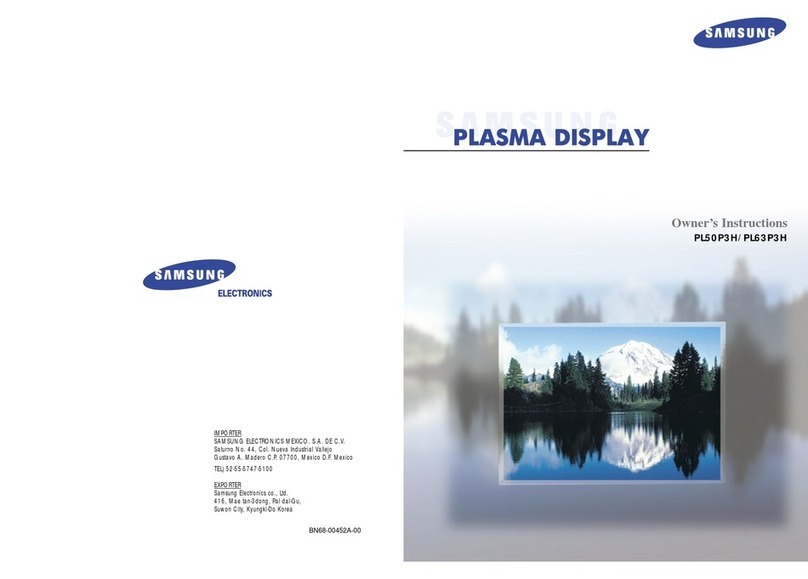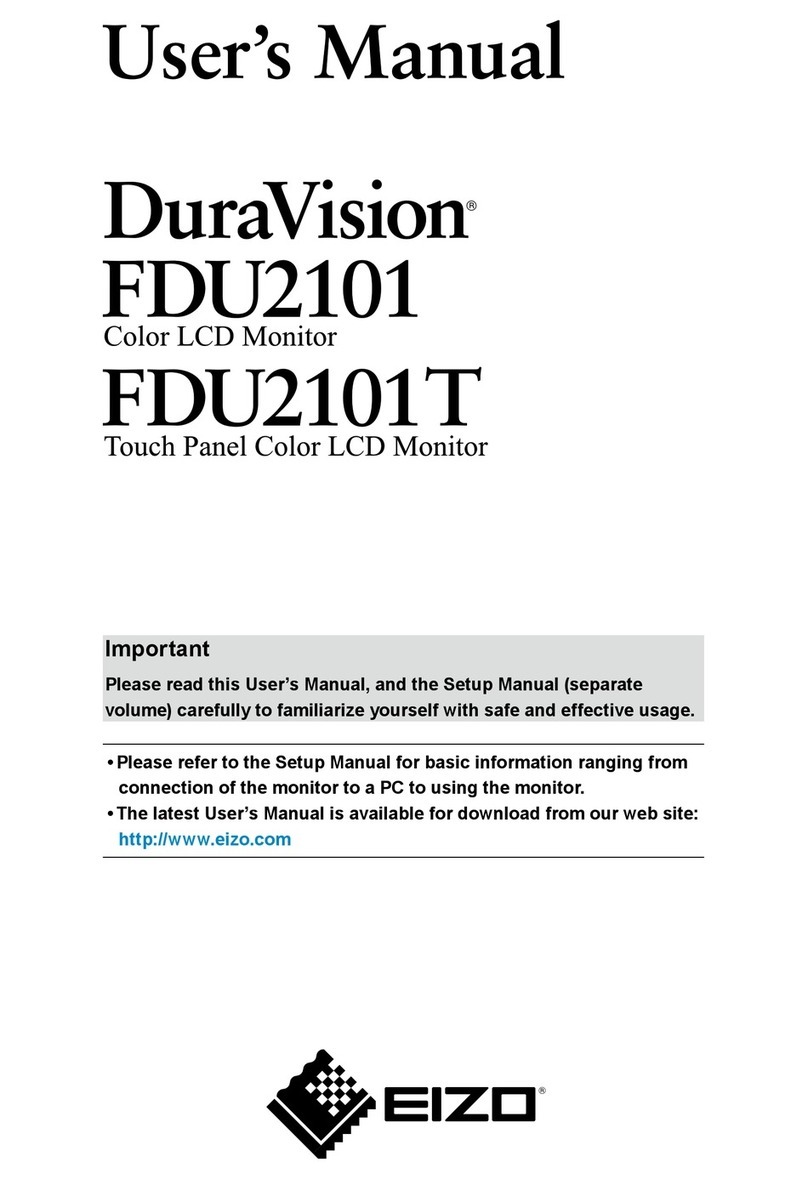EcLine VP-1100-2nd-10.1 User manual

User Manual
VP-1100-2nd-10.1
2nd LCD Monitor

VP-1100-2nd-10.1 User Manual - 1 -
CHAPTER
OVERVIEW
1. INFORMATION .................................................................................................... 2
2. ELECTROMAGNETIC COMPATIBILITY STATEMENT .................................................. 3
3. SPECIFICATION ..................................................................................................... 4
4. INSTALLATION GUIDE ........................................................................................ 5-6
4.1 Appearance ............................................................................................................................... 5
4.2 Install Customer Display ............................................................................................................ 6
5. GETTING START .................................................................................................... 7
5.1 Unpacking .................................................................................................................................. 7
5.2 Connection ................................................................................................................................ 7
6. IDENTIFY THE PROBLEM ....................................................................................... 8
6.1 Following Procedure to Troubleshoot Problems ....................................................................... 8
6.2 Electricity Failure ....................................................................................................................... 8
6.3 Power Failure ............................................................................................................................. 8
6.4 USB Failure ................................................................................................................................ 8
7. REPLACE FIELD REPLACEABLE UNITS (FRUS) ..................................................... 9-10
7.1 Safety and Precautions .............................................................................................................. 9
7.2 Before You Begin ....................................................................................................................... 9
7.3 Replace Parts ............................................................................................................................. 9
7.3.1 LCD Panel ........................................................................................................................................ 10
8. LIMITED WARRANTY POLICY ...............................................................................11

VP-1100-2nd-10.1 User Manual - 2 -
Overview
Thank you for purchasing the EC-TS-1100 touch screen monitor. We are committed to use up-to-date
technology and provide better after-sales service continuously. Please take time to read this user manual
before system installation.
Note: Information in this user manual may change without prior notice
1. Safety Information
Make sure the power voltage is correct and the ground connection of the power outlet is working properly
before plug in the electricity.
During lightning storm, unplug the network cable, power cable and any other connections.
Turn off power before connect any devices (except USB devices) to the terminal.
Do not attempt to open the chassis. There is a possibility of electric shock. For service, contact the
authorized service provider.
Do not spill liquid on the monitor or place any objects into the ventilation holes. It may cause short-circuit
for the internal components and cause a fire or electric shock.
After the computer is stored below temperature of 10 degree, put the machine at room temperature (10 –
35 degree) in the original packing for not less than two hours to resume to room temperature before
operation. This is to avoid condensation that might bring electrical damage.
Keep the terminal clean, dry, away from dust, moisture and direct sunlight.
Do not use harsh chemicals or strong cleaning solvents to clean the LCD or touch panel. Use a soft terry
cloth with mild cleaning liquid.
Do not share the same power outlet with high power electrical appliances, keep distance from high level
magnetic interference.
Do not use sharp pointed objects to operate, it will cause damage to the screen.
When the following occurs:
Water go in the LCD monitor;
Physical damage accidentally;
Burning smell from the monitor;
disconnect the power supply immediately, unplug the power cord and contact a qualified service
technician.

VP-1100-2nd-10.1 User Manual - 3 -
2. Electromagnetic Compatibility Statement
FCC NOTICE
This device complies with Part 15 of FCC Rules. Operations are subject to the following two conditions: (1) this
device may not cause harmful interference, and (2) this device must accept any interference received, including
interference that may cause undesired operation.
EUROPEAN COMMINITY (CE) MARK FOR CONFORMITY
This product is in conformity with the protection requirements of EU Council Directive 2014/30/EU on the
approximation of the laws of the Member States relating to electromagnetic compatibility. Logic Controls cannot
accept responsibility for any failure to satisfy the protection requirement resulting from non-recommended
modification of the product. This product has been tested and found to comply with the limits for Class A
Information Technology Equipment according to CISPR 22/European Standard EN 55022. The limits for Class
A equipment were derived for commercials and industrial environments to provide reasonable protection against
interference with licensed communication equipment.

VP-1100-2nd-10.1 User Manual - 4 -
3. Specification
VP-1100-2nd-10.1 2nd Monitor
DISPLAY
Display Size 10.1 Inch
Resolution 1280 × 800
Brightness/Backlight Type 400cd m2 (LED)
Contrast Ratio 600 : 1
Response Time 25 ms
Viewing Angle (Up/ Down/ Left/ Right) 80° /80° /80° /80°
I/O Connection 1 X VGA
1 X 12V DC Input
PHYSICAL
Housing Material Plastic
Tilt Angle 0 - 270°
VESA Mounting 75mm × 75mm
Dimensions (W x D x H) 263 (W) x 22 (D) x 178 (H) mm
Packing Dimension 320 (W) x 65 (D) x 222 (H) mm
Net Weight N.W. 0.82 Kg
Gross weight G.W. 1.00 Kg
ENVIRONMENTAL
Consumption 25 MAX
Operating Temperature -10˚C ~ 50˚C (14˚F ~ 122˚F)
Storage Temperature -20˚C - 60˚C
Humidity 10% - 85%
Shock / Drop Prohibited
POWER Power Input 12V - 2A

VP-1100-2nd-10.1 User Manual - 5 -
4. Installation Guide
4.1 Appearance
4.1.1 Font View
4.1.2 Rear View

VP-1100-2nd-10.1 User Manual - 6 -
4.2 Install LCD Display
1. Disassemble the LCD
Display
Protective Cover
2. Connect the Monitor’s LCD
Display
USB I/O Port to PC’s USB Ports

VP-1100-2nd-10.1 User Manual - 7 -
5 Getting Start:
This chapter describes preparation before use the VP-1100-2nd-10.1 LCD Monitor. The following topics are
described.
5.1 Unpacking
Below are the items should include in the carton box:
EC-VP-1100-2nd-10.1 X 1
Screw X 2
If any of the above item is missing, please contact you dealer.
5.2 Connection
After unpacking the carton, connect the USB I/O cable properly to the rear top of VP-1100 / VP-3100

VP-1100-2nd-10.1 User Manual - 8 -
6 Identify the Problem
6.1 Follow the procedure below to troubleshoot the problems:
Identify all the symptoms in detail
Verity symptoms by re-create them
Follow corrective procedures in order
If you replace an FRU and the symptom still exists, install the original part and do another test to
identify the problem
6.2 Electricity Failure
Power failure can be caused by loose connection of the power cable, or undetermined problems
6.3 Power Failure
Power shut down unexpectedly cannot turn on the monitor
Check the power cable
Check the alignment of the power button cable
6.4 USB Failure
Check the ports which detected in Windows Device Manager
Reset the USB device
Reinstall the USB device driver
Replace the USB device

VP-1100-2nd-10.1 User Manual - 9 -
7 Replace Field Replaceable Units (FRUs)
7.1 Safety and Precautions
Monitor components and electronic circuit boards can be damaged by discharges of static electricity,
continuously working on those monitor that are still connected to a power supply can be extremely
dangerous. Follow these guidelines to avoid damage to the computer or injury to yourself.
Always disconnect the unit from the power outlet
Leave all components inside the static-proof packing that they ship with until they are ready for
installation
After replacing optional devices, make sure all screws, springs, or other small parts are placed
tightly, no left over inside the case. Metal parts or flakes can cause electrical shorts
Caution
Only qualified personnel should perform repairs on the monitor. Damage due to unauthorized
servicing is not covered by the warranty
If the LCD breaks, pay attention for the fluid spill to the skin or eyes. Immediately wash with
water and seek medicals attention
Under no circumstances to touch the inverter card while power is connected to the monitor.
Unplug the power cord before attempting to replace any FRU
To prevent static damage to components, wear a grounded wrist strap. Alternatively, discharge
any static electricity by touching the bare metal chassis of the unit case, or the bare metal body
of any other grounded appliance
Hold electronic circuit boards by the edges only. Do not touch the components on the board unless
it is necessary to do so.
7.2 Before You Begin
Make sure you have a stable and clean working environment. Dust and dirt can get in to Mercury
components damaging the internal components.
Most of the electrical and mechanical connections can be disconnected by using your fingers. It is
recommended that you do not use needle-nosed pliers to disconnect as these can damage the soft
metal or plastic parts of the connectors.
To prevent scratching the case, make sure the table top surface is clean and flat
If you need to put the display face down, be sure to use a foam mat underneath for protection
purpose
7.3 Replace Parts
Take note of the following when replacing parts:
If you replace an FRU and the symptom still exists, install the original part and do another test to
identify the problem
When replacing a falling part, other parts that have to be removed before the falling part are listed
at the top of the page
To replace a part, reverse the removal procedure

VP-1100-2nd-10.1 User Manual - 10 -
7.3.1 The LCD panel
1. Tear up the black lid
2. Disconnect the cables
3.
Remove 4 screws, then take out the
LCD panel

VP-1100-2nd-10.1 User Manual - 11 -
8 Limited Warranty Policy
The EC-TS-1100 Touch Screen Monitor features a one-year-limited warranty from the date of purchase.
If product is determined to be defective, we will repair or replace the product with refurbished or
remanufactured parts or components during the warranty period.
This warranty is valid only for the first consumer purchaser.
This warranty does not cover cosmetic damage or damage due to acts of god, accident, misuse, abuse,
negligence, commercial use or modifications of, or to any part of the product.
This warranty does not cover damage due to improper operation or maintenance, connection of
improper voltage supply, or attempted repair by anyone other than a facility authorized by us to service
the product.
This warranty does not cover irregular pixel performance on the screen, and damages result due to
delivery or improper shipping. This warranty does not cover product sold AS IS or WITH ALL FAULTS,
and failure to follow instructions supplied with the product.
This warranty is invalid if the factory-applied serial number has been altered or removed for the product
and broken security seal.
The customer must have model number, serial number, and original proof of purchase in the form of
a bill of sales or receipt invoice, which is evidence that the unit is within the warranty period, must be
presented to obtain warranty service. Our helpful technical support and customer service staff will
attempt to correct any minor issues that might be causing the product failure. If the technical service
or customer representative is unable to fix the issue by phone, a return material authorization (RMA)
number will be issued. Along with the proof of purchase and the RMA number, the customer can ship
the defective unit back to us. Once the defective unit is received and tested, we will ship a
replacement unit back to customer. It is the responsibility of the customer to properly package the
terminal with plugs, power supply, etc.
We shall not be liable for the loss of the use of the product, inconvenience, loss or any other damages,
direct or consequential, arising out of the use of, inability to use, or any claim against the customer by
any other party. Some regions do not allow exclusion of incidental or consequential damages, so the
above limitations and exclusions may not apply to you.

VP-1100-2nd-10.1 User Manual - 12 -
Manufacturer: EC LINE
Thank you very much for using EC Line product
For service, please contact service@ecline.com.hk
www.eclinepos.com
This manual suits for next models
1
Table of contents
Other EcLine Monitor manuals