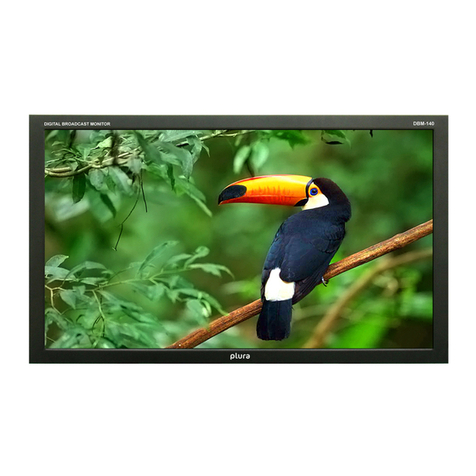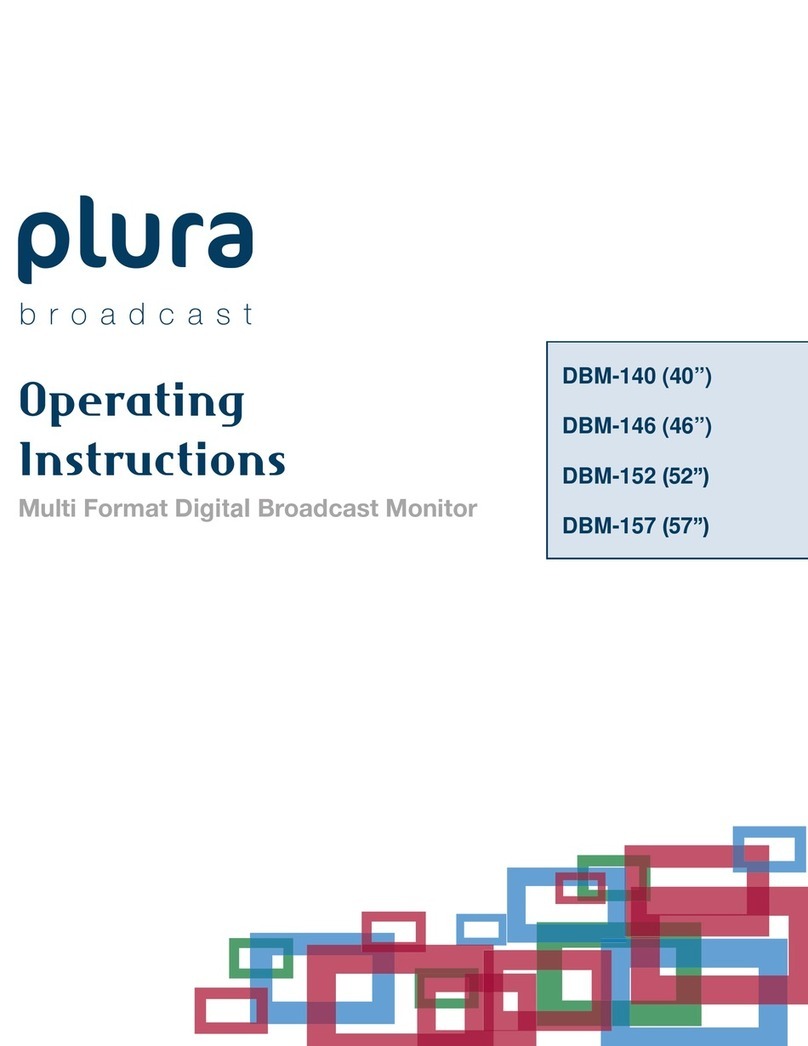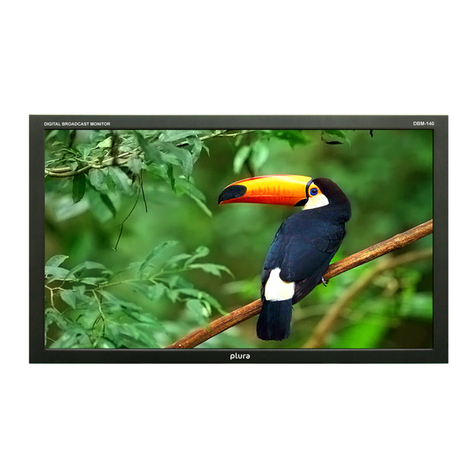12-20. Y-Waveform + Vector
Scope
......................................................................32
12-21.
Double
...................................................................................................... 32
12-22. Y-Waveform + Vector Scope
Trans
........................................................... 33
12-23.
Set
ID & active
Set
I
D
…........................................................................... 33
13. PIP
(Pictu re
in
Pictu re) ..
............................................................................................... 34
13-1. POP ON/OFF............................................................................................. 34
13-2. Input
Source
.............................................................................................. 34
13-3. Aspect
Ratio
.............................................................................................. 34
13-4.
Position....................... ................................................................................
34
13-5. PIP
Blend
................................................................................................... 35
13-6. PIP
Swap
................................................................................................... 35
13-7. Sound
Select
.............................................................................................. 35
13-8. Sub Window
Function
................................................................................. 35
14.
Remote Contr
ol
Key
A
rrangements
............................................................................ 36
14-1.
IR- Remote Contr
oller
Descriptions
............................................................ 37
15.
OSD Tree
................................................................................................................... 38
15-1.
Video
......................................................................................................... 39
15-2. Audio ........................................................................................................ 40
15-3.
Marker
....................................................................................................... 41
15-4.
GPI
........................................................................................................... 42
15-5.
SETUP
...................................................................................................... 43
15-6.
PIP............................................................................................................
44
16.
Supported Input Modes
……….................................................................................... 45
16-1. Supported
Signals......................................................................................
45
16-2. SDII
nput
.................................................................................................... 46
16-3.
PC
&
DVI
Input
........................................................................................... 46
17.
Mechanical
D
imension……...................................................................................... 48
17-1. PBM-307-3G............................................................................................. 48
17-2. PBM-209-3G............................................................................................. 48
17-3. PBM-310-3G............................................................................................. 48
17-4. PBM-317-3G&PBM-217-3G..................................................................... 49
17-5. PBM-220-3G............................................................................................. 49
17-6. PBM-221-3G............................................................................................. 49
17-7. PBM-224-3G &PBM-224-3G-10E............................................................. 50
17-8. PBM-232-3G............................................................................................. 50
17-9. PBM-332-3G............................................................................................. 50
17-10. PBM-240-3G........................................................................................... 51
17-11. PBM-246-3G........................................................................................... 51
17-12. PBM-346-3G........................................................................................... 51
17-13. PBM-347-3G........................................................................................... 52
17-14. PBM-255-3G........................................................................................... 52
17-15. PBM-265-3G........................................................................................... 52
17-16. PBM-270-3G........................................................................................... 53