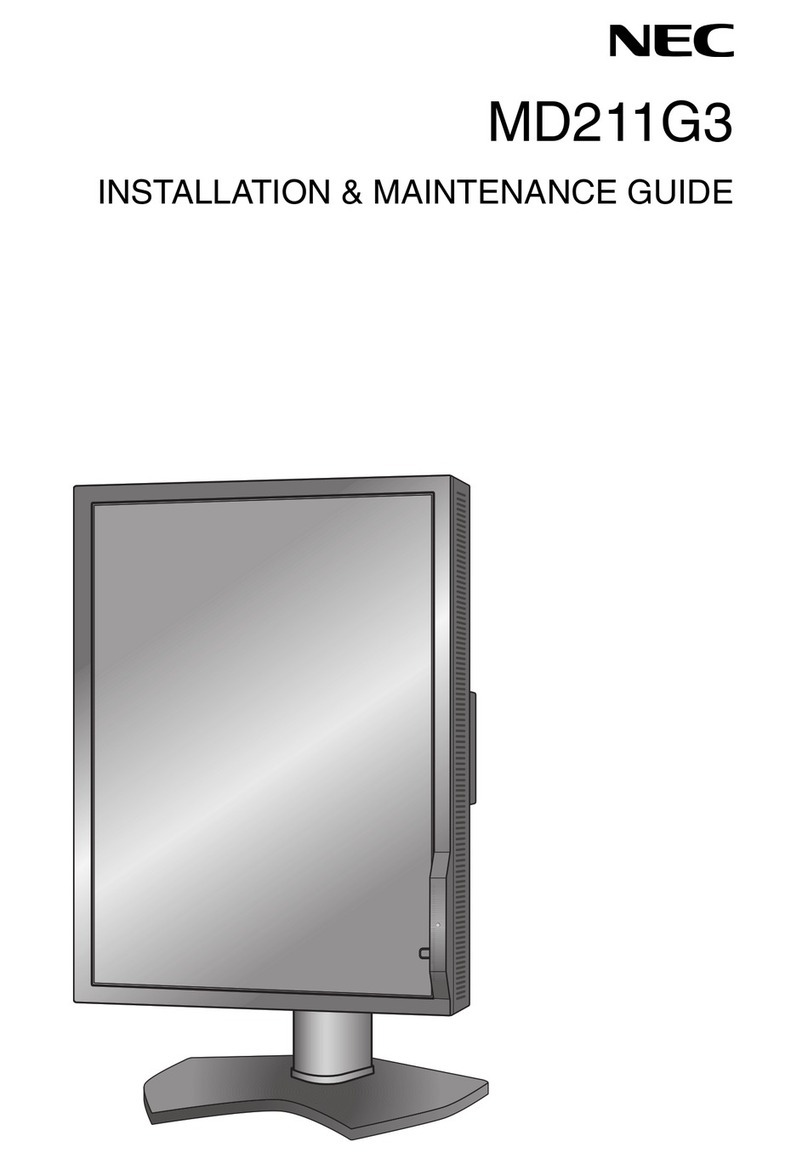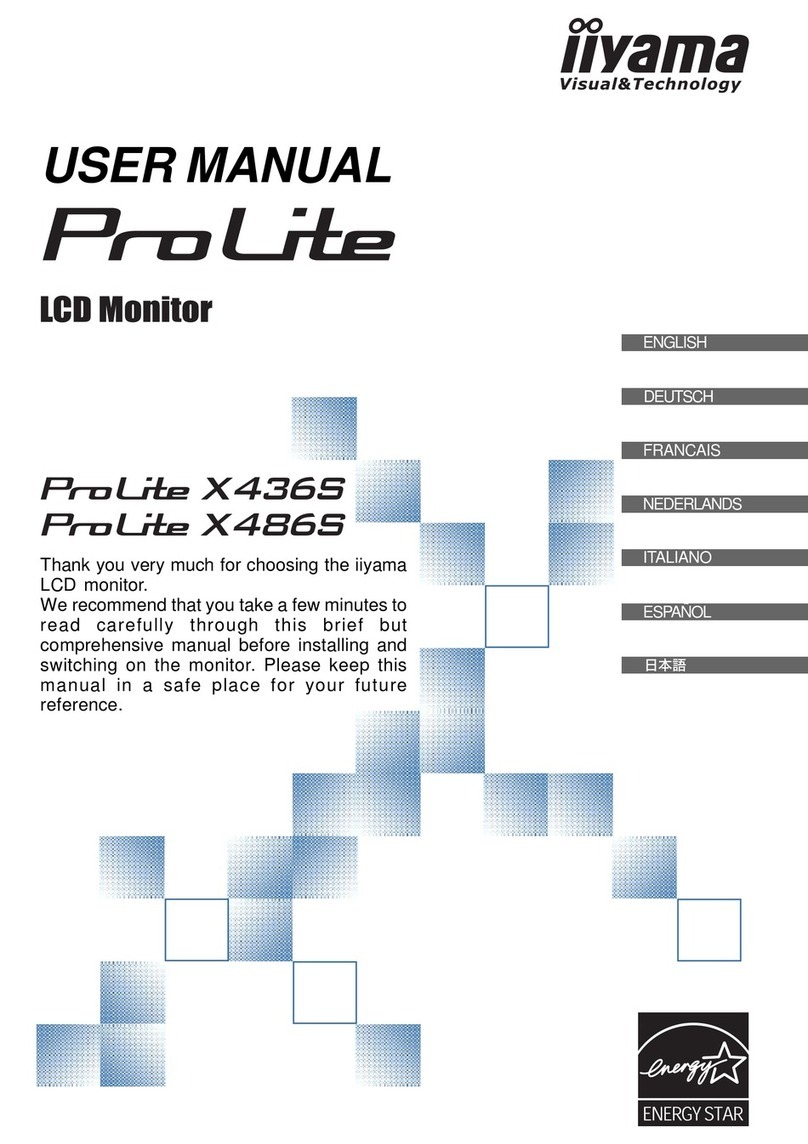ECO-WORTHY US-L02JTCNXT2000-1 User manual

SUPPORT
If you are experiencing technical problems and cannot find a solution in this manual,please
contact ECO-WORTHY for further assistance.
·Call:1-866 939 8222(US) +44 20 7570 0328(UK) +49 693 1090 113(GE)
·Email: customer.service@eco-worthy.com
SOLAR HUB
MONITOR
User Manual

CONTENTS
1.Introduction
2.Features
3.Installation Guide
4.User Guide
5.Product
6.Troubleshooting
7.Safety precautions
............................................................................1
.................................................................................1
...................................................................1
.............................................................................2
..................................................................................9
...................................................................10
...............................................................10

Hub Port
The Hub Monitor can display information of charge controller and inverter
collected by the hub. It allows users to check the connection, main parameters
and fault details of the device. Historical data can also be stored and searched.
Users can easily manage device with the Hub Monitor.
-1-
1.Introduction
1.Touchable 5-inch screen with up to 800×480 pixels of resolution
2.Adjustable 10 brightness levels backlight withstands at most 20,000 working
hours(10,000 when continuously working at 100% brightness)
3.Bulit-in supercapacitor supplys power and stores data for 15 days when the
monitor loses electricity
4.Cat 6e Ethernet Shielded cable allows perfect working even under high
temperature
1. Connect the hub to the port with Cat 6e Ethernet cable
2.Turn on the monitor when connection is done, the green power indicator will
be always on; when the hub is connected, the yellow communication indicator
will flash.
2.Features
3.Installation Guide

1.Settings
Set up the display in different situations. Tap the Settings icon in the top right
and change the brightness or time setting in the drop-down menu.
1.1 Press the up and down button to set expected brightness in Brightness
regulation.
-2-
4.User Guide

1.2 Press and hold the direction button to continously alter the date or time in
Time setting
2.Dashboard on the home page
When a new device is connected to the Hub, the screen will jump to corre-
sponding home page with dashboard. The dashboard will differ when different
device is connected.
2.1 The Device page will be blank when no device is connected. In this case,
the screen won't show any fault and only the settings of brightness and date
are available.
-3-

2.2 The icons of Solar Panel→Controller→Battery will occur on the dash-
board when only a controller is connected. The charging current, charging
efficiency and battery SOC will be listed on the dashboard. By tapping the
controller icon, the main parameters of the controller will be shown.
-4-

2.2.2 Press View more to check more details about the device. Flip over the
page with the direction buttons.
2.3 The icons of Battery→Inverter→Load will occur on the dashboard when
only an inverter is connected. The battery SOC, output power and load wattage
will be listed on the dashboard. By tapping the inverter icon, the main parame-
ters of the inverter will be shown.
2.2.1 Main parameters can be checked on the Device page. Press Click to
view to check if there is any fault with the current device.
-5-

2.3.1 Main parameters can be checked on the Device page. Press Click to view
to check if there is any fault with the current device. Flip over the page with the
direction buttons.
-6-

2.4 The icons of Solar Panel→Contoller→Battery→inverter→Load will occur
on the dashboard when both inverter and charge controller are connected.
The charging current, charging efficiency, battery SOC, output power and
load wattage will be listed on the dashboard. By tapping the controller or the
inverter icon, the main parameters of the two will be shown on each page.
The rest of the operations are the same as above.
-7-

2.5 Historical Data
This page includes Nearly 30 days, Nearly 12 months, Full screen button and
historical data of power generation. The data is shown by bar graph. Flip
over the page with the direction buttons.
1.The Nearly 30 days historical data suggests the daily power generation
counted in latest 30 days.
2.The Nearly 12 months historical data suggests the monthly power genera-
tion counted in latest 12 months.
3.Click Full screen button to check more bar graphs.
-8-

2.6 AOD (always-on display)
The Monitor will show this page when no operation is done for over 15 mins.
5.Product
1.Sepcifications
-9-
Screen Size (resolution)
Screen Type
Rated Power
Operating Voltage
Operating Current
Port Type
Size
Weight
5 inch (800*480)
Single-touch Capacitive Screen
5W±10%
5V±10%
100mA-300mA
RJ45
175*111.3*28.5mm/6.9*4.4*1.1inch
315g/0.69lbs
2.What's in the box
Monitor
Net Cable
Screw
Cat 6e Ethernet Shielded cable, 8*24AWG, 3m
Diameter 4mm
1
1
4

1) No beating, stomping or other similar actions on the screen, otherwise its
lifespan and performance will be affected.
2) No attempt to open or fix the screen in case of electric shock or device
damage.
3) Keep the monitor at somewhere dried, cool and ventilated when it is no
longer in use. Keep it away from direct sunlight.
4) If the time on the screen is not the same as local time, it means the monitor
is off for a long time and the power of the supercapacitor drains out. Reconnect
power, turn it on and set up time, the monitor will work correctly.
6.Troubleshooting
7.Safety precautions
-10-
Fault Cause Measures Solution
Screen
won't lit up
The hub is not
working
Faulty monitor
Wrong wiring
between the
monitor and the
hub
The connected
device (charge
controller,
inverter,etc.) is not
from Eco-worthy
Wrong wiring
between the
monitor and the
hub
Faulty monitor
Change the device
Reconnect the
monitor and the hub
Replace the monitor
Check if the green indicator on
the port will be always on after
power is connected. If it will,
the monitor shall be faulty;
If the indicator won't lit up, it
means the hub is not working
or the wiring between the
monitor and the hub is incor-
rect.
1.Check if the yellow indicator
on the port will flash after
power is connected. If it will,
the monitor shall be faulty or
the connected device is not
from Eco-worthy;
2.If the indicator won't flash, it
means the wiring between the
monitor and the hub is incor-
rect or the monitor is faulty
Reconnection or
replacement of the
hub
Replace the monitor
Reconnect the
monitor and the hub
No reaction
from the
screen after
a device is
connected;
get stuck in
No Device
page
Other manuals for US-L02JTCNXT2000-1
1
Table of contents
Other ECO-WORTHY Monitor manuals