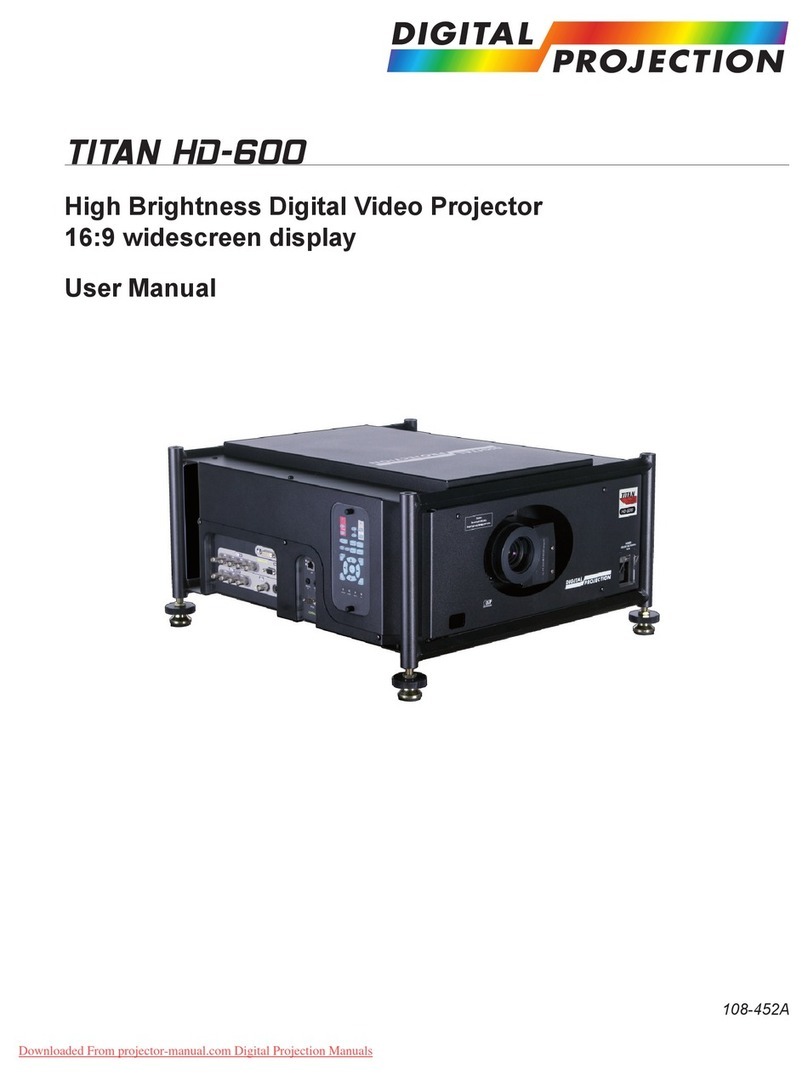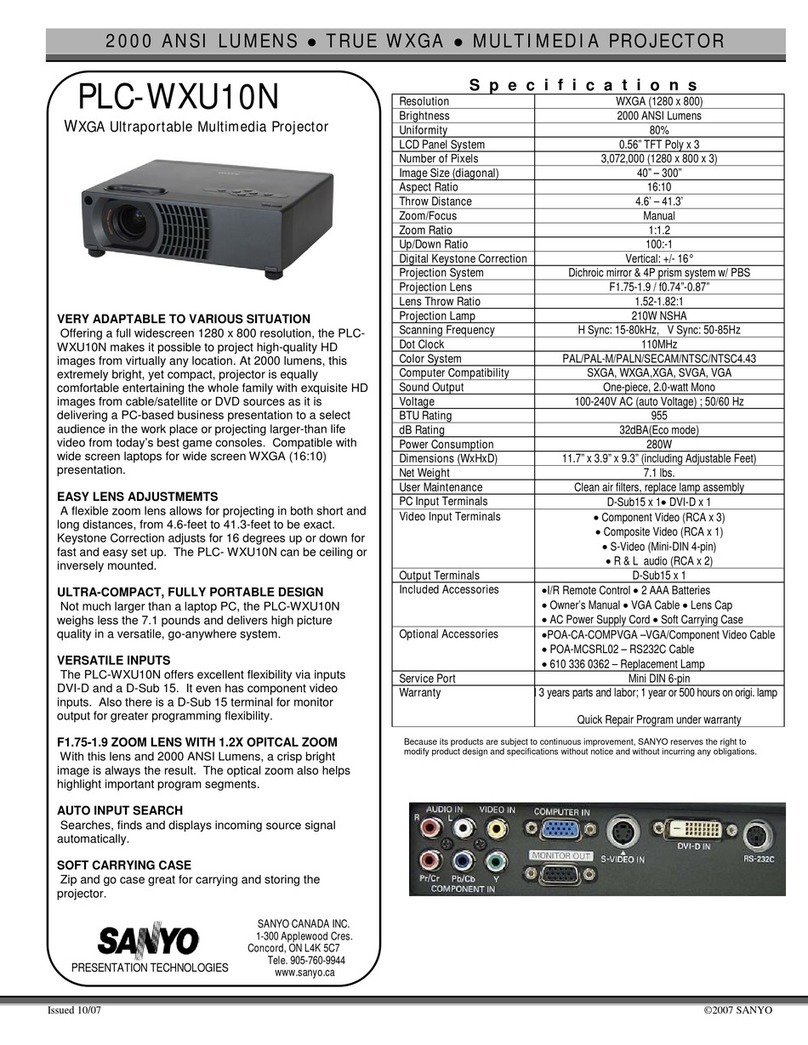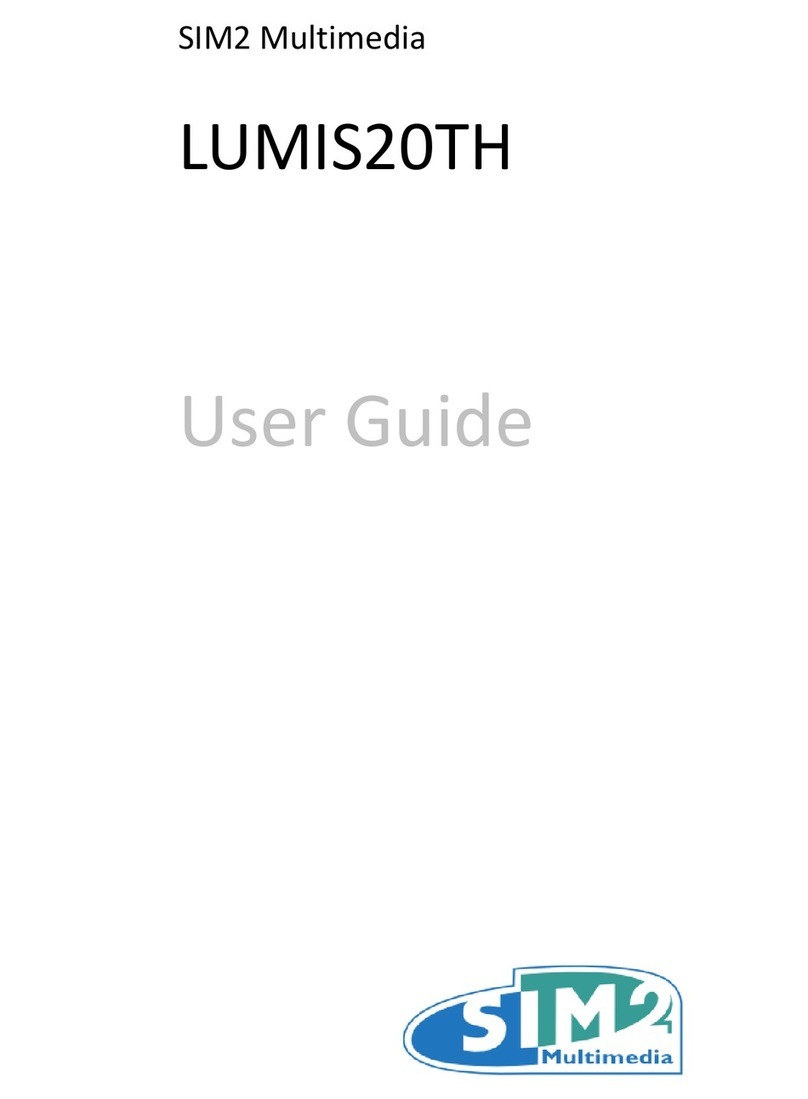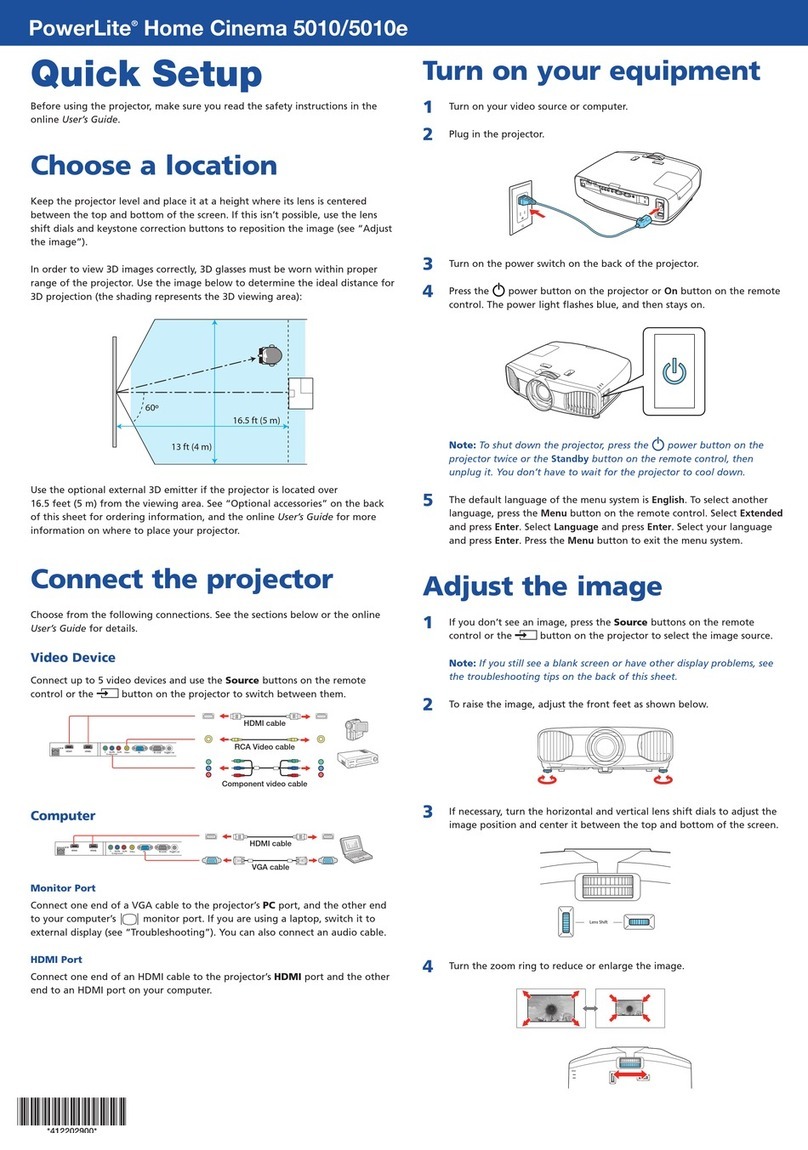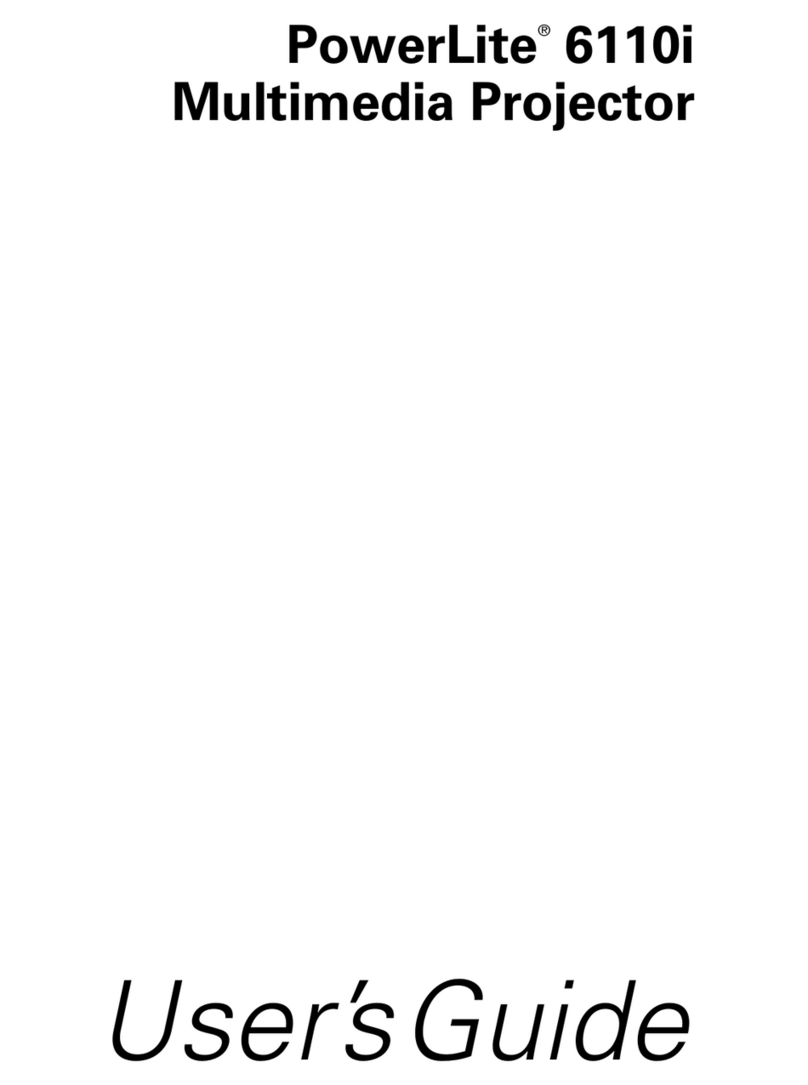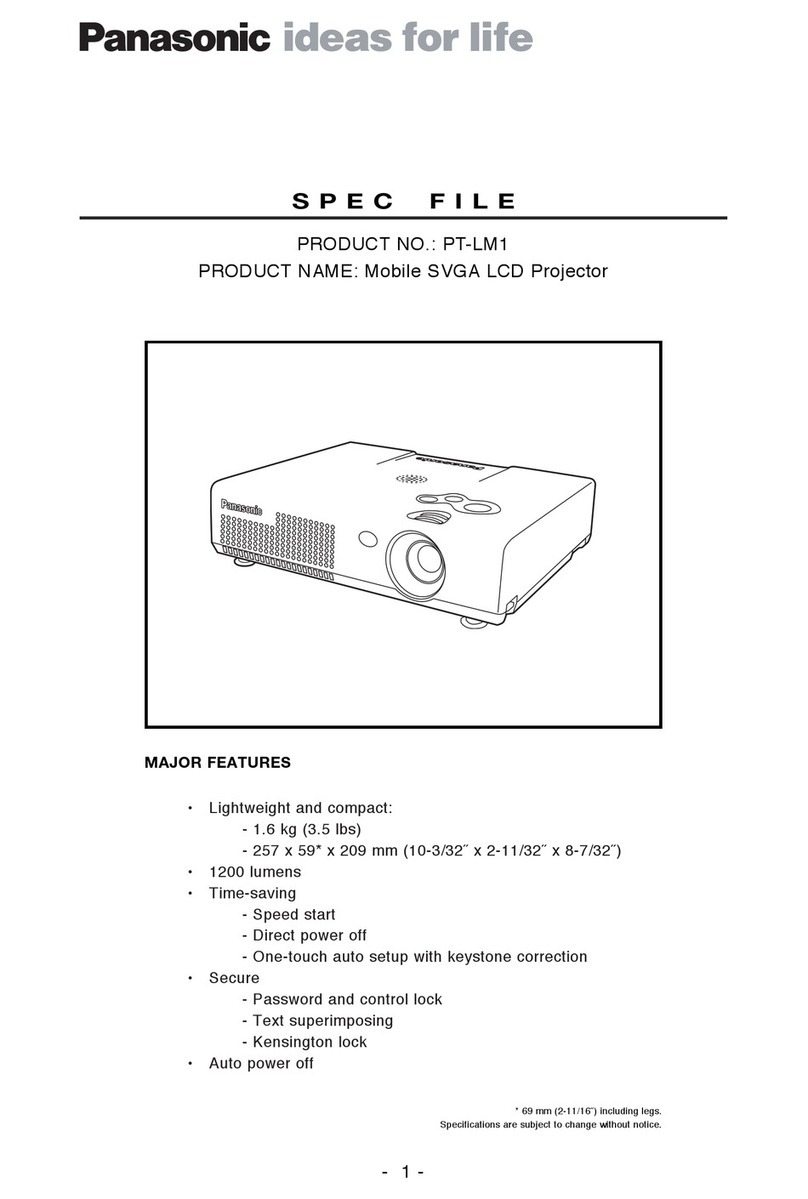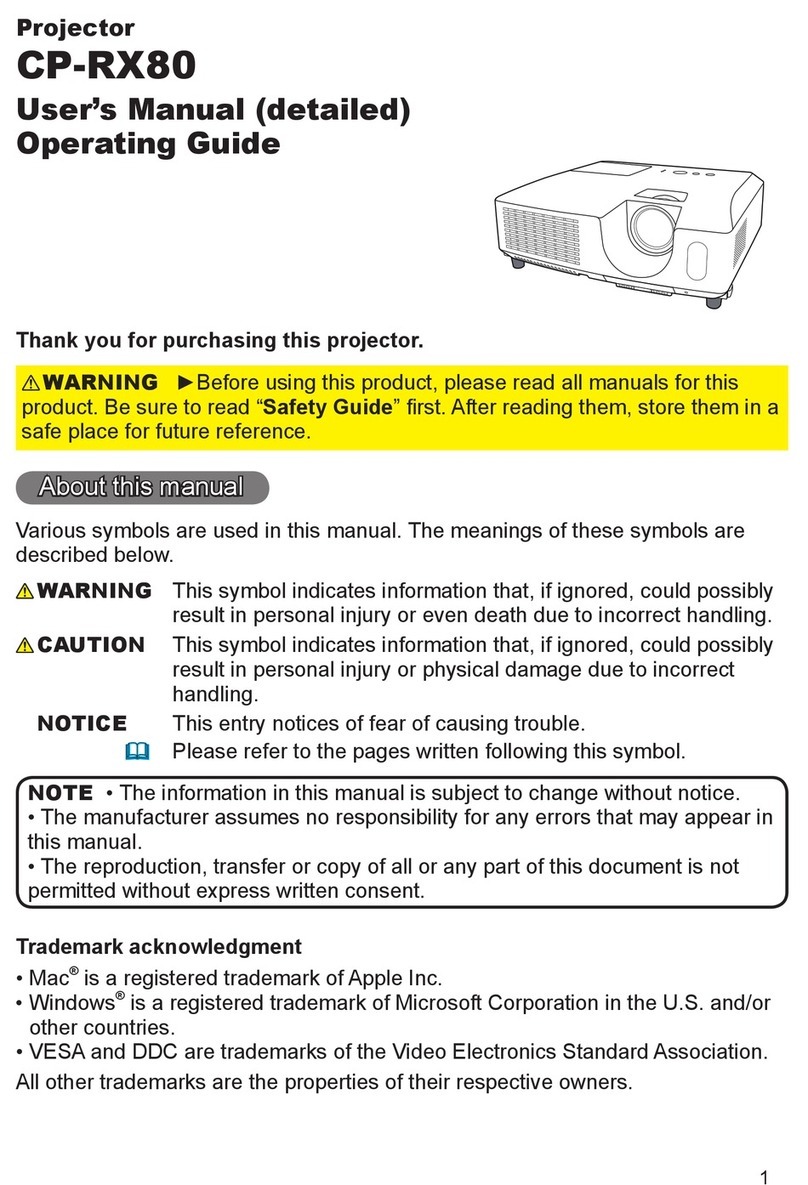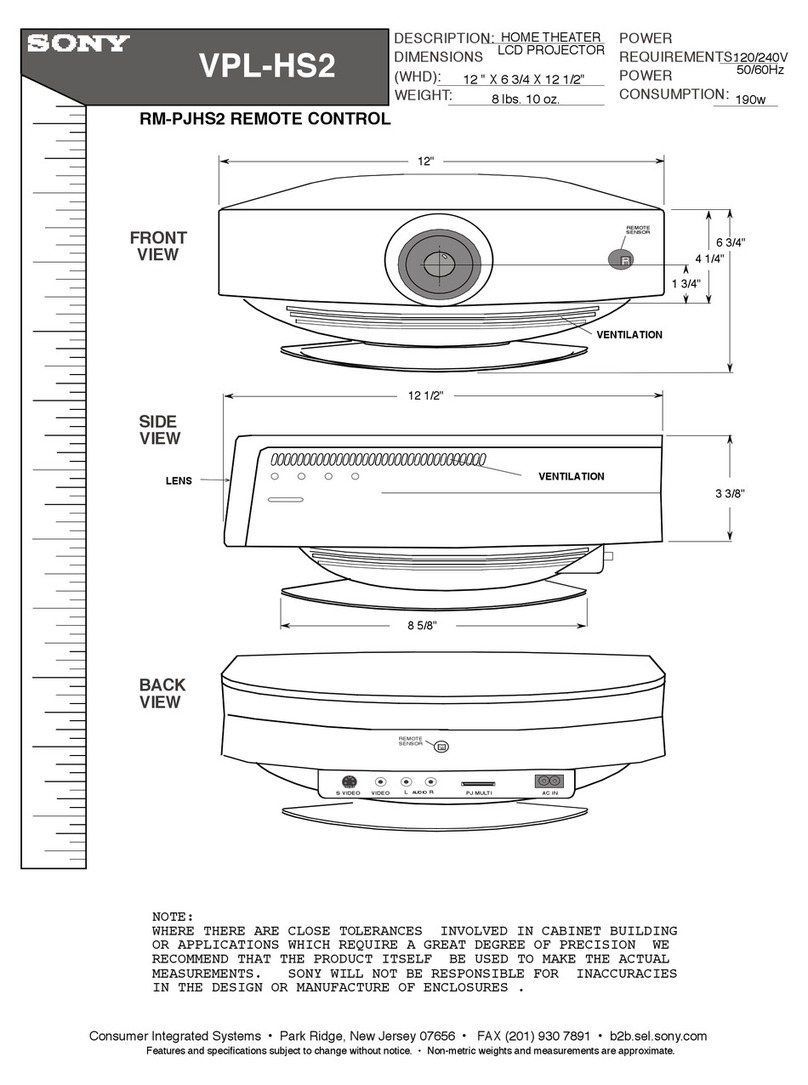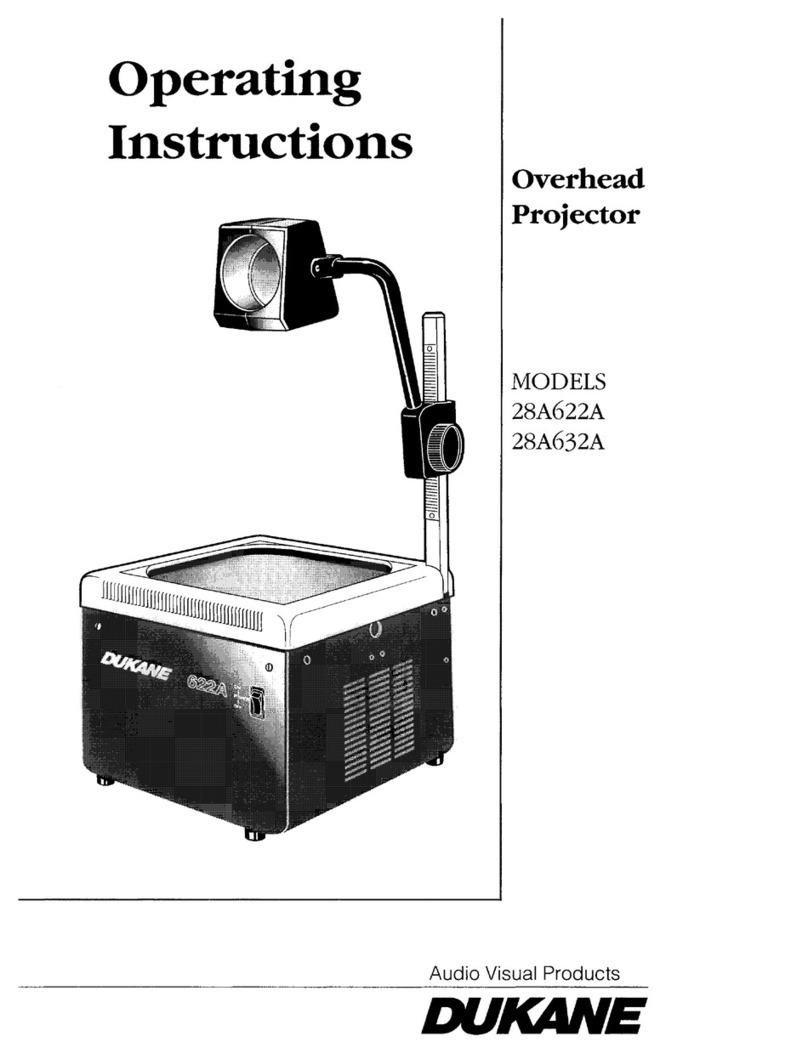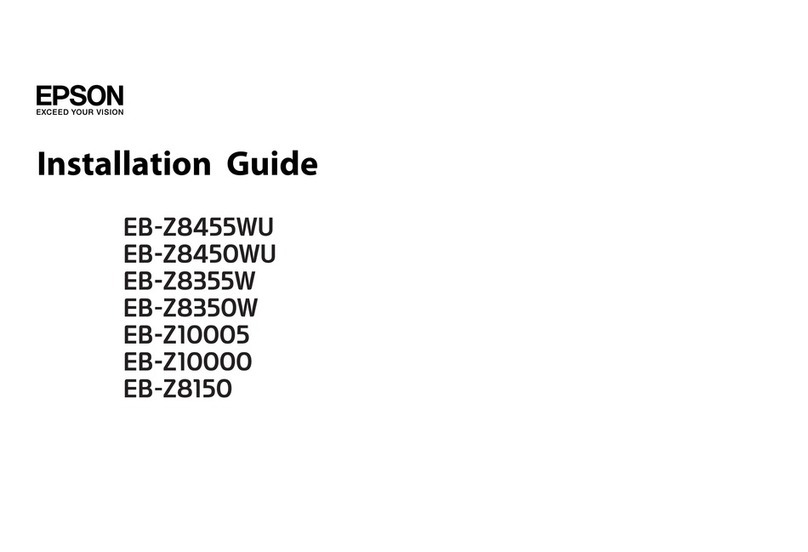EcoScapes GALAXY WAVE 70643 User manual

Thank you for your purchase!
Like our product?
Leave a review on your favorite
retailer website or amazon.com
Having problems?
Let us know how we can help.
Call 1-800-654-8483 between
7AM-8PM, M-F, Central Time.
Discover more
innovative lighting at
byjasco.com/lighting
Instructions made easy
Scan code or visit byjasco.com/70643i
Read instructions or watch
easy-to-follow video.
Register your product
Scan code or visit byjasco.com/deals
Receive exclusive deals and
register your product.
App Store is a service mark of Apple Inc. Google, Google Play and
Google Home are trademarks of Google LLC. Amazon, Alexa and all
related logos are trademarks of Amazon.com, Inc. or its affiliates.
Patented and patent pending. For more information, visit
https://byjasco.com/patents
MADE IN VIETNAM
Distributed by Jasco Products Company LLC,
10 E. Memorial Rd., Oklahoma City, OK 73114.
This Jasco product comes with a 1-year limited warranty. Visit
www.byjasco.com for warranty details.
Questions? Contact our U.S.-based Consumer Care at
1-800-654-8483 between 7AM–8PM, M–F, Central Time.
100%
recyclable
Separate
paper
from plastic
before
recycling
byjasco.com/recycle
paper made from 25%
post consumer waste
Galaxy Wave
smart projector
Power Button
Press to turn ON/OFF — will return to last setting used when turned
back on.
• Pairing Mode Reset - Press and hold the power button until the
dome flashes to enter pairing mode.
• 6hr Timeout – The projected image automatically turns off after 6
hours — lasers and effects will remain on.
Color Wave
Press to change the color of the wave effect. Press and hold to
adjust brightness — the dome will flash when the highest/lowest
level has been reached. (See Wave Button Guide)
Sleep Sounds
Press to cycle through each sound. Press and hold for volume
control — the dome will flash when the highest/lowest level has
been reached. (See Sleep Sounds Guide)
Preset Modes
Press to change between 10 preset combinations of effects and
sounds. (See Presets in app)
Wave Rotation Speed
Press to change between pause, slow, medium-slow,
medium-fast, fast. Press and hold to reset to factory settings —
the dome will flash when factory settings are reset. App settings
will not reset and device will still stay connected to your phone.
Projected Image and Lasers
Press to cycle through each image combination. Use the scroll
wheel on the side of the projector to change the image. Press and
hold to adjust the laser’s brightness — the dome will flash when the
highest/lowest level has been reached. (See Projection and Laser
Button Guide)
Power Button
Color Wave Projector
Projected Image and Lasers
Preset Modes
Color Wave
Image Projector
Laser
Wave Rotation
Sleep Sounds
Operation
70643 man v1, 07/22
Sleep Sounds Guide
Projected Image and Laser Guide
Color Wave Guide
Order Sound Description
1 Babbling brook
2 Campfire
3 Ocean waves
4 Nature
5 Thunderstorm
6 Waterfall
7 Gentle rain
8 White noise
9 Relaxation
10 Meditation
11 Lullaby
12 Twinkle
13 OFF
Order Projected Image
1 Image, laser and wave
2 Laser and wave
3 Wave only
4 Laser fade and wave
5 Laser fade
6 Laser only
7 Image only
8 Image and wave
9 Image and laser
10 OFF
Order Wave Description
1Red
2Green
3Blue
4Orange
5Light blue
6Purple
7Pink
8Prism (all colors but white)
9Blue, red, green
10 Purple, green, orange
11 Pink, red, orange
12 Purple, blue, light blue
13 Pink, green, orange
14 Pink, red, green, blue, orange
15 Pink, red, purple
16 Light blue, green, blue
17 Pink, orange, light blue, purple
The Food and Drug Administration
USB-C Power
Plug USB-C end of
power cable into
product and USB-A end
into 5V, 2A power source
(adapter not included).
Create an account in
the Enbrighten app
Plug in the smart Galaxy
Wave Projector
Setup and installation
1. 2.
1
Scan the QR code or search
Enbrighten on the Apple App Store
or on Google Play.
Download the app
Works with Amazon Alexa or Google
Assistant-enabled devices
Select "Support" in the Enbrighten app or follow
the steps in the Amazon Alexa or Google Home
app to connect your Enbrighten account
Voice control
Setup and installation
2
3
4
Add devices, control the smart
Galaxy Wave Projector from
anywhere and create schedules
Remotely operate your smart Galaxy Wave Projector with the
easy-to-use Enbrighten app. Follow the available instructions
and resources to set up your smart device.
Manual Operation
IMPORTANT: DO NOT stare or look directly into the LED dome, laser emitter
or image projector as this can be hazardous and can damage your eyes.
Projector Placement
• You can use the geometric design of the smart projector to point the
light where your want.
•You can set the projector onto the included anti-skid pad. Peel off the
pad’s plastic backing and stick it onto the surface were the projector will
be set. Make sure the surface is clean and dry.
• The lower the projector is in the room, the larger the projected image
will be.
Model # 70643, 70643-1, 70643-DK1

Thank you for your purchase!
Like our product?
Leave a review on your favorite
retailer website or amazon.com
Having problems?
Let us know how we can help.
Call 1-800-654-8483 between
7AM-8PM, M-F, Central Time.
Discover more
innovative lighting at
byjasco.com/lighting
Instructions made easy
Scan code or visit byjasco.com/70643i
Read instructions or watch
easy-to-follow video.
Register your product
Scan code or visit byjasco.com/deals
Receive exclusive deals and
register your product.
App Store is a service mark of Apple Inc. Google, Google Play and
Google Home are trademarks of Google LLC. Amazon, Alexa and all
related logos are trademarks of Amazon.com, Inc. or its affiliates.
Patented and patent pending. For more information, visit
https://byjasco.com/patents
MADE IN VIETNAM
Distributed by Jasco Products Company LLC,
10 E. Memorial Rd., Oklahoma City, OK 73114.
This Jasco product comes with a 1-year limited warranty. Visit
www.byjasco.com for warranty details.
Questions? Contact our U.S.-based Consumer Care at
1-800-654-8483 between 7AM–8PM, M–F, Central Time.
100%
recyclable
Separate
paper
from plastic
before
recycling
byjasco.com/recycle
paper made from 25%
post consumer waste
Galaxy Wave
smart projector
Power Button
Press to turn ON/OFF — will return to last setting used when turned
back on.
• Pairing Mode Reset - Press and hold the power button until the
dome flashes to enter pairing mode.
• 6hr Timeout – The projected image automatically turns off after 6
hours — lasers and effects will remain on.
Color Wave
Press to change the color of the wave effect. Press and hold to
adjust brightness — the dome will flash when the highest/lowest
level has been reached. (See Wave Button Guide)
Sleep Sounds
Press to cycle through each sound. Press and hold for volume
control — the dome will flash when the highest/lowest level has
been reached. (See Sleep Sounds Guide)
Preset Modes
Press to change between 10 preset combinations of effects and
sounds. (See Presets in app)
Wave Rotation Speed
Press to change between pause, slow, medium-slow,
medium-fast, fast. Press and hold to reset to factory settings —
the dome will flash when factory settings are reset. App settings
will not reset and device will still stay connected to your phone.
Projected Image and Lasers
Press to cycle through each image combination. Use the scroll
wheel on the side of the projector to change the image. Press and
hold to adjust the laser’s brightness — the dome will flash when the
highest/lowest level has been reached. (See Projection and Laser
Button Guide)
Power Button
Color Wave Projector
Projected Image and Lasers
Preset Modes
Color Wave
Image Projector
Laser
Wave Rotation
Sleep Sounds
Operation
70643 man v1, 07/22
Sleep Sounds Guide
Projected Image and Laser Guide
Color Wave Guide
Order Sound Description
1 Babbling brook
2 Campfire
3 Ocean waves
4 Nature
5 Thunderstorm
6 Waterfall
7 Gentle rain
8 White noise
9 Relaxation
10 Meditation
11 Lullaby
12 Twinkle
13 OFF
Order Projected Image
1 Image, laser and wave
2 Laser and wave
3 Wave only
4 Laser fade and wave
5 Laser fade
6 Laser only
7 Image only
8 Image and wave
9 Image and laser
10 OFF
Order Wave Description
1Red
2Green
3Blue
4Orange
5Light blue
6Purple
7Pink
8Prism (all colors but white)
9Blue, red, green
10 Purple, green, orange
11 Pink, red, orange
12 Purple, blue, light blue
13 Pink, green, orange
14 Pink, red, green, blue, orange
15 Pink, red, purple
16 Light blue, green, blue
17 Pink, orange, light blue, purple
The Food and Drug Administration
USB-C Power
Plug USB-C end of
power cable into
product and USB-A end
into 5V, 2A power source
(adapter not included).
Create an account in
the Enbrighten app
Plug in the smart Galaxy
Wave Projector
Setup and installation
1. 2.
1
Scan the QR code or search
Enbrighten on the Apple App Store
or on Google Play.
Download the app
Works with Amazon Alexa or Google
Assistant-enabled devices
Select "Support" in the Enbrighten app or follow
the steps in the Amazon Alexa or Google Home
app to connect your Enbrighten account
Voice control
Setup and installation
2
3
4
Add devices, control the smart
Galaxy Wave Projector from
anywhere and create schedules
Remotely operate your smart Galaxy Wave Projector with the
easy-to-use Enbrighten app. Follow the available instructions
and resources to set up your smart device.
Manual Operation
IMPORTANT: DO NOT stare or look directly into the LED dome, laser emitter
or image projector as this can be hazardous and can damage your eyes.
Projector Placement
• You can use the geometric design of the smart projector to point the
light where your want.
•You can set the projector onto the included anti-skid pad. Peel off the
pad’s plastic backing and stick it onto the surface were the projector will
be set. Make sure the surface is clean and dry.
• The lower the projector is in the room, the larger the projected image
will be.
Model # 70643, 70643-1, 70643-DK1

Thank you for your purchase!
Like our product?
Leave a review on your favorite
retailer website or amazon.com
Having problems?
Let us know how we can help.
Call 1-800-654-8483 between
7AM-8PM, M-F, Central Time.
Discover more
innovative lighting at
byjasco.com/lighting
Instructions made easy
Scan code or visit byjasco.com/70643i
Read instructions or watch
easy-to-follow video.
Register your product
Scan code or visit byjasco.com/deals
Receive exclusive deals and
register your product.
App Store is a service mark of Apple Inc. Google, Google Play and
Google Home are trademarks of Google LLC. Amazon, Alexa and all
related logos are trademarks of Amazon.com, Inc. or its affiliates.
Patented and patent pending. For more information, visit
https://byjasco.com/patents
MADE IN VIETNAM
Distributed by Jasco Products Company LLC,
10 E. Memorial Rd., Oklahoma City, OK 73114.
This Jasco product comes with a 1-year limited warranty. Visit
www.byjasco.com for warranty details.
Questions? Contact our U.S.-based Consumer Care at
1-800-654-8483 between 7AM–8PM, M–F, Central Time.
100%
recyclable
Separate
paper
from plastic
before
recycling
byjasco.com/recycle
paper made from 25%
post consumer waste
Galaxy Wave
smart projector
Power Button
Press to turn ON/OFF — will return to last setting used when turned
back on.
• Pairing Mode Reset - Press and hold the power button until the
dome flashes to enter pairing mode.
• 6hr Timeout – The projected image automatically turns off after 6
hours — lasers and effects will remain on.
Color Wave
Press to change the color of the wave effect. Press and hold to
adjust brightness — the dome will flash when the highest/lowest
level has been reached. (See Wave Button Guide)
Sleep Sounds
Press to cycle through each sound. Press and hold for volume
control — the dome will flash when the highest/lowest level has
been reached. (See Sleep Sounds Guide)
Preset Modes
Press to change between 10 preset combinations of effects and
sounds. (See Presets in app)
Wave Rotation Speed
Press to change between pause, slow, medium-slow,
medium-fast, fast. Press and hold to reset to factory settings —
the dome will flash when factory settings are reset. App settings
will not reset and device will still stay connected to your phone.
Projected Image and Lasers
Press to cycle through each image combination. Use the scroll
wheel on the side of the projector to change the image. Press and
hold to adjust the laser’s brightness — the dome will flash when the
highest/lowest level has been reached. (See Projection and Laser
Button Guide)
Power Button
Color Wave Projector
Projected Image and Lasers
Preset Modes
Color Wave
Image Projector
Laser
Wave Rotation
Sleep Sounds
Operation
70643 man v1, 07/22
Sleep Sounds Guide
Projected Image and Laser Guide
Color Wave Guide
Order Sound Description
1 Babbling brook
2 Campfire
3 Ocean waves
4 Nature
5 Thunderstorm
6 Waterfall
7 Gentle rain
8 White noise
9 Relaxation
10 Meditation
11 Lullaby
12 Twinkle
13 OFF
Order Projected Image
1 Image, laser and wave
2 Laser and wave
3 Wave only
4 Laser fade and wave
5 Laser fade
6 Laser only
7 Image only
8 Image and wave
9 Image and laser
10 OFF
Order Wave Description
1Red
2Green
3Blue
4Orange
5Light blue
6Purple
7Pink
8Prism (all colors but white)
9Blue, red, green
10 Purple, green, orange
11 Pink, red, orange
12 Purple, blue, light blue
13 Pink, green, orange
14 Pink, red, green, blue, orange
15 Pink, red, purple
16 Light blue, green, blue
17 Pink, orange, light blue, purple
The Food and Drug Administration
USB-C Power
Plug USB-C end of
power cable into
product and USB-A end
into 5V, 2A power source
(adapter not included).
Create an account in
the Enbrighten app
Plug in the smart Galaxy
Wave Projector
Setup and installation
1. 2.
1
Scan the QR code or search
Enbrighten on the Apple App Store
or on Google Play.
Download the app
Works with Amazon Alexa or Google
Assistant-enabled devices
Select "Support" in the Enbrighten app or follow
the steps in the Amazon Alexa or Google Home
app to connect your Enbrighten account
Voice control
Setup and installation
2
3
4
Add devices, control the smart
Galaxy Wave Projector from
anywhere and create schedules
Remotely operate your smart Galaxy Wave Projector with the
easy-to-use Enbrighten app. Follow the available instructions
and resources to set up your smart device.
Manual Operation
IMPORTANT: DO NOT stare or look directly into the LED dome, laser emitter
or image projector as this can be hazardous and can damage your eyes.
Projector Placement
• You can use the geometric design of the smart projector to point the
light where your want.
•You can set the projector onto the included anti-skid pad. Peel off the
pad’s plastic backing and stick it onto the surface were the projector will
be set. Make sure the surface is clean and dry.
• The lower the projector is in the room, the larger the projected image
will be.
Model # 70643, 70643-1, 70643-DK1

Thank you for your purchase!
Like our product?
Leave a review on your favorite
retailer website or amazon.com
Having problems?
Let us know how we can help.
Call 1-800-654-8483 between
7AM-8PM, M-F, Central Time.
Discover more
innovative lighting at
byjasco.com/lighting
Instructions made easy
Scan code or visit byjasco.com/70643i
Read instructions or watch
easy-to-follow video.
Register your product
Scan code or visit byjasco.com/deals
Receive exclusive deals and
register your product.
App Store is a service mark of Apple Inc. Google, Google Play and
Google Home are trademarks of Google LLC. Amazon, Alexa and all
related logos are trademarks of Amazon.com, Inc. or its affiliates.
Patented and patent pending. For more information, visit
https://byjasco.com/patents
MADE IN VIETNAM
Distributed by Jasco Products Company LLC,
10 E. Memorial Rd., Oklahoma City, OK 73114.
This Jasco product comes with a 1-year limited warranty. Visit
www.byjasco.com for warranty details.
Questions? Contact our U.S.-based Consumer Care at
1-800-654-8483 between 7AM–8PM, M–F, Central Time.
100%
recyclable
Separate
paper
from plastic
before
recycling
byjasco.com/recycle
paper made from 25%
post consumer waste
Galaxy Wave
smart projector
Power Button
Press to turn ON/OFF — will return to last setting used when turned
back on.
• Pairing Mode Reset - Press and hold the power button until the
dome flashes to enter pairing mode.
• 6hr Timeout – The projected image automatically turns off after 6
hours — lasers and effects will remain on.
Color Wave
Press to change the color of the wave effect. Press and hold to
adjust brightness — the dome will flash when the highest/lowest
level has been reached. (See Wave Button Guide)
Sleep Sounds
Press to cycle through each sound. Press and hold for volume
control — the dome will flash when the highest/lowest level has
been reached. (See Sleep Sounds Guide)
Preset Modes
Press to change between 10 preset combinations of effects and
sounds. (See Presets in app)
Wave Rotation Speed
Press to change between pause, slow, medium-slow,
medium-fast, fast. Press and hold to reset to factory settings —
the dome will flash when factory settings are reset. App settings
will not reset and device will still stay connected to your phone.
Projected Image and Lasers
Press to cycle through each image combination. Use the scroll
wheel on the side of the projector to change the image. Press and
hold to adjust the laser’s brightness — the dome will flash when the
highest/lowest level has been reached. (See Projection and Laser
Button Guide)
Power Button
Color Wave Projector
Projected Image and Lasers
Preset Modes
Color Wave
Image Projector
Laser
Wave Rotation
Sleep Sounds
Operation
70643 man v1, 07/22
Sleep Sounds Guide
Projected Image and Laser Guide
Color Wave Guide
Order Sound Description
1 Babbling brook
2 Campfire
3 Ocean waves
4 Nature
5 Thunderstorm
6 Waterfall
7 Gentle rain
8 White noise
9 Relaxation
10 Meditation
11 Lullaby
12 Twinkle
13 OFF
Order Projected Image
1 Image, laser and wave
2 Laser and wave
3 Wave only
4 Laser fade and wave
5 Laser fade
6 Laser only
7 Image only
8 Image and wave
9 Image and laser
10 OFF
Order Wave Description
1Red
2Green
3Blue
4Orange
5Light blue
6Purple
7Pink
8Prism (all colors but white)
9Blue, red, green
10 Purple, green, orange
11 Pink, red, orange
12 Purple, blue, light blue
13 Pink, green, orange
14 Pink, red, green, blue, orange
15 Pink, red, purple
16 Light blue, green, blue
17 Pink, orange, light blue, purple
The Food and Drug Administration
USB-C Power
Plug USB-C end of
power cable into
product and USB-A end
into 5V, 2A power source
(adapter not included).
Create an account in
the Enbrighten app
Plug in the smart Galaxy
Wave Projector
Setup and installation
1. 2.
1
Scan the QR code or search
Enbrighten on the Apple App Store
or on Google Play.
Download the app
Works with Amazon Alexa or Google
Assistant-enabled devices
Select "Support" in the Enbrighten app or follow
the steps in the Amazon Alexa or Google Home
app to connect your Enbrighten account
Voice control
Setup and installation
2
3
4
Add devices, control the smart
Galaxy Wave Projector from
anywhere and create schedules
Remotely operate your smart Galaxy Wave Projector with the
easy-to-use Enbrighten app. Follow the available instructions
and resources to set up your smart device.
Manual Operation
IMPORTANT: DO NOT stare or look directly into the LED dome, laser emitter
or image projector as this can be hazardous and can damage your eyes.
Projector Placement
• You can use the geometric design of the smart projector to point the
light where your want.
•You can set the projector onto the included anti-skid pad. Peel off the
pad’s plastic backing and stick it onto the surface were the projector will
be set. Make sure the surface is clean and dry.
• The lower the projector is in the room, the larger the projected image
will be.
Model # 70643, 70643-1, 70643-DK1

Thank you for your purchase!
Like our product?
Leave a review on your favorite
retailer website or amazon.com
Having problems?
Let us know how we can help.
Call 1-800-654-8483 between
7AM-8PM, M-F, Central Time.
Discover more
innovative lighting at
byjasco.com/lighting
Instructions made easy
Scan code or visit byjasco.com/70643i
Read instructions or watch
easy-to-follow video.
Register your product
Scan code or visit byjasco.com/deals
Receive exclusive deals and
register your product.
App Store is a service mark of Apple Inc. Google, Google Play and
Google Home are trademarks of Google LLC. Amazon, Alexa and all
related logos are trademarks of Amazon.com, Inc. or its affiliates.
Patented and patent pending. For more information, visit
https://byjasco.com/patents
MADE IN VIETNAM
Distributed by Jasco Products Company LLC,
10 E. Memorial Rd., Oklahoma City, OK 73114.
This Jasco product comes with a 1-year limited warranty. Visit
www.byjasco.com for warranty details.
Questions? Contact our U.S.-based Consumer Care at
1-800-654-8483 between 7AM–8PM, M–F, Central Time.
100%
recyclable
Separate
paper
from plastic
before
recycling
byjasco.com/recycle
paper made from 25%
post consumer waste
Galaxy Wave
smart projector
Power Button
Press to turn ON/OFF — will return to last setting used when turned
back on.
• Pairing Mode Reset - Press and hold the power button until the
dome flashes to enter pairing mode.
• 6hr Timeout – The projected image automatically turns off after 6
hours — lasers and effects will remain on.
Color Wave
Press to change the color of the wave effect. Press and hold to
adjust brightness — the dome will flash when the highest/lowest
level has been reached. (See Wave Button Guide)
Sleep Sounds
Press to cycle through each sound. Press and hold for volume
control — the dome will flash when the highest/lowest level has
been reached. (See Sleep Sounds Guide)
Preset Modes
Press to change between 10 preset combinations of effects and
sounds. (See Presets in app)
Wave Rotation Speed
Press to change between pause, slow, medium-slow,
medium-fast, fast. Press and hold to reset to factory settings —
the dome will flash when factory settings are reset. App settings
will not reset and device will still stay connected to your phone.
Projected Image and Lasers
Press to cycle through each image combination. Use the scroll
wheel on the side of the projector to change the image. Press and
hold to adjust the laser’s brightness — the dome will flash when the
highest/lowest level has been reached. (See Projection and Laser
Button Guide)
Power Button
Color Wave Projector
Projected Image and Lasers
Preset Modes
Color Wave
Image Projector
Laser
Wave Rotation
Sleep Sounds
Operation
70643 man v1, 07/22
Sleep Sounds Guide
Projected Image and Laser Guide
Color Wave Guide
Order Sound Description
1 Babbling brook
2 Campfire
3 Ocean waves
4 Nature
5 Thunderstorm
6 Waterfall
7 Gentle rain
8 White noise
9 Relaxation
10 Meditation
11 Lullaby
12 Twinkle
13 OFF
Order Projected Image
1 Image, laser and wave
2 Laser and wave
3 Wave only
4 Laser fade and wave
5 Laser fade
6 Laser only
7 Image only
8 Image and wave
9 Image and laser
10 OFF
Order Wave Description
1Red
2Green
3Blue
4Orange
5Light blue
6Purple
7Pink
8Prism (all colors but white)
9Blue, red, green
10 Purple, green, orange
11 Pink, red, orange
12 Purple, blue, light blue
13 Pink, green, orange
14 Pink, red, green, blue, orange
15 Pink, red, purple
16 Light blue, green, blue
17 Pink, orange, light blue, purple
The Food and Drug Administration
USB-C Power
Plug USB-C end of
power cable into
product and USB-A end
into 5V, 2A power source
(adapter not included).
Create an account in
the Enbrighten app
Plug in the smart Galaxy
Wave Projector
Setup and installation
1. 2.
1
Scan the QR code or search
Enbrighten on the Apple App Store
or on Google Play.
Download the app
Works with Amazon Alexa or Google
Assistant-enabled devices
Select "Support" in the Enbrighten app or follow
the steps in the Amazon Alexa or Google Home
app to connect your Enbrighten account
Voice control
Setup and installation
2
3
4
Add devices, control the smart
Galaxy Wave Projector from
anywhere and create schedules
Remotely operate your smart Galaxy Wave Projector with the
easy-to-use Enbrighten app. Follow the available instructions
and resources to set up your smart device.
Manual Operation
IMPORTANT: DO NOT stare or look directly into the LED dome, laser emitter
or image projector as this can be hazardous and can damage your eyes.
Projector Placement
• You can use the geometric design of the smart projector to point the
light where your want.
•You can set the projector onto the included anti-skid pad. Peel off the
pad’s plastic backing and stick it onto the surface were the projector will
be set. Make sure the surface is clean and dry.
• The lower the projector is in the room, the larger the projected image
will be.
Model # 70643, 70643-1, 70643-DK1

Thank you for your purchase!
Like our product?
Leave a review on your favorite
retailer website or amazon.com
Having problems?
Let us know how we can help.
Call 1-800-654-8483 between
7AM-8PM, M-F, Central Time.
Discover more
innovative lighting at
byjasco.com/lighting
Instructions made easy
Scan code or visit byjasco.com/70643i
Read instructions or watch
easy-to-follow video.
Register your product
Scan code or visit byjasco.com/deals
Receive exclusive deals and
register your product.
App Store is a service mark of Apple Inc. Google, Google Play and
Google Home are trademarks of Google LLC. Amazon, Alexa and all
related logos are trademarks of Amazon.com, Inc. or its affiliates.
Patented and patent pending. For more information, visit
https://byjasco.com/patents
MADE IN VIETNAM
Distributed by Jasco Products Company LLC,
10 E. Memorial Rd., Oklahoma City, OK 73114.
This Jasco product comes with a 1-year limited warranty. Visit
www.byjasco.com for warranty details.
Questions? Contact our U.S.-based Consumer Care at
1-800-654-8483 between 7AM–8PM, M–F, Central Time.
100%
recyclable
Separate
paper
from plastic
before
recycling
byjasco.com/recycle
paper made from 25%
post consumer waste
Galaxy Wave
smart projector
Power Button
Press to turn ON/OFF — will return to last setting used when turned
back on.
• Pairing Mode Reset - Press and hold the power button until the
dome flashes to enter pairing mode.
• 6hr Timeout – The projected image automatically turns off after 6
hours — lasers and effects will remain on.
Color Wave
Press to change the color of the wave effect. Press and hold to
adjust brightness — the dome will flash when the highest/lowest
level has been reached. (See Wave Button Guide)
Sleep Sounds
Press to cycle through each sound. Press and hold for volume
control — the dome will flash when the highest/lowest level has
been reached. (See Sleep Sounds Guide)
Preset Modes
Press to change between 10 preset combinations of effects and
sounds. (See Presets in app)
Wave Rotation Speed
Press to change between pause, slow, medium-slow,
medium-fast, fast. Press and hold to reset to factory settings —
the dome will flash when factory settings are reset. App settings
will not reset and device will still stay connected to your phone.
Projected Image and Lasers
Press to cycle through each image combination. Use the scroll
wheel on the side of the projector to change the image. Press and
hold to adjust the laser’s brightness — the dome will flash when the
highest/lowest level has been reached. (See Projection and Laser
Button Guide)
Power Button
Color Wave Projector
Projected Image and Lasers
Preset Modes
Color Wave
Image Projector
Laser
Wave Rotation
Sleep Sounds
Operation
70643 man v1, 07/22
Sleep Sounds Guide
Projected Image and Laser Guide
Color Wave Guide
Order Sound Description
1 Babbling brook
2 Campfire
3 Ocean waves
4 Nature
5 Thunderstorm
6 Waterfall
7 Gentle rain
8 White noise
9 Relaxation
10 Meditation
11 Lullaby
12 Twinkle
13 OFF
Order Projected Image
1 Image, laser and wave
2 Laser and wave
3 Wave only
4 Laser fade and wave
5 Laser fade
6 Laser only
7 Image only
8 Image and wave
9 Image and laser
10 OFF
Order Wave Description
1Red
2Green
3Blue
4Orange
5Light blue
6Purple
7Pink
8Prism (all colors but white)
9Blue, red, green
10 Purple, green, orange
11 Pink, red, orange
12 Purple, blue, light blue
13 Pink, green, orange
14 Pink, red, green, blue, orange
15 Pink, red, purple
16 Light blue, green, blue
17 Pink, orange, light blue, purple
The Food and Drug Administration
USB-C Power
Plug USB-C end of
power cable into
product and USB-A end
into 5V, 2A power source
(adapter not included).
Create an account in
the Enbrighten app
Plug in the smart Galaxy
Wave Projector
Setup and installation
1. 2.
1
Scan the QR code or search
Enbrighten on the Apple App Store
or on Google Play.
Download the app
Works with Amazon Alexa or Google
Assistant-enabled devices
Select "Support" in the Enbrighten app or follow
the steps in the Amazon Alexa or Google Home
app to connect your Enbrighten account
Voice control
Setup and installation
2
3
4
Add devices, control the smart
Galaxy Wave Projector from
anywhere and create schedules
Remotely operate your smart Galaxy Wave Projector with the
easy-to-use Enbrighten app. Follow the available instructions
and resources to set up your smart device.
Manual Operation
IMPORTANT: DO NOT stare or look directly into the LED dome, laser emitter
or image projector as this can be hazardous and can damage your eyes.
Projector Placement
• You can use the geometric design of the smart projector to point the
light where your want.
•You can set the projector onto the included anti-skid pad. Peel off the
pad’s plastic backing and stick it onto the surface were the projector will
be set. Make sure the surface is clean and dry.
• The lower the projector is in the room, the larger the projected image
will be.
Model # 70643, 70643-1, 70643-DK1

Suppliers Declaration of Conformity | Model #: Model # 70643, 70643-1, 70643-DK1 | Jasco Products Company LLC,
10 E. Memorial Rd., Oklahoma City, OK 73114 | www.byjasco.com
This device complies with Part 15 of the FCC rules. Operation is subject to the following two conditions: (1) this device may not
cause harmful interference, and (2) this device must accept any interference received, including interference that may cause
undesired operation.
FCC NOTE: The manufacturer is not responsible for any radio or TV interference caused by unauthorized modifications to
thisequipment. Such modifications could void the user’s authority to operate the equipment.
NOTE: This equipment has been tested and found to comply with the limits for a Class B digital device, pursuant to Part 15 of the
FCC rules. These limits are designed to provide reasonable protection against harmful interference in a residential installation. This
equipment generates, uses and can radiate radio frequency energy, and if not installed and used in accordance with the instructions,
may cause harmful interference to radio communications. However, there is no guarantee interference will not occur in a particular
installation. If this equipment does cause harmful interference to radio or television reception, which can be determined by turning
• Reorient or relocate the receiving antenna.
• Increase the separation between the equipment and receiver.
that to which the receiver is connected.
• Consult the dealer or an experienced radio/TV technician for help.
DO NOT put your ear next to speaker as it may cause hearing loss or damage.
Use of controls or adjustments or performance of procedures other than those specified herein may result in hazardous radiation
exposure.
• This is NOT a toy and not intended for use by children. Adult supervision is required at all times when children are nearby.
• Indoor use only. Do NOT expose this product to rain, moisture or water under any circumstances.
• UNDER NO CIRCUMSTANCES shall attempts be made to open the protective housing or operate the device if the product has
been damaged.
• Do NOT stare or look directly into the laser aperture as this can be hazardous and can damage your eyes. Intentional long-
term viewing of CLASS 2 levels of laser light can be hazardous. As with all bright light-sources, when you operate this device in
unsupervised general public areas, it is recommended that up-close access to the light be restricted or prevented and the beams be
directed into locations were persons are not expected.
• This laser display device incorporates a CLASS 2 laser system
which, by itself, may be hazardous. However, this laser display
optics in its design so that there is no exposure or human
access to laser radiation during operation or maintenance
above the CLASS 2 limits. The laser power is within the Class 2
limit of 1mW.
• This product is classified as a Class 2 laser product and
complies with the applicable parts of IEC/EN 60825-1 Ed.
2.0:2007 and Ed. 3.0:2014. The manufacturer additionally
certifies it complies with the US FDA Federal Laser Product
Performance Standard (FLPPS) provided in 21 CFR Subchapter
J, 1040.10 and 1040.11 except for allowable deviations specified
in FDA Guidance documents.
• LASERS SHOULD NOT BE POINTED INTO THE
SKY WITHIN 10 NAUTICAL MILES (18.5km) OF AN
AIRPORT. IF YOU ARE LOCATED WITHIN THIS
SPECIFIC PERIMETER, WE RECOMMEND THE
LASERS BE POINTED DOWN AT THE GROUND
TO PREVENT STRAY BEAMS FROM BEING
PROJECTED INTO THE AIR. CHECK WITH YOUR
LOCAL AIRPORT OR PROVINCIAL GUIDELINES FOR
FURTHER INFORMATION.
• It is the owner/operator’s responsibility to use this
device in compliance with local laws.
SAFETY WARNINGS
WARNING
•THIS PRODUCT ISNOT A TOY
•NOT INTENDED FOR USE BY CHILDREN
•USE INDOORS ONLY
• PLUG ONLY INTO USB SAFETY CERTIFIED TYPE APORT
•THEINCLUDED USB CABLE SHOULDONLY BE USED FOR
THIS DEVICE. ITSHOULD NOT BE USED FOR ANY OTHER LIKE
ITEMS,EVEN IF THE CABLE CAN BE INSERTEDIN THEM.
•LASER LIGHT. DO NOT STARE INTO THE BEAM. CLASS 2
LASER PRODUCT. DIODE LASER-MAX. OUTPUT <1 mW.
WAVELENGTH 530-534nm.
FCC STATEMENT
LASER RADIATION
DO NOT S
T
ARE INTO BEAM
CLASS 2 LASER PRODUCT
CAUTION - TABLETOP LASER
Temperature ranges: -20° -40°C (-4°F-104°F)
Max output <1mW / IEC 60825-1:2014
Wavelength: 532nm
Manufacturer: JASCO PRODUCTS COMPANY LLC,
10 E. Memorial Rd., Oklahoma City, OK 73114
Product name: Tabletop laser projector
Beam divergence: 1.5mrad
Operating humidity: 10%~90%RH
COMPLIES WITH
21 CFR 1040.10 AND 1040.11
EXCEPT FOR DEVIATIONS
PURSUANT TO LASER NOTICE
NO.50, DATED JUNE 24, 2007.
Rating: 5V 2A max.
*RF warning for Mobile device:
ThisequipmentcomplieswithFCCradia
tionexposurelimitssetforthforan
uncontrolledenvironment.Thisequipme
ntshouldbeinstalledandoperatedwith
minimumdistance20cmbetweentherad
iator&yourbody.
Table of contents