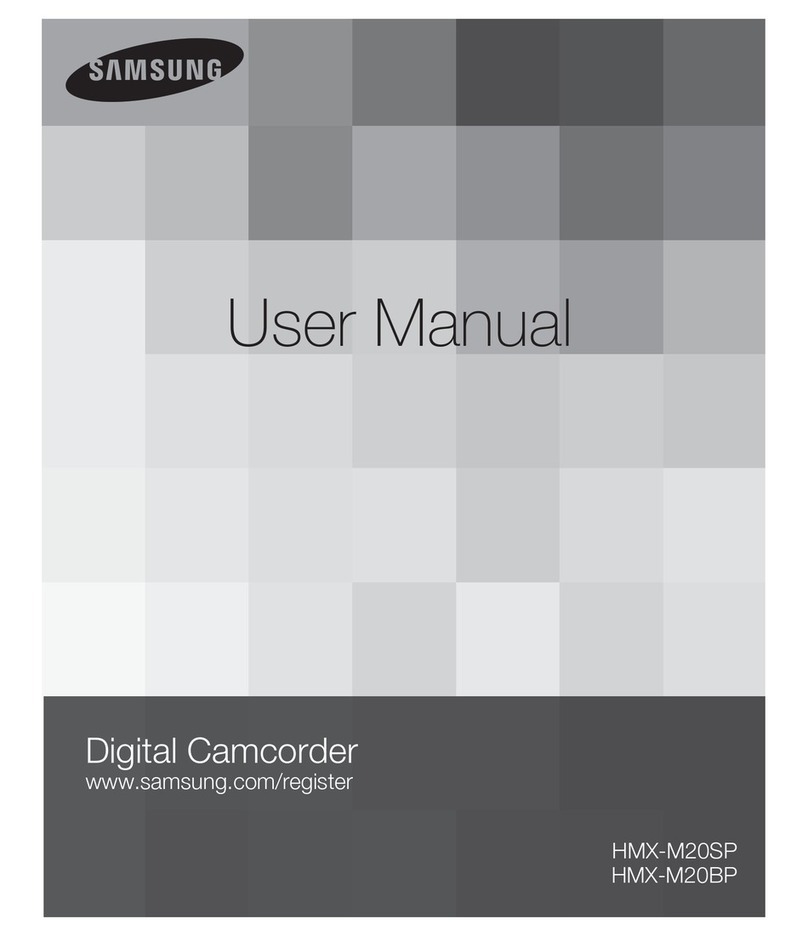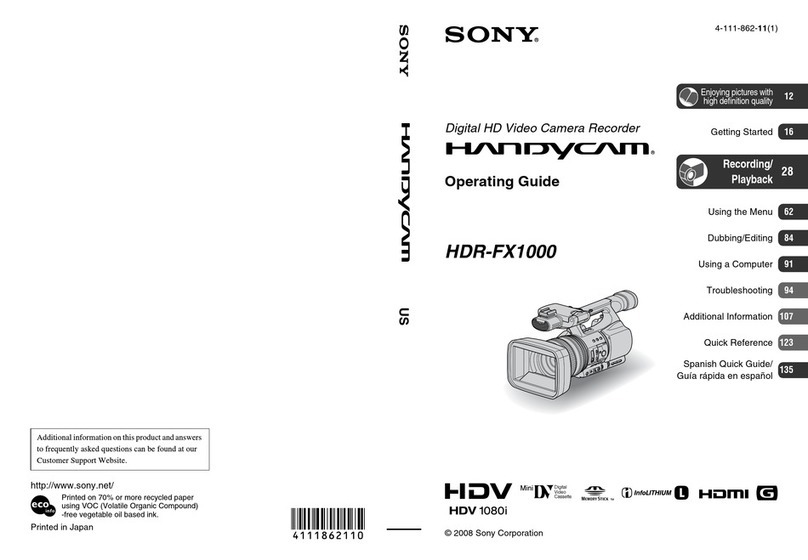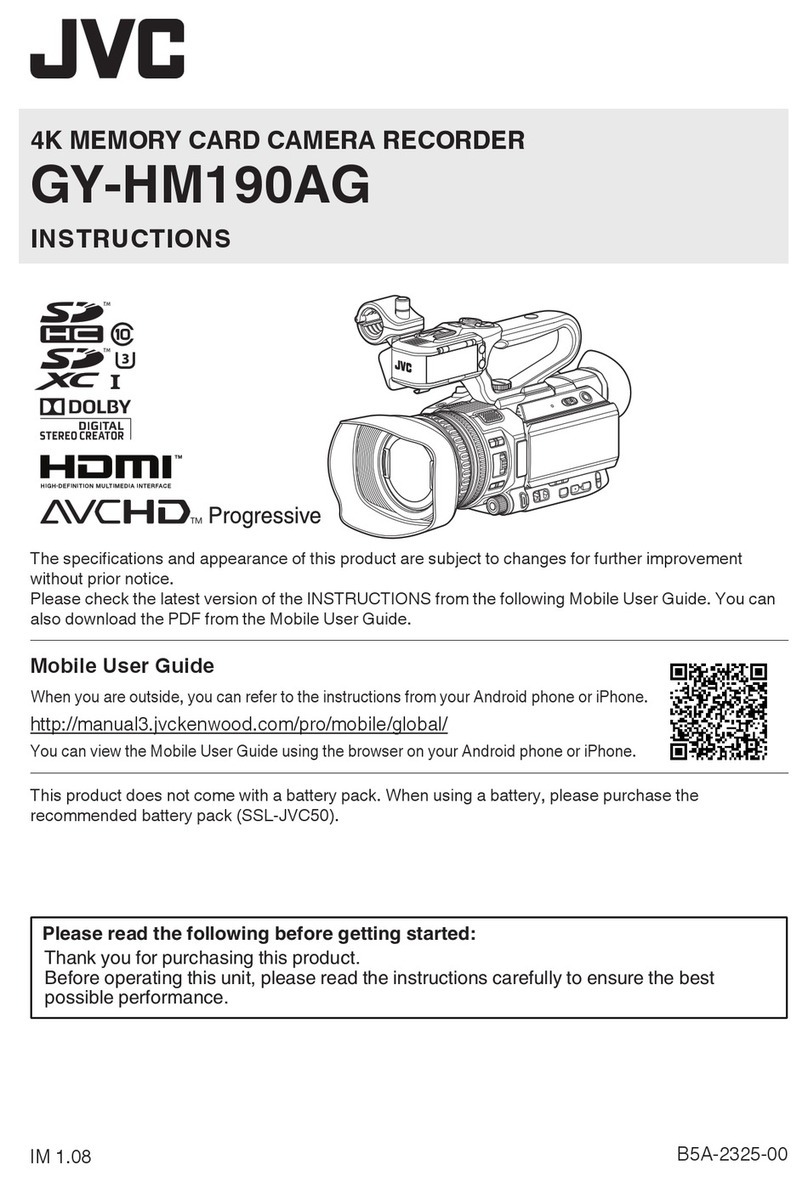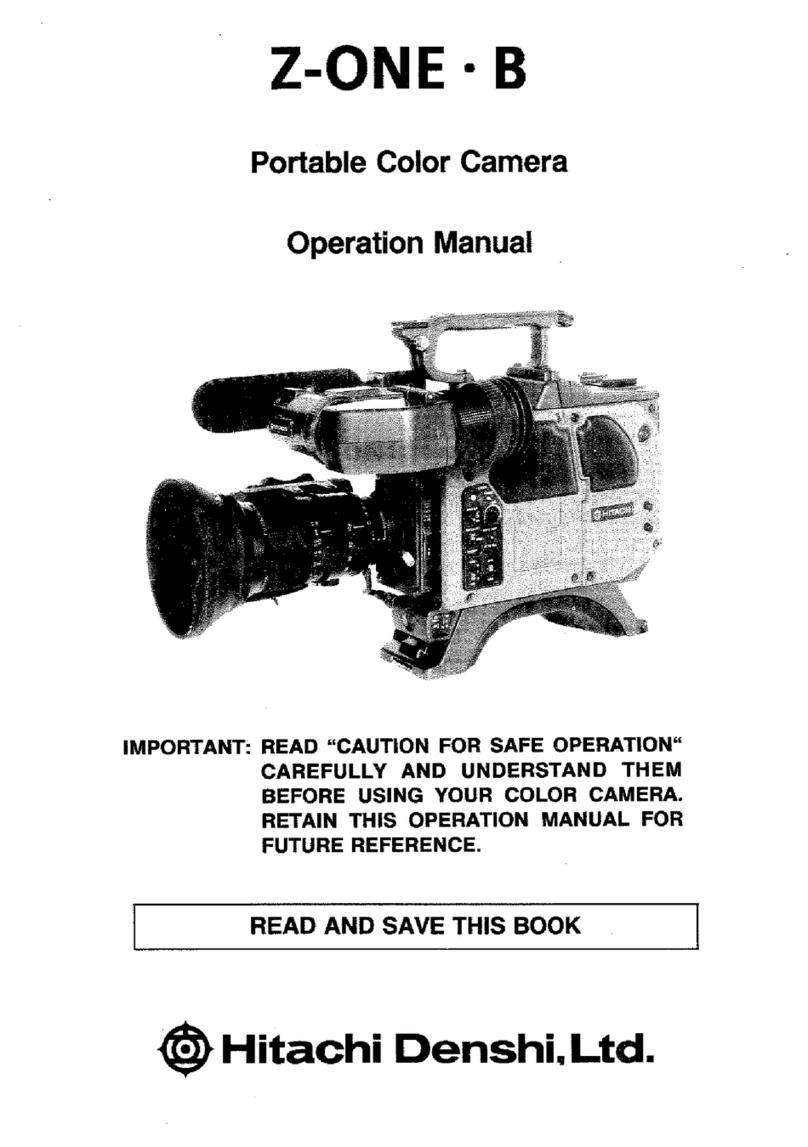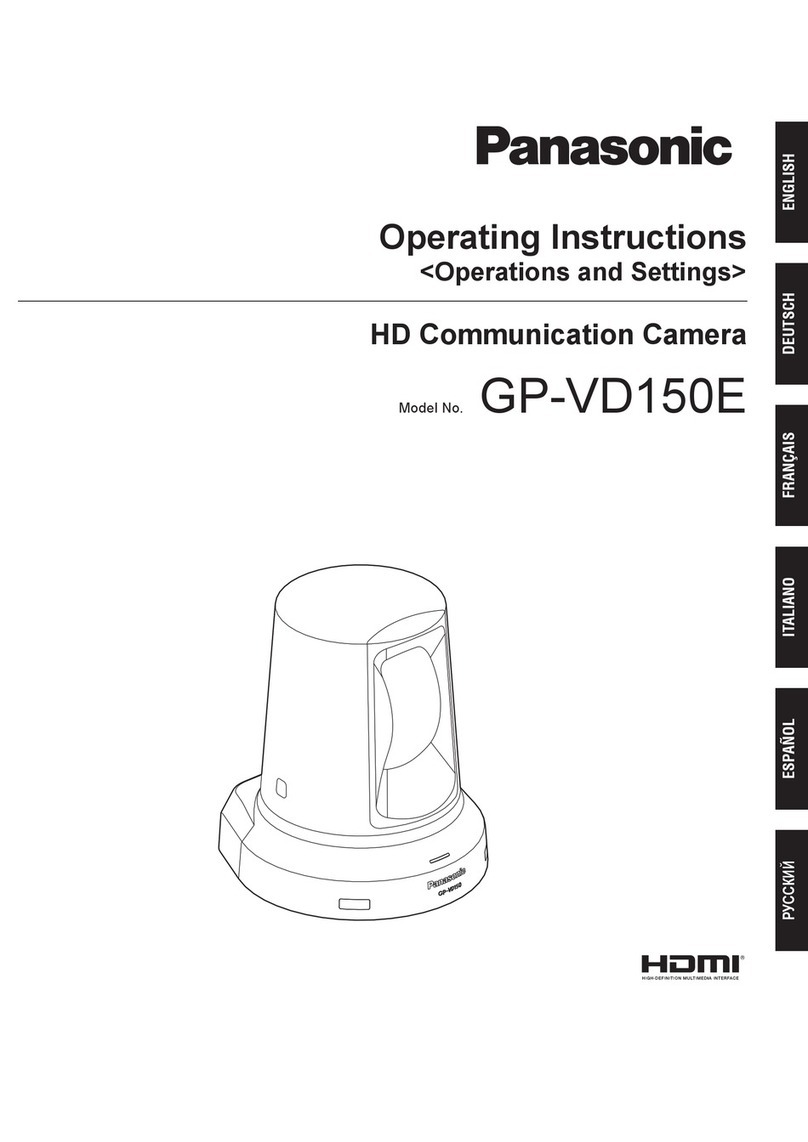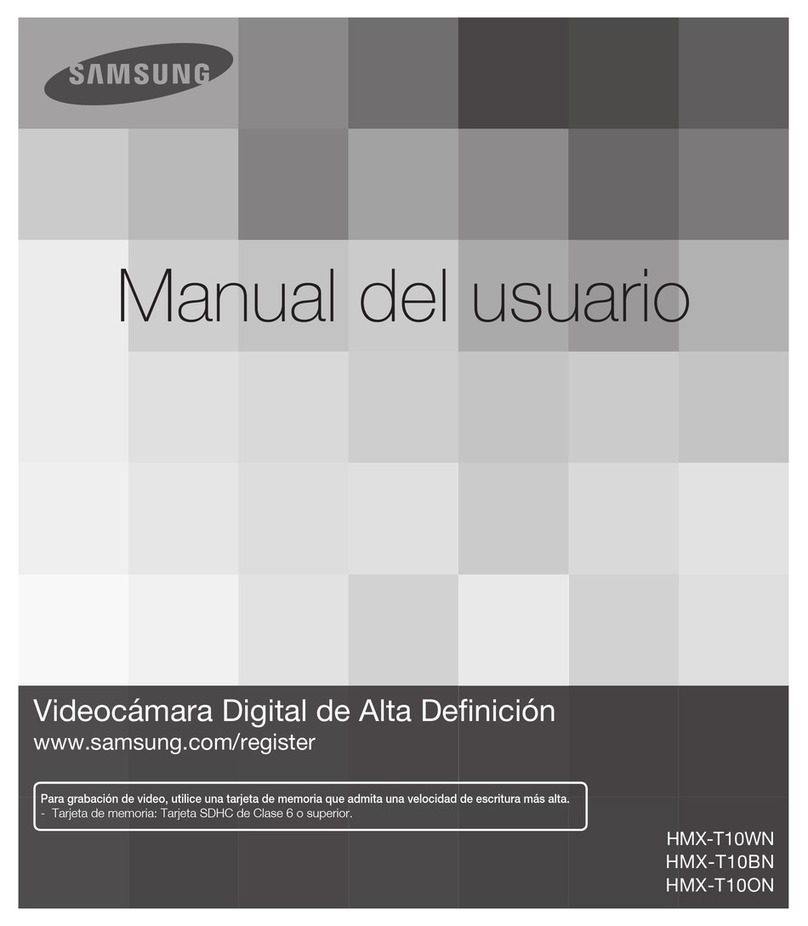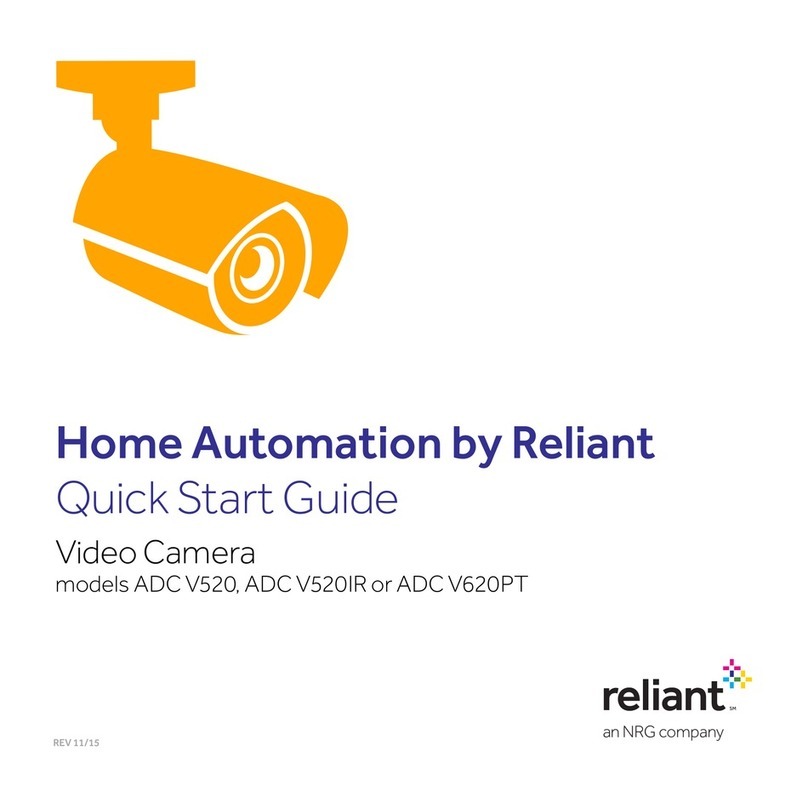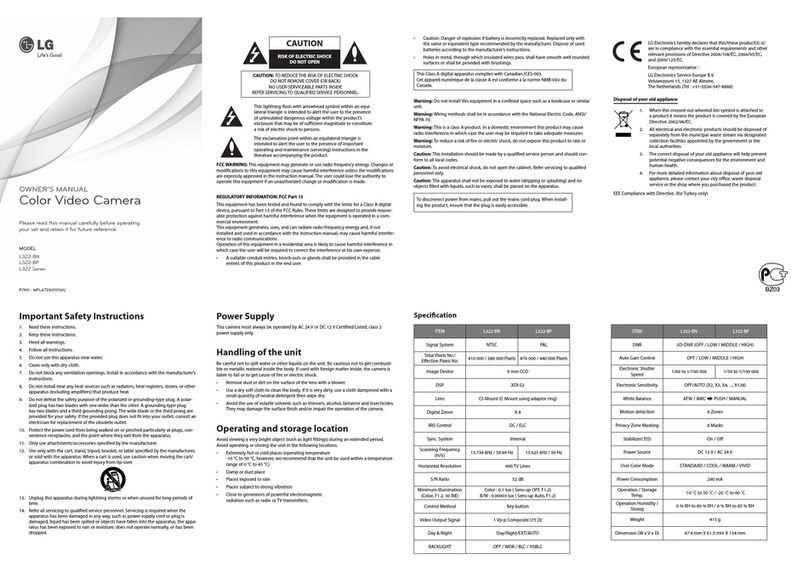Edis EJX1700 User manual

4K Ultra HD Camera With Autofocus User Manual
4K Ultra HD Camera With Autofocus
User Manual
English(V1.0)
Copyright Notice
All contents of this manual, whose copyright belongs to our Corporation cannot be cloned, copied or
translated without the permission of the company. Product specifications and information which were
referred to in this document are for reference only. We may change, delete, or update any content at any
time and without prior notice.
This is class A production. Electromagnetic radiation at specific frequencies may affect the image quality
of TV in home environment.
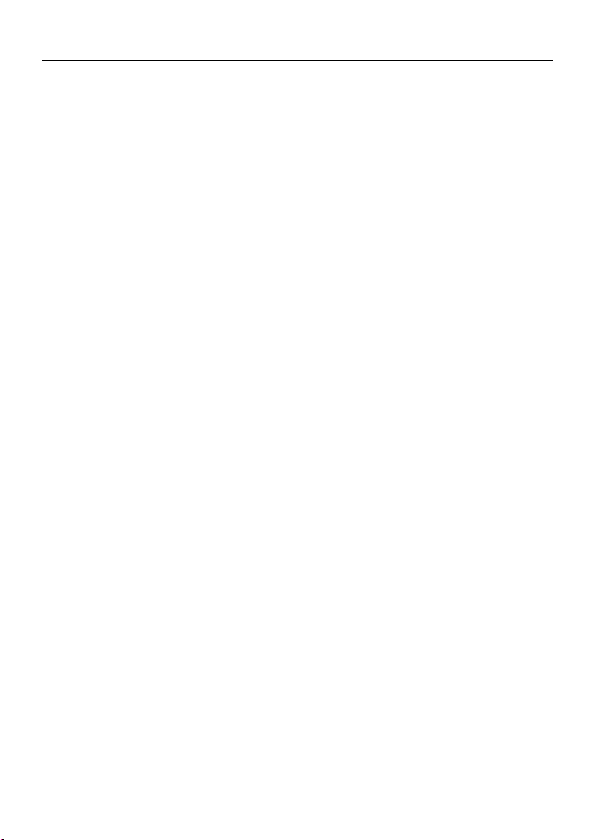
4K Ultra HD Camera With Autofocus User Manual
Catalogue
1Note........................................................................................................1
2Supplied Accessories.............................................................................1
3Quick Start.............................................................................................1
4About Product........................................................................................1
4.1 Features.......................................................................................................1
4.2 Product Specification ................................................................................... 2
4.3 Interfaces and buttons .................................................................................4
4.4 Dimension .................................................................................................... 4
4.5 Remote Control............................................................................................4
5Menu Settings........................................................................................6
5.1 MENU ..........................................................................................................6
5.2 EXPOSURE .................................................................................................6
5.3 COLOR ........................................................................................................6
5.4 IMAGE .........................................................................................................7
5.5 NOISE REDUCTION ...................................................................................7
5.6 SETTING .....................................................................................................7
5.7 INFORMATION ............................................................................................8
5.8 RESTORE DEFAULT................................................................................... 8
6Network Function...................................................................................8
6.1 Operating Environment ................................................................................ 8
6.2 Equipment Installation..................................................................................8
6.3 Internet Connection......................................................................................9
6.4 IP camera controlled by LAN .......................................................................9
6.5 Camera Controlled by WAN.......................................................................10
6.6 IP Camera Parameter Setup...................................................................... 11
6.7 Download the Camera Upgrade Program ................................................. 16
7Maintenance and Troubleshooting........................................................16
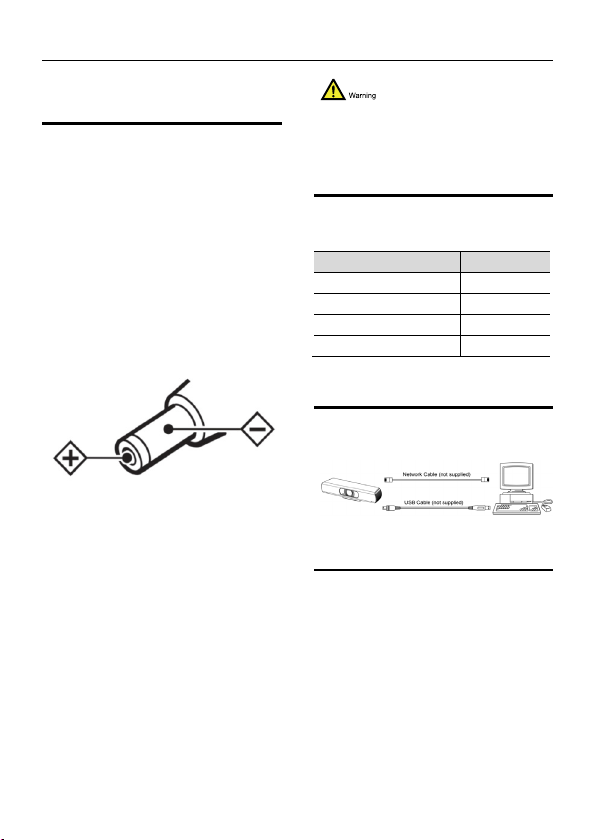
4K Ultra HD Camera With Autofocus User Manual
1
1 Note
Electric Safety
Installation and operation must accord with
electric safety standard.
Use caution to transport
Avoid stress, vibration or soakage in
transport, storage and installation.
Polarity of power supply
The power supply of this product is +12V,
the max electrical current is 2A. Polarity of
the power supply plug drawing shows as
below.
Installation Precautions
Do not grasp the camera lens when carrying
it. Don’t touch camera lens by hand.
Mechanical damage may be caused by
doing so.
Do not use in corrosive liquid, gas or solid
environment to avoid any cover (plastic
material) damage. Make sure there is no
obstacle within rotation range.
Never power on before installation is
completed.
Do not dismantle the camera
We are not responsible for any
unauthorized modification or dismantling.
Specific frequencies of electromagnetic field
may affect the image of the camera!
2 Supplied Accessories
When you unpack, check that all the
supplied accessories are included:
Name
Quantity
Camera
1
AC Power Adaptor 1
Remote Controller
1
User Manual 1
3 Quick Start
Please check connections are correct
before starting.
4 About Product
4.1 Features
4K ultra high definition
Support 4K ultra high definition, ultra high
definition with ultra high resolution, the
maximum can provide 4K@30fps/25fps
image output, while down compatible with
1080p, 720p and other resolutions.
Intelligent teaching tracking (optional)
The built-in leading image recognition and
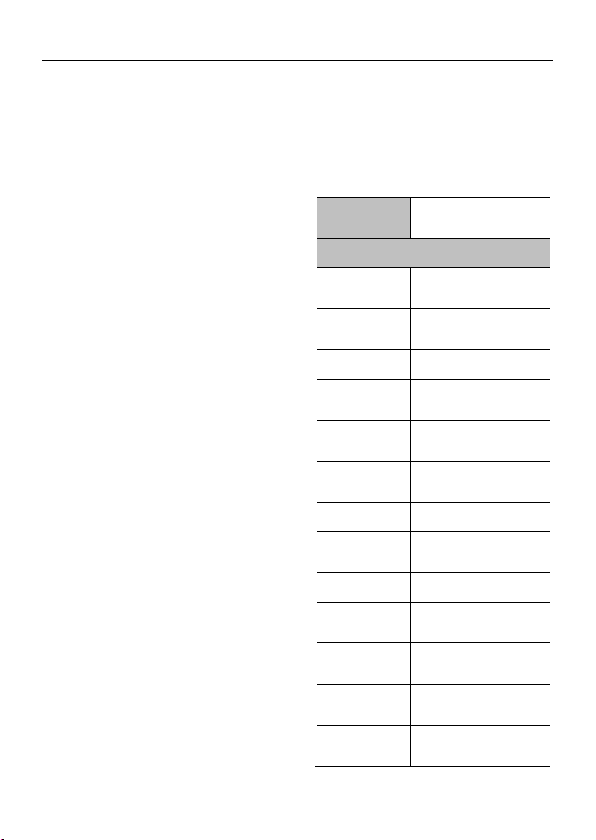
4K Ultra HD Camera With Autofocus User Manual
2
tracking algorithm, without any auxiliary
positioning camera or tracking host, can
achieve smooth and natural tracking effect.
Local storage
The local storage function is supported and
the local direct recording of the U disk can
be realized without the need of NVR.
AF lens
Full custom auto focus without distortion
lens, wide angle field of view up to 120
degrees, small lens, big eye. At the same
time support EPTZ, with unmovable brake,
more larger, more clear.
Built-in microphone
With a built-in microphone array, you can
pick up a full range of sounds, and pick up
the sound distance up to 12 meters. The
unique noise suppression algorithm makes
your voice perfect.
Low-light
The new CMOS image sensor with high star
level ultra high noise ratio can effectively
reduce the image noise in the low
illumination condition.
Meanwhile, the application of 2D and 3D
noise reduction algorithm greatly reduces
the image noise. Even under the condition
of ultra-low illumination, it still keeps the
picture clean and clear, and the SNR of
image is as high as 55dB.
Support wireless (optional)
It supports wireless WiFi connections and is
easy to deal with network connections in
different environments.
Support PoE
The wired network supports PoE power
supply, control, power supply, video, and
audio only one network line to complete.
4.2 Product Specification
Name 4K Ultra HD Camera
With Autofocus
Camera
Sensor 1/2.5'', CMOS,
Effective Pixel: 8.51M
Scanning
Mode Progressive
Lens Mount M12
Lens 1 Focus: f=7.35mm,
FOV: 46°
Lens 2
(Default)
Focus: f=3.5mm,
FOV: 84°
Lens 3 Focus: f=2.8mm,
FOV: 120°
Autofocus Support
Minimal
Illumination
0.05 Lux @
(F1.8, AGC ON)
Shutter 1/30s ~ 1/10000s
White Balance
Auto, Indoor, Outdoor,
One Push, Manual, VAR
Digital Noise
Reduction
2D, 3D digital noise
reduction
Camera
bracket
Optional
Backlight
Compensation
Support
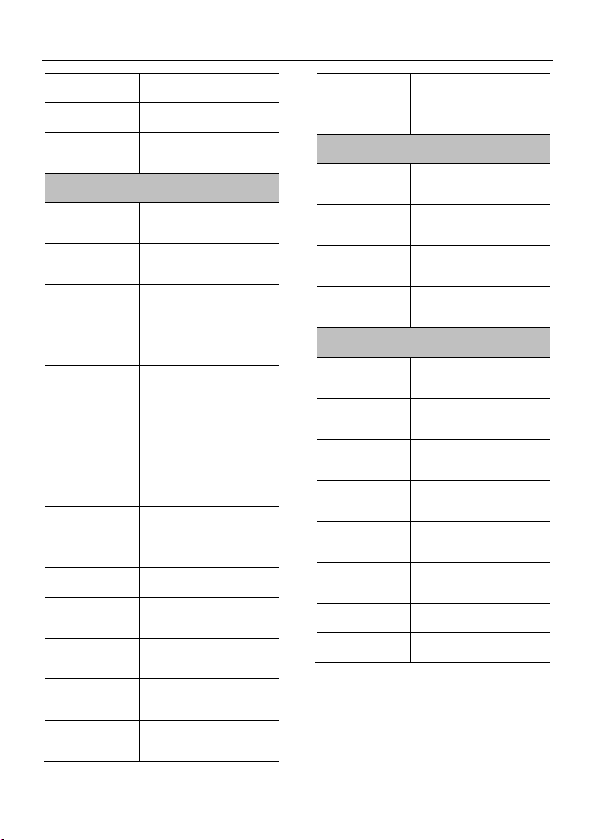
4K Ultra HD Camera With Autofocus User Manual
3
PoE Support
Local Storage Support
Auto Tracking
Function
Teacher mode/Student
mode (optional)
Network Features
Video
Compression
H.264/H.265/MJPEG
Video Stream Main Stream,
Sub Stream
First Stream
Resolution
3840x2160, 1920x1080,
1280x720, 1024x576,
960x540, 640x480,
640x360
Second
Stream
Resolution
1920x1080,
1280x720, 1024x576,
720x576(50Hz support),
720x480(60Hz support),
720x408, 640x360,
480x270, 320x240,
320x180
Third Stream
Resolution
960x540,
720x576(50Hz support),
720x480(60Hz support)
Video Bit Rate 32Kbps ~ 102400Kbps
Bit Rate Type
Variable Rate, Fixed
Rate
Frame Rate 50Hz:1fps ~ 25fps,
60Hz
:
1fps ~ 30fps
Audio
Compression AAC
Audio Bit Rate 48Kbps, 64Kbps,
96Kbps, 128Kbps
Support
protocols
TCP/IP, HTTP, RTSP,
R T MP, O NVIF, DHCP,
Multicast, etc.
Input/Output Interface
Network
Interface
1xRJ45: 10/100/1000M
Ethernet Interface
Wireless
Interface
1xWireless Wi-Fi
(optional)
USB Interface
1xUSB 2.0: Type A,
female
Power
Interface DC 12V
Physical Parameter
Input Voltage DC 12V / PoE
(IEEE 802.3af)
Current
Consumption
0.5A (Max)
Operating
Temperature
-10°C ~ 40°C
(14°F ~ 104°F)
Storage
Temperature
-40°C ~ 60°C
(-40°F ~ 140°F)
Power
Consumption
3W
Size 194mm x
34mm x
42mm (without bracket)
Net Weight 0.34 Kg
MTBF >30000h

4K Ultra HD Camera With Autofocus User Manual
4
4.3 Interfaces and buttons
Item
Name
1
Network Interface
2
USB 2.0 Interface
3
Power Interface
4.4 Dimension
4.5 Remote Control
Key Description
1. Standby Button (not supported)
Press this button to enter standby mode.
Press it again to enter normal mode.
Note: Power consumption in standby mode is
approximately half of the normal mode.
2. Position Buttons
To set preset or call preset.

4K Ultra HD Camera With Autofocus User Manual
5
3. *Button
Used with other buttons.
4. Set/Preset Buttons
Set preset: Store a preset position.
[SET PRESET] + Numeric button (0-9):
Setting a corresponding numeric key preset
position.
5. Pan-Tilt control Buttons
Pressing the Pan-Tilt back to the middle
position.
6. Back buttons
Press the OSD menu return to the superior.
7. Zoom Buttons
Slow Zoom: Zoom In [+] or Zoom Out [-]
slowly
Fast Zoom: Zoom In [+] or Zoom Out [-] fast
8. Pan-Tilt L/R set
Press with 1 buttons and 2 buttons setting the
direction of the Pan-Tilt.
L/R Set +1[STD]: set the Pan-Tilt turn the
same direction as the L/R Set.
L/R Set +2[REV]: set the Pan-Tilt turn the
opposite direction as the L/R Set.
9. Focus Buttons
Used for focus adjustment.
Press [AUTO] adjust the focuses on the
center of the object automatically. To adjust
the focus manually.
Press [MANUAL] adjust the focus on the
center of the object manual.
MANUAL button, and adjust it with [Far]
(Focus on far object) and [NEAR] (Focus on
near object).
10. Camera Select Buttons
Press the button corresponding to the
camera you want to operate with the remote
controller.
11. # Button
Used with other buttons.
12. Set Camera IR Address Buttons
[*]+[#]+[F1]: Address 1
[*]+[#]+[F2]: Address 2
[*]+[#]+[F3]: Address 3
[*]+[
#
]+[F4]: Address 4
13. Clear Preset Buttons
Clear preset: Erase a preset position.
[CLEAR PRESET] + Numeric button (0-9)
Or: [*]+[#]+[CLEAR PRESET]: Erase all the
preset individually.
14. Pan/Tilt Control Buttons
Press arrow buttons to perform panning and
tilting after zoom. Press [HOME] button to
face the camera back to front.
15. MENU
MENU: enter or exit OSD MENU.
16. BLC (Backlight Compensation) Button
BLC ON/OFF: Press this button to enable the
backlight compensation. Press it again to
disable the backlight compensation.
NOTE:
Effective only in auto exposure mode.
If a light behind the subject, the subject
will become dark. In this case, press the
backlight ON/OFF button. To cancel this
function, press backlight ON/OFF button.
17. Pan/Tilt reset
This function is only applicable to the PTZ
cameras.

4K Ultra HD Camera With Autofocus User Manual
6
5 Menu Settings
5.1 MENU
Press [MENU] button to display the main
menu on the normal screen, using arrow
button to move the cursor to the item to be
set. Press the [HOME] button to enter the
corresponding sub-menu.
MENU
Exposure
Color
Image
Noise Reduction
Setting
Information
Restore Default
Exit
5.2 EXPOSURE
Move the main menu cursor to
[EXPOSURE], and press [HOME] key enter
the exposure page, as shown in the
following figure.
EXPOSURE
Mode
Full Auto
ExpCompMode
Off
Gain Limit
3
Backlight
Off
DRC Strength
3
Anti Flicker
50Hz
Return
Mode: Optional items: Full Auto, Shutter
Priority, Bright.
Shutter: Optional items: 1/30s, 1/60s, 1/90s,
1/100s, 1/125s, 1/200s, 1/250s, 1/350s,
1/500s, 1/725s, 1/1000s, 1/1500s, 1/2000s,
1/3000s, 1/4000s, 1/6000s, 1/10000s
(Effective only in Shutter Priority mode).
ExpCompMode: Optional items: On, Off
(Effective only in Full Auto mode).
ExpComp: Exposure compensation value,
optional items: -7 ~ 7 (Effective only in
ExpCompMode item to On).
Gain Limit: Maximum gain limit, optional
items: 0 ~ 15 (Effective only in Full Auto,
Bright mode).
Backlight: Optional items: On, Off (Effective
only in Full Auto, Bright mode).
DRC Strength: Optional items: 0 ~ 8.
Anti Flicker: Optional items: Off, 50Hz, 60Hz
(Effective only in Full Auto, Bright mode).
5.3 COLOR
Move the main menu cursor to [COLOR],
and press [HOME] key enter the color page,
as shown in the following figure.
COLOR
WB Mode
Auto
AWB Sens
Low
RG Tuning
2
BG Tuning
1
Saturation
100%
Hue
7
Return
WB-Mode: White balance mode, optional
items: Auto, Indoor, Outdoor, One Push,
Manual, VAR.
AW B Sens: The white balance sensitivity,
optional items: Low, Normal, High.

4K Ultra HD Camera With Autofocus User Manual
7
R Gain: Red gain, optional items: 0~255
(Effective only in Manual mode).
B Gain: Blue gain, optional items: 0~255
(Effective only in Manual mode).
colortemp: Optional items: 2500K ~ 8000K
(Effective only in VAR mode).
RG Tuning: Red gain fine-tuning, optional
items: -10 ~ +10 (Effective only in AW B
Sens is Low).
BG Tuning: Blue gain fine-tuning, optional
items: -10 ~ +10 (Effective only in AW B
Sens is Low).
Saturation: Optional items: 60% ~ 200%.
Hue: Optional items: 0 ~ 14.
5.4 IMAGE
Move the main menu cursor to [IMAGE],
and press [HOME] key enter the image
page, as shown in the following figure.
IMAGE
Luminance
11
Contrast
9
Sharpness
3
Flip-H
Off
Flip-V
Off
Gamma
Default
Style
Clarity
LDC
Off
Return
Luminance: Brightness adjustment, optional
items: 0 ~ 14.
Contrast: Contrast adjustment, optional
items: 0 ~ 14.
Sharpness: Sharpness adjustment, optional
items: Auto, 0 ~ 14.
Flip-H: Image flipped horizontally, optional
items: On, Off.
Flip-V: Image Flip Vertical, optional items:
On, Off.
Gamma: Optional items: Default, 0.45, 0.5,
0.56, 0.63.
Style: Optional items: Norm, Clarity, Bright,
Soft.
LDC: Optional items: Off, -10 ~ 10.
5.5 NOISE REDUCTION
Move the main menu cursor to [NOISE
REDUCTION], and press [HOME] key enter
the noise reduction page, as shown in the
following figure.
NOISE REDUCTION
2D NR
1
3D NR
2
Return
2D NR: 2D noise reduction, optional items:
Close, Auto, 1 ~ 5.
3D NR: 3D noise reduction, optional items:
Close, 1 ~ 8.
5.6 SETTING
Move the main menu cursor to [SETTING],
and press [HOME] key enter the setting
page, as shown in the following figure.
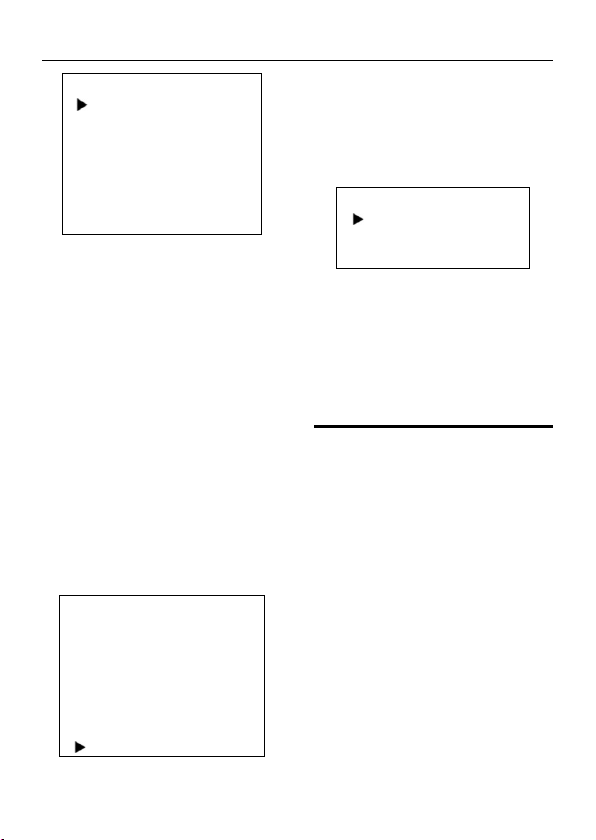
4K Ultra HD Camera With Autofocus User Manual
8
SETTING
Language
English
Protocol
VISCA
Visca Addr
1
AF Sense
Low
EPTZ
On
Zoom Limit
3x
Return
Language: Optional items: English,
Chinese.
Protocol: Optional items: VISCA, PELCO-D,
PELCO-P.
Visca Addr: Optional items: 1 ~ 7.
P-D Addr: Optional items: 0 ~ 254.
P-P Addr: Optional items: 0 ~ 31.
AF Sense: Optional items: Low, Middle,
High.
EPTZ: Optional items: On, Off.
Zoom Limit: Optional items: 1.5x, 2x, 3x, 4x,
8x (Effective only in EPTZ item to On)
5.7 INFORMATION
Move the main menu cursor to
[INFORMATION], and press [HOME] key
enter the information page, as shown in the
following figure.
INFORMATION
Version
8.1.26
Model
O10.V
Date
2017-11-24
IP
192.168.100.88
Gateway
192.168.100.1
Netmask
255.255.255.0
Return
5.8 RESTORE DEFAULT
Move the main menu cursor to [RESTORE
DEFAULT], and press [HOME] key enter the
restore default page, as shown in the
following figure.
RESTORE DEFAULT
Yes
No
Return
Yes: Confirm restore factory settings.
No: Cancel restore factory settings.
Note: Press [HOME] button to confirm, all
parameter restore default, include IR
Remote address and VISICA address.
6 Network Function
6.1 Operating Environment
Operating System: Windows 2000/2003/XP/
vista/7/8/10
Network Protocol: TCP/IP
Client PC: P4/128M RAM/40GHD/support
scaled graphics card, support DirectX8.0 or
more advanced version.
6.2 Equipment Installation
1) Connect internet camera to your internet
or to your PC directly via internet cable.
2) Turn on DC 12V power.
3) When the network connection is normal,
the connection light (Green) is lit up at
the network interface within 5 seconds,
which indicates that the physical
connection of the camera is completed.

4K Ultra HD Camera With Autofocus User Manual
9
6.3 Internet Connection
There are two main ways to connect
network camera.
Connect by Network Cable
Connect by Switch/Router
6.4 IP camera controlled by LAN
6.4.1 Setup IP address
The IP camera default IP address is
“192.168.100.88”. Unknow camera IP, view
as below:
Method 1: Use the remote control to transfer
out the OSD menu, and go to the
information page to see the IP address.
Method 2: connect camera to PC with
network cable, use “upgrade_En.exe” to
search for IP address.
Change IP address, two methods as below:
Method 1: Login the web page, select
“Network > Lan Settings”, change IP
address. Click “Apply” then restart camera.
Method 2: Open “upgrade_En.exe”, change
IP and click “Set”. After modified, IP Camera
will be restart.
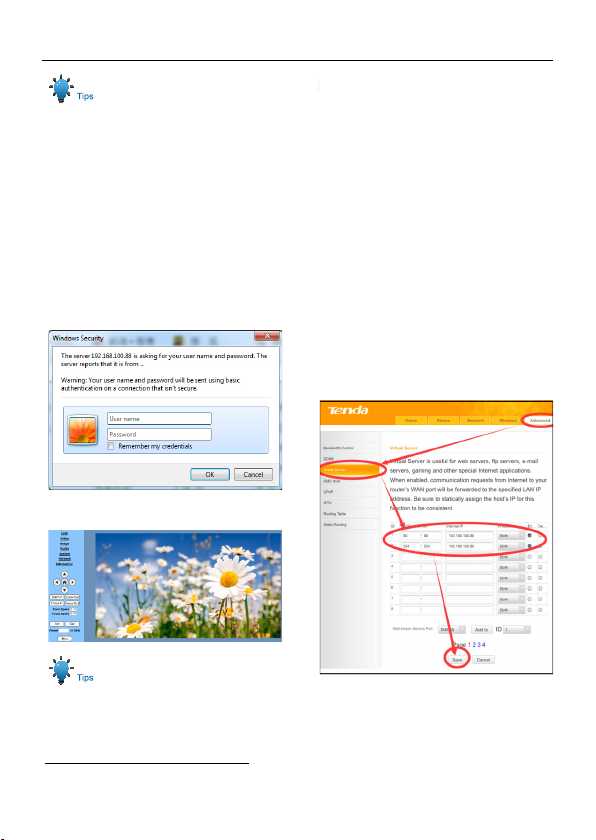
4K Ultra HD Camera With Autofocus User Manual
10
The default IP address of camera is
“192.168.100.88”.
The default username and password are
“admin”.
6.4.2 Visit/Access IP Camera
Input http://192.168.100.88 to IE (better with
IE web browser, others will cause little
latency), a login window pop up, input login
name: admin, password: admin, shown as
below:
After login, shown as below:
If user first time use this camera by internet
(only for new user),must install a player
software (VLC). Please go to VLC website
http://www.videolan.org/vlc/#download and
Install VLC (player software).After
installation, login again, will show as above.
6.5 Camera Controlled by WAN
6.5.1 Setup IPC controlled by
dynamic DNS
Two dynamic DNS available: Dyndns.org,
3322.org
Router Port Mapping:
Take Tenda router for example, enter
Router Home Page (interface page), select
“Advanced”- “Virtual Server”, add a new port
number in “Ext Port”, add a new port
number in “Int port”, put camera IP address
to “Internal IP”, then select “Save”, shown
as below:
6.5.2 Dynamic DNS visit camera
Set domain name to camera, setup the
parameter, then dynamic DNS can access
camera. Access link: http://hostname: port

4K Ultra HD Camera With Autofocus User Manual
11
number. For example, setup host computer
name: youdomain.f3322.org, camera port
number: 554. Access link should be:
http://youdomain.3322.org:554.
If camera port default as 80, then
unnecessary to input port number, use host
name can access camera directly.
6.5.3 VLC Stream Media Player
Visit VLC media server procedure
Step 1 Open VLC media player.
Step 2 Click “Media > Open Network
Stream”, or click “Ctrl+N”; as below:
Step 3 Input URL address:
First Stream:
rtsp://ip: port number/1
Second Stream:
rtsp://ip: port number/2
Step 4 Finish.
RTSP port number default 554.
6.6 IP Camera Parameter Setup
6.6.1 Homepage Introduction
A. Video Viewing Window
Video viewing window must be same as
video resolution, the bigger the resolution is,
the bigger the playing area is. Double click
viewing window, will show full-screen,
double click again, will return to initialized
size.
Status bar in viewing window shown as
below:
1) Video playback pause button: control
real-time video pause, stop the last
picture, click recoverable video again.
2) Audio control buttons: You can set silent
mode.
3) Full screen switch button.

4K Ultra HD Camera With Autofocus User Manual
12
B. PTZ Setup
PTZ direction control box: Up, down, left,
right, home oblique button as above.
Rate: Zoom Speed can be chosen as 0~ 7,
Focus Speed can be chosen as 0~ 7.
Select corresponding speed and click
direction button to realize PTZ speed up or
speed down.
Zoom In/Zoom out: For zooming in or
zooming out. Focus In/Focus Out: Focusing
on distant objects or Focusing on close
objects.
Set/Call: When PTZ turn to expected
position, can set up preset that user want as
below.
Method: Type a number into the Preset box.
Then click “Set” button, when PTZ turn to
other position, click “Call” button or click “No”
of the Presets Information, PTZ turn back to
preset position.
Menu: OSD menu display in the upper
corner of the image page. PTZ direction
control box: Up/down button select menu.
and the home button enter the submenu,
the left/right button modify the submenu.
After the menu to be modified, select PTZ. If
in the main menu, save the setting and exit
automatically. Otherwise, return to the
previous menu.
C. Language Selection
Chinese/English/Russian
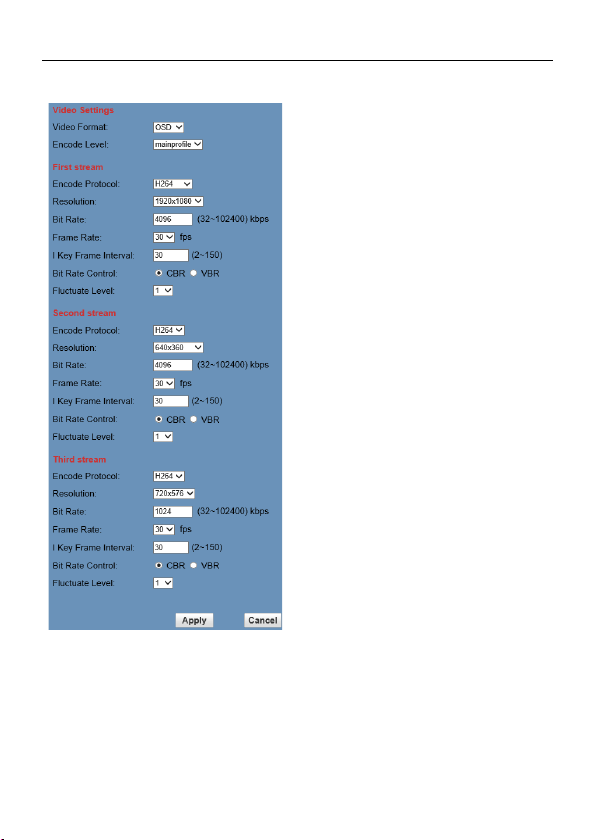
4K Ultra HD Camera With Autofocus User Manual
13
6.6.2 Video Settings
1) Video Format
Support 50Hz (PAL), 60Hz (NTSC) and
OSD three formats.
2) Encode Level
Support baseline, mainprofile, highprofile
three levels.
3) Encode Protocol
Support H.264, H.265 and MJPEG three
formats.
4) Resolution
First stream support 3840x2160,
1920x1080, 1280x720, 1024x576, 960x540,
640x480, 640x360; Second stream support
1920x1080, 1280x720, 1024x576, 720x576,
720x408, 640x360, 480x270, 320x240,
320x180; Third stream support 960x540,
720x576. The bigger resolution is, the
clearer the image will be, more network
bandwidth will be taken.
5) Bit Rate
User can assign bit flow/stream, normally
speaking, the bigger bit flow is, the clearer
the image will be. The bit allocation must
combine with network bandwidth, when the
network bandwidth is too narrow and the
allocated bit flow is too big, will cause video
signal flow not to be transmitted normally,
the video effect will be worse.
6) Frame Rate
User can specify the size of the frame rate,
generally, the frame rate greater, the image
more smooth; Frame rate is smaller, the
more sense of beating.
7) I Key Frame Interval
Set interval between three I frame, the
bigger interval is the response will be lower
from viewing window.
8) Bit Rate Control
Code stream control way:
Constant bit rate: video coder will be coding
according to preset speed.

4K Ultra HD Camera With Autofocus User Manual
14
Variable bit rate: video coder will adjust the
speed based on preset speed to gain the
best image quality.
9) Fluctuate Level
Restrain the fluctuation magnitude of
variable rate, grade 1 ~ 6.
6.6.3 Image Settings
1) Brightness
Image bright 0~14, slider control, on the
right shows the corresponding numerical.
Default value is 11.
2) Saturation
Saturation 0~14, slider control, on the right
shows the corresponding numerical. Default
value is 4.
3) Contrast
Contrast 0~14, slider control, on the right
shows the corresponding numerical. Default
value is 9.
4) Sharpness
Sharpness 0~14, slider control, on the right
shows the corresponding numerical. Default
value is 3.
5) Hue
Hue 0~14, slider control, on the right shows
the corresponding numerical. Default value
is 7.
6) Flip & Mirror
Tick Flip to realize image upside down, tick
mirror to realize image around the mirror.
Default value is not tick.
6.6.4 Audio Settings
1) Audio Switch
Turn On/Off audio switch.
2) Audio Type
Audio type AAC.
3) Sample Rate
Sample rate 16K.
4) Bit Rate
Bit rate 48K, 64K, 96K, 128K selectable.
5) noise_cancel_level
Optional items: 0~3.
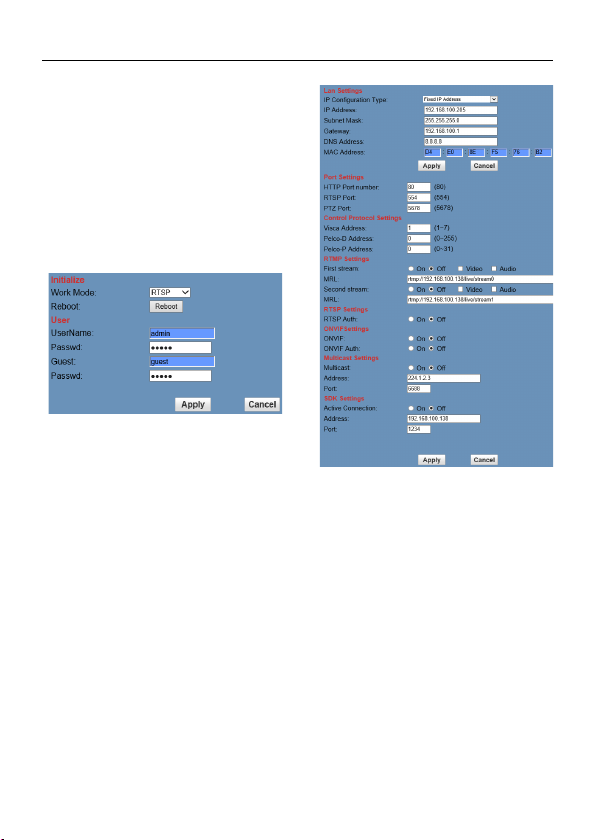
4K Ultra HD Camera With Autofocus User Manual
15
6) Input Type
Input type MIC.
7) Input Vol L
The volume of the left channel.
8) Input Vol R
The volume of the right channel.
9) ADTS Options
Optional items: On, Off.
6.6.5 System Settings
1) Work Mode
The default work mode is RTSP. Optional
items: RTSP, SDK, Multicast.
2) Reboot
Click the “Reboot” button, system restart.
3) Username and password
The user can modify the password (letters
and Numbers only).
6.6.6 Network Settings
1) Lan Settings
Default the IP address is 192.168.100.88,
The MAC address can be modified.
2) Port Settings
A. HTTP Port
IP address identifies the network device, the
device can run multiple web applications,
each network program using network port to
transmit data, so data transmission to be
carried out between the port and port. Port
setting is to set up WEB SERVER program
using which port to transmit. When port
mapping, need to be consistent with the port
number (default port: 80).
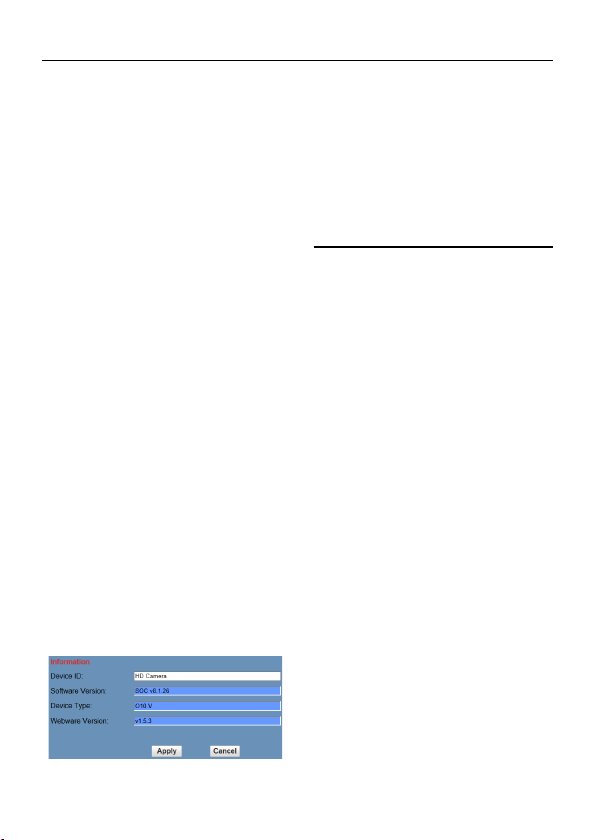
4K Ultra HD Camera With Autofocus User Manual
16
B. RTSP Port
Network camera support RTSP protocol,
use the VLC tools broadcast.
C. PTZ Port
Support PTZ protocol, default port: 5678.
3) Control Protocol Settings
Setting camera control communication
protocol, include Visca address, Pelco-D
address and Pelco-P address.
4) RTMP Settings
Setting the camera stream, can set up two
stream, in the two stream selection control
code stream of “On”, “Off”, “Video”, “Audio”.
5) RTSP Settings
Turn On/Off RTSP auth.
6) ONVIF Settings
Turn On/Off ONVIF and ONVIF auth.
7) Multicast Settings
Turn On/Off multicast. Setting multicast
address (default value is 224.1.2.3) and port
(default value is 6688).
8) SDK Settings
Turn On/Off active connection. Setting SDK
address (default value is 192.168.100.138)
and port (default value is 1234).
6.6.7 Device Information
Show the current device information, as
shown below.
6.7 Download the Camera
Upgrade Program
If you need the camera upgrade program,
please contact the manufacturer.
7 Maintenance and
Troubleshooting
Camera Maintains
If camera will not be used for a long time,
please turn off the power switch,
disconnect AC power cord of AC adaptor
to the outlet.
Use soft cloth or tissue to clean the
camera cover.
Please use the soft dry cloth to clean the
lens. If the camera is very dirty, clean it
with diluted neuter detergent. Do not use
any type of solvents, which may
damages the surface.
Unqualified Application
No shooting extreme bright object for a
long period of time, such as sunlight,
light sources, etc.
No operating in unstable lighting
conditions, otherwise image will be
flickering.
No operating close to powerful
electromagnetic radiation, such as TV or
radio transmitters, etc.

4K Ultra HD Camera With Autofocus User Manual
17
Troubleshooting
Image
Image dithering even at widest zoom
position
1) Check whether camera is fixed correctly.
2) Make sure if there are something like
vibration machine or other things nearby.
IE browser not video image IE
When IPC first time accessed by Internet
Explorer (IE or other web browser),must
install plug-in. User first time use this
camera by internet (only for new user), must
install the player software (VLC).
Please go to VLC website
http://www.videolan.org/vlc/#download and
Install VLC (player software).After
installation, login again, will show image,
the video image is displayed.
Unable to access IP Camera by IE
browser
1) Access to the network with PC can test
whether network works, in this way to
get rid of cable failure, network failure
caused by PC virus until the PC can be
Ping.
2) Disconnect IP Camera with network, IP
Camera and PC are connected,
according to the proper operations to
re-set the IP address.
3) Check the server's IP address and
subnet mask and gateway address.
4) Check whether there is a conflict in the
MAC address.
5) Check whether the Web port is occupied
by other devices.
Forget the IP address or login password
When modify IP address in an incorrect way
cause the wrong IP address or forget web
passwords, press the IR remote controller
“[*]+[ #]+[Manual]” to restore the default
value (Default IP: 192.168.100.88. Default
username: admin. Default password:
admin).
Control
IR remote controller cannot control the
camera
1) Change the battery of remote control.
2) Check the working mode of the camera.
Table of contents