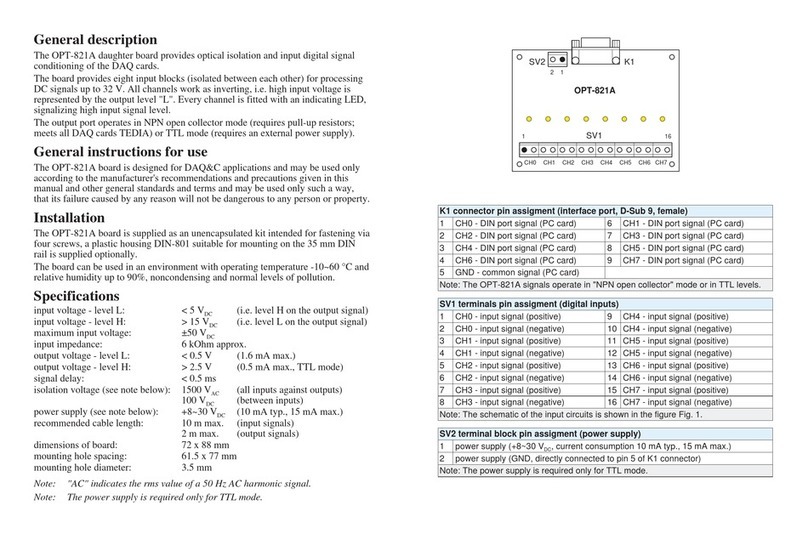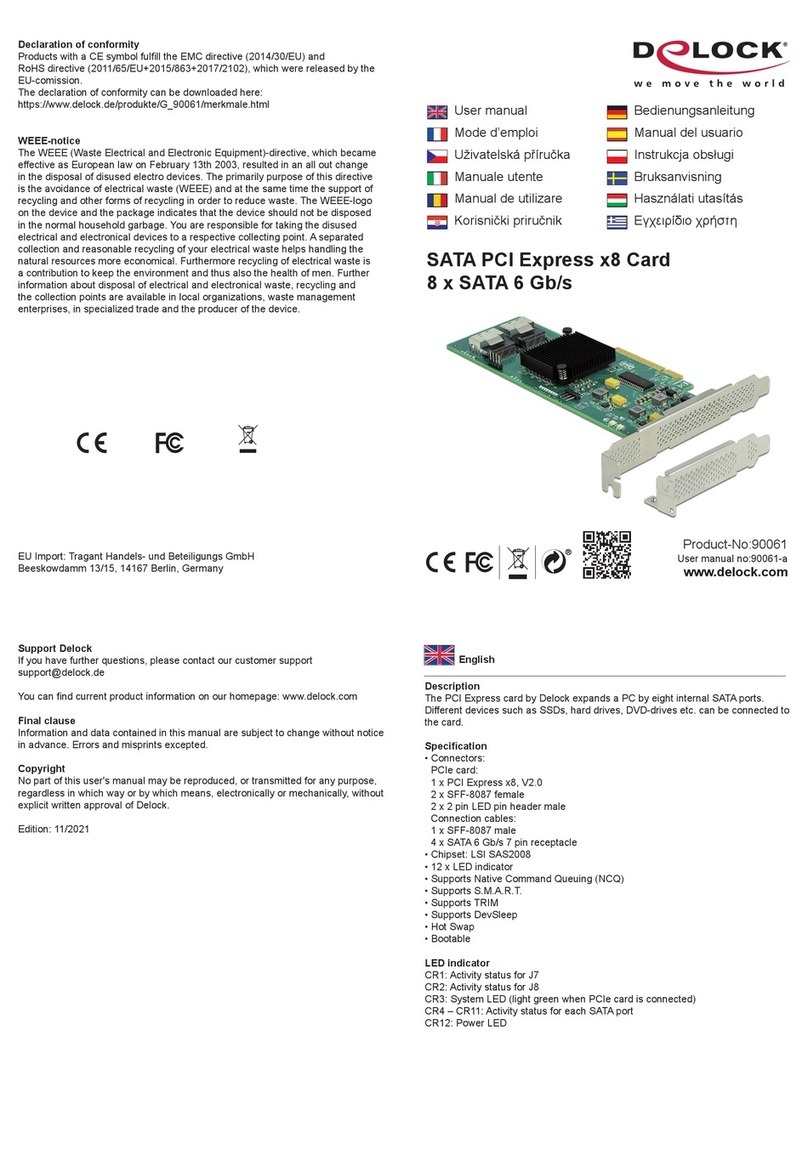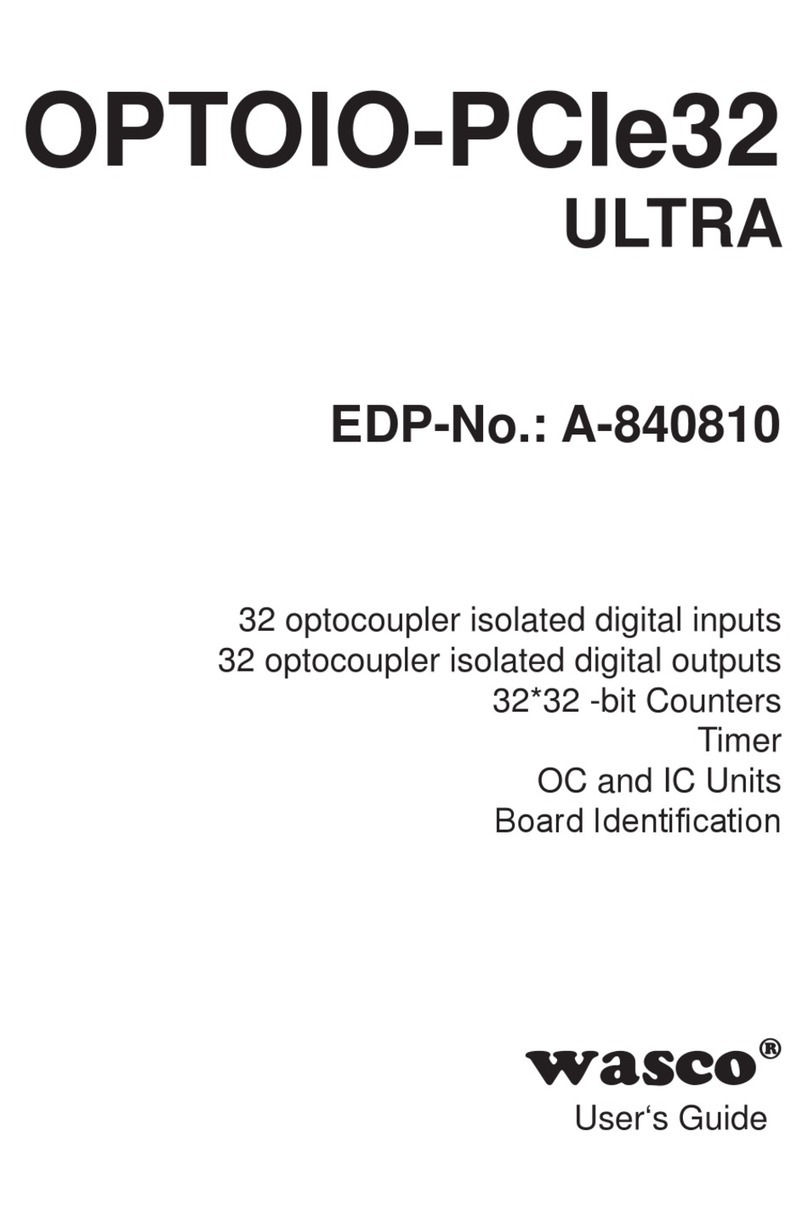EEG A1452 User manual

EEG A1452
SCTE-104 Inserter Frame Card
Product Manual
EEG Enterprises, Inc.
586 Main Street
Farmingdale, New York 11735
TEL: (516) 293-7472 FAX: (516) 293-7417
Copyright © EEG Enterprises, Inc. 2020
All rights reserved.

A1452 SCTE-104 Inserter Frame Card
Contents
1 Introduction 3
1.1 Product Description . . . . . . . . . . . . . . . . . . . . . . . 3
2 Installation 4
2.1 Rear Module . . . . . . . . . . . . . . . . . . . . . . . . . . . . 4
3 A1452 Operation 6
3.1 Front Panel . . . . . . . . . . . . . . . . . . . . . . . . . . . . 6
3.2 DashBoard Menus . . . . . . . . . . . . . . . . . . . . . . . . 6
3.2.1 System . . . . . . . . . . . . . . . . . . . . . . . . . . . 9
3.2.2 SCTE-104 . . . . . . . . . . . . . . . . . . . . . . . . . . 9
3.3 Web Portal . . . . . . . . . . . . . . . . . . . . . . . . . . . . . 11
A General-Purpose I/O 12
B Video/Connector Specifications 13
Copyright © EEG Enterprises, Inc. 2020 1

A1452 SCTE-104 Inserter Frame Card
Copyright 2020, EEG Enterprises, Inc. All rights reserved. The
contents of this manual may not be transmitted or reproduced in
any form without the written permission of EEG.
The revision date for this manual is July 30, 2020.
2 Copyright © EEG Enterprises, Inc. 2020

A1452 SCTE-104 Inserter Frame Card
1 Introduction
1.1 Product Description
The A1452 frame card brings the SCTE-104 insertion functionality of
EEG’s industry standard Smart Encoder to the openGear®platform. The
frame card utilizes the user friendly DashBoard software, which is avail-
able for Windows, Mac and Linux operating systems and streamlines
setup of the A1452.
3

A1452 SCTE-104 Inserter Frame Card
2 Installation
2.1 Rear Module
4

A1452 SCTE-104 Inserter Frame Card
MASTER IN Master video input. Accepts SMPTE 259M
SD–SDI, SMPTE 292M HD–SDI, or SMPTE
424M 3G–Level-A SDI.
AUX IN Auxiliary video input. Unused.
MASTER OUT Program video output with relay-bypass
protection.
AUX OUT Auxiliary video output. Unused
GP IN A and GP IN B Two Molex 87831-0841 connectors, each
containing 4 GPI inputs. See Appendix A for
more information regarding GPIO usage.
GP OUT Molex 87831-0841 connector containing 4
GPI outputs. See Appendix A for more in-
formation regarding GPIO usage.
SERIAL Connector for cable containing two DB–9
(RS-232) serial ports labeled P1 and P2.
Unused.
LAN 1000-Base Ethernet port for connection to
LAN. After configuring your A1452’s net-
work settings in DashBoard (see below),
you can view the Web Configuration site for
your card by navigating to its local IP ad-
dress in your web browser.
5

A1452 SCTE-104 Inserter Frame Card
3 A1452 Operation
3.1 Front Panel
The front of the A1452 card is depicted in the following diagram:
Power LED The power LED will be green when the
card is receiving power from the frame.
USB Connectors Reserved for future use.
Video Status (AUX) This LED will be off when there is no
video present on the auxiliary input.
When HD or 3G video is present, it will
be green, and when SD video is present,
it will be orange.
Video Status (Main) This LED will be red when there is no
video present on the main input. When
HD or 3G video is present, it will be
green, and when SD video is present, it
will be orange.
3.2 DashBoard Menus
The DashBoard software is used to configure encoder settings, network-
ing, and perform additional basic configuration for the frame card. It
can be downloaded from Ross Video: https://www.rossvideo.com
Once you have successfully installed the DashBoard tool, open the pro-
gram to find information about the A1452 and to configure your card.
6

A1452 SCTE-104 Inserter Frame Card
There are two main sections in the DashBoard interface: the Status in-
formation on the left side and the Setup menu on the right side. At the
bottom of the interface, you will find the Upload button, which can be
used to upgrade your A1452’s DashBoard interface firmware, and the
Reboot button, which can be used to reboot your A1452.
The upper section on the left shows the Card State and the Connection
status, each of which has an indicator light and description of the card’s
status. There is a more detailed tab labeled Status Information below
the two basic indicators that provides information about the card’s ver-
sion and its current setup configurations.
The System Status section shows what video types are present and
the current status of the Ethernet connection. Output Status displays
the mode that the encoder is operating in; the icon will be green when
the unit is in active operating mode and will be red when the Encoder
is in Relay Bypass mode. Master Input Format displays the video type
7

A1452 SCTE-104 Inserter Frame Card
detected on the master video input, including format information for HD
video, while Auxillary Input Format indicates the video type detected on
the auxillary video input, including format information for HD video. The
Upgrade Status field displays information about whether the encoder is
currently loading an upgrade.
The lower section entitled Product displays identifying information about
the hardware and software versions of the card. This section displays
the supplier, the build number, the firmware number, and the ASW ver-
sion to identify the software installed and the serial number of the card.
The setup section in the right half of the tool is broken up into two tabs:
System and SCTE-104.
8

A1452 SCTE-104 Inserter Frame Card
3.2.1 System
The System tab contains the address settings the unit will use when con-
nected to a local network, as well as control of the relay-bypass mecha-
nism.
Insertion Selects the operating mode of the frame card and
specifies whether data is being inserted.
IP Address Selects the network address that the unit will be
assigned on your LAN.
Subnet Mask Selects the bit mask used. This should match the
bit mask used on your LAN.
Gateway Selects the address of the computer or device that
the unit will use to communicate outside of your
local network, when applicable.
9

A1452 SCTE-104 Inserter Frame Card
3.2.2 SCTE-104
These settings control the A1452’s SCTE-104 insertion functionality.
Date/Time of Last Trigger Displays the date and time of the last
SCTE-104 insertion trigger received.
IP/Port of Last Client Displays the IP address and port of the
last client to connect to the card over
the LAN.
Num. Clients Currently
Connected
The number of network clients cur-
rently connected to the SCTE-104 mod-
ule will be displayed here.
Enable Module Controls whether the SCTE-104 inser-
tion application is active.
VANC Insertion Line Determines which VANC line SCTE-104
packets will be inserted on.
10

A1452 SCTE-104 Inserter Frame Card
Allow LAN Connections If set to Yes, SCTE-104 insertion can
be triggered via LAN connection on the
port specified below.
LAN Port If the Allow LAN Connections setting
is turned on, this field determines the
port on which LAN connections will be
accepted.
Insert Immediately If set to Yes, a SCTE-104 packet will be
inserted into VANC immediately when
the application receives a LAN trigger.
11

A1452 SCTE-104 Inserter Frame Card
3.3 Web Portal
The Web Portal allows you to access status information and configura-
tions for your A1452 from any computer on your local network. Sev-
eral web applications are installed at the factory for all A1452 units:
a Startup Setting editor, a web-based serial-emulation Terminal for en-
tering Smart Encoder commands, system date/time configuration, and
control of the SCTE-104 insertion module.
Once you have configured your A1452’s network settings in DashBoard
and connected it to your LAN via the port on the rear module, you can
open up a web browser on any PC on the same local network. Navi-
gate to the IP address that you configured in DashBoard; for example,
type 192.168.1.15 into the address bar of the browser if that is the ad-
dress you entered into DashBoard. If you cannot navigate to the page
in your web browser, check with your network administrator that the IP
Address and Subnet Mask you entered in DashBoard are valid parame-
ters for your network, since individual settings vary.
Once the page has loaded, you will see a list on the top panel of the
different web applications installed on your card. Click any of these
links to navigate to the page for that application.
12

A1452 SCTE-104 Inserter Frame Card
A General-Purpose I/O
Each of the 2 GPIO input banks, Bank A and Bank B, has the following
pinout:
7 8
5 6
3 4
1 2
Bank A provides GPI inputs 1-4:
Input Pins
4 (D) 7, 8
3 (C) 5, 6
2 (B) 3, 4
1 (A) 1, 2
Bank B provides GPI inputs 5-8:
Input Pins
8 (H) 7, 8
7 (G) 5, 6
6 (F) 3, 4
5 (E) 1, 2
A GPI input is activated when closed (connected to ground), and inactive
when open (left floating). The even-numbered pin in a given GPI pair is
its ground. For example, GPI input 1 can be activated by connecting pins
1 and 2 of Bank A, thereby grounding pin 1. If pin 1 were left floating,
GPI input A would be inactive.
A GPI output’s pins form a switch that is on when closed and off when
open. For example, pins 3 and 4 of the GPI output bank form a switch
that is closed when GPI output 2 is active, and open when it is inactive.
13

A1452 SCTE-104 Inserter Frame Card
B Video/Connector Specifications
SDI Video Inputs
Number of Inputs 2
Connector BNC per IEC 169–8
Format 2.97 Gb/s SMPTE 424M, 1.485 Gb/s SMPTE
292M, or SMPTE 259M 270 Mb/s
Input Level / Impedance 800 mV p–p ±10% / 75 Ohm
Equalization Automatic up to 100m @ 1.5Gb/s with Belden
1694 or equivalent
SDI Video Outputs
Number of Outputs 2 relay bypass-protected
Connector BNC per IEC 169–8
Output Level 800 mV p–p ±10%
Output Impedance 75 Ohm
Format 2.97 Gb/s SMPTE 424M, 1.485 Gb/s SMPTE
292M, or SMPTE 259M 270 Mb/s (matches in-
put format)
DC Offset 0V ±0.5V
Rise/Fall Time 200pS nominal
Overshoot <10% of amplitude
Wide Band Jitter <0.2 UI
Data Input/Output Characteristics
Data Ports 2 DB–9 (one RS-232, one configurable between
RS-232 and RS-422)
Serial Data Format 7 data bits, odd parity, 1 stop bit, 1200 baud
default
GPIO Three 8-pin Molex 87831-0841 connectors: two
containing 4 GPI inputs each, one containing 4
GPI outputs
Electrical
Power 115/230V AC 50/60Hz
Power Consumption 6 W
Physical
Dimensions 12.75” long x 3” wide x 1” tall
Weight < 1 lb.
14
Table of contents
Popular PCI Card manuals by other brands

Magewell
Magewell XI100DE-DVI-4K DVI 4K user guide
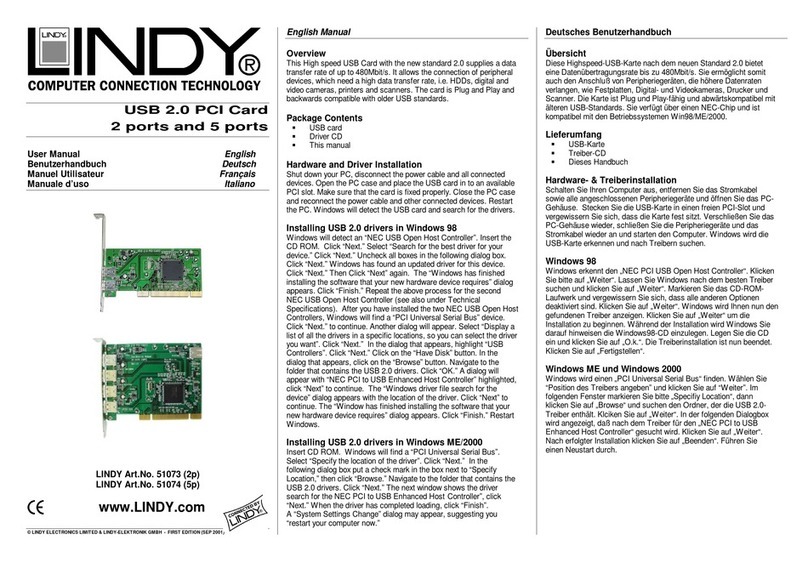
Lindy
Lindy 51073 user manual

Meilhaus Electronic
Meilhaus Electronic ME-A429 manual

National Instruments
National Instruments NI 6602 user manual

Rosewill
Rosewill SATA II 4 Port PCI RAID Card RC217 user manual

D-Link
D-Link Express EtherNetwork DFE-670TXD installation guide