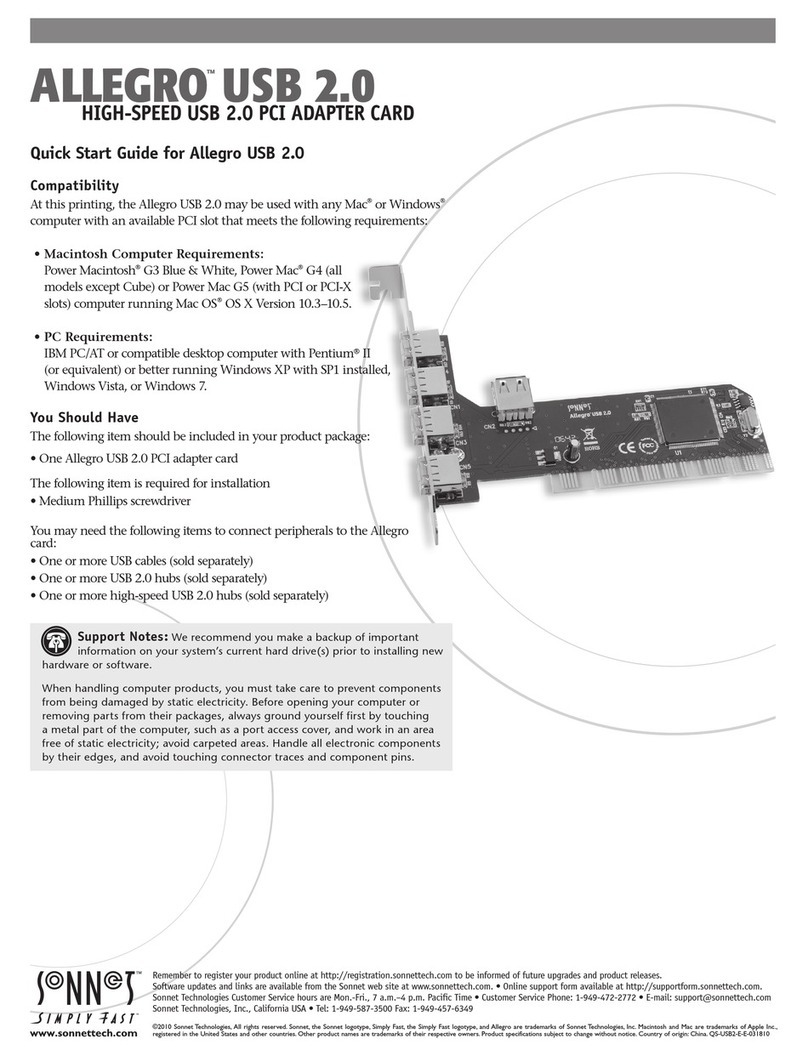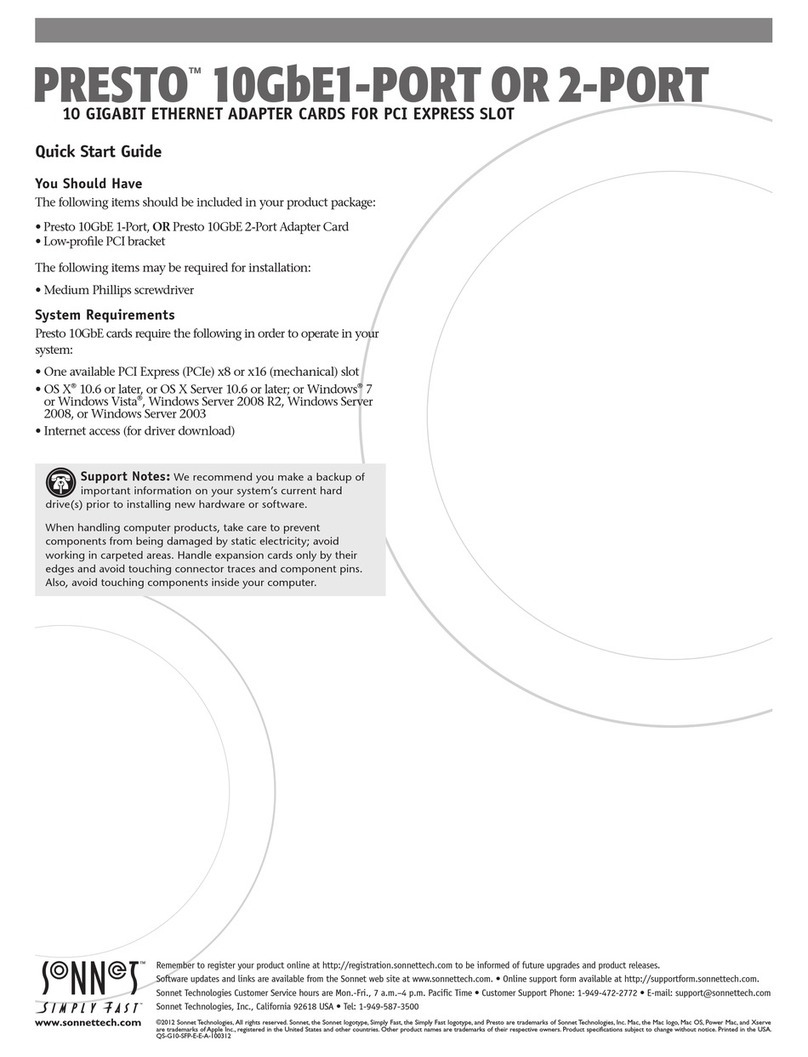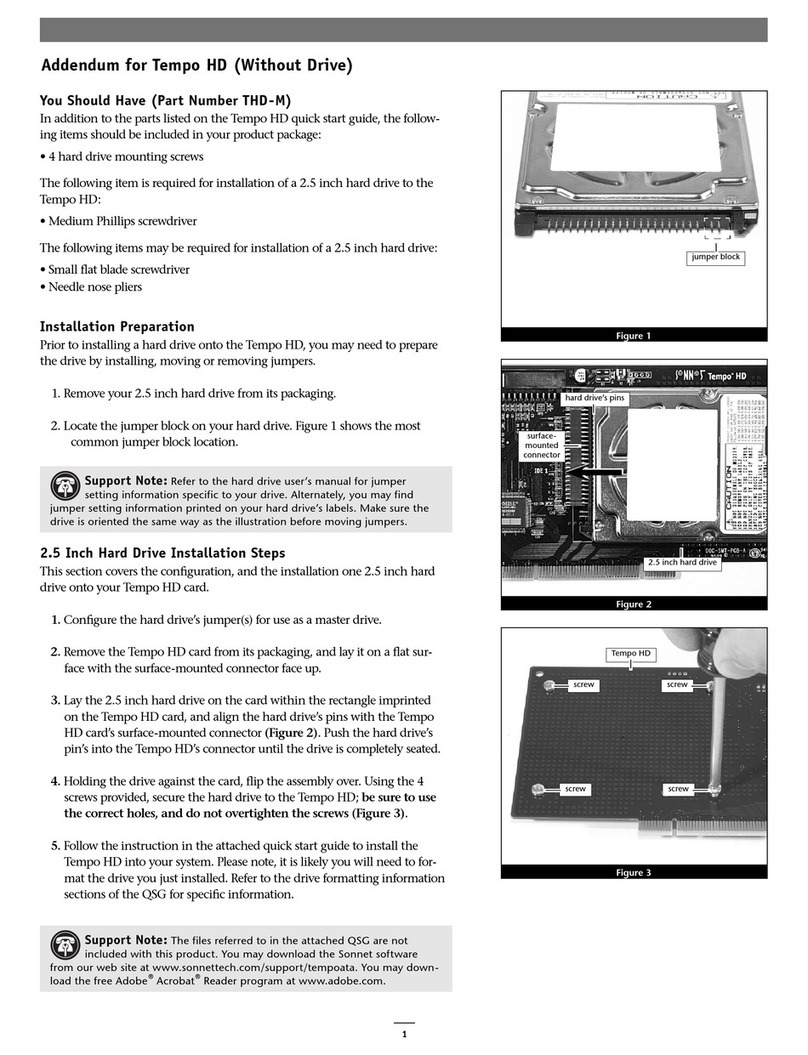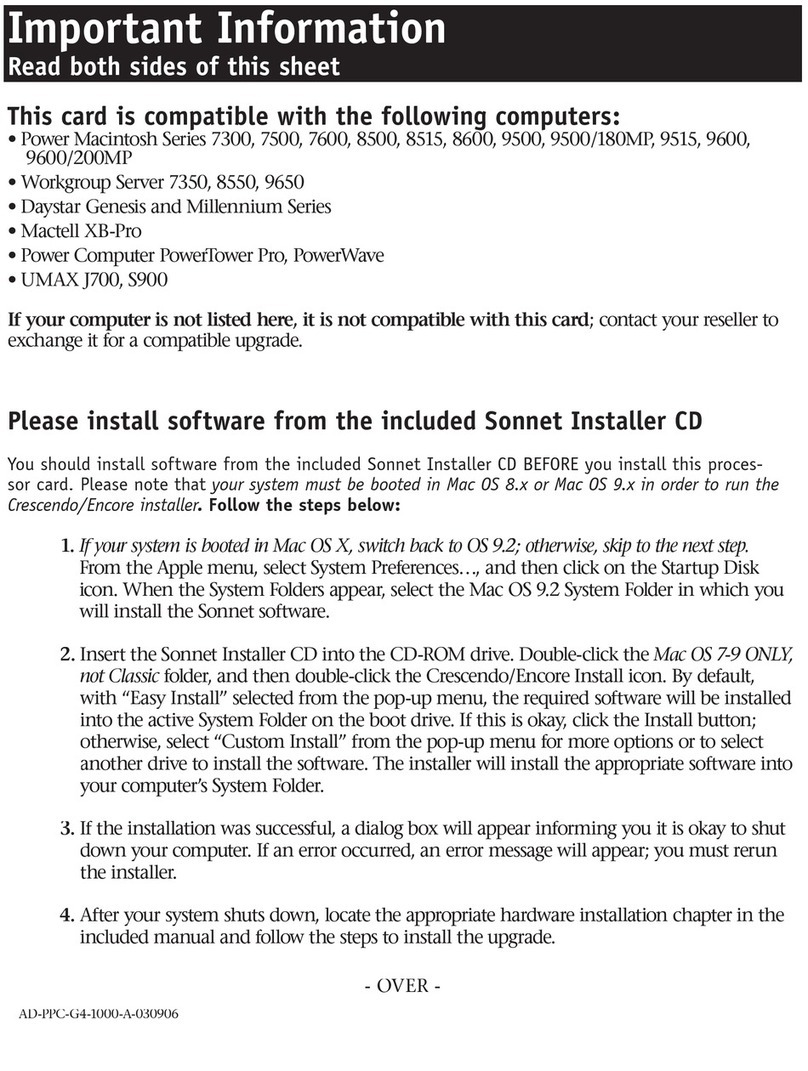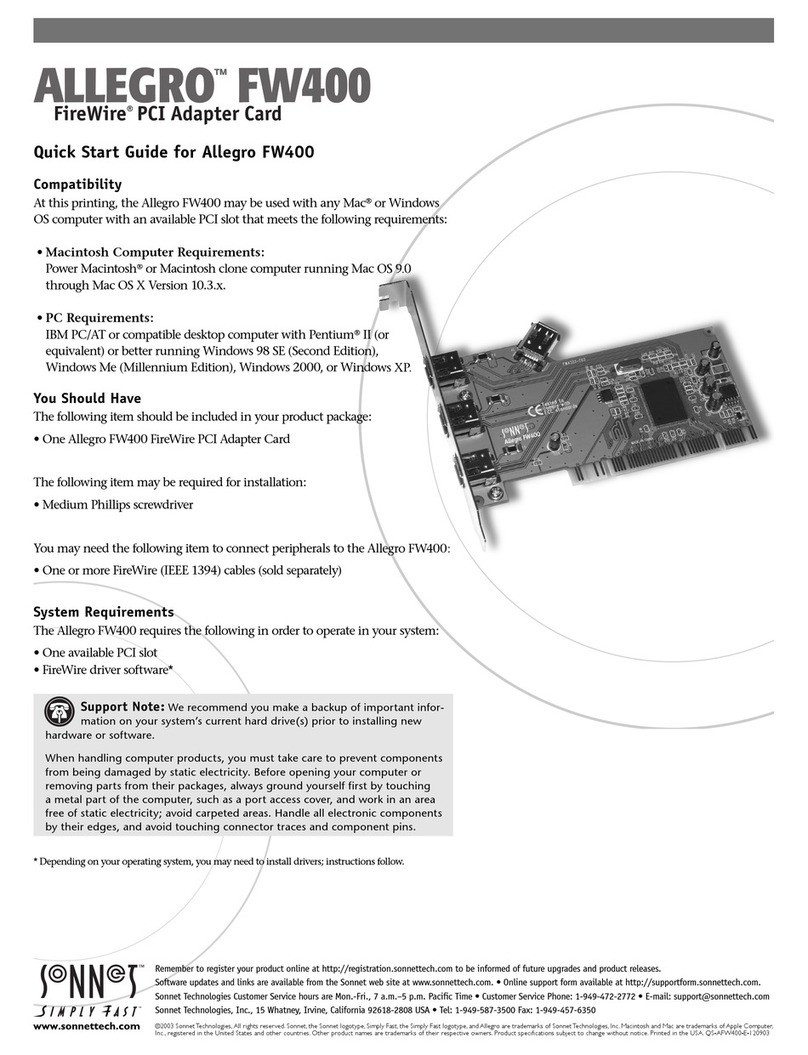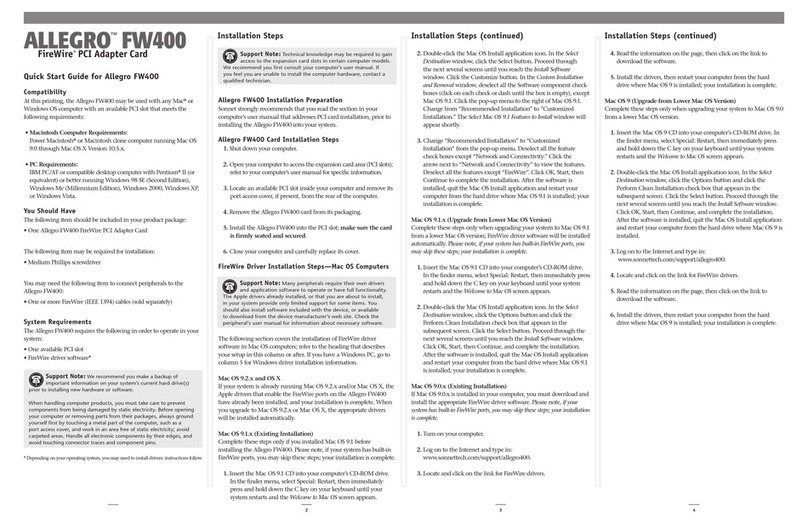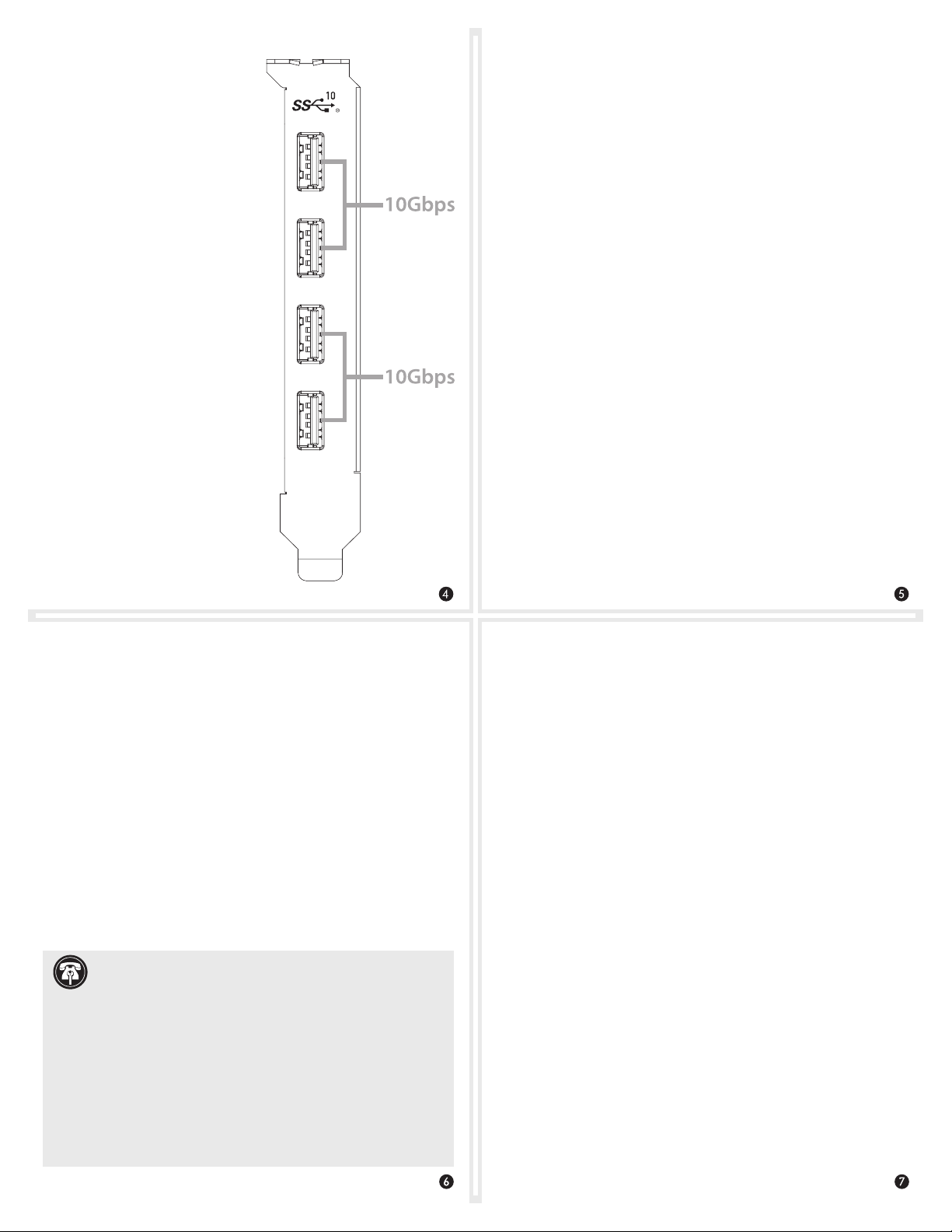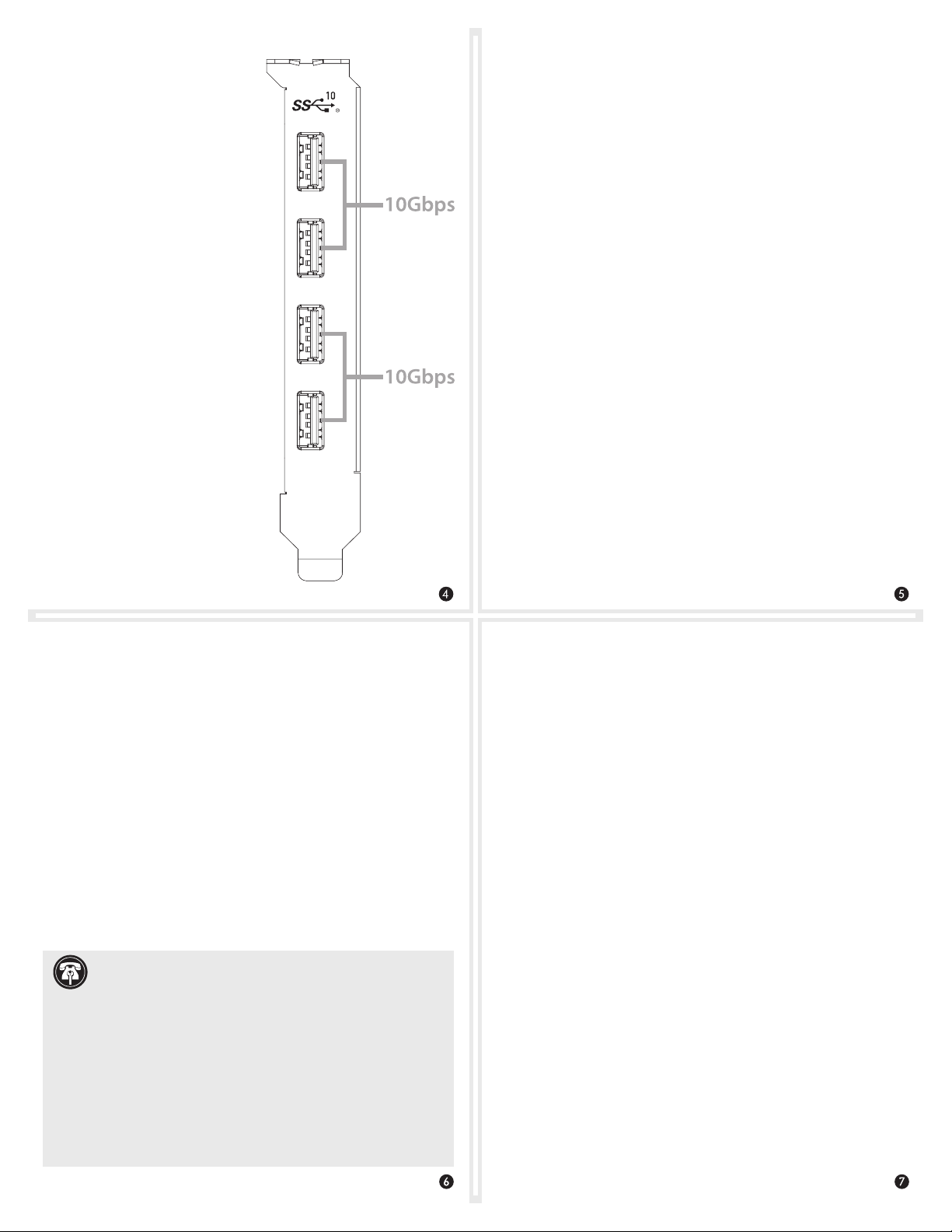
Known Limitations and Advice (continued)
• Although many peripherals may draw power directly from the
Sonnet card, other devices require an external power source.
Remember to use external power supplies when necessary.
• 1-meter or longer Thunderbolt 3 (40Gbps) cables DO NOT support
USB 3.0 & 3.1 by design, only Thunderbolt 3 & USB 2.0.
• The Allegro Pro USB 3.1 PCIe card is not compatible with
Thunderbolt 1 PCIe card expansion systems.
Known Limitations and Advice
USB peripherals have some limitations you should be aware of, and
we have listed some additional advice here. Refer to the peripheral
manufacturers’ Web sites for more information.
• USB 3.1 Gen 2 devices require USB 3.1 Gen 2 cables to support 10
Gb/s transfer speeds Use of USB 3.0 cables between USB 3.1 Gen 2
devices and Allegro Pro USB 3.1 PCIe card is supported, but data
transfers are limited to USB 3.0 speeds (5 Gb/s).
• The use of USB-A to USB-C cables is supported, but data transfer
speeds are limited by the cable type (USB 3.1 Gen 2, USB 3.0, or
USB 2.0), as well as the speeds supported by the device.
• Many peripherals require additional drivers and application
software to operate or have full functionality. Software should
be included with the device, or available to download from the
manufacturer’s Web site. Check the peripheral’s user’s manual for
information about necessary software.
• While your computer is on, always “eject”, “stop”, “unplug”, or “put
away” any drive (hard drive, SSD, etc.) before disconnecting it from
its cable or the Sonnet card.
• While your computer is on, always “eject” any memory card from
the operating system before removing it from an attached card
reader, or disconnecting the reader (with the card inserted in it)
from its cable or the Sonnet card.
• Disconnecting drives while they are transferring or receiving data,
may result in damage to the file(s) being transferred or cause your
system to hang.
Contacting Customer Service
The Sonnet Web site located at www.sonnettech.com has the
most current support information and technical updates. Before
contacting Customer Service, please check our Web site for the latest
updates and online support files, and check this Quick Start Guide
for helpful information.
Email support requests generally receive the fastest responses, and are
usually processed within a 24-hour period during normal business
hours, excluding holidays. When you contact Customer Service,
have the following information available so the customer service
staff can better assist you:
Product name • Date and place of purchase • Computer model
• OS version • A System Report (macOS), or a Microsoft System
Information MSINFO32 (Windows) report (Windows), along with a
description of the issue(s) you are encountering with your device
If further assistance is needed, please contact us at:
USA, Canada, or Mexico Customers
Please contact Sonnet Customer Service at:
E-mail: support@sonnettech.com
Tel: 1-949-472-2772
(Monday–Friday, 9 a.m.–5 p.m. Pacific Time)
For Customers Outside North America
For support on this product, contact your reseller or local distributor.
Visit Our Web Site
For the most current product information and online support files,
visit the Sonnet Web site at www.sonnettech.com. Remember to
register your product online at https://registration.sonnettech.com to
be informed of future upgrades and product releases.
Support Note: This document was up to date at the time
of printing. However, changes to the hardware or software
may have occurred since then. Please check the Sonnet Web site for
the latest documentation.
1. Go to www.sonnettech.com/support/kb/kb.php
2. Click the Computer Cards link.
3. Click the PCIe Cards link.
4. Click the Allegro Pro USB 3.1 PCIe link, and then click the Manual
link.
5. Click the Allegro Pro USB 3.1 PCIe Quick Start Guide [English] link,
and then check the Document Version information. If the version
listed is later than this document (revision C), click the Download
Now button for the latest version.
USB Port Usage Information
The Allegro Pro USB 3.1 PCIe
card features two USB 3.1 Gen 2
controllers, with each controller
offering 10Gbps bandwidth shared
across two ports. One controller
supports the top two ports, and
the other controller supporting the
bottom two ports.
For the fastest drive-to-drive file
transfers when using USB 3.1 Gen 2
drives, Sonnet recommends that you
connect the source drive to one of the
top two ports, and the destination
drive to one of the bottom two ports.