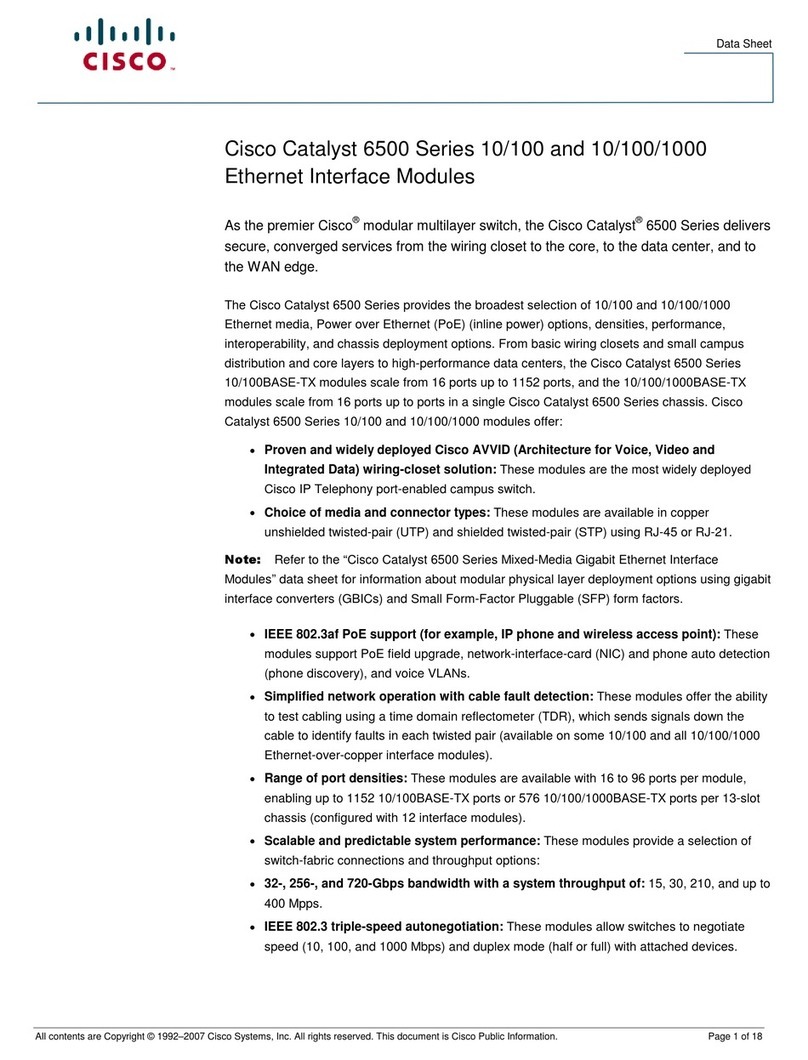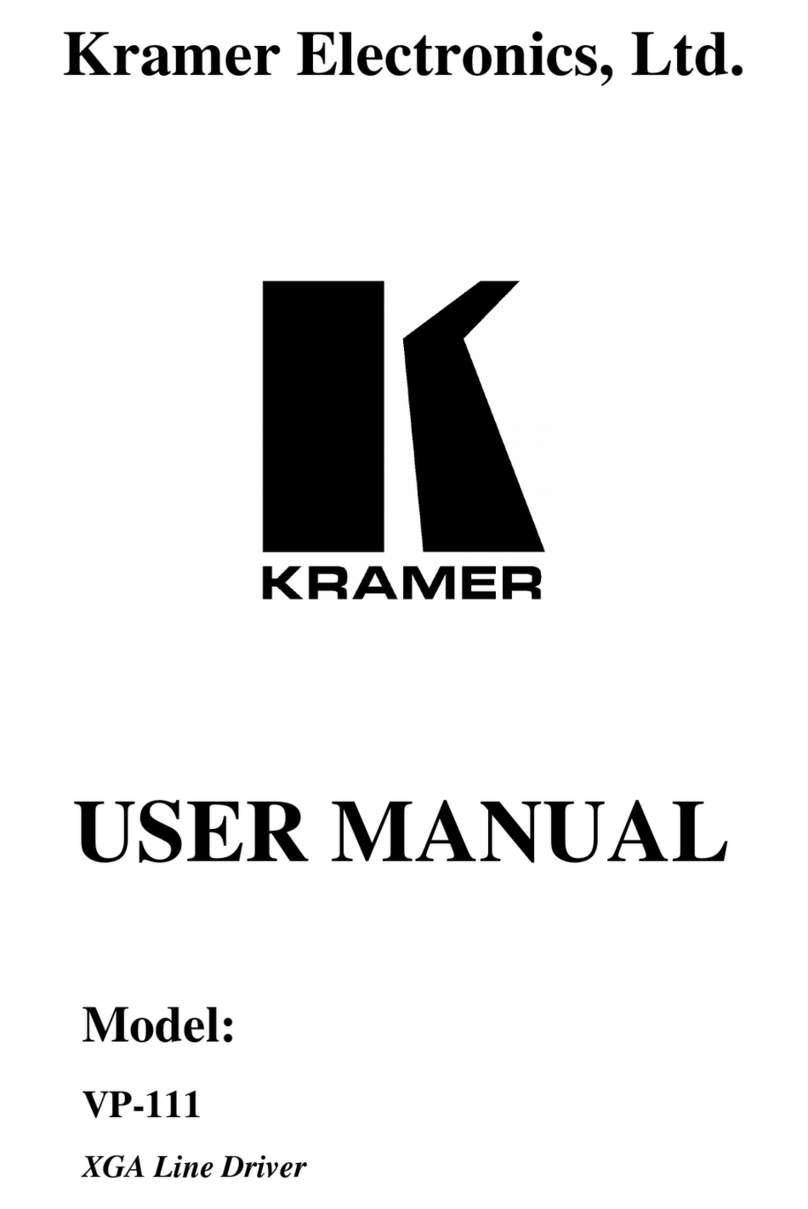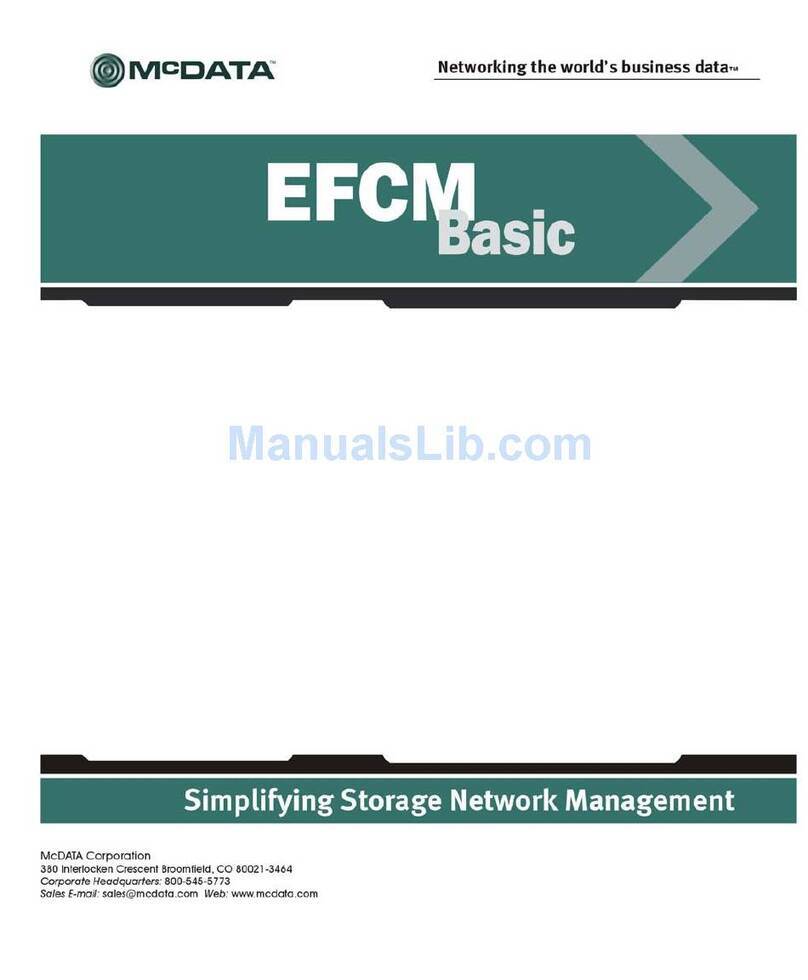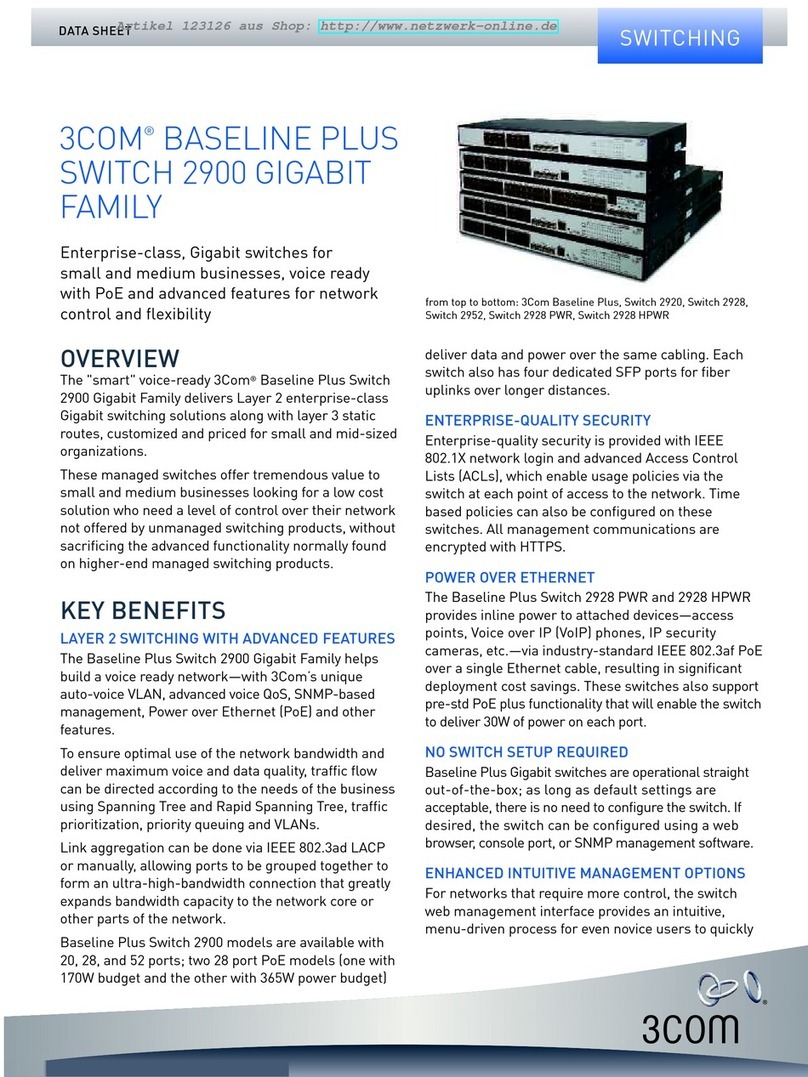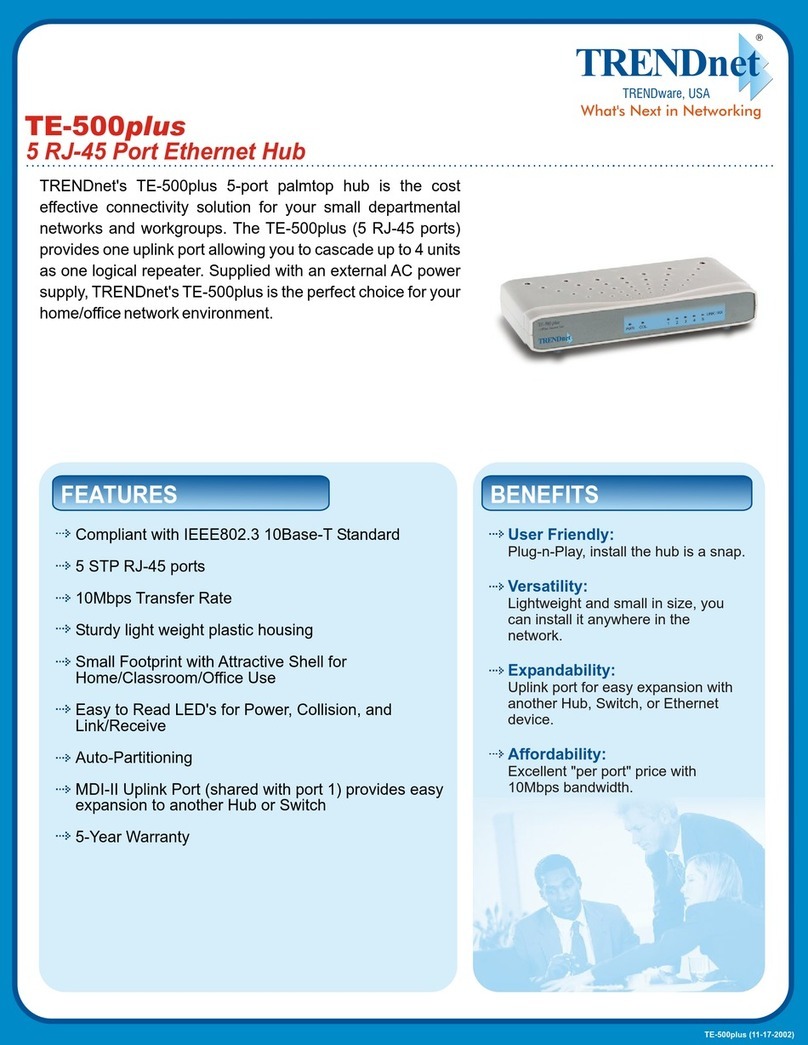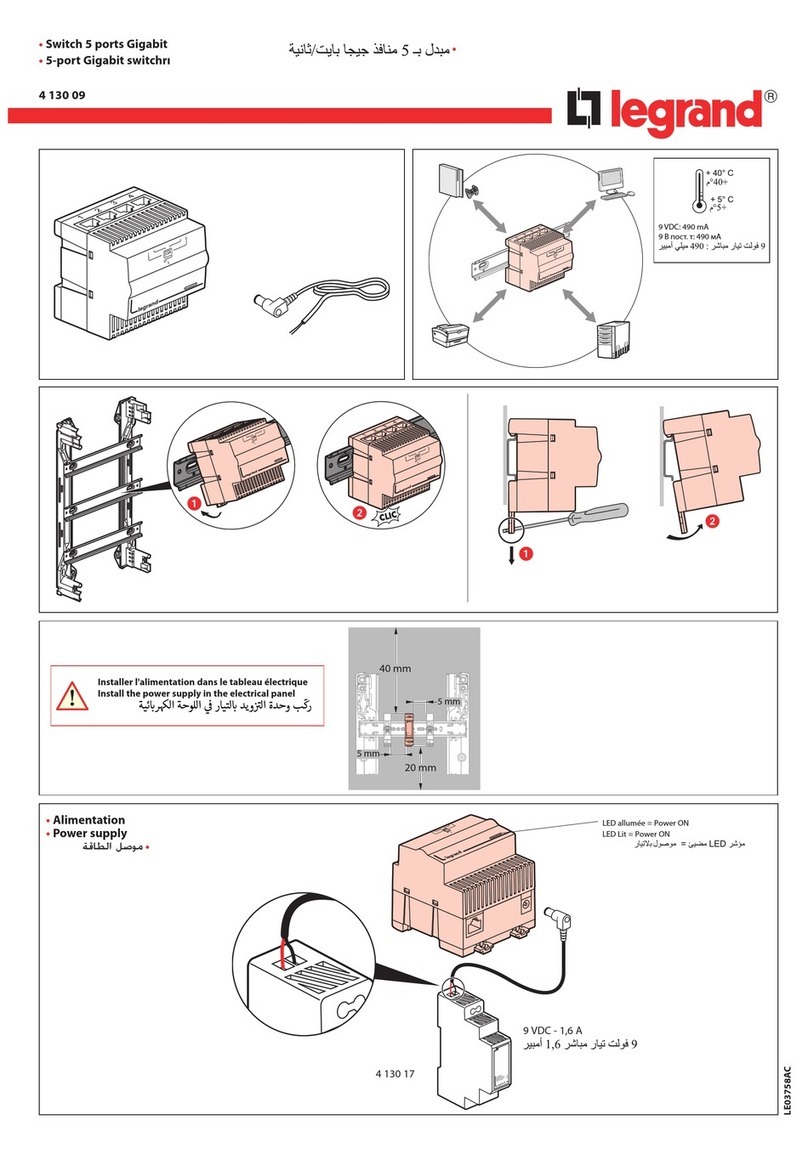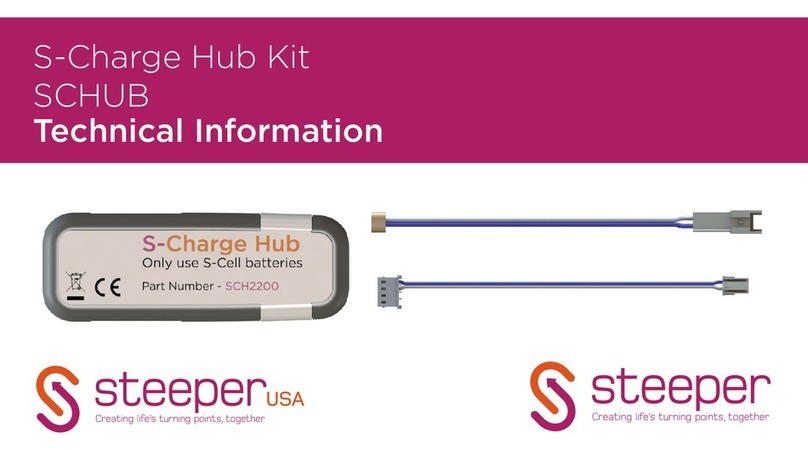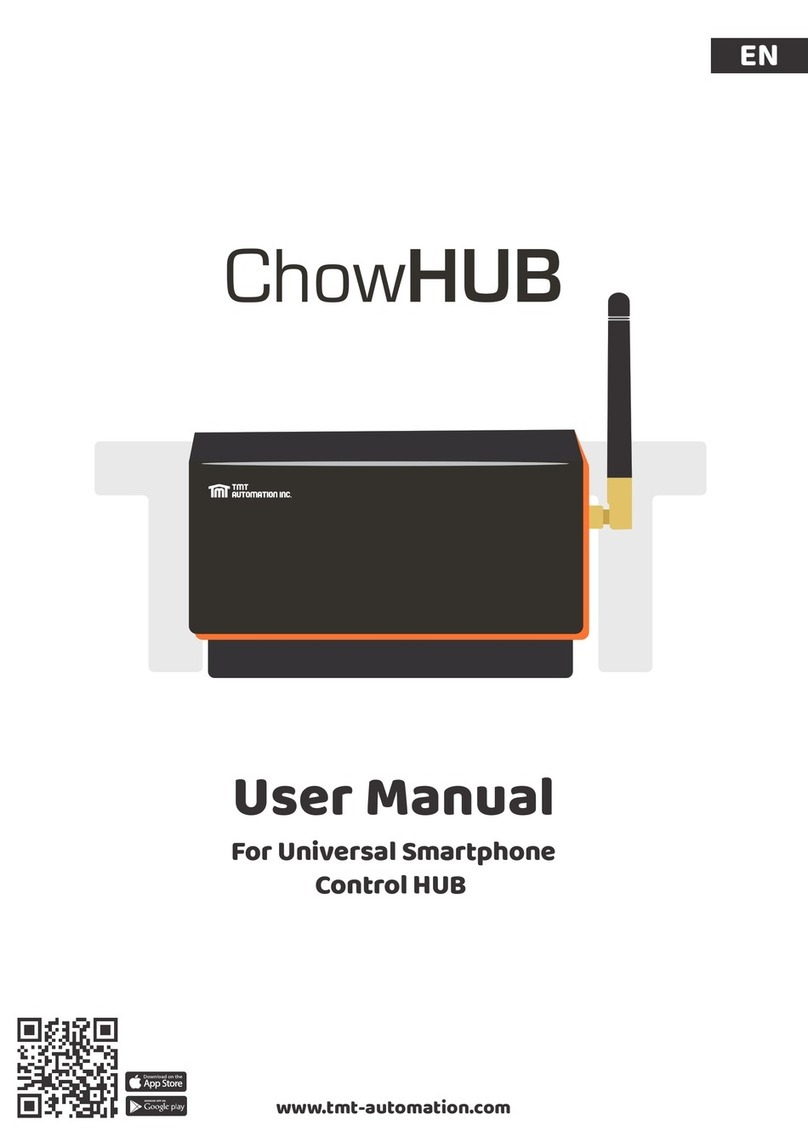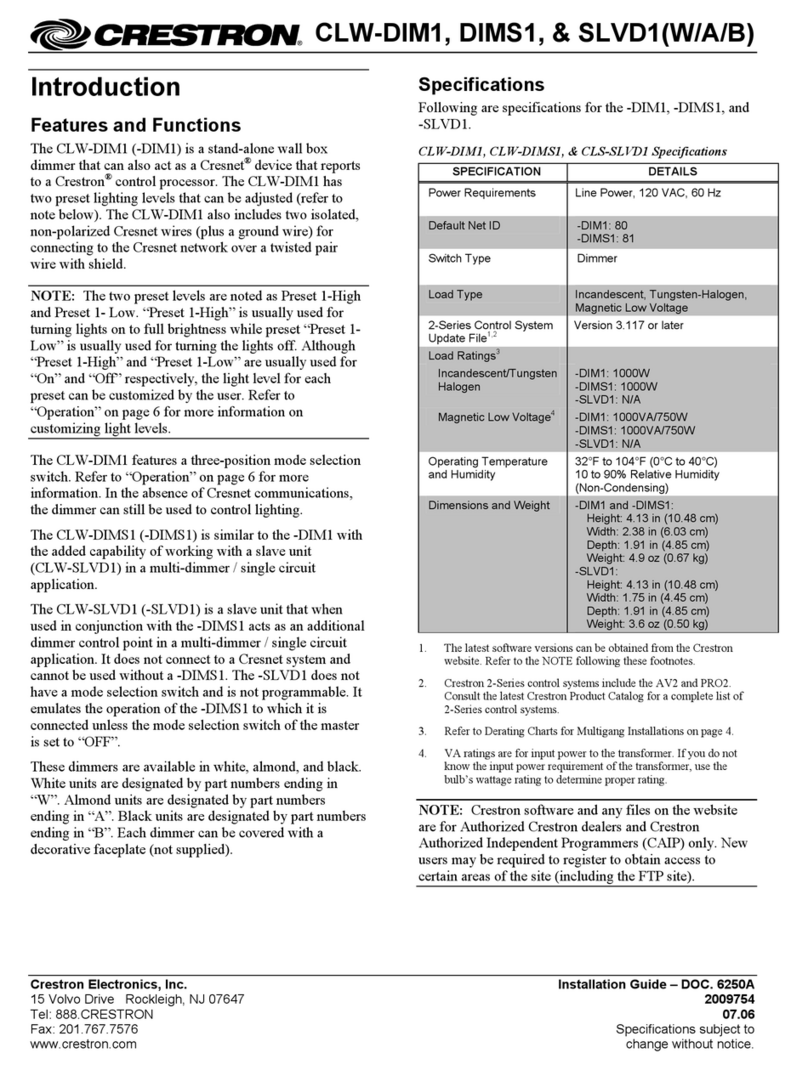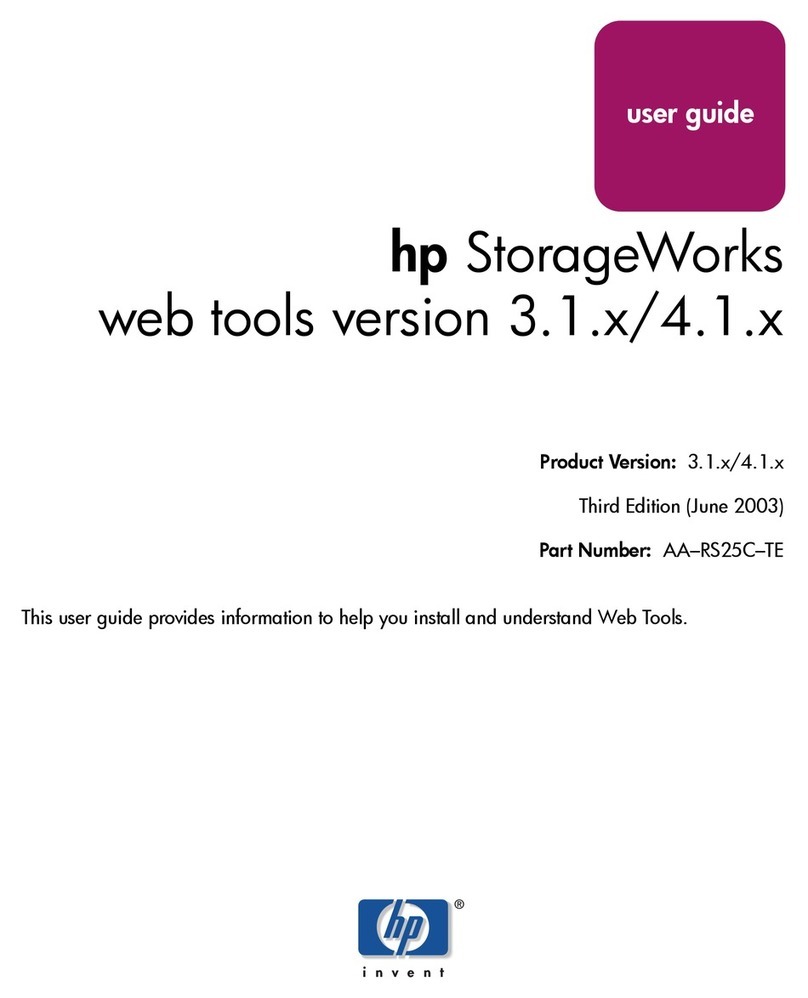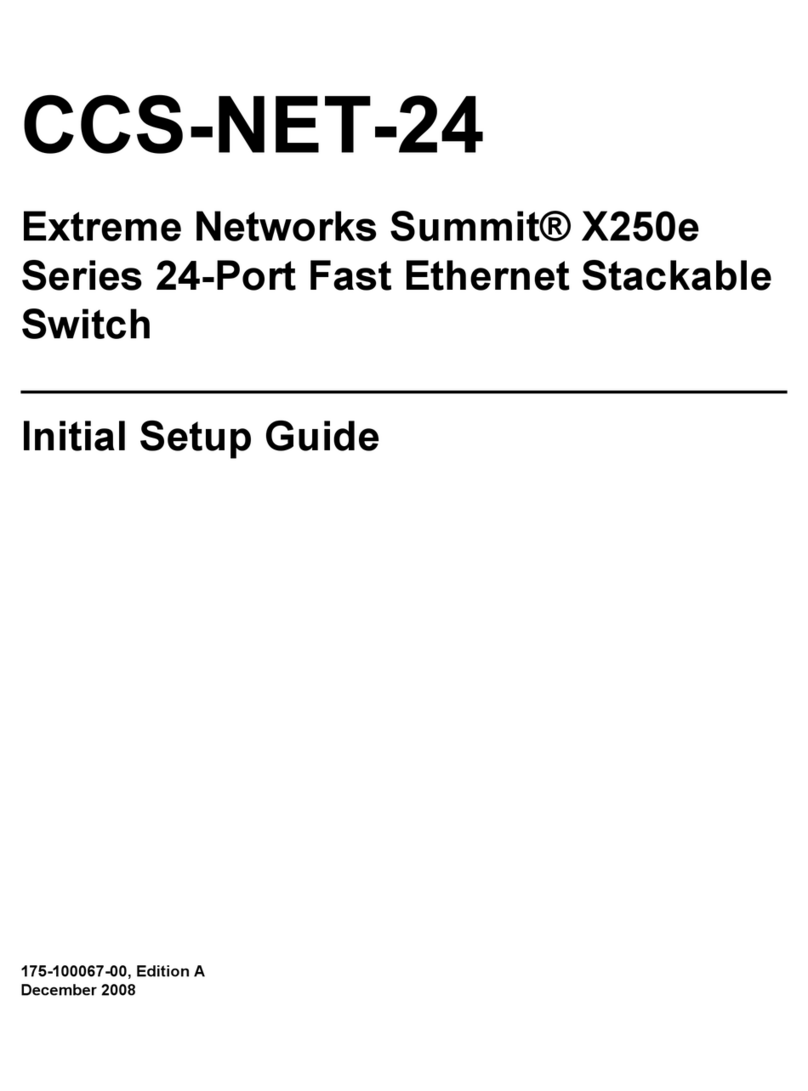Eggtimer Rocketry Rev A4a Use and care manual

Eggtimer WiFi Switch
Assembly and Users Manual
Rev A4a
© 2015 Eggtimer Rocketry
All Rights Reserved

California Proposition 65 Warning
WARNING: This product contains chemicals (lead) known to the State of
California to cause cancer and birth defects or reproductive harm.
This kit includes a special low-temperature ultra-fine leaded solder wire.
Including the solder with the kit ensures that you will have solder that can be
used to mount the surface-mount parts in the kit. Leaded solders have been used
for over a century in electronic assembly, but you should take the following
precautions when using it (or just about any chemical, for that matter):
• Do not eat or drink while using it
• Wash your hands after handling it
• Keep it in the protective bag when you’re not using it
The MSDS can be found at
http://www.kester.com/download/245%20FluxCored%20Wire%20Lead%20Allo
y%20SDS.pdf

Important Regulatory Information
This device complies with Part 15 of the FCC Rules. Operation
is subject to the following two conditions: (1) this device may
not cause harmful interference, and (2) this device must
accept any interference received, including interference that
may cause undesired operation.
It is intended to be used ONLY for educational and
experimental use in Class II/III amateur High Power Rockets
which are classified as aircraft by the Federal Aircraft
Administration (CFR 14 §101.25), and which must by FAA and
NFPA regulations be operated at least 1,500’ away from any
populated buildings. Although unlikely, this device may cause
interference with consumer devices that run on the
unlicensed 2.4 GHz band, and therefore must not be used in
residential areas.
Contains FCC ID: 2ADUIESP-12
The Eggtimer WiFi Switch uses an ESP8266-12 WiFi module in the 2.4 GHz unlicensed band,
per FCC part 15. It is intended to be used only in the United States or other countries in which
this band (or a subset of it) is not subject to licensing. We have made a good faith attempt to
comply with all technical regulations, and you should too by building it exactly as per the
instructions, and by not modifying the WiFi module in any way.
Because the WiFi Switch runs on an unlicensed band, there is no protection against
interference from other sources; basically, you get what you get. We’ve done substantial
testing and are confident that your WiFi Switch is unlikely to be significantly affected by
outside radio sources, but there’s no guarantee.
If your Eggtimer WiFi Switch causes interference in a residential setting, or with licensed radio
systems (such as TV or ham radio), you must stop using it until you correct the problem. This
is extremely unlikely given the small amount of power, and in particular the distance from any
population that HPR rockets must be flown. Nevertheless, you need to be aware of this, and
be willing to abide by the rules. These are the same rules that govern other non-licensed
transmitters, such as cordless phones, WiFi and Bluetooth® devices, and garage door openers.
Important Links:
FCC Part 15 (governing unlicensed intentional and unintentional emitters)
http://www.ecfr.gov/cgi-bin/text-
idx?SID=adb12f74b498e43ec453f7899d9df0fd&node=47:1.0.1.1.16&rgn=div5

FAA Regulations for Amateur Rocketry (Part 101)
http://www.ecfr.gov/cgi-bin/text-
idx?c=ecfr&rgn=div5&view=text&node=14:2.0.1.3.15&idno=14
~~~~~~~~~~~~~~~~~~~~~~~~~~~~~~~~~~~~~~~~~~~~~~~~~~~~
Before You Start…
• Go to our web site at www.Eggtimerrocketry.com and download the latest Assembly/Users
Guide..
• Read them thoroughly before starting… it will save you some grief later, we promise!
~~~~~~~~~~~~~~~~~~~~~~~~~~~~~~~~~~~~~~~~~~~~~~~~~~~~~~~~~~~~~~~~~~~~~~
Thanks for buying an Eggtimer WiFi Switch! This is the answer to a problem that has bugged
many of us electronic deployment users for a long time… How do you turn on (and off) the
power to your electronics, monitor the battery voltage, and monitor deployment charge status
without opening up the AV bay? There have been all kinds of switches, both mechanical and
electronic, used in hobby rocketry, but they all have involved having to reach into a hole in the
AV bay or put something like a magnet very close to it in order to turn on the switch. More
than once we’ve had to take a rocket off the rail because we couldn’t reach the power switch
inside the AV bay…
The WiFi Switch allows you to turn on (and off) your electronics using any WiFi-enabled
browser device, such as a smartphone, tablet, or laptop computer. In addition, it has two
deployment-monitoring channels that can be connected to your altimeter’s outputs to show you
the continuity status of your deployment igniters, and you can monitor the battery voltage as
well. You can do all of this from up to 100’ away from your rocket. Each WiFi Switch has a
unique WiFi SSID code, and it uses WPA2-PSK and AES encryption with a unique 8-digit
passkey, so it’s almost impossible for anyone except yourself to connect to your WiFi Switch
and turn it on (or off!). To turn your electronics on or off you need to enter a 4-digit validation
code that changes every 60 seconds or whenever you refresh the web page. This prevents the
switch from being toggled if you put the phone in you pocket… you wouldn’t want to “pocket
dial” your altimeter!
Like other Eggtimer Rocketry products, we sell it as a kit, to keep costs down and provide an
outstanding value. This means that you have to do a little work, of course, but considering that
most hobby rocketeers that would use our products have some degree of electronics expertise;
this should not be much of an impediment. If you do not have any experience soldering kits
such as this, we recommend that you ask around… chances are that somebody in your rocketry
club would be more than happy to assist you for a small bribe (beverages work well!).

About Soldering Your WiFi Switch…
Assembling your WiFi Switch kit isn’t that hard, but we recommend that you don’t choose it as
your first kit project. You must be able to solder small components using fine solder and get
nice shiny solder joints. If you have never soldered before, you need to learn anyway, because
if you are going to do rocketry electronics you’re going to be doing some soldering. If you
want to get into advanced projects like telemetry, you’re probably going to be doing a lot of
soldering. We recommend that you get a few small kits from Ramsey or SparkFun, put them
together, and hone your skills on them first. There’s a lot of fun stuff out there, so go for it!
The WiFi Switch uses a number of Surface Mount Technology (SMT) parts, they are large by
SMT standards, and are within the realm of being hand-solderable. In order to help make your
assembly successful, we have included some very fine (.020”), very low temperature (about
180°C), no-residue solder. This is not the stuff that you get at Radio Shack… it’s designed for
soldering small temperature-sensitive parts without transferring much heat to the part itself.
Important Note on using flux: Be VERY careful about your choice of any extra flux.
You really don’t need to use any, but if you do choose to do so make sure that you use a liquid
“no-clean” type of flux such as Kester 951. DO NOT use any kind of rosin or similar organic
flux, it is almost certainly going to be incompatible with the flux in the no-clean solder and
make a big mess. Extra flux may require excessive heat in order to boil off the flux, possibly
damaging the sensitive components in the kit.
For soldering components on a board like the WiFi Switch, we recommend a small pencil
soldering iron, about 15W. If you are only going to use it occasionally, Weller makes a decent
cheap 12W iron, it’s about $15. There is also a similar iron that’s sold by ECG. We like those,
but the copper tips seem to oxidize and corrode rather quickly compared to some more
expensive irons; fortunately, the tips are replaceable and cheap. Better would be a fancier
soldering pencil with iron tips; those run about $30, but they’ll last forever. The best iron
would be a temperature-controlled solder station; they typically start at about $50 for a cheap
one and can go to a few hundred dollars if you want to get really fancy. Weller makes a good
one for about $50, if you make the investment that will probably be the last soldering iron you
will ever need to buy. These solder stations usually have a little well with a tip-cleaning
sponge, so they end up taking less room on your workstation too. Get the smallest tip you can
find, preferably with a conical tip that’s about the same width as the smallest pad. .032” (.8
mm) conical tip is ideal. We do NOT recommend that you use an extremely-fine “needle
nose” tip, we have found that they may not conduct enough heat to the pads to allow the solder
to flow out well. A conical tip with a 1/32” width (.031”) should be fine.

General Assembly Information
We’re sure that you are ready to get started, but before you do you will need to get some tools
together. The tools that you will need are:
___ Low-wattage soldering iron, 15W or less, with a fine conical tip
___ Small needle-nose pliers
___ Small diagonal cutters
___ Tweezers to handle the SMT parts
___ A small damp sponge for cleaning the tip of your soldering iron
( mesh “sponge” works great too)
___ A sal ammoniac block or “tip cleaner” (not essential, but helpful)
___ A lighted magnifier, for inspecting solder joints (not essential, but very helpful)
___ A jeweler’s loupe or small 10x magnifier, for inspecting the SMT solder joints
(again, not essential but VERY helpful)
___ A well-lighted place to work, preferably with a wood or metal surface,
also preferably not carpeted
___ Some PAPER masking tape (do NOT use Scotch® tape or electrical tape)
Each installation step has a check-off line, we strongly recommend that you check them off as
you go, and that you perform the steps in sequence. We have listed the steps in order to make
it easiest to assemble the WiFi Switch, deviating from them isn’t going to make your life any
easier.
We strongly recommend that you consult the assembly pictures on the Eggtimer Rocketry web
site, www.EggtimerRocketry.com . Go to Photos/WiFi Switch Build.
Each step is pictured, so you can see exactly what you need to be soldering. Looking at the
pictures as you go will help prevent you from soldering the wrong thing, or putting something
in the wrong way.

Assembling your WiFi Switch
Step 1: Sort the Components
Before you start soldering anything, you need to lay everything out and make sure that you are
familiar with all of components, and that you have everything. If you are missing something,
let us know immediately so we can send you whatever you need. You should have the
following parts, check them off as you sort them…
Qty Description
__ 1 Circuit board
__ 1 Pre-programmed ESP8266-12 WiFi Module
__ 1 LD1117-33 3.3V voltage regulator (SOT-223 package)
__ 2 MOCD217 Optoisolators (SOIC-8 package)
__ 1 NTD4965NT4G MOSFET (Larger package with 3 leads)
__ 1 3mm Red LED
__ 1 3mm Amber LED (may be clear)
__ 1 1K 1206 resistor (marked “102”)
__ 1 2.2K 1206 resistor (marked “222”)
__ 1 4.7K 1206 resistor (marked “472”)
__ 9 10K 1206 resistors (marked “103”)
__ 1 22K 1206 resistor (marked “223”)
__ 1 .1 uF 1206 ceramic multilayer capacitor (brown)
(not marked, but it’s in a PAPER carrier)
__ 2 10 uF 1206 ceramic multilayer capacitors (brown)
(not marked, but they’re in a CLEAR PLASTIC carrier)
__ 4 1/8W resistors (value not important… we’re just using them for the leads)
__ 1 3-pin header
__ 1 Coil of .020” 63/37 No-Clean solder wire

Note that some of the components are static sensitive, so you should avoid sources of static
electricity while you are handling them. We recommend that you assemble the WiFi Switch
on a wood or metal surface unless you are fortunate enough to have a high-temperature anti-
static mat (don’t buy one just to build the WiFi Switch, however!) Avoid putting it on plastic
surfaces that generate static, and preferably put it together in a room that’s not carpeted. That
being said, it’s very unlikely that you will zap any of the components in the WiFi Switch with
static electricity, but consider yourself notified of the possibility…
Also note that some of the components are polarized, i.e. it matters which way you put them in.
If you solder one of these components in backwards, the effect will range from something not
lighting up (LEDs) to nothing at all working. It is CRITICAL that you test-fit the parts before
you solder, and that you make SURE that you have them pointed the right direction before
soldering. Like the old adage says, “Measure twice, cut once.” If you solder a part onto the
board incorrectly, it can be a minor pain to remove if it only has two pins, or it can be virtually
impossible for something with a lot of pins. The WiFi Switch Limited Warranty does not
cover incorrect assembly, so if you mess up badly enough you may end up having to get
another kit and starting over; neither of us want that.
It is very important that you assemble the WiFi Switch in the order listed. This makes it easier
to access the surface-mount components; if you start soldering out of order it’s going to be
tough for you to get to the pads of the SMT parts. Some of the instructions will call for you to
tack-tape parts to the board to maintain alignment while you solder. You should ONLY use
paper masking tape for that purpose, DO NOT use “Scotch”® tape or electrical tape for this;
plastic tapes can pick up static electricity and damage parts, and electrical tape tends to leave a
sticky residue.

Eggtimer WiFi Switch Assembly Checklist
Before you solder anything, make absolutely sure that you have the correct part and that it is
inserted in the board correctly. The board has all of the component values, outlines, and
polarities silk-screened on the top, so there shouldn’t be any doubt about what goes where and
how. Nevertheless, if you have any questions about the assembly procedure, do not hesitate to
may have to wait a day for the answer, but it could save you a lot of grief later on!
The WiFi Switch Limited Warranty does not cover damage to parts while attempting to
desolder them because you inserted something incorrectly. We spent a lot of time making
sure that the assembly instructions were clear, but once again if you have any questions about
About soldering the resistors and capacitors
A lot of people get put off by the idea of having to solder small SMT parts like resistors and
capacitors, but it’s really not that hard to do once you get the hang of it. In fact, many of our
users prefer SMT parts to through-hole parts, because you don’t have to clip the leads and they
just plain look cooler. Here’s how to mount them… once you do one or two you’ll find that
it’s actually pretty easy.
Lightly tin only ONE of the two pads on the board. With tweezers, lay the part down on the
board, and heat up the lead over the tinned pad until the solder flows. Wait a few more
seconds, then remove the heat, holding the part there until the solder cools for a few seconds.
Let it cool for another 10 seconds, then carefully solder the other pad, being careful not to use
too much heat. Once the solder starts to flow, remove the heat and let the joint cool. If you
keep the heat on too long, you may heat up the part enough so that both joints melt and the part
is likely to lift off the board when you remove your iron. It might also “tombstone”, that is, lay
on end due to the previously-soldered joint melting. If this happens, just heat up the joint,
remove the part with your tweezers, and try again.
After you’ve soldered the part in place, inspect the joint carefully with a 10x jeweler’s loupe.
You should see good solder coverage on the pad with the solder wicking up to side/end of the
part, and there should not be any solder splatter or bridges. (Splatter means your iron is too
hot… turn it down about 50F and try again). If you don’t like what you see, heat up the joints
and remove the part, and/or clean it up with some solder wick, and start over.
OK, so let’s get started…

Mounting the Bottom-Mount Parts
There are parts mounted on both sides of the WiFi Switch board, this is done to save space. It
does make the assembly task a little bit more complicated, but in general most of the smaller
parts are mounted on the “bottom” side of the board (i.e. the side that you don’t see when it’s
mounted in your AV bay), so the “top” side of the board is pretty easy. We’re going to mount
the stuff on the bottom first, then when we’re done we’ll turn it over and mount the stuff on the
top side. All of the parts on the bottom side of the board are surface-mount, so we recommend
that you tape the board to your work table first to make it a little bit easier.
__ Orient the board
Tape the board down to your work surface with masking tape, on the extreme left and right
sides so you don’t cover any of the pads. The left side should be the side with the Eggtimer
WiFi Switch logo, the right side should be where the mounting holes are.
__ Mount the Optoisolators
Locate the two spots for the optoisolators, they’re the 8-pin pads on the left side of the board.
The optoisolators will be mounted so that the notch/pin is facing the left side of the board.
Note that some optoisolators don’t have a notch/pin, but if the writing is right-side up then it’s
positioned properly. We’ll do the left one first, then you can do the right one the same way.
Tin the lower-right pad with just a little bit of solder. With tweezers, hold the optoisolator in
place, and heat the lead over the tinned pad until the solder melts. Keep the heat on for another
3-4 seconds, then remove the iron and let the pad cool.
Check the alignment of the optoisolator on the pads, all of the leads should be centered on the
pads. If not, heat up the lead and carefully move the optoisolator in place.
Once you’re satisfied with the alignment, carefully solder the remaining leads to the pads,
waiting 15 seconds between each lead so that the device has a chance to cool down a bit.

When you’re done, solder the right optoisolator in place using the same procedure. Inspect the
joints carefully… the optoisolators have short stubby leads, and it’s relatively easy to have the
solder on the pads miss the leads if you don’t use enough solder.
__ Mount the 3.3V Voltage Regulator
Locate the large pad and the three small pads for the voltage regulator. Heat up the large pad
with your soldering iron and melt a small amount of solder on the large pad, just enough to
cover it. Place the voltage regulator IC in place, and hold it down, then heat up the large pad
on the voltage regulator until the solder starts to flow. Hold your soldering iron on the pad for
another 5 seconds, then remove it and wait at least 10 seconds.
One by one, solder the three small three small leads to the pads, using enough solder to cover
the pad and get a good “tenting” on the leads without creating solder “blobs”. Wait at least 30
seconds between each pad to prevent the chip from overheating.
__ Mount the 2.2K resistor
Locate the 2.2K resistor (marked “222”) next to the regulator. Solder it in place.

__ Mount the 10 uF capacitors
Locate the two 10 uF capacitors, one on either side of the voltage regulator. Note that the two
different valued capacitors look almost identical and are unfortunately not marked… the 10 uF
capacitors are the ones that have one MORE (i.e. there are TWO 10 uF capacitors but only
ONE .1 uF capacitor), and they come in a clear plastic carrier (the other ones are in a paper
tape carrier). Solder them in place.
__ Mount the 10K resistors
Locate the nine 10K resistors (marked “103”) on the board. Solder them in place.

__ Mount the MOSFET
Locate the spot for the MOSFET, it’s just to the right and below the voltage regulator. Very
carefully remove the MOSFET from its package.
Lightly tin the large pad nearest to the right side of the board. With tweezers, hold the
MOSFET in place, centering it over the pad. If you have it right, the two leads on the other
side should just sit on the opposing pads. Heat up the lead over the tinned pad until the solder
starts to flow onto the lead, wait a few more seconds, then remove the iron and let it cool for at
least 5 seconds before you let it go. Note that this is a big pad, so it may take several seconds
to get enough heat into the pad to melt the solder.
Inspect the alignment of the MOSFET, making sure that the other two leads are sitting on their
pads. Once you are satisfied, solder the remaining leads to the pads.
__ Mount the 4.7K resistor
Locate the 4.7K resistor (marked “472”) to the right of the MOSFET. Solder it in place.

This completes the bottom-mount part of the assembly. Check all of the solder joints carefully
with a magnifying glass or 10x jeweler’s loupe to make sure that you have good solder
coverage and you haven’t created any solder bridges. When you’re satisfied with your work,
untape the board from your work surface.

The Top-Mounted Components
The rest of the parts are mounted on the “top” of the board, that is, the side that you’re going to
see when you hook things up. You may find that a “third hands” board holder will come in
handy… you’re going to be turning the board over and soldering the parts to the “top” side,
but some of the parts are through-hole parts so the solder joints will be on the “bottom” side, so
it isn’t really practical to tape the board down, especially when you mount the WiFi module
because it goes all the way to the left edge of the board.
__ Mount the ESP8266-12 WiFi Module
Carefully remove the ESP8266-12 WiFi module from the baggie in which it was shipped. (Be
sure to keep the baggie, it has the passkey that you’ll need to connect to your WiFi device.)
Note that one end has a “squiggly” line and sticks out, this is the antenna side, be sure to line it
up with the left side of the PC board.
Locate the space where the WiFi module will be mounted, there’s a large rectangular marking
with eight pads on either side. Cut a piece of paper masking tape so that it fits between the row
of pads where the WiFi module goes, from the edge just past the pads to the opposite edge of
the module. This will provide insulation from the vias on the PC board that are underneath the
WiFi module.
Turn the PC board over so that the BOTTOM side (the one with the optoisolators, etc.) is “up”.
Prop the board up so that there’s about 1/8” or so underneath the board. Take one of the 1/8W
resistors and put it into one of the corner holes where the WiFi modules pads are.. Yes, it will
stick up a lot. Solder the lead to the pad, then clip the lead off at the pad. Insert the resistor’s
leads into the next three corners, soldering them to the pads.
When you are done, you will have a wire sticking out of each corner on the TOP of the board,
the side that the WiFi module is going. Slide the WiFi module over the four wires, one in each
corner, then tape the board down temporarily so it won’t move. With a pair of diagonal
cutters, cut the wires flush with the top of the WiFi module’s four corner pads. Note if you
look at them in a magnifying glass, there will still be a little sticking up; that’s fine, if not
preferable.

Hold your soldering iron to the SIDE of one of the corner pads for about 5 seconds, then apply
solder to the TOP of the pad right next to the wire. You only need a little bit, you’ll see it flow
out and drop down the hole when you got it right. Be careful not to get any solder on the metal
shield covering the top of the WiFi module. Repeat for the other three pads, then remove the
tape from the board.

Now, turn the board over so the WiFi module is on the bottom, and using the remaining
resistors/leads stick wires through the remaining 12 WiFi module pads, soldering them and
clipping them as you go. When you are done, all 16 pads (8 on each side) should be soldered
on the bottom of the board, and all 16 pads on the WiFi module should be soldered.
Note: Your WiFi module may have six extra pads opposite the antenna, do not solder these or
do anything at all with them.
__ Mount the .1uF capacitor
Locate the spot for the .1 uF capacitor, just below the WiFi module. This is the capacitor that
comes in the PAPER tape carrier. Solder in place, making sure that you do not get solder on
any pads on the WiFi module (especially the aforementioned 6 pads at the end, if they are
present).
__ Mount the 1K resistor
Locate the 1K resistor (marked “102”) near the left side of the board. Solder in place.

__ Mount the 22K resistor
Locate the 22K resistor (marked “223”) near the left side of the board. Solder in place.
__ Mount the Red LED
Locate the spot for the Red LED, it’s the one on the bottom left hand side of the board marked
“ON”. Note that it is polarized; you need to match up the LONG lead on the LED with the “+”
pad on the board. Insert in in place, and use a small piece of paper tape to hold it to the board.
Turn the board over, solder the leads to the pads, and clip the excess leads.

__ Mount the Amber LED
Locate the spot for the Amber LED, it’s the one marked “PWR” on the upper-center side of the
board. Note that it is polarized; you need to match up the LONG lead on the LED with the “+”
pad on the board. Insert in in place, and use a small piece of paper tape to hold it to the board.
Turn the board over, solder the leads to the pads, and clip the excess leads.
__ Mount the Header
Insert the 3-pin header so that the short side goes through the board. Hold it in place with
some masking tape, turn the board over, and carefully solder the pins in using just enough
solder to bond the pins to the pads.
Table of contents