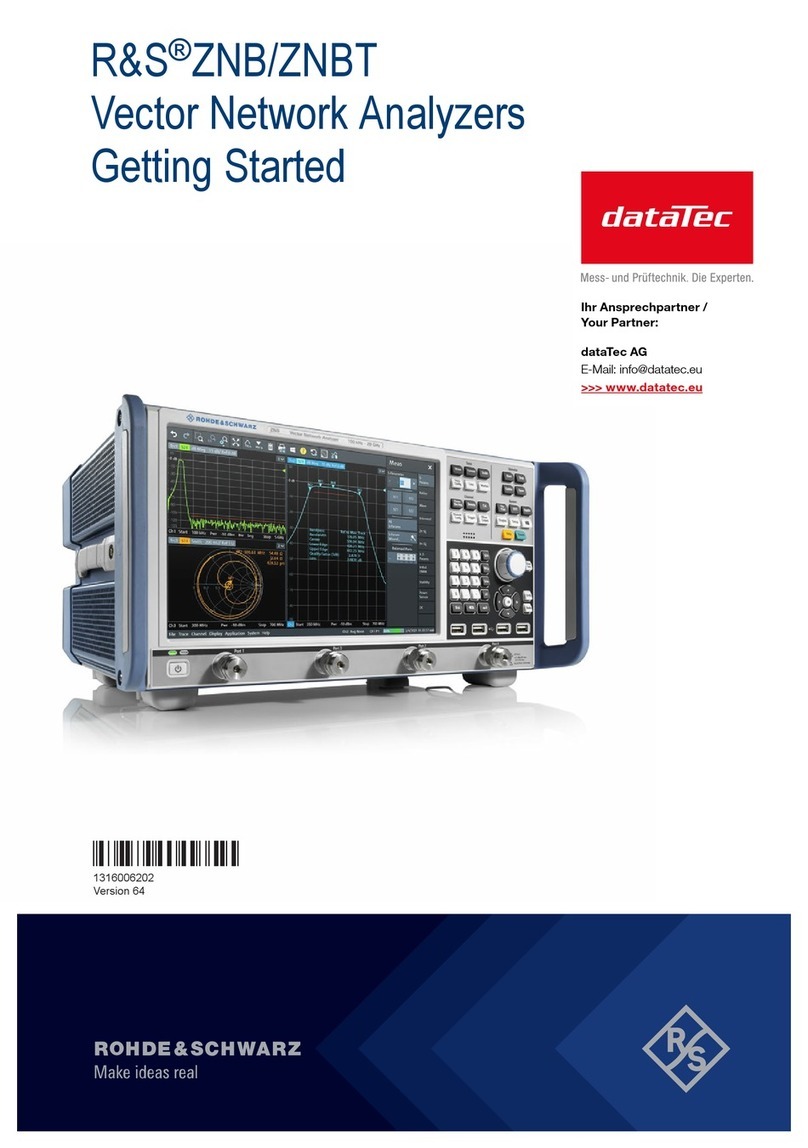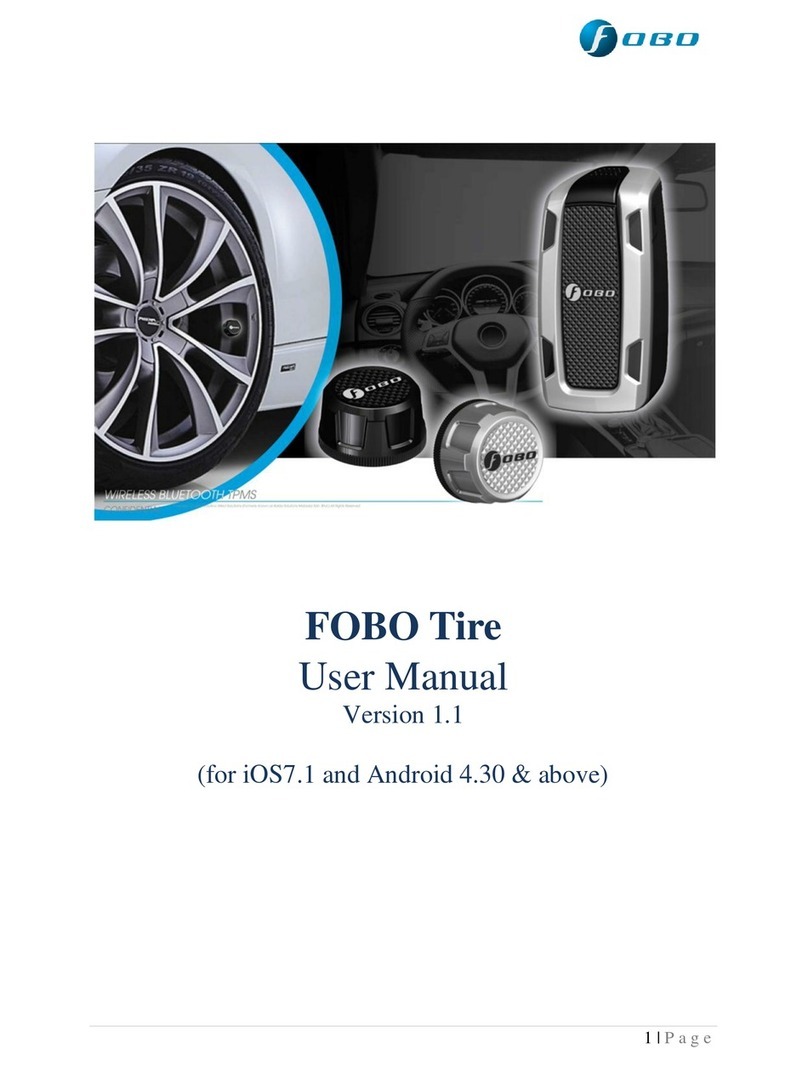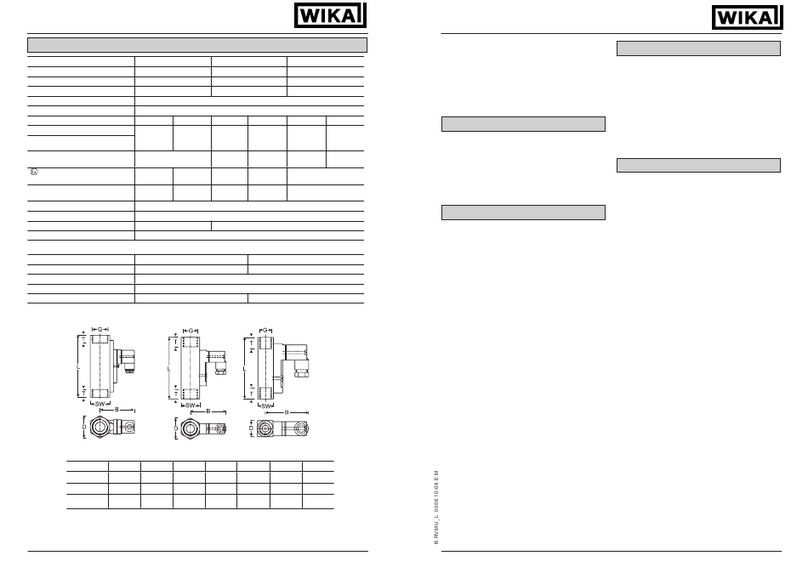Egnite Querx TH User manual

Querx
Network thermometer, hygrometer
and data logger
User Guide
Querx TH
Querx WLAN TH
Querx PT
Querx WLAN PT
Handbook version 3.0
Firmware version 3.2

Table of Contents
1 Introduction
1 1.1 Safety Notes
2 1.2 Symbols
3 1.3 bout Querx
Querx at a Glance
5 Features
5 Possible Application Areas
6 Ships With
8 Querx Accessories
2 First Use
10 2.1 Before First Use
10 2.2 Mounting the Sensor
11 2.3 Model PT: Connecting the Sensor Cable
11 Connecting a Sensor
12 Mounting Individual Cable Cores
12 2.4 Establishing the Network Connection
13 2.5 Power Supply
13 2.6 Network Configuration Via DHCP
14 2.7 Manual Network Configuration
1 Installing the Device Discoverer
1 Configuring the Network Connection
3 Web Interface and Configuration rea
16 3.1 ccessing the Web Interface
17 3.2 Home Page
17 3.3 Log in as a User
18 3.4 ccessing the Configuration rea
18 3.5 The Configuration rea
4 Basic Configuration
19 4.1 General Settings
19 General Information, Language and Date
21 Configuring the Temperature Sensor
22 Setting the System Time
2 Configuring the Data Logger
25 Deactivating the Discovery Function
26 Resetting the Internal Memory
27 4.2 Network Configuration
27 Ethernet Interface
Dynamic Network Configuration
29 WLAN Models: WiFi Interface
Dynamic and Static Network Configuration
30 WLAN Models: Selecting the Active Network Interface
31 4.3 User dministration
32 Creating a New User Account
33 Editing a User Account

3 Removing a User
35 Deactivating the Anonymous User
5 Configuring lerts
36 5.1 Basic lert Configuration
36 Alerts and Dead-band
37 Alert Delays
38 Variation Alerts
39 Reacting to Alerts
40 5.2 Configuring lerts
0 Temperature Alerts
2 TH Models: Humidity Alerts
TH Models: Dew Point Alerts
6 Configuring the Interfaces
45 6.1 The web Interface
5 Basic settings for the web interface
Configuring the Graph
46 6.2 The Email Interface
7 Managing Email Accounts
9 Managing Email Recipients
52 Email Templates
53 Event Descriptions
54 6.3 Cloud Services
5 Exporting Data to ThingSpeak
56 Exporting Data to Xively
57 6.4 Modbus/TCP
57 Activating Modbus/TCP
58 6.5 SNMP
58 General Data
58 Activating SNMP
59 Activating SNMP Traps
60 Downloading the MIB
60 6.6 Syslog
61 6.7 Signalers
61 Optical Signals
62 Acoustic Signals
7 Data ccess
63 7.1 Web Interface
63 Viewing Current Values and Alerts
6 Viewing Recent Sensor Events
6 Viewing Logged Data
66 Exporting Data
66 Embedding Graphs Into Other Sites
67 7.2 Data ccess Via the Cloud
67 7.3 Mobile pps
67 7.4 The HTTP Interface
68 Exporting Current Values

70 Exporting Logged Values
73 TLS and User-login
73 Application Examples
8 Maintenance, Tips and Troubleshooting
74 8.1 Reboot
7 Soft Boot
7 Cold Boot
75 8.2 Saving the Configuration
75 Exporting the Configuration
75 Restoring the Configuration
76 8.3 Resetting the Configuration
76 Resetting the Configuration Via the Web Interface
77 Performing a Hardware Reset
78 8.4 Firmware-Updates
78 Installing Firmware Images
79 Activating a Firmware Image
79 Activating an Alternate Firmware Image
81 8.5 Changing the Battery
81 Opening the Casing
82 Changing the Battery
82 8.6 Troubleshooting
9 ppendix
84 9.1 Drill Templates
85 9.2 Specifications
85 Querx TH
87 Querx WLAN TH
89 Querx PT100 / Querx PT1000
90 Querx WLAN PT100 / Querx WLAN PT1000
91 TH Models: Sensor Details
Temperature Sensor
Humidity Sensor
Inaccuracies in Extreme Conditions
Calculating the Dew Point
93 9.3 Conformity
94 9.4 Sensor Calibration
95 9.5 Modbus Registers
96 9.6 SNMP Object Identifiers
96 9.7 The Measuring and Data-Logging Processes
96 9.8 Supported Export Data Formats
97 9.9 Technical Support
97 9.10 Notes on Storage
97 9.11 Environmentally ppropriate Disposal
98 9.12 Manufacturer and Contact Information
98 9.13 Disclaimer

1 Introduction
The Querx product line comprises smart sensors that gather
and monitor temperature- and humidity-values.
This user manual will tell you how to configure, use and
maintain the network-compatible devices.
Current and further
information on the Querx range of products can be found at
www.egnite.de and sensors.egnite.de.
1.1 Safety Notes
Please read this use manual carefully and take not of the
following safety notes, in order to minimize the risk of
damage or injury.
Querx is intended to
monitor and analyze climate data and make this data
available via various interfaces.
Any other use of the devices is considered contrary to the
designated use. The manufacturer takes no responsibility for
consequences resulting out of any application that is
contrary to the designated use.
Please follow these safety
notes, in order to minimize the
risk of electrical accidents:
Only use the device, cables and power supply in faultless
condition.
Disconnect the device from the power source before
maintenance.
Do not manipulate the device or its accessories.
Only let qualified personnel carry out maintenance work.
Do not submerge the device in water or any other liquid.
Introduction 1
Intended purpose
Querx online
Danger of death caused
by electrical shocks

1.2 Symbols
The following symbols will be used throughout this manual:
⚠
Danger
Indicates possible danger of injuries.
⚠
ttention
Indicates issues that can damage the device.
⚠Information
Points out interesting hints and tips.
Introduction 2

1.3 bout Querx
Querx sensors gather climate data and make it accessible via
network-interfaces. If limit values are exceeded, an alert
function automatically sends notifications via e-mail (TLS /
StartTLS), SNMP and Syslog.
The integrated data logger tracks the data of up to 7.5 years
in the WLAN-models (51 days for the non-WiFi models). The
gathered values are displayed in an interactive graph on the
web-interface. The data can additionally be exported in
various formats or accessed via an HTTP-interface.
Querx can be connected to the internet of things, using
cloud services, making data accessible globally via the web
and apps.
SNMP makes it possible to integrate the device into network-
management solutions, Modbus/TCP allows for the
application in industrial process control (SCADA). Status-,
error- and alert-notifications can also be forwarded to a
Syslog-server.
Introduction 3

1.3.1 Querx at a Glance
(1) Reset button
(2) Status LED
(3) Sensor-cable
(4) Micro-USB socket for power supply
(5) Link LED
(6) RJ 5-socket for Ethernet connection
(7) Network-activity LED
Introduction
Querx WL N TH
Querx WL N PT
Querx TH
Querx PT

(1) WiFi antenna
(2) Button (currently without function)
(3) Status LED
(4) Reset button
(5) Sensor-cable
(6) Micro-USB socket for power supply
(7) Link LED
(8) RJ 5-socket for Ethernet connection
(9) Network-activity LED
1.3.2 Features
Stand-alone device, no additional computer or software
required for operation
Notifies you of limit value exceedances via e-mail, SNMP-
trap and Syslog
Data logger with a capacity of 73,728 entries / million
(WLAN-models); equivalent to at least 51 days / 7.5 years
at a frequency of one entry per minute
Data export in the CSV-, JSON- and XML-formats
Current and logged values can be accessed via various
interfaces
Encrypted e-mails (StartTLS / TLS)
Cloud-connectivity for global data access
Compact footprint
1.3.3 Possible pplication reas
Server room monitoring
Pharmacies
Hospitals
Introduction 5

Food hygiene
Property monitoring
Automated buildings
Preventive stock conservation in museums, archives and
warehouses
Determining the cause of mould
1.3.4 Ships With
Querx TH Set (item number
EGN60011 )
Querx TH with integrated temperature- and humidity-
sensors
Ethernet cable
Micro-USB cable
USB power adapter with interchangeable plugs for UK,
EU, US and AU outlets
CD with software and documentation
Querx TH (item number EGN60021 )
Querx TH with integrated temperature- and humidity-
sensors
Querx PT100 Set (item
number EGN600 1 )
Querx PT 100
Simple Pt100-sensor without pocket sleeve
Ethernet cable
Micro-USB cable
USB power adapter with interchangeable plugs for UK,
EU, US and AU outlets
CD with software and documentation
Querx PT100 (item number EGN60051 )
Introduction 6
Querx TH
Querx PT

Querx PT 100
Simple Pt100-sensor without pocket sleeve
Querx PT1000 Set (item number EGN60071 )
Querx PT 1000
Simple Pt1000-sensor without pocket sleeve
Ethernet cable
Micro-USB cable
USB power adapter with interchangeable plugs for UK,
EU, US and AU outlets
CD with software and documentation
Querx PT1000 (item number EGN60081 )
Querx PT 1000
Simple Pt1000-sensor without pocket sleeve
Querx WL N TH Set (item
number EGN601115)
Querx WLAN TH with integrated temperature- and
humidity-sensors
WiFi antenna
Ethernet cable
Micro-USB cable
USB power adapter with interchangeable plugs for UK,
EU, US and AU outlets
CD with software and documentation
Querx WL N TH (item number EGN601215)
Querx WLAN TH with integrated temperature- and
humidity-sensors
Querx WL N PT100 Set (item
number EGN601315)
Querx WLAN PT 100
WiFi antenna
Introduction 7
Querx WL N TH
Querx WL N PT

Simple Pt100-sensor without pocket sleeve
Ethernet cable
Micro-USB cable
USB power adapter with interchangeable plugs for UK,
EU, US and AU outlets
CD with software and documentation
Querx WL N PT100 (item number EGN601 15)
Querx WLAN PT 100
WiFi antenna
Simple Pt100-sensor without pocket sleeve
Querx WL N PT1000 Set (item number EGN601615)
Querx WLAN PT 1000
WiFi antenna
Simple Pt1000-sensor without pocket sleeve
Ethernet cable
Micro-USB cable
USB power adapter with interchangeable plugs for UK,
EU, US and AU outlets
CD with software and documentation
Querx WL N PT1000 (item number EGN601715)
Querx WLAN PT 1000
WiFi antenna
Simple Pt1000-sensor without pocket sleeve
1.3.5 Querx ccessories
The following accessories and spare parts can be purchased
from the manufacturer egnite:
WiFi antenna
Ethernet cable
Introduction 8

Micro-USB cable
USB power adapter with interchangeable plugs for UK,
EU, US and AU outlets
DAkkS-calibration certificate (German Accreditation Body)
A selection of Pt100- and Pt1000 sensors is available from
shop.egnite.de.
Introduction 9

2 First Use
2.1 Before First Use
The device should be left to acclimatize before setup, if its
temperature differs from the ambient climate.
In this case, wait for approximately two hours, before
connecting Querx to the power supply.
⚠ttention
Temperature differences between the smart sensor and its
surroundings can lead to condensation, damaging the
device.
⚠Information
Temperature differences between the smart sensor and its
surroundings can lead to measurement errors.
2.2 Mounting the Sensor
Querx sensors can be mounted using the latches on the
case. They can alternatively be mounted using zip-ties, for
instance tying them to piping
Please take note of the following points when mounting the
device:
Querx is designed for indoor use.
Do not mount Querx in locations that are directly exposed
to sunlight.
TH Models: The device should be exposed to a sufficient
airflow. Measurements can be made in still air, but the
results for humidity will be falsified.
Do not mount Querx with the sensor cable pointing
upward. The cable should point downward or to either
side.
First Use 10

2.3 Model PT: Connecting the Sensor Cable
The Querx PT models support 2-, 3- or - wire Pt100 or
Pt1000 sensors. Their color coding can vary depending on
the underlying standards.
You will require the following tools, in order to connect a
sensor.
A tool with a fine tip, e.g. an fine screwdriver or a pair of
A biro
Possibly a magnifying glass
2.3.1 Connecting a Sensor
Two dipswitches located above the terminals for the cable
cores are used to select whether the sensor is connected to
Querx PT using two, three or four cable cores.
-core Sensor 3-core Sensor 2-core Sensor
1. The above illustrations tell you which switch position your
sensor requires.
2. Use a tool with a fine tip to set the dipswitches into the
required position. If required, use a magnifying glass.
First Use 11

3. Proceed to connect the individual cable cores to the
terminals as displayed in the images.
⚠Information
It might be that none of the displayed cable core colors
correspond with your sensor, depending on the standard
underlying the sensor. In this case, please consult the data
sheet provided by the manufacturer.
2.3.2 Mounting Individual Cable Cores
1. Depress the fixture corresponding with the terminal to
which you want to connect the cable core.
2. Insert the core into the terminal.
3. Release the fixture.
4. Test the connection by pulling on the cable with a little
force.
In order to remove the cable, depress the fixture again and
pull the cable out.
2.4 Establishing the Network Connection
Connect Querx to your network or directly to the computer
you intend to use to configure the device, using a network
cable.
First Use 12

2.5 Power Supply
1. Prepare the power supply by inserting the plug that is
used in your country. An audible click indicates that the
connection has been made.
2. Connect Querx to the power supply using a micro-USB
cable.
3. Plug the power supply into a socket. The Querx status-
LED will now light up yellow.
⚠Danger
Never use the device with a defective power supply! Risk of
death from electrical shock!
Querx can alternatively be connected to a free USB-Port, if
no free outlet is available.
2.6 Network Configuration Via DHCP
Access the integrated web-interface via LAN, in order to
configure Querx.
The network can be configured automatically, using DHCP.
The status-LED will light up yellow if the device has received
valid data.
The LED will flash yellow if a network error occurs. In this
case, check that all wires are connected correctly.
Talk to your network administrator or connect the device to
your computer directly, if the problem persists.
First Use 13

2.7 Manual Network Configuration
An ethernet connection needs to be established, in order to
configure Querx. This initial connection is normally
configured automatically, which will let you access the device
as described in chapter 3.1 Accessing the Web Interface. The
network connection will need to be configured manually, if
your network does not support DHCP, or if the computer you
wish to use for the configuration does not support mDNS.
⚠Information
The steps detailed in the following section are not needed
by most users. Please continue reading at chapter 3 Web
Interface and Configuration Area and chapter Basic
Configuration.
2.7.1 Installing the Device Discoverer
The Device Discoverer application can be found on the CD-
ROM included in the package. It can also be downloaded
from sensors.egnite.de. The application will help you set up
Querx.
1. Open the Device Discoverer installation file.
2. Follow the install wizard’s instructions.
2.7.2 Configuring the Network Connection
1. Start the Device Discoverer.
First Use 1

2. Right-click the device you wish to configure and select
Configure.
1. Activate the checkbox Manual configuration.
2. Enter the IP address, the IP mask and the IP gate.
3. Save the changes by clicking OK.
4. Querx will apply the settings and then restart. The status-
LED will light up yellow. The status-LED will flash green as
soon as the device is operational.
5. Querx is now available on your network and can be
accessed as described in chapter 3 Web Interface and
Configuration Area.
First Use 15

3 Web Interface and Configuration rea
3.1 ccessing the Web Interface
Querx is accessible via
mDNS, using the system
name. You can later customize this name.
Open your web browser and enter the following URL:
http://<system name>.local/
The default system name is querx000000. The six zeros are
placeholders for the last six digits of the device’s MAC
address. The MAC address can be found on the sticker on
the back of your device.
The URL for the example in the illustration is
http://querx000000.local/
⚠Information
You may need to flush the DNS-Cache after changing the
device’s IP address. Simply enter the command
“ipconfig /flushdns” into the command line.
Querx can be accessed
directly from the Safari web
browser, using the Bonjour menu.
Web Interface and Configuration Area 16
ccess via the system
name
ccess via Bonjour
Other manuals for Querx TH
1
This manual suits for next models
3
Table of contents
Popular Measuring Instrument manuals by other brands
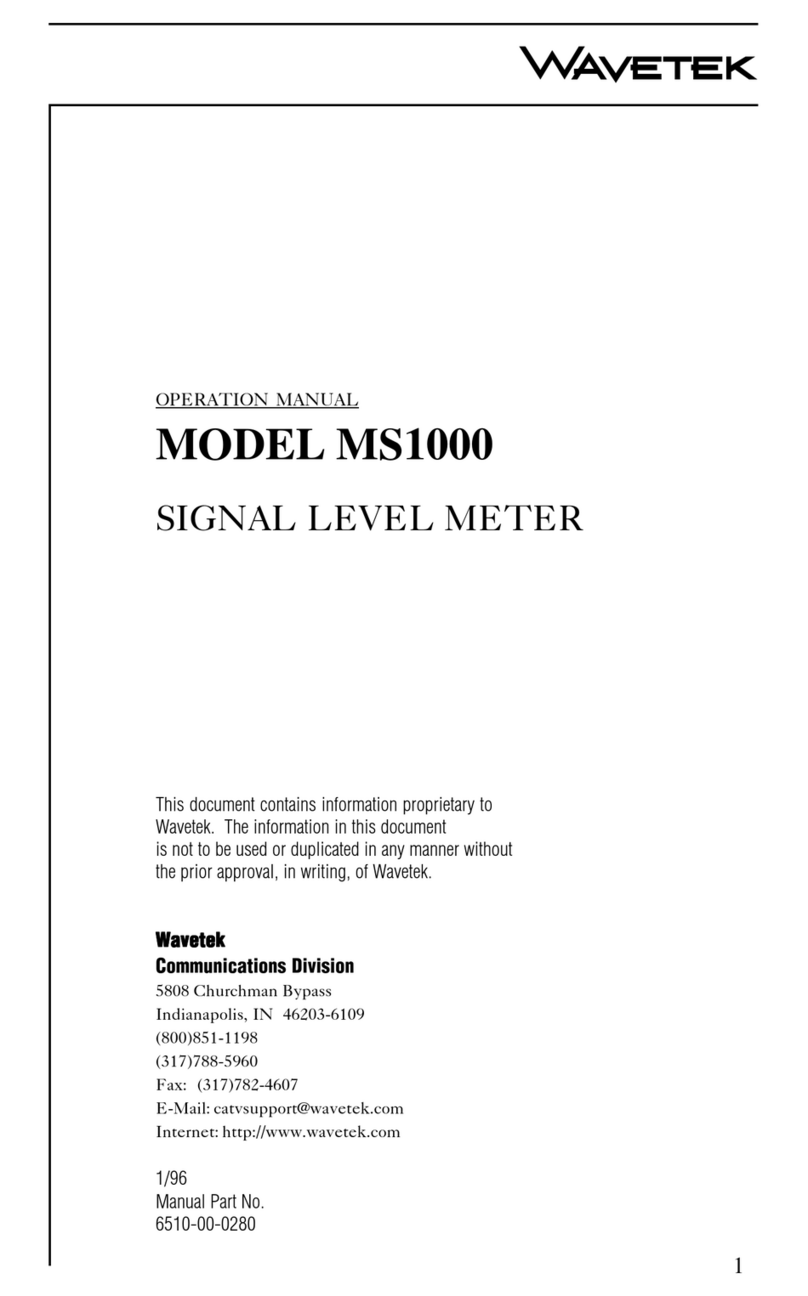
Wavetek
Wavetek MS1000 Operation manual

Chroma
Chroma 66203 user manual

Bender
Bender ISOMETER iso685W-S-B manual
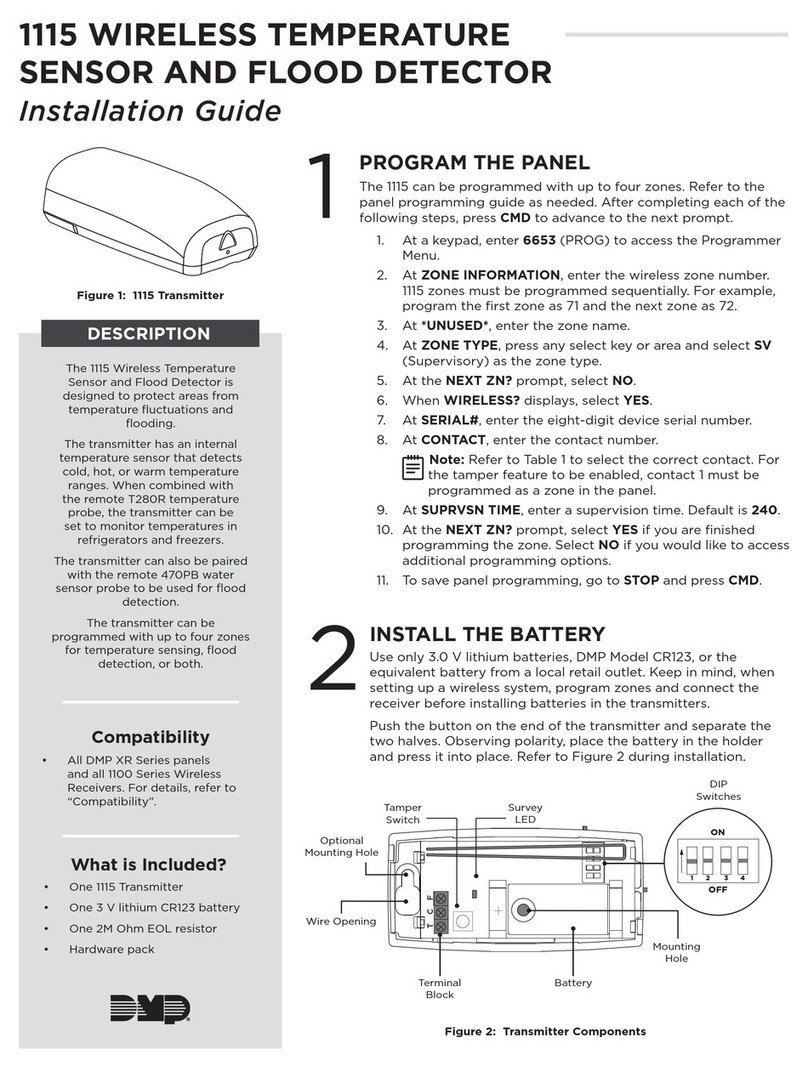
DMP Electronics
DMP Electronics 1115 installation guide

Kamstrup
Kamstrup MULTICAL 302 Technical description

S+S Regeltechnik
S+S Regeltechnik RHEASREG KLSW Operating Instructions, Mounting & Installation