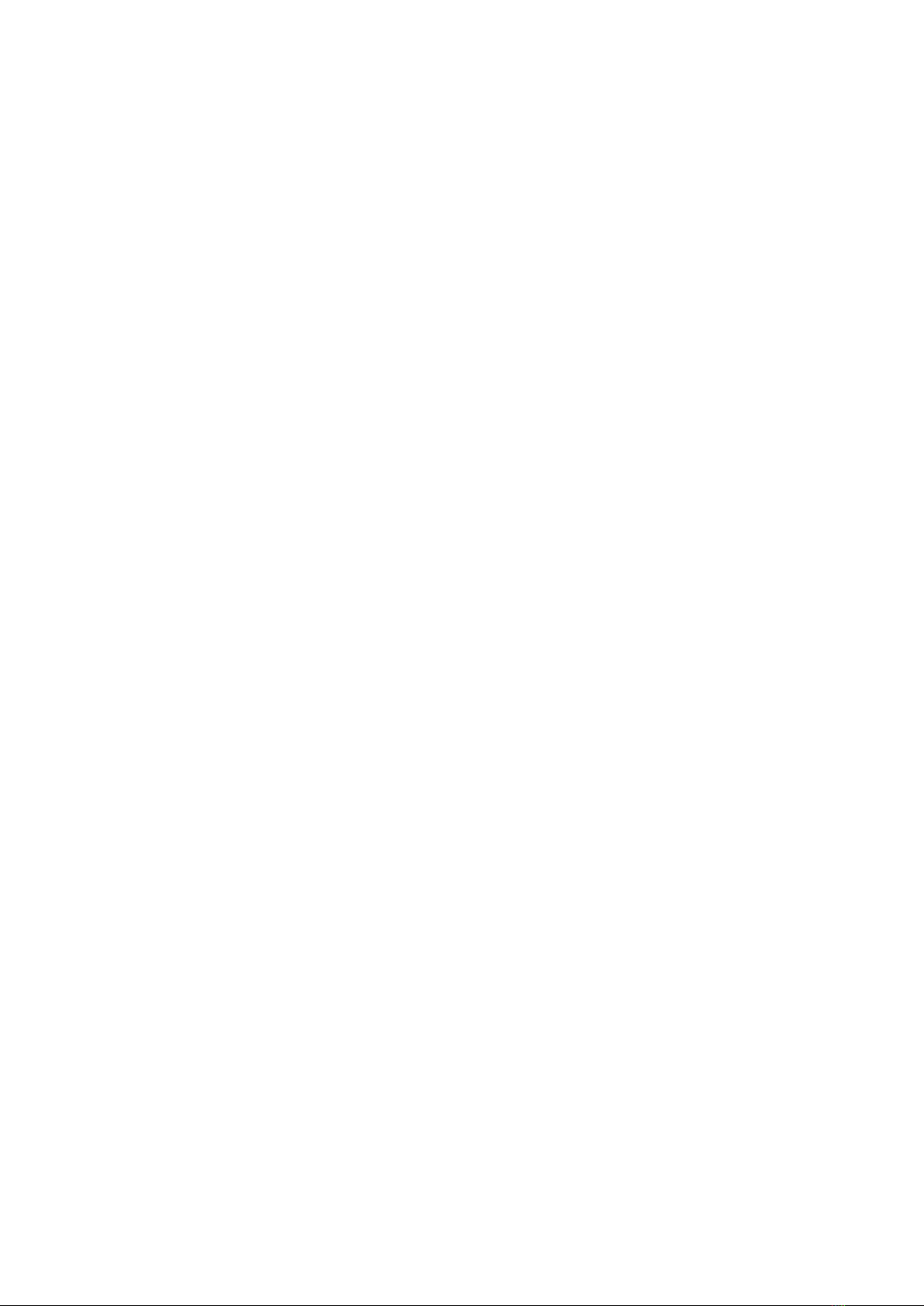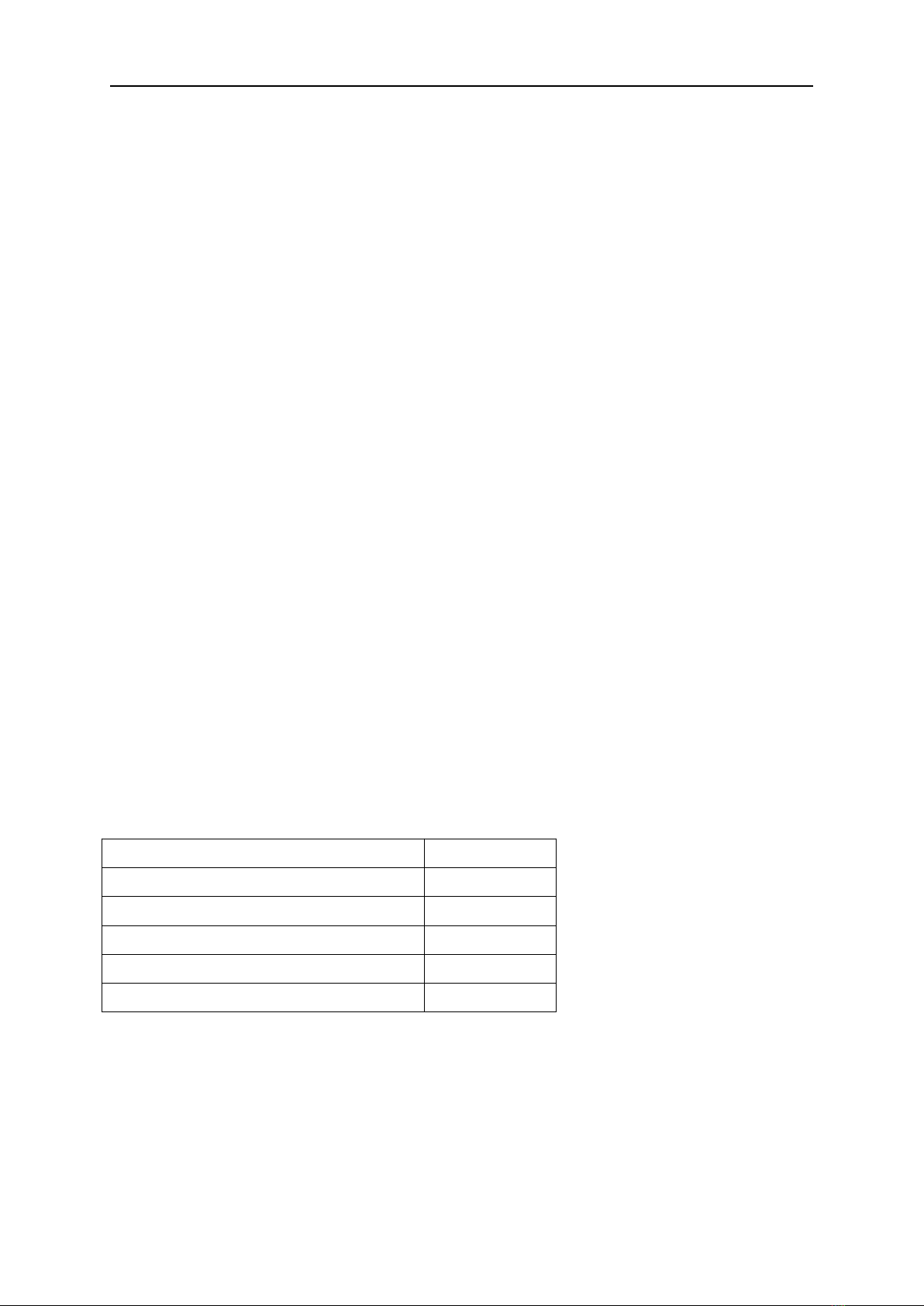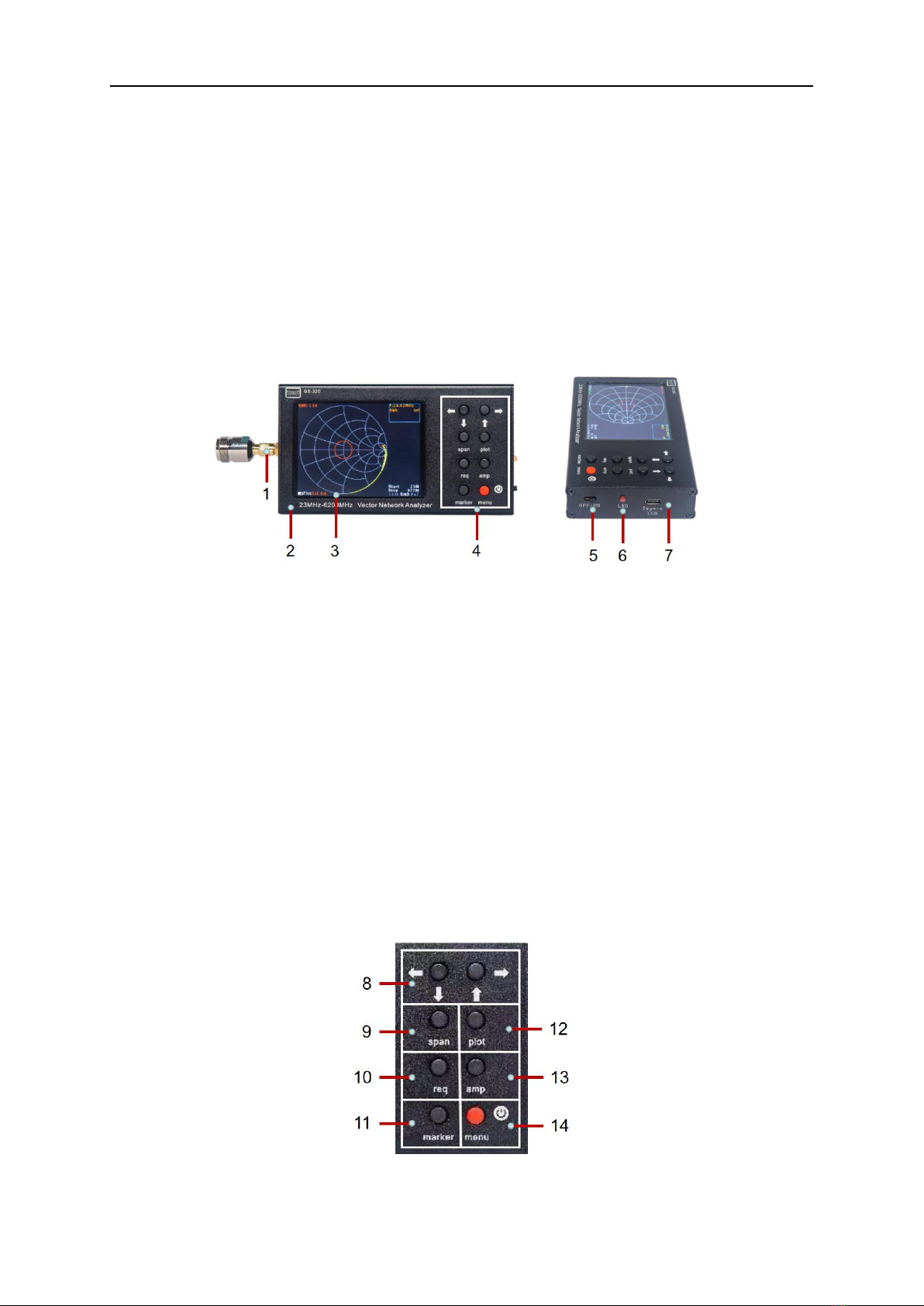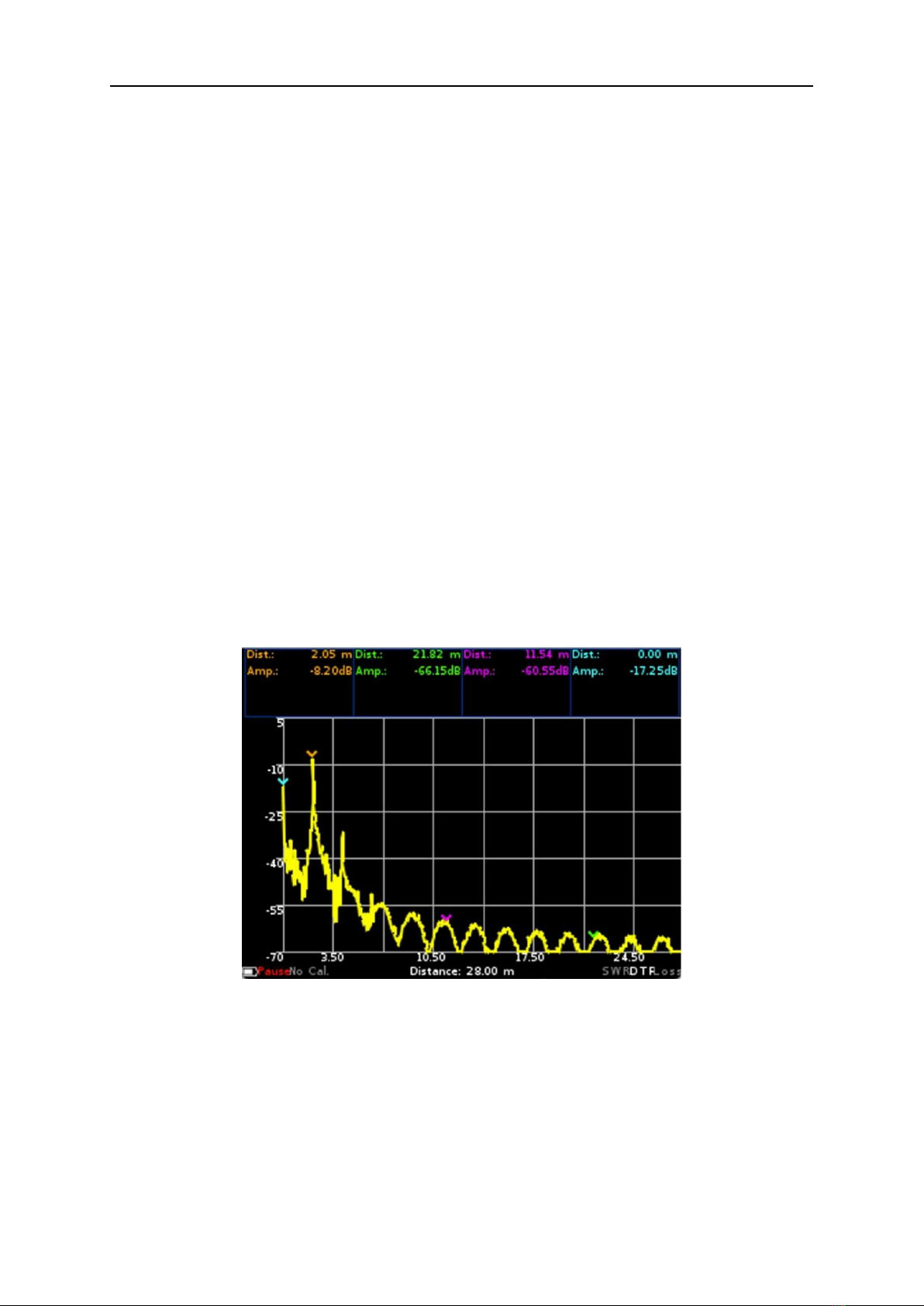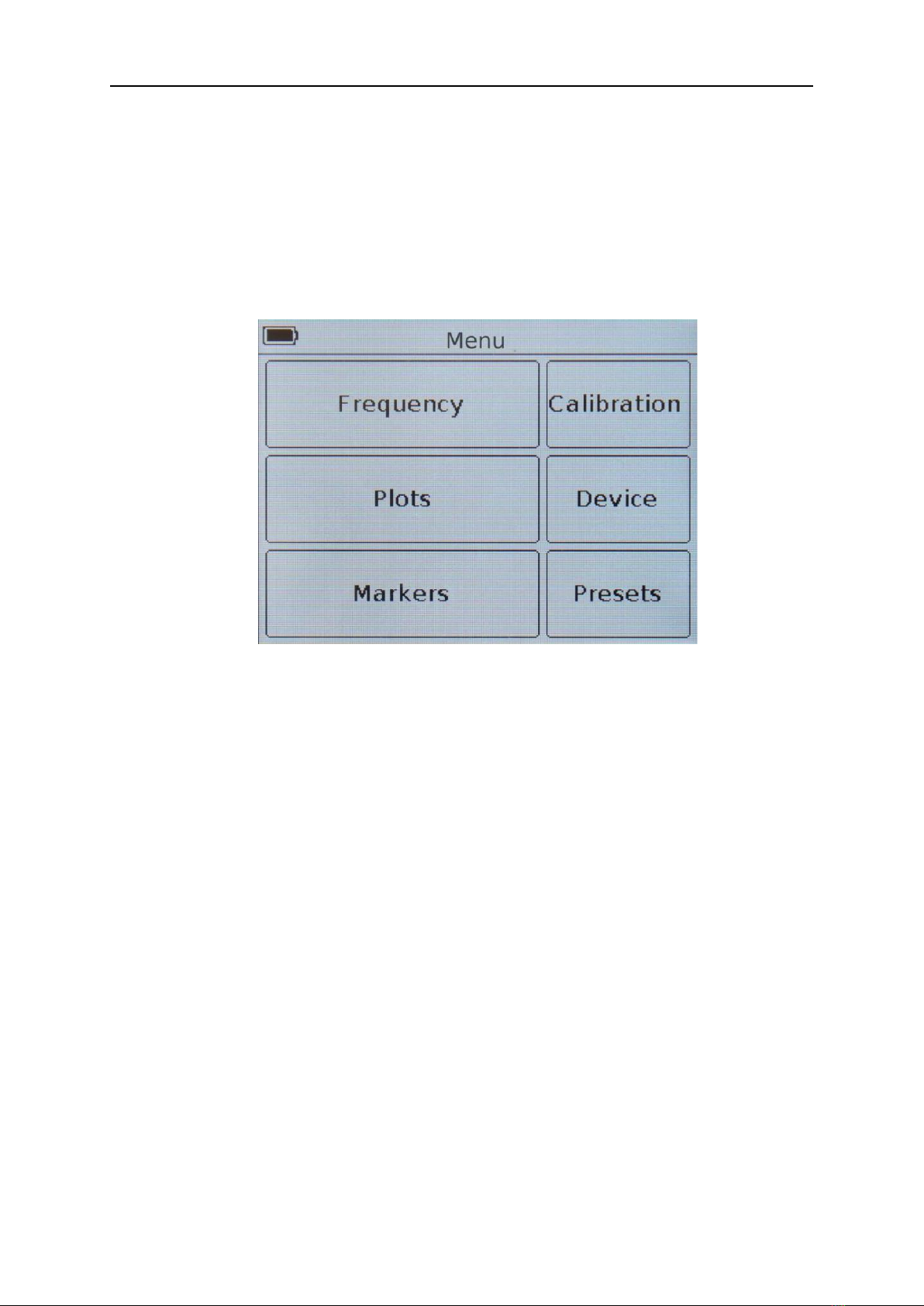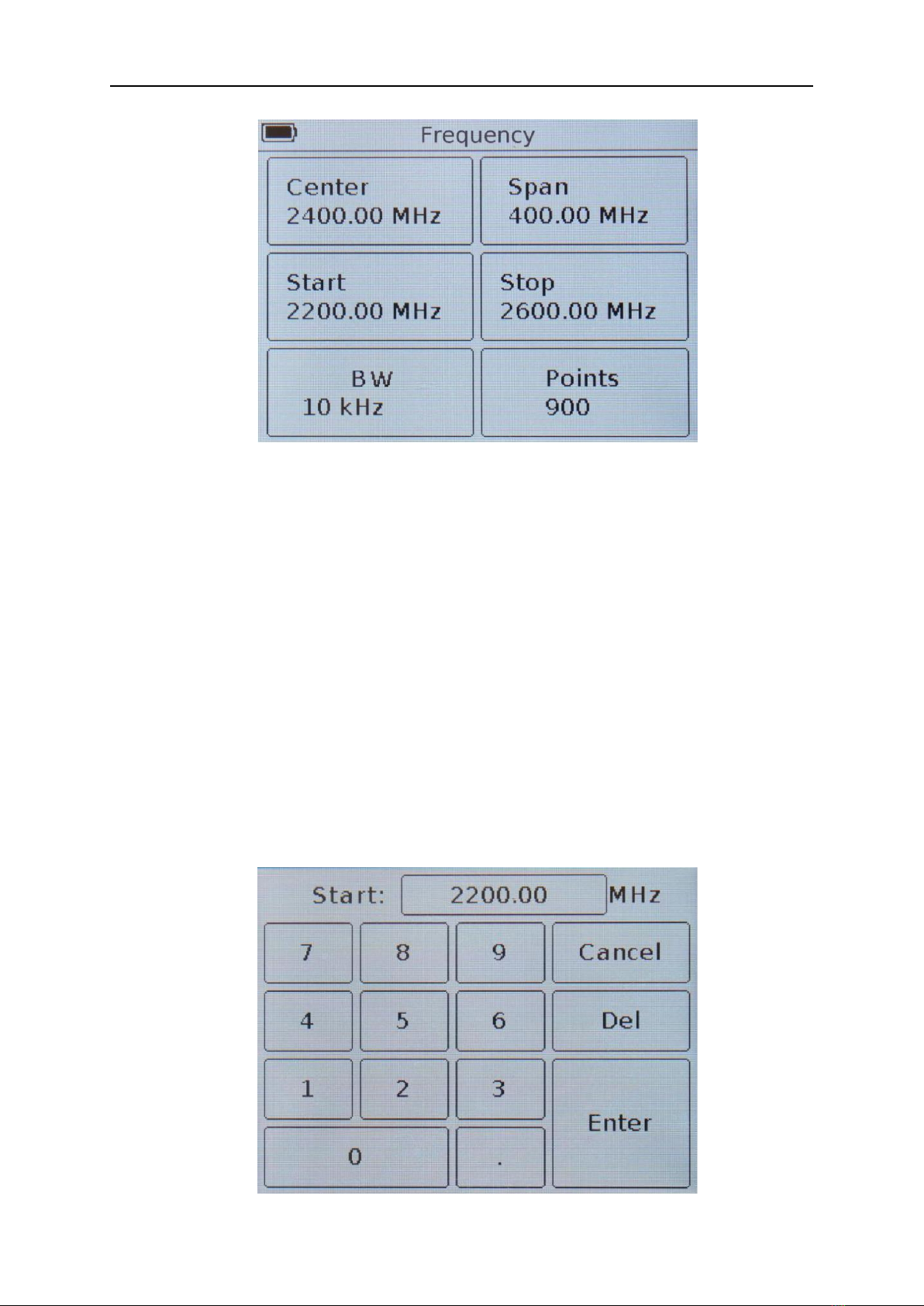设备使用说明书
第5页 共 23 页
Figure 7.1 - Screen of the device
7.1 In Figure 7.1, in the lower left corner of the screen is placed the indicator (A) of the status of the internal
battery, which, depending on the state of the battery, can be displayed as:
indicator in the form of a spark (lightning) - battery is charging;
the indicator symbol in the form of a battery is completely filled with white - the battery is fully charged;
indicator symbol in the form of a white battery circuit - the battery is discharged, it is necessary to charge it;
the device has displayed a message on the critical power level - the battery is completely discharged, the
device will automatically turn off.
7.2 To the right, from the battery status indicator, the mode (B) is displayed, Figure 7.1, in which the navigation
buttons are located:
Plot - a mode in which the moving buttons switch charts and plots on the device screen;
Span - using the moving buttons, the user can change the viewing range at a constant center frequency;
Freq - use the moving buttons to change the initial and final frequencies without changing the width of the
frequency plan (shifting the frequency plan);
Mkr 1 ... Mkr 4 - an active marker that can be moved with the moving buttons. Switching between markers is
done by pressing the button “marker”;
Amp - mode in which the moving buttons change the reference level when outputting such plots as
magnitude, logarithmic magnitude and VSWR.
7.3 Designation of the type of calibration (С) figure 7.1:
No Cal - factory calibration;
Cal - calibration corresponding to the frequency plan, displayed in green;
Cal. Int - calibration interpolation, displayed in orange;
Cal. Ext - extrapolation of calibration, displayed in red.
7.4 In the center of the bottom line, the frequency plan is displayed (D) Figure 7.1:
Start - the initial frequency of the frequency plan;
Stop- the final frequency of the frequency plan.