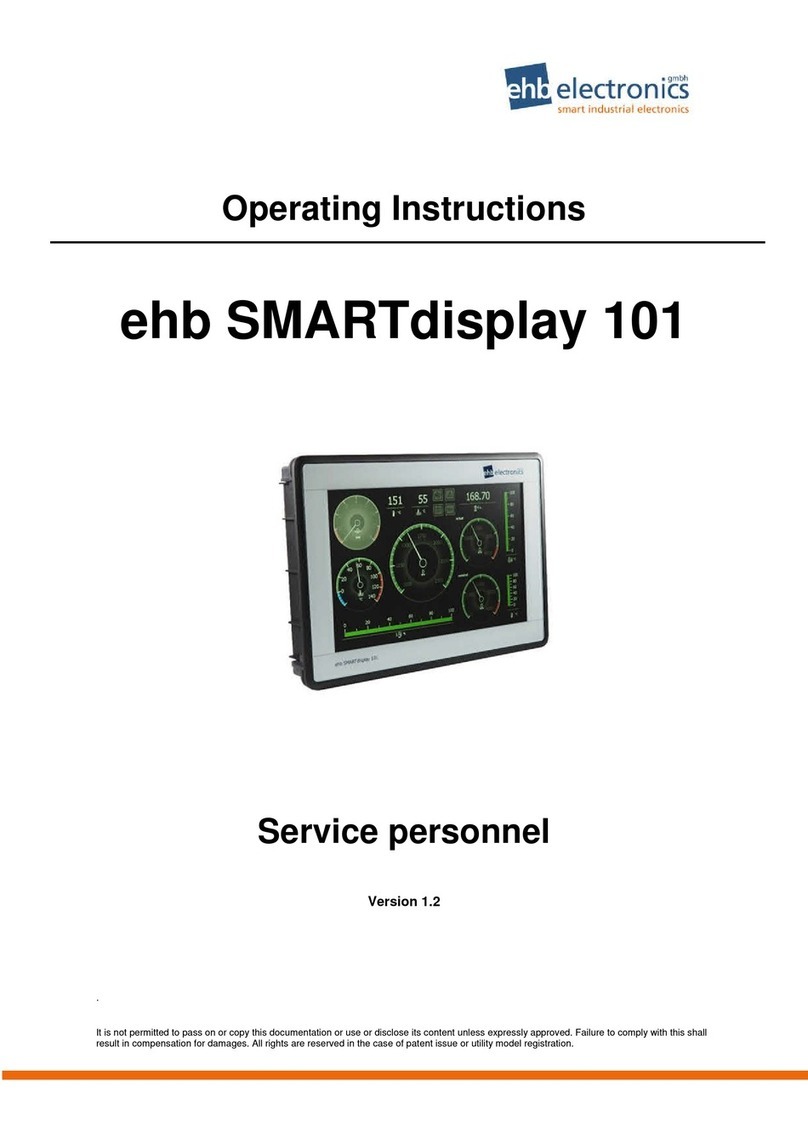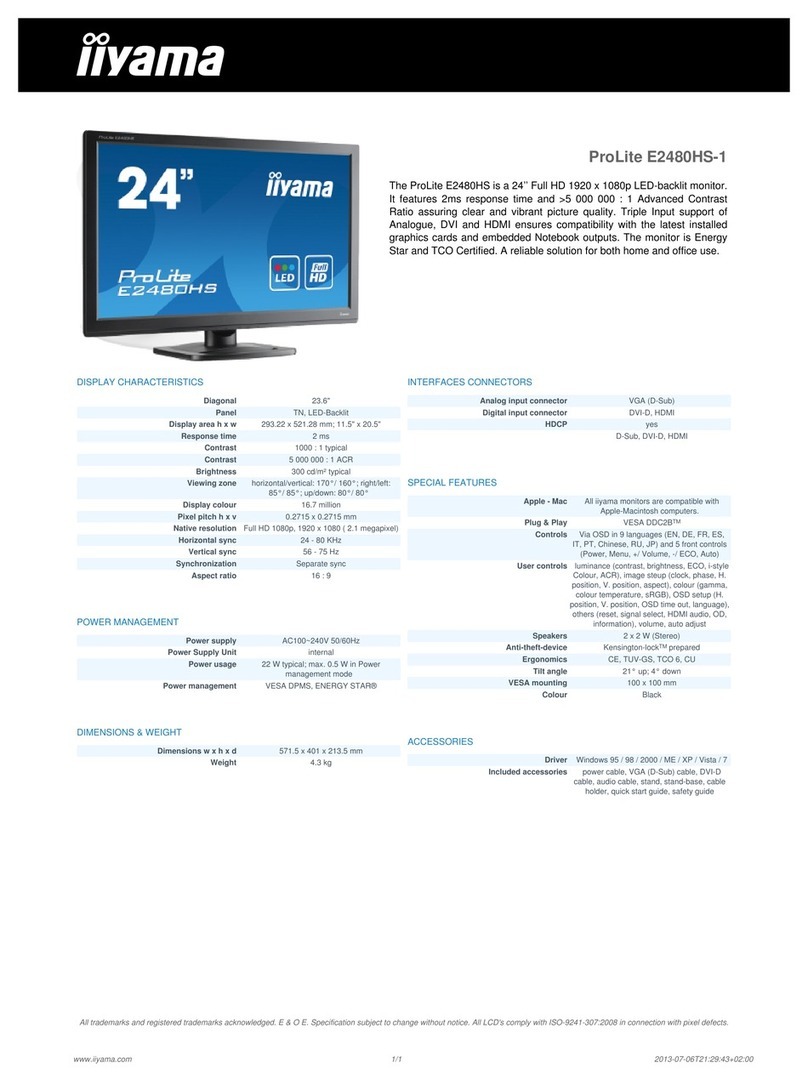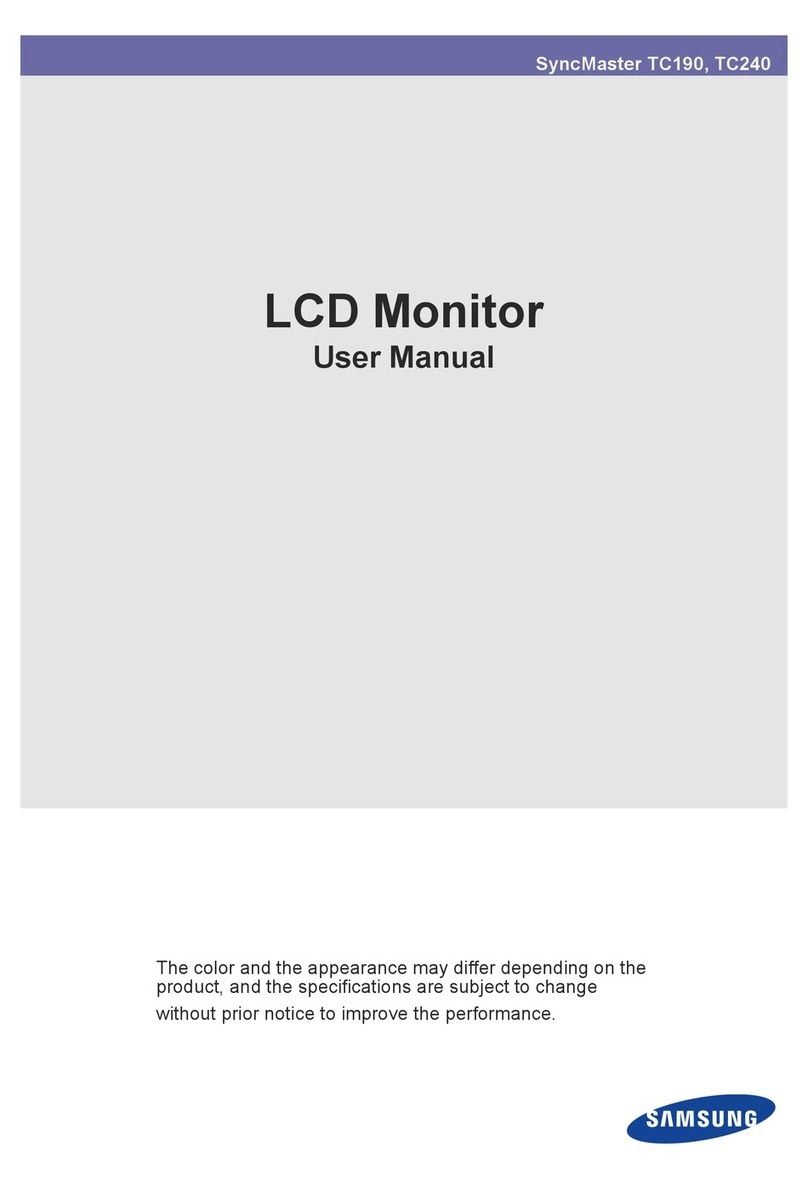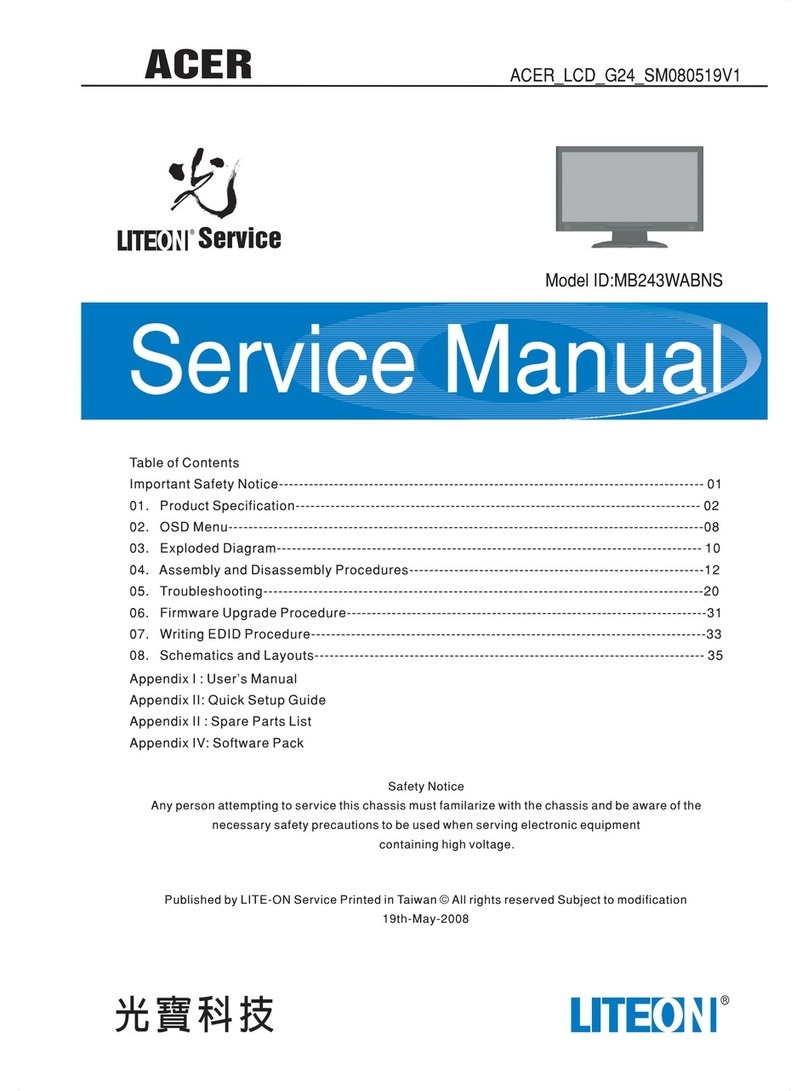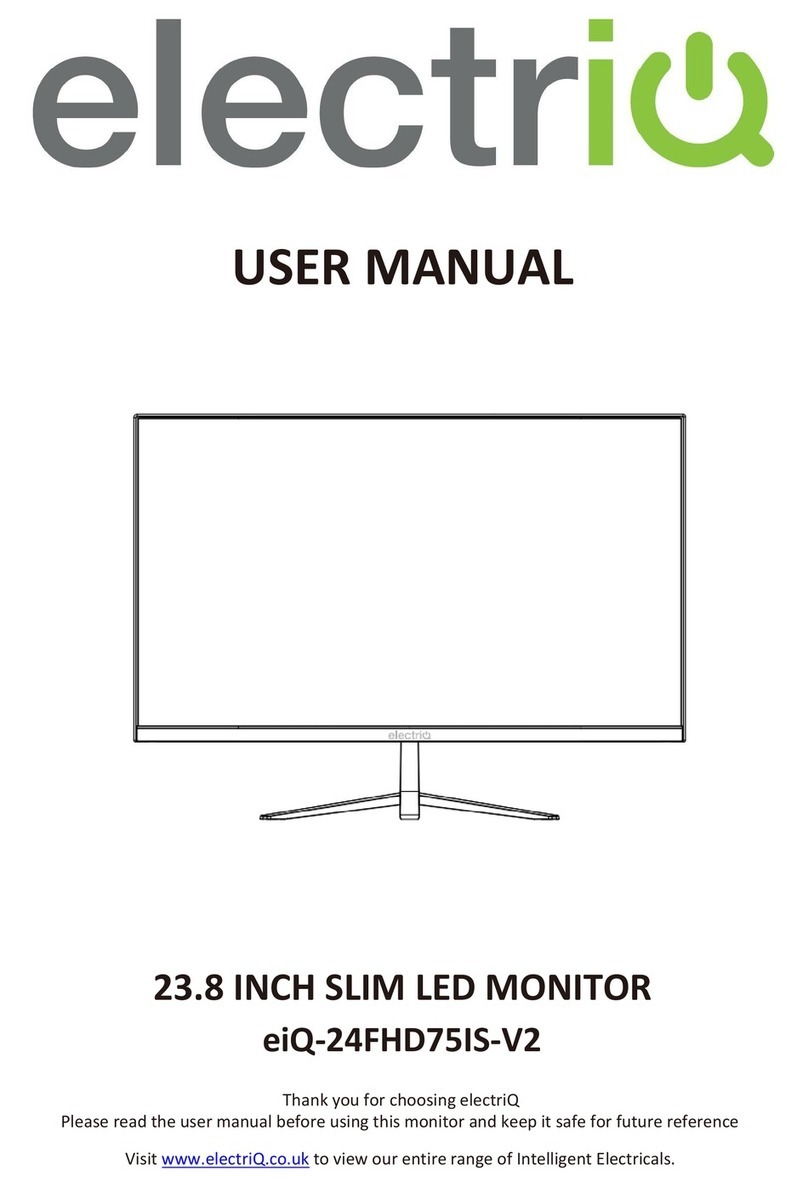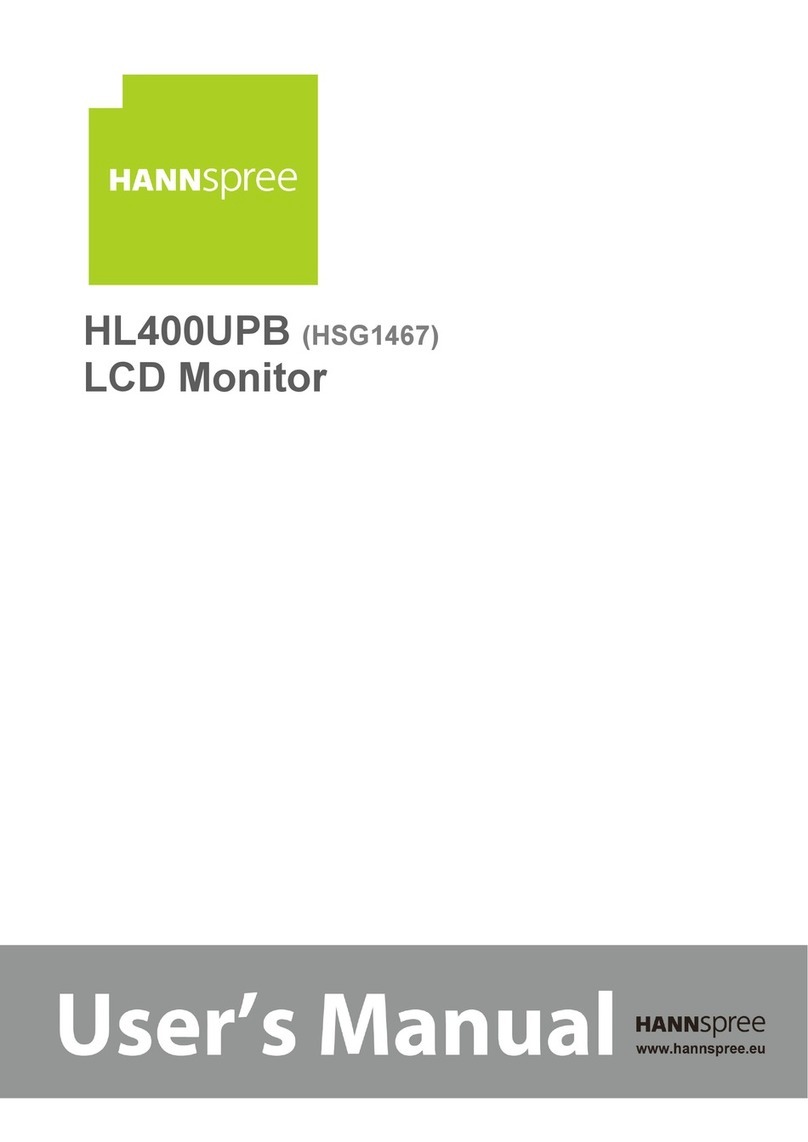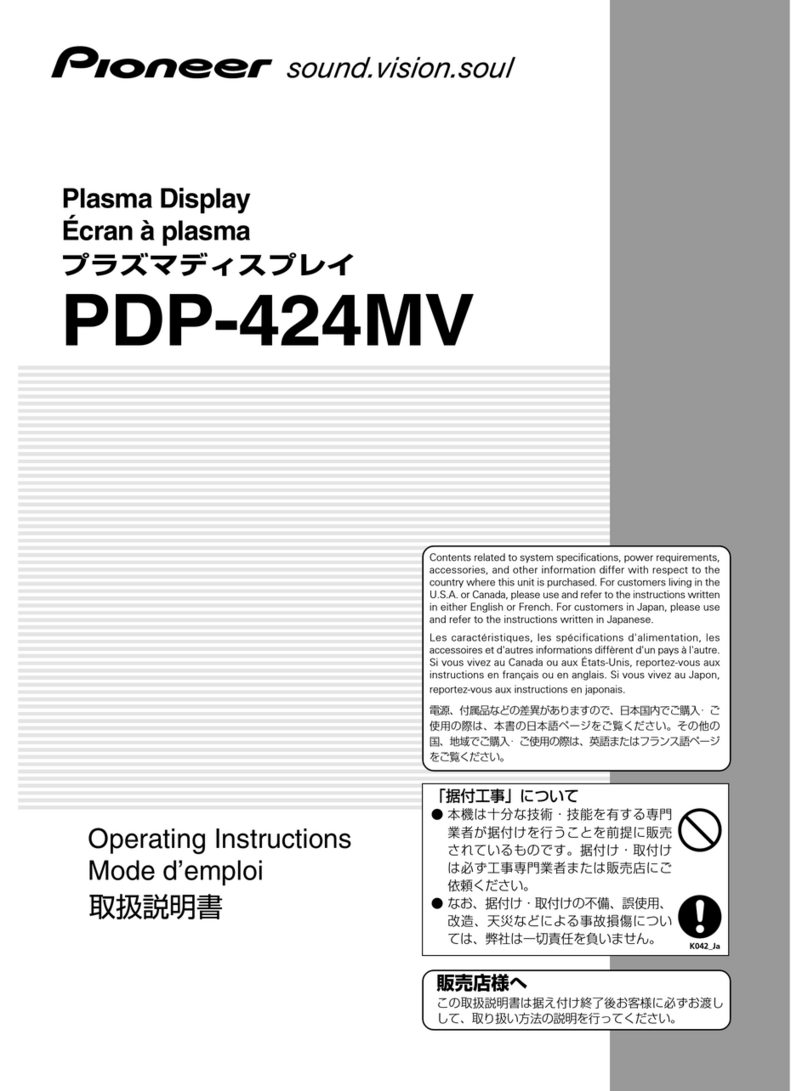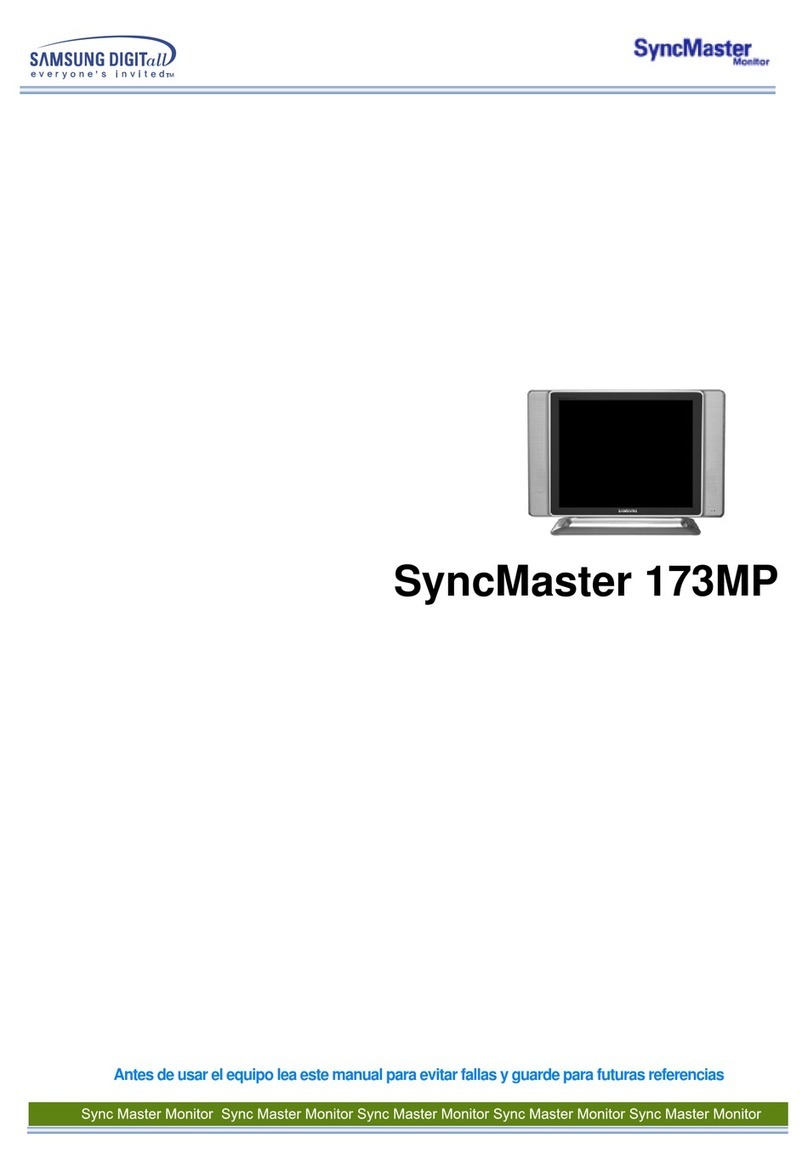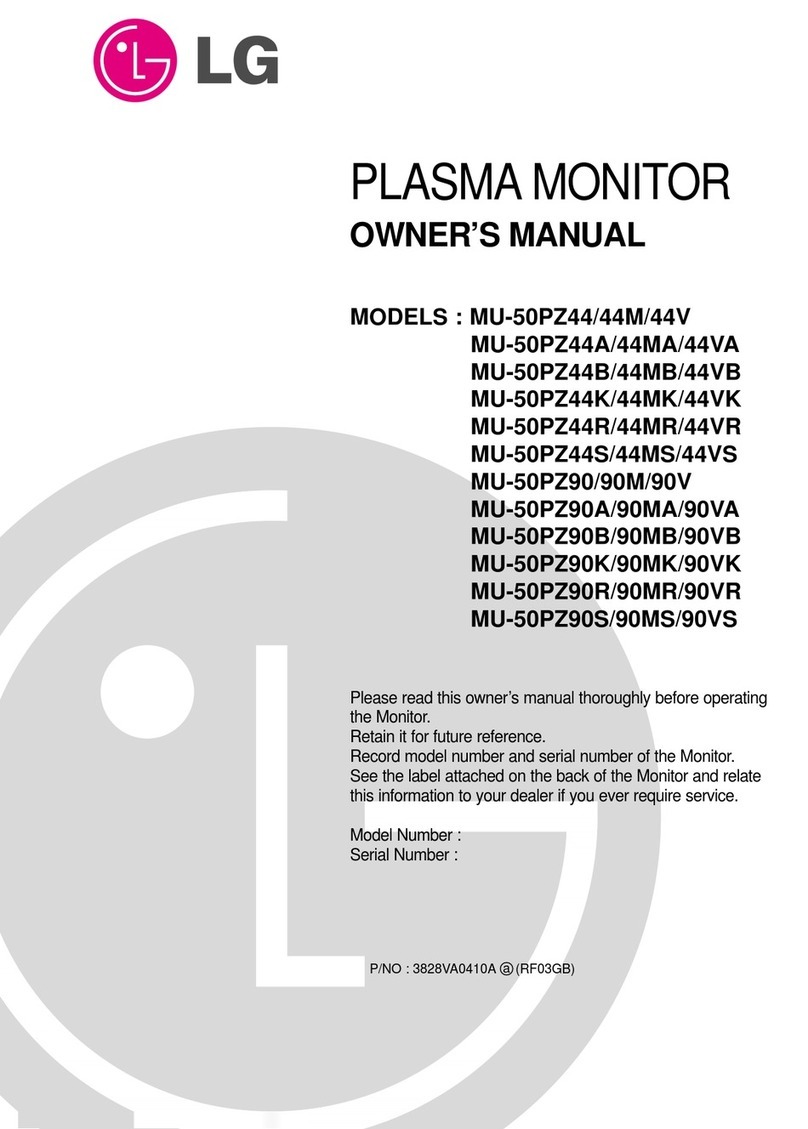ehb electronics SMARTdisplay 70 User manual

Operating Instructions
ehb SMARTdisplay 70
Service Personnel
Version 2.1
The reproduction and distribution of this document as well as utilization and communication of its contents is not permitted unless expressly
authorized. Violators are liable for damages. All rights reserved.

Operating Instructions ehb SMARTdisplay 70
2/22 Vers. 2.1 © ehb Errors excepted
Quick Guide
View
Show the Navigation Bar
In order to show the navigation bar (touch button menu) double tap the same position on the screen.
Tap an empty position on the screen to make sure that no other function is activated. The double tap
is deactivated in the bottom area (the area used by the navigation bar when shown) of the screen!
display /
touch screen
light sensor
LED green, model
ehb5443-4 only
On/Off button, model
ehb5443-4 only

ehb SMARTdisplay70 Operating Instructions
© ehb Errors excepted Vers. 2.1 3/22
Functionality of the Navigation Bar
flip page: left
(backward)
flip page: right
(forward)
flip page: up
(page navigation)
settings error list

Operating Instructions ehb SMARTdisplay 70
4/22 Vers. 2.1 © ehb Errors excepted
Contents
Quick Guide .............................................................................................................................. 2
View ....................................................................................................................................... 2
Show the Navigation Bar ........................................................................................................ 2
Functionality of the Navigation Bar ......................................................................................... 3
Contents ................................................................................................................................. 4
1. General .............................................................................................................................. 5
1.1 Introduction .................................................................................................................. 5
1.2 Target Group................................................................................................................ 5
1.3 Important Notes for the Use ......................................................................................... 6
1.4 Repair of Devices......................................................................................................... 7
1.5 Disposal of Devices...................................................................................................... 7
2. Operation........................................................................................................................... 8
2.1 Connection................................................................................................................... 8
2.2 Switch On/Off............................................................................................................... 9
2.3 Capacitive on/off button ehb SMARTdisplay 70 (Art.-No. ehb5443-4 only)................... 9
2.4 Calibration of the Touch Screen ................................................................................... 9
2.5 Navigation of Pages ................................................................................................... 10
3. Change of Settings ......................................................................................................... 11
3.1 Set Brightness and Contrast....................................................................................... 12
3.2 Set Date/Time ............................................................................................................ 12
3.3 Network (LAN) Configuration...................................................................................... 13
4. LiveView – Diagnostic Tool ............................................................................................ 14
5. Error List.......................................................................................................................... 15
6. Communication with the PC........................................................................................... 17
6.1 Upload of a Project / Configuration............................................................................. 18
6.2 Update of a Project via USB....................................................................................... 18
6.3 Software Update ........................................................................................................ 19
7. Wiring Diagram ............................................................................................................... 20
................................................................................................................................................. 20
8. Technical Specification .................................................................................................. 21
9. Document Information, History..................................................................................... 22
9.1 Imprint........................................................................................................................ 22

ehb SMARTdisplay70 Operating Instructions
© ehb Errors excepted Vers. 2.1 5/22
1. General
1.1 Introduction
The ehb SMARTdisplay 70 offers a variety of functions for monitoring and control for all engines and
special machines equipped with CAN bus (SAE J1939). The display can be customized application
specific using a configuration tool for PC (Windows XP or Windows 7) provided by ehb-electronics
gmbh.
Upon detection of errors that are sent from other devices, the user is informed about the existence on
the screen and can retrieve the error list. The received errors are logged with date and time stamp and
are retained even after a restart of the device. More complex operations on values, logging of data, as
well as execution of control tasks are possible with additional customer specific programs („Plug-ins“)
that may be added to the standard software. This enables you to communicate with other components
(e.g. ehb SMARTmodule 04) over the CAN bus, to evaluate the received data, and for example to
switch the outputs of the external component.
1.2 Target Group
This documentation is addressed to service personnel for a system with built-in
ehb SMARTdisplay 70.

Operating Instructions ehb SMARTdisplay 70
6/22 Vers. 2.1 © ehb Errors excepted
1.3 Important Notes for the Use
How to use
The device must only be operated with the supplies provided.
Use a mild cleaning agent to clean the device.
Do not insert any objects that are not designed for the specific purpose into the
openings of the unit, as this may cause problems in the electrical components.
When operating the device, always observe
general accident prevention regulations.
Safety
Do not operate the device within range of strong electromagnetic fields.
Observe the temperature specifications listed in Chapter 7.
Storage
Devices that are not being used must be stored as described in the operating
specifications.
Installation
During the installation of the device follow the directions of the manufacturers of
plugs and wire harnesses.
Shipping
When shipping, equipment must always be shipped in the original packaging or in
correspondingly sturdy packaging.
Use of unsuitable packaging constitutes negligence, hence rendering null and
void any claim to repairs under warranty.
Maintenance
The device requires no maintenance throughout its entire service life and nor
does it require special care.
Opening the
SMARTdisplay 70
The device does not contain any parts that can be serviced, replaced or repaired
by a customer or third-party maintenance personnel.
The device is sealed to protect against any unauthorized opening. Please note
that unauthorized opening will destroy the device.
CAUTION!
Do not use high-pressure cleaners to clean the device.
Service personnel are to be fully instructed that high-pressure cleaners will
damage the device and void the warranty.
Display and
Touch Screen
The touch screen may only be operated using fingers or special stylus with tip
width of at least 2mm (e.g. stylus for PDA). There is no warranty in case of
improper operation (e.g. use of knife or screw driver on touch screen).
A broken display is under no circumstances covered by warranty.
The small hole on the back of the housing below the connector cover is
not
used
for a hardware reset!
Please do not insert any object into this hole! Otherwise an important membrane
could be destroyed and water might soak into the housing of the device!
Damages of the device due to a broken membrane are not covered by
warranty.

ehb SMARTdisplay70 Operating Instructions
© ehb Errors excepted Vers. 2.1 7/22
1.4 Repair of Devices
If a repair does become necessary, please ship the device to:
ehb electronics gmbh
Hans-Böckler-Str. 20
30851 Langenhagen / GERMANY
Please always be sure to include a written description of the problem. This will considerably simplify
troubleshooting for ehb electronics gmbh service department and allow the device to be returned more
quickly.
Or use our online service for returning the unit: www.ehbservice.de
NOTE!
ehb electronics gmbh is only liable for proper performance of tasks as well as for the
suitable condition of the materials used. Further claims such as compensation for
lost profits or compensation for direct or indirect consequential damages such as
loss of data are excluded.
CAUTION!
Damage caused by unsuitable packaging of the device for shipping and/or unauthor-
ized intervention will void the warranty.
1.5 Disposal of Devices
Product
At the end of its service life, dispose of the product in accordance with legal requirements.
Batteries
As a consumer, you are legally required (German Battery Ordinance – Batterieverordnung) to
return all used batteries. Disposal in household waste is not permitted!
Batteries/accumulators containing hazardous substances are labelled with the symbol shown to the
left, which indicates that disposal with household waste is prohibited. The markings for the respective
heavy metals are:
Cd = Cadmium
Hg = Mercury
Pb = Lead
The respective marking is found on the battery/accumulator, e.g. under the rubbish bin icon shown
above. Used batteries/accumulators can be returned free of charge to a collection point in your com-
munity or wherever batteries/accumulators are sold.
You will therefore be meeting your legal obligations and helping to protect the environment.
Thank you for your consideration.

Operating Instructions ehb SMARTdisplay 70
8/22 Vers. 2.1 © ehb Errors excepted
2. Operation
2.1 Connection
The device is affixed with four M4 screws using the included high-grade steel bracket. The electrical
connection of the device is made via an M-23 plug
The pin configuration of the plug on the device, and on its mating unit, is engraved on it.
For setting up and for software updates, etc., a standard USB cable can be attached to the USB port
and a standard CAT.5 patch cable connected to an Ethernet socket. For operation of the unit, cables
with the appropriate LTW connectors must be used. If you are not intending to use these interfaces,
the cap supplied should be fitted.
Pin/Contacts
1 GND
2 AuxIN2
3 AuxIN1
4 Terminal 15
5 CAN2_L (Bus 0 in application)
6 CAN2_H
7 CAN1_L (Bus 1 in application)
8 CAN1_H
9 Terminal 30
10 GND
11 Reserve Output
12 Terminal 30 Pin configuration on device

ehb SMARTdisplay70 Operating Instructions
© ehb Errors excepted Vers. 2.1 9/22
2.2 Switch On/Off
The device is switched on via terminal Kl. 15 input pin (e.g. using an external ignition key switch) while
terminal Kl. 30 is powered. The first boot up procedure is about 15 seconds until the Windows Em-
bedded Compact 7 operating system is loaded. After that, the application will start automatically and
the start page as set using the configuration software will be displayed.
Switching off is done by deactivating of Kl. 15. This will bring the system into a power saving standby
state. When switching on again (Kl. 15 activated again), the application is resumed. In this case, there
is only a minimal delay until the image appears on the display and you do not need to wait for the
longer boot.
The device must be connected to a non-switched always available power source (Kl. 30) in case data
needs to be saved when the device is switched off. In other words, the device is not only used for vis-
ualization purposes. In order to ensure that the device does not draw current for standby mode, it is
possible to connect the input pins Kl.15 and Kl.30 of the device to terminal Kl.15 of the machine.
Important note: If the application requires the internal operating hours counter (OHC), it is pos-
sible that time may be lost in this OHC as it is only updated every 12 minutes or so in the flash
memory.
2.3 Capacitive on/off button ehb SMARTdisplay 70 (Art.-No. ehb5443-4 only)
Reset (restart): The green LED next to the ehb logo lights up. Touch the ehb logo on the front of the
device until the ehb SMARTdisplay 70 restarts.
Turn it off: Via customer-specific plug-in
2.4 Calibration of the Touch Screen
Upon delivery of the device the touch screen is already calibrated correctly. It is possible to re-
calibrate by the user if the original calibration is not suitable any longer, e.g. due to environmental
conditions. The calibration should be performed when touching of an element on the screen apparent-
ly selects another one.
In order to start calibration, please press the button quickly four times in a row. On purpose this is not
easy to achieve so that the calibration screen does not disrupt the normal operation. It might be nec-
essary to practice the sequence a couple of times. It is important that the button is not pressed too
short, otherwise it will not be recognized due to debouncing. It also must not be down for too long so
all four pushes fit into the time limit.
On-button ehb SMARTdisplay 70 (Model
ehb5443-4 only)
Start: Touch the ehb logo on the front of the
device until the green LED to the left of the
ehb logo lights up.
Terminal 15 is not required.

Operating Instructions ehb SMARTdisplay 70
10/22 Vers. 2.1 © ehb Errors excepted
The calibration may be started on a device that has the standard application installed (delivery state).
Connect a USB keyboard, then quickly press the ESC button for 4 times. This function may not be
available on devices that have installed custom code.
After the calibration screen is displayed, follow the instructions on the screen: Touch the center of the
displayed crosses one after the other. Finally, you need to accept the new setting by touching one
more time any location on the screen. A calibration may be aborted by pressing the button one more
time.
2.5 Navigation of Pages
With aid of the configuration software a hierarchical structure of groups can be created on a PC. Each
group consists of one or more pages. A page group always consists of at least one page - in the sim-
plest case there is just one page in a page group. Each page group may contain several pages. The
pages contain the elements to display on the screen (e.g. instruments, images, texts). Each element
may be configured to trigger a change to another group if this element is touched.
An example for the structure of a project with pages and page groups is show in the figure below. The
elements of a page are depicted with small squares (). The linking from elements to page groups is
shown with green arrows ( ). Touching an element originating an arrow will cause display to
show the first page of the group the arrow is pointing to.
Note that a page group has only one entry point. However, it is possible to have the same pages in
different groups. In the example, this is the case for groups 4 and 5.
Group 1
Page 1
Group 2
Page 2
Page 3
Page 4
Group 3
Page 5
Group 4
Page 6
Page 7
Group 5
Page 6
Page 7
Start Page

ehb SMARTdisplay70 Operating Instructions
© ehb Errors excepted Vers. 2.1 11/22
The left/right soft keys of the navigation bar are used to flip pages within a group.
Use (forward) to change to next page in group. In Group 2 for example, you will reach Page 3
from Page 2, Page 4 from Page 3, and Page 2 from Page 4.
Use (backward) to change to previous page in group. This will flip pages in reverse sequence,
so Page 2 is reached from Page 3, and so on.
Use to go up one level. Touching this button repeatedly will eventually bring you back to the start
page. For example you will reach Page 5 from Group 5, Page 4 from Group 4, and from Group 2 and
3 you will reach again Page 1 which is the start page in the structure above.
3. Change of Settings
Some settings may be changed directly at the device by touching buttons on the touch screen. An
overview is given in the table below.
Menu Structure of the Setup Menu
Display Information
Displayed are among others date and time, available system
memory, current IP address(es), software version of modules
General Settings
Setting of brightness and contrast
Password-protected
Area
More settings may be configured after entering a password.
These
settings should not be modified by any operator of the machine.
The password should only be disclosed to authorized persons!
Standard password: 915066
Date/Time
Settings
Set date and time. Verify (and if necessary correct) the date first,
then set the time!
Network
Settings
Here you may choose if IP address should be obtained from a
DHCP server, otherwise you may assign a static IP manually.
D
Diagnostic Tool
„LiveView“
Tool to display received data to help during initial setup or trouble
shooting
Close
Return to instruments view

Operating Instructions ehb SMARTdisplay 70
12/22 Vers. 2.1 © ehb Errors excepted
3.1 Set Brightness and Contrast
Touch the button on setup screen.
Then you will be able to set the brightness of the screen and adjust the color using the sliders.
Note: If grayscale colors appear to be wrong (e.g. with greenish touch or with rough transitions) this is
most likely due to unfavorably set display parameters rather than due to a defective display. In case of
doubt, move the second slider further to the left!
Tap to activate automatic brightness control! This is indicated by „A“. Tap again to deactivate
automatic control.
3.2 Set Date/Time
This setting is only accessible through the password protected area. The device is equipped with a
real-time clock and internal backup battery. The clock will continue to operate even if the device is not
connected to terminal Kl.30 (Battery +). Normally, there should be no need for adjusting the date and
time. Changing the internal battery requires service.
To set the clock, open setup menu by touching the button on the navigation bar. After that, touch
the button and enter password 915066. Then buttons of the protected setup areas will appear.
Touch button. The date/time page will be displayed:
A

ehb SMARTdisplay70 Operating Instructions
© ehb Errors excepted Vers. 2.1 13/22
Set from left to right the year, month, day, hour, minute, and seconds! Touching one of the buttons will
open a numeric input dialog. Enter the desired number and accept the input with Enter button. A valid
input will then be effective immediately. You may also abort without changes using the button
if the input line is empty. Are there already digits entered, the button at top right position in dialog will
change to a delete button. Touching this will then remove the last digit in the input line.
In case the date 1.1.2006, time 12:00 is displayed after booting of the device, it is possible that there is
a problem with the real-time clock, or that the internal backup battery is empty. Set date and time cor-
rectly and turn off the device. Then disconnect all cables at the back of the device! Re-connect the
device after 20 minutes again and check the date. Should it be in 2006 again, you will need to send
the device for service.
3.3 Network (LAN) Configuration
The network configuration is only accessible through the password protected area. Open setup menu
by touching the button on the navigation bar. After that, touch the button and enter pass-
word 915066. Then buttons of the protected setup areas will appear.
Touch the button and you will get configuration options as shown in the screen shot below.
Use the „DHCP“ und „Static IP“ buttons to select if the IP address should be obtained from a DHCP
server, or if the manually entered address should be used. It is recommended to use the setting
„DHCP“, if there is a DHCP server present in your network so that address conflicts within the network
may not occur. Use the static IP option if the device and the PC are directly connected with a LAN
cable and no other stations are on the network. In this case also set a static IP for the PC!

Operating Instructions ehb SMARTdisplay 70
14/22 Vers. 2.1 © ehb Errors excepted
The settings are activated when you touch the button and will remain active (also after restart)
until you change and save with the next time.
Change to information page using the button to verify if a valid IP address is set. „0.0.0.0“ is
not valid and will be shown when there is no network connection. In this case, verify that the cable is
plugged in firmly into the LAN ports on both sides.
4. LiveView – Diagnostic Tool
The application has a built-in diagnostic function to display changes of values received on CAN bus as
well as internally generated values of analog inputs, operating hours, etc. Values generated by cus-
tomer specific additions will also be displayed.
The display is not updated in real-time, in order to minimize processor load and to ensure the proper
execution of the application. A value in the list is updated, if after a period of about 3 seconds after the
last change of the value, this value changes again. This tool is provided solely for the purpose of diag-
nosing if data is at all received, which data is available (for SAE J1939 standardized messages, the
name of the objects will also be displayed). Its use to determine the current value is limited and the
displayed value might not match the current value or last value that has been communicated!
The LiveView tool is only accessible through the password protected area. Open setup menu by
touching the button on the navigation bar. After that, touch the button and enter password
915066. Then buttons of the protected setup areas will appear. Use the button to open the
LiveView window. At first, an empty table will appear and other menu buttons are shown.
The button will start reception and display of values. The button stops the reception.
Saving the list and opening on a PC using spread sheet software (e.g. Excel) is possible. The first four
columns contain the information that is entered in the PC configuration software to visualize the data
in an instrument.
View of LiveView Window

ehb SMARTdisplay70 Operating Instructions
© ehb Errors excepted Vers. 2.1 15/22
Menu Structure of LiveView
Clear Display
Clears all displayed data.
Start Data Reception
Starts the reception and display of data.
Stop
Stops reception of data. The data will remain in the list until
cleared or the window is closed.
Save
Saves a .csv file to the USB flash drive. Connect USB flash drive
first and wait a couple of seconds. Also wait a couple of seconds
after filename is shown, before you remove the USB flash drive.
Close
Return to settings menu
5. Error List
The error list saves errors transmitted, die from ECUs over the CAN bus and may be read without
entering a password.
The list is opened by touching the button in navigation bar.

Operating Instructions ehb SMARTdisplay 70
16/22 Vers. 2.1 © ehb Errors excepted
The touch button menu contains in addition to clearing and detailed view four buttons to select a filter:
Possible selections are to view entire list, only active errors, errors that are no longer active, or pas-
sive errors read from an engine control unit. The button for current filter option is displayed with green
background.
The headings of the table, as well as error texts are configurable from the configuration tool and stored
in configuration files within a project.
Menu Structure of Error List
Clear Display
Clears all displayed data.
Detailed View
The magnifying glass may be used to show data for an error entry
in a separate page. This view may especially simplify reading of
long error texts.
No Filter
All filters are deactivated. All entries are visible in the table.
Filter „active errors“
Only errors that are active at the present time are shown in the list.
Filter „
no longer active
errors“
Only errors that are not active at the present time are shown in the
list.

ehb SMARTdisplay70 Operating Instructions
© ehb Errors excepted Vers. 2.1 17/22
Filter „passive errors“
Only passive errors will be displayed.
Close
Return to settings menu
At each boot of the device a new file for the error list is created. This reduces the risk of data loss, in
case a file could not be closed properly and the data of the file was lost. Also, the most recent entries
of the last file will be copied into the new file. So the list still holds the most recent error information
after each boot. The number of error list files in memory of the device is limited and can be configured
in project settings (default setting: 50 files).
6. Communication with the PC
The configuration software ehb Workbench (PC software) enables you to communicate with the
device in order to transfer the display contents / project configuration. Application software update is
possible by using FileZilla. The communication is via LAN (Ethernet).
ATTENTION!
PC and SMARTdisplay must have an IP address within the same subnet to be able to
communicate with each other via Ethernet. If unsure, ask your system administrator!
Below it is assumed that the device and PC are directly connected with an Ethernet cable. The device
is configured with static IP address 192.168.1.100 and subnet mask 255.255.255.0. The PC is
configured with static IP address 192.168.1.8 and the same subnet mask.
ATTENTION!
Ensure that there is sufficient and uninterrupted power supply for the duration of the
update and restart afterwards.

Operating Instructions ehb SMARTdisplay 70
18/22 Vers. 2.1 © ehb Errors excepted
6.1 Upload of a Project / Configuration
- Start the ehb Workbench
- Open a project
- Choose „Upload project data…“
in menu „Extras“
- Fill dialog fields as shown:
- Target IP-Address 192.168.1.100
- Username ftp
- Password 2070
- Target Config. Directory/NANDFlash/config
- Target Binary Directory/NANDFlash/CANcor
- Click OK
- Restart device
Note: Using this method enables you to load any project into the device. For example the demo
project Demo+Video+File_24Mhz_LS_Pin154.ehbArchive included with the configuration software
ehb Workbench. Therefore we recommend this method to initially upload a project into the device.
In the field the device then may be updated via USB (which requires that the project name remains the
same).
6.2 Update of a Project via USB
Updating a project on site at the machine requires no LAN network or PC. Just copy the updated
project file (*.ehbArchive) to a USB flash disk into folder „U:\update“. Replace „ U “ with the drive
letter of the USB flash disk!
- Attach USB flash disk to the device
- If USB flash disk has LED: Wait until blinking stops, otherwise: wait a couple of seconds
- Go to the setup screen
- Enter the setup password ( 915066 after touching )
- Change setup page using
- Touch the "Update Config" button
- Button color changes to GREEN: everything is OK => restart device
- Button color changes to RED: archive file was not found or is corrupt
ATTENTION!
The device must be restarted after
every single upload!

ehb SMARTdisplay70 Operating Instructions
© ehb Errors excepted Vers. 2.1 19/22
ATTENTION!
A corrupt archive file will be automatically deleted from the USB flash disk (if
possible) for safety reasons!
6.3 Software Update
Updating the application software is only possible while application is not running. The device is
designed so that stopping/terminating of the application is impossible during normal operation.
Furthermore, monitoring is activated, so that the device resets itself and restarts the application if the
software crashes or the application is stopped.
To be able to install an update, you need to suppress the automatic start of the application. Connect to
the FTP-server in the device by using FileZilla. Create a new server 192.168.1.100 in the server
manager with user name ftp and password 2070 and establish connection.
Rename the file „CANcorApp.exe“ in folder /NANDFlash/CANcor, e.g. to „CANcorApp_backup.exe“.
Then restart the device! After about 15 seconds the Windows® Embedded Compact 7 is booted up.
You are then on operating system level and you are able to change application and configuration.
ATTENTION!
Always create a backup of the installed application first, so that you will be able to
restore the current state!
It is advisable to first back up the files that are to be replaced.
Connect from PC with FileZilla and copy all folders in /NANDFlash including all sub-folders and all the
contained files to the PC excluding the folder /NANDFlash/Windows.
Now delete everything from „NANDFlash“ folder excluding the folder /NANDFlash/Windows!
The update (all files that go into „NANDFlash“ folder) you may copy from another directory of the PC in
the same way as creating the backup. E.g. drag the new files from a Windows Explorer window into
the FileZilla window.
After completion of the copy process wait at least 10 seconds, then re-start the device! It is possible
that the first boot up sequence after the update needs more time than usual, since still some files
might need to be extracted.
The update of the Windows® Embedded Compact 7 operating systems is only possible at
ehb-electronics gmbh. However, since the system is running very reliably and there are no known
problems, it is highly unlikely that shipped devices do need an operating system update.

Operating Instructions ehb SMARTdisplay 70
20/22 Vers. 2.1 © ehb Errors excepted
7. Wiring Diagram
Table of contents
Other ehb electronics Monitor manuals