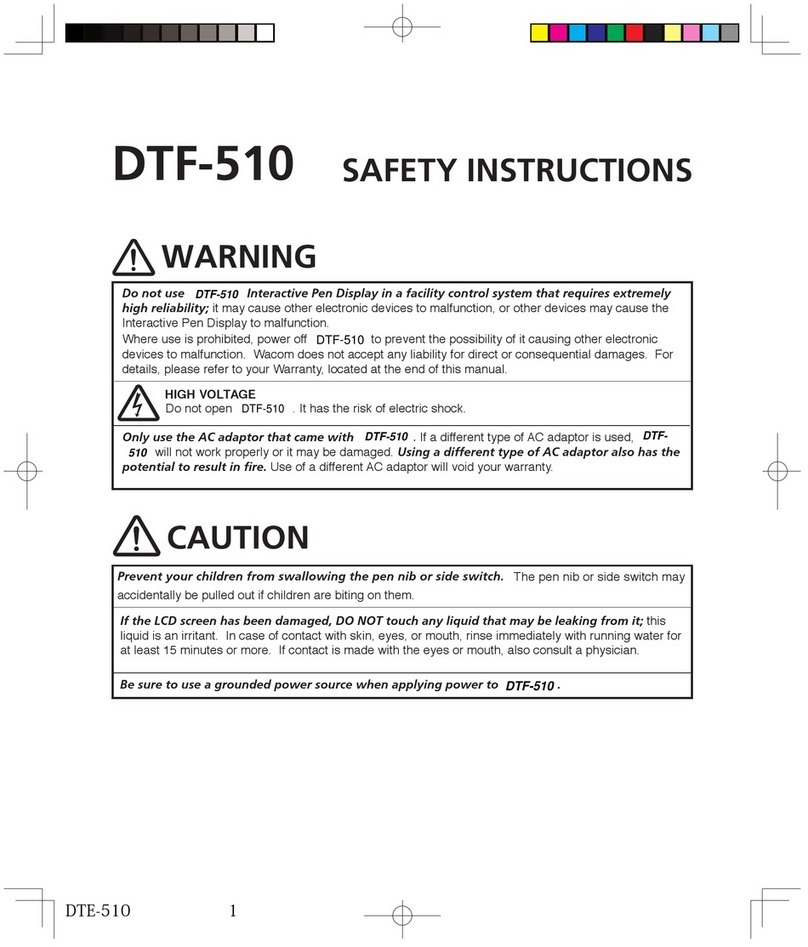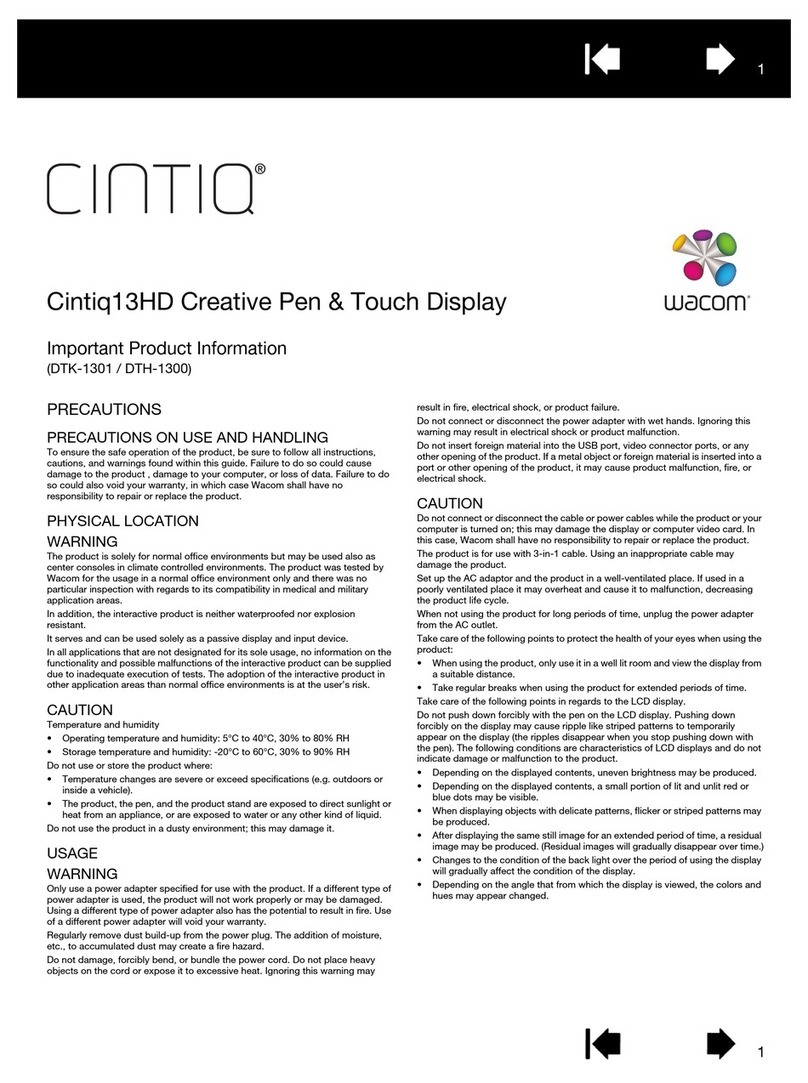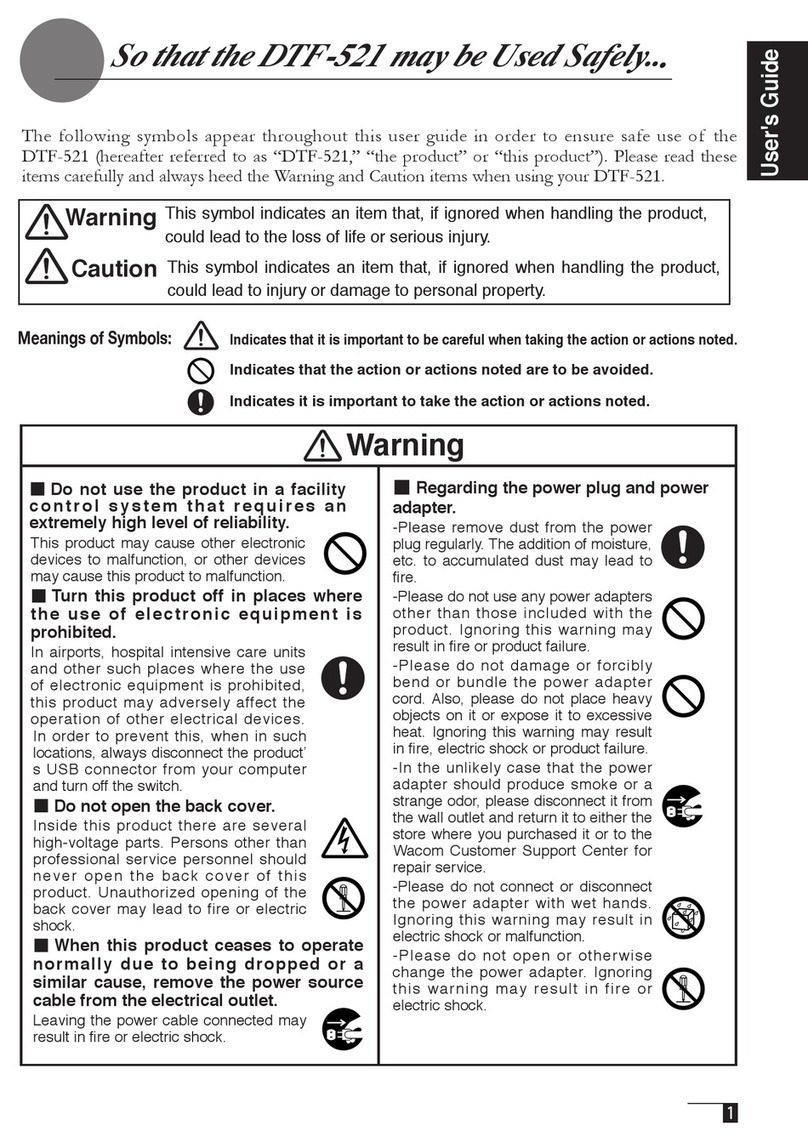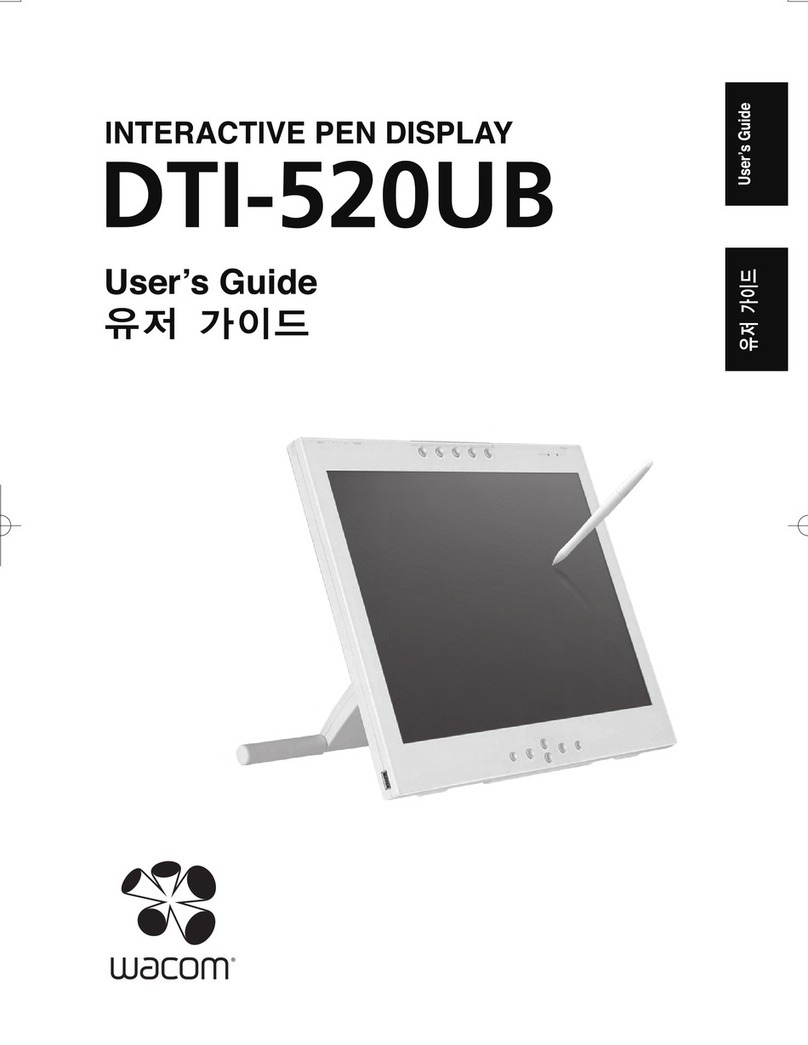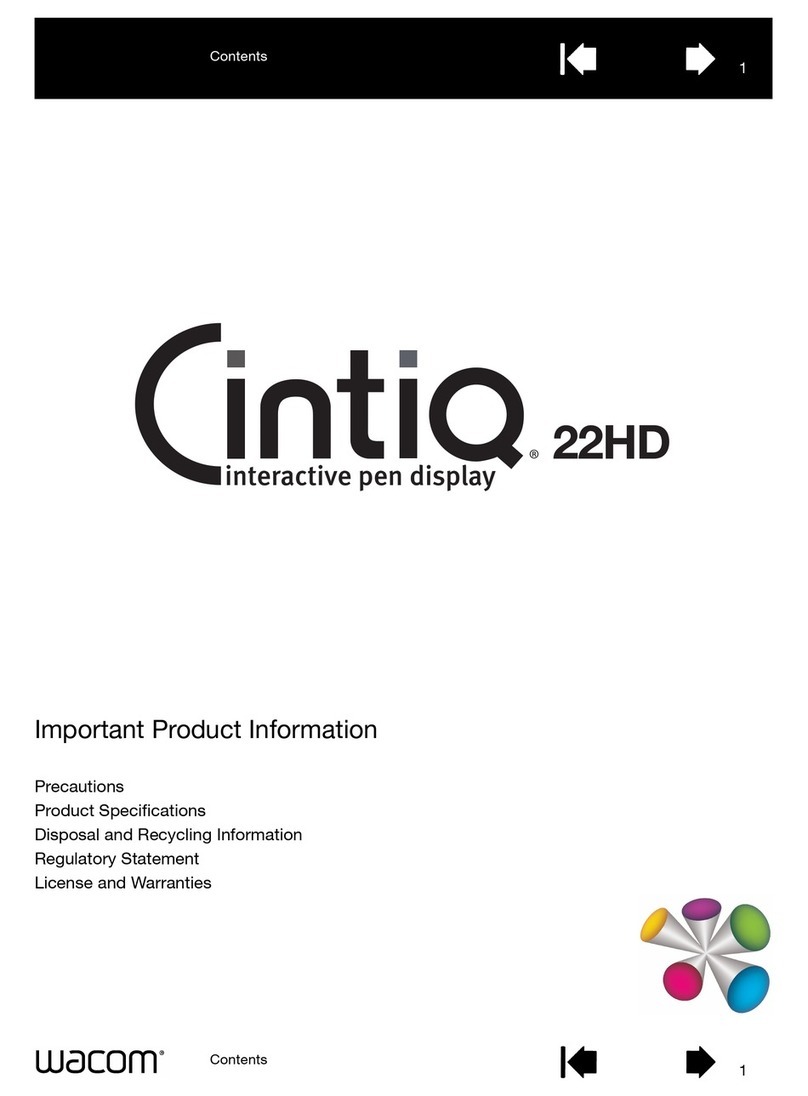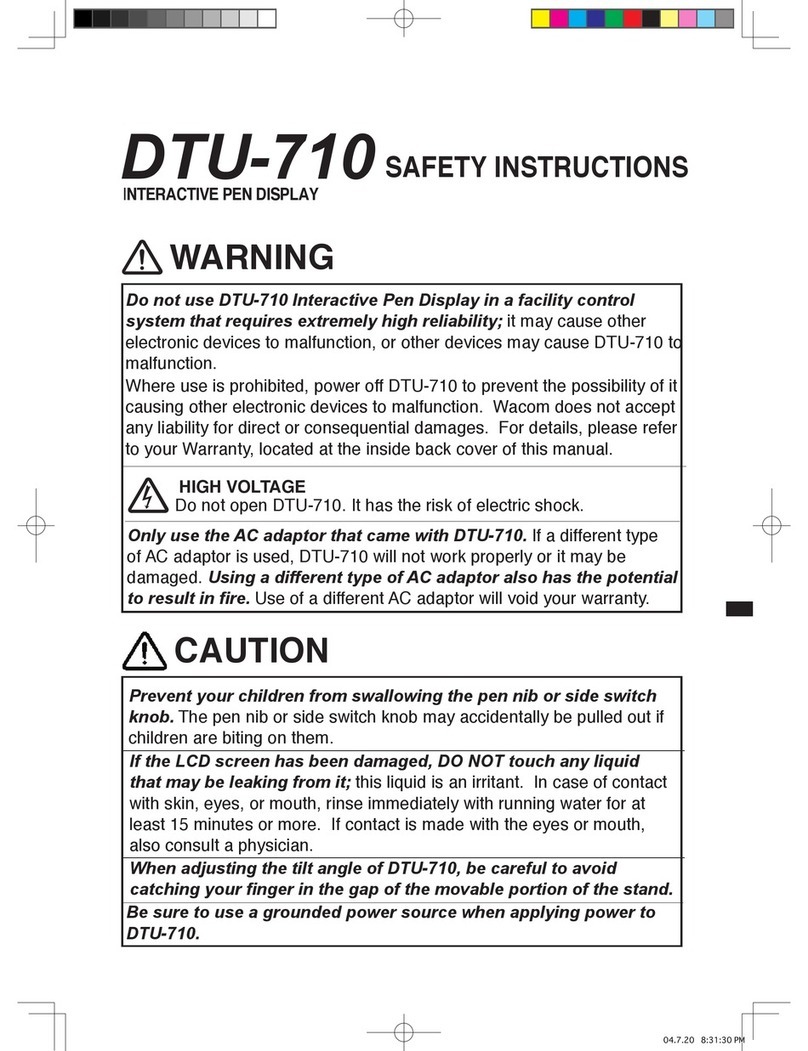Important: When using a VGA connection with
the pen display, make sure the LCD monitor is
properly adjusted before calibrating the tablet.
1. In the Wacom Tablet control panel, select the
PEN from the TOOL list and then select the
CALIBRATE tab.
2. If you are working with multiple monitors,
select the MONITOR option corresponding to
the pen display. (Only monitors that are set
to one of the resolutions supported by the
pen display will appear in the list.)
3. Click on the CALIBRATE... button to activate
the calibration screen.
4. Hold the pen and position your head as you
normally do when working with the pen
display. Use the pen tip to click on the center
of the crosshairs in the upper-left corner.
5. Then click on the center of the crosshairs
that are displayed in the lower-right corner.
6. Test the alignment by positioning the pen at
a few different points on the display.
Click OK to accept the calibration. Click T
RY
AGAIN to recalibrate.
Be sure to read the directions in the
calibration screen for detailed instructions
and additional options. The calibration
setting applies to all applications.
Note: If more than one pen display tablet is
installed on your system, be sure to select the
pen display unit you are working with from the
control panel’s TABLET list.
Crosshairs
Adjustment pattern for pitch and phase.
See the pen display Installation Guide and
Hardware Manual for details on adjusting pitch
and phase for a VGA connection.
Tip: If you prefer to see the screen cursor slightly offset from the actual position of the pen tip, calibrate by clicking on
a spot showing that offset from the crosshairs. For example, to have the screen cursor appear 1/10th of an inch above
and to the left of the pen tip, calibrate by clicking on a spot 1/10th of an inch below and to the right of the crosshairs.