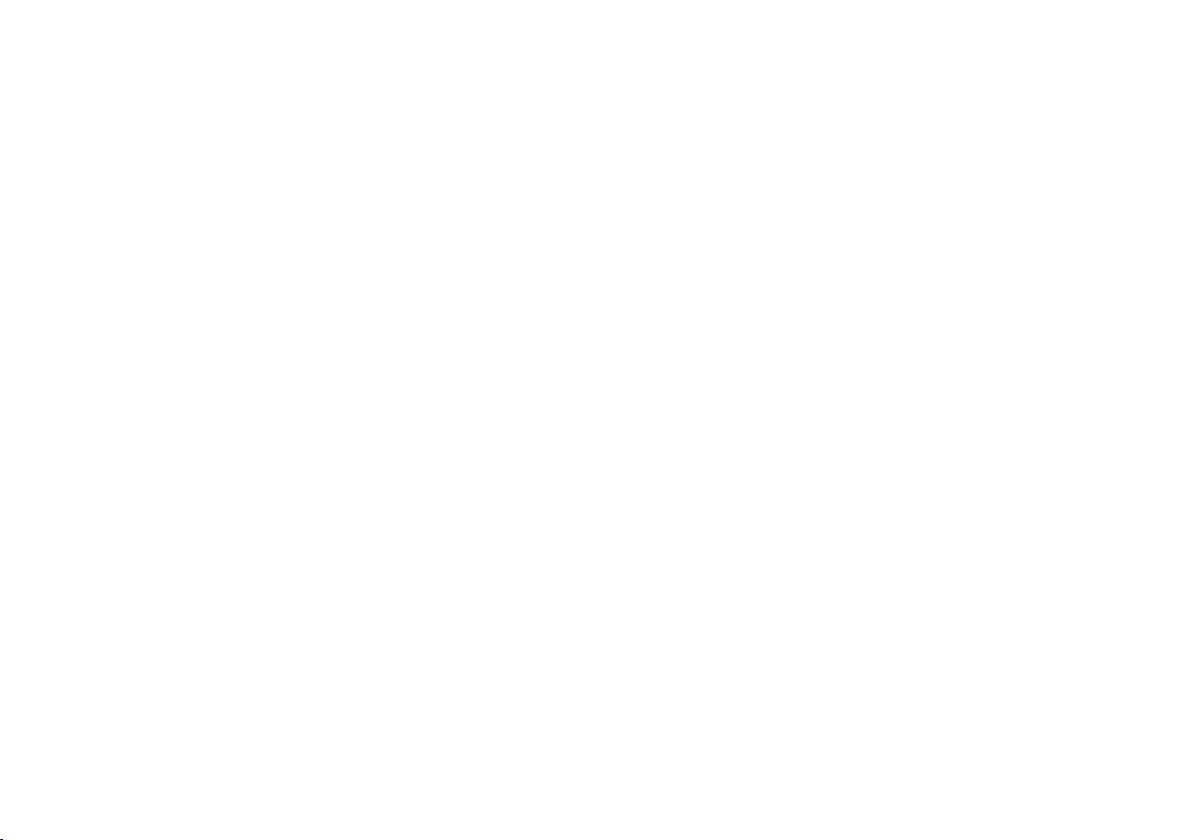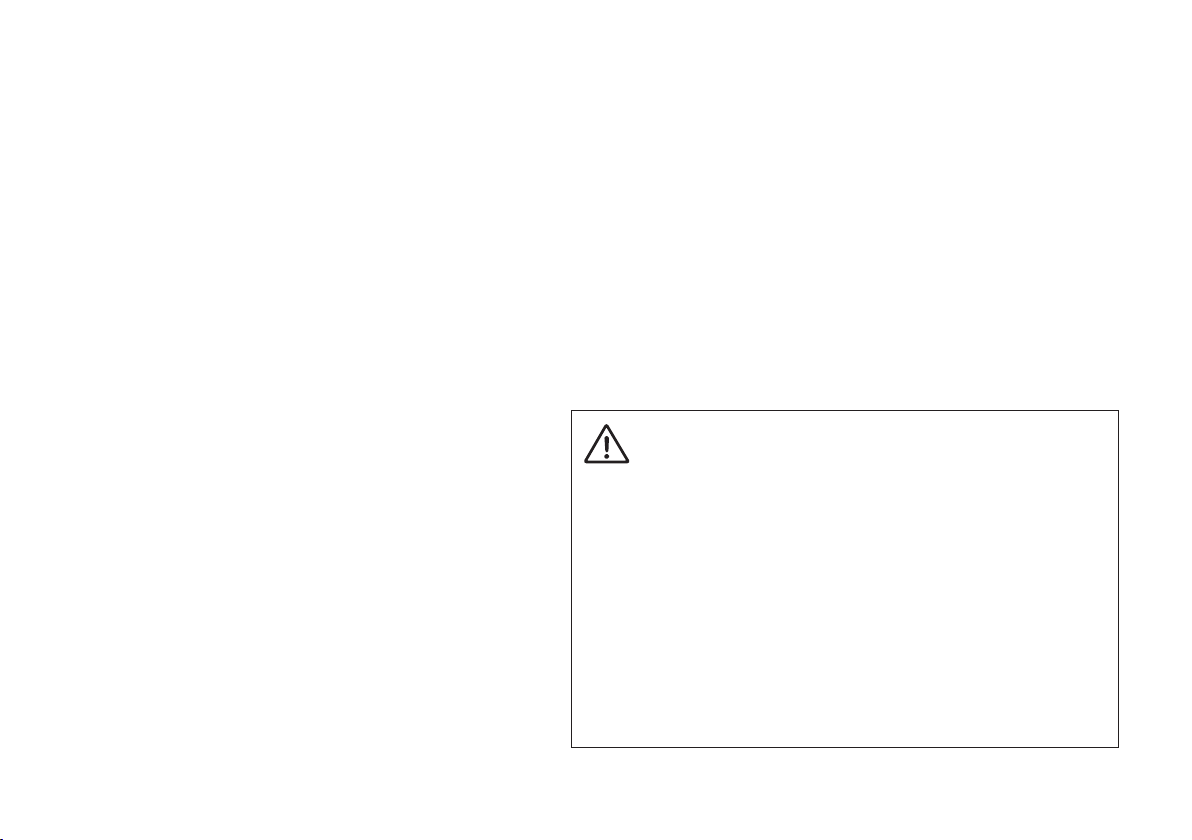/ 1 /
EK Water Blocks bears the name of its founder Edvard König, who
started experimenting with liquid cooling in 1999. From the humble
beginnings in the early years of the previous decade, the company grew
steadily to become a global premium liquid cooling gear manufacturer.
Today, EKWB offers a complete range of products for liquid cooling,
from a renowned Supremacy line of CPU water blocks, to a wide range
of CoolStream radiators, from in-house developed Vardar High pressure
fans, to market-proven DDC and SPC series of liquid cooling pumps and
thus provides overclocking enthusiasts and PC builders with the best of
what the market can offer. Phoenix all-in-one Modular Liquid Cooling
solution is the next step to bring extreme liquid cooling performance in
the hands of dedicated gamers and PC enthusiasts around the world.
Welcome to EK-World!
Safety precautions
1. Keep and store the product away from the reach of children.
2. Check the component list and condition of the product before installation.
If there is any problem, contact the shop where you have purchased the
product to get a replacement or refund.
3. EKWB d.o.o. is not responsible for any damages due to external causes,
including but not limited to, improper use, problems with electrical power,
accident, neglect, alteration, repair, improper installation and improper testing.
4. CPU, GPU and motherboard are subject to damage if the products are
incorrectly installed.
5. This product is All-In-One Modular liquid cooling solution. Disassembling it
and combining with parts, other than EK Water Blocks products, may lead
to warranty loss.
6. Product warranty period is 24 months.