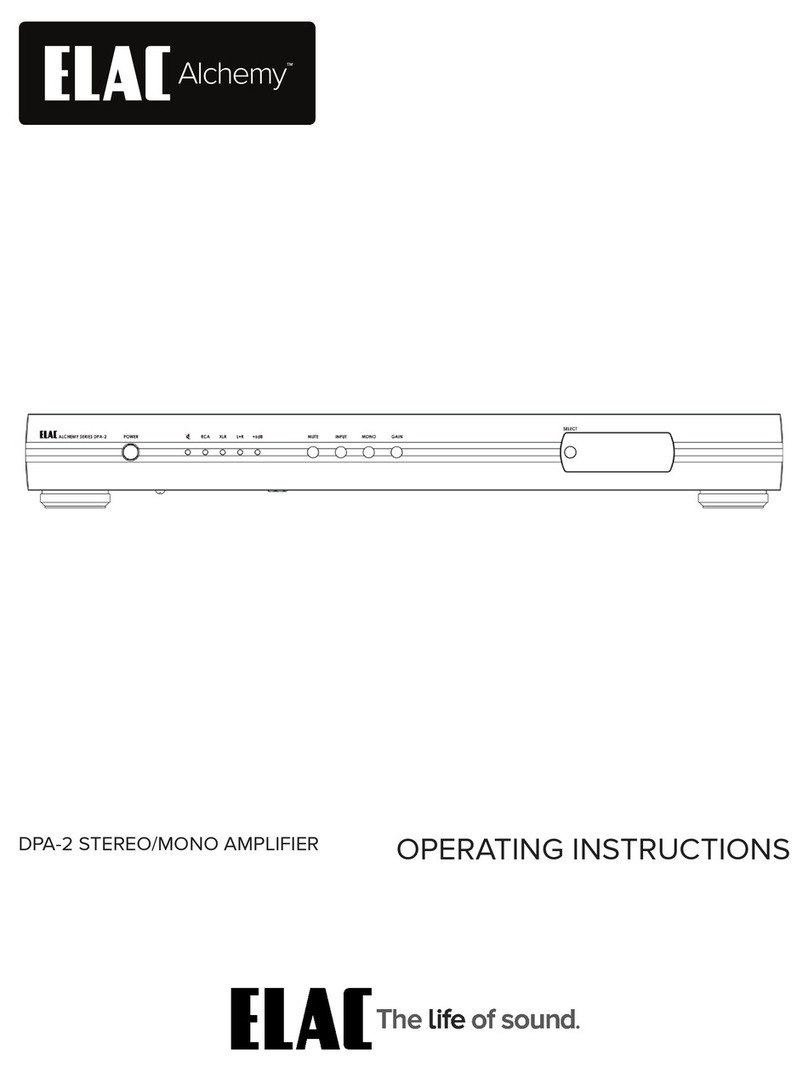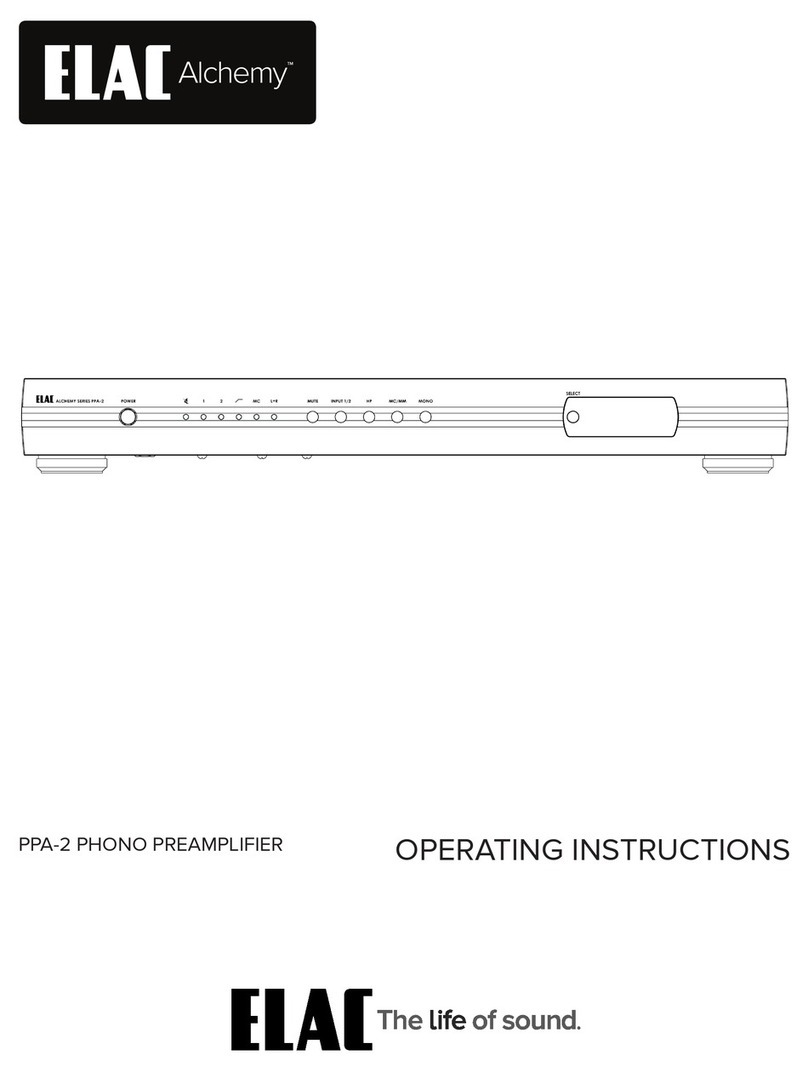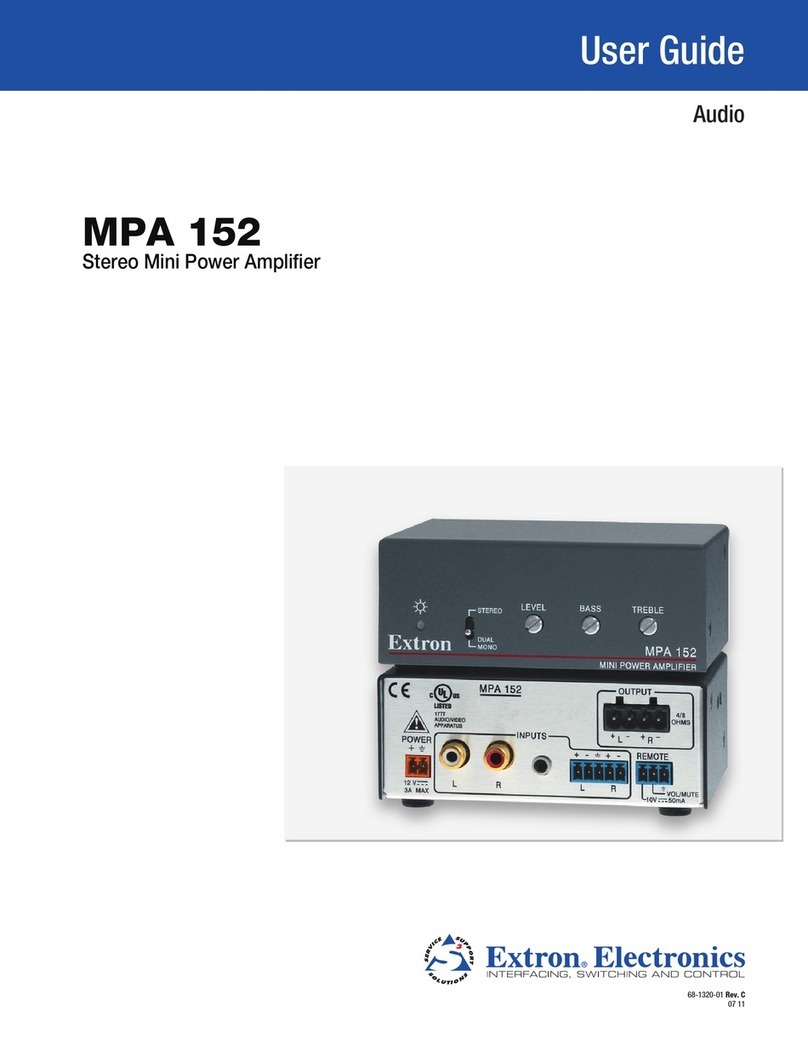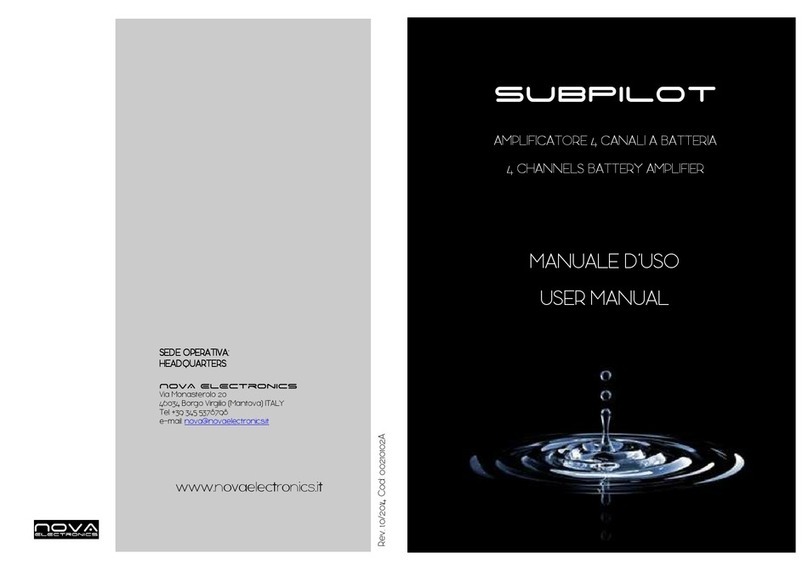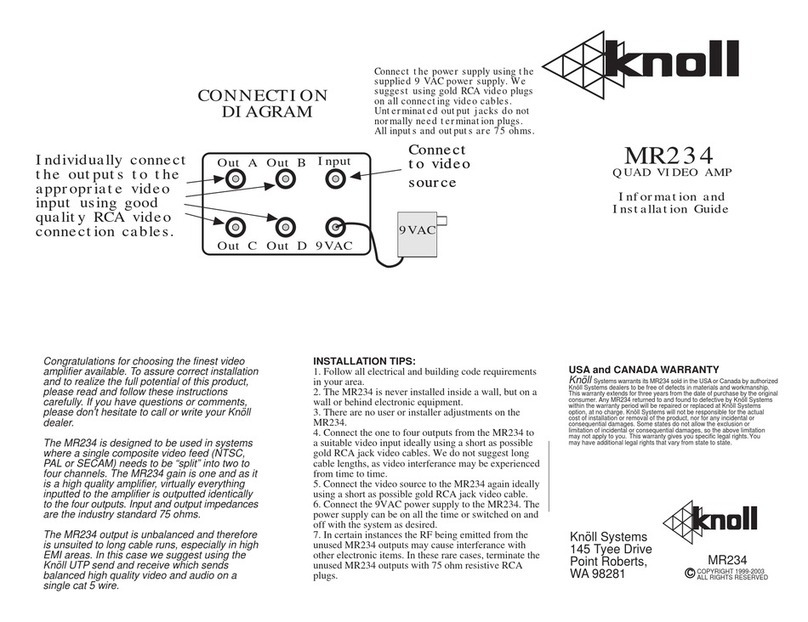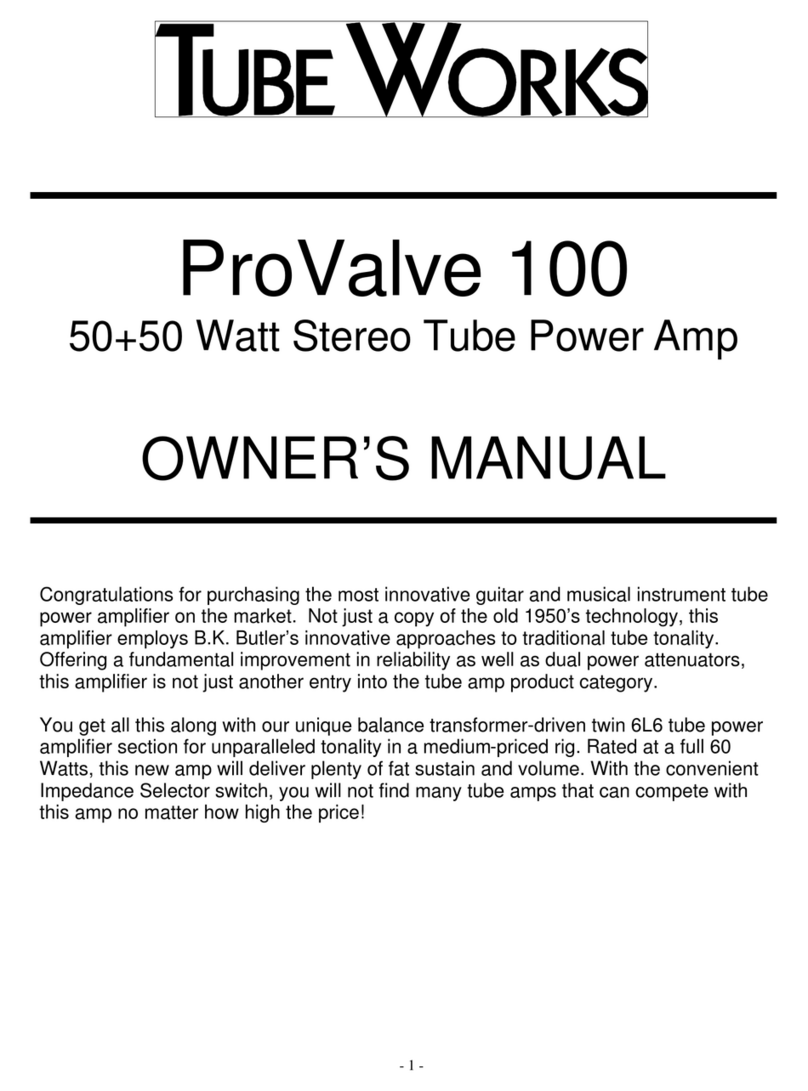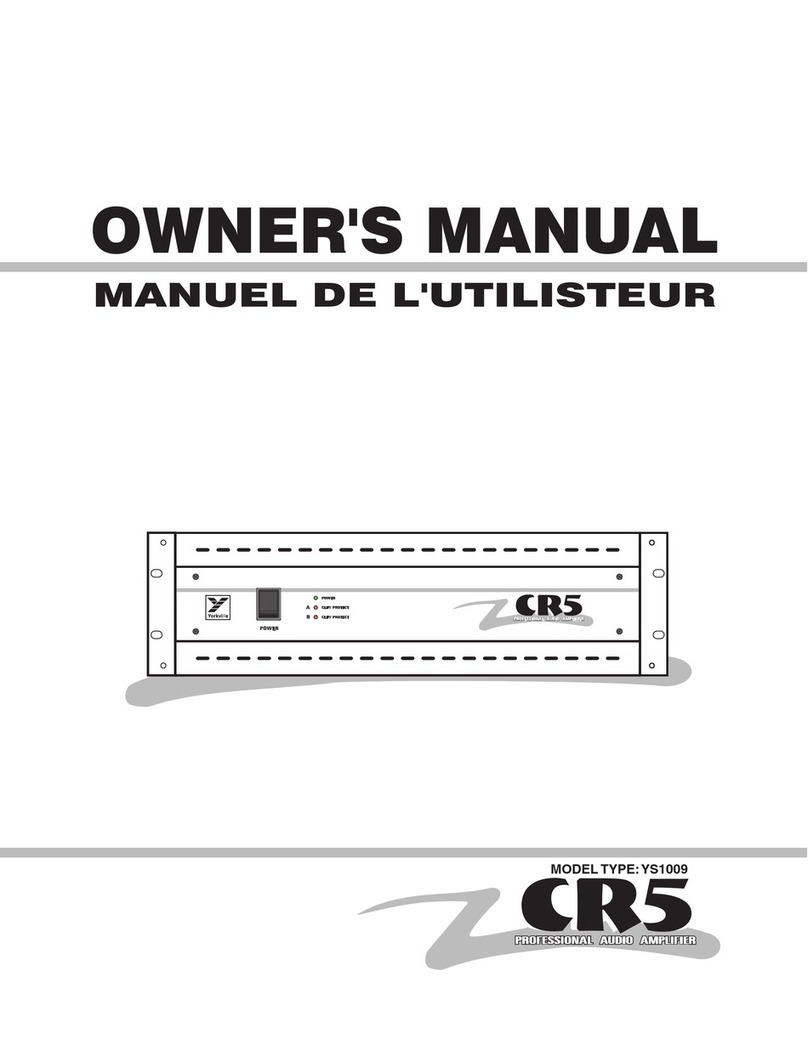ELAC Integrator Series User manual

OPERATING INSTRUCTIONS
Integrator Series
IS-AMP340

• Explanation of Graphical Symbols
The lightning flash with arrowhead symbol, within an equilateral triangle,
is intended to alert you to the presence of uninsulated “dangerous
voltage” within the product’s enclosure that may be of sufficient magni-
tude to constitute a risk of electric shock to persons.
The exclamation point within an equilateral triangle is intended to alert
you to the presence of important operating and maintenance (servic-
ing) instructions in the literature accompanying the product.
APPLICABLE FOR USA, CANADA OR
WHERE APPROVED FOR USAGE
CAUTION: TO PREVENT ELECTRIC
SHOCK, MATCH WIDE BLADE PLUG TO
WIDE SLOT, INSERT FULLY.
ATTENTION: POUR EVITER LES CHOCS
ELECTRIQUES, INTRODUIRE LA LAME
LA PLUS LARGE DE LA FICHE DANS LA
BORNE CORRESPONDANTE DE LA PRISE
ET POUSSER JUSQU AU FOND.
RISK OF ELECTRIC SHOCK
DO NOT OPEN
RISQUE DE CHOQUE ÉLECTRIQUE
N'OUVREZ PAS
CAUTION: To reduce the risk of electric shock, do not remove cover (or
back).
No user-serviceable parts inside. Refer servicing to qualified service
personnel.
1. Read these instructions.
2. Keep these instructions.
3. Heed all warnings.
4. Follow all instructions.
5. Do not use this apparatus near water.
6. Clean only with a dry cloth.
7. Do not block any ventilation openings. Install in accordance with the manufacturer’s instructions.
8. Do not install near any heat sources such as radiators, heat registers, stoves, or other apparatus (including amplifiers) that produce heat.
9. Do not defeat the safety purpose of the polarized or grounding-type plug. A polarized plug has two blades with one wider than the other. A
grounding-type plug has two blades and a third grounding prong. The wide blade or the third prong are provided for your safety. If the provid-
ed plug does not fit into your outlet, consult an electrician for replacement of the obsolete outlet.
10. Protect the power cord from being walked on or pinched particularly at plugs, convenience receptacles, and the point where they exit from
the apparatus.
11. Only use attachments/accessories specified by the manufacturer.
12. Use only with the cart, stand, tripod, bracket, or table specified by the manufacturer, or sold with the apparatus. When a cart is used, use cau-
tion when moving the cart/apparatus combination to avoid injury from tip-over.
13. Unplug this apparatus during lightning storms or when unused for long periods of time.
14. Refer all servicing to qualified service personnel. Servicing is required when the apparatus has been damaged in any way, such as power-sup-
ply cord or plug is damaged, liquid has been spilled or objects have fallen into the apparatus, the apparatus has been exposed to rain or mois-
ture, does not operate normally, or has been dropped.
15. The apparatus shall not be exposed to dripping or splashing and that no objects filled with liquids, such as vases, shall be placed on the appa-
ratus.
16. CAUTION: Servicing instructions are for use by qualified service personnel only. To reduce the risk of electric shock, do not perform any servicing
other than that contained in the operating instructions unless you are qualified to do so.
17. WARNING: To reduce the risk of fire or electric shock, do not expose this apparatus to rain or moisture.
PORTABLE CART WARNING
Important Safety Instructions
ELAC IS-AMP340 | www.elac.com | Page 2

Table of Contents
Important Safety Instructions.................................................................................................................................2
Table of Contents....................................................................................................................................................3
Introduction.............................................................................................................................................................4
IS-AMP340 Features................................................................................................................................................5
Rear Panel Features ...............................................................................................................................................6
AC Mains................................................................................................................................................................6
Status LED ..............................................................................................................................................................6
Line 2 In ..................................................................................................................................................................6
IR Out......................................................................................................................................................................6
Analog In................................................................................................................................................................6
Sub Out ..................................................................................................................................................................6
Speaker Outputs ...................................................................................................................................................6
Digital In .................................................................................................................................................................7
IR In .........................................................................................................................................................................7
Ethernet..................................................................................................................................................................7
12V Trigger .............................................................................................................................................................7
IR Remote Features.................................................................................................................................................8
On ...........................................................................................................................................................................8
Volume/Transport .................................................................................................................................................8
Preset Select ..........................................................................................................................................................8
Input Select............................................................................................................................................................8
Off ...........................................................................................................................................................................8
Installation...............................................................................................................................................................9
AmplierLocation.................................................................................................................................................9
Typical System .......................................................................................................................................................9
Connections..........................................................................................................................................................10
Speaker Connections.........................................................................................................................................10
IS-AMP340 GUI Control Panel..............................................................................................................................12
Accessing the GUI Control Panel......................................................................................................................12
GUIPanelControlsDened ...............................................................................................................................13
Bluetooth ...............................................................................................................................................................14
BluetoothPairingELACIS-AMP340Amplier....................................................................................................14
IS-AMP340 App.....................................................................................................................................................15
Master Volume ....................................................................................................................................................15
Default Volume ...................................................................................................................................................15
Audio Presets .......................................................................................................................................................15
Setup ....................................................................................................................................................................16
Input Names ........................................................................................................................................................16
Bass/Treble...........................................................................................................................................................17
Speaker Balance.................................................................................................................................................17
Remote Learning ................................................................................................................................................18
About....................................................................................................................................................................19
Warranty.............................................................................................................................................................20
ELAC IS-AMP340 | www.elac.com | Page 3

Introduction
CongratulationsandthankyouforpurchasingtheELACIS-AMP340Amplier!
Sincethetimewestartedin1926,ELAChasalwaysstriventoachievetheverybest!
IS-AMP340isa3channelamplierwithalineoutputforconnectingasubwoofer.
Theamplierallowsyoutoconnectacenterspeakerinadditiontoleftandrightspeakers.A
subwoofer line output is included for connecting a powered subwoofer to reproduce deep
and rich bass.
The center speaker connection is optional, but provides clearer dialogue reproduction.
App-rich Control Flexibility
ELAC’s free iOS and Android app allows users to fully control and set up their system. The app
includes innovative features not found on any other products in this class—anywhere.
Auto Blend and Auto EQ
ThroughtheuseofthefreeiOSandAndroidapptheuserrstselectsahigh-passlter,then
usingthesmartphonesmicrophone,measuresthenear-eldresponseofboththemain
speakersandsubwoofer.Ourproprietaryalgorithmthenadjuststhelowpassltertoobtain
optimal blending between the subwoofer and main speakers. Auto EQ minimizes the effects
of the rooms acoustics allowing you to hear the sound the designer intended.
Please read and follow the instructions in this guide to assist in proper installation, connection
anduseofyourELACIS-AMP340Amplier.
ELAC IS-AMP340 | www.elac.com | Page 4

IS-AMP340 Features
WHAT’S INCLUDED
1-IS-AMP3403.1Amplier
1 - IR Remote Control
1 - 3.5mm IR Receiver Cable
2 - AAA Batteries
1 - IS-AMP340 Operating Instructions
IS-AMP340 FEATURES
Basic Description
3.1Amplier:3channels(right,left,center)+subwooferlineoutput
Amplier
3 x 35Watts with center channel on @4Ωwith1%THD
2 x 50W stereo without center channel @4Ωwith1%THD
Audio Inputs
2 x Stereo Analog Line Level Audio Inputs
1 x Digital Optical Audio Inputs (up to 192kHz 24-bit)*
*Due to differences in optical transmitters and optical cable quality/length, 192kHz is not
guaranteed
Speaker Connections
1 x Euro Block terminal connector (Phoenix connector)
Subwoofer Output
1 x Analog Line Level with AutoEQ
Control
Android or iOS Setup/Control App
IR Remote Control
12V trigger
Ethernet control for home automatization
Audio Decoders
Dolby Digital®Decoding
DSP
AutoBlend(subwoofertomainspeakerconguration)
AutoEQ (automatic room correction)
Voice EQ
ELAC IS-AMP340 | www.elac.com | Page 5

Rear Panel Features
Figure 1 IS-AMP340 Rear Panel Features
1. AC MAINS - Afterallotherconnectionshavebeenmadeandconrmed,usingthe
included power cord, connect the AC Mains on the IS-AMP340 to an unswitched AC
outlet.
2. STATUS LED - ShowsthestatusoftheIS-AMP340unit:
Green - shows the unit is ON
Red - shows the unit is OFF
Blinking-showscommunication,BTpairing,systemstartorrmwareupdate
3. IR OUT - Used for connecting IR emmiter (optional).
4. ANALOG IN - Using a quality stereo RCA to RCA cable, connect the L&R output on
a stereo audio source to ANALOG IN L&R inputs on the IS-AMP340. This input can be
selected pressing RCA on IR remote or from the app. This input can also be selected
from the IS-AMP340 unit WEB page via Ethernet connection.
5. SUB OUT - Using a quality RCA to RCA cable, connect the SUB OUT on the IS-AMP340 to
the SUB IN on a powered subwoofer or sub amp. Once the initial sub settings have been
made, the Volume Control will adjust both Speaker and Sub Out levels as a master
control.
6. SPEAKER OUT - Using 16AWG (max) speaker wire, connect the Right, Left and Center
speakers outputs on the IS-AMP340 to the appropriate speaker terminals on right, left
and center speakers. Before connecting the speaker wires, twist the ends of the speaker
wiresotherearenostraysthatcancauseshorts.Seesection:Connections/Speaker
Connections for additional information.
123
9 8 6
4 5
7
10
ELAC IS-AMP340 | www.elac.com | Page 6

7. Digital IN - Using a quality digital optical audio cable, connect the Optical OUT on
a source component to the Optical IN on the IS-AMP340. This input can be selected
pressing Opt on IR remote or from the app. This input can also be selected from the IS-
AMP340 unit WEB page via Ethernet connection.
8. IR IN - Plug in the provided 3.5mm IR receiver cable.
9. ETHERNET - Using an Ethernet cable, connect the Ethernet port on the IS-AMP340 to local
network(LAN).TheEthernetportisusedforsettinguptheAmplierthroughit’swebGUI
and for 3rd party control.
10. 12V TRIGGER - Use this connection to ON/OFF control the IS-AMP340 unit (>5 ... 24V DC).
Rear Panel Features (cont.)
ELAC IS-AMP340 | www.elac.com | Page 7

IR Remote Features
Figure 2
IS-AMP340 IR Remote Features
1. On - Press to turn unit ON. The IS-AMP340 can also be turned
on from the WEB page via Ethernet connection.
2. VOLUME/TRANSPORT -
Volume - The Volume controls will adjust the volume to the
speakers, subwoofer, (if used).
PressVol+toincreasevolume.
Press Vol - to decrease volume.
Transport - The Transport buttons will control play/pause,
previous track and next track on a compatible Android or
iOS device that is bluetooth paired to the IS-AMP340.
Press once to Play a selected track.
Press again to Pause a selected track.
Press to select the previous track.
Press to select the next track.
3. PRESETS SELECT - Press these buttons to select one of the preset
audio modes
Music - Used for music listening.
Movie - Used for movie.
Night - Used for night mode listening.
4. INPUT SELECT - Press these buttons to select audio source
devices connected to the IS-AMP340.
RCA - Press to select the device connected to ANALOG IN.
(BLUETOOTH) - Press this button for various Bluetooth
functions.Seesection:Bluetooth for additional information.
Opt - Press to select the device connected to DIGITAL IN.
5. Off - Press to turn unit OFF. The IS-AMP340 can also be turned
off from the WEB page via Ethernet connection.
1
2
3
5
4
ELAC IS-AMP340 | www.elac.com | Page 8

Installation
Amplier Location
TheIS-AMP340amplierisdesignedtobemountedinanin-wallelectricalbox,onthewallor
mounted the rear of the TV.
Provideenoughspacearoundtheamplierforthefreeowofair,anddonoblockany
of the vents on the bottom, sides or top, particularly if the amp is going to be located in a
cabinet or closet. Leave enough space around the amp for the wires that are connected to
theampandotherdevicesanddonotallowthewirestoblocktheventsorthefreeowof
air around the amp.
Figure 3 Typical IS-AMP340 System
SER VICE
RESET
LFE IN
POWER
100-120V/220-240V
~50/60Hz 2A
T2A L 250V
S10EQ HIGH PERFORMANCE SUB WOOFER
Designed in Cypress, CA
ELA C Americas LL C.
11145 Knott Ave. Suite E&F
Cypress, CA. 90630
Serial Number
MADE IN CHINA
Model: DS10EQ1-BK
CAUTION: FOR CONTINUED PRO TECTION
AGAINST RISK OF FIRE, REPLA CEONL Y
WITH S AME TYPE FUSE AND RA TING.
ATTENTION: UTILISER UNE FUSIBLE DE
RECHANGE DE MEME TYPE ET CALIBRE.
BLU-RAY PLAYER
OPTICAL COAXIAL
L R
LINE LEVEL OUT HDMI
HDMI
ELAC S10EQ SUBWOOFER
(Optional)
ELAC ON WALL CENTER SPEAKER
ELAC ON WALL SPEAKERS
ELAC IS-AMP340
3.1 AMPLIFIER
ELAC Discovery Connect
Blu-ray Disc Player
LAN
Home Automatization
HD Video Display
Discovery Connect
Analog Out to Amp Analog In
Blu-ray Optical Out to Amp Digital In
Blu-ray HDMI Out to TV HDMI In
Android/iOS
Phone/Tablet
with Bluetooth
Running IS-AMP340 App
LEFT SPEAKER RIGHT SPEAKER
ELAC IS-AMP340 | www.elac.com | Page 9

Connections
Speaker Connections
1. Use 16AWG (max) 2-conductor stranded speaker wire for speaker connections.
2. Strip approximately 1/4 to 1/2 of an inch off the ends and twist the strands together so
there are no loose ends that can cause shorts.
3. Ontheamplierrearpanel,insertoneendofeachstripedspeakerwiresintotheprovided
plugandtightenthescrews.Ensurethatallspeakerwiresarermlyattachedtotheplug.
4. Conrmpolarity.(Redwireto+).
5. Repeatforleft,rightandcenterspeakers,+and-.
6. Conrmconnectionandpolarityforeachchannel:left,rightandcenter.
7. Connectthespeakerwirestotheappropriate+and-terminalsonthespeakers.
8. Conrmconnection,polarityandposition.
Figure 4 IS-AMP340 Speaker Connections
IS-AMP340 Rear Panel
SPEAKER OUTPUTS
R+
Red Wire
To Positive
Right Speaker
Red Wire
To Positive
Left Speaker
R- C+ C- L+ L-
Red Wire
To Positive
(Optional)
Center Speaker
ELAC IS-AMP340 | www.elac.com | Page 10

NOTE: IftheSpeakerOutsensesashort,theamplierwillenterprotectmodeand‘Fault’will
appear in the IS-AMP340 web page and app. In “Fault” mode, the audio amp will be shut
down, but the logic and control will remain on.
Toresettheamp,powercycletheamp(unplugtheamplierfromthewalljackforminimum
30 seconds and then plug it back in). If the amp does not return to normal operation, please
ForinformationregardingBluetoothaudiostreaming,seesection:Bluetooth.
Connections (cont..)
ELAC IS-AMP340 | www.elac.com | Page 11

IS-AMP340 GUI Control Panel
Accesing the GUI Control Panel
1. Open a Web browser.
2. IntheWebbrowseraddressbartypeinthefollowing:http://isa31andhitenter.(Figure 5)
Figure 5 IS-AMP340 Accessing the GUI Control Panel
Figure 6 IS-AMP340 GUI Control Panel
ELAC IS-AMP340 | www.elac.com | Page 12

GUI Controls Dened
TheIS-AMP340amplierGUIcontrolpanelisshowninFigure 6.
Most of the GUI controls are simple and self explanatory, but some of them are described
below in detail.
Power On/Off - Usethiscontroltoselectthepoweron/offmode:
• Auto On/Off - Theamplierisdetectingtheaudiosignalanditisturningon/off
automatically.Ifthereisnoaudioforaprox.20min.theamplieristurnsoff.
• 12V Trigger - Requires 12V (>5 ... 24V DC)controlconnectedtotheamplier.Inthismode
the On/Off commands from IR remote and Ethernet will not work.
• Remote Control - InthismodetheampliercanbecontrolledviabothIRremoteand
Ethernet.
Volume Settings - Use this control to set the default master volume for selected input.
Input Default Volume - Will set the desired default volume for each input.
System Settings - Usethesecontrolstosettheamplieraccordingtoyouraudiospeaker
system.
Do you have a subwoofer [Check Box] - Select this option if you have a subwoofer. If the
audio signal is Dolby Digital®the sub frequencies are sent to the subwoofer.
Do you have a center channel [Check Box] - Select this option if you have a center speaker.
Use center with stereo source [Check Box] - This option will mix the left and right audio signals
and send it to the center speaker in addition to regular stereo audio signal in left and right
speakers, respectively.
IS-AMP340 GUI Control Panel (cont)
ELAC IS-AMP340 | www.elac.com | Page 13

Bluetooth
BLUETOOTH
MinimumBluetoothRequirements:
BluetoothVersion:v4.0orbetter.
BLUETOOTH PAIRING (BLUETOOTH AUDIO STREAMING)
1. ConrmthatBluetoothisONonthedevicetobeused.
2. On the IS-AMP340 IR Remote, press the button to switch the amp to the Bluetooth input.
Next, press and hold the button to start the pairing process.
3. Under Available Devices, select ELAC IS-AMP340 for bluetooth pairing.
The IS-AMP340 IR Remote can be used to control transport functions, (play/pause, previous/
nexttrack)onappropriatelyfeaturedphonesandtabletsforadditionalcontrolexibility.See
Section:IR Remote Features for additional information.
IMPORTANT NOTE: Bluetooth can be simultaneously connected to two devices, but only
one can play at a given time. If one stops playing, the other can then play. If one device
is connected another can be paired without disconnecting the connected device. If two
devices are connected a new device cannot be paired without disconnecting one of the
connected devices.
ELAC IS-AMP340 | www.elac.com | Page 14

IS-AMP340 APP
To download the app go to App Store (for iOS) or Play Store (for Android) and look for the
followingIS-AMP340appicon:
The IS-AMP340 App is a two-way setup app that connects to the amp via Bluetooth Low
Energy.Appsetupfeaturesinclude:sourceselect,mastervolume,defaultvolume(individual
source) volume, source naming, bass/treble, sub volume, balance, Auto Blend and IR
Remote learning.
The app will open to the DISCOVERED DEVICES screen when launched. After selecting the
device, the app will open the main page screen.
IS-AMP340 App
Figure 7 IS-AMP340 App -
Master Volume
ELAC IS-AMP340 | www.elac.com | Page 15
MASTER VOLUME
TheMasterVolumeslidersetstheamplier
output volume. It affects the output to the
speakers and sub (if used).
If the volume is adjusted with the IR
remote, the app master volume will adjust
automatically in real time.
DEFAULT VOLUME
The Default Volume slider sets the level of
the Master Volume for each input. This level
will be applied to the Master Volume every
time when an input is selected.
Afterwards the volume can be changed
from Master Volume slider, IR remote or GUI
Control panel.
AUDIO PRESETS
TheIS-AMP340amplierhasthreeaudio
presets:
1. Music
2. Movie
3. Night

IS-AMP340 App
SETUP
The settings for Input Names, Bass/Treble,
Sub Level, Center Volume and Speaker
Balance can all be accessed by tapping
the Settings Gear in the top right corner of
the app when in the Source select/Volume
screen. (Figure 8)
Tap the gear. The Settings Menu will
appear.
INPUT NAMES
Each of the inputs can be renamed to
indicate the actual connected source...i.e.
Optical can be changed to TV or
Blu-ray. The maximum number of
characters is 9.
1. In the settings menu tap Input Names.
2. Tap to the right of a NAME in the list.
Repeatedly tap the backspace key to
delete the default name. OR...Drag/
select a name in the list.
3. The device keyboard will appear. Type
the new name...Cable, Blu-ray, Internet,
Server, etc.
4. Tap next to change other names and
repeat Steps 2-4.
5. Whennishedtaptheslidericonatthe
top right to return to the source/volume
screen or select another setting in the
menu bar. To return to the Setup menu
tap the back button on the phone or
tablet.
Figure 8 IS-AMP340 App -
Setup Menu
Figure 9 IS-AMP340 App -
Name Inputs
ELAC IS-AMP340 | www.elac.com | Page 16

IS-AMP340 App
BASS/TREBLE
The Bass/Treble section adjusts the tone
controls for the IS-AMP340 master output.
Eachcontrolcanbeadjusted+/-12dB.
1. In the Settings Menu tap Bass/Treble.
2. Withangertip,slidethebluedoton
the Bass slider to adjust bass to desired
level. A bubble will appear to indicate
level setting.
3. Withangertip,slidethebluedoton
the Treble slider to adjust treble to
desired level. A bubble will appear to
indicate level setting.
4. Settings will be automatically stored in
the amp.
5. To return to the Setup Menu tap the
back button on the phone or tablet.
6. Whennishedtaptheslidericonatthe
top right to return to the source/volume
screen.
SPEAKER BALANCE
Speaker Balance adjusts the relative
volume of the left and right speakers. Use
this control to adjust the stereo sound from
the speakers if they are unevenly placed
relative to the listening position. Each
controlcanbeadjusted+/-100with0
being center.
1. In the settings menu tap Balance.
2. Withangertip,slidethebluedoton
the Speaker Balance slider to adjust
balance to the desired position. A
bubble will appear to indicate the
setting.
3. Setting will be automatically stored in
the amp.
4. To return to the Setup Menu tap the
back button on the phone or tablet.
5. Whennishedtaptheslidericonatthe
top right to return to the source/volume
screen.
Figure 10 IS-AMP340 App -
Bass/Treble
Figure 11 IS-AMP340 App -
Speaker Balance
ELAC IS-AMP340 | www.elac.com | Page 17

IS-AMP340 App
REMOTE LEARNING
The Remote Learning section allows the
IS-AMP340 to learn IR commands from
other remote controls. This can simplify user
control by teaching the amp commands
from another remote such as a TV remote
so that remote can be used to control
the TV, IS-AMP340 and other devices if
capable.
When learning commands, be sure to use
commands that will make sense when
controlling the amp. Use volume up/down
commands for volume. Use source select
commands for source select functions.
Use transport functions for play/pause/
previous/next.
NOTE: The Play/Pause button is also a mute
button except when used in Bluetooth
mode where it is a pause/play command
for a synchronized Bluetooth device. So,
a mute command will mute/unmute the
speakers for all sources except Bluetooth
where it will pause/play the synchronized
device.
1. In the source/Master Volume screen,
tap the Setup Gear in the upper right
corner. From the Setup Menu, tap
Remote Learning. The Remote Learning
- Select screen will appear.
2. Inthe‘Select’screentapabuttonto
be replaced with a new IR command
and follow the instructions of the app
screen.
Figure 12 IS-AMP340 App -
Remote Learning - Select
Figure 13 IS-AMP340 App -
Remote Learning - Learn
ELAC IS-AMP340 | www.elac.com | Page 18

IS-AMP340 App
ABOUT
The About screen indicates important
information about the device to which the
app is synchronized (IS-AMP340). This can
be useful for service purposes to determine
whether the device has most current
rmwaretoprovidebestperformanceand
latest features.
Toconrmrmwareversiondothe
following:
with the IS-AMP340 app synchronized to
the amp, select About from the Setup
Menu Bar. (Figure 14 and 15)
Figure 14 IS-AMP340 App -
About
ELAC IS-AMP340 | www.elac.com | Page 19
Figure 15 IS-AMP340 App -
About

ELAC Americas Inc. • 11145 Knott Ave. Suites E & F • Cypress, CA 90603 • USA
714.252.8843 • elac.com
ELAC Electroacustic GmbH • Fraunhoferstraße 16 • 24118 Kiel • Germany
+49(431)64774-0• elac.com
©2019 ELAC AMERICAS Inc.
ELAC Americas Inc.
North America Limited Liability Warranty
Ampliers
ELAC Americas Inc. warrants to the original purchaser that this product be free from defects and or
workmanship for a period of 1 (One) year from the original date of purchase. During this time period,
repair or replacement of parts will be free of charge to the original owner (see limitations below).
Shipping to and return from the repair center will be the responsibility of the original purchaser.
Limitations
• Warranty begins on the date of original purchase from an authorized ELAC Americas Inc. dealer.
• Product is warranted only if used in home applications. Commercial use of this product is not
warranted
• Producthasbeemodiedoralteredinanywaywillnotbewarranted.
• Product that has been abused or subjected to faulty equipment will not be warranted.
• Products with defaced or removed serial numbers will not be warranted.
If Service is Required
In the event that service is required, please contact ELAC America at 714.252.8843 or at
of purchase (Copy or original sales receipt). Shipping to and from our repair center will be the
responsibility of the original purchaser.
Warranty Outside of North America
This warranty applies to products purchased in the United States and Canada. For Warranty
information claims outside of North America, please contact the local dealer/distributor in th country
of purchase.
TRADEMARK INFORMATION
The Bluetooth® word mark and logos are registered trademarks owned by the Bluetooth SIG, Inc.
and any use of such marks by ELAC Americas is under license.
Dolby, Dolby Audio and the double-D symbol are Trademarks of Dolby Laboratories.
App Store is a service mark of Apple Inc., registered in the U.S. and other countries.
Google Play and the Google Play logo are trademarks of Google Inc.
All other Trademarks and logos are property of their respective companies.
ELAC IS-AMP340 | www.elac.com | Page 20
Other manuals for Integrator Series
1
This manual suits for next models
1
Table of contents
Languages:
Other ELAC Amplifier manuals