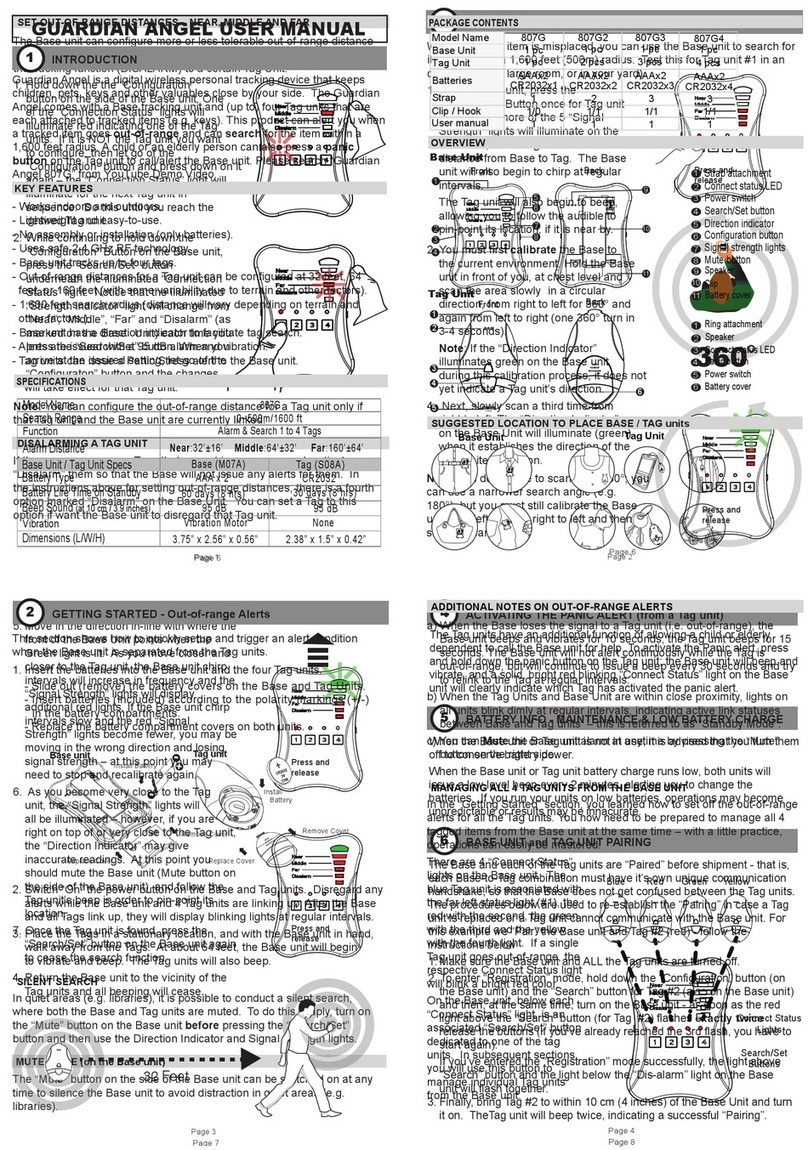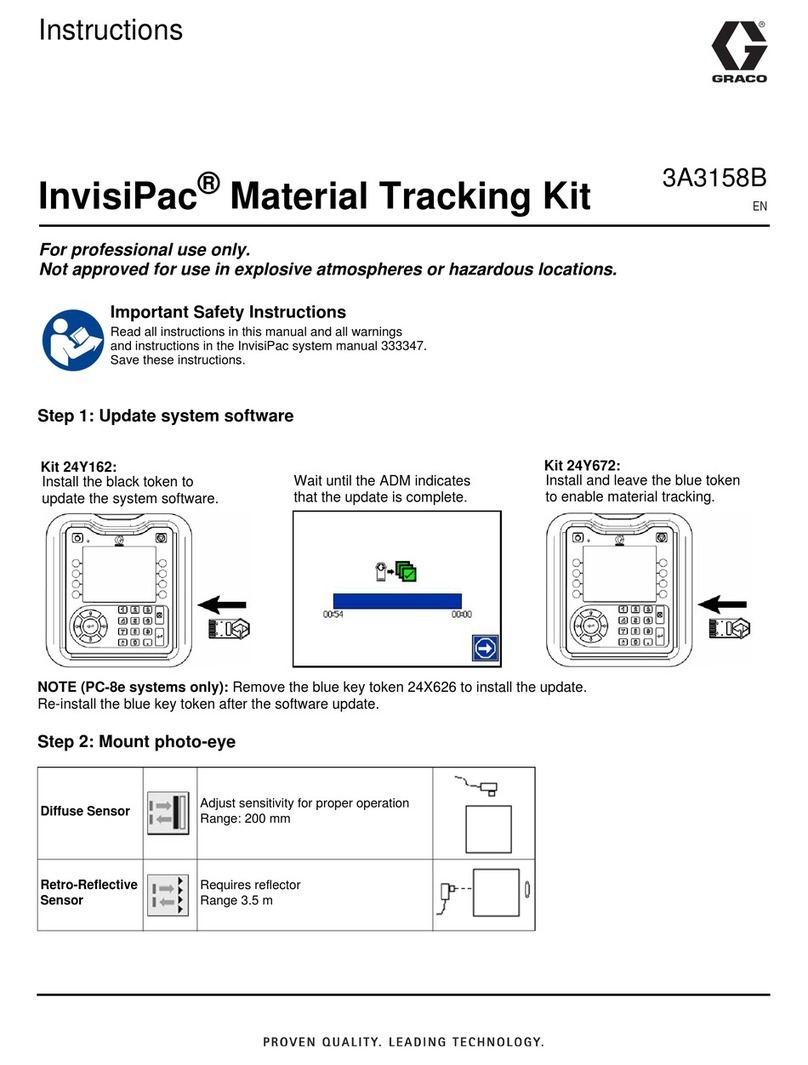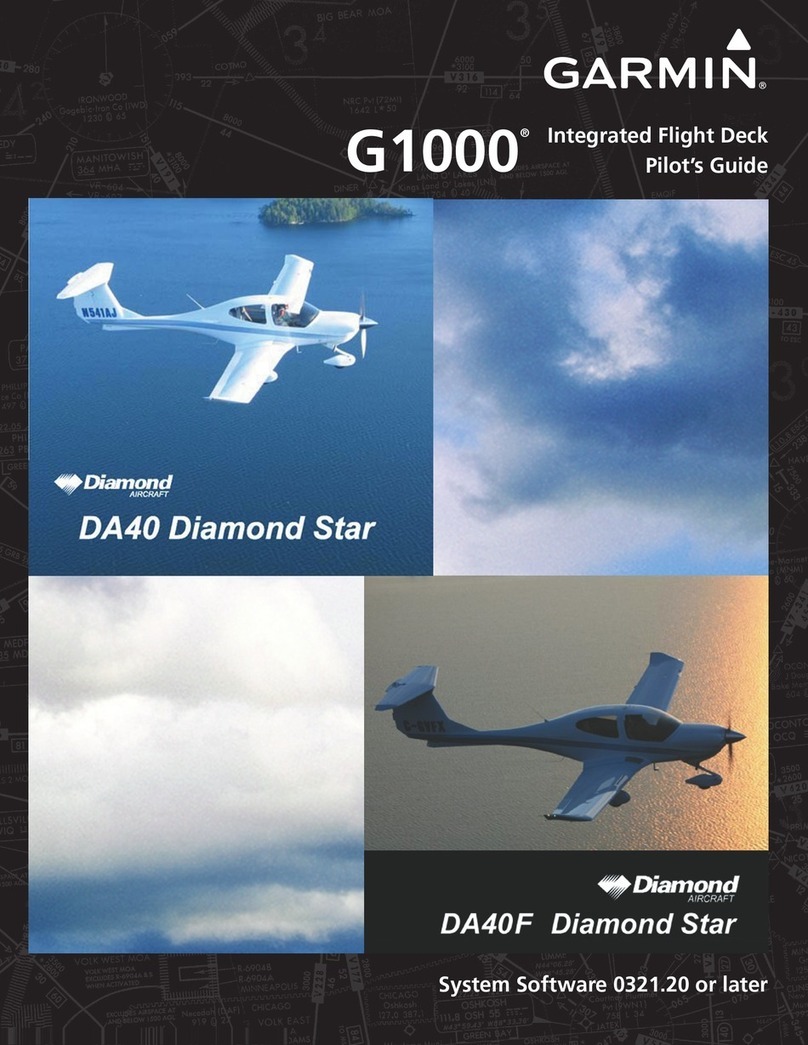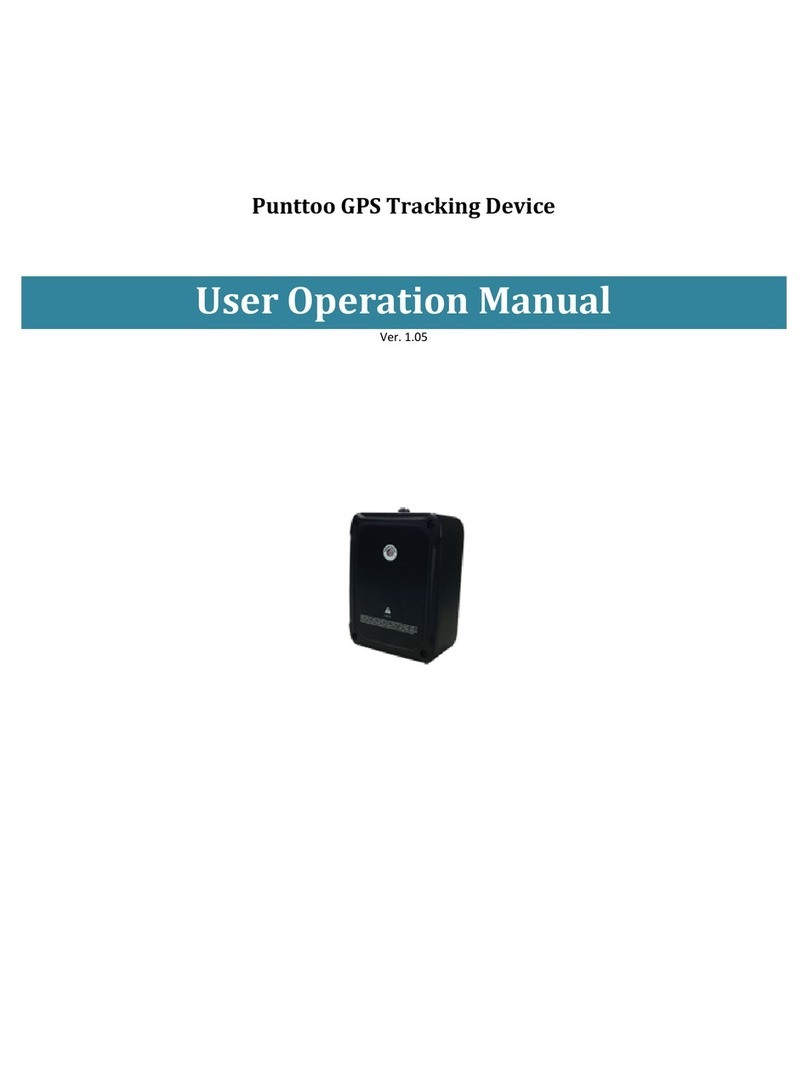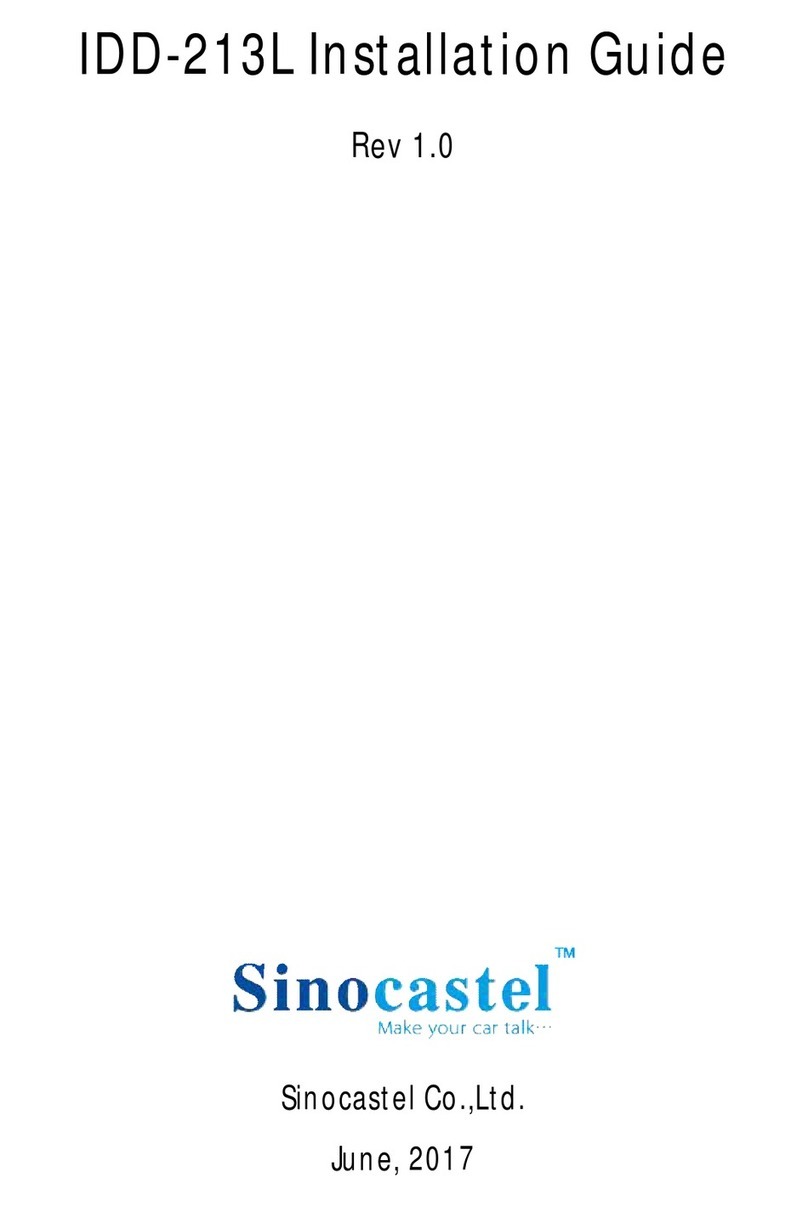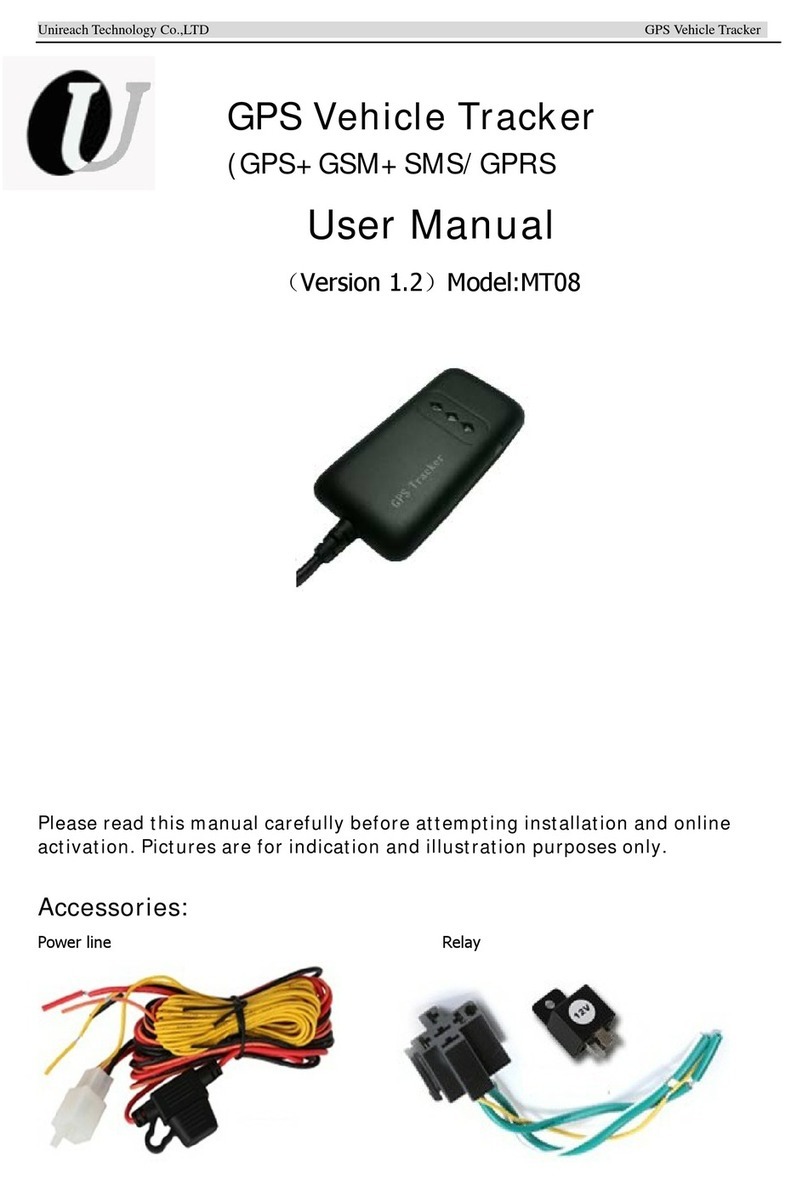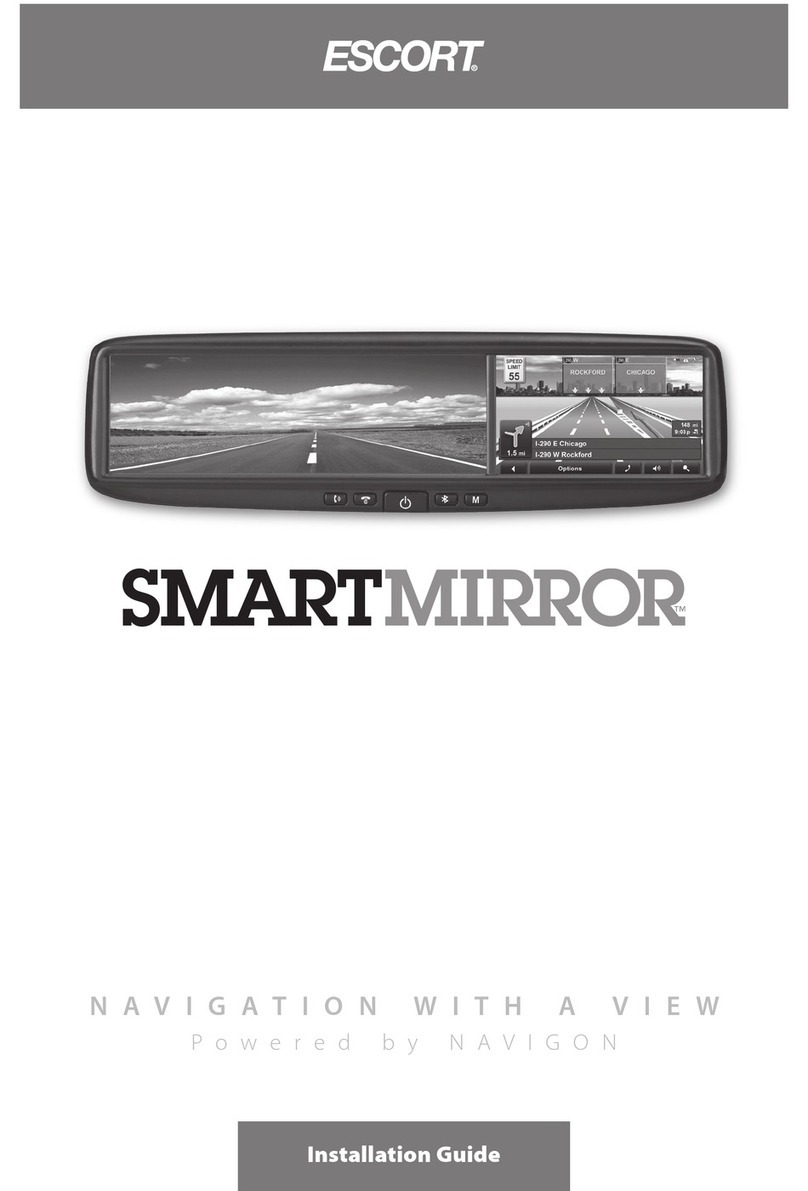Elbapac E-LOSTBAG Premium Tag User manual
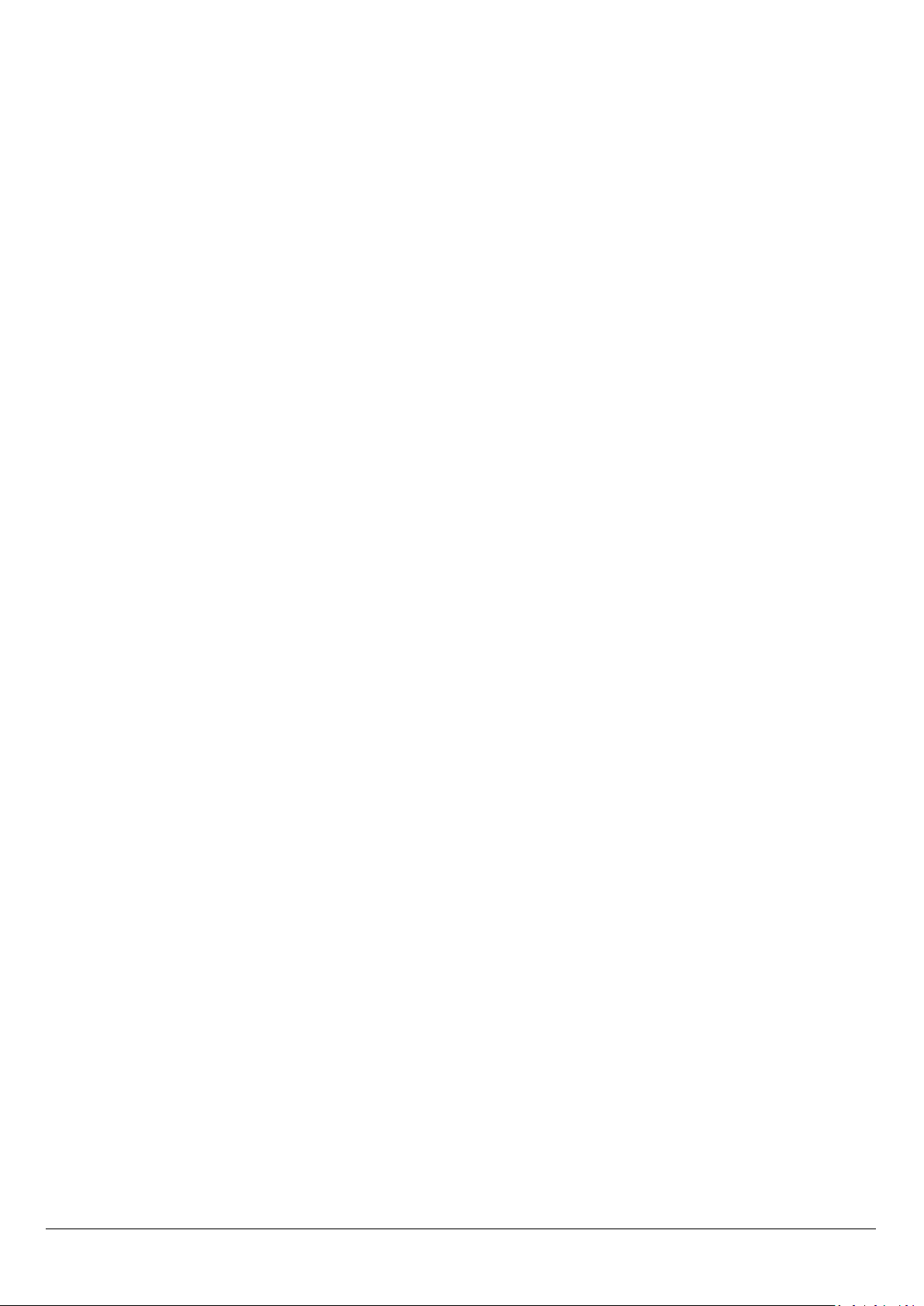
Page: 2
Contents
1Getting Started with your E-LOSTBAG Premium Tag......................................................3
2Creating an Account ......................................................................................................3
2.1 For website:............................................................................................................................................................. 3
2.2 For Android: ............................................................................................................................................................ 3
2.3 For Apple:................................................................................................................................................................ 3
3Forgotten or Lost your password? .................................................................................5
4Loading and activating your E-LOSTBAG Premium Tag...................................................6
5Operations & Functions of your E-LOSTBAG Premium Tag.............................................7
5.1 To start your E-LOSTBAG Premium......................................................................................................................... 7
5.2 Login using your credentials ................................................................................................................................... 8
5.3 Button for scanning and identifying an E-LOSTBAG using technology with NFC.................................................... 9
5.4 Without NFC technology:...................................................................................................................................... 10
5.5 List your Tags: ....................................................................................................................................................... 11
5.6 List screen: E-LOSTBAG Premium.......................................................................................................................... 12
5.7 Add screen: E-LOSTBAG Premium......................................................................................................................... 12
5.8 E-LOSTBAG Premium detail screen: ...................................................................................................................... 13
5.9 LPN screen:............................................................................................................................................................ 14
5.10 Route screen: Itinerary:......................................................................................................................................... 15
5.11 Multi-track screen:................................................................................................................................................ 16
5.12 Tag/Luggage position:.......................................................................................................................................... 16
5.13 Add photo screen: ................................................................................................................................................. 17
5.14 Activating Notifications: ....................................................................................................................................... 17
5.15 Proximity Loss Screen:........................................................................................................................................... 18
5.16 Carousel Screen:.................................................................................................................................................... 18
5.17 NoL Network: ........................................................................................................................................................ 19
6Owners of Apple products:.......................................................................................... 19

Page: 3
1Getting Started with your E-LOSTBAG Premium Tag
Congratulations on purchasing your E-LOSTBAG Premium Tag.
The package contains: -
1 x E-LOSTBAG Premium
1 x Support 3M and
1 x Sticker Certification
2Creating an Account
2.1 For website:
Go to www.e-lostbag.com
2.2 For Android:
Download the E-LOSTBAG App from
2.3 For Apple:
Download the app from
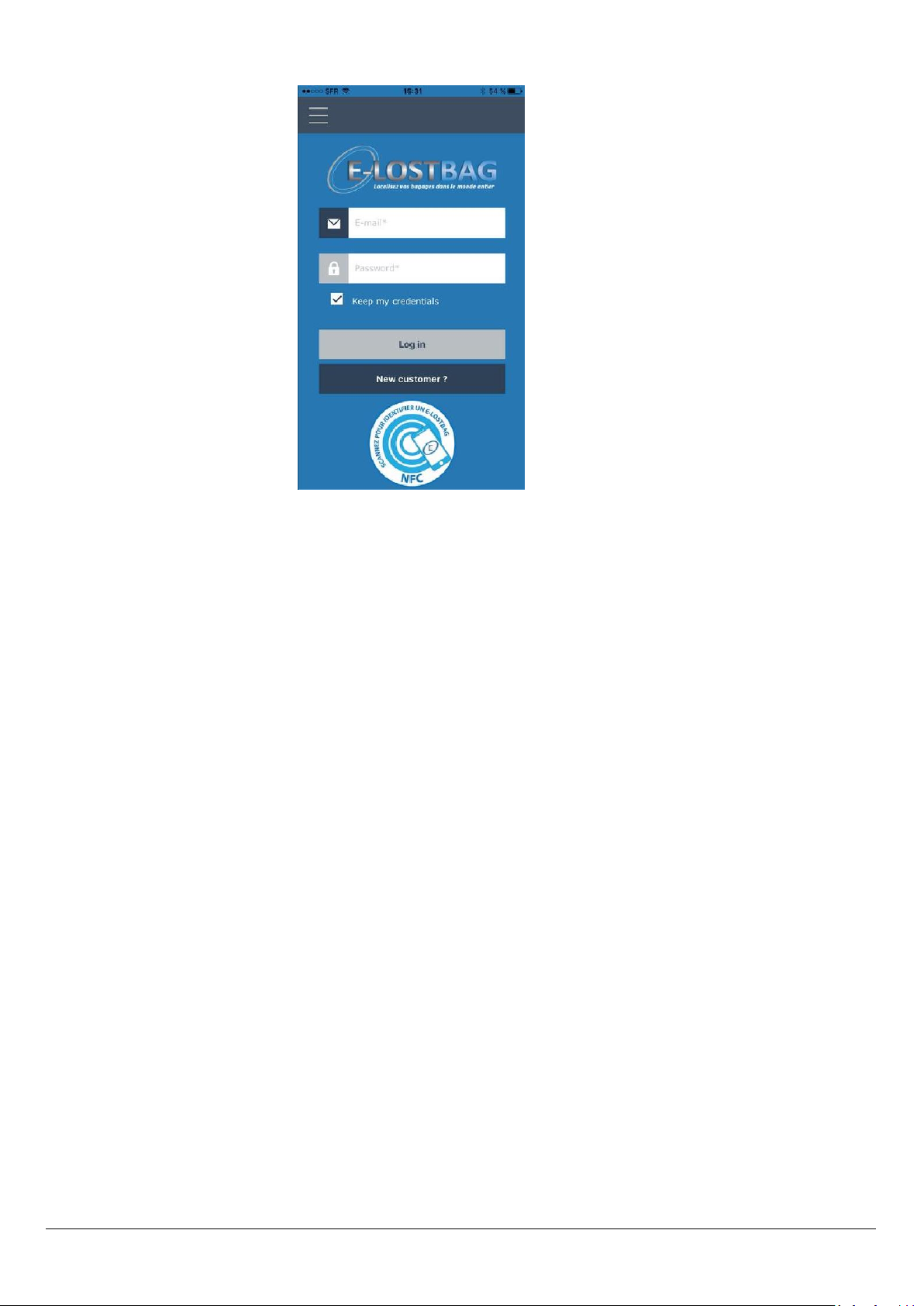
Page: 4
Existing Customers can sign in to your account using your email address and password
Select the E-LOSTBAG Premium icon and to add a new tag click the “+” sign
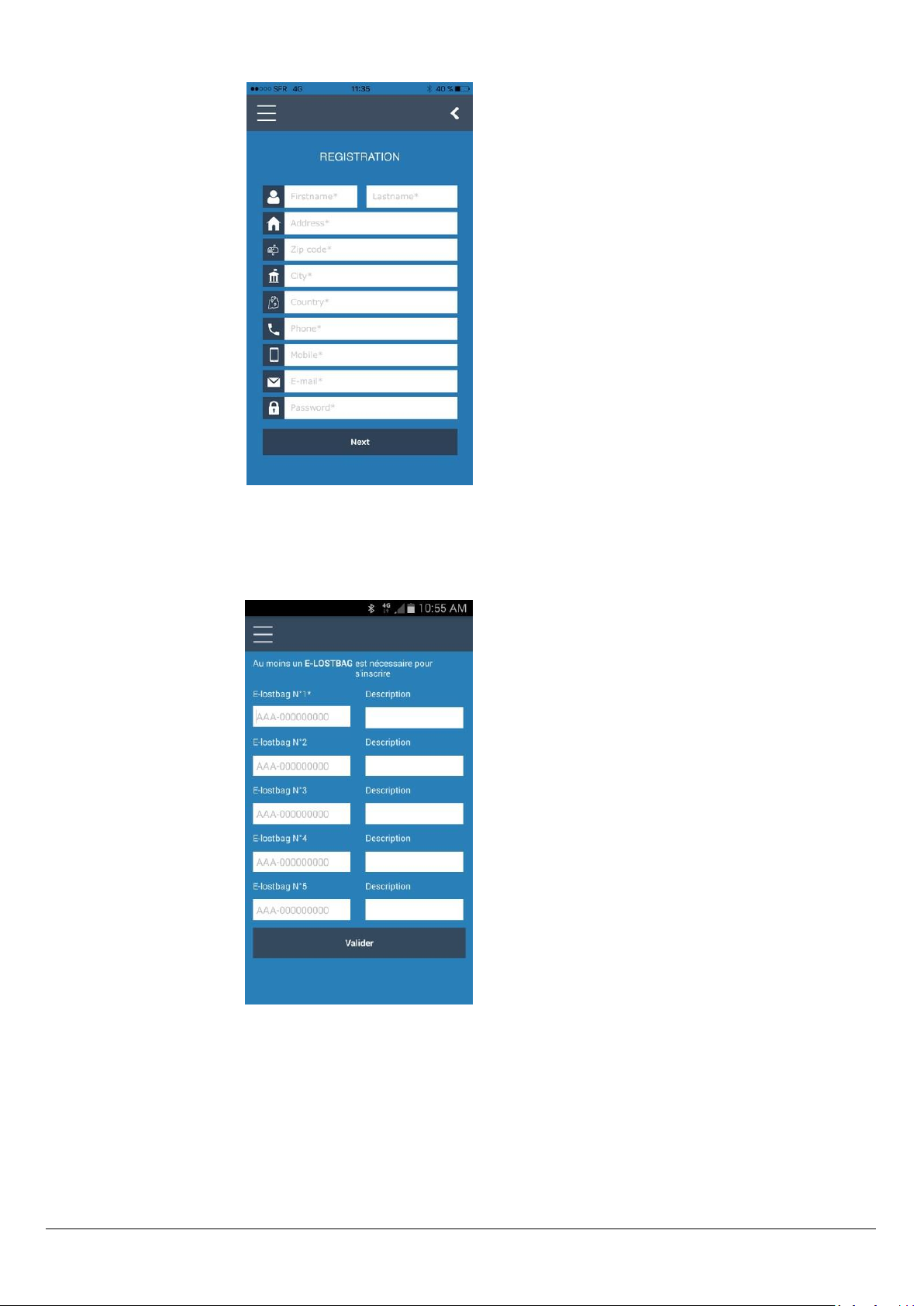
Page: 6
For a new customer select “New Customer?” for the below screen to display
Complete your details and click “Next”
4Loading and activating your E-LOSTBAG Premium Tag
Proceed to fill the identification numbers of your E-LOSTBAG Premium tag using its unique ID number
PRE-000000000 found on the front of your E-LOSTBAG Premium tag.
You must also include a description, then click validate.

Page: 7
Finally remember to place your E-LOSTBAG Premium tag inside your bag and the sticker on the outside
5Operations & Functions of your E-LOSTBAG Premium Tag
5.1 To start your E-LOSTBAG Premium
Press and hold the “On/Off”button on your E-LOSTBAG Premium for about 3 seconds, a beep indicates that your E-
LOSTBAG Premium is connected and ready.
To stop your E-LOSTBAG Premium, press and hold the “On/Off”button for 3 seconds, a beep indicates that your E-
LOSTBAG Premium is disconnected.
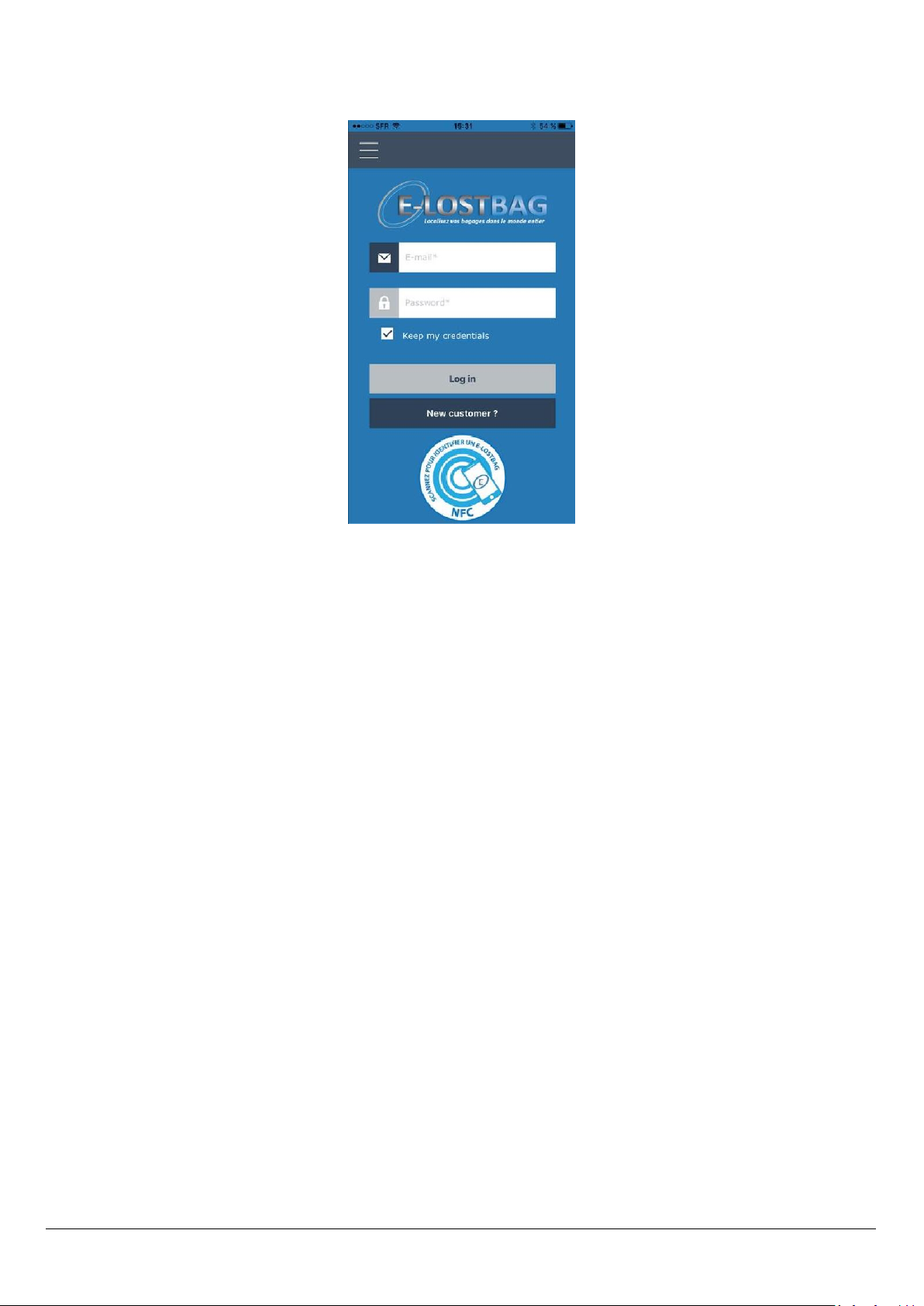
Page: 8
5.2 Login using your credentials

Page: 9
5.3 Button for scanning and identifying an E-LOSTBAG using technology with NFC
Approaching your smartphone from the E-LOSTBAG, a beep is emitted, and the form below appears
Fill in mandatory fields and validate
Successful Validation screen:
Your identification has succeeded
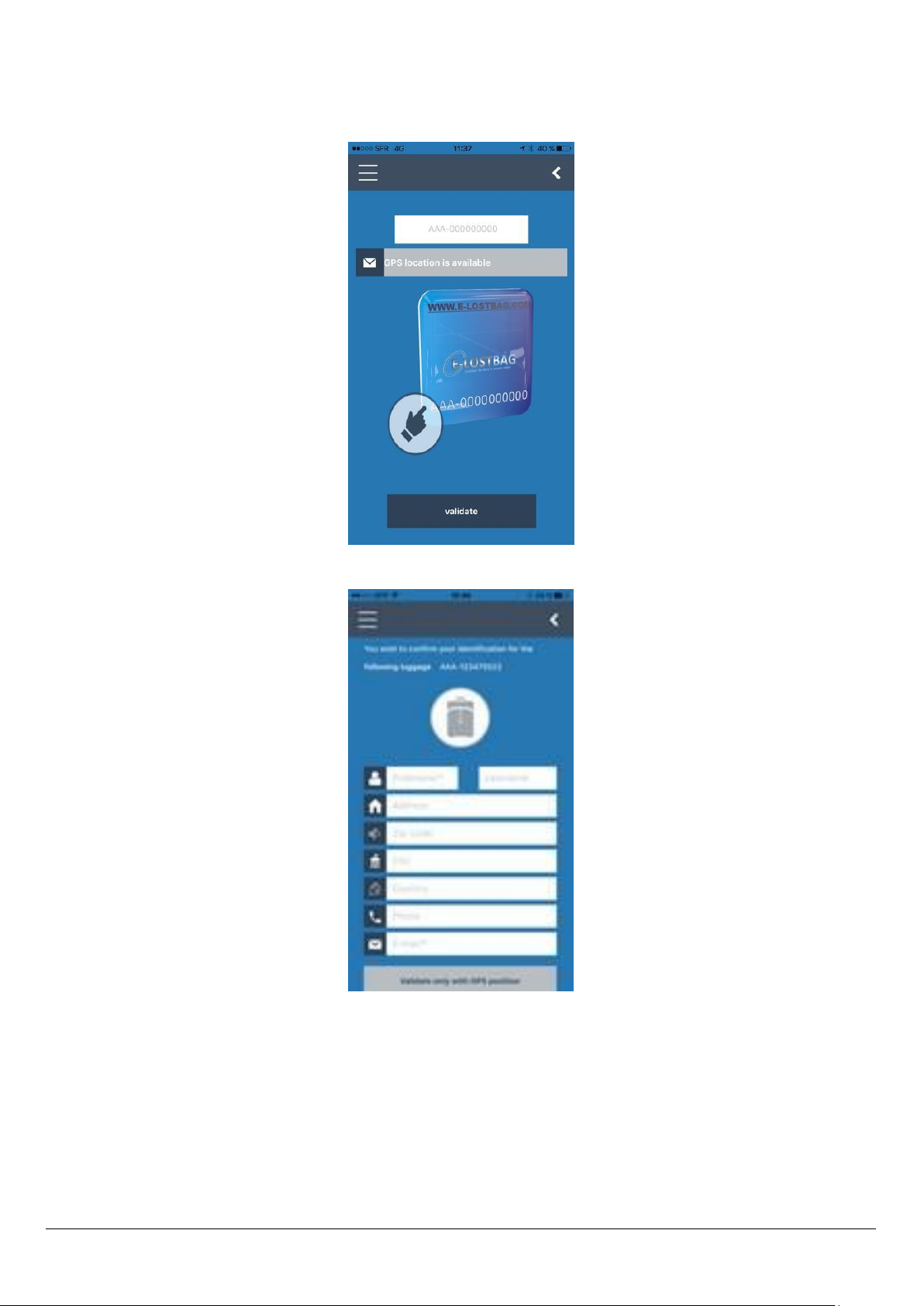
Page: 10
5.4 Without NFC technology:
Manually enter the number of the E-LOSTBAG present on the tag in the field provided and validate.
Fill in mandatory fields and validate

Page: 11
Your identification has succeeded
For a complete identification, we advise to activate the geolocation on your smartphone
Please refer to your smartphone manual for compatibility and how to enable this function.
It is not necessary to be a customer to identify a luggage equipped with our technology using the application
5.5 List your Tags:
Choose E-LOSTBAG premium to see the listing of your tags.
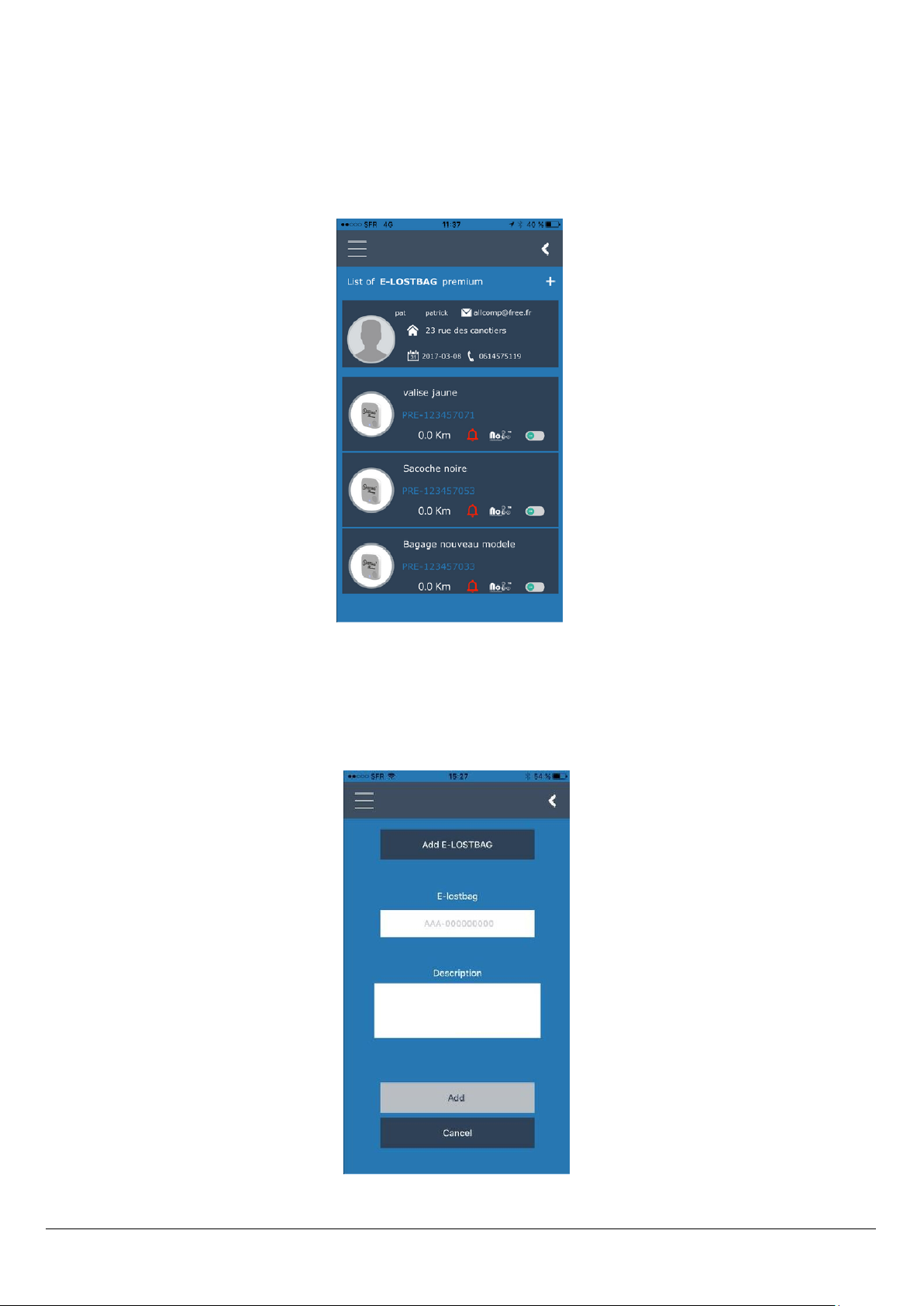
Page: 12
5.6 List screen: E-LOSTBAG Premium
This screen lists your registered E-LOSTBAG tags
It includes:
The number of your E-LOSTBAG Premium
The description of your luggage
Its position on the NoL (Network of Luggage) network
To add a new E-LOSTBAG Premium tag by clicking on “+”
5.7 Add screen: E-LOSTBAG Premium
To add Premium E-LOSTBAG tag click on the top right “+” which provides access to the add screen
Enter the required details and tap “Add”

Page: 13
5.8 E-LOSTBAG Premium detail screen:
NoL Network: Allows you to declare your lost luggage on our network
Deactivate my E-LOSTBAG Premium (Warning: Applying this deactivation is an Irreversible action)
Battery: Displays the battery charge level
Distance: Displays the last known position of your luggage
Route or Itinerary Button
Ring Tag Button
Deactivation Button
NoL Network Button
Tag information
Camera Button
GPS Location Button
Battery Status Button
Setting and Help Menu
LPN Button
Last Know position of your
Luggage

Page: 14
5.9 LPN screen:
E-LOSTBAG Premium Integrates the IATA Premium for the registration of LPN (License Plate) Allowing you to link your
E-LOSTBAG.
This link reinforces the traceability of your luggage in case of loss
To link, click on the LPN icon, the below page appears, click on the image and the scanned window appears
Scan your receipt and its number
This automatically registers in the fields then click Save.
If your smartphone is not equipped with a camera, you can manually save the receipt number
Repeat for each checked bag being careful to read the LPN number corresponding to each piece of luggage
You can find the number stored in the detailed menu of each E-LOSTBAG Premium

Page: 15
5.10 Route screen: Itinerary:
In the itinerary’s menu, you can fill in your flight numbers.
These routes /destinations are utilised by the Lost & Found services in the event of an incident with your luggage.
The flight number makes it possible to determine a route between two airports, it is not necessary to
indicate/itemise them.
You can change the travel information.
To do this, you must go to the tab "I go on a journey" and then choose an E-LOSTBAG and view its itinerary.
Once the route is displayed in the green "View / Edit" pane, you can simply click on an element of a trip (for example
the address of the first destination) to edit it.
The complete procedure is shown in the blue information panel that appears each time you open this tab.

Page: 16
5.11 Multi-track screen:
Allows you to select multiple E-LOSTBAG tags to assign a common route
5.12 Tag/Luggage position:
Gives you the last known position of your luggage

Page: 17
5.13 Add photo screen:
Allows you to assign a luggage and strengthens the identification of incidents
Accepted format (PNG, JPG, JPEG, GIF Dimension: less than 2,000 x 2,000 pixels)
5.14 Activating Notifications:
For access to the notifications below
(Loss of proximity, arrived on carousel) you must activate the notifications like indicate on the following screens:

Page: 18
5.15 Proximity Loss Screen:
In case of forgetfulness, theft ...
Your E-LOSTBAG Premium informs you by making your smartphone ring and vibrate
This requires you to have enabled notifications from the Setting menu
5.16 Carousel Screen:
Your E-LOSTBAG Premium informs you by sending a notification on your smartphone
This requires you to have enabled notifications from the Setting menu

Page: 19
5.17 NoL Network:
The NoL network (Network of Luggage) allows you to connect your luggage with the entire client base network of E-
LOSTBAG which is just like a social network.
By declaring your lost luggage on the NoL network, the mesh goes in action and returns a GPS location of your lost
luggage
No subscription is required to use this feature.
6Owners of Apple products:
Please follow the procedures described below
Leave your E-LOSTBAG Premium switched off
Create your account and save as described in New Customer section
Once all your products are registered.
Log in to your account using your smartphone or tablet
Attention: all your E-LOSTBAG Premium tags on your account must be synchronised
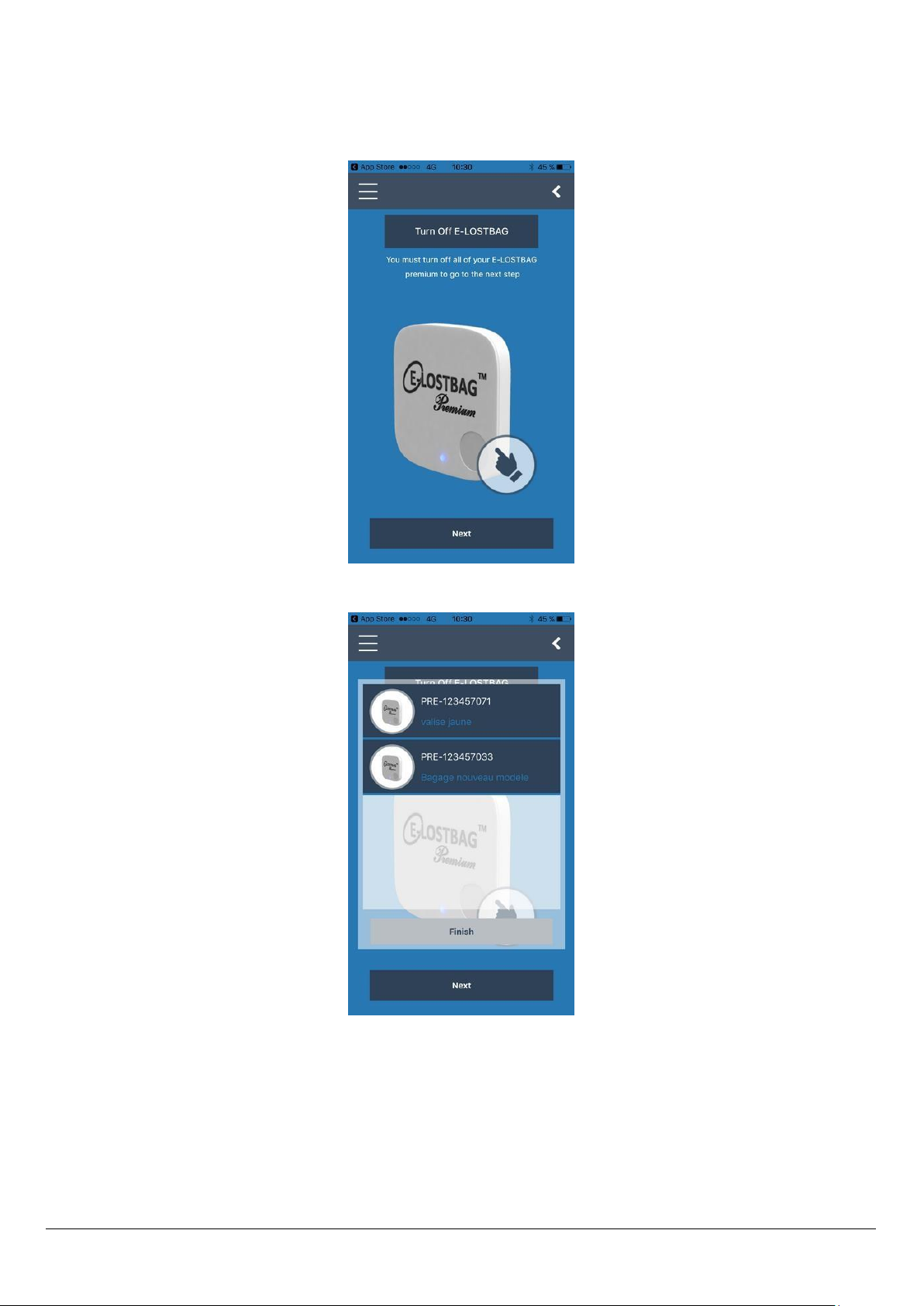
Page: 20
Turn off all your E-LOSTBAG Premium
Select the E-LOSTBAG Premium you wish to synchronise and next
Table of contents