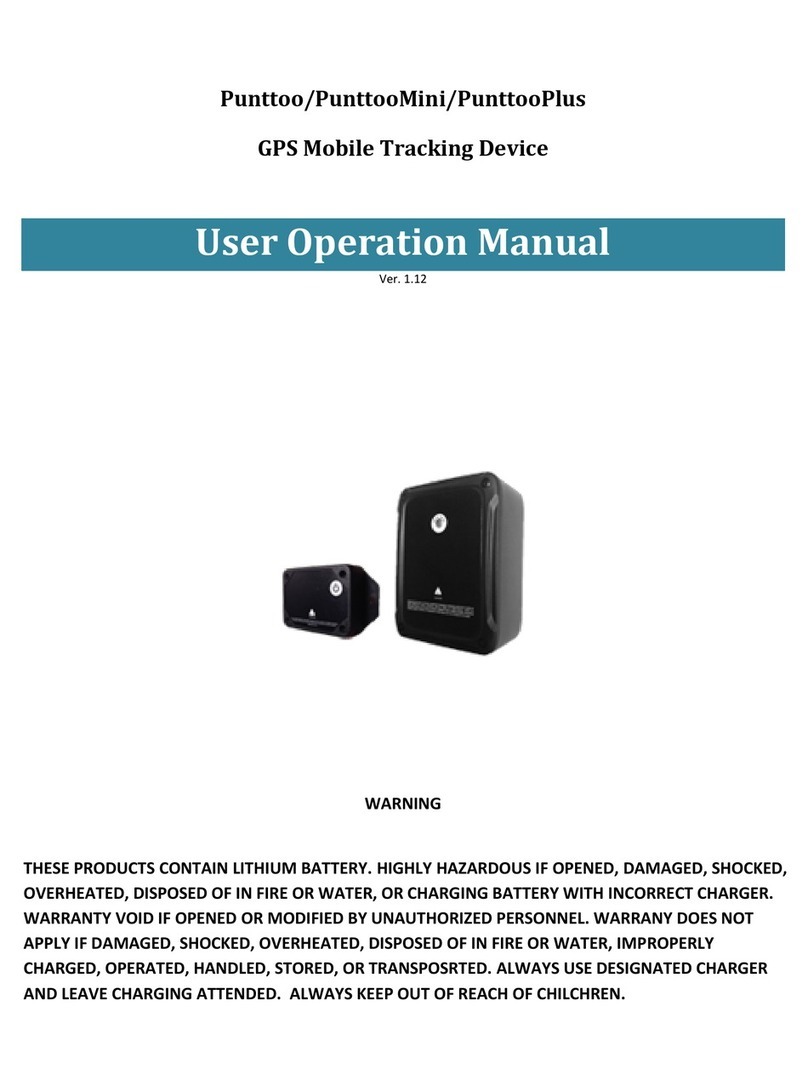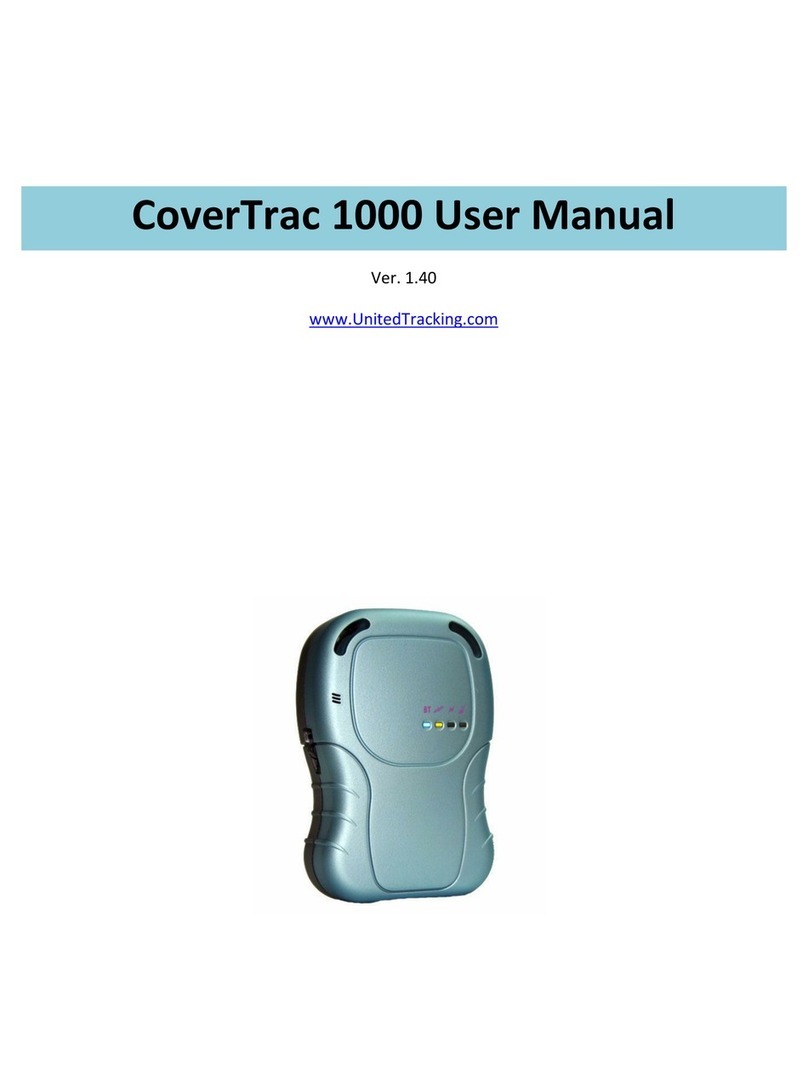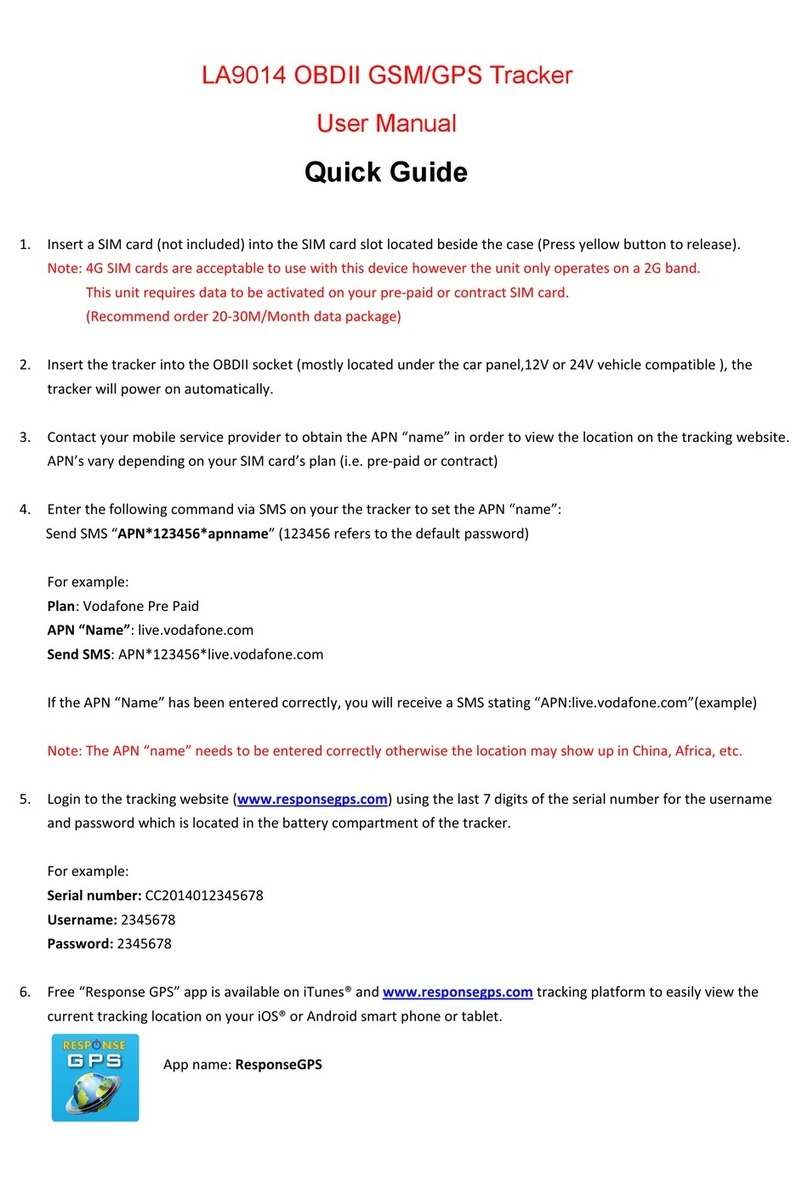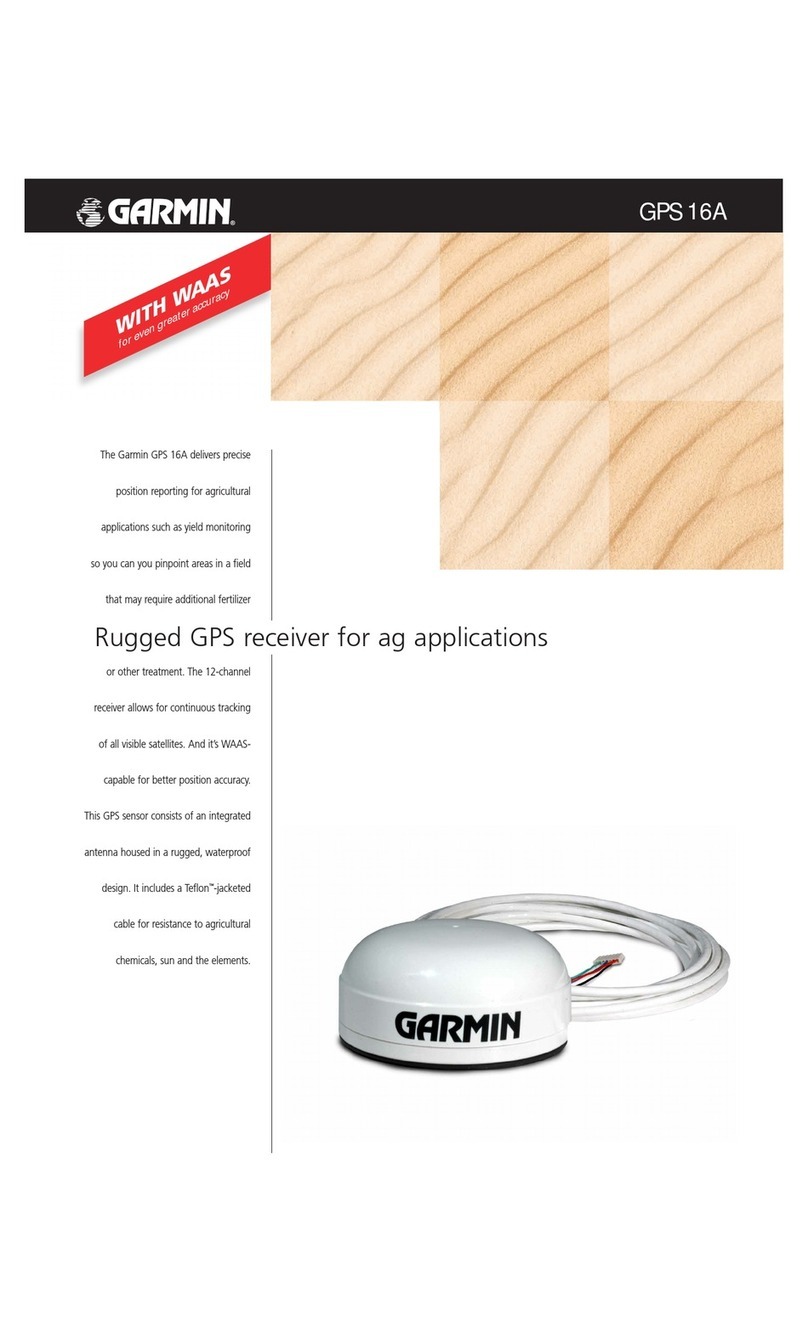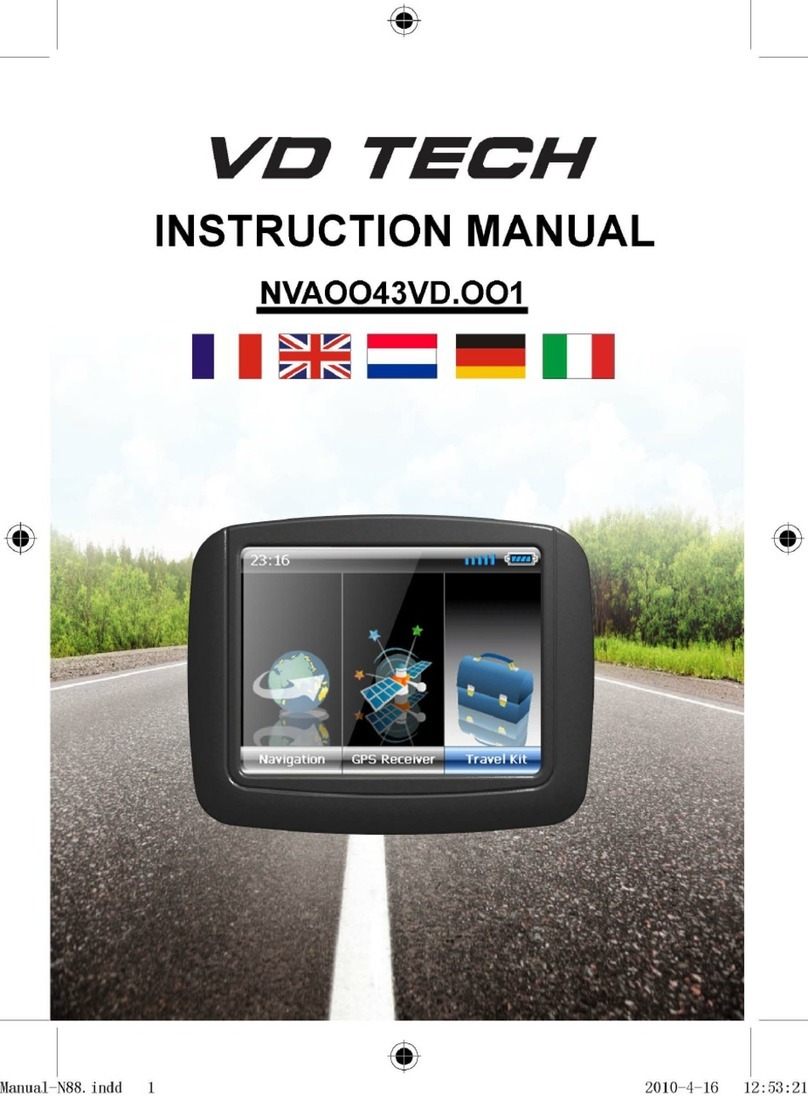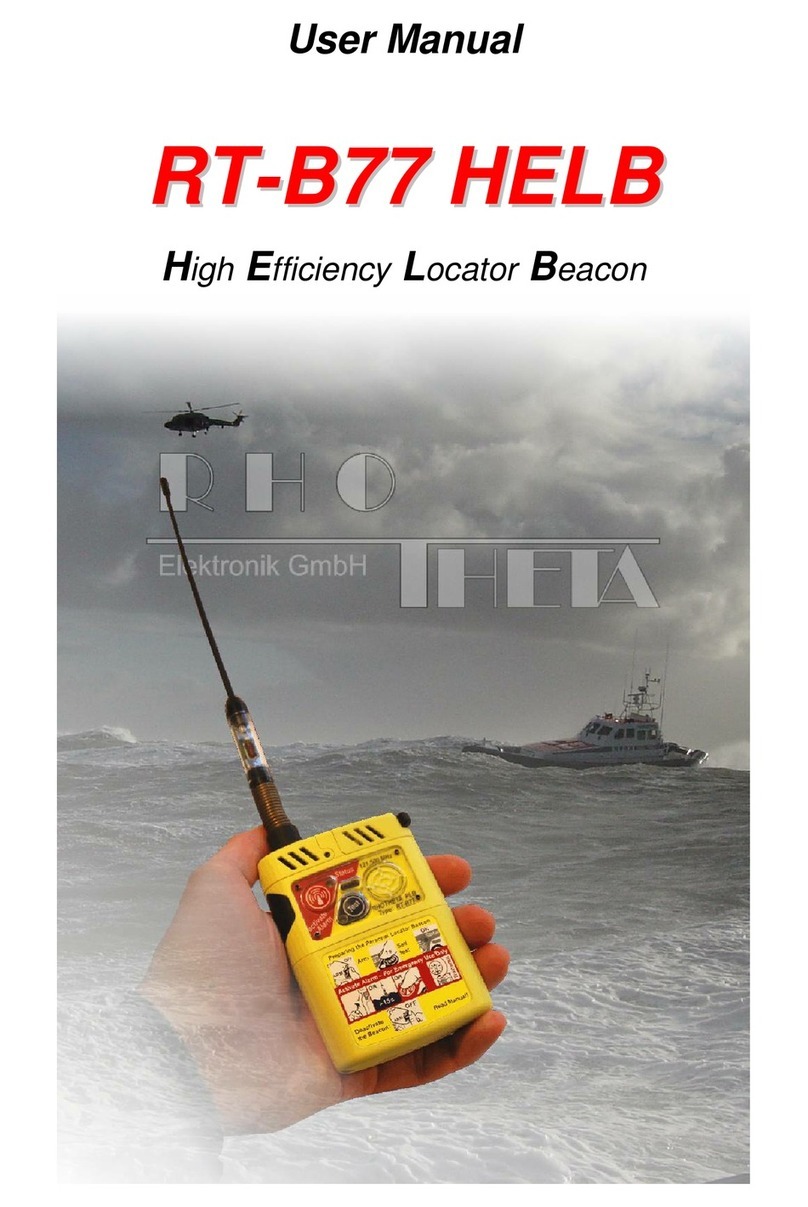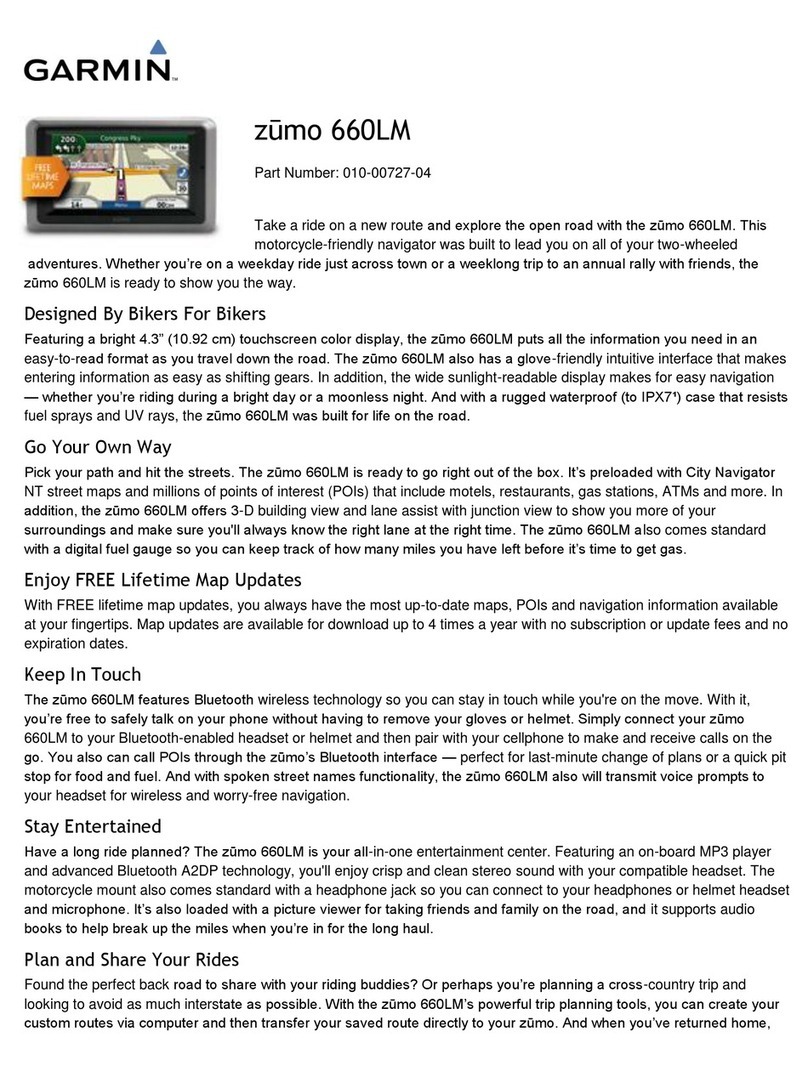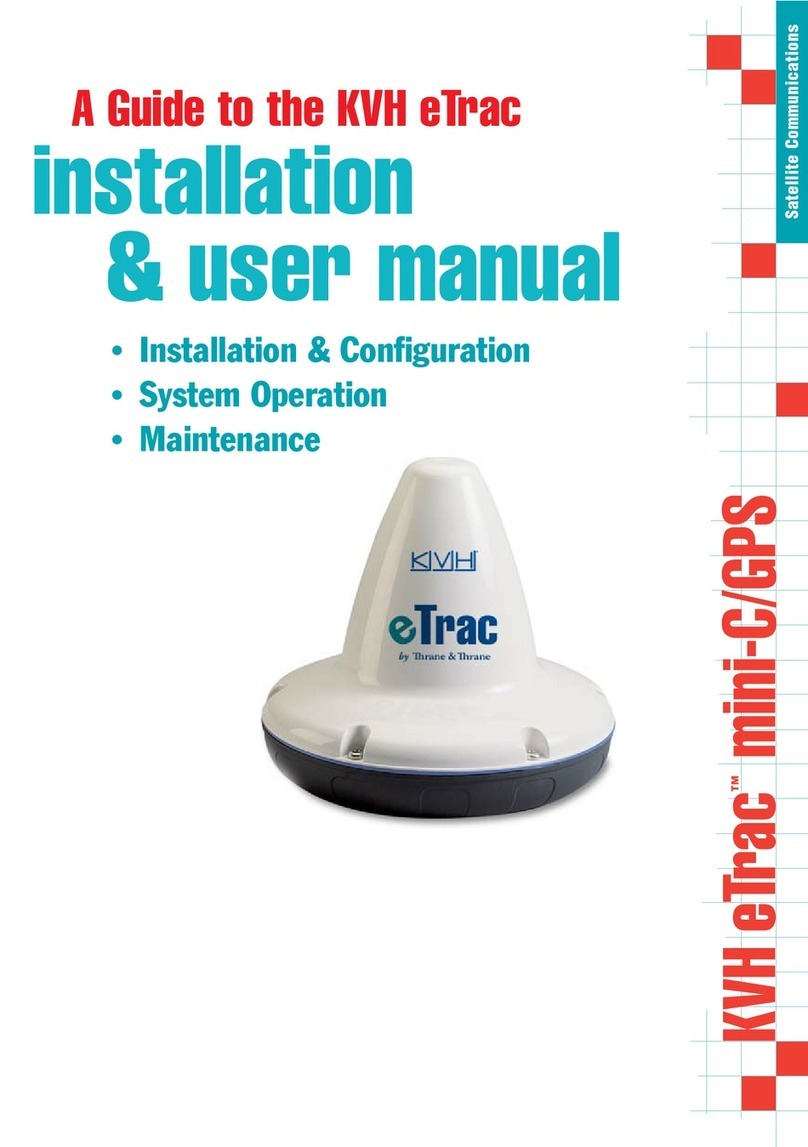Soniya Punttoo Mounting instructions

Punttoo GPS Tracking Device
User Operation Manual
Ver. 1.05

Page 2
2
Punttoo User Manual
KEY, PORT, AND INDICATORS
Power switch with indicator
STATUS
RED slowly blinking –Waiting for cellular connection.
RED fast blinking –Calculating satellites (seeking).
RED blinking with flashing BLUE/GREEN background–GPS satellites
acquired (captured).
Battery charging jack with protective cover
CAUTION
1. Always cover this port during deployment for safety and
protection. Electronic hazardous if
water/dust/metal/chemical comes inside.
2. Only use designated charger. Use with other charger may not
charge battery correctly and may cause electronic hazardous)

Page 3
3
Punttoo User Manual
Magnet for mounting on metal surface
CAUTION: this magnet is made from Rare Earth
Element and may show extreme strength during
operation. Personal and property safety is strongly
advised.
Magnet for mounting on metal surface
CAUTION: this magnet is made from Rare Earth
Element and may show extreme strength during
operation. Personal and property safety is strongly
advised.
Tips
Clean and flat metal surface
provides much more pull-force
than rusted, dust covered, or
uneven shaped.

Page 4
4
Punttoo User Manual
Important Steps before Deployment
1. GETTING CELLULAR NETWORK REGISTERED FIRST
-Power on the device by single press on the power button.
-Make sure the red power indicator slow blinking (half second on, half second off).
-The slowly blinking red will turn to fast blinking (¼ second on, ¼ second off), meaning
cellular is registered and in normal transmission status. This usually takes 3-10 seconds.
If it stays in solid red and does not change to blinking status, it may indicate failure of network
registration and signals cannot be transmitted. It could be caused by:
-The wireless carrier does not have coverage in this area. User can try from a different
location a few miles away.
-Device is in problem status. Contact Technical Support for further diagnostic.
2. GETTING GPS READY (VERY IMPORTANT IF TO DEPOLOY COVERTLY)
-After network is registered, DO NOT deploy this device to a hidden place yet.
-Instead, bring this device in hand and outdoor for a 2-10 minutes (varies depending on
environmental and weather conditions) until a blue/green background light surrounded
power button area becomes flashing.
-At this time, local satellite is acquired and locked. Now this device can be deployed in a
covert position.
3. GOOD PLACEMENT AND BAD PLACEMENT (VERY IMPORTANT IF TO DEPOLOY COVERTLY)
-The front of this device is where internal antenna is mounted.
-It is important NOT to get this side facing against metal object, battery, very thick materials,
for wireless signals can be significantly reduce or completely blocked, resulting in excessive
seeking status or not detectable at all.
-ALWAYS have this front side have a way pass out to the sky, directly or indirectly, without
metal objects in between.
-ALWAYS avoid placing this device in a metal enclosure, where radio signals are shielded.
4. PUTTING THE CHARGING PORT COVER ON IF OUTDOOR USE.
-Water leaking inside can damage this electronic device and is risky of electronic hazardous.
-Never drop into water or overheat.

Page 5
5
Punttoo User Manual
What’s the reasonable time battery can last?
Your device built with motion sensor and power is automatically controlled by motion sensor - that
means device automatically powers up when motion is detected, and goes to sleep when motion no
longer lasts. When device is standing still and not in motion, it automatically goes to sleep mode for
power conservation.
Your device is motion-activated, so its battery operation hour is usually measured by hours of in-
motion. Number of operation days could vary and depends on many factors: motion hours,
reporting interval, signal quality, temperature, environment conditions, etc.
Battery Type
Approx. hours of operation
Punttoo
Approx. 48-62 hours of in-motion time
Punttoo Plus
Approx. 55-76 hours of in-motion time
Actual operation hours may vary due to interval setting, signal strength, temperature, and environment conditions.
Generally: 1) The faster the interval is, the shorter time the battery can last. 2) The better the signal condition is, the longer
time the battery can last. 3) The shorter time device in motion, the longer time battery can last. 4) Battery hours may
become significantly shorter when environment temperature over normal range.
Forced Shutdown - device forces to shut down when battery level drops to or below 1% to prevent
over drain damaging battery.
Temperature Range –battery performs the best in range of 40 F° - 80 F°. Battery capacity may
dramatically drop down when below 40 F°, or may stop functioning when over 80 F°.
Battery Chemical Aging - battery capacity may begin to decrease when the chemical’s agess over 2-3
years, or over hundreds times of charging cycle.
This battery has no memory effects.
Tips to Maintain Better Battery Capacity
Always use the designated charger.
Avoid over drain (over discharge).
Begin to charge at no less than 40% may help to
maintain best battery capacity and make this
battery to last longer.

Page 6
6
Punttoo User Manual
PRODUCT WARRANTY
1. This product carries One-Year (1 year) limited manufacturer Warranty, except battery.
2. Warranty voids if opened or modified by user, operated under extreme conditions, or charged
with non-designated chargers.
3. Warranty does not apply to operation area not covered by wireless carrier. Merchandise with
operation worn or physical damage, defectives by improper operation are not eligible for
warranty.
4. Warranty does not apply to improper operation, improper deployment, and wireless carrier
uncovered area.
AIRTIME AND MAPPING SERVICE
1. Online: https://airitmeplus.net
2. Call: (+1) 408.988.7719 [Monday-Friday 10AM-4PM US Pacific Time]
TECHNICAL SUPPORT
Email Support: support@soniyatech.com
Telephone Support: (+1) 408.988.7719 [Monday-Friday 10AM-4PM US Pacific Time]
Mailing Address:
Soniya Technology International Inc.
3130 DE LA CRUZ BLVD, Suite 101, SANTA CLARA, CA 95054, U.S.A.

Page 7
7
Punttoo User Manual
Specification
Disclaimer
Soniya strongly recommends that all installations, hookups, transmissions, etc., be performed by persons who are experienced in the fields of
radio frequency technologies. Soniya acknowledges that the installation, setup and transmission guidelines contained within this publication
are guidelines, and that each installation may have variables outside of the guidelines contained herein. Said variables must be taken into
consideration when installing or using the product, and Soniya shall not be responsible for installations or transmissions that fall outside of the
parameters set forth in this publication. Soniya shall not be liable for consequential or incidental damages, injury to any person or property,
anticipated or lost profits, loss of time, or other losses incurred by Customer or any third party in connection with the installation of the
Products or Customer's failure to comply with the information and instructions contained herein.
Physical
Application Interface
L x W x H: 115 x 85 x 46 (mm) or 4.5 x 3.4 x 1.8 (inch)
Housing: Flame Retardant ABS
Weight: approx. 1.0 lbs (Punttoo), approx. 1.2 lbs (Punttoo Plus).
Magnetic Mount Pull Force: approx. 53.5 lbs.
Host protocols: AT commands, TCP/UDP API
Internal protocols: TCP/UDP API
API control/status: AT commands, TCP/UDP API, commands over SMS
Over-the-Air
Command
Firmware update
Radio
SIM Card / Interface / I/O
WCDMA Dual-Band UMTS/HSDPA 850/1900MHz
GSM Quad-Band GSM/GPRS/EDGE 850/900/1800/1900MHz
SIM: Internal 1.8/3 V SIM auto select
Interface: Mini USB jack for manufacture diagnose
Audio: None
GPRS Packet Data
Environment
Mode: Class B, Multislot 8
Protocol: GPRS Release 97, SMG 31
Coding Schemes: CS1 –CS4
Packet Channel: PBCCH/PCCCH
Operating Temperature: -20 °C to +55 °C (-4 °F to 131°F)
Storage Temperature: -20 °C to +60 °C (-4 °F to 140 °F)
Humidity: Up to 85% non-condensing
Wireless Functionality
GPS/GNSS Functionality
Voice: None
HSDPA: max 3.6Mbps (DL)
WCDMA: max 384Kbps (DL), max 384Kbps (UL)
EDGE: max 236.8Kbps (DL), max 118Kbps (UL)
GPRS: max 85.6Kbps (DL), max42.8Kbps (UL)
Channel: 22 tracking/66 acquisition
Frequency: GPS L1, C/A Code
Sensitivity: Tracking -165 dBm, Reacquisition -160 dBm, Cold -147 dBm
Accuracy: 2.5m CEP
GPS Protocols: NMEA, Binary
Data Logging
Power
Punttoo: unavailable
Punttoo Plus: approx. 1000 waypoints
Rechargeable Lithium Ion Battery

Page 8
8
Punttoo User Manual
SONIYA UNITED TRACKING SERVICE OPERATION GUIDE
Ver. 4.0
Technical Support: support@soniyatech.com

Page 9
9
Punttoo User Manual
USER LOGIN
1. Browser Compatibility - computer based:
[Recommended] Mozilla Firefox or Google Chrome
[Supported]Microsoft IE 6.0 or above, Apple Safari (PC and iOS).
[Not Recommended] Aol, Opera, and other non-mainstream broswers.
Note: When viewed by incompatible browsers, map and some function may not display properly.
2. Browser Compatibility –phone, PDA or handheld:
[Recommended] Apple iPhone.
[Generally Supported] Android based smart phones, depends on versions.
[Not Recommended] Blackberry, Windows Phone.
3. Visiting service website: www.unitedtracking.com and sign in with assigned username/password
Sign in here - Username and
password are CASE SENSITIVE.
Recover forgotten
username/password by email
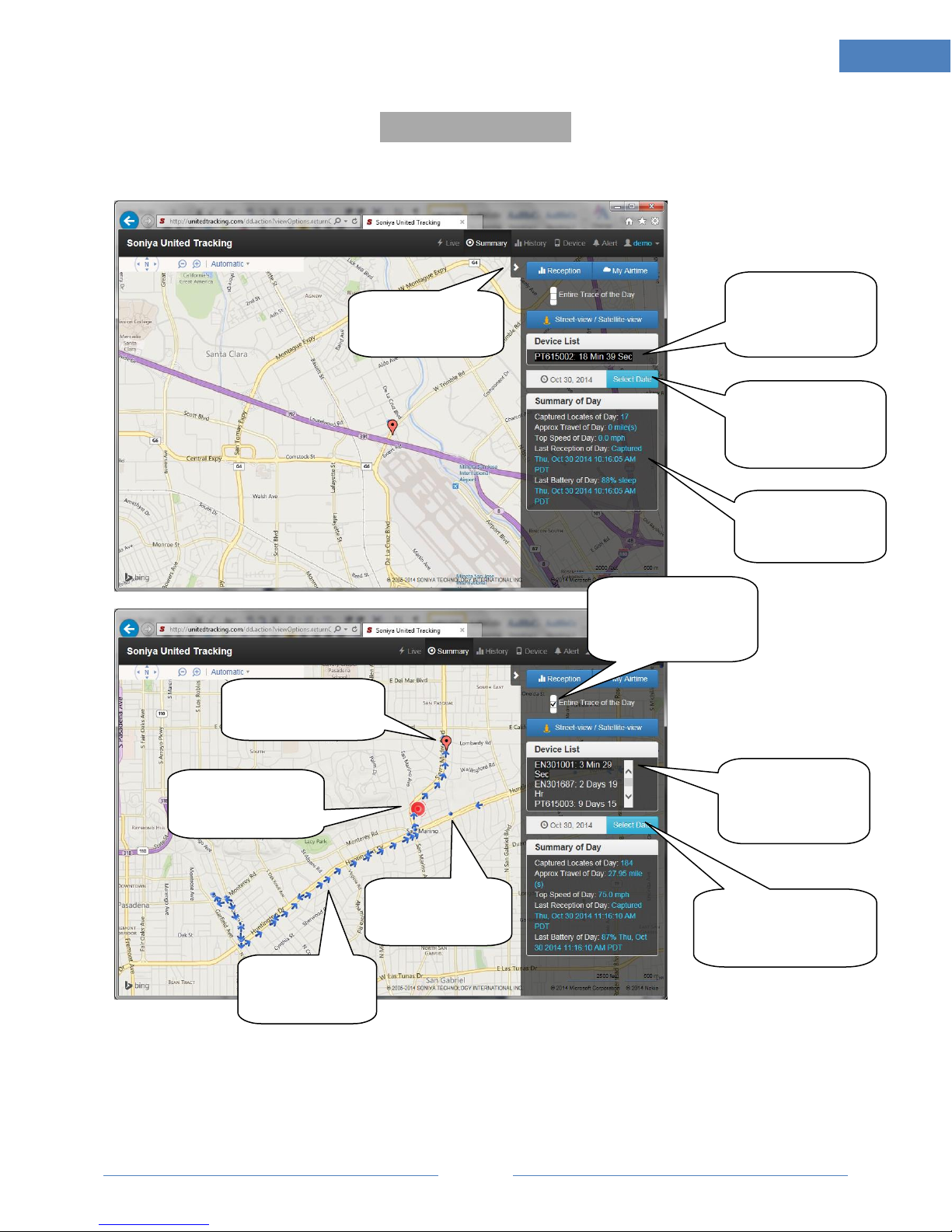
Page
10
10
Punttoo User Manual
SUMMUARY PAGE
This page provides a summary of a day recorded. Date can be selected from by calendar.
Click this sign to open
calendar. Dates with
history record available
is highlighted in bold
Click “Hide Panel” slide
off panel and make
bigger map screen
Click to open calendar. Dates
with record available is
highlighted in bold
Select a device to
switch the display of
related information
(below)
Information for device
selected from Device
List (above)
A red symbol represents
the most recent location
Select a device to
switch the display of
related information
(below)
An arrow represents
moving and its
moving direction
A dot represents a
stopped location
(speed zero)
Check on this box to load
full trace of the day for
selected device, or only
the last five are shown
A blooming red
represents a recent
Geo-Fence occurrence.

Page
11
11
Punttoo User Manual
The following two screens when control panel is slide off and on:
Zoom control to
zoom in or zoom
out map details
Click to slide in control
panel for device
information details
Controls of
viewing
direction
Controls of viewing mode:
road, bird’s eye, automatic.
Click to slide in control
panel for device
information details
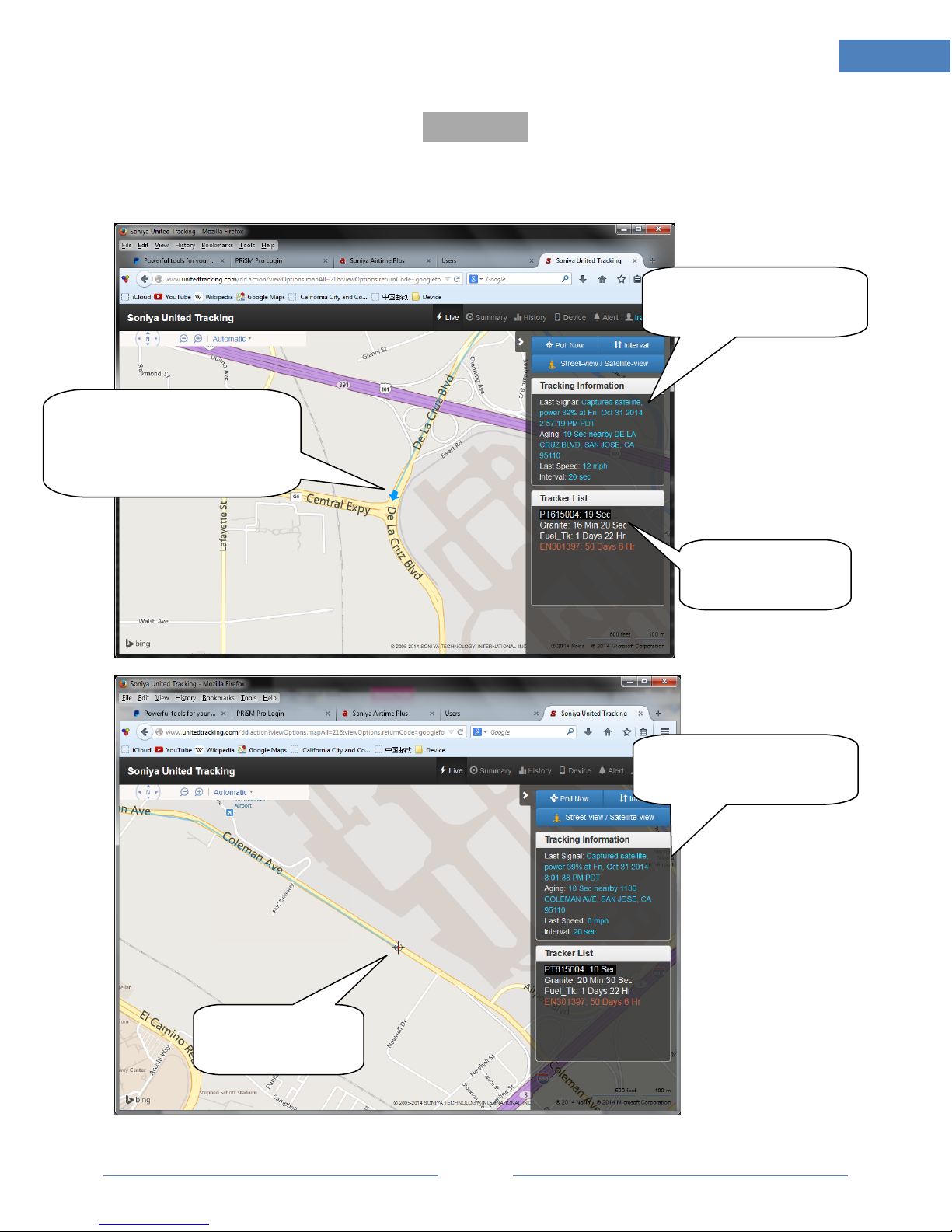
Page
12
12
Punttoo User Manual
LIVE PAGE
A colored arrow indicates target moving with direction at the moment. Screen refreshes automatically
based on device interval setting. Different devices are shown in different colors.
This section displays details of most
recent reading received from
monitored device
This colored arrow moving on map is the
target travelling with direction indication
on real time basis. Refresh rate sync with
current interval setting (refer to <Set
Interval> button explained next page)
For multiple devices in a
same account, Click to
select a device to monitor
This target sign shown
means it’s stopped
(detected zero speed)
This section displays details of most
recent reading received from
monitored device
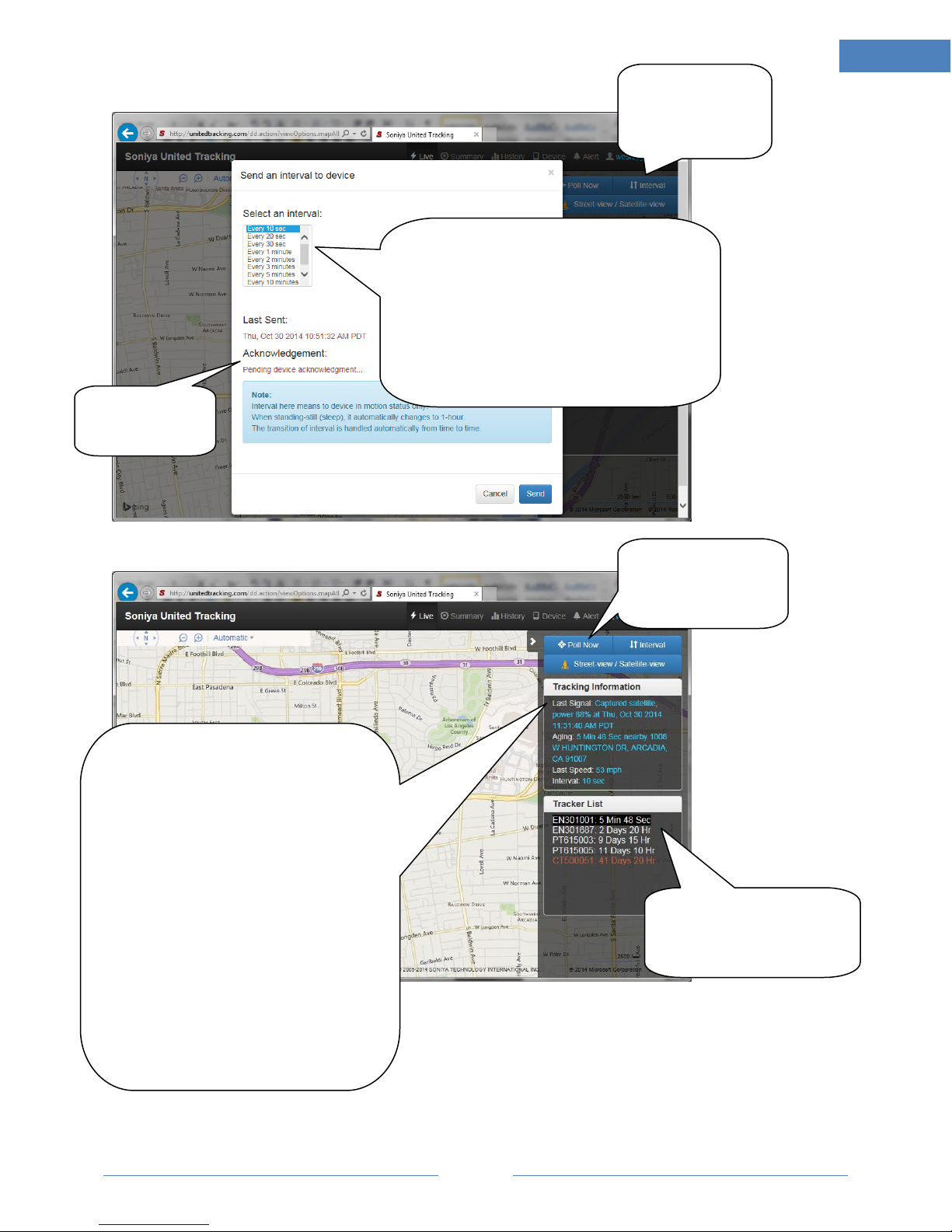
Page
13
13
Punttoo User Manual
Click on this button to
open set interval
window (as shown
from left of this screen)
Select new interval to send over to device.
Depends on device models, the range of interval may
vary.
Shorter interval tracks more often, but may consumes
more power and shorten battery life.
When fully stopped, device goes to sleep mode and
interval will be automatically switched to a fix time of 1-
hour.
RECEPTION:
For inspecting device signal quality, device receiver
working condition, and battery level change history.
Captured: Device is put in a good place/position with
good signal quality - location is successfully captured
from satellite. Address and map is successfully
updated on map at the time.
Seeking: Device is not with good placement/position,
satellite signal can not be received or signal quality is
bad –device has tried receive from satellite but
ended with failure. Usually caused by improper
physical placement, position or angel, being inside a
building, facing against metal, battery body, magnet,
or other objects that blocks radio signal, or inside
metal enclosure. The way location or address can not
work out.
Change status is in
red. Only last change
is recorded here
Aging time shown here is
calculated since last Captured
signal (refer to explain from right
side).
Poll Now function is to
send a query to the
device. Depends on
models, some device do
not support it.

Page
14
14
Punttoo User Manual
HISTORY PAGE
This page contains comprehensive history information to manage your report or diagnose problem.
DEVICE RECEPTION HISTORY
Three types of history record available in this page:
1. Device Reception History: Record of all incoming signals
received from device, whether locations is successfully
detected (captured) or failed to detect (seeking).
Information here is helps to analyze device work status and
diagnose signal problems.
2. Captured Location History: Record of those locations
detected successfully (captured)
3. GeoFence Text Sent Log: History of text messages sent
and/or by email
Device Reception History
For inspecting device signal quality, device
receiver working condition, and battery level
change history.
Captured: Device is put in a good place/position
with good signal quality - location is successfully
captured from satellite. Address and map is
successfully updated on map at the time.
Seeking: Device is not with good
placement/position, satellite signal can not be
received or signal quality is bad –device has
tried receive from satellite but ended with
failure. Usually caused by improper physical
placement, position or angel, being inside a
building, facing against metal, battery body,
magnet, or other objects that blocks radio
signal, or inside metal enclosure. The way
location or address can not work out.

Page
15
15
Punttoo User Manual
CAPTURED LOCATION HISTORY
Select device and date/time period to
query history records.
Maximum 7 days per query. If query
period is more than 7 days, split into
different phases less than 7 days.
Captured Location History
View History Map to review captured locations on
map with details of each reading
View Activity View to review captured locations
with stop and go status
Playback Console animation playback to reveal
captured traces in time sequence
Print or Download to download as Excel file or
print directly from within this page
Under Captured Location History
Captured Activity History: to review captured
locations with stop and go status
Download, Print, to download as Excel file or print
directly from within this page. Playback animation
playback to reveal captured traces in time
sequence
Select device and date/time period to
query history records.
Maximum 7 days per query. If query
period is more than 7 days, split into
different phases less than 7 days.

Page
16
16
Punttoo User Manual
DD being playing now
DD already played
DD not played yet
More options:
Daily Report
Print
Download
Playback
Playback Console
Click on spot to view specific
information

Page
17
17
Punttoo User Manual
GEOFENCE TEXT SENT LOG
GeoFence Text Set Log
Text messages/emails triggered by
occurrence of GeoFence events.
Once logged here, it means those
messages have been delivered to your
notification phone (as text message)
and/or email address already at the
time indicated here.
Print Console

Page
18
18
Punttoo User Manual
DEVICE PAGE
This page shows devices status of airtime service.
INACTIVE: airtime expired.
ACTIVE: airtime in service
OFFLINE: airtime service expired
long time ago
View/Pay: click here to view
service status or purchase new
airtime. Depends on the
dealer/agency user goes through.
Airtime may be purchased online for
immediate reactivation, or handled
by dealer/agency. Click this button
to check out.
Edit Device
Alias. User can assign a
temporary name.
Tracking Interval. Here is
another place user can
change interval.

Page
19
19
Punttoo User Manual
ALERT MENU
This is the page where Geo-Fence and other alert notifications are management. Notification is
text messages to mobile phone (SMS), or email, or both at the same time. Types of notification
are explained below:
Arriving Location –Approaching a range of user defined area or user provided postal
address.
Leaving Location –Away from a range of user defined area or user provided postal
address.
Speeding –Moving at a speed over the defined by user.
Location Notification –Each and every detected location to be delivered to user mobile
phone and/or email. (Message could be excessive)
Low Battery. When battery bellows 10%. (Message could be excessive)
This is also the page where to set up notification receiver phone(s)
We cover texting message to over 150 countries in the world.
User can assign phones and devices to generation and receive alerts.
Add a new
Notification
Delete existing
Notification
Edit existing
Notification

Page
20
20
Punttoo User Manual
STEP 1: Set up Text-To-Phone first
Click on Alert-Text-To-Phone first
Add a new
phone
Delete existing
phone
Edit existing
phone
Other manuals for Punttoo
1
This manual suits for next models
1
Table of contents
Other Soniya GPS manuals