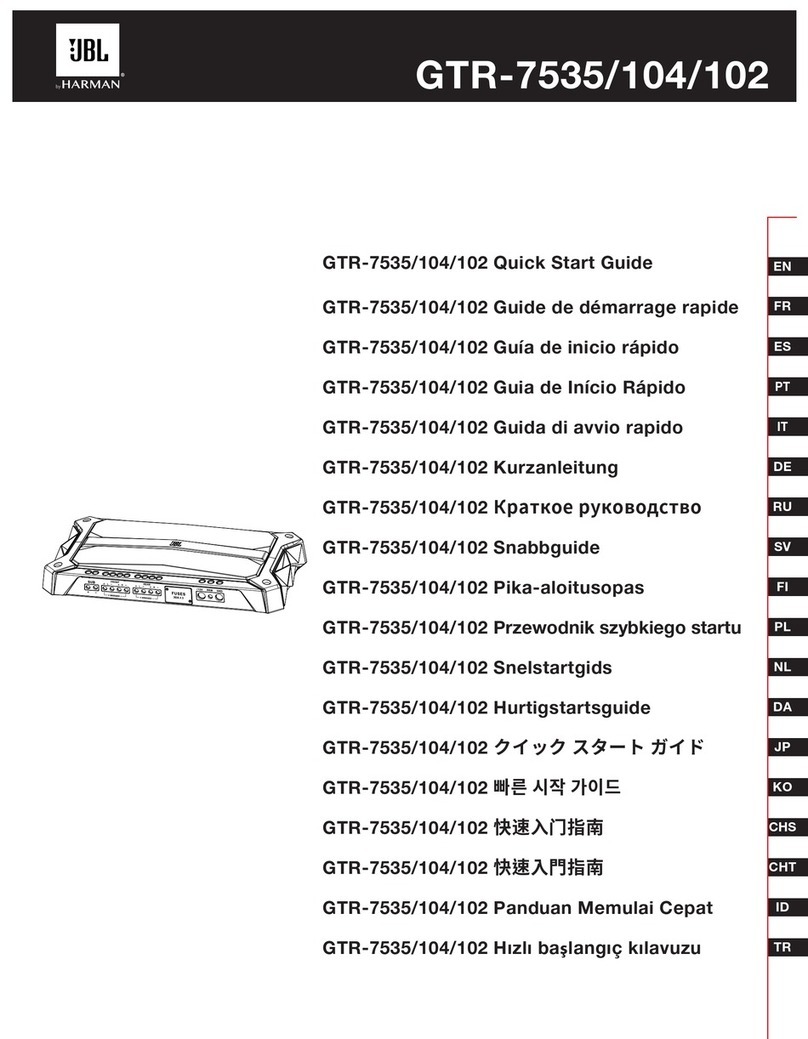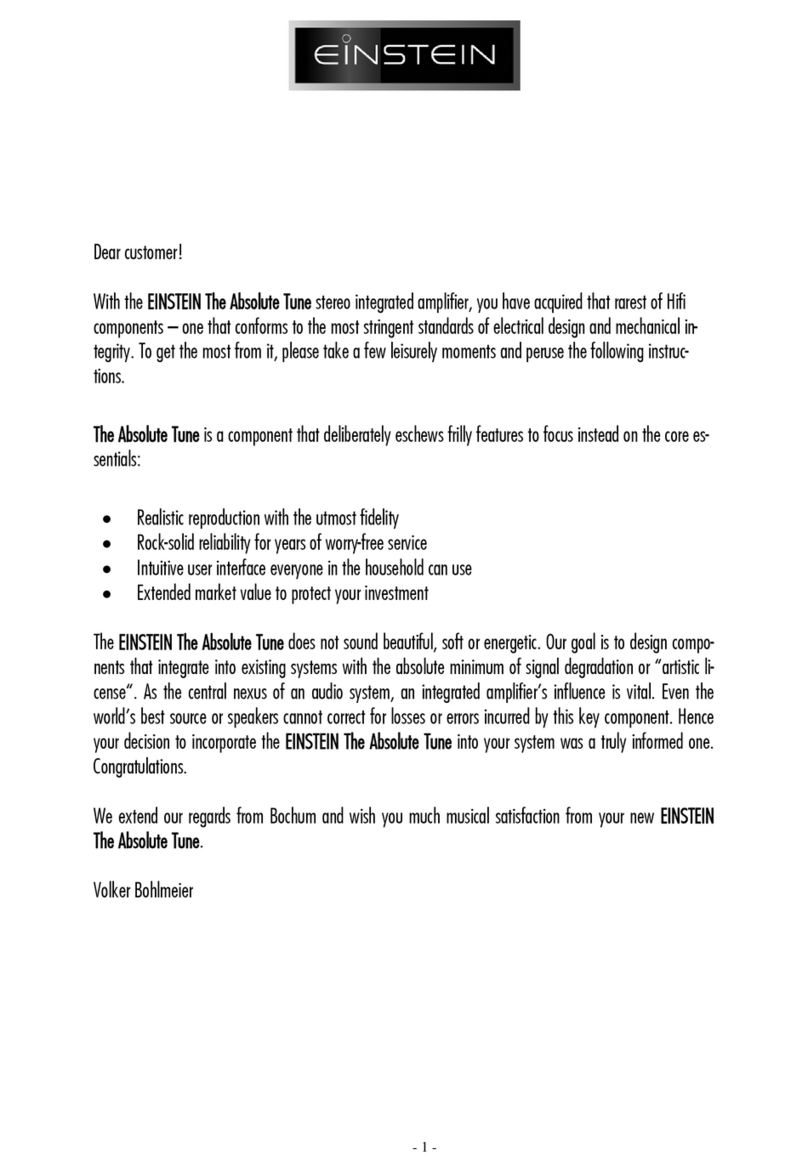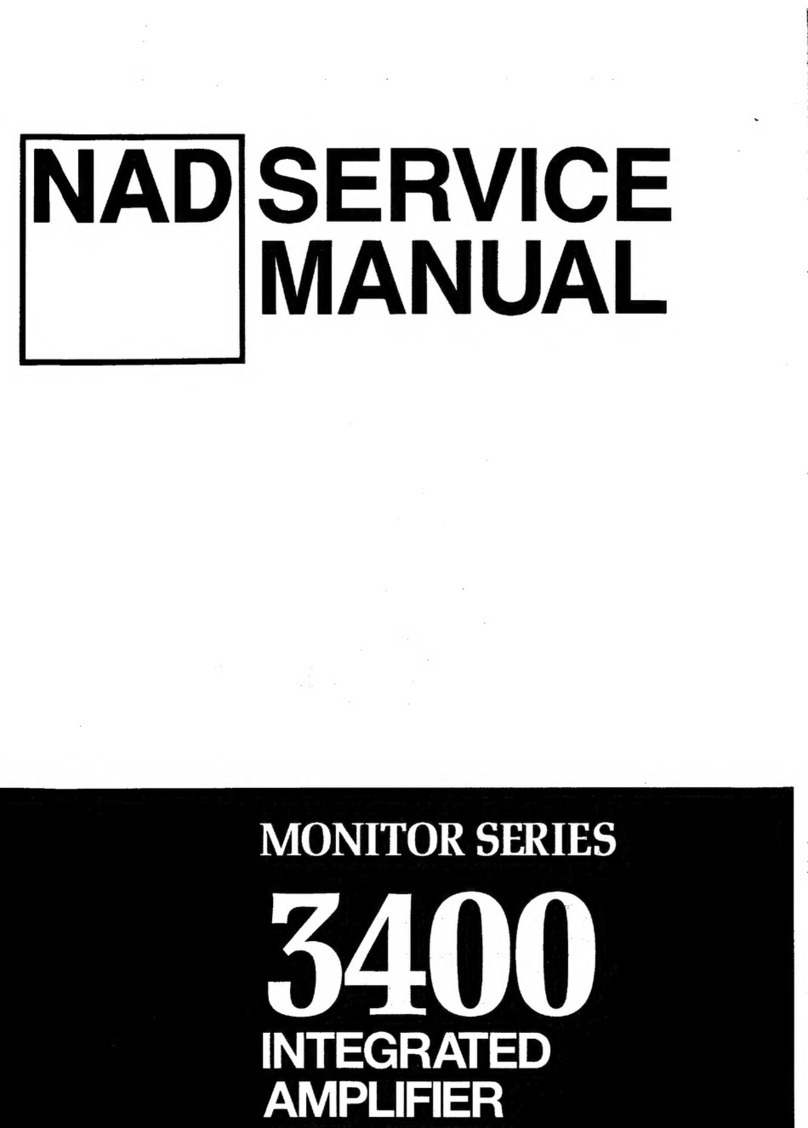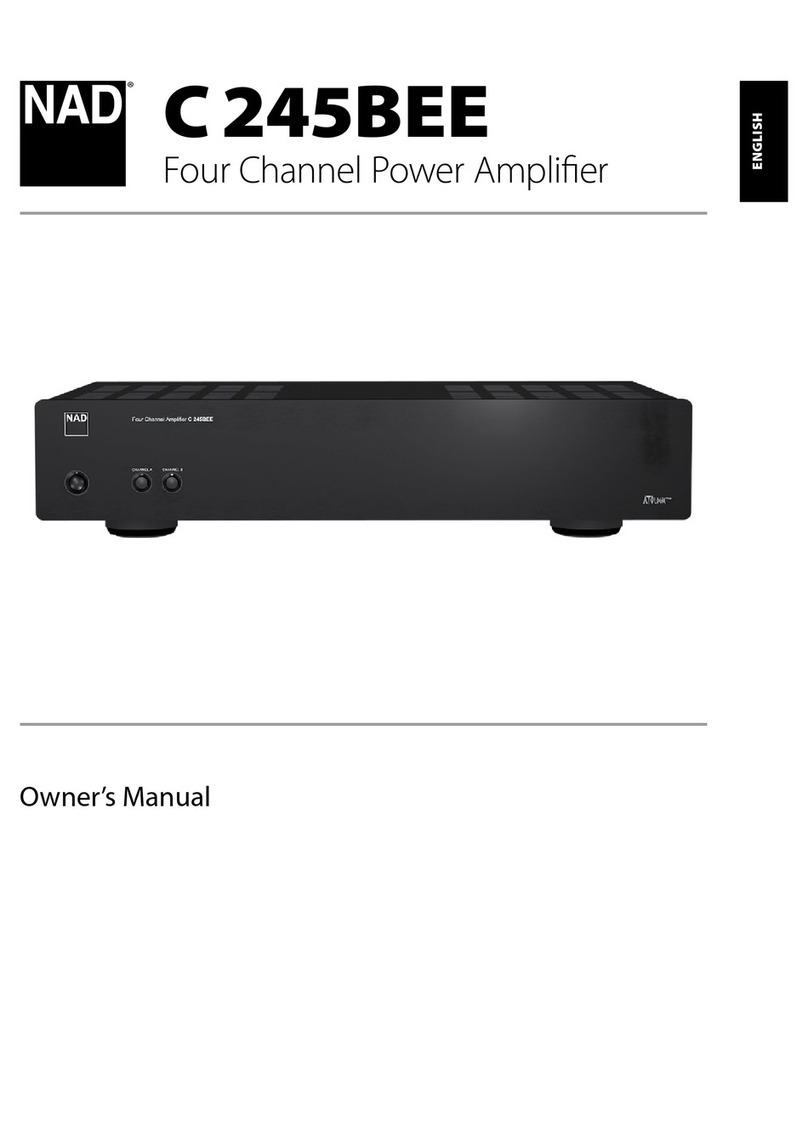ELBER MVDS2 User manual

Page 1 of 25 Version 1.1
MVDS2
User Manual
System: MVDS2
Release: 1.1
Author: Simone Canepa

Page 2 of 25 Version 1.1
Summary.
SUMMARY.................................................................................................................................................................. 2
1FIGURE INDEX. ................................................................................................................................................... 2
2GENERAL DESCRIPTION. ..................................................................................................................................... 4
3INSTALLATION.................................................................................................................................................... 4
4TECHNICAL SPECIFICATIONS. .............................................................................................................................. 5
4.1 GENERAL SPECIFICATIONS. ....................................................................................................................................... 5
4.2 MECHANICAL SPECIFICATIONS................................................................................................................................... 5
4.3 SYSTEM SPECIFICATIONS. ......................................................................................................................................... 5
4.3.1 Transmitters.................................................................................................................................................. 5
4.3.1 Receivers ....................................................................................................................................................... 6
5WEB INTERFACE. ................................................................................................................................................ 8
5.1 COMMON PARTS. .................................................................................................................................................. 9
5.1.1 Status. ........................................................................................................................................................... 9
5.1.2 Controller. ..................................................................................................................................................... 9
5.1.2.1 Controller Tab –Customer.....................................................................................................................................9
5.1.2.2 Controller Tab –Network. ...................................................................................................................................10
5.1.2.3 Controller Tab –Traps Manager. .........................................................................................................................11
5.1.2.4 Controller Tab –Tools..........................................................................................................................................12
5.1.2.5 Controller Tab –Password management.............................................................................................................12
5.1.3 Upgrade. ..................................................................................................................................................... 13
5.1.4 Log. ............................................................................................................................................................. 14
5.2 TRANSMITTERS. ................................................................................................................................................... 16
5.2.1 Status. ......................................................................................................................................................... 16
5.2.2 Config. ......................................................................................................................................................... 18
5.2.3 Alarm. ......................................................................................................................................................... 20
6RECEIVERS. ........................................................................................................................................................21
6.1.1 Status. ......................................................................................................................................................... 21
6.1.2 Config. ......................................................................................................................................................... 22
6.1.3 Alarm. ......................................................................................................................................................... 22
7MECHANICS AND CONNECTORS. .......................................................................................................................24
7.1 TRANSMITTERS. ................................................................................................................................................... 24
7.2 RECEIVERS. ......................................................................................................................................................... 25
1Figure Index.
FIGURE 1: WEB INTERFACE TX HOME PAGE.................................................................................................................................. 8
FIGURE 2: WEB STATUS FORM -COMMON PARAMETERS ................................................................................................................ 9
FIGURE 3: WEB CONTROLLER TAB –CUSTOMER PARAMETERS......................................................................................................... 9
FIGURE 4: WEB CONTROLLER TAB –NETWORK PARAMETERS. ....................................................................................................... 10
FIGURE 5: WEB CONTROLLER TAB –TRAPS MANAGER ................................................................................................................. 11
FIGURE 6: WEB CONTROLLER TAB –TRAPS MANAGER EMAIL........................................................................................................ 11
FIGURE 7: WEB CONTROLLER TAB –TOOLS ................................................................................................................................ 12
FIGURE 8: WEB CONTROLLER TAB –PASSWORD MANAGEMENT. ..................................................................................................... 12
FIGURE 9: WEB UPGRADE FORM. ............................................................................................................................................. 13
FIGURE 10:WEB LOG ............................................................................................................................................................ 14
FIGURE 11 :WEB LOG FORM –AVAILABLE LOG. .......................................................................................................................... 15
FIGURE 12:WEB LOG FORM –AVAILABLE LOG EXPANDED. ............................................................................................................ 15
FIGURE 13: TX STATUS PAGE................................................................................................................................................... 16
FIGURE 14: SYSTEM INFO........................................................................................................................................................ 16
FIGURE 15: L-BAND INPUT STATUS........................................................................................................................................... 17
FIGURE 16: KU CONVERTER STATUS.......................................................................................................................................... 17

Page 3 of 25 Version 1.1
FIGURE 17: POWER AMPLIFIER STATUS ..................................................................................................................................... 18
FIGURE 18: CONFIG BUTTON ................................................................................................................................................... 18
FIGURE 19: WEB INTERFACE TX CONFIG PAGE -1. ...................................................................................................................... 19
FIGURE 20: WEB INTERFACE TX CONFIG PAGE -2. ...................................................................................................................... 19
FIGURE 21: ALARM BUTTON .................................................................................................................................................... 20
FIGURE 22: WEB INTERFACE TX ALARM PAGE............................................................................................................................. 20
FIGURE 23: RX STATUS PAGE................................................................................................................................................... 21
FIGURE 24: SYSTEM INFO........................................................................................................................................................ 21
FIGURE 25: RECEIVER STATUS.................................................................................................................................................. 21
FIGURE 26: CONFIG BUTTON ................................................................................................................................................... 22
FIGURE 27: WEB INTERFACE RX CONFIG PAGE............................................................................................................................ 22
FIGURE 28: ALARM BUTTON .................................................................................................................................................... 22
FIGURE 29: WEB INTERFACE RX ALARM PAGE. ........................................................................................................................... 23
FIGURE 30:CONNECTORS TX MVDS2 ...................................................................................................................................... 24
FIGURE 31: :DIMENSIONS TX MVDS2 ..................................................................................................................................... 24
FIGURE 32:CONNECTORS RX MVDS2 ...................................................................................................................................... 25
FIGURE 33:DIMENSIONS RX MVDS2 ....................................................................................................................................... 25

Page 4 of 25 Version 1.1
2General Description.
MVDS2 is the new version of Elber Multichannel audio/video distribution system; it has been designed to transmit or
transfer combined DVB-S/S2 carriers or full satellite transponders at Ku-band frequencies.
MVDS2 is a fully weatherproof IP65 housing suitable for outdoor installations in harsh environments, available in two
version, standard or high power; the standard version hosts GaAs FET transistor as final stage, while the high power
utilizes GaN FET. GaN technology achieves higher efficiency and superior performances in terms of linearity compared
to the GaAs.
The system is protected with automatic squelch of final stages in case of critical temperature or power overload.
The management and monitoring of the equipment can be achieved through a very easy and intuitive web interface.
3Installation.
▪Unpack the equipment and check first check if there are any damages due to the transport.
▪The box should contain:
oThe MVDS2
oOne envelope with customer’s default password and user manual
oOne power supply connector
oOne M&C connector
▪Install the equipment on a mast.
▪The equipment must be correctly grounded, to guarantee a secure functioning.
▪Connect to the correct power voltage reading the information on the manual or on the label attached to each
equipment, containing the serial number.
▪Connect the network cable to the plug. The last used configuration will be loaded.
▪Setup the equipment according to the needs consulting the user manual.

Page 5 of 25 Version 1.1
4Technical Specifications.
4.1 General specifications.
Operating temperature
range
-10°C ÷ 55°C
Relative Humidity
0 ÷ 95°C condensing
Power supply
22 ÷ 28 V (2 pin connector)
Maximum Power
consumption Tx
< 125 W (typical 100 W for Tx 12 GHz)
(typical 80 W for Tx 14 GHz)
Maximum Power
consumption Rx
< 25 W (typical 17 W)
Controls
Ethernet Embedded Web Server
SNMP
4.2 Mechanical specifications.
Width
99.7 mm Rx / 152.0 mm Tx
Height
217.5 mm (including connectors)
Depth
321.0 mm
Weight
< 12 Kg
4.3 System specifications.
4.3.1 Transmitters
L-Band input
connector
N (F) 50 ohm
VSWR RF In
1.23:1
RF output connector
WR75 flange PBR120 50 ohm
VSWR RF Out
1.3:1
Input L-Band and
Output Frequency
range
1440-1800 MHz -> 13520-13880 MHz (Low Band)
950-1310 MHz -> 13500-13860 MHz (Low Band)
1440-1800 MHz -> 14020-14380 MHz (High Band)
950-1310 MHz -> 14000-14360 MHz (High Band)
950-1310 MHz -> 14100-14460 MHz (High Band)
1000-1760 MHz -> 14.0-14.8 GHz (High Band)* special range
1000-1760 MHz -> 13.2-14.0 GHz (Low Band) * special range
1000-1760 MHz -> 11.7-12.5 GHz * special range
Any other combination depending on LO, fully synthesizable
Output Power @ 1 dB
c.p.
44.0 dBm (25W) high power option on 14.00-14.50 GHz
44.0 dBm (25W) high power option on 13.50-14.00 GHz
41.7 dBm (15W) high power option on 10.70-11.70 GHz
41.7 dBm (15W) high power option on 11.70-12.50 GHz
37.5 dBm ( 6W) standard power option on 14.0-14.5 GHz
37.5 dBm ( 6W) standard power option on 13.5-14.0 GHz
39.0 dBm ( 8W) standard power option on 12.20-12.75 GHz
39.0 dBm ( 8W) standard power option on 11.70-12.25 GHz
39.0 dBm ( 8W) standard power option on 11.50-11.90 GHz
39.0 dBm ( 8W) standard power option on 11.10-11.50 GHz
39.0 dBm ( 8W) standard power option on 10.70-11.10 GHz
Spectral Regrowth
< -30 dBc (@1.0 x Symbol Rate in QPSK/8PSK)
Third order IMD
(two Signal 5 MHz
apart @ PLIN)
< -25 dBc

Page 6 of 25 Version 1.1
PLIN(10 carriers)
PLIN =output power at
specified spectral
[email protected]*symbol
rate for QPSK/8PSK
34.0 dBm high power option on 14.00-14.50 GHz
34.0 dBm high power option on 13.50-14.00 GHz
31.5 dBm high power option on 10.70-11.70 GHz
32.5 dBm high power option on 11.70-12.50 GHz
27.0 dBm standard power option on 14.00-14.50 GHz
27.0 dBm standard power option on 13.50-14.00 GHz
27.0 dBm standard power option on 12.20-12.75 GHz
27.0 dBm standard power option on 11.70-12.25 GHz
27.0 dBm standard power option on 11.50-11.90 GHz
27.0 dBm standard power option on 11.10-11.50 GHz
27.0 dBm standard power option on 10.70-11.10 GHz
Gain (@ 0dB
attenuation)
78.0 dB ± 2dB High power option
50.0 dB ± 2dB Standard power option
Gain regulation
18.0 dB in 0.1dB
Gain flatness
± 1.0 dB full band
Gain variation over
temperature
± 1.0 dB max
Gain variation over
temperature (open
loop)
± 1.5 dB max
Gain variation over
temperature (with
AGC)
± 0.3 dB
Spurious emission
<-55 dBc @ PLIN
Local Oscillator
Fully adjustable; standard examples as follow.
•12.58 or 13.05 GHz @14.00-14.50 GHz
•12.08 or 12.55 GHz @13.50-14.00 GHz
•10.60 or 11.40 GHz @12.20-12.75 GHz
•10.28 or 10.75 GHz @11.70-12.25 GHz
•10.08 or 10.55 GHz @11.50-11.90 GHz
•9.68 or 10.15 GHz @11.10-11.50 GHz
•9.28 or 9.75 GHz @10.70-11.10 GHz
•13.02 GHz @14.02-14.78 GHz (special range)
•12.22 GHz @13.22-13.98 GHz (special range)
•10.72 GHz @11.72-12.48 GHz (special range)
Input AGC Range
0 ÷ 35 dBm
Phase noise of BUC
1KHz - 95 dBc/Hz
10KHz -103 dBc/Hz
100KHz -105 dBc/Hz
1MHz -120 dBc/Hz
10MHz -125 dBc/Hz
4.3.1 Receivers
RF input connector
WR75 flange PBR120 50 ohm
VSWR RF In
1.22:1
L-Band Output
connector
2 x N (F) 50 ohm
VSWR RF Out
1.15:1
Input Frequency
range and Output L-
Band
13520-13880 MHz (Low Band) -> 1440-1800 MHz
13500-13860 MHz (Low Band) -> 950-1310 MHz
14020-14380 MHz (High Band)-> 1440-1800 MHz
14000-14360 MHz (High Band)-> 950-1310 MHz
14100-14460 MHz (High Band)-> 950-1310 MHz
14.0-14.8 GHz (High Band)* special range -> 1000-1760 MHz
13.2-14.0 GHz (Low Band * special range -> 1000-1760 MHz
Any other combination depending on LO, fully synthesizable
Gain flatness
± 1.0 dB full band

Page 7 of 25 Version 1.1
Gain variation over
temperature
± 1.0 dB max
Gain variation over
temperature (open
loop)
± 1.0 dB max
Gain variation over
temperature (with
AGC)
± 0.3 dB
Local Oscillator
Fully adjustable; standard examples as follow.
•12.58 or 13.05 GHz @14.00-14.50 GHz
•12.08 or 12.55 GHz @13.50-14.00 GHz
•12.22 GHz @13.2-14.0 GHz *special range
•13.02 GHz @14.0-14.8 GHz *special range
AGC Dymanic Range
-15 ÷ -60 dBm
Output Level
Adjustment
0÷-20dBm
Frequency stability
1 ppm
Phase noise of BUC
1KHz - 95 dBc/Hz
10KHz -103 dBc/Hz
100KHz -105 dBc/Hz
1MHz -120 dBc/Hz
10MHz -125 dBc/Hz

Page 8 of 25 Version 1.1
5Web interface.
MVDS2 is equipped with a WEB interface for an easy and intuitive monitoring and equipment configuration. The
connection to Web server can be achieved through dedicated cable directly to the outdoor unit.
With a common Web browser (like Internet Explorer, Mozilla Firefox, Google Chrome, Opera, Safari…) it is possible to
check equipment status and verify performances even remotely simply writing in the address bar the IP address of the
equipment. To check the IP address, please refer to par 5.1.
Important Note: Default IP address is 192.168.10.150.
FIGURE 1: WEB INTERFACE TX HOME PAGE
Figure 1 shows the home page of the Web interface, which by default is the Status Page, in case if transmitter.

Page 9 of 25 Version 1.1
5.1 Common Parts.
5.1.1 Status.
FIGURE 2: WEB STATUS FORM -COMMON PARAMETERS
The upper part of the status page (home page of the web interface) shows general information such as the software
versions, S/N, P/N.
5.1.2 Controller.
5.1.2.1 Controller Tab –Customer.
FIGURE 3: WEB CONTROLLER TAB –CUSTOMER PARAMETERS.
Field
Description
Customer Name
Factory Reserved –indication of the customer name
Location
Let the user write the installation site of the equipment
Installation Date
Let the user set the installation date

Page 10 of 25 Version 1.1
5.1.2.2 Controller Tab –Network.
FIGURE 4: WEB CONTROLLER TAB –NETWORK PARAMETERS.
This frame let check and modify network parameters of the user interface.
IP Address, Netmask and Gateway Address can be modified by the user writing in the dedicated text box while Mac
Address is read-only. Moreover, it’s possible to configure a DNS, a NTP server IP address, the Time Zone and the
Country where the equipment is installed.
Field
Description
IP Address
Let the user set the IP address of the equipment
Netmask
Let the user set the IP subnet mask of the equipment
Gateway
Let the user set the Gateway IP address of the equipment
MAC Address
Shows the equipment MAC address
Domain name server
Let the user set the IP address of a DNS server
NTP server
Let the user set the IP address of an external NTP server
To confirm modifications, it is necessary to push on “APPLY” to validate.

Page 11 of 25 Version 1.1
5.1.2.3 Controller Tab –Traps Manager.
FIGURE 5: WEB CONTROLLER TAB –TRAPS MANAGER
Field
Description
Trap_receivers_0 to 4
Let the user set up to 5 destinations for SNMP traps sending
Trap_to_send
Let the user set the number of messages to be sent as Trap for every alarm event
Udp_trap_port
Let the user set the UDP port for Traps sending (default port = 162)
FIGURE 6: WEB CONTROLLER TAB –TRAPS MANAGER EMAIL
Field
Description
SMTP server
Let the user configure a SMTP server for mail sending
Username
Let the user configure the username of the mailbox
Password
Let the user configure the password of the mailbox
From
Let the user configure the Sender of the mail message
To 1
Let the user configure the first destination of the mail message
To 2
Let the user configure the second destination of the mail message
CA Server Certificate
Let the user upload the CA certificate of the mail server (Mandatory)

Page 12 of 25 Version 1.1
5.1.2.4 Controller Tab –Tools.
FIGURE 7: WEB CONTROLLER TAB –TOOLS
System Time
Indication of the system Time
Local Time
Indication of the local Time
New Time
Text box to modify local time.
The “Reset Command” subsection let the user send a reset pulse to related subsections separately, i.e. the RF Board
microcontroller, the system controller and the whole system.
The MIB icon let the user download the SNMP MIB file.
5.1.2.5 Controller Tab –Password management.
FIGURE 8: WEB CONTROLLER TAB –PASSWORD MANAGEMENT.
This form let modify the passwords for web interface and the SNMP communities.
Passwords should be composed of at least six characters and cannot overcome fifteen characters.
The password level that can be modified is subject to the rights of the user. The user “User” cannot change passwords.
User “Super-User” can change its own and the “User” ones. The “Administrator” can change any password.

Page 13 of 25 Version 1.1
5.1.3 Upgrade.
FIGURE 9: WEB UPGRADE FORM.
This form let the administrator of the system upgrade the units.
Clicking on Full Upgrade, the user is asked to select a file browsing on its laptop that will be immediately sent to the
system controller, starting the update process; this process can stop the equipment functioning until it finishes.

Page 14 of 25 Version 1.1
5.1.4 Log.
FIGURE 10:WEB LOG

Page 15 of 25 Version 1.1
FIGURE 11 :WEB LOG FORM –AVAILABLE LOG.
FIGURE 12:WEB LOG FORM –AVAILABLE LOG EXPANDED.
The equipment offers an operation log service that can be checked in this tab of the web interface.
In left part of the web page, the form concerning available logs is present, grouped by:
-Daily report
-Last day
-Last week
-Last month
To avoid huge memory usage and to accelerate log loading and showing, it is recommended to delete old records
using Erase until form and selecting desired interval (Figure 12).
In central part of the page, log messages are reported, organized in a table that can be ordered, filtered and resized in
terms of number of rows per page.
Records belong to 4 different categories are shown with different colors for user facility:
1. Messages
2. Configurations
3. Alarms
4. Warnings
Every record has a time, a description and an origin; an alarm event is described in appendix with OCCURRED tag,
while the alarm condition recovery is a Message with appendix RECOVERED. Records can be ordered in every column
and filtered (with related checkbox).
Log can be saved on user laptop as .xls, .xml, .csv, .tsv, .html or JSON file clicking on related icons.

Page 16 of 25 Version 1.1
5.2 Transmitters.
5.2.1 Status.
FIGURE 13:TX STATUS PAGE
The status page is composed of 6 blocks; in the right part, the grey box includes system information, that are:
•Firmware version
•Firmware revision
•Power consumption (in W)
•Relative Humidity
FIGURE 14:SYSTEM INFO
The blue boxes show graphically the different parts composing the system, that are:
•L-Band input
•KU converter
•Power Amplifier
For each part, a led icon resumes the sub-part status (green = ok; red = alarm; yellow = warning).

Page 17 of 25 Version 1.1
FIGURE 15:L-BAND INPUT STATUS
For the L-band stage, it’s available the input level measurement in dBm as shown in Figure 15.
FIGURE 16:KU CONVERTER STATUS
The Ku converter board presents following measurements and/or information:
1. Temperature
2. Indication of oscillator frequency
3. Reference locking status
4. PLL Lock status

Page 18 of 25 Version 1.1
FIGURE 17:POWER AMPLIFIER STATUS
The Power Amplifier board presents following measurements and/or information:
1. Temperature
2. Configured output power in %
3. Indication of AGC stage enabling
4. Indication of current absorbed by final amplifier
5. Indication of current absorbed by driver stages (in 12 GHz version only)
6. Indication of Power output in dBm (the box is shown green if ok, red if alarm)
5.2.2 Config.
From the home page, by clicking on Config button, a new window opens.
FIGURE 18:CONFIG BUTTON
To modify any field shown in Figure 19 it is necessary to click on the Apply button to validate.
Hereunder the list of field and related description.
Field
Description
Power Control
Let the user enable or disable the power amplifier,
choosing between RF ON and RF OFF
Set Output Power
Let the user set the output power in % of the maximum
power
Power AGC
Let the user enable/disable the output Automatic Gain
Control (compensating temperature and input level
variations)
LBand AGC
Let the user enable/disable the input Automatic Gain
Control (cable loss compensation)
Manual L-Band input gain
Let the user set manually the input gain (LBand AGC off)
LBAND equalizer control
Let the user set manually the equalization of the L Band
cable
Oscillator Frequency
Let the user configure the Oscillator frequency
KU conv. Warning Temp
Let the user set the temperature warning threshold
KU conv. Alarm Temp
Let the user set the temperature alarm threshold
Power Ampl. Warning Temp
Let the user set the power amplifier temperature
warning threshold
Power Ampl. Alarm Temp
Let the user set the power amplifier temperature alarm
threshold
Converter Traps
Let the user enable the Trap sending for Converter alarm
events
Amplifier Traps
Let the user enable the Trap sending for Amplifier alarm
events

Page 19 of 25 Version 1.1
System Traps
Let the user enable the Trap sending for System alarm
events
Power point in dB
Let the user set the power out between a Lower
threshold and a Higher threshold, after intermodulation
check and power fine tuning.
FIGURE 19:WEB INTERFACE TX CONFIG PAGE -1.
FIGURE 20:WEB INTERFACE TX CONFIG PAGE -2.

Page 20 of 25 Version 1.1
5.2.3 Alarm.
From the home page, by clicking on Alarm button, a new window opens.
FIGURE 21:ALARM BUTTON
FIGURE 22:WEB INTERFACE TX ALARM PAGE.
Figure 22 shows alarms of the equipment.
The overcurrent alarm can be reset clicking here.
This is very important because, in case of Over Current event, the final amplifier is shut down until the alarm is
reset.
Table of contents
Popular Amplifier manuals by other brands

Turbo-x
Turbo-x DA-4060 Installation and operation manual

Channel Vision
Channel Vision Aria A1260 instruction manual

Nuvo
Nuvo NV-WA40W-AMP Installation and user guide

Onkyo
Onkyo TX-830 user guide

Star Headlight & Lantern
Star Headlight & Lantern LCS850MG Installation and instruction manual

Yamaha
Yamaha MLA8 owner's manual