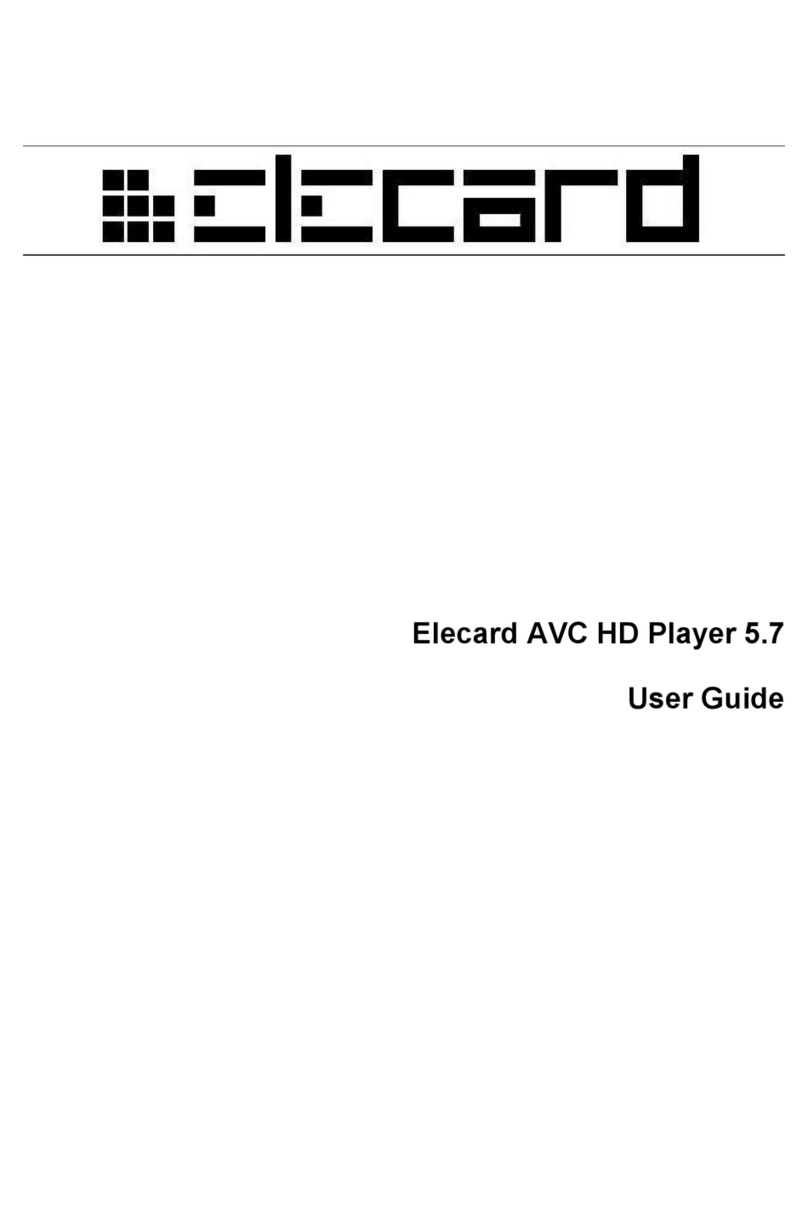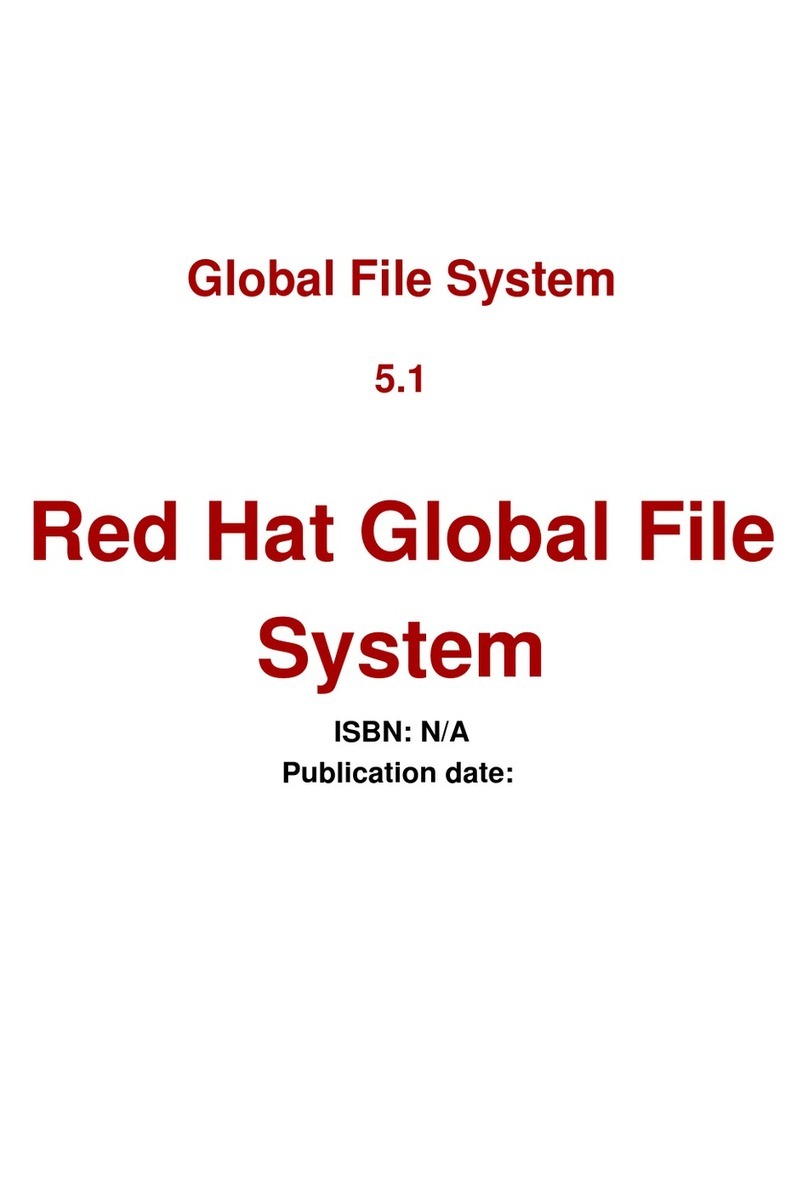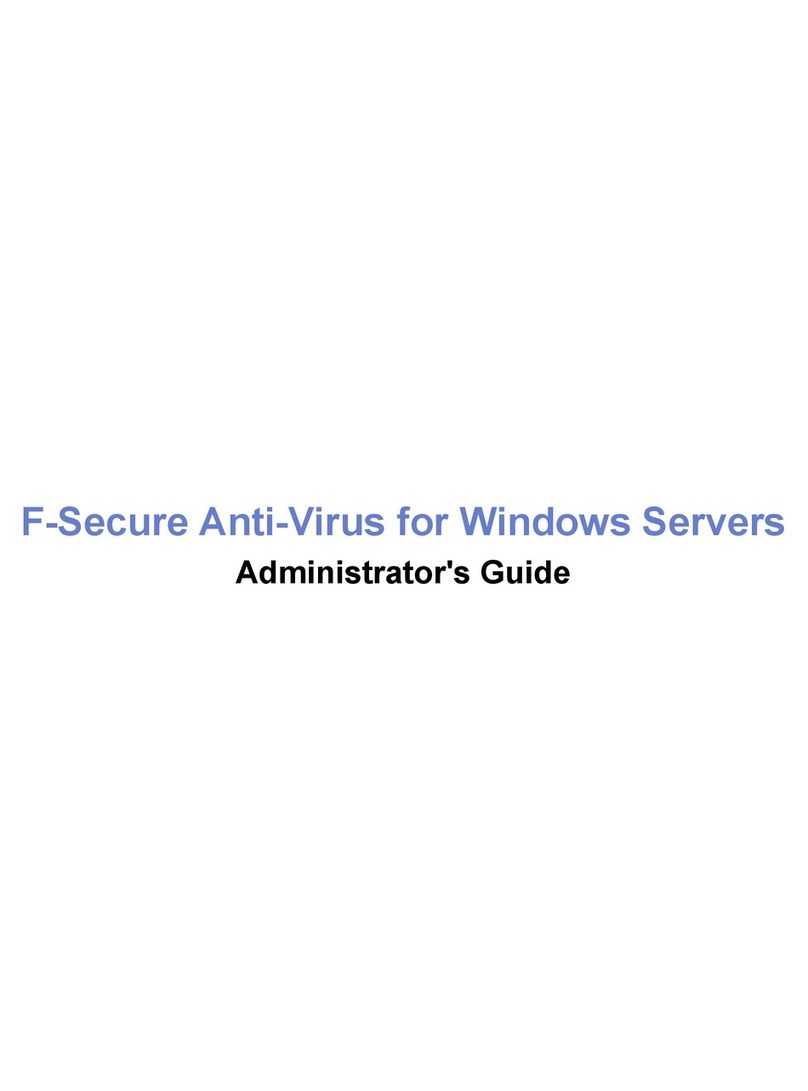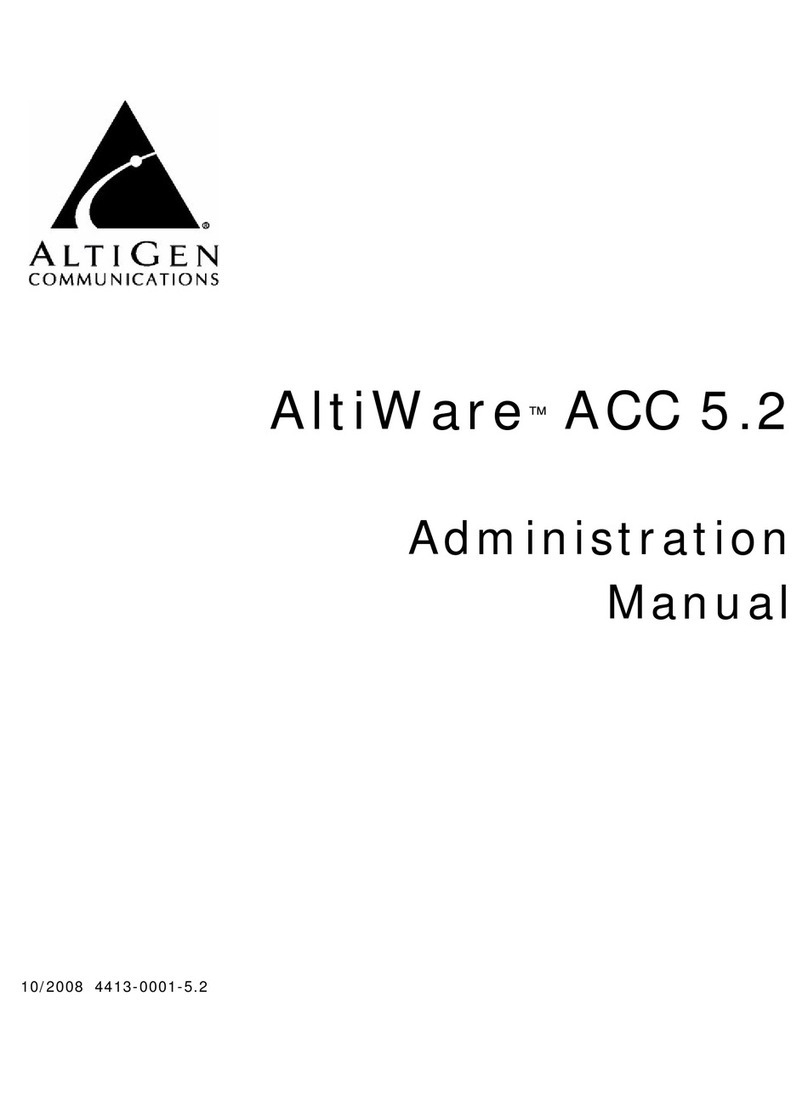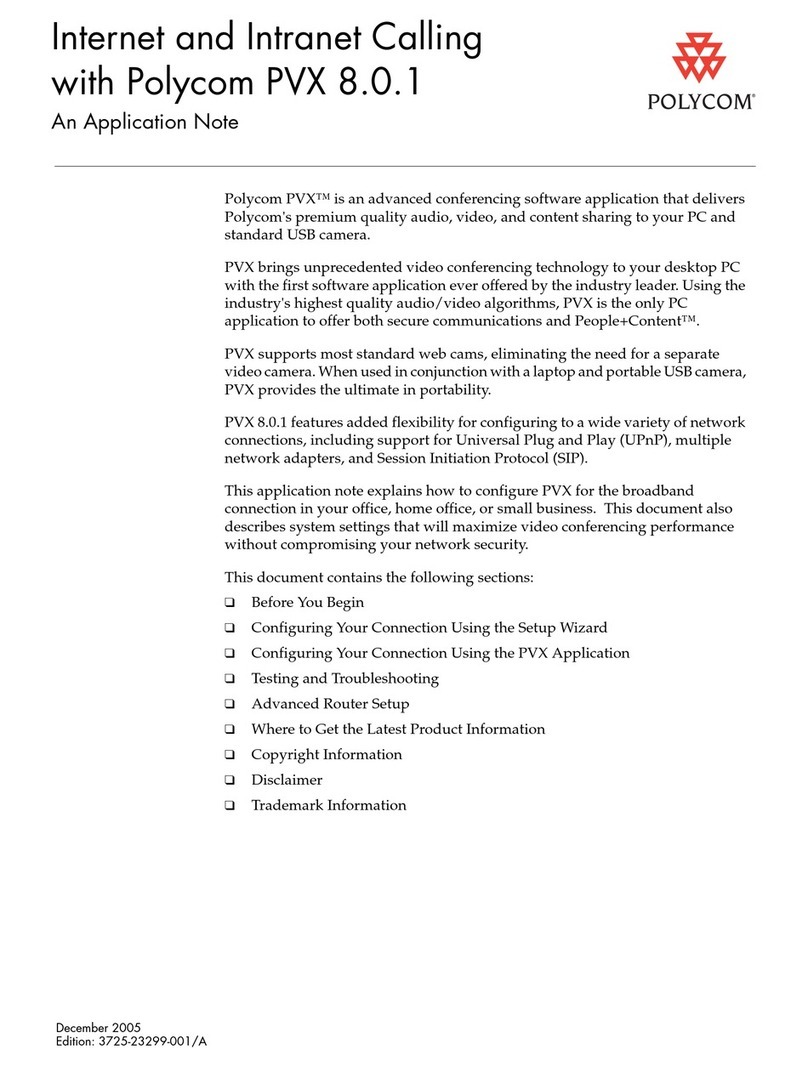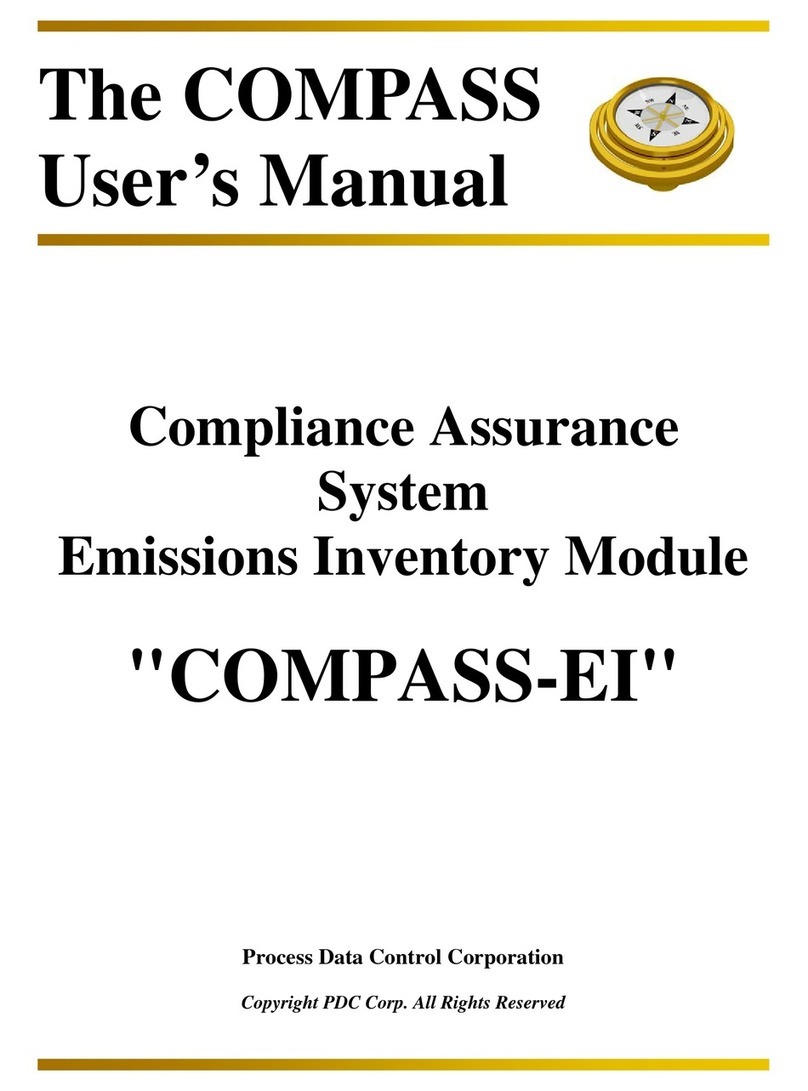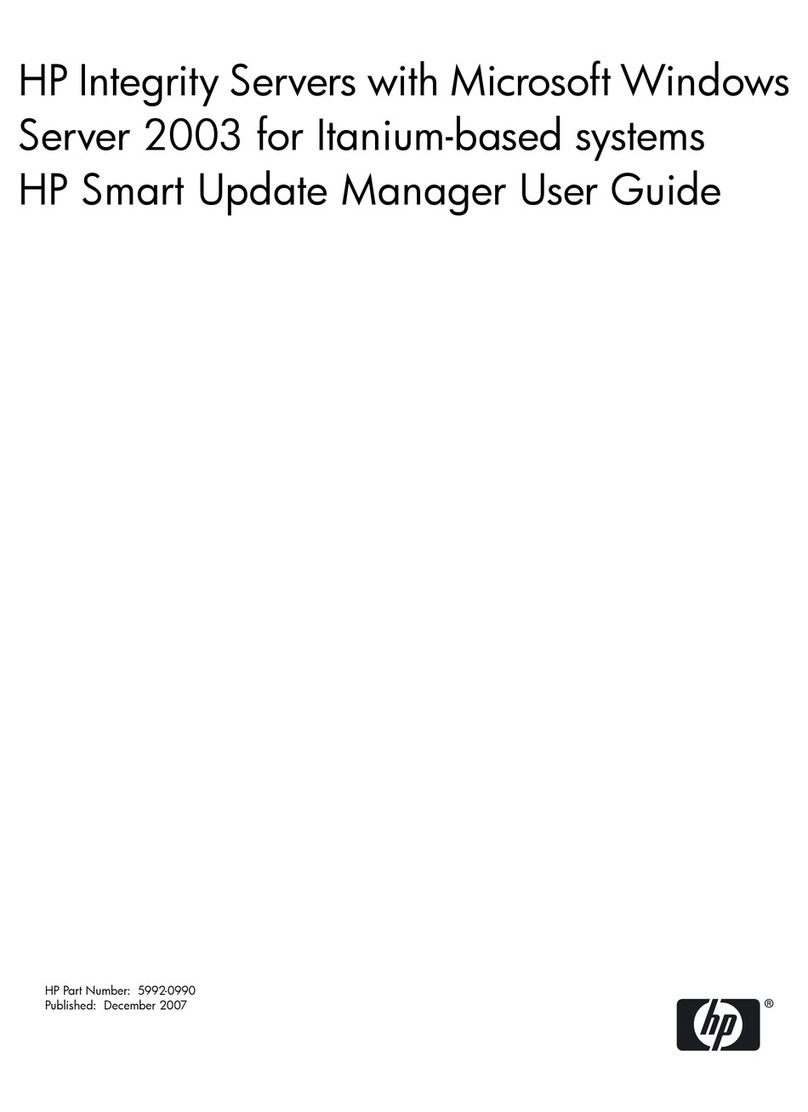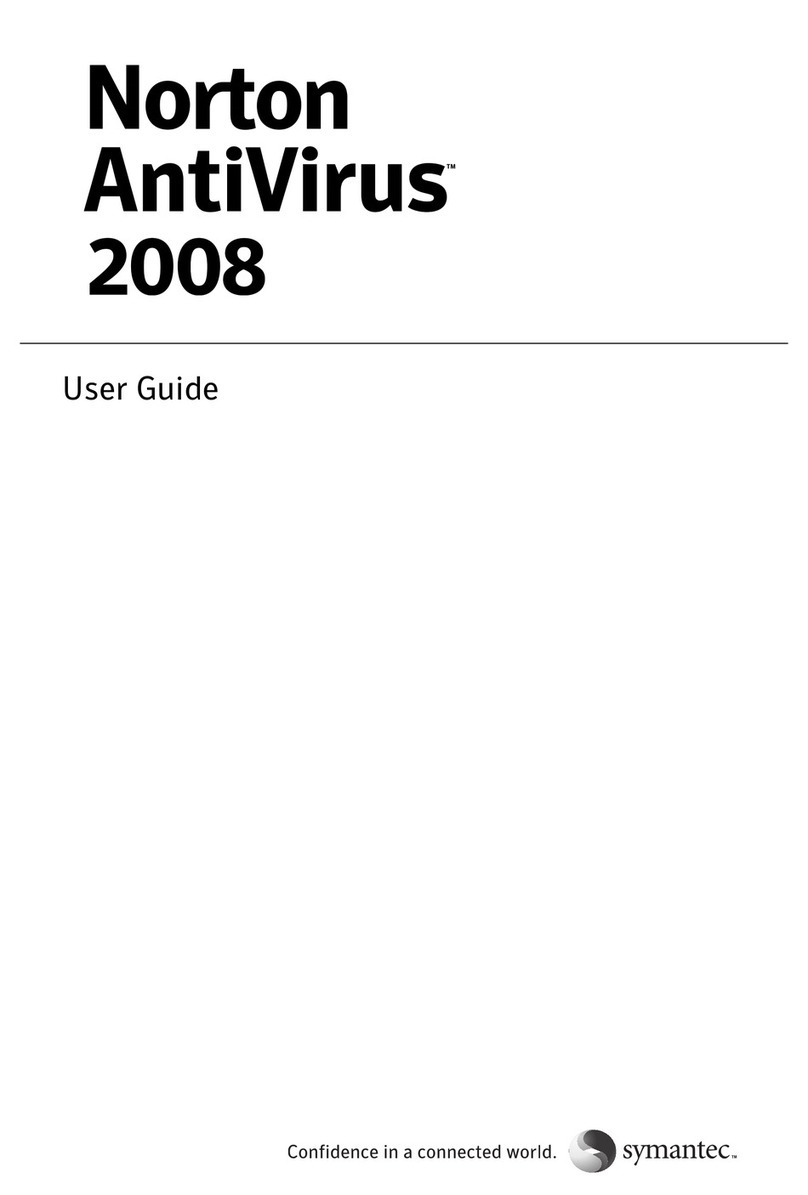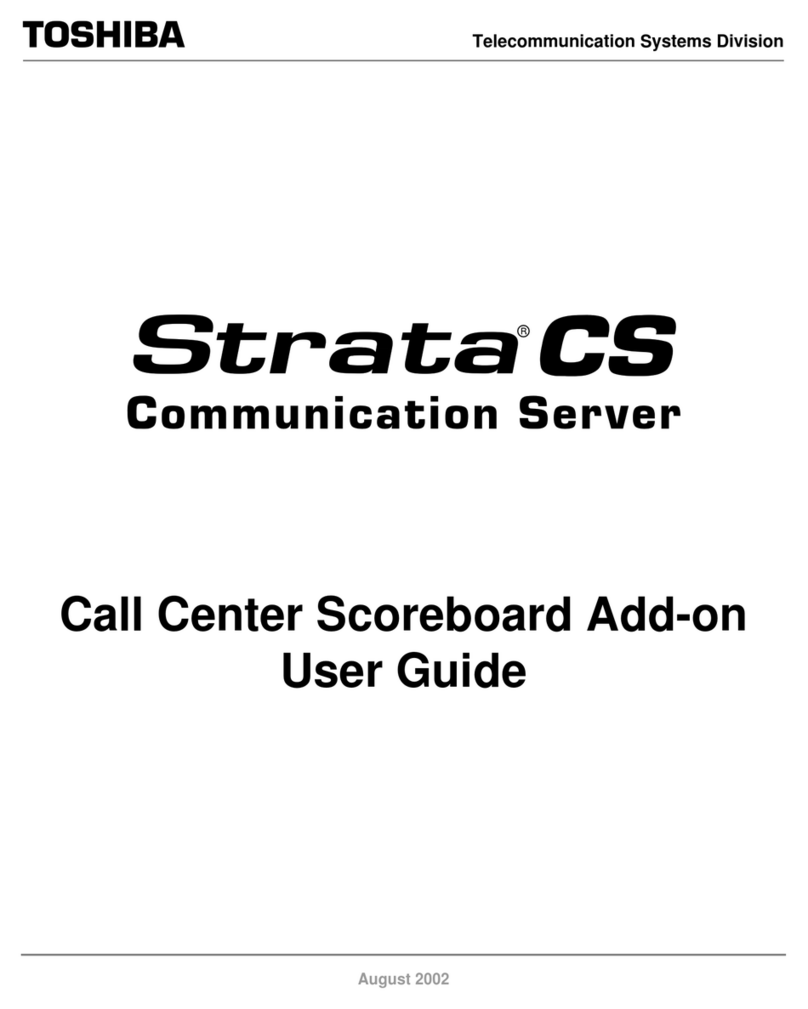Elecard Converter Studio User manual

Elecard Converter Studio
User Guide
Version 3.3

Notices
Elecard Converter Studio User Guide
First edition: December 2006
Date modified: July 28 2009.
For information contact Elecard.
Phone: +7-3822-492-609; Fax: +7-3822-492-642
More information can be found at http://www.elecard.com.
For Technical Support please contact the Elecard Technical Support Team: [email protected].
Elecard provides this publication “as is” without warranty of any kind either expressed or implied.
This publication may contain technical inaccuracies or typographical errors. While every
precaution has been taken in the preparation of this document the publisher and author assumes
no responsibility for errors or omissions. Nor is any liability assumed for damages resulting from
the use of the information contained herein. Changes are periodically made to the information
herein; these changes will be incorporated in new editions of the publication. Elecard may make
improvements and/ or change in the product(s) and/or the program(s) described in this publication
at any time.
Other company product trademarks and service names are trademarks or service marks of other
companies or corporations.
Copyright 2006-2009 Elecard. All rights reserved.
Elecard Converter Studio 2 User Guide

CONTENTS
1. INTRODUCTION .............................................................................................................................................................. 4
1.1 PREFACE ........................................................................................................................................................................... 4
1.2 USING THIS GUIDE ............................................................................................................................................................. 4
1.3 SYSTEM REQUIREMENTS ...................................................................................................................................................... 4
1.4 LICENSING AND TECHNICAL SUPPORT .................................................................................................................................... 4
2. DESCRIBING ELECARD CONVERTER STUDIO ...................................................................................................... 6
2.1 CONVERTER STUDIO FEATURES ............................................................................................................................................ 6
2.2 SPECIFICATIONS .................................................................................................................................................................. 9
3. ELECARD CONVERTER STUDIO INTERFACE ...................................................................................................... 12
3.1 MAIN MENU ................................................................................................................................................................... 13
3.2 BATCH LIST PANEL ......................................................................................................................................................... 14
3.3 PROFILES PANEL .............................................................................................................................................................. 17
3.4 TASK PARAMETERS PANEL ................................................................................................................................................ 19
3.5 PREVIEW PANEL ............................................................................................................................................................... 20
3.6 MESSAGES PANEL ............................................................................................................................................................ 22
3.7 CLUSTER PANEL ............................................................................................................................................................... 22
3.8 STATISTICS PANEL ............................................................................................................................................................ 25
4. ADDING FILES FOR CONVERSION .......................................................................................................................... 26
5. SAVING, A LYING AND CHANGING TASK ARAMETERS ............................................................................ 30
5.1 PROFILE APPLYING ........................................................................................................................................................... 30
5.2 FAST PROFILE CHANGING .................................................................................................................................................. 30
5.3 TASK PARAMETERS CHANGING ........................................................................................................................................... 32
5.4 INPUT FILE INFORMATION .................................................................................................................................................. 32
5.5 STREAM TYPE PARAMETERS .............................................................................................................................................. 34
5.6 VIDEO ENCODING PARAMETERS .......................................................................................................................................... 37
5.7 PICTURE TRANSFORMATION ................................................................................................................................................ 39
5.8 LOGO AND ADVERTISEMENT INSERTION ............................................................................................................................... 47
5.9 AUDIO PARAMETERS ......................................................................................................................................................... 48
5.10 CHAPTER POINTS ............................................................................................................................................................ 50
6. ADVANCED ENCODING SETTINGS .......................................................................................................................... 51
6.1 AVC/H.264 VIDEO ENCODER ADVANCED SETTINGS ........................................................................................................... 52
6.2 MPEG-1/2 VIDEO ENCODER ADVANCED SETTINGS ............................................................................................................ 57
6.3 MPEG-4 VIDEO ENCODER ADVANCED SETTINGS ................................................................................................................ 59
6.4 MPEG MULTIPLEXER ADVANCED SETTINGS ....................................................................................................................... 61
7. TOOLS ............................................................................................................................................................................... 64
7.1 WATCH FOLDER MODE .................................................................................................................................................... 64
7.2 FEATURES VIEWER ........................................................................................................................................................... 65
7.3 ADVERTISEMENT SCHEDULE EDITOR ................................................................................................................................... 66
7.4 CONVERTER STUDIO SERVICE MANAGER ............................................................................................................................. 67
7.5 BATCH LIST FILTER .......................................................................................................................................................... 69
7.6 CONVERTER STUDIO CONSOLE ........................................................................................................................................... 71
8. CONVERTER STUDIO REFERENCES .................................................................................................................... 73
9. CLUSTER NODE INSTALLATION AND ADJUSTMENT ....................................................................................... 75
10. HOT KEYS ...................................................................................................................................................................... 76
Elecard Converter Studio 3 User Guide

1. Introduction
1.1 Preface
Elecard Converter Studio is intended for professional conversion of media files at high-speed with
high quality. The program converts video data into MPEG-1 MPEG-2 MPEG-4 ASP
AVC/H.264 (MPEG-4 Part 10) DV25 AVI Uncompressed and AVI HuffYUV formats. Audio
data is converted into MPEG-1/2 Audio Layer I/II AAC and WAV formats.
1.2 Using This Guide
The guide is intended for users and developers. It describes all program functions encoding
parameters and provides the instructions for its usage.
1.3 Syste Require ents
The Elecard Converter Studio program requires the following minimum system configuration:
•SSE-enhanced CPU (Intel® Pentium Core2Duo Xeon AMD® Athlon Opteron etc.)
•512 MB RAM
•Any VGA card (NVIDIA video adapter with the CUDA technology support is strongly
recommended)
•Windows® 2000/XP/2003 Server/Vista
•USB HASP HL key (for Pro/Pro HD versions only)
1.4 Licensing and Technical Support
Elecard Converter Studio is available as a shareware or as a registered product.
By installing copying or otherwise using the SOFTWARE PRODUCT or any UPDATES you
agree to be bound by the terms of the "Elecard'' End-User License Agreement (''EULA''). This
EULA is a legal agreement between you (either an individual or a single entity) and Elecard for
the "Elecard" software product(s) accompanying this EULA which include(s) computer software
Elecard Converter Studio 4 User Guide

and may include "online" or electronic documentation associated media and printed materials
(''SOFTWARE PRODUCT'').
For sales and licensing information contact the Elecard Sales Department: [email protected]
For technical support contact the Elecard Technical Support Team: [email protected]
Elecard Converter Studio 5 User Guide

2. Describing Elecard Converter Studio
2.1 Converter Studio Features
Elecard Converter Studio is the program (series of programs) that performs the format
conversion of media files at high-speed and with high quality. It supports the Watch Folder Mode
that provides automatically converting of files from specified folder and can be started as
Windows® service. The program allows user to use computing power of locally networked PCs
for common task list encoding (distributed computing).
Optimal encoding parameters can be selected from the preconfigured profiles. Profiles provide the
compatibility of created files with different devices such as DVD SVCD HDV AVCHD® Blu-
Ray FLV Sony PlayStation® Portable (Sony PSP®) Sony PlayStation3® Apple iPod® etc.
You can also create your own profile and save it for further use. The complete control over
encoding parameters and extra facilities allow you to solve professional tasks.
Elecard Converter Studio has the following features:
•Watch Folder mode. The program automatically scans the specified input folder and
converts new media files according to the selected profile.
•Work as Windows® service. Allows the Watch Folder mode start as Windows® service.
It is used only in Pro/Pro HD versions.
•Console application mode. The program can be started as console application that
supports both the single file converting and the Watch Folder mode.
•M EG-2 Encoding. Widespread and high-quality encoding format. It allows you to create
DVD HDV and Blu-ray compatible files that can be used for further recording to discs
and other storages.
•Lossless M EG-2 transcoding. Allows lossless transcoding of MPEG-2 streams during
the logo overlay process.
•M EG-4 AS and AVC/H.264 Encoding. Foremost encoding format that is used in wide
application area from network broadcasting to encoding of FullHD video for HD-DVD and
Blu-ray storages.
•DV Encoding. Allows saving video into AVI DV format. It is a widely used format for
video editing. The format provides easy editing and the optimal proportion of encoding
quality to the output file size.
Elecard Converter Studio 6 User Guide

•Saving video to uncompressed or lossless format. Allows saving video to uncompressed
AVI or using lossless encoding (to make file size smaller).
•Two pass M EG-2 and AVC/H.264 encoding. Allows encoding quality improvement.
•Fast first pass for two pass encoding. Allows encoding acceleration in two pass mode.
The total encoding time is reduced up to 30%.
• M EG-1/2 Layer I/II, AAC LC, L CM and WAV CM audio encoding. Support of
different audio formats allows selection of the optimal encoding format for every task.
•Work with DVD. Allows conversion of the whole DVD or only the selected parts.
•Advertisement insertion. Allows advertisements adding to a file during conversion.
•Specifying part for transcoding. Allows transcoding the specified part of the file.
•Chapter oints adding. Allows adding key frames to the specified positions during video
encoding in MPEG-2 format.
•Extended access to components settings. Allows complete control over encoding
parameters.
•Work with multichannel streams. Allows you to open multichannel stream to select the
required tracks for work and to create multichannel streams with individual settings for
each track. Work with MPEG multiplexer is adapted for multiprogram files creation. It is
used only in Pro/Pro HD versions.
•Stream Copy mode for video and audio. The mode of the original track transferring from
the input file to the output file without conversion. It accelerates the conversion process
and keeps the data quality.
•Multiplexing into AVI, FLV, M 4, 3G , AVCHD®, M EG-1 SS, M EG-2 S/TS
and elementary streams saving. Provides wide application of the output files.
•M EG streams indexing. Provides index files creation for encoded MPEG files. This
option is necessary for broadcasting.
•Set of preconfigured profiles for optimal encoding. Provides easy creation of files that
are compatible with different devices.
• rofiles creation, editing and saving. Provides creation and further use of the user
original profiles.
•Cluster encoding. Encoding of common task list using the computing power of locally
networked PCs (distributed computing).
Elecard Converter Studio is available as Elecard Converter Studio Mobile Elecard Converter
Studio AVC HD Elecard Converter Studio Elecard Converter Studio Pro и Elecard Converter
Studio ProHD. Each version is intended for a certain range of tasks and provides respective
Elecard Converter Studio 7 User Guide

functionality. The table below specifies features that are available in the different Elecard
Converter Studio versions.
Table 1. Elecard Converter Studio and Elecard Converter Studio Pro/Pro HD Features
Features Mobile AVCHD Consu er Pro ProHD
Supported Input Formats
MPEG-1/2 √ √ √ √ √
MPEG-4 ASP √ - √ √ √
AVC/H.264 √ √ √ √ √
DV25 √ √ √ √ √
DVC Pro 50/100 - - - √ √
DVD √-√ √ √
MPEG-1 Layer 1/2/3 √ √ √ √ √
LPCM √ √ √ √ √
Dolby Di ital* √ √ √ √ √
AAC √ - √ √ √
AMR* √ - √ √ √
Supported Video Encoding Formats
Maximal resolution limits √ (720x576) - - √ (720x576) -
MPEG-1/2 √ (MP@ML) √ (MP@HL) √ (MP@HL) √ (HP@HL) √ (HP@HL)
MPEG-2 Lossless - - - √ √
MPEG-4 ASP √ - √ √ √
AVC/H.264 √ ([email protected]) - √ (Hi [email protected]) √ (Hi [email protected]) √ (Hi [email protected])
DV25 √ √ √ √ √
DVC Pro50 * - - - √ √
DVC Pro100 * - - - - √
Supported Audio Encoding Formats
MPEG-1/2 Layer I/II √ √ √ √ √
AAC √ - √ √ √
AMR* √ - √ √ √
LPCM √ √ √ √ √
WAV PCM √ √ √ √ √
Multiplexing Formats
RAW √ √ √ √ √
AVI √ √ √ √ √
FLV √ √ √ √ √
MP4 √ - √ √ √
3GPP* √ - √ √ √
AVCHD® - √ √ - √
MPEG-1 SS √ √ √ √ √
MPEG-2 PS √ √ √ √ √
MPEG-2 TS - √ √ √ √
Miscellaneous
Denoisin - √ √ √ √
Sound correction - √ √ √ √
Lo o insertion - - - √ √
Chapter Point - - - √ √
Advertisement insertion - - - √ √
Enhanced file processin
mode - √ √ √ √
Indexin of output MPEG
files - - - √ √
MPEG-2 TS files
encryption - - - √ √
Encodin with constant - - - √ √
Elecard Converter Studio 8 User Guide

Features Mobile AVCHD Consu er Pro ProHD
bitrate (CBR)
General settin s of video
encoders - √ √ √ √
Advanced settin s of
encoders - - - √ √
Advanced settin s of
MPEG-2 TS multiplexer - - - √ √
Creation of multipro ram
streams - - - √ √
Watch Folder mode - - - √ √
Console application mode - - - √ √
Converter Studio service - - - √ √
Cluster encodin ** - - - √ √
HASP HL protection - - - √ √
* - not implemented will be available in the next versions
** - delivered as option for Pro/Pro HD versions
2.2 Specifications
Elecard Converter Studio supports the following multiplexed output formats:
•MPEG-1 System Stream (ISO/IEC 13818-1)
•MPEG-2 Program Stream (ISO/IEC 13818-1)
•MPEG-2 Transport Stream (ISO/IEC 13818-1)
•AVCHD® streams
•MP4 ISO compatible files (ISO/IEC 14496-14)
•MP4 Sony PSP compatible files
•MP4 Apple iPod compatible files
•MP4 ISMA compatible files
•MP4 3GPP compatible files
•FLV compatible files
•AVI files
•ES Annex B Type II (ISO/IEC 11172-1)
Elecard Converter Studio supports the following output elementary stream formats:
Elecard Converter Studio 9 User Guide

•AVC/H.264 High Profile (ISO/IEC 14496-10)
•MPEG-4 ASP (ISO/IEC 14496-2)
•MPEG-1 (ISO/IEC 11172-2)
•MPEG-2 HL@HP (ISO/IEC 13818-2)
•DV25 (SMPTE 314M-1999)
•AAC (ISO/IEC 13818-7)
•MPEG-1/2 audio Layer I/II (ISO/IEC 11172-3 ISO/IEC 13818-3)
•LPCM
•WAV PCM
•AVI Uncompressed files
•HuffYUV AVI
•DVB subtitles
•Closed Captions EIA-608 EIA-708
•Teletext subtitles
Elecard Converter Studio supports the following input formats:
•AVI Uncompressed files (RGB YV12 YUY2)
•DV25 DV50 DV100 MPEG-4 SP/ASP (AVI MOV files)
•AVS (Avisynth Script)
•MPEG-1/2 (MPEG PS/TS VES ES XPL)
•MPEG-4 SP/ASP (MOV MP4 MPEG PS/TS VES XPL)
•AVC/H.264 (MOV MP4 MPEG PS/TS VES XPL)
•LPCM
•WAV PCM
•Dolby Digital
•MPEG-1 Audio Layer II
•MPEG-1 Audio Layer III
Elecard Converter Studio 10 User Guide

•AAC (Advanced Audio Codec)
Elecard Converter Studio 11 User Guide

3. Elecard Converter Studio Interface
This section describes the Elecard Converter Studio GUI.
Figure 1. Elecard Converter Studio – Main Window
•Batch List panel is the main program window that displays information about the tasks
that will be converted. It also enables to manage tasks change their settings and launch
conversion process.
•rofiles panel contains the available profiles list with the brief description of their settings.
•Task arameters panel allows quickly setting any task parameters and adding optional
filters if they are required.
•Messages panel displays various information when the converting process is started. In
particular it displays warning messages if the encoder parameters or the other components
are set incorrectly.
Elecard Converter Studio 12 User Guide

•review panel allows viewing the input media file.
•Cluster panel displays the list of cluster nodes and allows the node control.
•Statistics panel displays the encoding process information.
3.1 Main Menu
The program main menu provides convenient access to the frequently used commands. All of the
commands are divided into groups.
Figure . Elecard Converter Studio – Main Menu
Figure 3. Elecard Converter Studio – Main Menu – File
Figure 4. Elecard Converter Studio – Main Menu – Batch List
Elecard Converter Studio 13 User Guide

Figure 5. Elecard Converter Studio – Main Menu – Tools
Figure 6. Elecard Converter Studio – Main Menu – Window
Figure 7. Elecard Converter Studio – Main Menu – Help
3.2 Batch List Panel
When you start Elecard Converter Studio for the first time the Batch list is empty. Tasks will be
Elecard Converter Studio 14 User Guide

created after media files are added to the Batch list for conversion. Each task has the following
information: name conversion profile status and path of the output folder for the converted files.
Figure 8. Elecard Converter Studio — Batch List Panel
Besides the Batch List panel contains control buttons that are essential to manage tasks. They are
as follows:
— Load Batch List. Click this button to load the earlier saved list of tasks. When a new
tasks list is loaded the previous one is cleared.
— Save Batch List. Click this button to save the Batch list in order to open and use it
later.
— Clear Batch List. Clears the Batch list.
— Delete Selected Task. Deletes the selected tasks from the Batch list.
— Fast Task rofile Changing. Allows quickly changing the conversion profile and
the output folder of the selected tasks. For more information see Section “Fast Profile Changing”.
— Add File(s) to Batch List. Click this button to add media files to the Batch list. Open
files are added to the Batch list. They have the Init waiting status. To prepare a task for
conversion apply a profile to the task. After it this task has the Waiting status. For more
information see Section “Profile Applying”.
— Add (Save) Task to Batch List. Allows saving the parameters of the changed task to
the Batch list.
— Change Task arameters. Allows quickly and visually setting any task parameters
and adding optional filters if they are required. A task is changed on the Task arameters panel.
Elecard Converter Studio 15 User Guide

For more information see Section “Task Parameters Changing”.
— Batch List Filter. Allows selection files for conversion according to the specified
parameters. For more information see Section “Batch List Filter”.
— Watch Folder Mode. Sets and starts the Watch Folder mode. For more information
see Section “Watch Folder Mode”.
— Run Batch List Encoding. Starts or stops the Batch list encoding.
The Go to text box is intended for search of the task in task list. The task that name contains the
typed string is highlighted in the task list. The buttons move highlighting to the previous or
next task in the search list (tasks with names containing the typed string).
The Cluster node box specifies the node that task list must be displayed at the moment.
Many options are also available in the shortcut menu. The menu appears when the user clicks the
right mouse button on the Batch List panel.
Figure 9. Batch List — Shortcut Menu
•Add File(s) to Batch List... — adds media files to the Batch list. The task parameters must
be adjusted before the encoding process start. For more information see the Task
Parameters Changing section.
•Add File(s) to Batch List with profile... — adds media files to the Batch list with profile.
In this mode when the file is opened the encoding profile and output folder must be
specified in the appeared window. For more information see the Task Parameters
Changing section.
•Fast rofile Changing... — allows fast changing of the encoding profile and output folder
Elecard Converter Studio 16 User Guide

for the group of selected files.
•Change Task arameters — allows adjustment of the selected task parameters.
•Run only selected task — runs only the task selected from the Batch list.
•Set Task Status — disables the task or sets the Waiting status to the task.
•Scroll the Batch list to the current task — enable the Batch list scrolling to the current
task.
•Show Save Batch List dialog on exit — enables the Save Batch List dialog box
displaying on the program exit. If this option is disabled the Batch list is saved
automatically to a temporary file.
•Auto load the last Batch list — enables automatic loading of the last opened Batch list.
•Delete Successfully Completed Task(s) — deletes all completed task(s) from the Batch
list. This option is disabled in the Watch Folder mode.
•Error information — displays the error information and possible ways to fix it. It
happens when task encoding cannot be started and the task has the Failed status.
3.3 Profiles Panel
The rofiles panel contains ready-for-use profiles. Each profile provides the optimal encoding
settings and allows creating files that are compatible with different devices such as DVD SVCD
HDV Blu-Ray Sony PlayStation® Portable (Sony PSP®) Sony PlayStation3® Apple iPod® and
etc. There is overall information about the encoding parameters of every profile: audio and video
format bitrate and optional filters presence.
Elecard Converter Studio 17 User Guide

Figure 10. Profiles Panel
There are control elements at the upper-left corner of the panel.
— Add New rofile. Allows saving the open task parameters as profile. After saving
the profile appears in the profiles list and can be applied to other tasks.
— Delete rofile. Deletes a profile from the available profiles list. The profiles
supplied with the program are protected from deletion.
— Apply rofile to Task. Applies the selected profile to the task.
The shortcut menu is available in the rofiles panel. The menu contains the following commands:
•Use profile as default — sets the profile that will be applied to all of opened files.
•Import profile — imports the profile created and saved previously into the profile list.
•Export profile — exports a profile from the list.
Elecard Converter Studio 18 User Guide

Figure 11. Profiles – Shortcut Menu
In addition to the controls there is the Speed/Quality slider. Some profiles allow speed/quality
ratio adjustment for encoding. Use the Fastest mode in order to adjust the maximum encoding
speed. And vice versa the Highest mode provides the maximum quality. The optimal
speed/quality ratio is set with the Optimal mode.
Note: Speed/quality ratio should be adjusted before applying a profile.
3.4 Task Para eters Panel
The Task arameters panel opens by double-clicking any task in the Batch List. This panel
allows quickly and visually changing the encoding and decoding parameters. The task parameters
are grouped as tabs by its features. Click the appropriate button to set the parameter group.
Figure 1 . Task Parameters Panel
— Input File Information displays general information about the current tracks in the
task. For more information see Section “Input File Information”.
— Stream Type arameters allows selecting the output stream type and changing
MPEG multiplexer parameters. For more information see Section “Stream Type Parameters” and
Section “MPEG Multiplexer Advanced Settings”.
— Video Encoding arameters allows setting video encoder parameters. Any parameters
can be individual for every track. For more information see Section “Video Encoding Parameters”
Elecard Converter Studio 19 User Guide

and Section “Advanced Encoding Settings”.
— icture Transformation changes decoding parameters and applies
appropriate filters to the picture. For more information see Section “Picture Transformation
Parameters”.
— Logo and Advertisement Insertion overlays a static picture on the video during
conversion and inserts advertisement in the file. For more information see Section “Logo and
Advertisement Insertion”.
— Audio Encoding arameters allows setting audio parameters and using optional
filters for work with audio streams. For more information see Section “Audio Encoding
Parameters”.
3.5 Preview Panel
The review panel allows viewing the source video and controlling its playback. There are the
following control buttons on the panel:
Figure 13. Preview Panel
Elecard Converter Studio 20 User Guide
Table of contents
Other Elecard Software manuals
Popular Software manuals by other brands
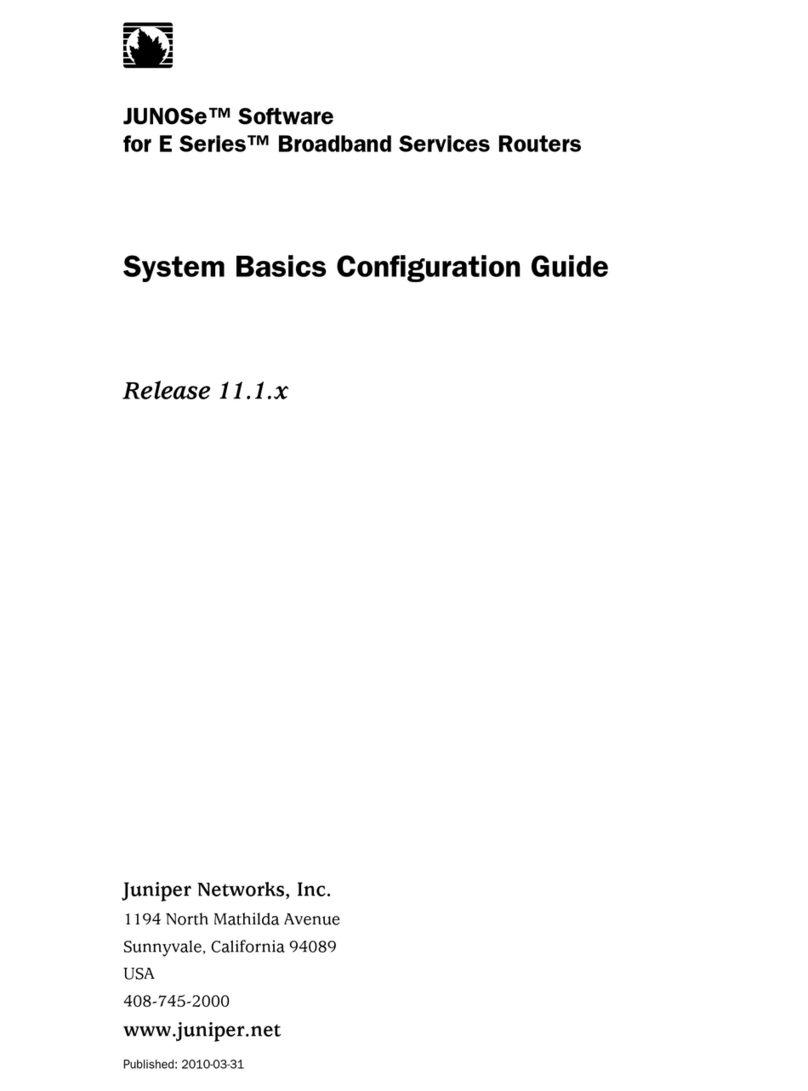
Juniper
Juniper SYSTEM BASICS - CONFIGURATION GUIDE V 11.1.X Configuration guide
Altigen
Altigen AltiConsole manual

Canon
Canon ZR200 Software instruction manual
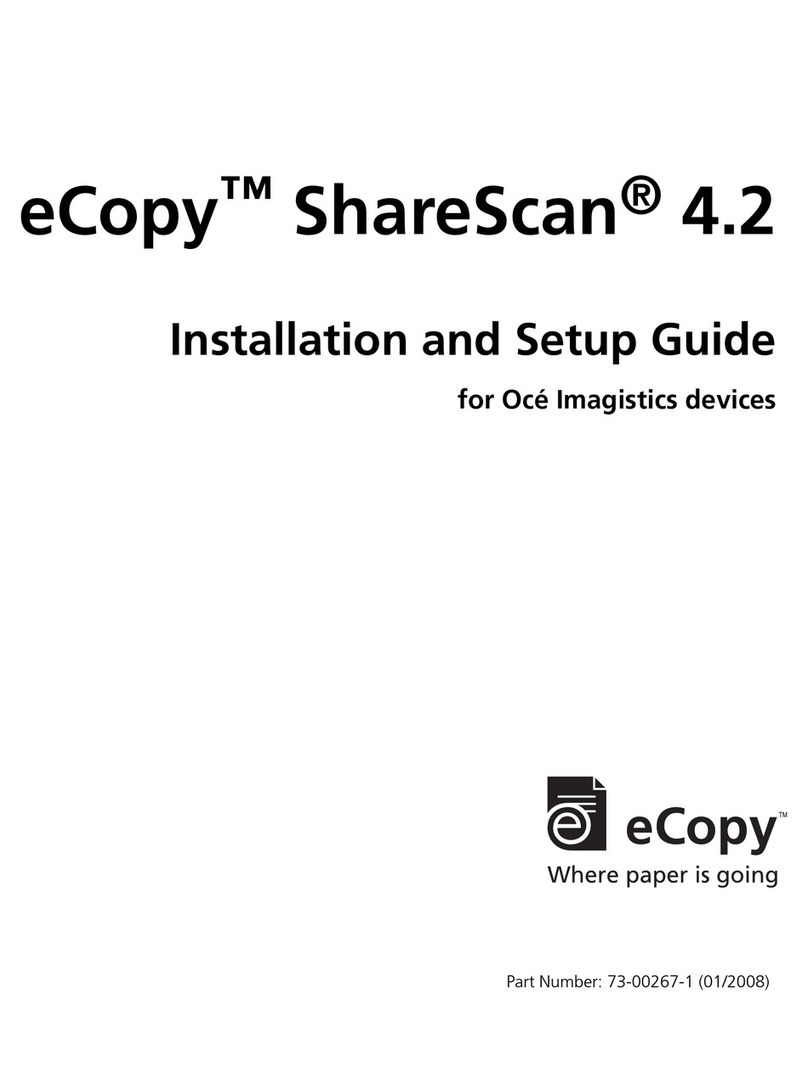
eCopy
eCopy ShareScan 4.2 Installation and setup guide
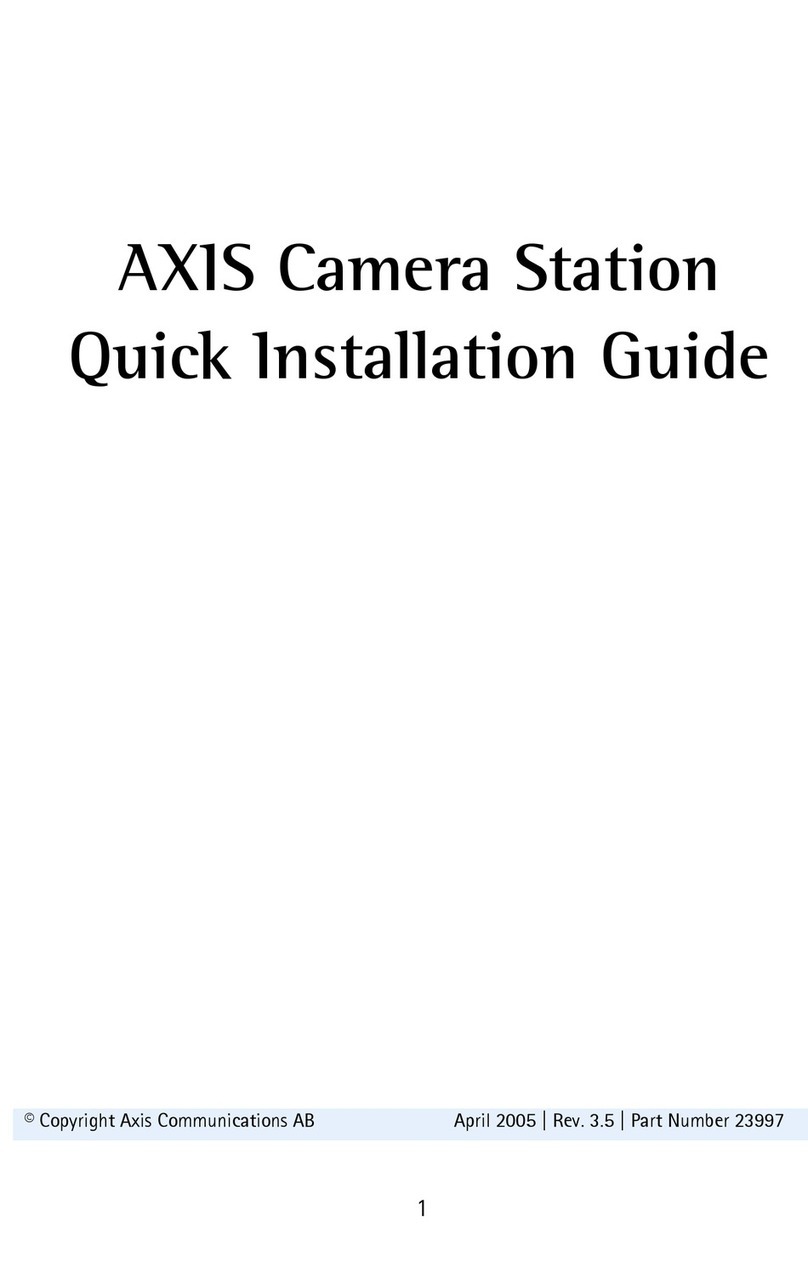
Axis
Axis Camera Station Quick installation guide

Extreme Networks
Extreme Networks EPICenter 7.1 Job Scheduler Getting started guide