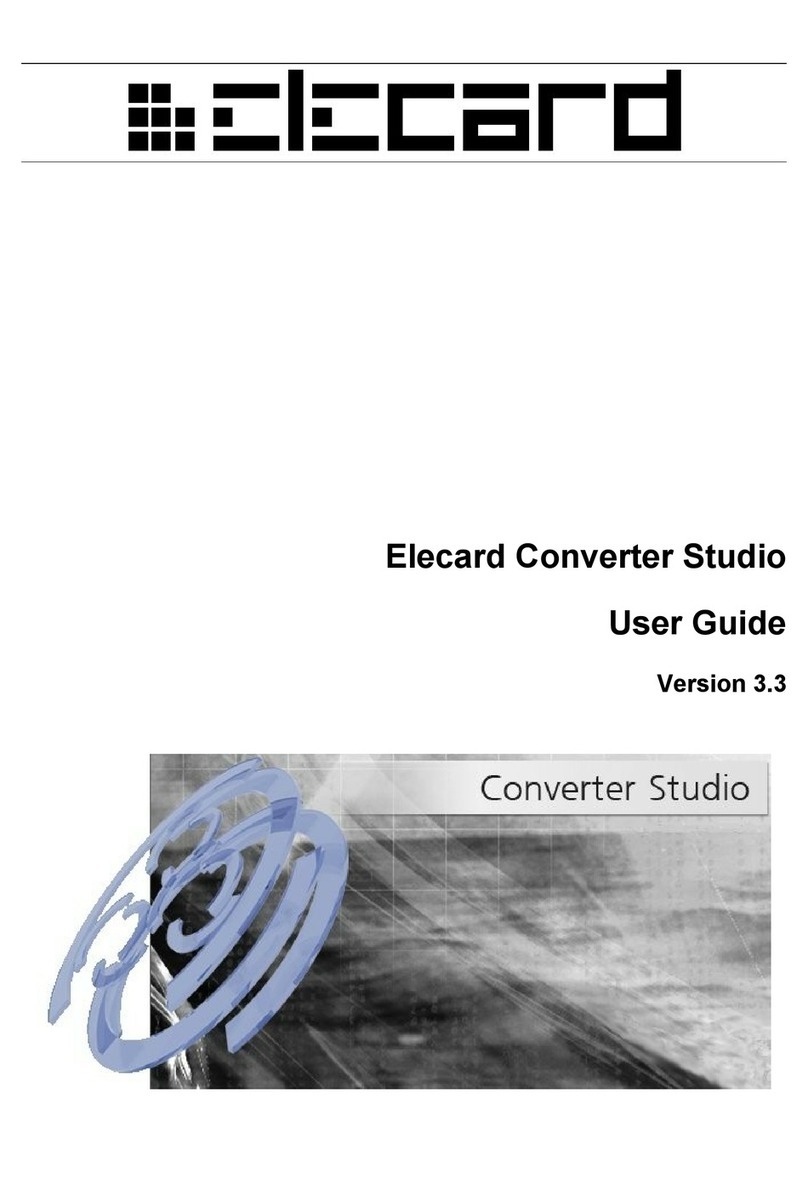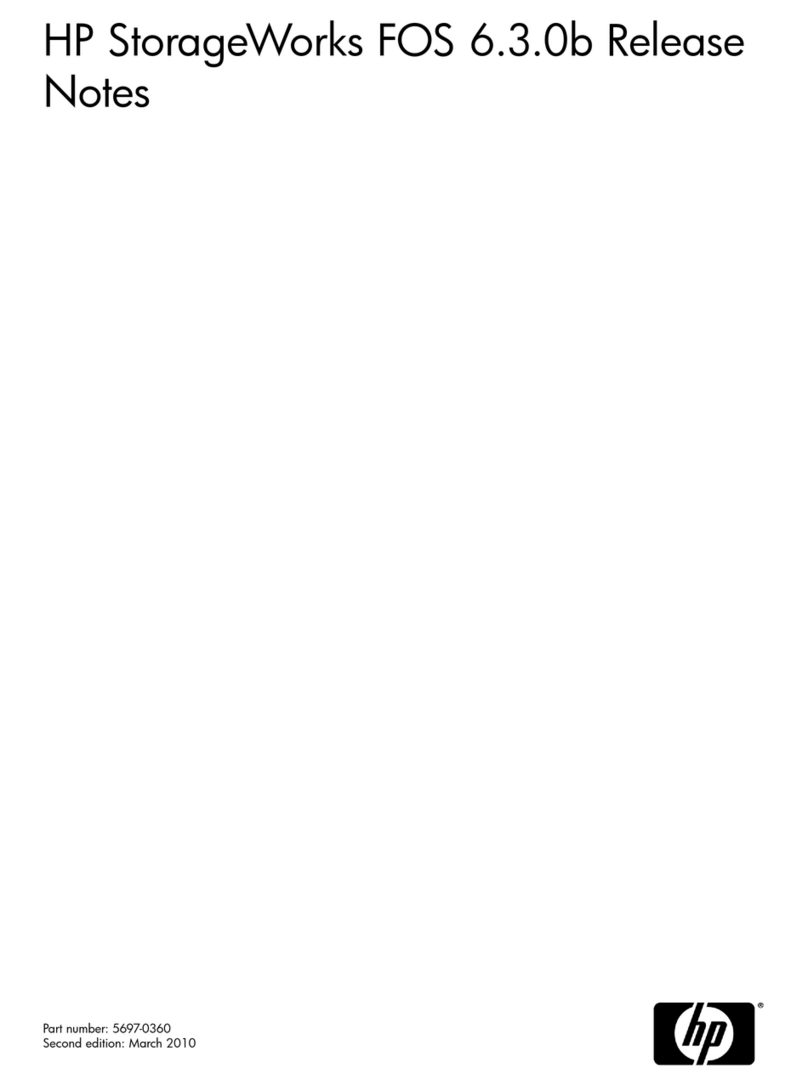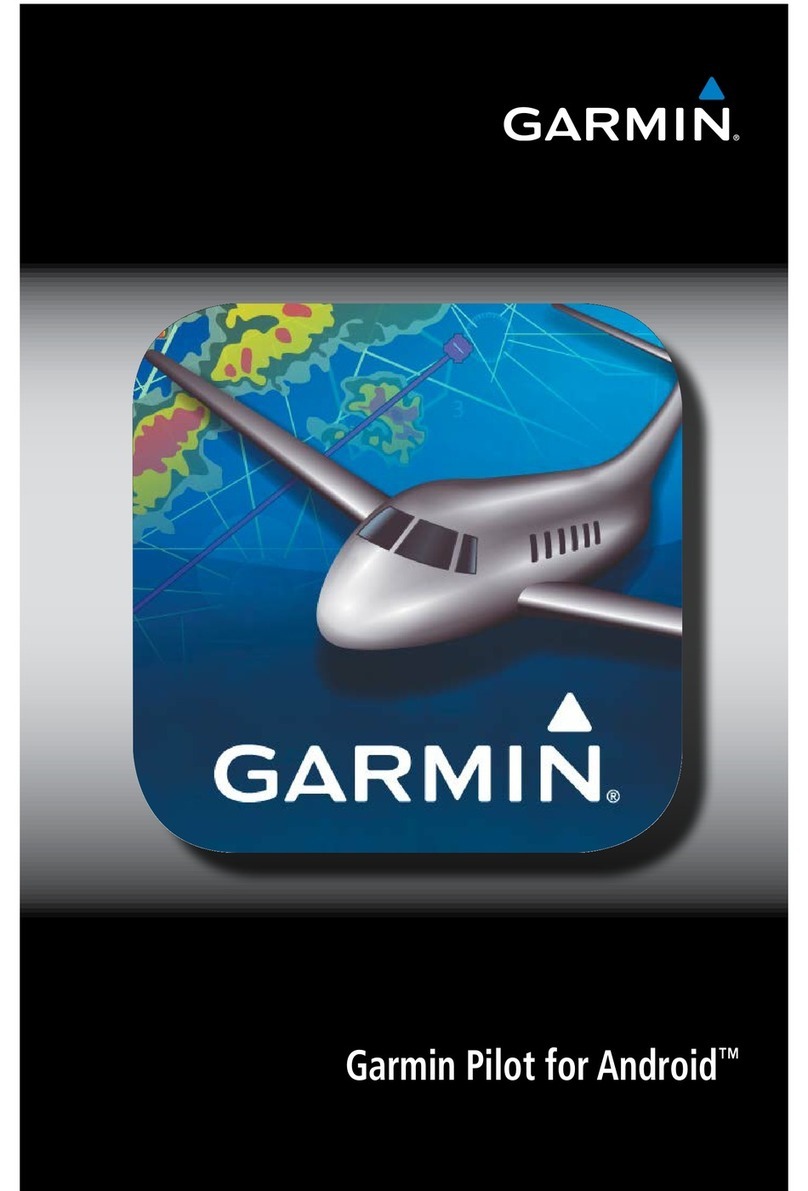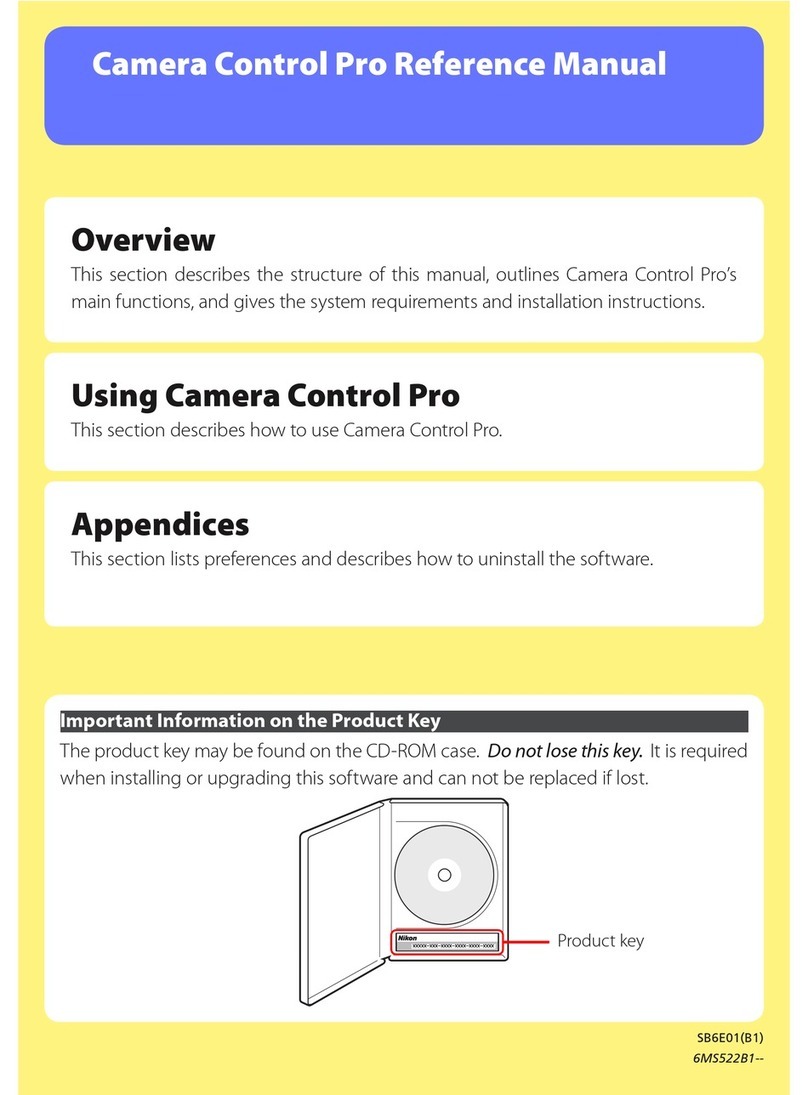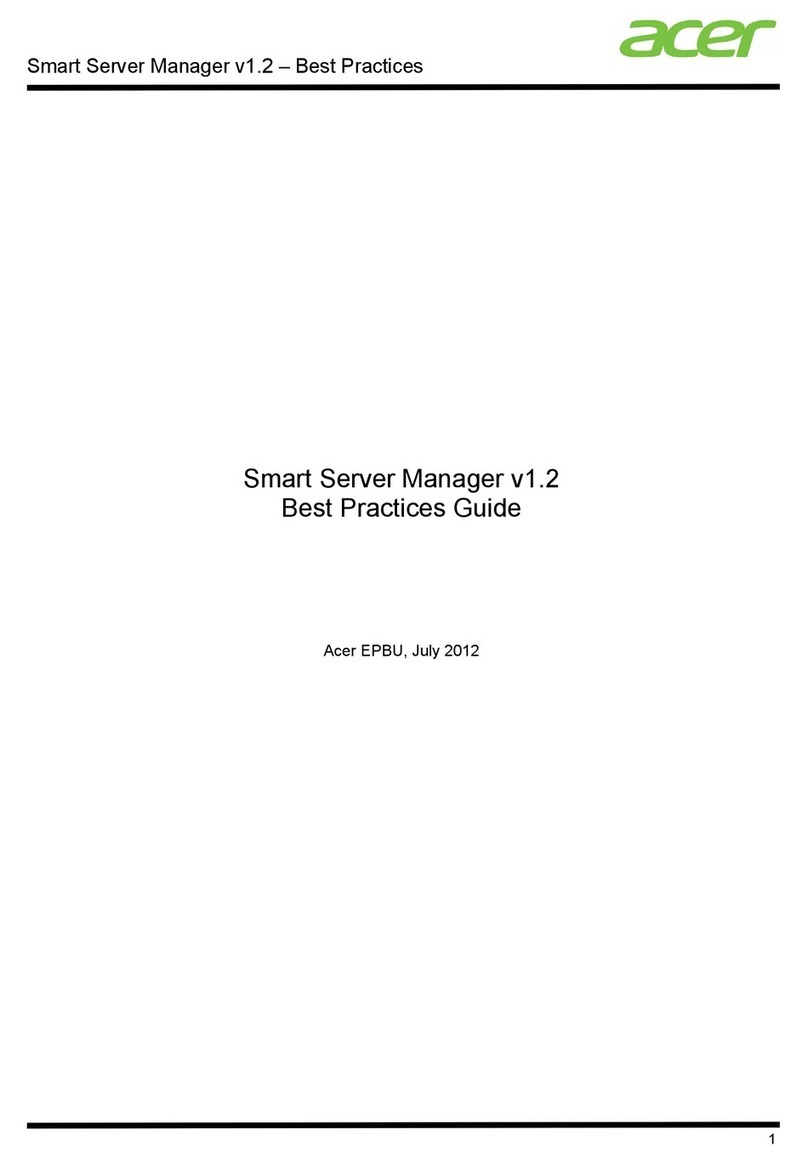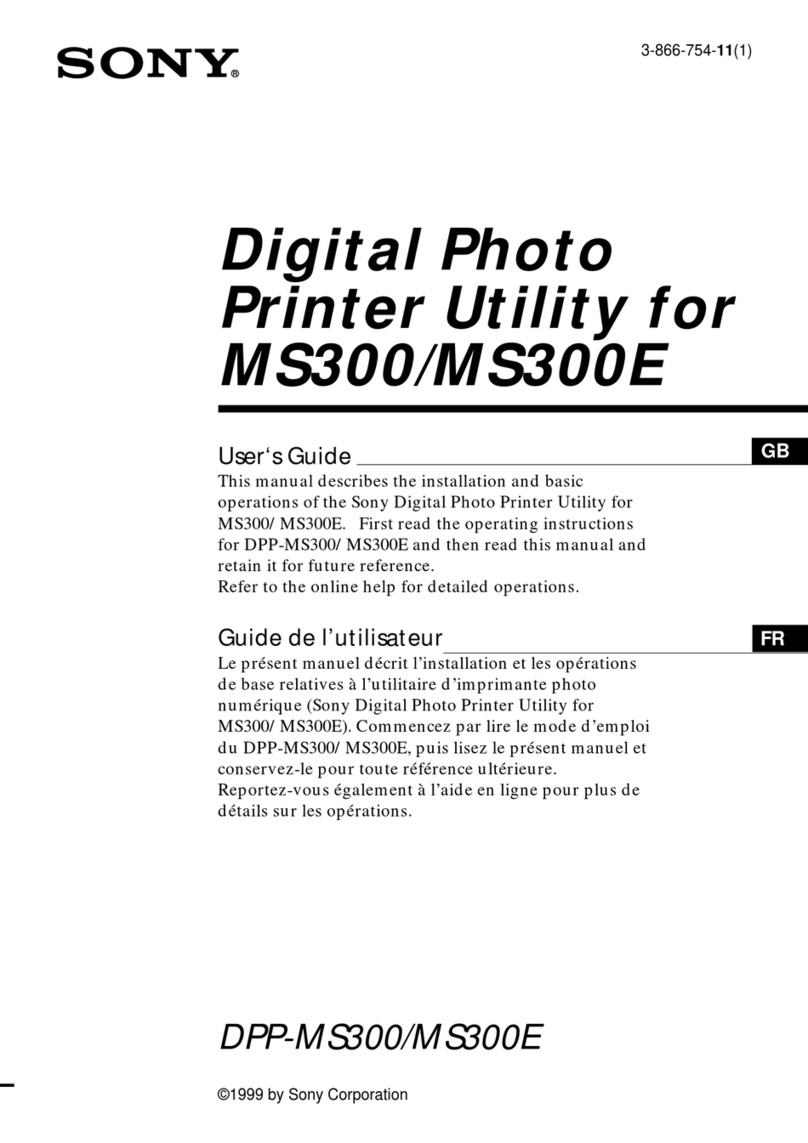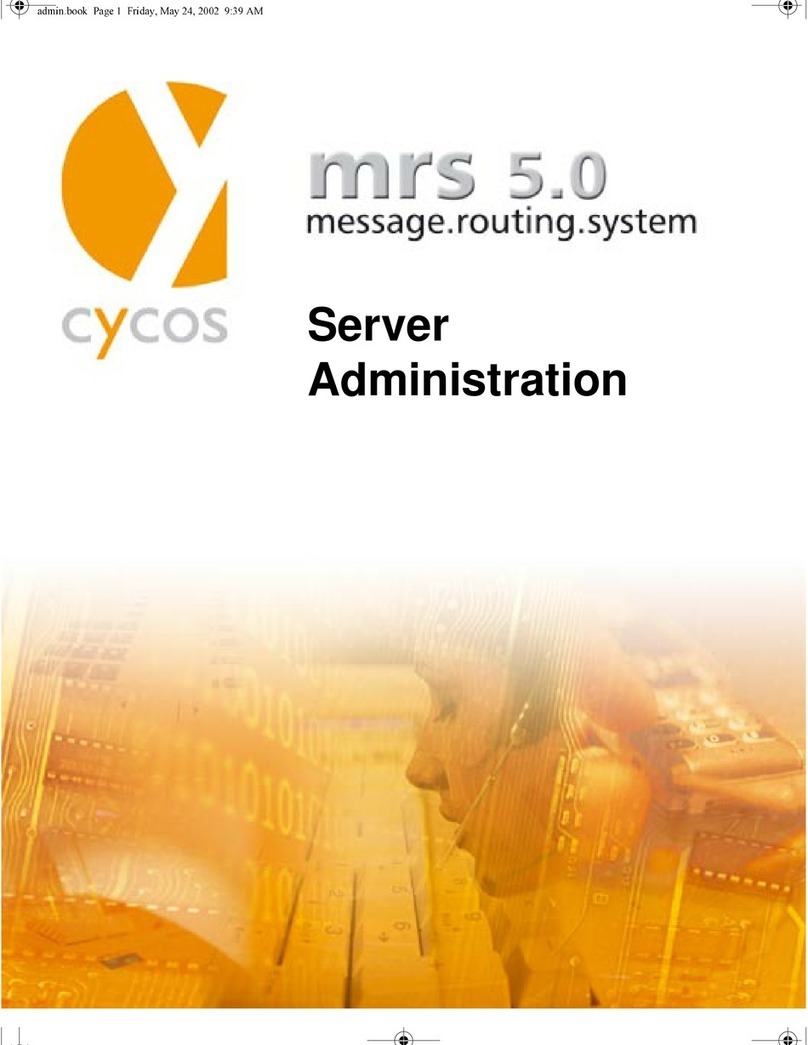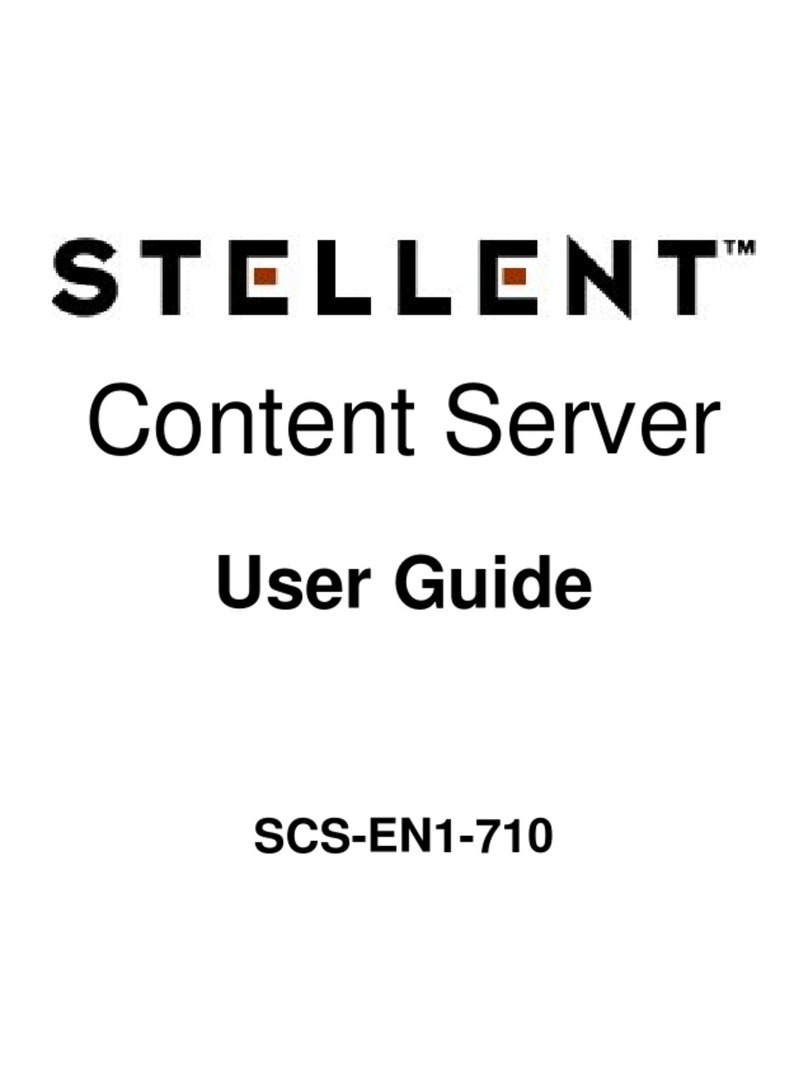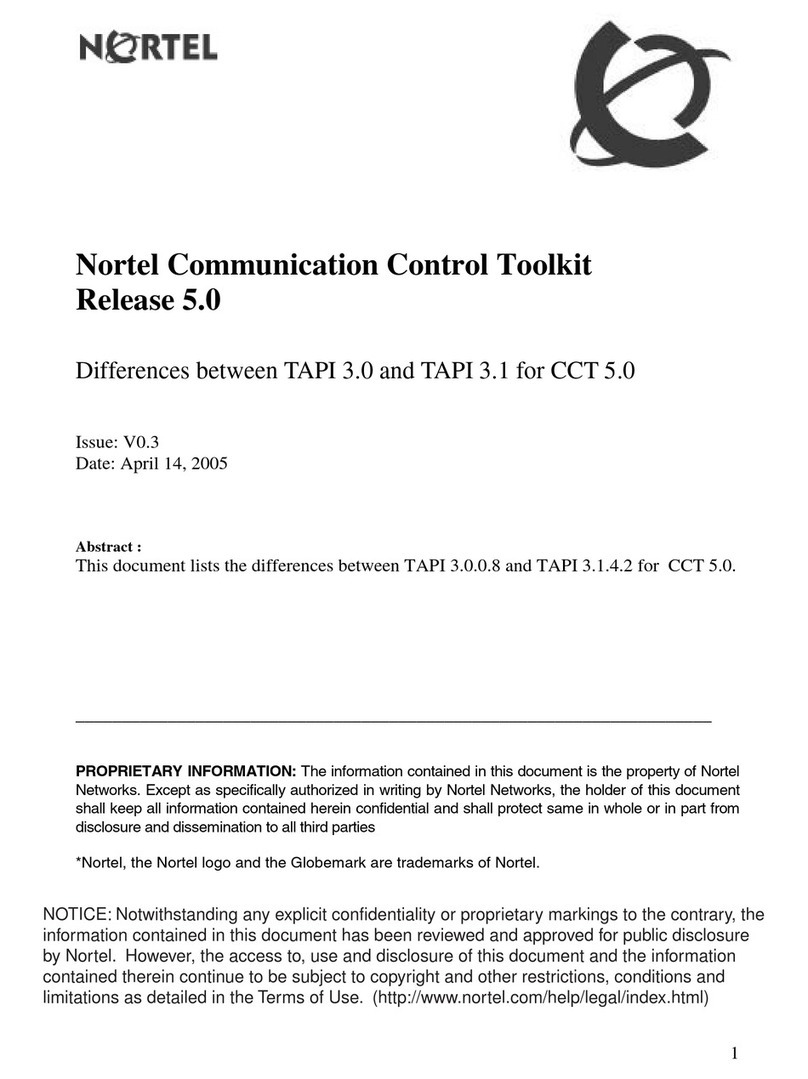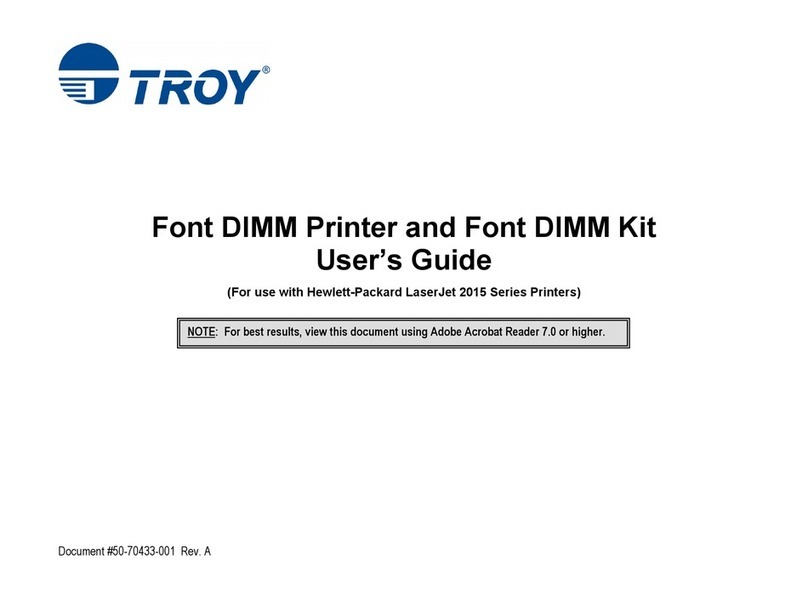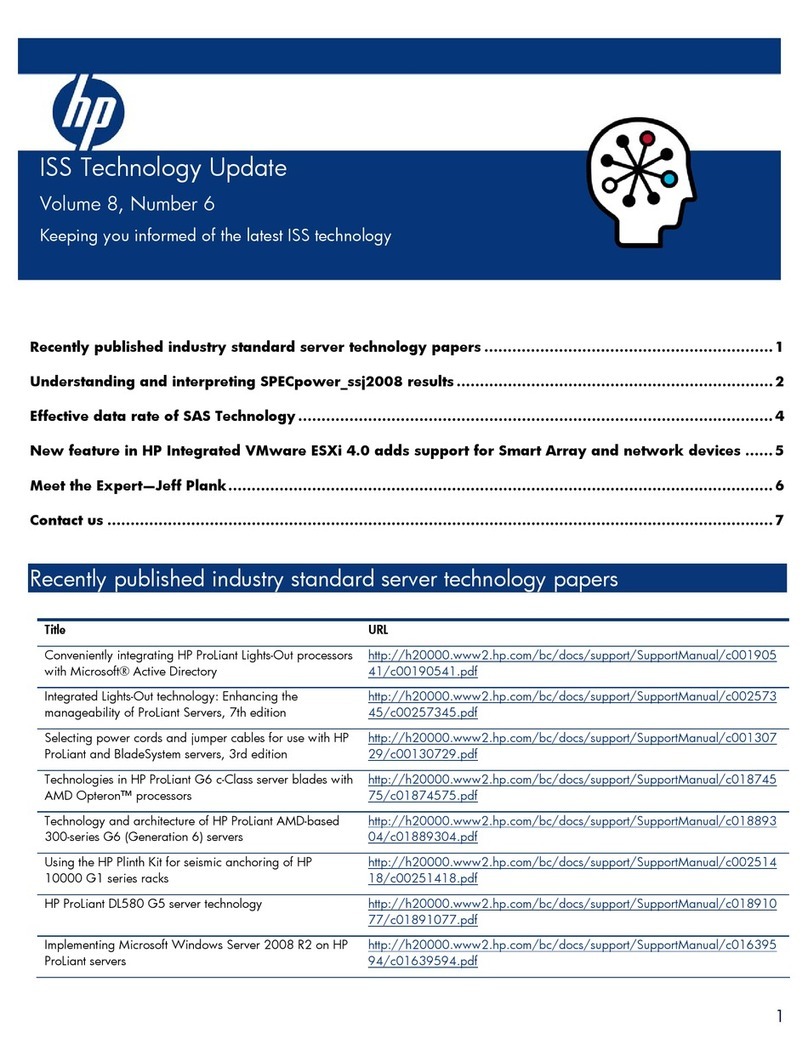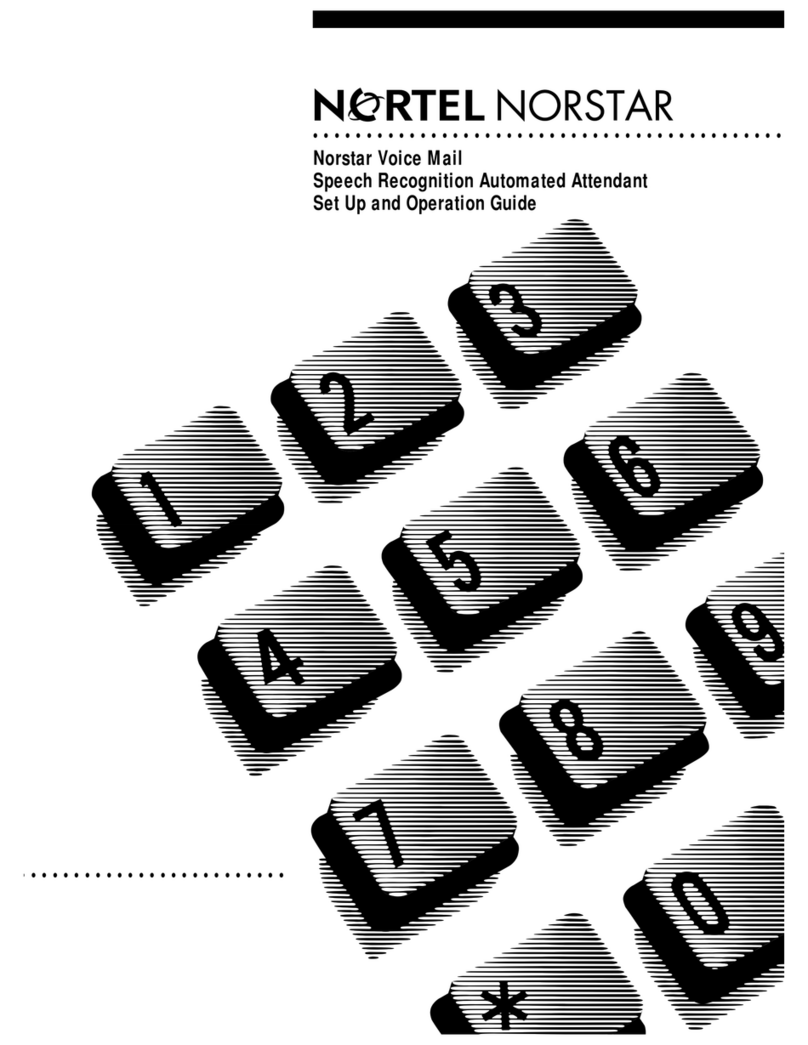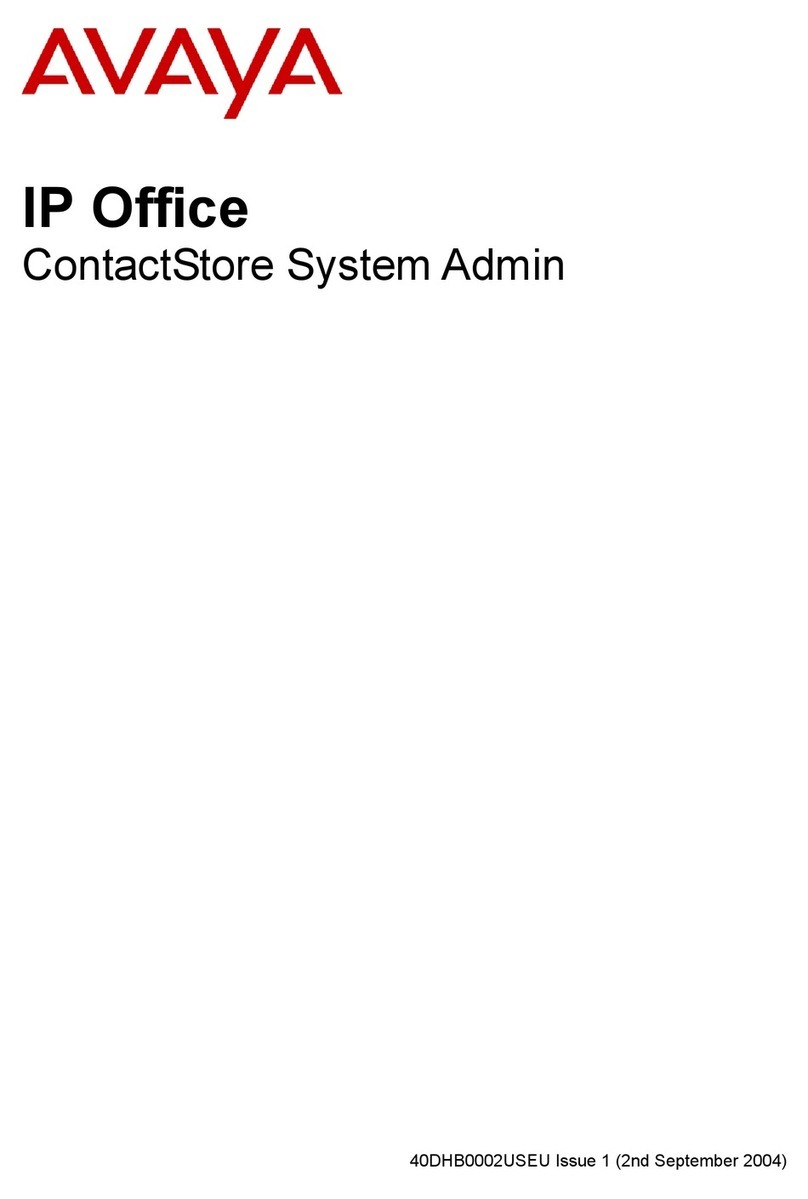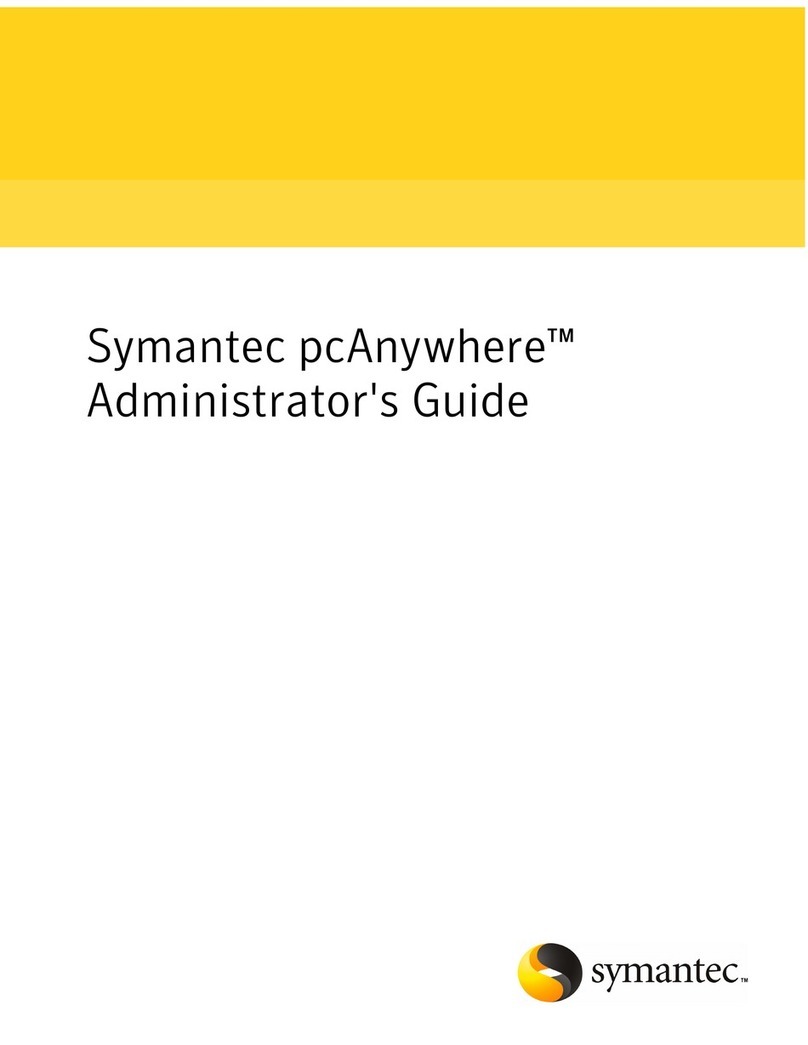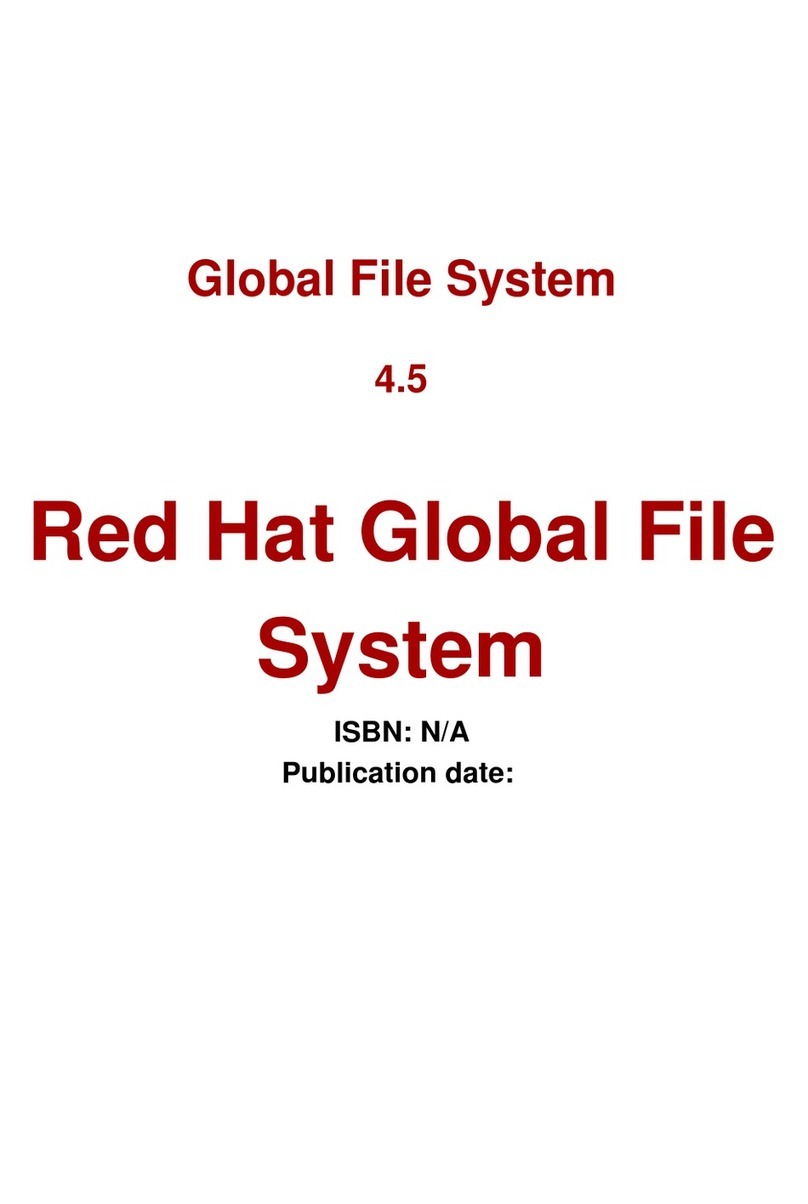Elecard AVC HD Player 5.7 User manual

Elecard AVC HD Player 5.7
User Guide

Notices
Elecard AVC HD Player 5.7 User Guide
First edition: Novem er 2005
Date modified: Septem er 14, 2009.
For information, contact Elecard.
Tel: +7-3822-492-609; Fax: +7-3822-492-642
More information can e found at: http://www.elecard.com
For Technical Support, please contact the Elecard Technical Support Team:
Elecard provides this pu lication “as is” without warranty of any kind, either expressed or
implied.
This pu lication may contain technical inaccuracies or typographical errors. While every
precaution has een taken in the preparation of this document, the pu lisher and author
assume no responsi ility for errors or omissions. Nor is any lia ility assumed for
damages resulting from the use of the information contained herein. Changes are
periodically made to the information herein; these changes will e incorporated in new
editions of the pu lication. Elecard may make improvements and/ or changes in the
product(s) and/or the program(s) descri ed in this pu lication at any time.
Other company, product, trademarks, and service names are trademarks or service marks
of other companies or corporations.
Copyright ©2008-2009 Elecard. All rights reserved.
Elecard AVC HD Player 5.7 2 User Guide

CONTENTS
1. INTRODUCTION ......................................................................................................................................................... 4
1.1 PREFACE ...................................................................................................................................................................... 4
1.2 DESCRIBING ELECARD AVC HD PLAYER ...................................................................................................................... 5
1.2.1 Specifications ................................................................................................................................................... 5
1.2.1.1 Supported Formats ................................................................................................................................................... 5
1.2.1.2 Audio ........................................................................................................................................................................ 6
1.2.2 Features ........................................................................................................................................................... 6
1.2.2.1 Standard Features .................................................................................................................................................... 6
1.2.2.2 Exclusive Features .................................................................................................................................................... 6
1.3 USING THIS GUIDE ........................................................................................................................................................ 9
1.3.1 Purpose ............................................................................................................................................................ 9
1.3.2 Topics overed ................................................................................................................................................ 9
1.4 SYSTEM REQUIREMENTS ................................................................................................................................................ 9
1.4.1 Hardware Requirements .................................................................................................................................. 9
1.4.2 Software Requirements .................................................................................................................................... 9
1.5 LICENSING AND TECHNICAL SUPPORT ............................................................................................................................ 10
2. GETTING STARTED ................................................................................................................................................ 11
2.1 INSTALLING ELECARD AVC HD PLAYER ...................................................................................................................... 11
2.1.1 Elecard AV HD Player Registration ........................................................................................................... 11
2.2 UNINSTALLING ELECARD AVC HD PLAYER ................................................................................................................ 12
2.3 RUNNING ELECARD AVC HD PLAYER ......................................................................................................................... 12
3. USING ELECARD AVC HD PLAYER .................................................................................................................... 13
3.1 INTRODUCTION ........................................................................................................................................................... 13
3.2 DESCRIBING ELECARD AVC HD PLAYER GUI ............................................................................................................. 13
3.3 SHORTCUT MENU ....................................................................................................................................................... 15
3.4 PLAYER SETTINGS ....................................................................................................................................................... 16
3.4.1 General Settings ............................................................................................................................................. 16
3.4.1.1 Filename Extensions ............................................................................................................................................... 18
3.4.1.2 Hot Keys ................................................................................................................................................................. 18
3.4.1.3 Skins ....................................................................................................................................................................... 20
3.4.2 Playlist ........................................................................................................................................................... 21
3.4.3 Playback ......................................................................................................................................................... 21
3.4.4 Video .............................................................................................................................................................. 22
3.4.4.1 Decoder .................................................................................................................................................................. 23
3.4.4.2 Grab ....................................................................................................................................................................... 25
3.4.5 Network .......................................................................................................................................................... 25
3.4.6 Filters ............................................................................................................................................................. 26
3.4.6.1 Built-in ................................................................................................................................................................... 27
3.4.7 Indexing .......................................................................................................................................................... 28
3.5 BASIC PLAYER OPERATIONS ......................................................................................................................................... 29
3.5.1 File and Stream Opening ............................................................................................................................... 29
3.5.1.1 File Opening – File Mode ...................................................................................................................................... 29
3.5.1.2 File Opening – List Mode ....................................................................................................................................... 30
3.5.1.3 Stream Opening – UDP/RTP Mode ........................................................................................................................ 31
3.5.1.4 Stream Opening – RTSP Mode ............................................................................................................................... 32
3.5.2 File and Stream Playback .............................................................................................................................. 33
3.5.3 Trimming lips ............................................................................................................................................... 34
3.5.4 Grabbing Frames ........................................................................................................................................... 35
3.5.5 Start in Full-screen Mode ( ommand Line) .................................................................................................. 35
3.5.6 Play List Usage .............................................................................................................................................. 35
3.6 INFORMATION WINDOW ............................................................................................................................................... 36
Elecard AVC HD Player 5.7 3 User Guide

1. Introduction
1.1 Preface
Elecard AVC HD Player is a real time, software player, providing high resolution, full quality
decoding of AVCHD®, MPEG-1, MPEG-2, MPEG-4 SP/ASP and AVC/H.264 streams,
optimized for the most efficient CPU usage.
The uilt-in DirectShow® compati le decoders ena le Elecard AVC HD Player to play a
num er of common multimedia formats such as AVI, WAV, MP3, and MOV.
Elecard AVC HD Player includes the following components:
Table 1. Elecard AVC HD Player Components
Component File Name Description
Elecard AVC Video Decoder eavcdec.ax Software-only decoding solution for ISO/IEC
1449 part 10 AVC / ITU-T Recommendation
H.2 4 video streams.
Elecard MPEG-2 Video Decoder em2vd.ax Software-only, real-time MPEG-2 (ISO/IEC 13818-
2) and MPEG-1 (ISO/IEC 11172-2) video stream
decoder. Provides high resolution, full quality
decoding, optimized for the most efficient CPU
usage.
Elecard MPEG-4 Video Decoder em4vdec.ax Software-only decoding solution for MPEG-4
(ISO/IEC 1449 -2) streams.
Elecard MP4 Demultiplexer emp4demux.ax Designed for software-only demultiplexing of
MPEG-4 (Intermedia Format (MP4)), 3GPP2
System.
Elecard MPEG Demultiplexer empgdmx.ax DirectShow filter for splitting of MPEG-1 System
Streams (ISO/IEC 11172-1), MPEG-2 Program and
Transport Streams (ISO/IEC 13818-1) into video
and audio streams.
Elecard MPEG Audio Decoder emad.ax DirectShow filter for the software-only decoding
of MPEG-1, MPEG-2, MPEG-2.5 and LPCM audio
streams.
Elecard AAC Audio Decoder eaacd.ax DirectShow filter for the software-only decoding
of AAC and HE-AAC audio streams.
Elecard LATM Demultiplexer elatmdmx.ax DirectShow filter that that provides
demultiplexing of AAC LOAS/LATM stream into
elementary AAC streams.
Elecard ink Filter esf.ax Dumps stream data to file.
Elecard RT P Net source ertspnws.ax DirectShow filter for receiving media data from
network. It is capable of receiving and sending
RTSP commands, receiving RTP, UDP, TCP
packets.
Elecard AVC HD Player 5.7 4 User Guide

Component File Name Description
Elecard NW ource-Plus enwsplus.ax DirectShow filter for receiving media data from
network. It is capable of receiving RTP and UDP
packets and feeding the filter graph with stream
data contained in these packets.
Elecard MPEG Push Demultiplexer empgpdmx.ax DirectShow filter for splitting Transport, Program,
or System Streams into video and audio streams
in a push mode.
Elecard File List ource efls.ax DirectShow filter for merging files with similar
format.
Elecard XMuxer Engine exmuxenginepro.dll COM object that allows fast and lossless nonlinear
editing. It supports all popular formats like MPEG-
1 System Stream (SS), MPEG-2 Program Stream
(PS) (including SVCD and DVD), MPEG-2
Transport Stream (TS), Sony AVCHD, MP4 (Sony
PSP, ISMA, iPod), ASF, WMV, AVI (DV, XviD,
DivX, 3ivX), and some types of video and audio
elementary streams (VES and AES).
Elecard MPEG Multiplexer empegmux.ax DirectShow filter that provides the MPEG-2
Transport Stream (TS) or MPEG-2 Program
Stream (PS) generation.
Elecard MP4 Multiplexer emp4mux.ax DirectShow filter intended for the generation of
MPEG-4 (Intermedia Format (MP4)) System
Streams.
The non-registered version of Elecard AVC HD Player has some functionality restrictions. If
you have not purchased the player and would like to do so, see our we site:
http://www.elecard.com.
1.2 Describin Elecard AVC HD Player
The following section defines the specifications and standard and exclusive features of Elecard
AVC HD Player.
1.2.1 Specifications
1.2.1.1 Supported Formats
•MPEG-1 System Stream including VideoCD-compliant
•MPEG-1 Video Only
•MPEG-2 Program Stream including DVD-compliant (VOB) and SuperVCD-compliant
(SVCD)
•MPEG-2 Video Only
•MPEG-2 Transport Stream
•MPEG-2 HDTV (including ATSC)
•PIM2 (AVI including MPEG-2 format)
•All 18 ATSC formats
Elecard AVC HD Player 5.7 5 User Guide

•AVC/H.264
•Sony PSP MP4
•MP4 System
•MPEG-4 SP-ASP (ISO/IEC 14496-2)
1.2.1.2 Audio
•MPEG-1, MPEG-2, MPEG-2.5, LPCM
•AAC, HE-AAC (SBR, PS)
•LATM AAC (ISO/IEC 14496-3)
•S/PDIF output if availa le
1.2.2 Features
1.2.2.1 Standard Features
•Correct aspect ratio displaying
•Full Screen mode
•Video frame capturing (pixel- y-pixel, aspect ratio or user defined) and saving in
BMP/JPEG/GIF format
•DirectShow and ActiveMovie compliance
•MPEG-1, MPEG-2, MPEG-2.5, LPCM audio support
•Play list support
•Sound control
•Support of multiple Player instances
•Compati ility with the video card supporting the YUV overlay
•Always on top – prevents other windows from covering the program window
•Play ack of all of the well-known and widespread multimedia formats (AVI, WAV,
MOV etc.)
1.2.2.2 Exclusive Features
•High definition video decoding and play ack
Elecard AVC HD Player 5.7 6 User Guide

•A ility to decode MPEG-2 video in multithread mode on multiprocessor systems
•Real-time, high resolution video play ack at D1 720x480 at 30fps for NTSC and
720x576 at 25fps for PAL play ack on Pentium II 450 MHz with DirectX
•Brightness control
•Deinterlace vertical filter
•Deinterlace field interpolation
•Seek forward and Seek ackward options – a ility to look through a movie y step. You
can define step size as an interval of time (1, 2, 5, 10, 15 and 30 seconds) or as a
num er of frames.
•Quarter resolution play ack (Preview mode)
•Detailed stream information from the video sequence and system headers and from the
audio sample headers, statistics from the decoders and render filters
•URL opening for play ack
•A ility to work as an RTSP client
•Fast forward/ ackward rewind in the RTSP client mode
•A ility to save the result of video trimming as an uncompressed raw data file (YV12,
YUY2, UYVY, RGB24, RGB565, RGB555, RGB32)
•File trimming and saving into MPEG-2 and MP4 formats
•A ility to select elementary streams for saving in a file after trimming
•Play ack can e started in Full Screen mode at startup. This mode is switched off after
movie ends.
•Tracing of video resolution changes and corresponding adjustment of the Video
Window size
•Audio stream output statistics (from Audio Renderer)
•MPEG-4 support
•MP4 System support
•AVC/H.264 and AAC support
•Improved DXVA hardware acceleration support - full itstream decoding mode is
supported (most recent nVidia & ATI cards support this mode known as VLD or
BitStreamRaw)
Elecard AVC HD Player 5.7 7 User Guide

•Closed Captions support
•DVD su titles support
•DVB su titles support
•Auto-shrink of the video window (important for HD video)
•Play list merging
•Multimedia hot keys support
•Full Screen media controls
•GOP-accurate AVI (DV, XviD, DivX, 3ivX, etc) trimming
•Support of Sony PSP and Apple iPod compati le streams
•M3U list support
•Multi language support
•Skins support
•Support of lack/white filter lists
•Shortcut menu in the main panel, in the video window and in the full-screen mode
•A ility to minimize the player in system tray
•A ility to disa le the file history displaying
•Fast stream switching using the special selection mode (selection of one video and one
audio channels)
•Multi channel mode (availa le only to registered users)
•Registration of filename extensions (file association)
•Hot keys settings
•Play ack stop, if the player window is minimized
•Screensaver disa ling, if play ack is started
•MPEG-2 files indexing
•Support of the player window docking to the screen edge
•A ility to hide the player window, when the video window is displayed
Elecard AVC HD Player 5.7 8 User Guide

•A ility to display GOP timecodes (in place of current position)
•AES3 (SMPTE 302M) support
•Storing playlist and current stream position at the time of the player closing (when the
player is run next time, the stream play ack is started from this position)
•Time settings for automatic jump to the next playlist item
Note: The play list merging feature is available only for files with similar format (resolution,
profile and level, multiplexing type, PIDS, etc).
1.3 Usin this Guide
1.3.1 Purpose
This guide is intended to help you play and view video files using Elecard AVC HD Player. It
descri es the Player GUI, settings and functions and provides instructions for using the player.
1.3.2 Topics Covered
•Section 1: Int oduction – provides a general overview of the Player and descri es the purpose
of the document and its contents.
•Section 2: Getting Sta ted – descri es how to install, uninstall and run the Player.
•Section 3: Using Eleca d AVC HD Playe – descri es the Player GUI and provides
instructions for asic Player operations.
1.4 System Requirements
1.4.1 Hardware Requirements
•SSE-enhanced CPU (Intel® Pentium III, Celeron, AMD® Athlon, Opteron etc.)
•128 MB RAM
•Any VGA card
•A out 15 MB of free disk space
1.4.2 Software Requirements
•Windows® 2000/XP/2003 Server/Vista
Elecard AVC HD Player 5.7 9 User Guide

1.5 Licensin and Technical Support
Elecard AVC HD Player is availa le as shareware or as a registered product. Shareware Elecard
AVC HD Player includes unregistered Elecard decoder filters and has a limited functionality.
For using all functions you have to register the Elecard AVC HD Player.
By installing, copying, or otherwise using the SOFTWARE PRODUCT or any UPDATES, you
agree to e ound y the terms of the "Elecard" End-User License Agreement (''EULA''). This
EULA is a legal agreement etween you (either an individual or a single entity) and Elecard for
the "Elecard" software product(s) accompanying this EULA, which include(s) computer
software and may include "online" or electronic documentation, associated media, and printed
materials (''SOFTWARE PRODUCT'').
For sales and licensing information contact the Elecard sales department: [email protected]
For technical support, please contact the Elecard Technical Support Team: [email protected]
Elecard AVC HD Player 5.7 10 User Guide

2. Gettin Started
The following section details the procedures for installing and running Elecard AVC HD
Player.
2.1 Installin Elecard AVC HD Player
1. Download the Elecard AVC HD Player installation file from the Elecard download page or
its mirrors.
2. Run Eleca d AVC HD Playe Setup.
To run, unzip the Player and run the application Elecard AV HD Player X.X.exe (X.X is
the version num er).
3. The Elecard AV HD Player setup window will appear. Read the recommendations and
warnings. Click Next.
4. The license agreement will appear. Read the agreement and if you accept the terms within,
check the “Yes I agree with the terms of this license agreement”check ox. Click Next.
5. Select the installation folder in which you want to install Elecard AVC HD Player. To select
an installation folder, click B owse and find the folder in which you would like to install
Elecard AVC HD Player. Click Next.
6. Select program group. Click Next twice.
7. To complete installation, follow the onscreen instructions.
When setup has finished installing all of the necessary files on your computer, the Elecard
AV HD Player has been successfully installed dialog ox will appear, and the program is
ready to run. You do not need to re oot your computer.
2.1.1 Elecard AVC HD Player Re istration
1. Run the Elecard Registrator. Click Start->Programs->Elecard->Elecard AVC HD Player X.X-
>Registrator . The Regist ato window opens.
Elecard AVC HD Player 5.7 11 User Guide

Figure 1. egistrator Window
2. Select the Elecard AVC HD Player from the product list and press Activate utton.
3. Use your Serial num er to complete the activation process.
2.2 Uninstallin Elecard AVC HD Player
To uninstall Elecard AVC HD Player
1. Click Start->Programs->Elecard->Elecard AVC HD Player X.X->Uninstall Elecard AVC HD Player
X.X.
2. Select Uninstall Elecard AVC HD Player option.
3. Follow the onscreen instructions to complete the removal of Elecard AVC HD Player.
2.3 Runnin Elecard AVC HD Player
To run Elecard AVC HD Player, click Start->Programs->Elecard->Elecard AVC HD Player X.X-
>Elecard AVC HD Player X.X.
Elecard AVC HD Player 5.7 12 User Guide

3. Usin Elecard AVC HD Player
3.1 Introduction
The following section descri es the Player GUI (graphic user interface), its features, and
instructions for playing ack files, trimming clips, gra ing frames, using the play list, and
viewing property pages.
3.2 Describin Elecard AVC HD Player GUI
The following section descri es, in detail, the Player features and controls.
Figure 2. Elecard AVC HD Player GUI
The following ta le descri es each utton, its function and its hot key, when availa le.
Table 2. Elecard AVC HD Player GUI Description
Button Function Hot Key
Open/hide Play List Opens or hides the Play List window. CTRL+L
Interface and Video ettings Displays interface and video settings. Allows
the Player settings adjustment.
tream information Displays information about the currently
played streams. CTRL+I
Exit Player Closes the player. ESC or CTRL+Q or ALT
+F4
Open File Opens the Open dialog box. CTRL+O
Go to the tart Position Sets pointer to the start position for
playback and trimming. HOME
Elecard AVC HD Player 5.7 13 User Guide

Button Function Hot Key
Rewind/Backward Playback Click to rewind and look through the file by
time or frame step. CRTL+LEFT ARROW
tep Backward by Frame Shows movie by frame backward. Click to
look backwards through movie by frame or
number of seconds.
LEFT ARROW
top Stops playback of a file.
Play Starts playback of a file from the current
position.
SPACEBAR or PAUSE for
switching between
Play
and
Pause
modes
Pause
Pauses playback of a file.
SPACEBAR or PAUSE for
switching between
Play
and
Pause
modes
tep Forward by Frame Shows movie by frame forward. Click to
view movie forwards by frame or number of
seconds.
RIGHT ARROW
Forward Playback Allows fast forward and search through the
movie by time or frame step. CTRL+RIGHT ARROW
et to the End Position Sets pointer to the end position for playback
and trimming. END
Advanced Opens or hides the Advanced Options
window.
tep
Allows you to choose a step size. You can
determine a step size by time (
1, 2, 5,10,
15, 30 sec)
or by every frame. This control
is located in the Advanced Options
window.
peed Specifies the playback rate. This control is
located in the Advanced Options window.
PLUS SIGN (+) increases
the playback rate, MINUS
SIGN (-) decreases the
playback rate, CTRL+N
restores the normal
playback rate
Graph Shows the built filter graph. This control is
located in the Advanced Options window. CTRL+F
Full creen Toggles the Full Screen mode On/Off.
ALT+ENTER or F (ESC
switches off the
Full
Screen
mode)
Pointer Marks the current playback position.
tart Position Flag Marks the start position for trimming.
top Position Flag Marks the end position for trimming.
Trim Trims an MPEG file (MPEG-1, 2) in the range
defined by the
Start position
and
Stop
position
flags.
ave As Saves the trimmed part of the MPEG file as
another file (available only to registered
users).
Undo Allows you to undo trimmed actions
BEFORE saving the selection.
Grab Grabs current frame and saves it as a
Windows Bitmap file. CTRL+G
Volume Adjusts sound level. UP ARROW, DOWN
Elecard AVC HD Player 5.7 14 User Guide

Button Function Hot Key
ARROW
About Opens About dialog box.
Help Opens Help file. F1
Minimize window Minimizes Player window.
3.3 Shortcut Menu
The shortcut menu appears when the user right-clicks the main player window, the icon in
Task ar Notification Area (system tray), or any video window. The menu provides quick access
to the player main control commands.
The following section descri es all of the shortcut menu commands.
Play/Pause – Toggles etween Play/Pause
Stop – Stops play ack
FullSc een – Turns the full-screen mode On/Off
G ab – Saves the current frame to a file
Open Sou ce... – Invokes the Open dialog ox
Open – Su menu that contains the following commands:
Open File(s)... – Displays the File page of the Open dialog ox
Open Folde ... – Displays the Folde page of the Open dialog ox
Open URL... – Displays the Netwo k page of the Open dialog ox
Bookma ks – Su menu that contains all saved ookmarks and the following command:
Add Bookma k – Creates a new ookmark in the current file
Histo y – Displays the file history
P evious File – Opens the previous file from the playlist
Next File – Opens the next file from the playlist
Close File – Closes the currently opened file
St eams – Su menu that contains the following commands:
Video St eams – Su menu that contains all video streams from the current file – allows
Elecard AVC HD Player 5.7 15 User Guide

user to ena le/disa le any stream
Audio St eams – Su menu that contains all audio streams from the current file – allows
user to ena le/disa le any stream
Subtitles – Allows user to select su titles
Closed Captions – Turns on/off Closed Captions (for each video stream)
Windows – Su menu that contains the following commands:
On Top – Turns on/off mode that provides player position over other windows
Main window – Hides the player main window (only video window is displayed)
Playlist – Shows/hides the Playlist window
Info mation – Shows/hides the Info mation window
G aph – Shows/hides the uilt filter graph
Language – Allows user to specify the player user interface language
Settings... – Invokes the Settings dialog ox
About... – Invokes the About dialog ox
Help – Displays the help file
Exit – Closes the player
3.4 Player Settin s
The following section descri es the Settings window.
To open the Settings window, click the Settings utton .
All of the settings are sorted into groups (displayed on the left pane of the Settings dialog ox).
If the Apply utton is clicked after any setting change, the new settings are applied immediately
( efore the Settings dialog ox closing).
The Set default utton restores the default values for the selected settings group. If the All
check ox is selected, the Set all default utton restores the default values for all of the
settings groups.
3.4.1 General Settin s
To adjust the main settings, click Gene al.
Elecard AVC HD Player 5.7 16 User Guide

Figure 3. General Settings
The following ta le defines the General Settings options.
Table 3. General Settings Options
Option Description
Current language Specifies the player user interface language.
how tooltips Enables/disables the tooltips.
Multiple Instances Allows several players’ instances use.
Always on Top Provides player position over other windows.
Trim scopes do not move slider Prohibits movement of the current position pointer while
trimming flag is moving.
ave window positions
Saves Main Video window, Play List window and
Information window positions. Next time player is used, it
sets the positions in the order they were last saved.
Minimize to tray Enables/disables the player window minimizing into the
system tray.
Keep file history
Enables/disables the opened files history displaying on the
History pane of Playlist dialog box and in the Open-
>History menu. If the option is disabled, the file history is
cleared automatically.
'1 Video 1 Audio' Mode
Enables/disables the fast channel switching mode. In this
mode only one video and one audio channels (if the stream is
multichannel) is used for playback. If the option is enabled,
the first available video and audio channels are activated.
Selection of active channels is performed with option buttons.
If the option is disabled, any quantity of channels (from
available) can be used for playback.
Chan e audio stream
accordin to the selected
pro ram
Enables automatic change of audio stream according to the
selected video stream The feature is available only for
multichannel streams, if the '1 Video 1 Audio' mode is
enabled.
Elecard AVC HD Player 5.7 17 User Guide

3.4.1.1 Filename Extensions
The Filename Extensions settings group allows you to associate media files with the player y
extensions and to change the list of customized extensions.
To open the Filename Extensions settings, click Filename Extensions.
Figure 4. Filename Extensions Settings
Check oxes near filename extensions allow association of the selected file type with the
player.
The following ta le defines the Filename Extensions Settings options:
Table 4. Filename Extensions Settings Options
Option Description
Add Allows adding new file extension and description to the list.
Delete Deletes selected file extension from the list.
Edit Allows description editing of the selected file extension in the list.
elect All Selects all file extensions in the list.
Unselect All Unselects all file extensions in the list.
Delete All Deletes all file extensions from the list.
3.4.1.2 Hot Keys
The Hot Keys settings group allows user to set and edit hot key com inations.
Elecard AVC HD Player 5.7 18 User Guide

Figure 5. Hot Keys Settings
To set the hot key, select action from the list, set focus to the P ess new hot key text ox, and
press the desired key com ination. The Clea utton removes hot key from the selected action.
The Clea all utton removes hot keys from all listed actions.
The following ta le descri es the changea le hot keys.
Table 5. Changeable Hot Keys
Default Hot Key Description
CTRL+O Open media file.
CTRL+G Grab the current frame.
CTRL+B Create bookmark.
PACEBAR or PAU E Toggle between Play/Pause.
PLU IGN Increase the playback rate.
MINU IGN Decrease the playback rate.
CTRL+N Set the normal playback rate.
RIGHT ARROW Step forward.
LEFT ARROW Step backward.
HOME Go to the stream beginning.
END Go to the stream end.
UP ARROW Increase volume.
DOWN ARROW Decrease volume.
CTRL+M Sound On/Off.
FFull-screen mode On/Off.
CTRL+K Show/Hide main window.
CTRL+L Show/Hide PlayList window.
CTRL+I Show/Hide Information window.
CTRL+F Show the built filter graph.
CTRL+ Set original Video Window size.
F1 Display Help.
CTRL+Q Close program.
DELETE Delete selected files from PlayList.
Elecard AVC HD Player 5.7 19 User Guide

Default Hot Key Description
IN ERT Add file to PlayList.
CTRL+A Select all PlayList items.
CTRL+V Display main window over video window.
CTRL+RIGHT ARROW Fast forward.
CTRL+LEFT ARROW Fast backward.
CTRL+UP ARROW Previous file.
CTRL+DOWN ARROW Next file.
CTRL+T Toggle 'On Top' mode.
The following ta le descri es the unchangea le hot keys.
Table 6. Unchangeable Hot Keys
Default Hot Key Description
E C Turn the full-screen mode Off (if the player operates in the full-
screen mode).
ALT+ENTER Toggle the full-screen mode On/Off.
E C or ALT+F4 Close program.
PLAY/PAU E (Media
Button) Toggle between Play/Pause.
TOP (Media Button) Stop playback.
NEXT/PREVIOU (Media
Button) Next/Previous file.
3.4.1.3 Skins
The Skins settings group allows user to select the player GUI appearance.
Figure 6. Skins Settings
Elecard AVC HD Player 5.7 20 User Guide
Table of contents
Other Elecard Software manuals