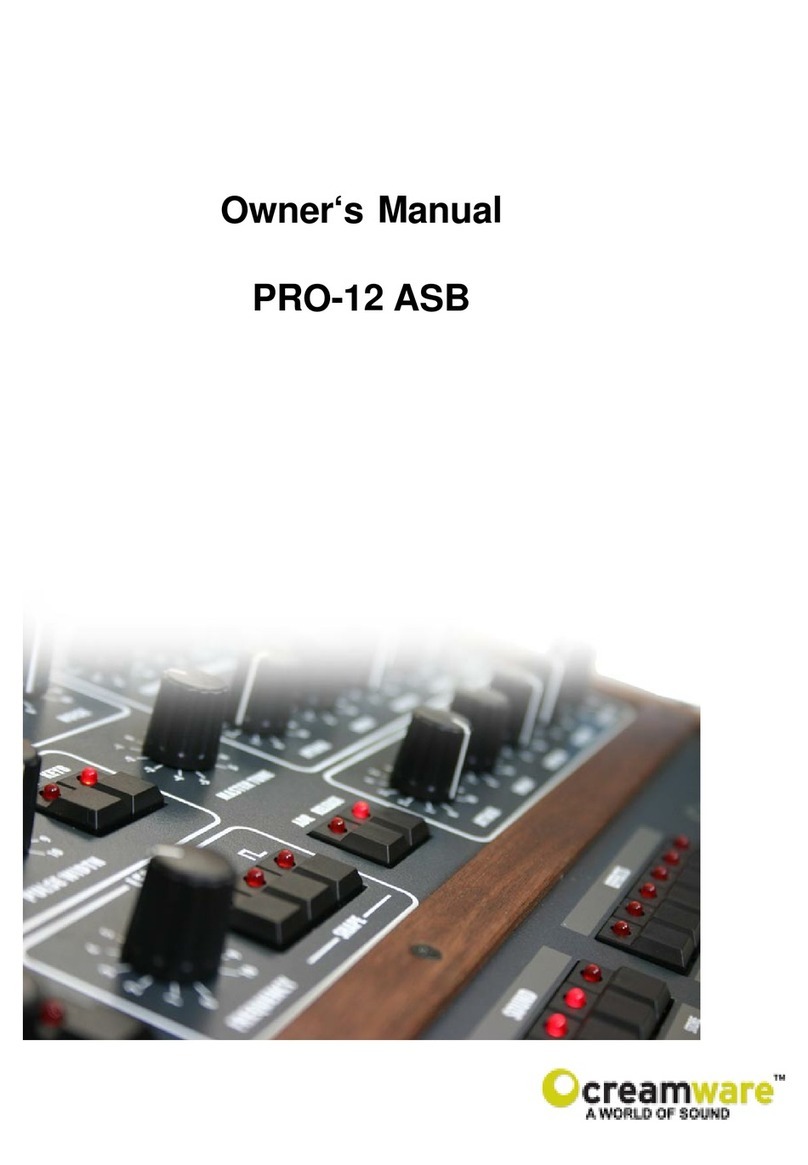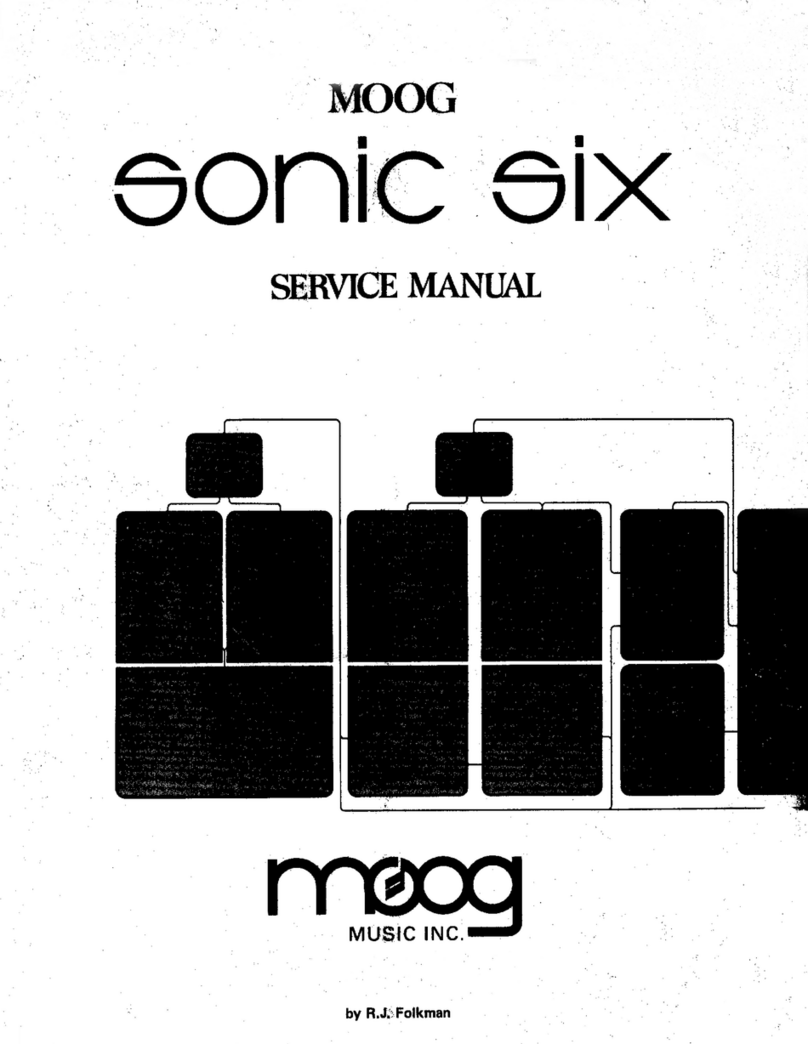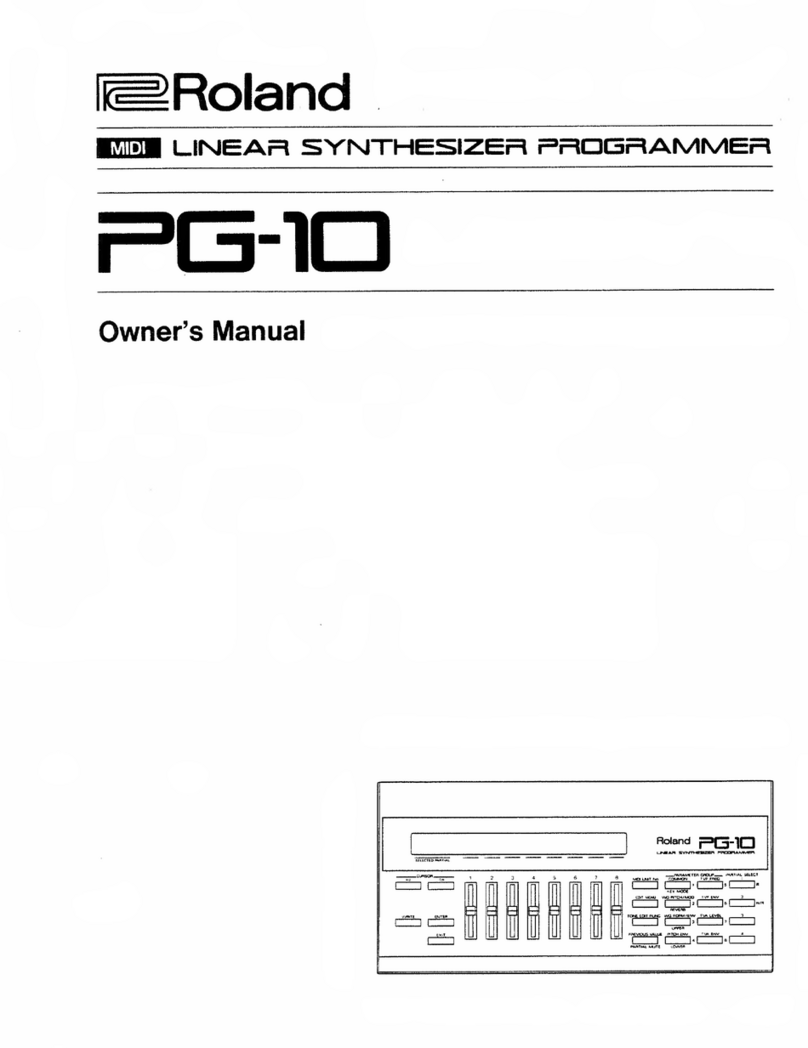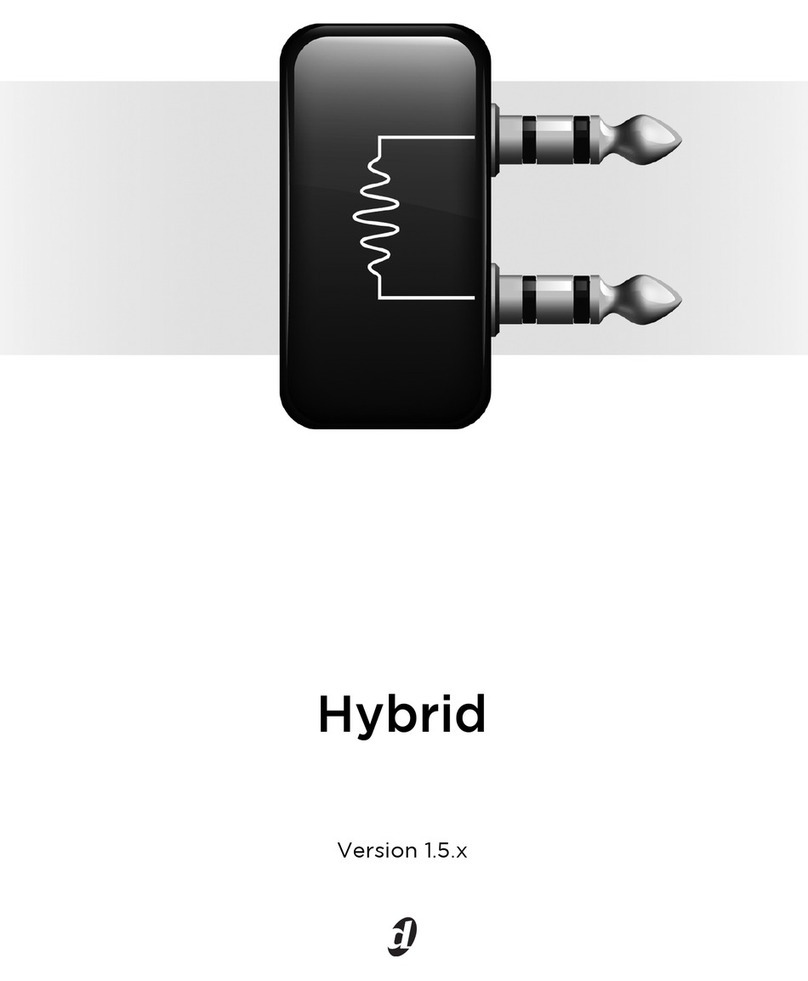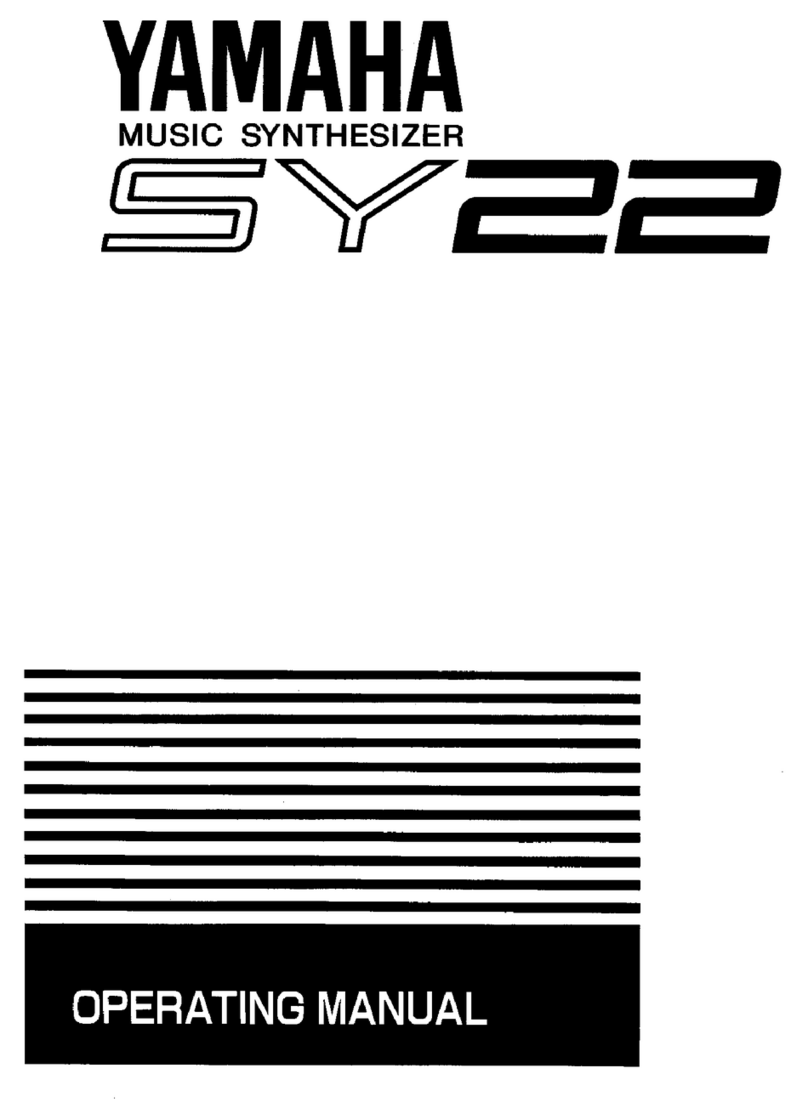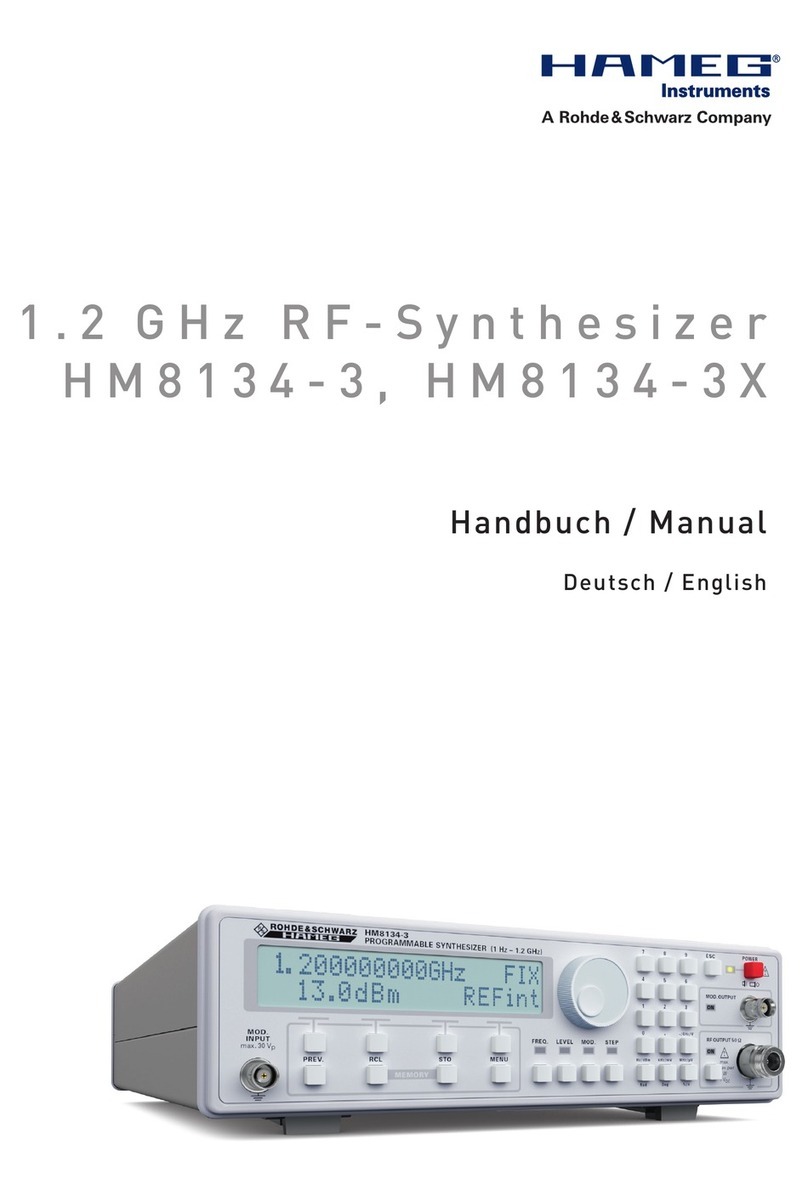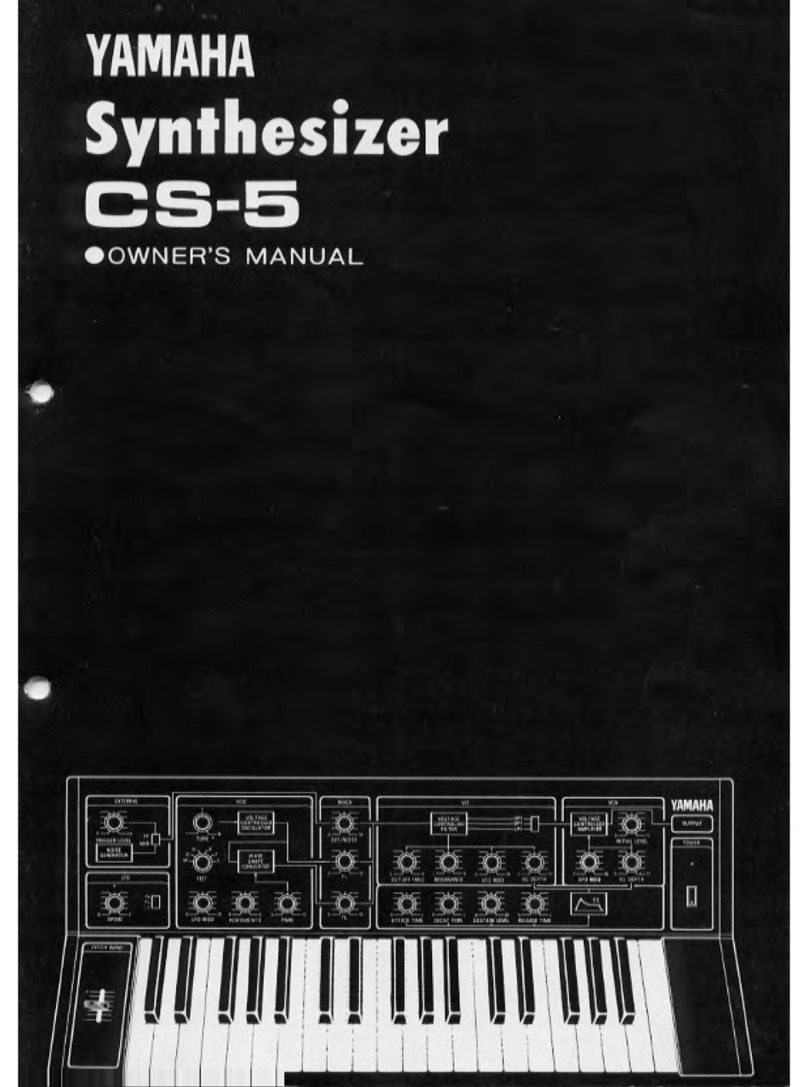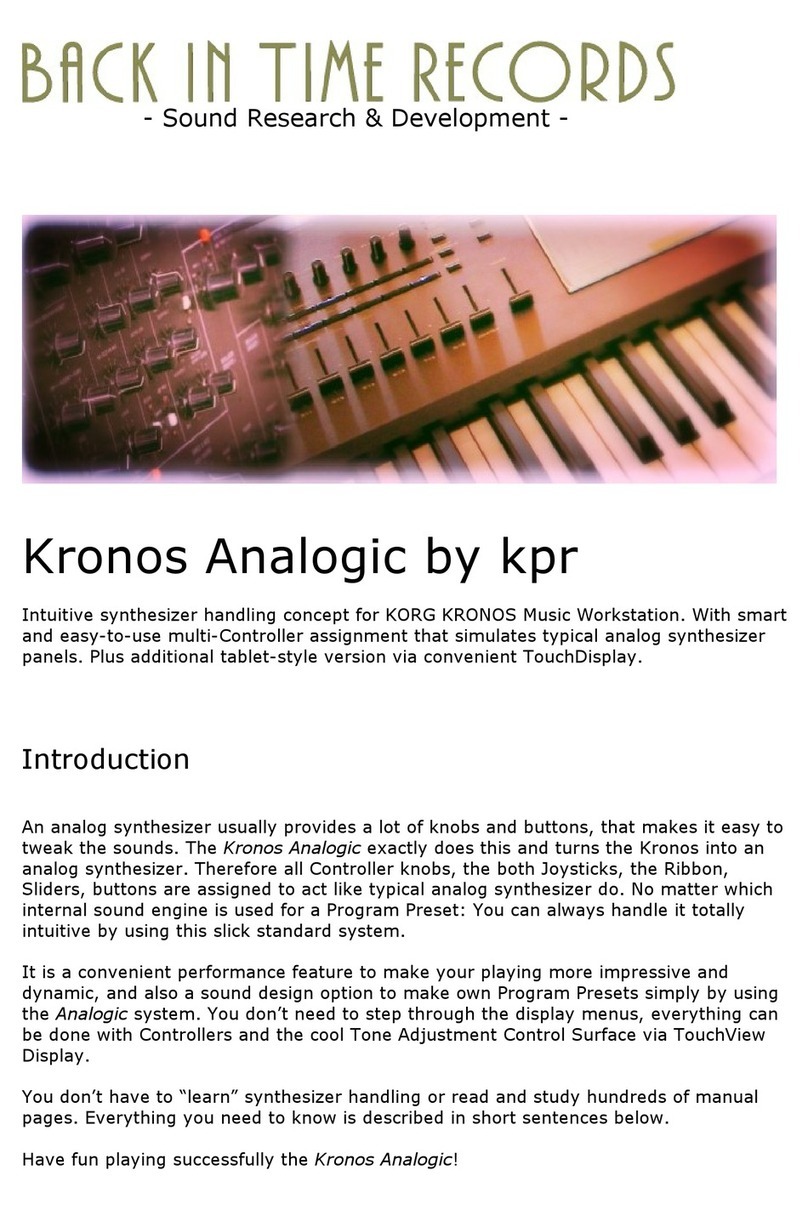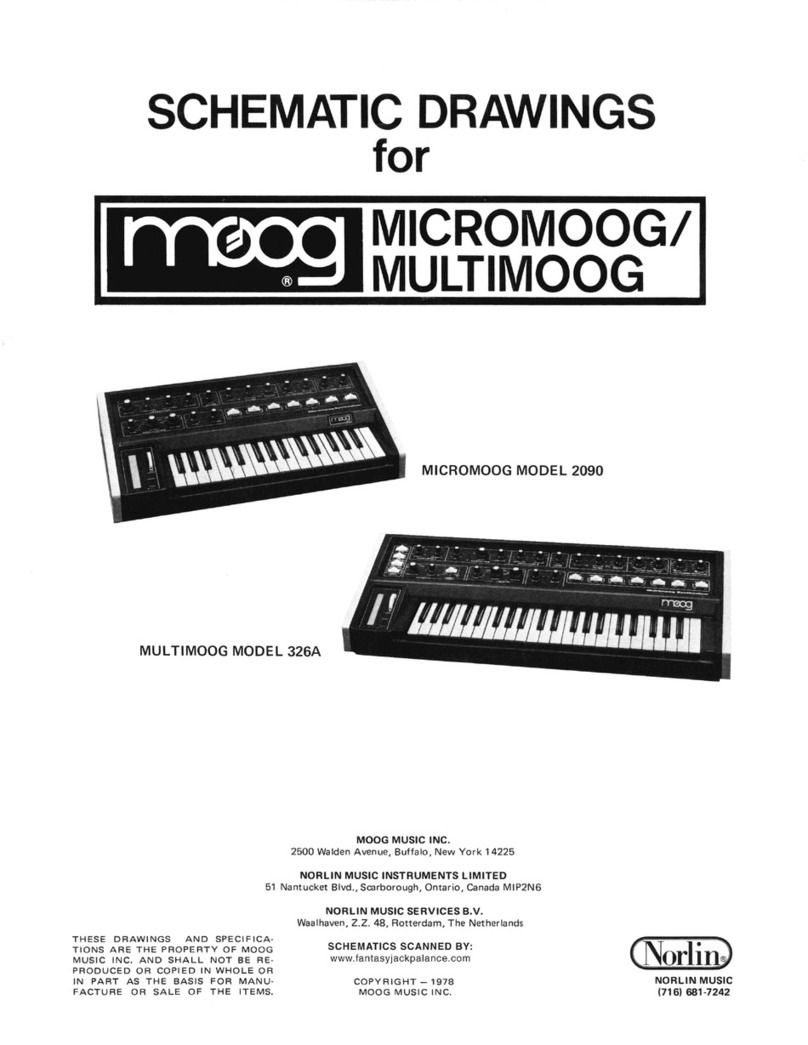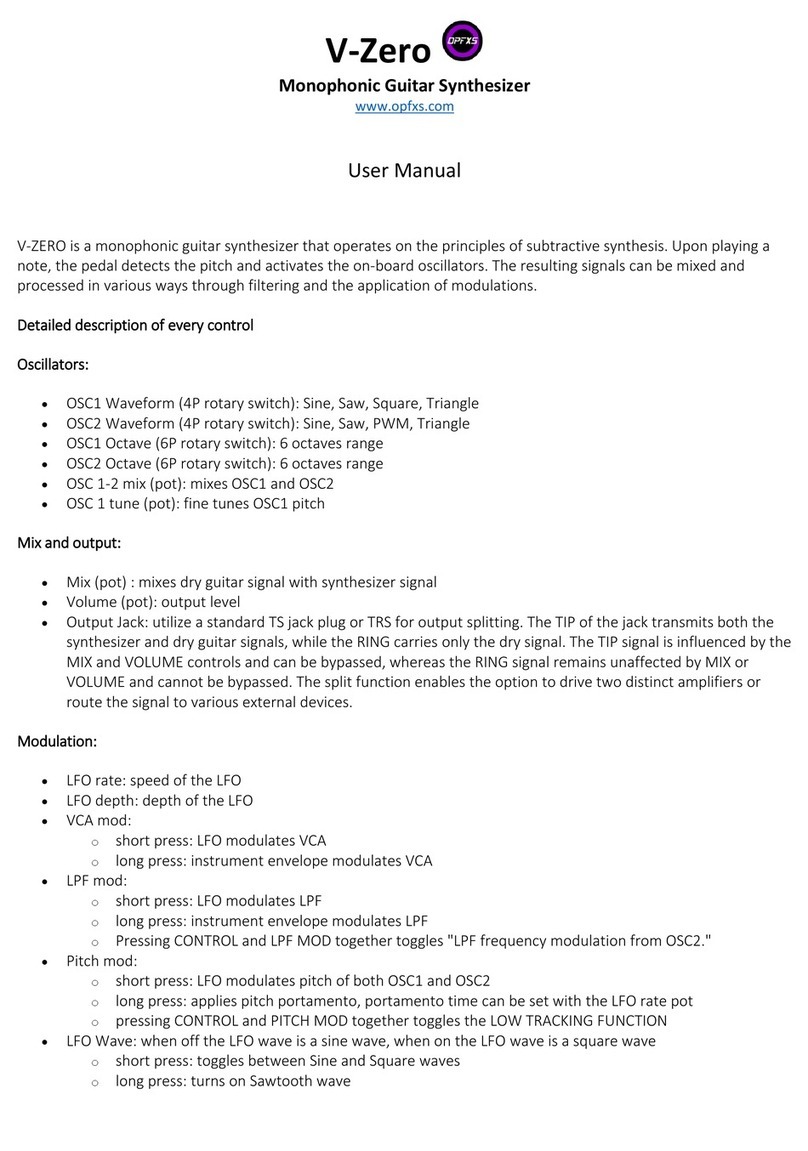Electron +Drive User manual



+DRIVE ADDENDUM FOR THE MONOMACHINE
1
+DRIVE ADDENDUM FOR THE MONOMACHINE
The +Drive expands the storage of the Monomachine. It allows for thousands of patterns,
sounds and songs to be stored internally and more or less instantly recalled. The +Drive
also makes it possible for the Monomachine M II version to host thousands of DigiPro user
waveforms organized in 128 Digibanks.
Change Snapshots during a live performance for a completely new session. Load a fresh
Digibank to try out a new set of DigiPro user waveforms together with your currently active
Snapshot patterns and kits. A Monomachine featuring a +Drive gives you room to experi-
ment. All Monomachine models can be upgraded with a +Drive.
CONVENTIONS IN THIS MANUAL
In this manual we have used certain conventions for indicating input using knobs and but-
tons through the user interface. These conventions are listed below.
eys (buttons) are written in upper case with bold style, and they are enclosed in brackets.
For instance, the function key on the main panel is written [FUNCTION].
Menu names, certain modes and operations are written in upper case. The +DRIVE menu
is an example of that.
Messages visible on the screen will be written in upper case with quotation marks. Like
this, “RECEIVING DUMP”.
Parameters or setting options are written in bold style. For example LOAD.
The following symbols are used throughout the manual:
This symbol indicates information that you need to pay attention to.
This symbol indicates a tip that might make it easier interacting with the SFX-6/
SFX60/SFX-60M II.
Monomachine +Drive Addendum for operating system version 1.30. This manual is copyright © 2001-2010 Ele-
ktron Music Machines MAV AB. All reproduction without written authorization is strictly prohibited. The information
in this manual may change without notice. Elektron’s product names, logotypes, titles, words or phrases may be
registered and protected by Swedish and international law. All other brand or product names are trademarks or
registered trademarks of their respective holders.

+DRIVE STRUCTURE AND FUNCTIONALITY
2
+DRIVE STRUCTURE AND FUNCTIONALITY
The +Drive adds 128 Snapshots. A Monomachine Snapshot can contain up to 128 pat-
terns, 128 kits, 24 songs and 8 globals. If the Monomachine is a M II model, each Snap-
shot is also linked to a Digibank. A Digibank consists of 64 DigiPro waveforms. Digibanks
can be dynamically switched within a Snapshot.
When you load a Snapshot it is transferred to the Battery Backed Memory of the Monoma-
chine. From here you can edit the patterns, kits, songs and globals of the Snapshot. In the
case of M II models, the Digibank linked to the Snapshot is transferred to the DSP.
•
If you have a u it featuri g a +Drive you may eed to i stall OS 1.30 or higher to
activate the +Drive fu ctio ality. For detailed i formatio how to upgrade the OS,
please see the Mo omachi e User’s Ma ual. After i stalli g the OS you will be
greeted by a scree sayi g ”PREP DIGIBANKS. PLEASE REBOOT” the first time
you boot your Mo omachi e. This scree will o ly be show o ce. Tur off your
u it a d tur it o agai .
+DRIVE MENUS
All relevant +Drive menus and settings are found in the GLOBAL menu.
1. Press [FUNCTION] + [KIT/SONG] to open the GLOBAL menu.
2. Press [ENTER/YES] to open any of the slots. In the FILE menu you'll see the +Drive
menus. Three options exist: +DRIVE, SNAPSHOTS and DIGIBAN S.

+DRIVE STRUCTURE AND FUNCTIONALITY
3
+DRIVE SETTINGS
Here you select how quick loading a new Snapshot will affect the data of the Snapshot cur-
rently stored in the Battery Backed Memory. In this menu you can also format your +Drive.
QUIC MODE decides the behavior of the QUIC MODE menu. The setting is truly global
and will not be changed when changing Snapshots. The QUIC MODE menu allows you to
load Snapshots efficiently. Access the QUIC MODE menu by holding down [FUNCTION]
while pressing the [KIT/SONG] key. First the GLOBAL menu will be accessed, but after a
short while the QUIC MODE menu will appear.
CHANGE will save all pattern, kit, song and global data of the Battery Backed Memory to
the Snapshot +Drive location it was loaded from before a new Snapshot is loaded. If this
option is chosen, the QUIC MODE menu will be titled CHANGE SNAPSHOT.
LOAD means that all pattern, kit, song and global data of the Snapshot loaded to the Bat-
tery Backed Memory will be overwritten when a new Snapshot is loaded. If this option is
chosen, the QUIC MODE menu will be titled LOAD SNAPSHOT.
FORMAT DRIVE makes it possible to erase everything on the +Drive. If you want to format
the +Drive press [ENTER/YES] key. A prompt will appear. Press [ENTER/YES] to format
the +Drive. Press [EXIT/NO] to cancel the operation.
•
Note that formatti g the +Drive will ot erase the S apshot loaded i the Battery
Backed Memory. However, a y user waveforms i the Digiba k loaded i the DSP
will be cleared immediately a d replaced with factory waveforms.

+DRIVE STRUCTURE AND FUNCTIONALITY
4
•
At the bottom of the +DRIVE SETTINGS me u you will see how ma y S apshots
a d Digiba ks your u it co tai s.
•
The NEGOTIATE setti g i the TURBO me u will just like the QUICK MODE setti g
stay the same o matter which S apshot that is loaded.
SNAPSHOT MANAGER
In this menu you can load, save, rename and erase Snapshots.
In the MODE column you select which action you want to perform.
LOAD will load one of the 128 available Snapshots.
SAVE will save the content in the Battery Backed Memory to one of the 128 Snapshot loca-
tions.
RENAME makes it possible to rename Snapshots. A Snapshot name can contain a maxi-
mum of 8 characters.
ERASE will erase the selected Snapshot from the +Drive.
•
For faster scrolli g i the list, hold dow the [FUNCTION] butto a d press the
[UP]/[DOWN] arrow keys.
•
A S apshot remembers your mute setti gs a d if your u it is i so g or patter
mode.
•
To the right, u der the camera ico , you ca see which Digiba k that is li ked to
the S apshot. If you switch Digiba ks the ew Digiba k assig me t will be graph-
ically updated o ce the S apshot is saved. The cha ges will be reflected immedi-
ately i the DIGIPRO MGR me u though.
DIGIBANK MANAGER (MONOMACHINE MKII VERSIONS ONLY)
In the DIGIBAN MANAGER menu you can switch, rename and erase Digibanks.

+DRIVE STRUCTURE AND FUNCTIONALITY
5
In the MODE column you select which action you want to perform.
SWITCH allows you to switch to another Digibank.
RENAME will rename the selected Digibank. A Digibank name can contain a maximum of
8 characters.
ERASE will erase the selected Digibank.
•
For faster scrolli g i the Digiba k list, hold dow the [FUNCTION] butto a d
press the [UP]/[DOWN] arrow keys.
•
It's possible to copy DigiPro user waveforms betwee Digiba ks. Ope the
DIGIPRO MGR i the FILE me u. Select the user waveform you wa t to copy a d
press [FUNCTION] + [REC] to copy it. Load a ew Digiba k. E ter the DIGIPRO
MGR, select the positio to which you wa t to paste the user waveform. Press
[FUNCTION] + [STOP] to paste the user waveform. No u do fu ctio is available
here. Factory waveforms are ot possible to copy.

EARLY STARTUP MENU
6
EARLY STARTUP MENU
A +Drive equipped Monomachine reacts differently to the various reset commands found in
the EARLY STARTUP menu.
FACTORY RESET
When doing a factory reset the Battery Backed Memory will be replaced by factory pat-
terns, kits, songs and global settings. The first Digibank will be replaced with factory wave-
forms, given you have a M II version of the Monomachine. The first Snapshot will be
replaced with factory patterns, kits, songs and global settings. No other Snapshots or
Digibanks on the +Drive will be affected.
EMPTY RESET
An empty reset will clear all kits, patterns, songs and global settings of the Battery backed
memory. No DigiPro waveforms will be erased.

Table of contents
Other Electron Synthesizer manuals