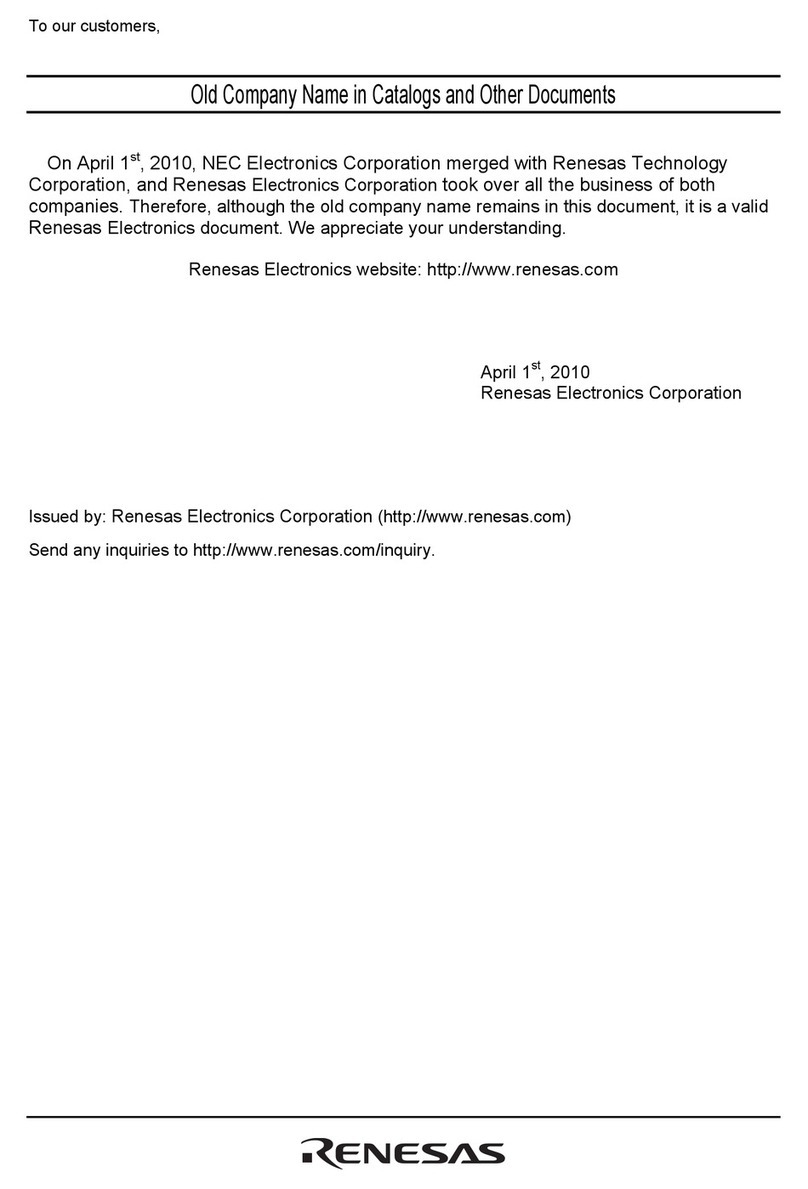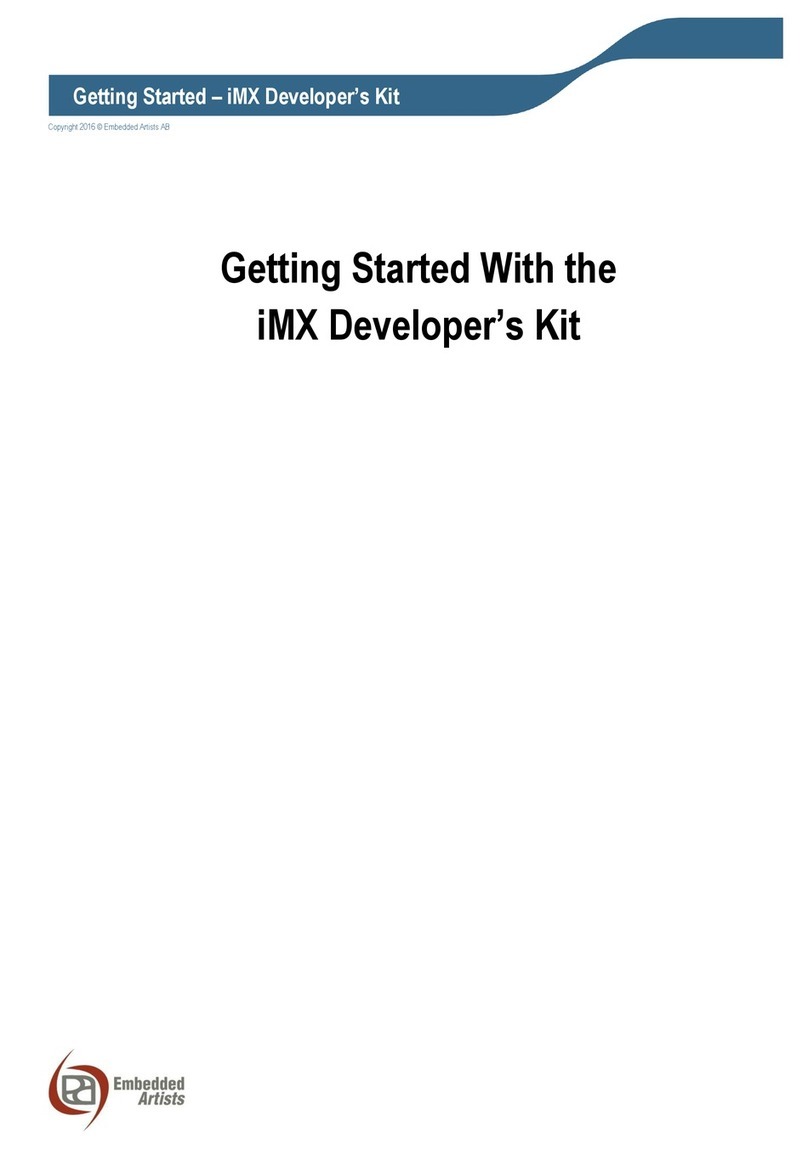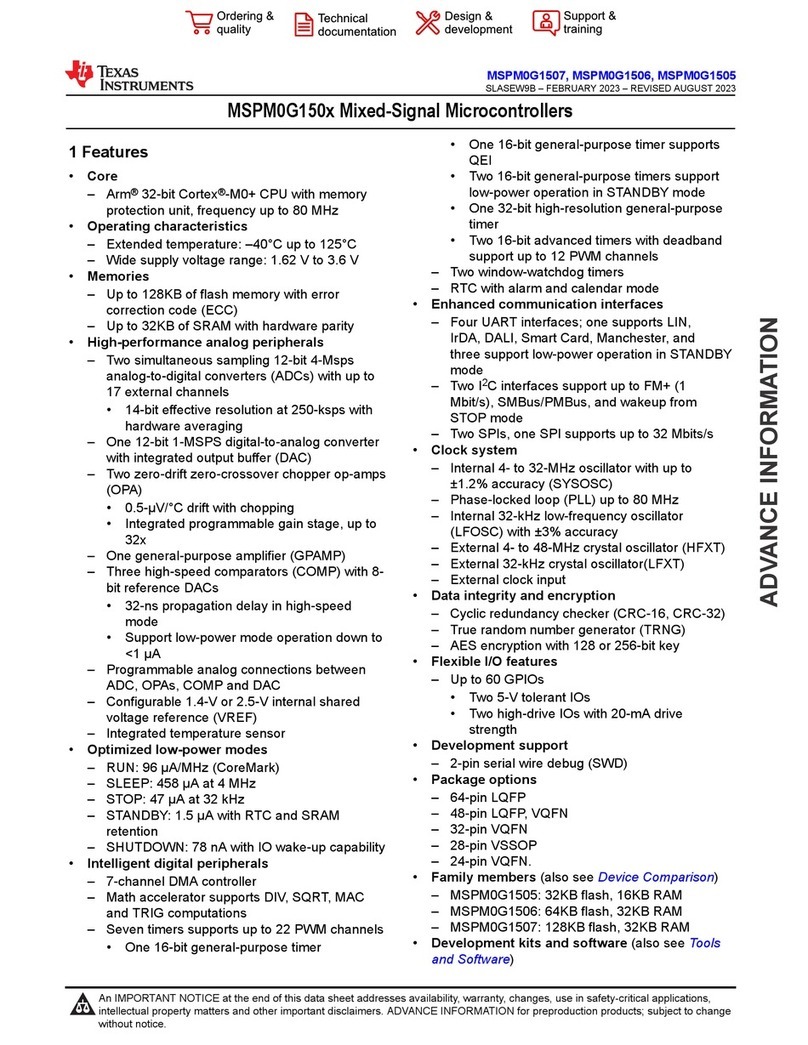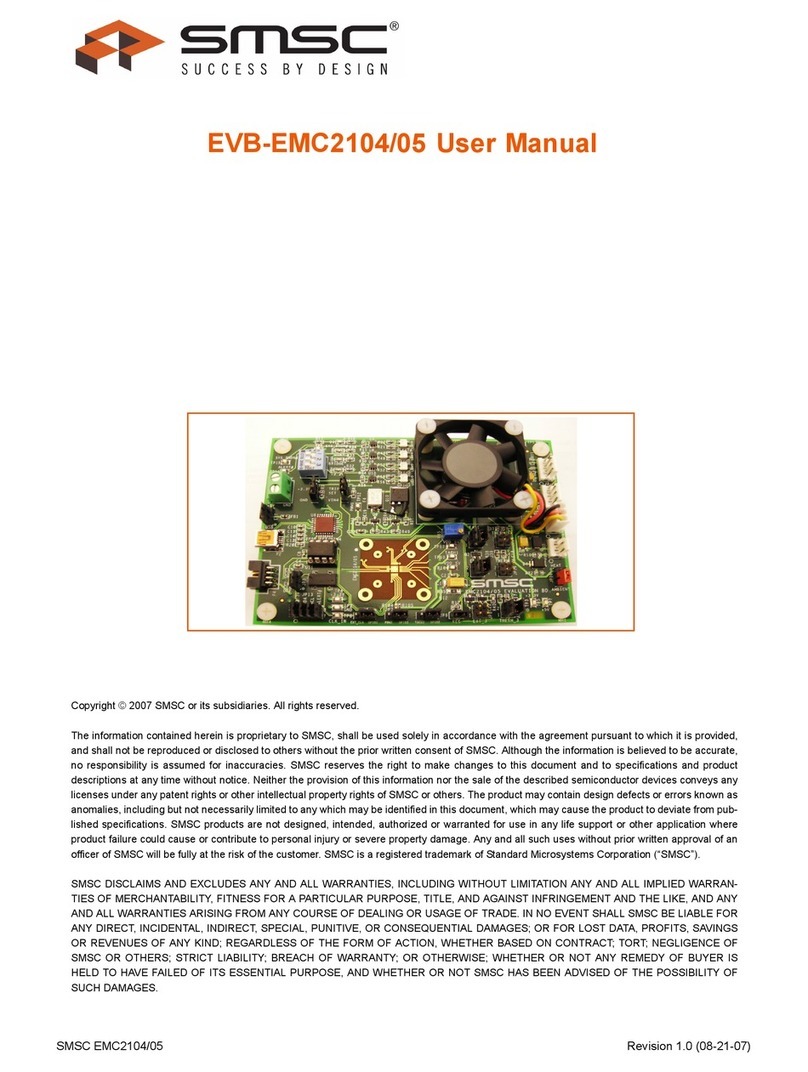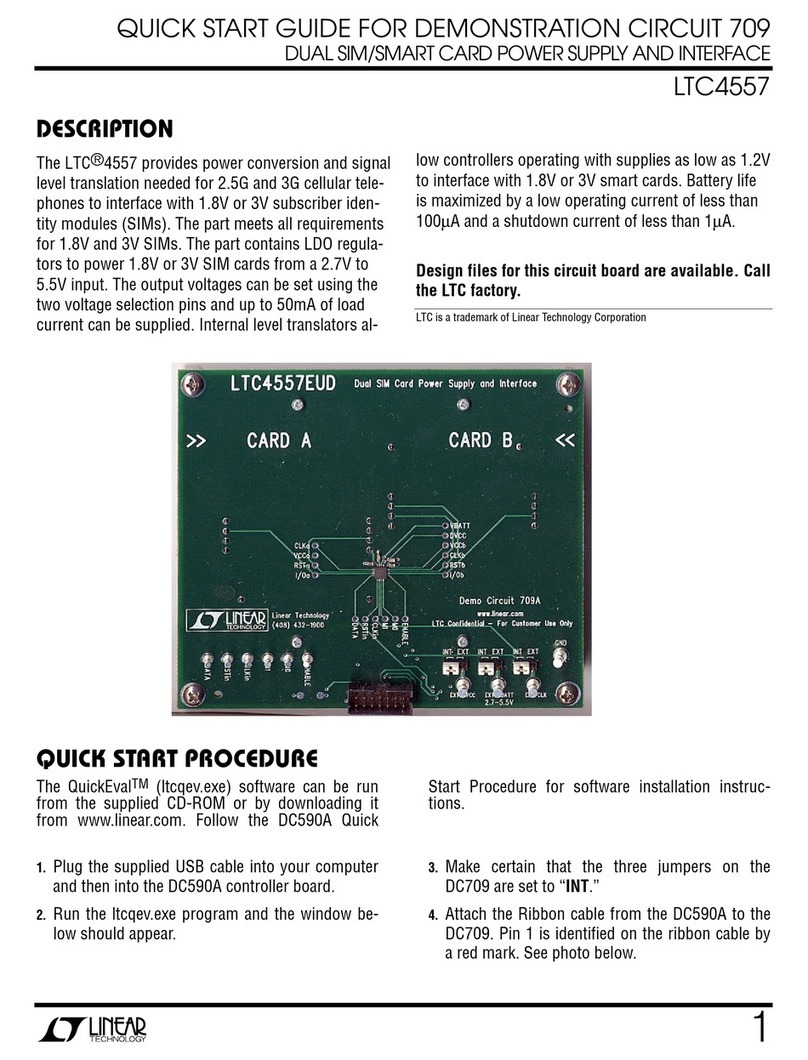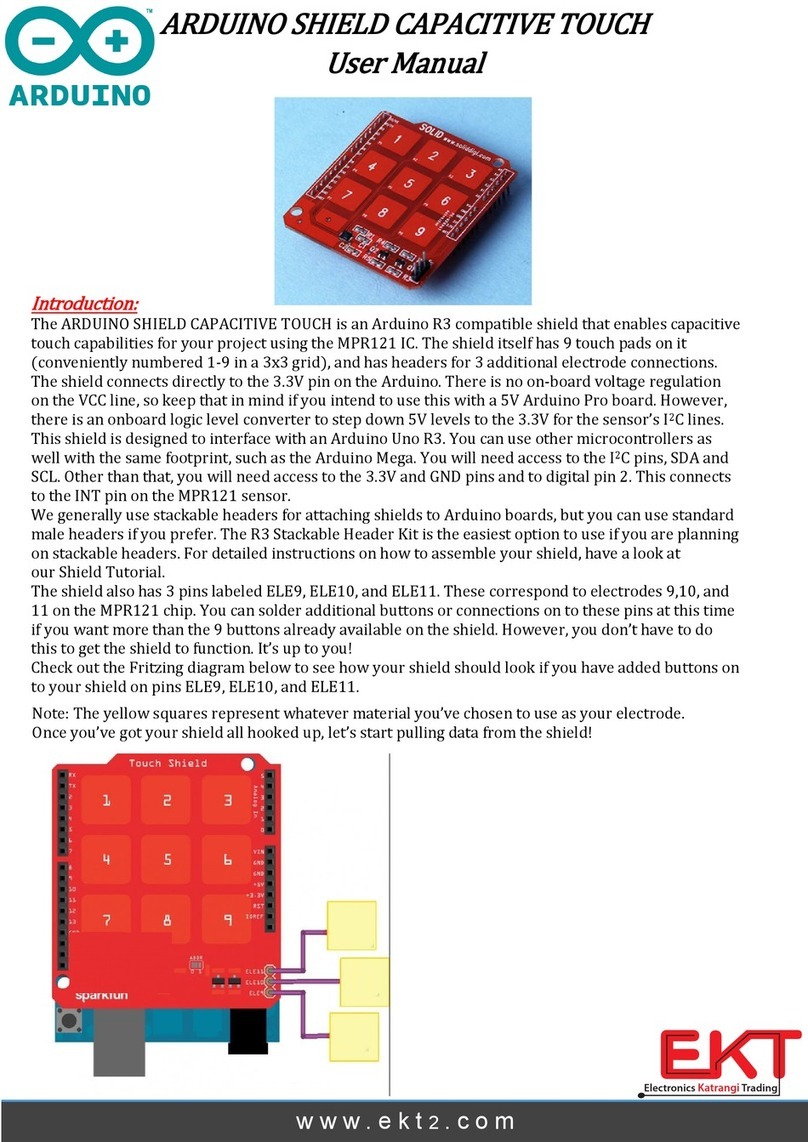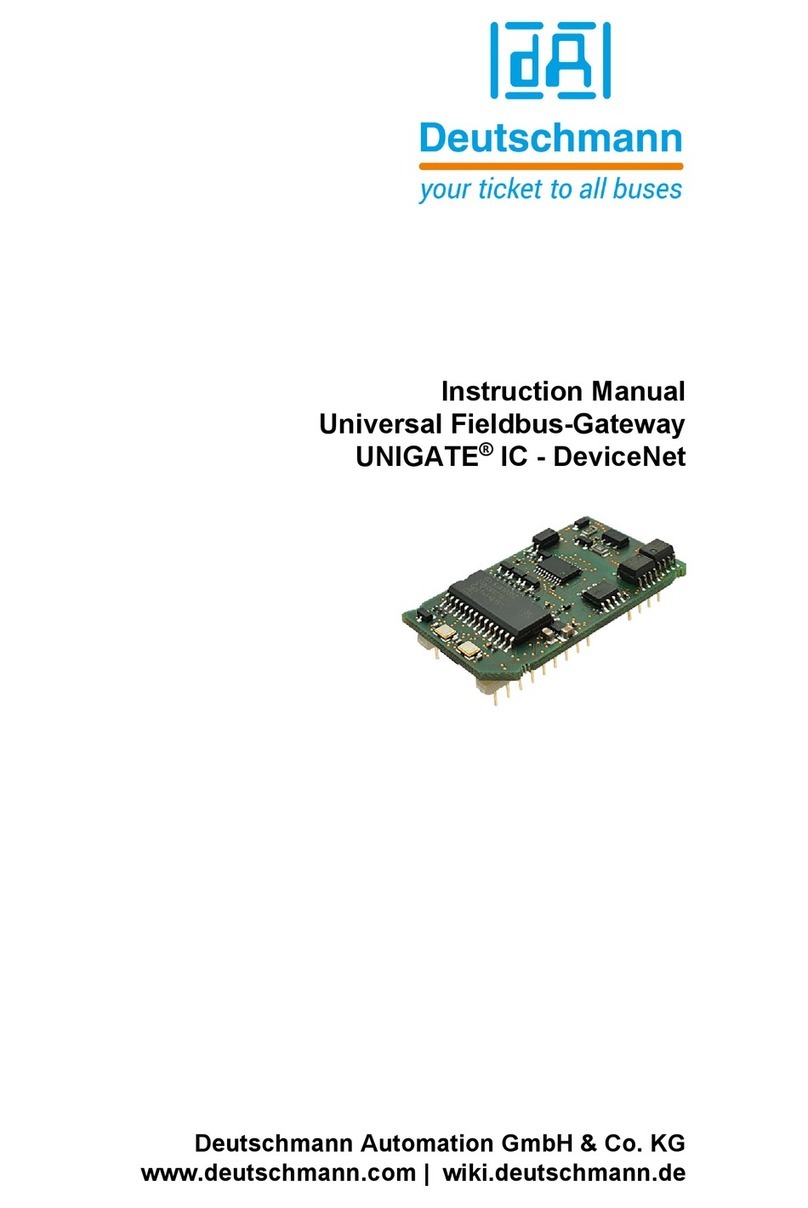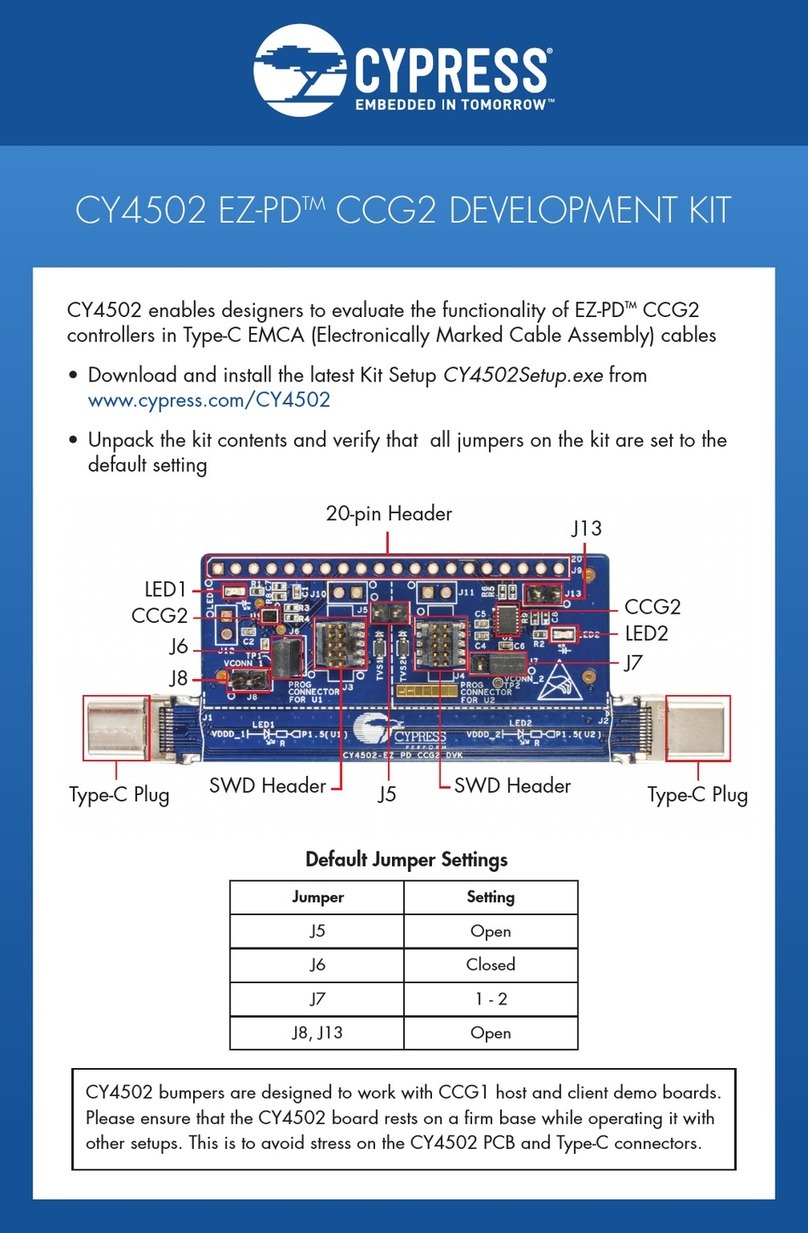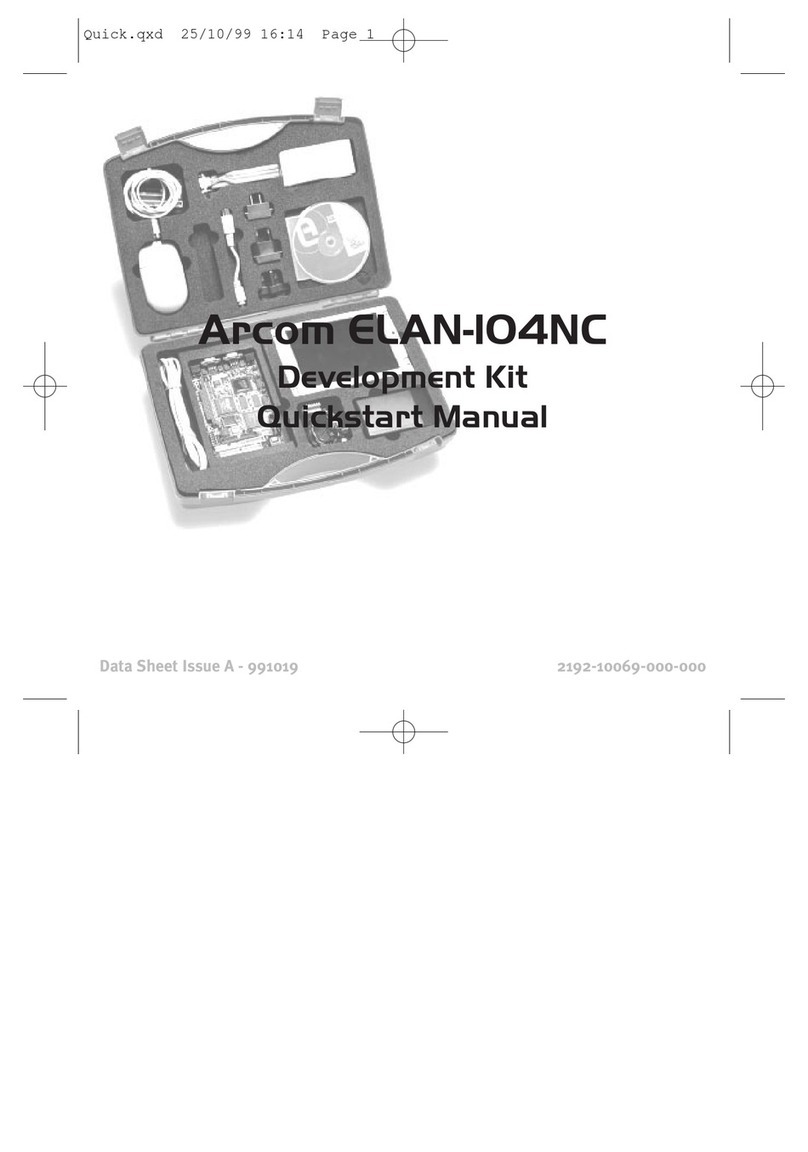Http://www.elego.cc
5/ 137
Lesson Listing
Lesson 0 Installing IDE......................................................................................................................................... 6
Lesson 1 Add Libraries....................................................................................................................................... 14
Lesson 2 TEMP AND HUMIDITYMODULE .......................................................................................................... 18
Lesson 3 DS18B20 DIGITAL TEMPERATURE SENSOR MODULE ......................................................................... 23
Lesson 4 BUTTON SWITCH MODULE ................................................................................................................. 28
Lesson 5 FOUR TYPE OF SWITCH MODULE........................................................................................................ 31
Lesson 6 IR RECEIVER AND EMISSION ............................................................................................................... 37
Lesson 7 Active and passive buzzer................................................................................................................... 43
Lesson 8 LASER MODULE .................................................................................................................................. 49
Lesson 9 SMD RGB MODULE AND RGB MODULE.............................................................................................. 53
Lesson 10 PHOTO-INTERRUPTER MODULE ....................................................................................................... 59
Lesson 11 DUAL-COLOR COMMON-CATHODE LED ........................................................................................... 63
Lesson 12 PHOTORESISTOR MODULE ............................................................................................................... 68
Lesson 13 BIG SOUND SENSOR MODULE AND SMALL SOUND SENSOR MODULE ............................................ 73
Lesson 14 REED SWITCH AND MINI REED SWITCH MODULE ............................................................................ 78
Lesson 15 DIGITAL TEMPERATURE MODULE .................................................................................................... 85
Lesson 16 LINEAR HALL AND ANALOG HALL MODULE...................................................................................... 91
Lesson 17 FLAME SENSOR MODULE.................................................................................................................. 98
Lesson 18 MENTAL TOUCH MODULE .............................................................................................................. 102
Lesson 19 7 COLOR FLASH LED MODULE......................................................................................................... 106
Lesson 20 Magic light cup MODULE................................................................................................................ 109
Lesson 21 JOYSTICK MODULE ......................................................................................................................... 112
Lesson 22 TRACKING MODULE........................................................................................................................ 117
Lesson 23 Infrared 38KHz obstacle avoidance module ................................................................................... 120
Lesson 24 ROTARY ENCODERS MODULE......................................................................................................... 125
Lesson 25 1 CHANNEL RELAY MODULE ........................................................................................................... 130
Lesson 26 HEARTBEAT MODULE ..................................................................................................................... 134