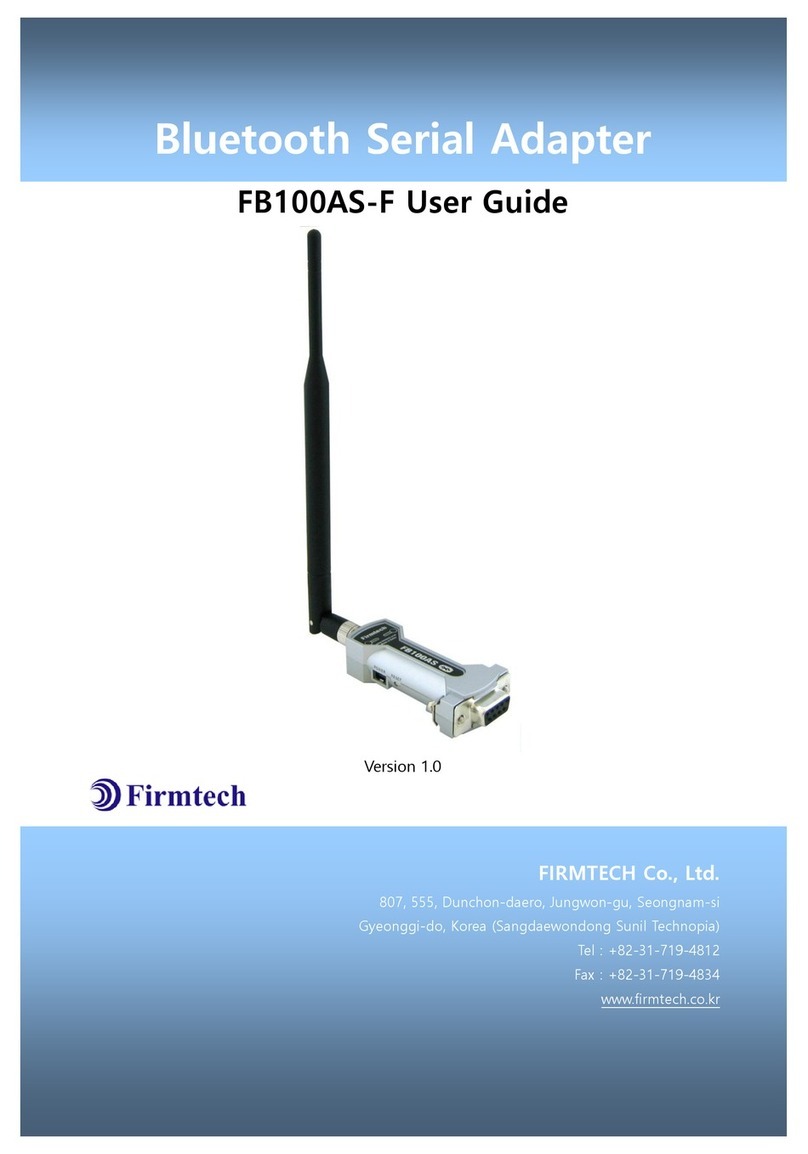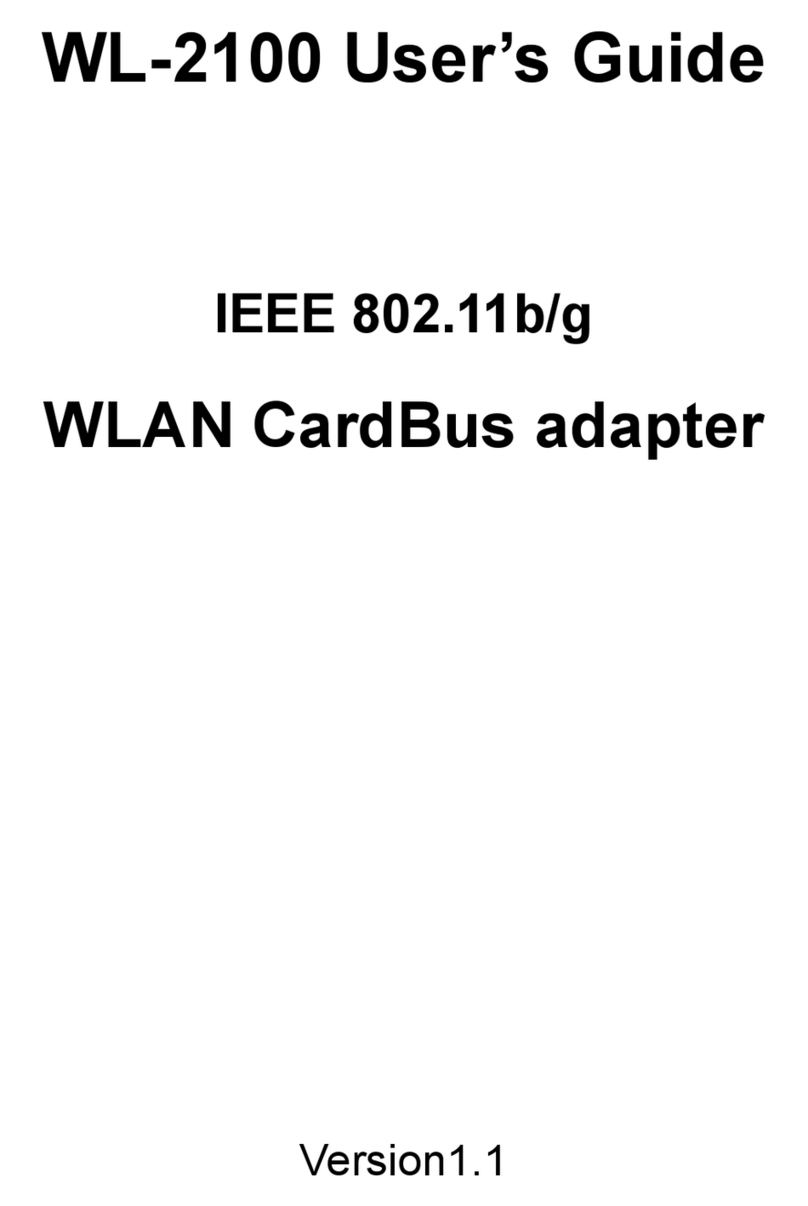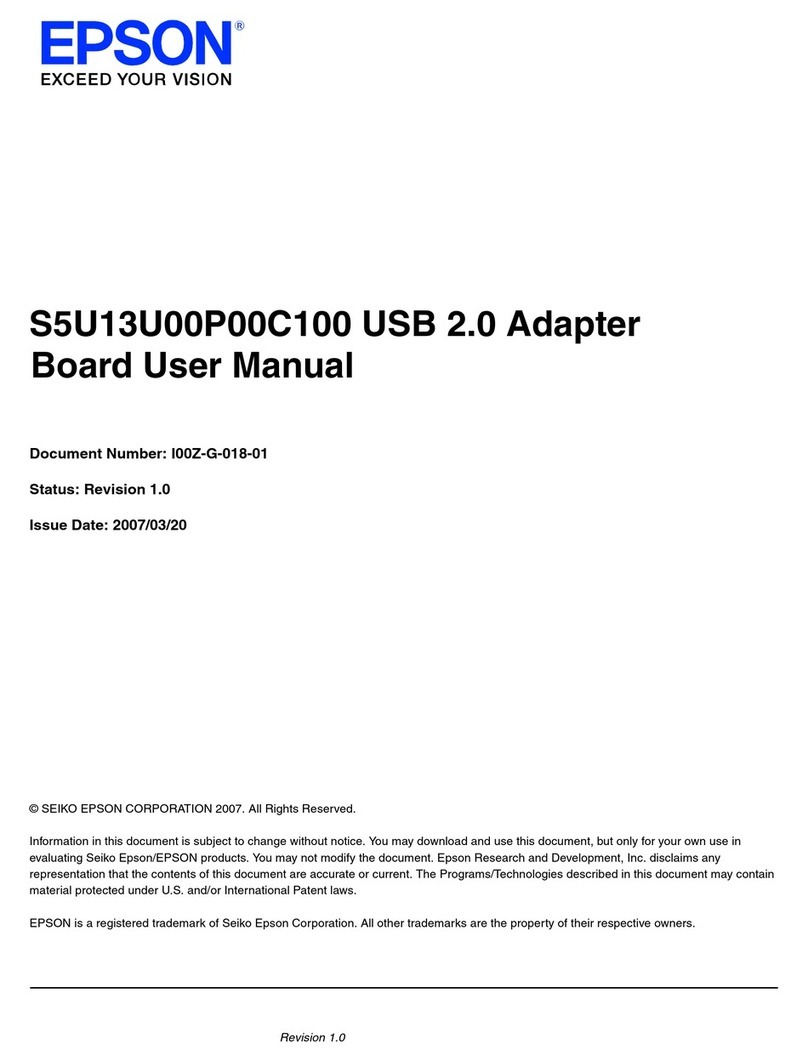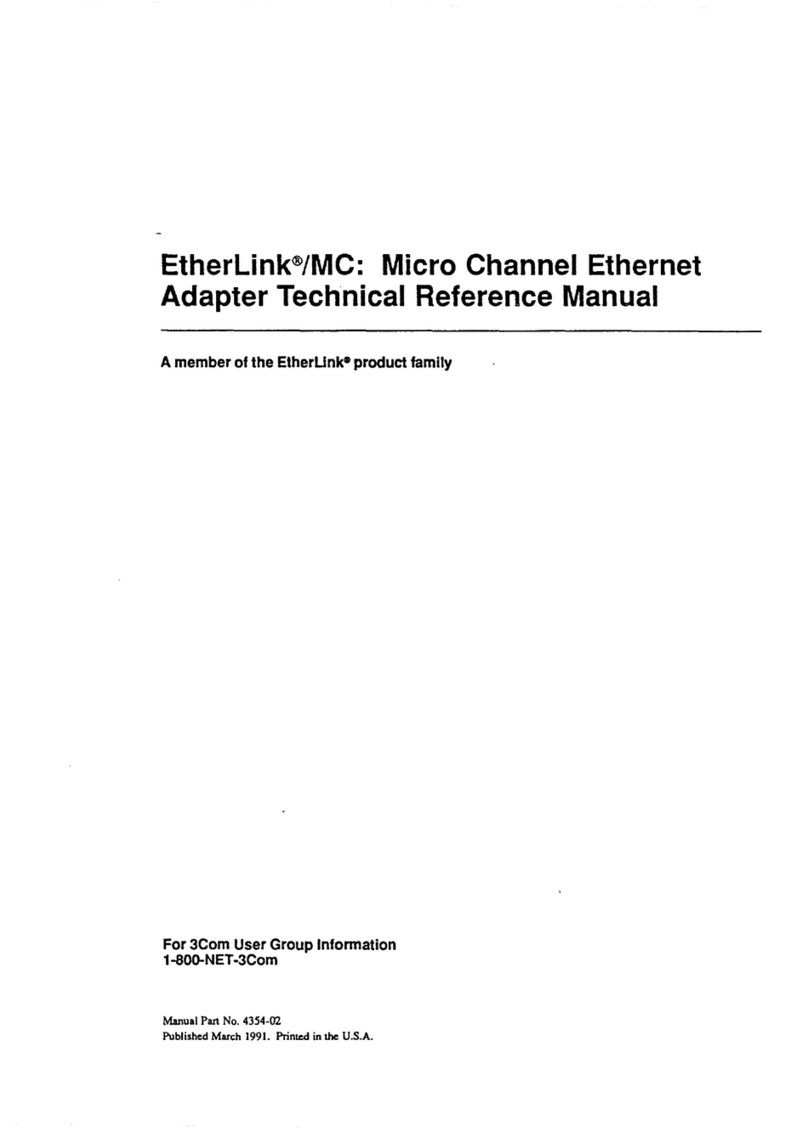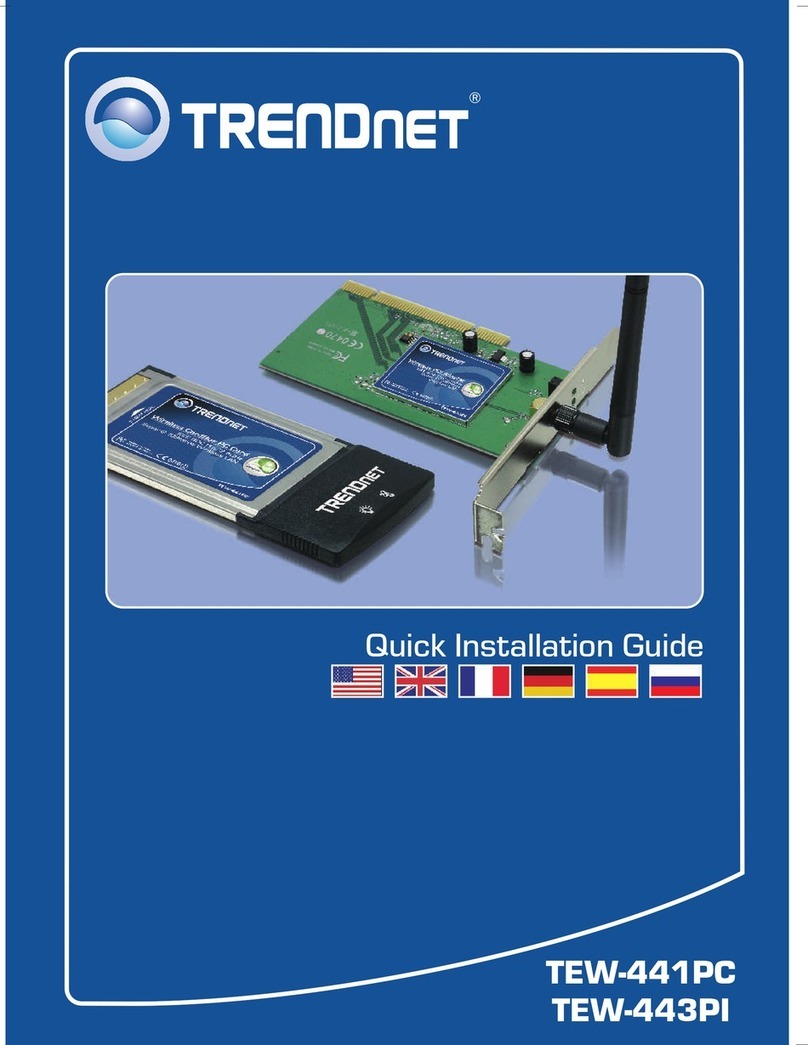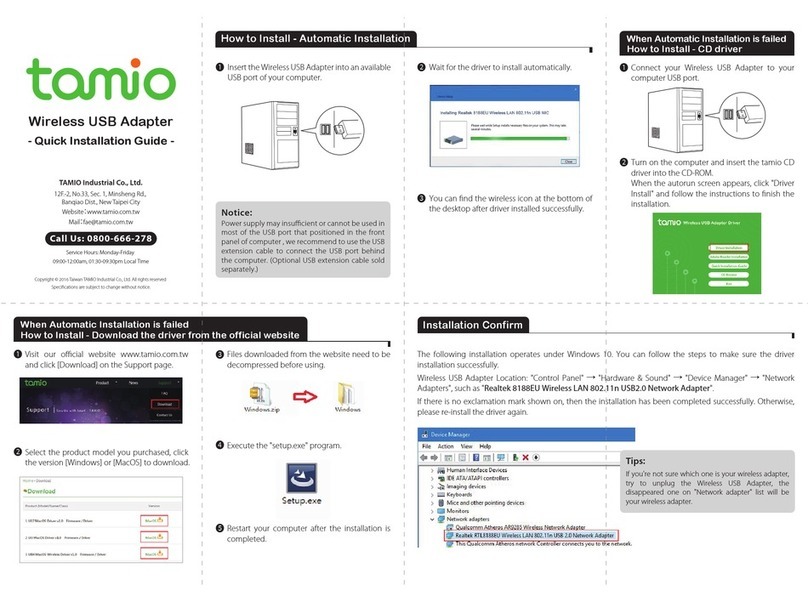Elelabs ELU013 User manual

elelabs.com UG11: Home Assistant with Elelabs USB adapter rev. 0.4 | 1
UG11: HOME ASSISTANT
This document describes how to use Elelabs Zigbee USB Adapter
(https://elelabs.com/products/elelabs_usb_adapter.html) with existing Home Automation platform
called Home Assistant (Hass.io) (https://www.home-assistant.io/).
Elelabs Zigbee USB Adapter firmware version, referenced in this guide: 6.3.0
Home Assistant (Hass.io) software version, referenced in this guide: 0.112.4
This guide focuses on:
-Connect Elelabs USB adapter to the target PC or Raspberry Pi
-Setup Zigbee Home Automation component in Home Assistant
-Troubleshooting
-Zigbee devices Pairing and Removal
-Zigbee devices examples
This guide DOES NOT focus on Home Assistant (Hass.io) installation and initial configuration. Please
follow the official instructions https://www.home-assistant.io/hassio/installation/.

elelabs.com UG11: Home Assistant with Elelabs USB adapter rev. 0.4 | 2
Table of Contents
Introduction.......................................................................................................................................................................... 3
Initial setup and connection........................................................................................................................................... 4
Connect Elelabs USB Adapter to your Raspberry Pi or PC............................................................................... 4
Zigbee HA Component configuration.......................................................................................................................... 6
Configure Zha component .......................................................................................................................................... 6
Setup Logging (optional)............................................................................................................................................. 8
Zigbee HA Component Usage ......................................................................................................................................10
Add your devices to the Home Assistant .............................................................................................................10
Remove your device from Home Assistant .........................................................................................................11
Example: Philips Hue Bulb .......................................................................................................................................13
Example: Xiaomi Smoke Sensor .............................................................................................................................14
Troubleshooting................................................................................................................................................................15

elelabs.com UG11: Home Assistant with Elelabs USB adapter rev. 0.4 | 3
Introduction
Elelabs Zigbee USB adapter can be used in 2 options with Home Assistant:
With a generic Linux machine, with Home Assistant installed
With a Raspberry Pi (any other single board computer) with Home Assistant installed

elelabs.com UG11: Home Assistant with Elelabs USB adapter rev. 0.4 | 4
Initial setup and connection
This guide does not cover Home Assistant (Hass.io) installation. We assume, that you can access
Home Assistant Web Interface using your browser.
It is highly recommended to have SSH Server and Configurator addons installed, at least during the
Zigbee setup phase. To install them just follow the Hass.io installation guide (https://www.home-
assistant.io/hassio/installation/).
Connect Elelabs USB Adapter to your Raspberry Pi or PC
Once you have inserted the USB adapter, check the configuration.
-Wait for Hass.io to boot
-Connect to the web interface using your favourite browser

elelabs.com UG11: Home Assistant with Elelabs USB adapter rev. 0.4 | 5
-Navigate to the Supervisor -> System -> Hardware menu
-Confirm the USB Adapter is detected and visible as serial ports (/dev/ttyUSB0 and in this
example)

elelabs.com UG11: Home Assistant with Elelabs USB adapter rev. 0.4 | 6
Zigbee HA Component configuration
To work with Elelabs Zigbee USB Adapter from Home Assistant we are using Zigbee Home
Automation Component (https://www.home-assistant.io/components/zha/). It comes preinstalled
into Hass.io so we only need to configure it properly to get it working.
Configure Zha component
To setup Zigbee Home Automation component to work properly with Elelabs Zigbee Adapter we
need to:
-Navigate to the Configuration -> Integrations
-Add new Integration and search for Zigbee Home Automation

elelabs.com UG11: Home Assistant with Elelabs USB adapter rev. 0.4 | 7
-Select Enter Manually
-Select EZSP radio type
-Enter /dev/ttyUSB0as Serial Port and select Baud rate 115200
-The installation should be successful

elelabs.com UG11: Home Assistant with Elelabs USB adapter rev. 0.4 | 8
Now the Zigbee Integration should appear:
Setup Logging (optional)
To spot any potential issues it is good practice to enable logging, at least during the setup and
installation period. To do it, just add the following lines to the configuration file
/config/configuration.yaml:
logger:
default: warn
logs:
homeassistant.components.zha: debug
bellows.ezsp: debug
bellows.uart: debug
zigpy.zdo: debug
zigpy.application: debug

elelabs.com UG11: Home Assistant with Elelabs USB adapter rev. 0.4 | 9

elelabs.com UG11: Home Assistant with Elelabs USB adapter rev. 0.4 | 10
Zigbee HA Component Usage
Once Zigbee Component is added and configured properly you can start to use it.
Add your devices to the Home Assistant
Open Configuration and go to Devices and Zigbee Coordinator
Start “Add Devices via this device”
When you will call it, you have 60 seconds to add the device.

elelabs.com UG11: Home Assistant with Elelabs USB adapter rev. 0.4 | 11
During this period, you need to follow Device manual to put it in Pairing mode. Sometimes you just
need to give it power.
If the device is found, you will be able to see it in the logs (example device)
Remove your device from Home Assistant
Open Configuration and go to Devices.

elelabs.com UG11: Home Assistant with Elelabs USB adapter rev. 0.4 | 12
Select the device, which you would like to remove
Once you call this service you can verify in the logs, that the device has left the network.

elelabs.com UG11: Home Assistant with Elelabs USB adapter rev. 0.4 | 13
Example: Philips Hue Bulb
This example is done with Hue White Single bulb E26 but is applicable to other products as well.
To control Philips Hue Light bulb using Home Assistant, one first needs to reset it.
Once it is reset, you can follow the regular process to Add it to the Home Assistant.
-Call Add Devices service as explained in Add devices section of this guide
-Power ON the Lightbulb
-Confirm it is added to the Home Assistant
Now you can control it directly or use in the scenarios.

elelabs.com UG11: Home Assistant with Elelabs USB adapter rev. 0.4 | 14
Example: Xiaomi Smoke Sensor
This example is done with Xiaomi Mijia Honeywell Fire Alarm Detector but is applicable to other
Xiaomi Zigbee products.
To use it in Home Assistant:
-Call Add Devices service as explained in Add devices section of this guide
-Press the button on the sensor promptly within 1second
-Confirm it is added to the Home Assistant
Once included, do the test Alarm. To do it – hold the button on the sensor until it starts alarming
and then release it.
The sensor icon should appear in Home Assistant:

elelabs.com UG11: Home Assistant with Elelabs USB adapter rev. 0.4 | 15
Troubleshooting
If your issue is not described here or you need help resolving it, please contact support at
info@elelabs.com.
Table of contents