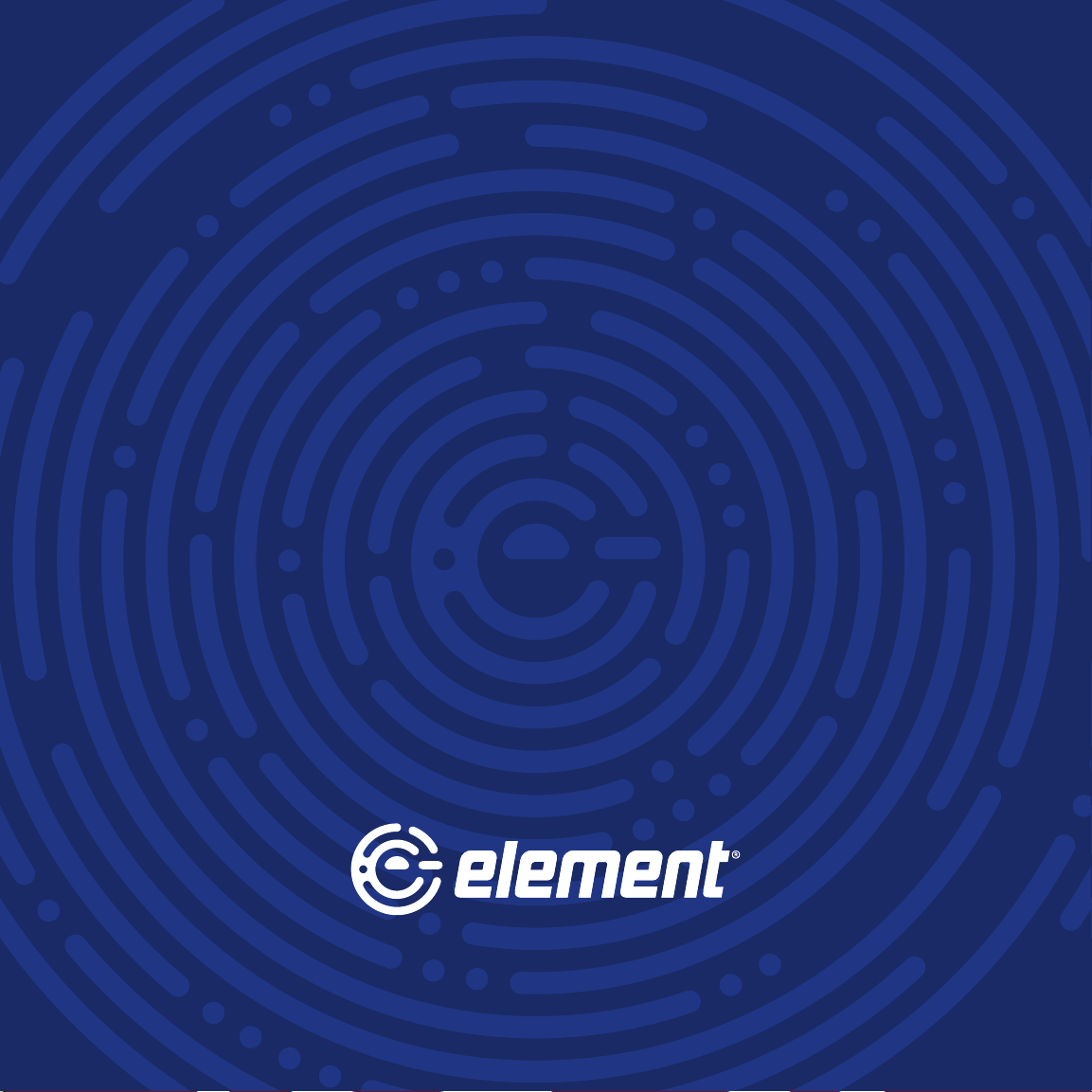QUICK START GUIDE10 FOR SUPPORT, VISIT ELEMENTELECTRONICS.COM/SUPPORT 11
USING YOUR
REMOTE
Power Turn TV on and o
Back Return to previous screen
Home Return to Roku Home screen
Volume Raise and lower volume
OK Select an option from a menu
Navigate Move up, down, le or right
Mute Mute and restore sound
Instant Replay Replay the last
few seconds of streaming video
Sleep Set the sleep timer
Options Access to picture settings,
more streaming channel icons and more
RWD Rewind streaming video,
scroll le one page at a time
Play/Pause Start or pause playback
FWD Fast forward streaming video,
scroll right one page at a time
A
B
C
D
E
F
G
H
I
J
K
L
M
TIP: e button gives you easy access
to picture settings, display options and
more. Try it on every screen.
CONNECTING
AN ANTENNA
With the built-in tuner you can connect your TV to
an antenna and enjoy over-the-air entertainment.
1. When the setup wizard is complete select the
Antenna/Live TV icon from the home screen.
2. Follow the on-screen instructions.
3. Whenever you want to watch antenna TV,
select the Antenna/Live TV icon.
4. Live TV Pause feature: Pause up to 90
minutes of live antenna TV when you connect
a 16 GB or larger USB drive to your TV. All data
on the USB drive will be deleted prior to use.
UNIVERSAL
REMOTE SETUP
If you prefer to use your cable set-top box or satellite receiver remote as a
universal remote, please refer to the manual your cable or satellite service
provided. It includes instructions on how to program your remote to your TV.
You can nd the most common cable and satellite provider universal
remote codes at roku.com/universalremote.
e Roku TV remote should feel right at home in
your hand. We designed it to be incredibly intuitive
for watching TV and navigating on-screen menus.
Actual remote includes pre-set channel buttons with channel logos.
A
B C
D
G
E
F
H
I
J
KLM