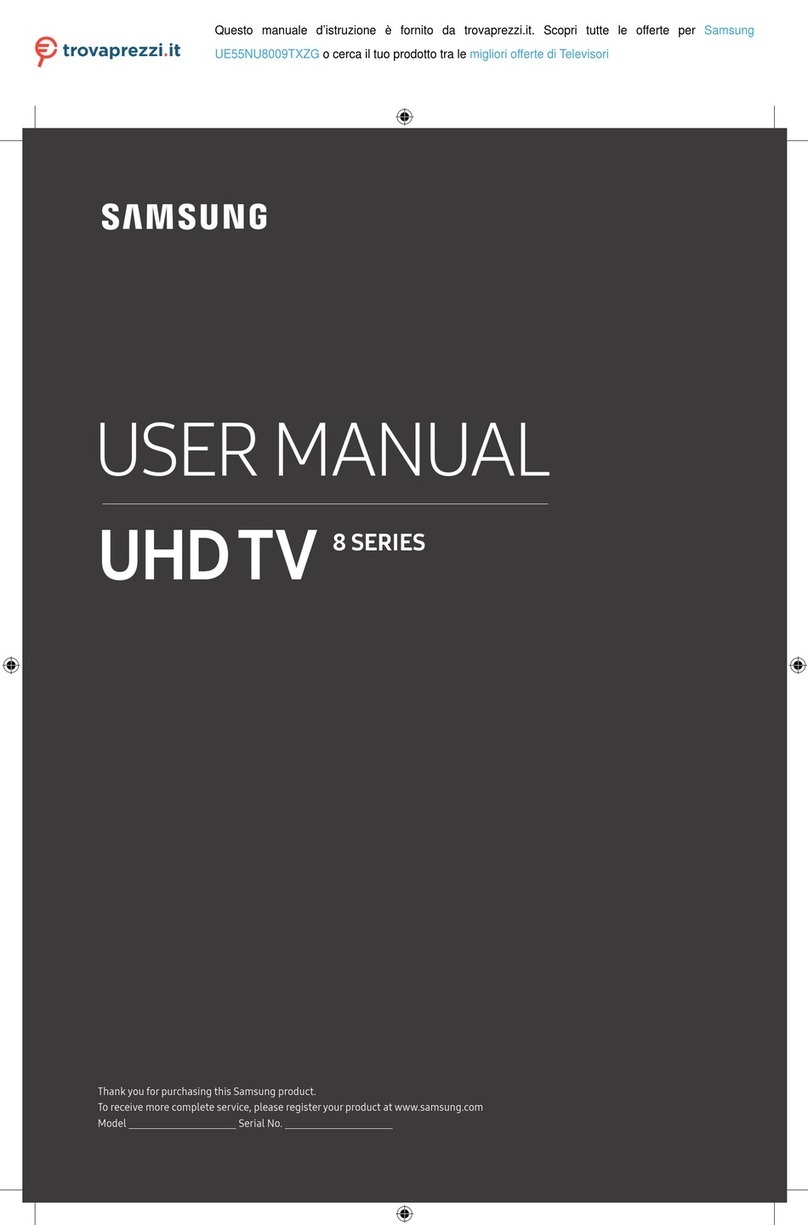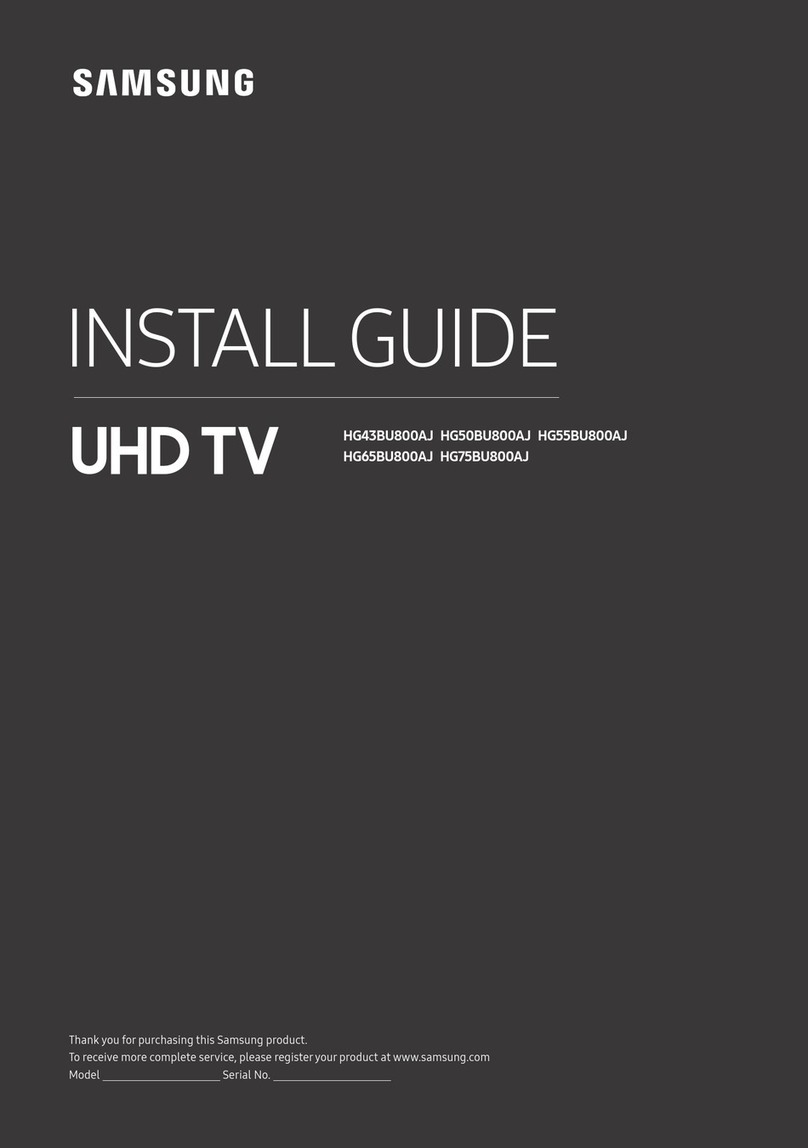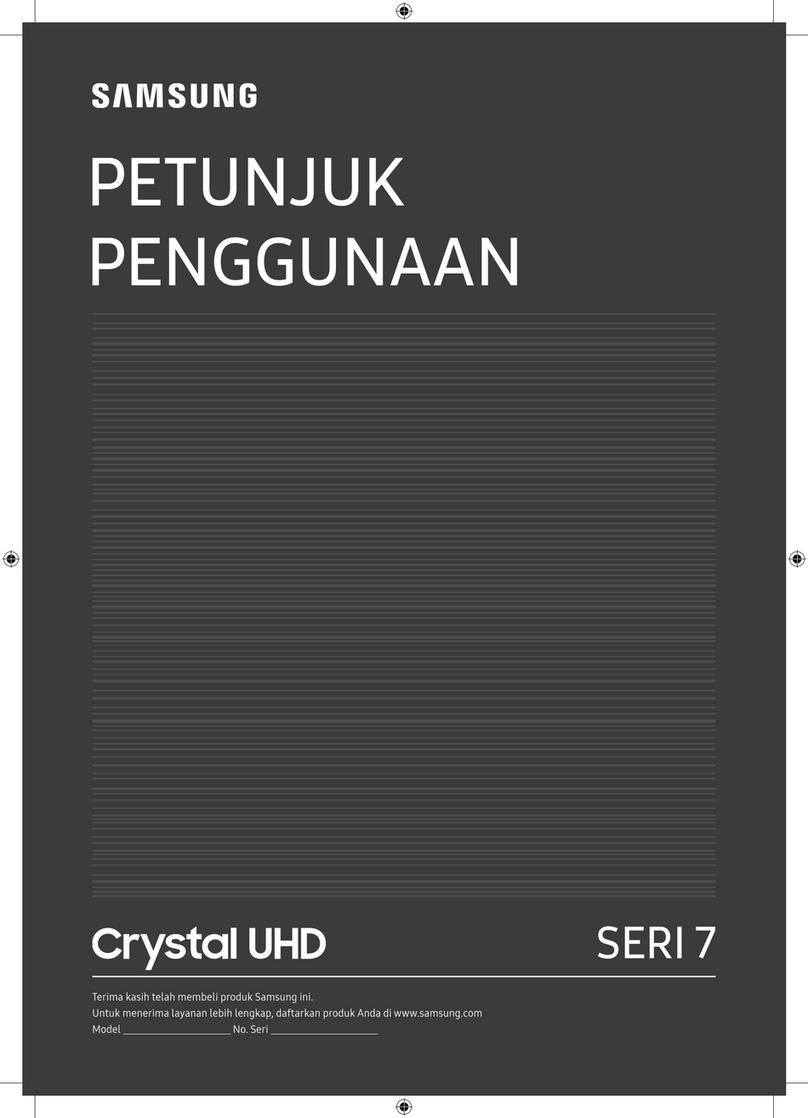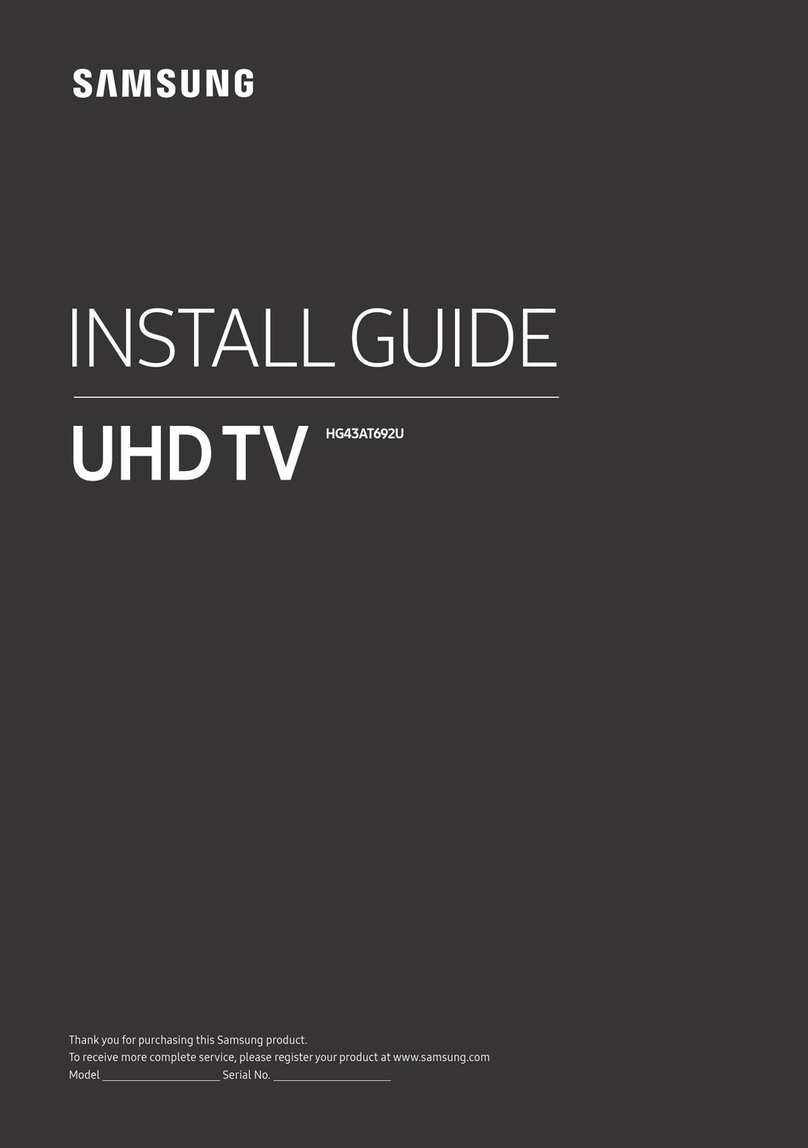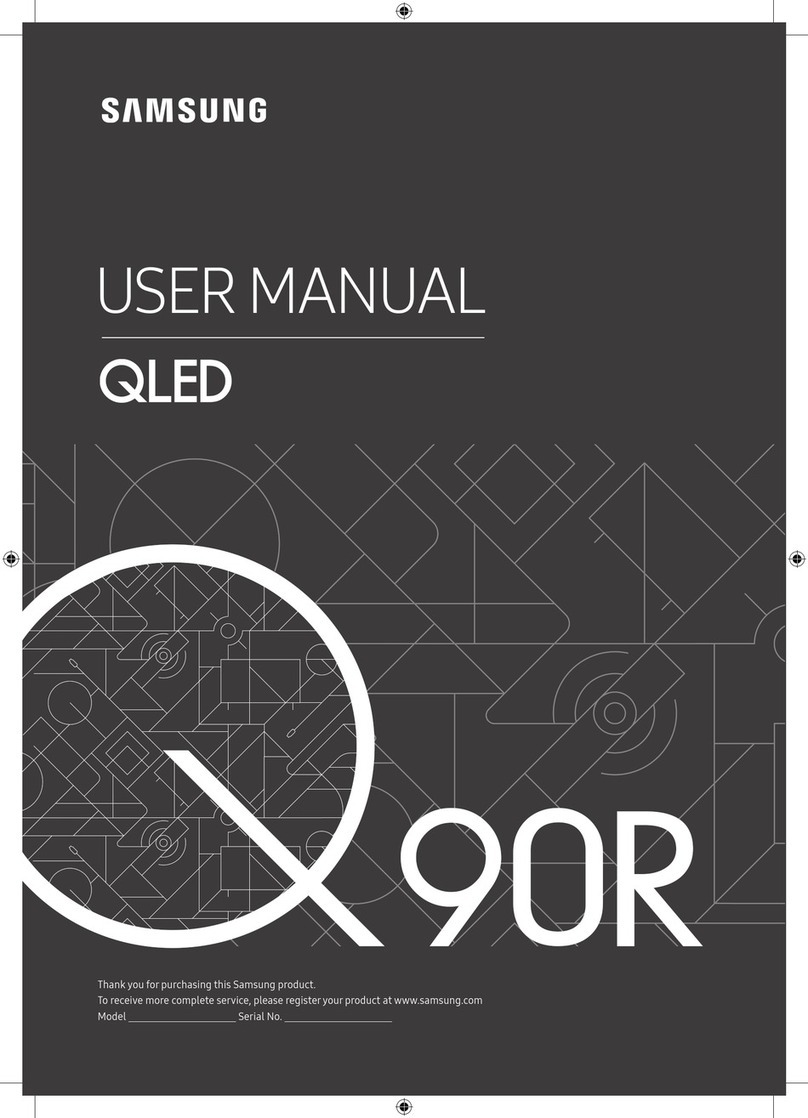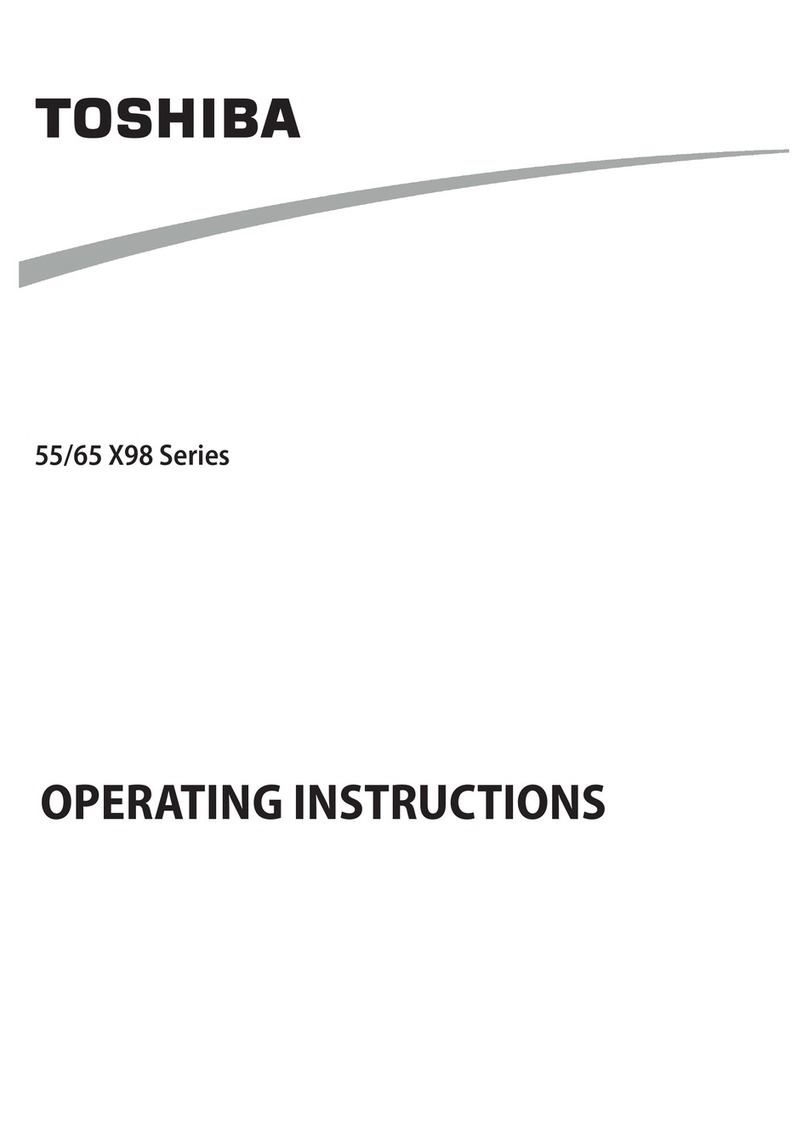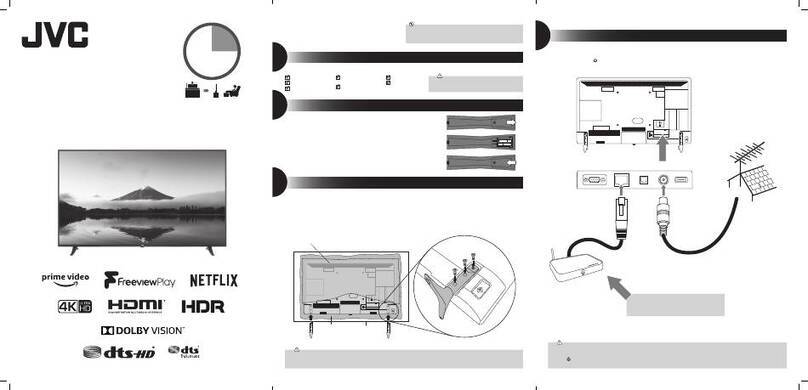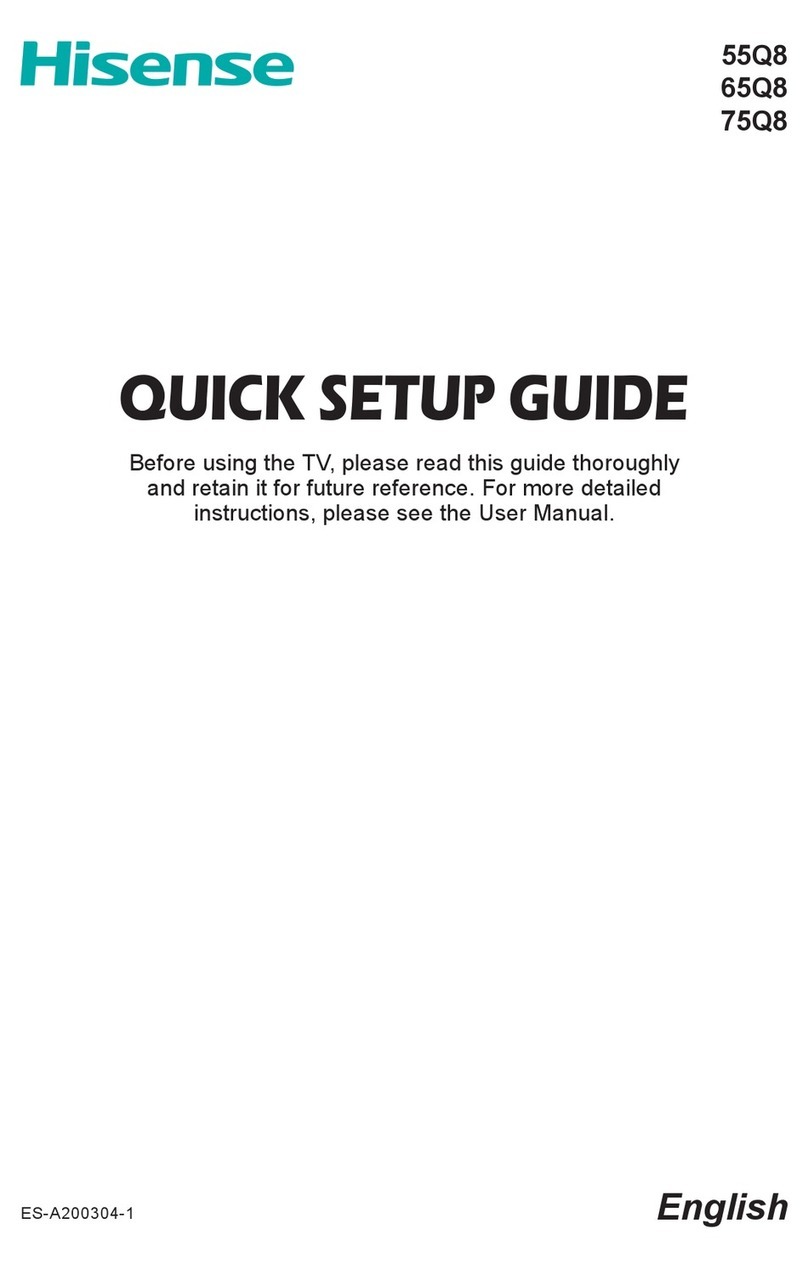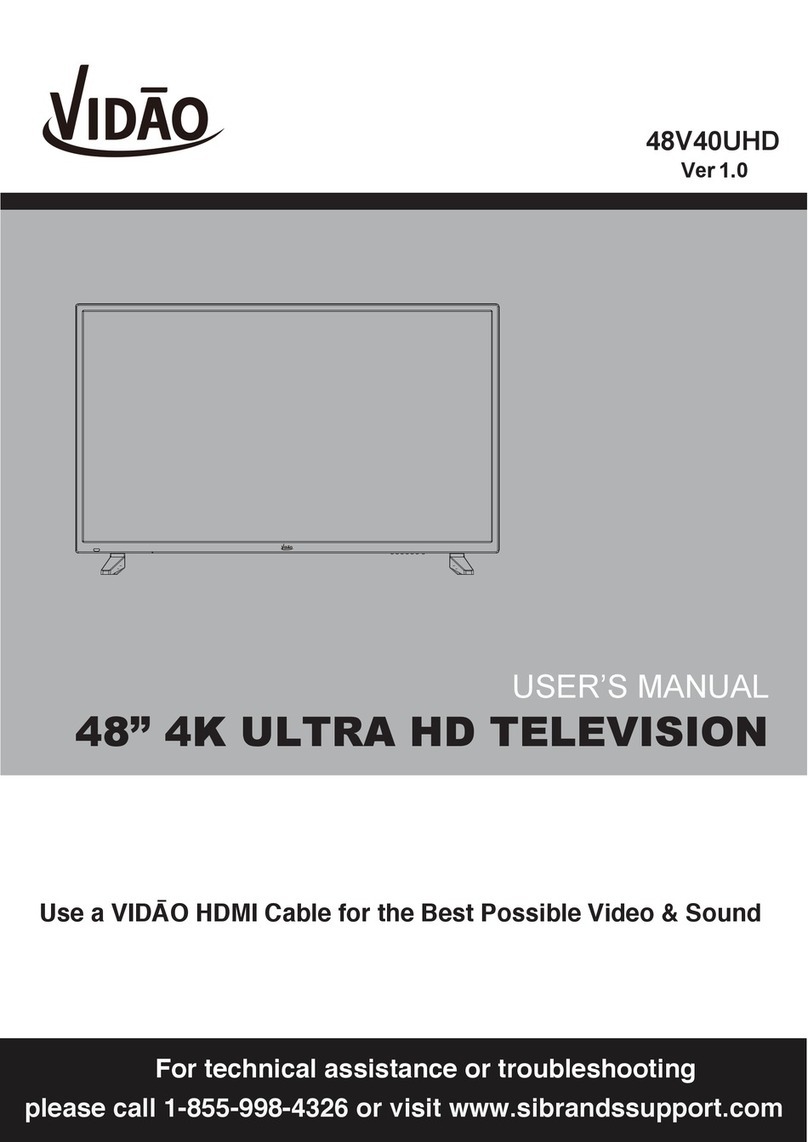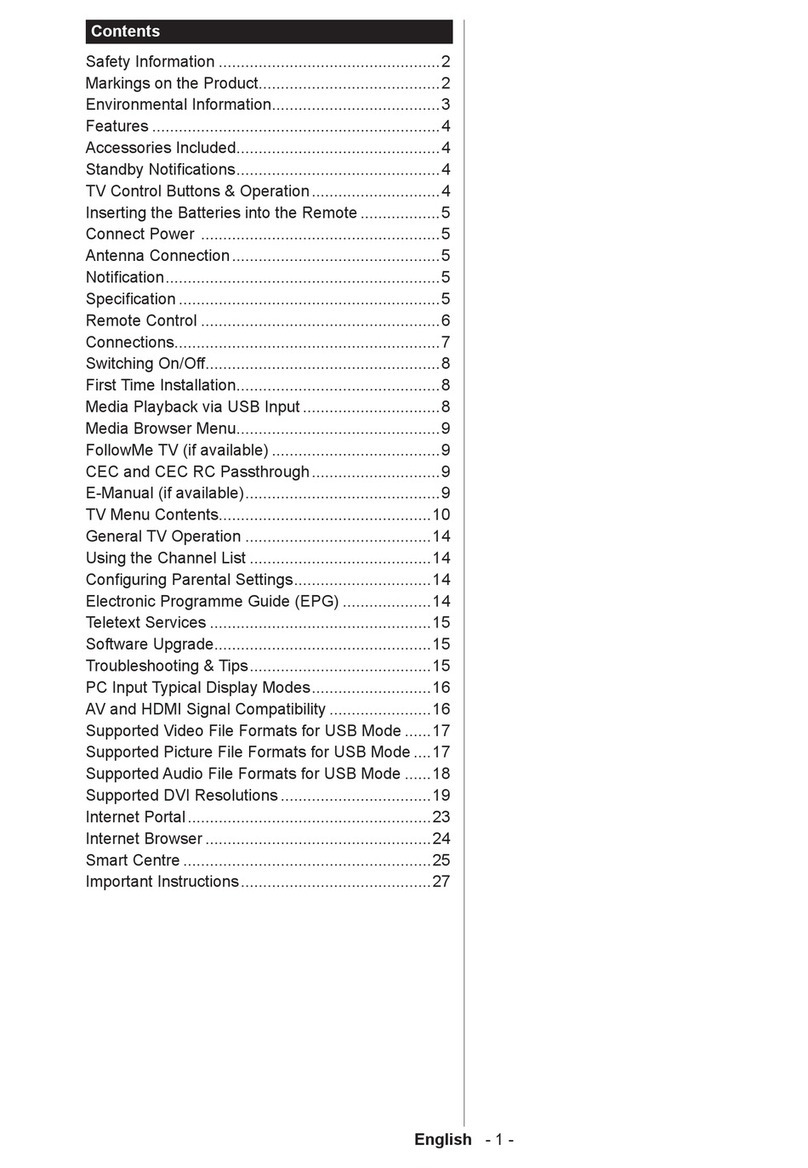Contact SAMSUNG WORLD WIDE
If you have any questions or comments relating to Samsung products, please contact the SAMSUNG customer care centre.
Tel. 1800 40 SAMSUNG (1800 40 7267864) (Toll-Free) / 1800 5 SAMSUNG (1800 5 7267864) (Toll-Free)
www.samsung.com/in/support
Warning! Important Safety Instructions
Please read the appropriate section that corresponds to the marking on your Samsung product before attempting to install the product.
CAUTION
RISK OF ELECTRIC SHOCK DO NOT OPEN
CAUTION: TO REDUCE THE RISK OF ELECTRIC SHOCK, DO NOT
REMOVE COVER (OR BACK). THERE ARE NO USER SERVICEABLE
PARTS INSIDE. REFER ALL SERVICING TO QUALIFIED PERSONNEL.
This symbol indicates that high voltage is present
inside. It is dangerous to make any kind of contact
with any internal part of this product.
This symbol indicates that this product has
included important literature concerning
operation and maintenance.
This product is RoHS compliant.
This marking on the product, accessories or literature indicates that the product and its electronic accessories (e.g. charger,
headset, USB cable) should not be disposed of with other household waste at the end of theirworking life. To prevent
possible harm to the environment or human health from uncontrolled waste disposal, please separate these items from
other types of waste and recycle them responsibly to promote the sustainable reuse of material resources.
For more information on safe disposal and recycling visit ourwebsite www.samsung.com/in or contact our Helpline numbers
- 1800 40 SAMSUNG (1800 40 7267864) (Toll-Free) / 1800 5 SAMSUNG (1800 5 7267864) (Toll-Free)
» If your equipment uses an AC adapter:
- Only use the AC adapterwith your product by
Samsung.
- Do not use the power cord with other products.
» Do not install this equipment in a confined space such as a case
or similar.
» The slots and openings in the cabinet and in the back or bottom
are provided for necessary ventilation. The slots and openings
must never be blocked or covered.
» The product should be located away from heat sources such as
radiators, heat registers, or other products that produce heat.
» Do not place a vessel containing water (vases etc.) on this
apparatus, as this can result in a risk of fire or electric shock.
(Apparatus shall not be exposed to dripping or splashing)
» The apparatus must be connected to an earthed MAINS socket-
outlet (Class l Equipment only). Or Use only a properly grounded
plug and receptacle (Class l Equipment only).
» To disconnect the apparatus from the mains, the plug must be
pulled out from the mains socket, therefore the mains plug shall
be readily operable.
» As long as this unit is connected to the AC wall outlet, it is not
disconnected from the AC power source even if you turn off this
unit by POWER.
Specifications
Model Name SBB-MBOX
Synchronization
Horizontal Frequency 15 – 255 kHz
Vertical Frequency 24 – 120 Hz
Resolution
Optimum Resolution 3840 x 2160 @ 60 Hz
Maximum Resolution 7680 x 4320 @ 60 Hz
Power Supply
AC100-240V~ 50/60Hz
Based on the AC voltage of the adapter. For the DC voltage of the product, refer to the
product label.
Environmental
considerations
Operating Temperature: 0 °C – 40 °C (32 °F – 104 °F)
Humidity: 10% – 80%, non-condensing
Storage Temperature: -20 °C – 45 °C (-4 °F – 113 °F)
Humidity: 5% – 95%, non-condensing
Supported models IW008R
*This device is a Class B digital apparatus.
*For detailed device specifications, visit the Samsung Electronics website.
*The PVC Free (except for accessory cables) logo is the self-declared trademark of Samsung.
- Accessory cables: signal cables and power cords
Troubleshooting Guide
Installing M-Box on Rack Case
Screw
(M4 x L8)
Screw
(M5 x L12)
1 Attach the brackets to both sides of the M-Box main unit.
2 Fix the M-Box to the rack case.
*Use appropriate screws that are compatible with the rack case
size.
Prior to Installation
Precautions for installation
•It is recommended that this device be installed in a 19-inch rack
case, rather than under general consumer environment conditions.
•Make sure that the ambient temperature inside the rack does not
exceed 35°C.
•If installing more than one M-Box, ensure that there is a space
of at least 1U (approximately 44.45 mm) between the M-Boxes to
prevent the vent on top of each M-Box from being blocked.
•Make sure the vent faces upward. Do NOT install the device in
portrait orientation or upside down.
•Make sure the vent on top is not blocked to prevent the device
from overheating.
•Exercise caution to ensure that no foreign material enters the vent
on top of the device.
•If installing the device close to a wall, make sure that there is a
space of at least 10 mm between the wall and the four sides of the
device to ensure good ventilation.
•Make sure that there is a space of at least 50 mm between the wall and
the rearports of the device to gain access for connection of cables.
•Make sure at least 15.2 m (50 ft) distance is ensured between the
modem and the Bluetooth/Wi-Fi module.
Issues Solutions
The screen keeps
switching on and off.
Check that the cable between the product
and the PC is connected correctly.
No Signal is
displayed on the
screen.
Check that the product is connected
correctly with a cable.
Check that the source device connected to
the product is powered on.
Not Optimum Mode
is displayed.
This message is displayed when a
signal from the graphics card exceeds
the product’s maximum resolution and
frequency.
Refer to the Standard Signal Mode Table
and set the maximum resolution and
frequency according to the product
specifications.
Issues Solutions
There is no image
on the screen and
the power indicator
blinks every 0.5 to 1
second.
The status of product is in power-saving
mode.
Press any key on the keyboard or move the
mouse to return to the previous screen.
The remote control
does not work.
Make sure that the batteries are correctly in
place (+/-).
Check if the batteries are flat.
Check for power failure.
Make sure that the power cord is connected.
Check for any special lighting or neon signs
switched on in the vicinity.
Connecting to a PC
HDMI IN
DP IN
DVI/MAGICINFO IN
DVI/HDMI AUDIO IN
HDMI IN
DVI/HDMI AUDIO IN
HDMI IN
DVI/HDMI AUDIO IN
HDMI IN
DP IN
DVI/MAGICINFO IN
DVI/HDMI AUDIO IN
HDMI IN
DVI/HDMI AUDIO IN
HDMI IN
DVI/HDMI AUDIO IN
Connecting a Optical Cable
ONE CONNECT
Connecting to a Video Device
HDMI IN
DP IN
DVI/MAGICINFO IN
DVI/HDMI AUDIO IN
HDMI IN
DVI/HDMI AUDIO IN
HDMI IN
DVI/HDMI AUDIO IN
HDMI IN
DP IN
DVI/MAGICINFO IN
DVI/HDMI AUDIO IN
HDMI IN
DVI/HDMI AUDIO IN
HDMI IN
DVI/HDMI AUDIO IN
Connecting the LAN Cable
LAN
Use a cable of CAT 6 (*STP type) or higher.
*STP: Shielded Twisted Pair
*Connect to a HUB or router that supports the DHCP function.
Connecting and using devices