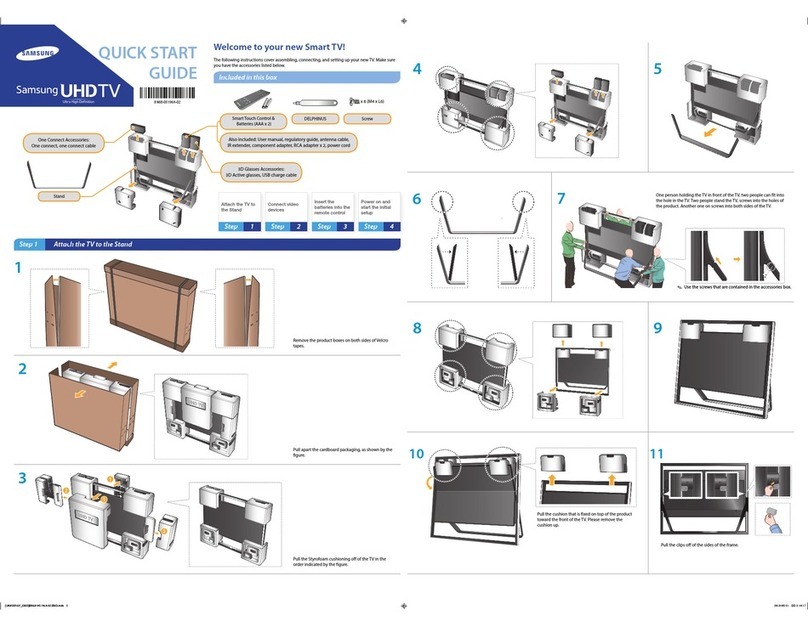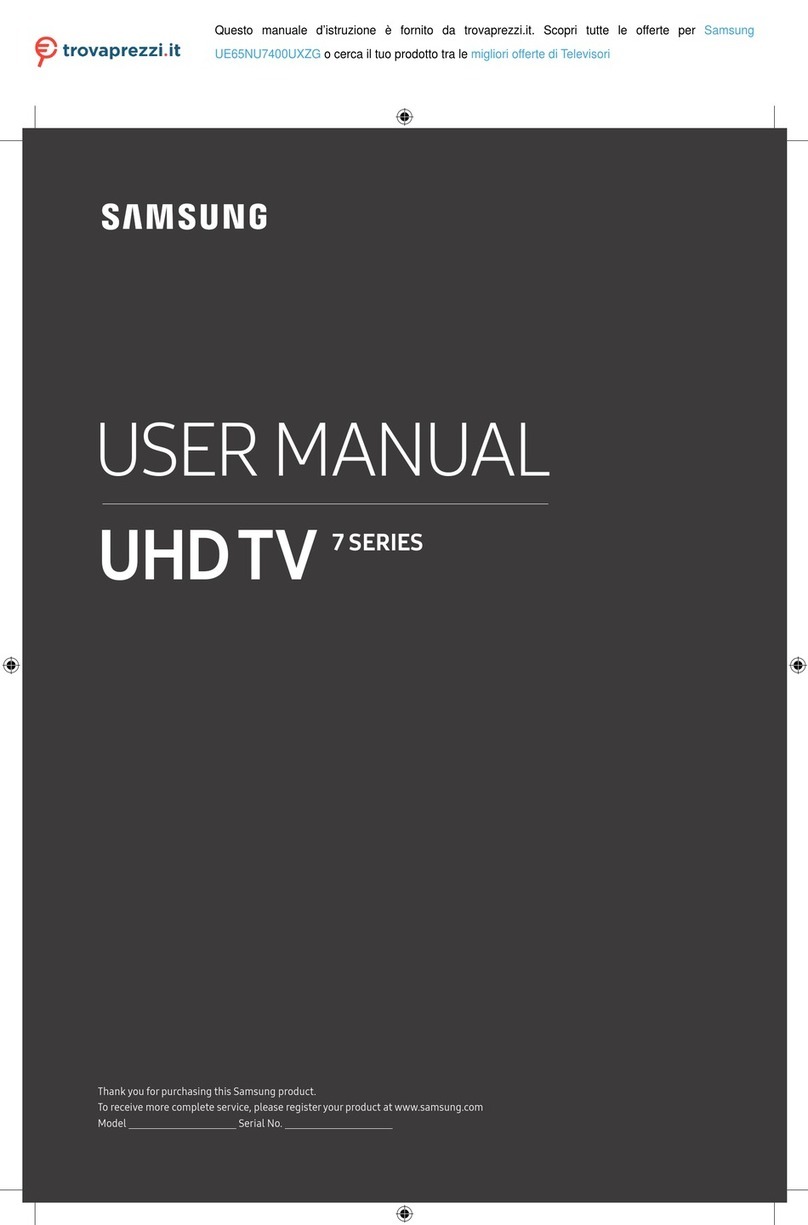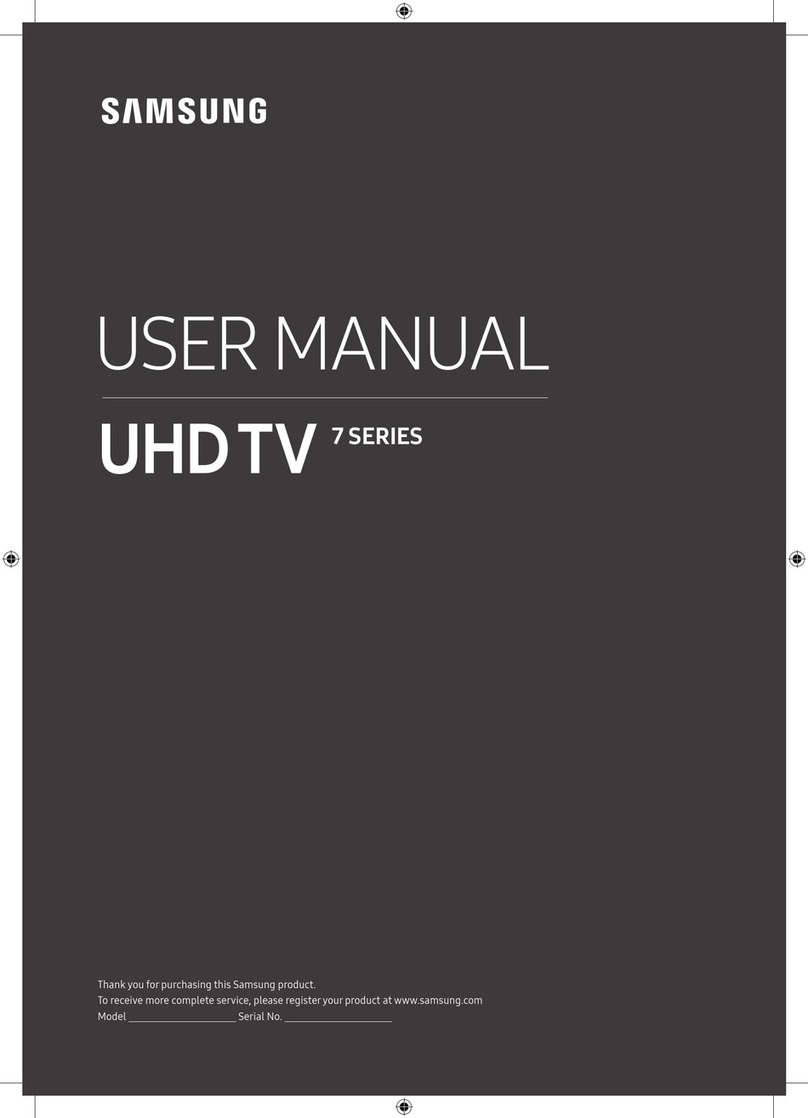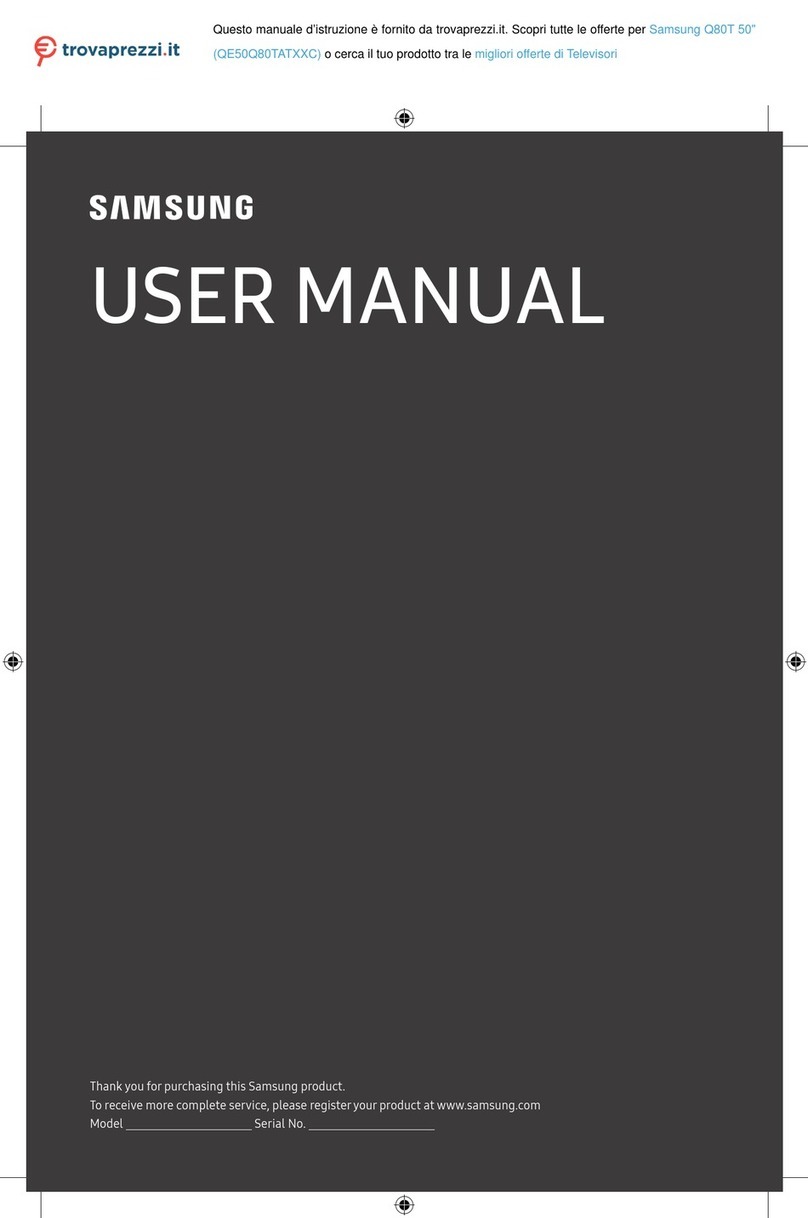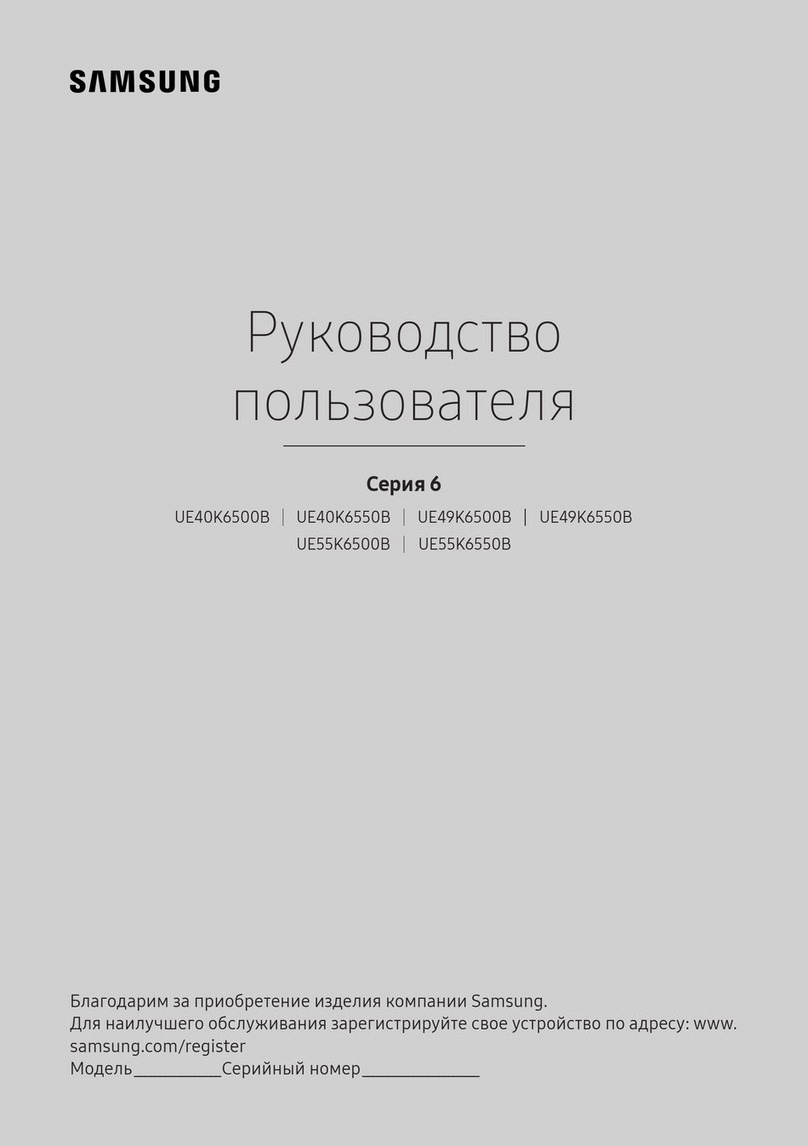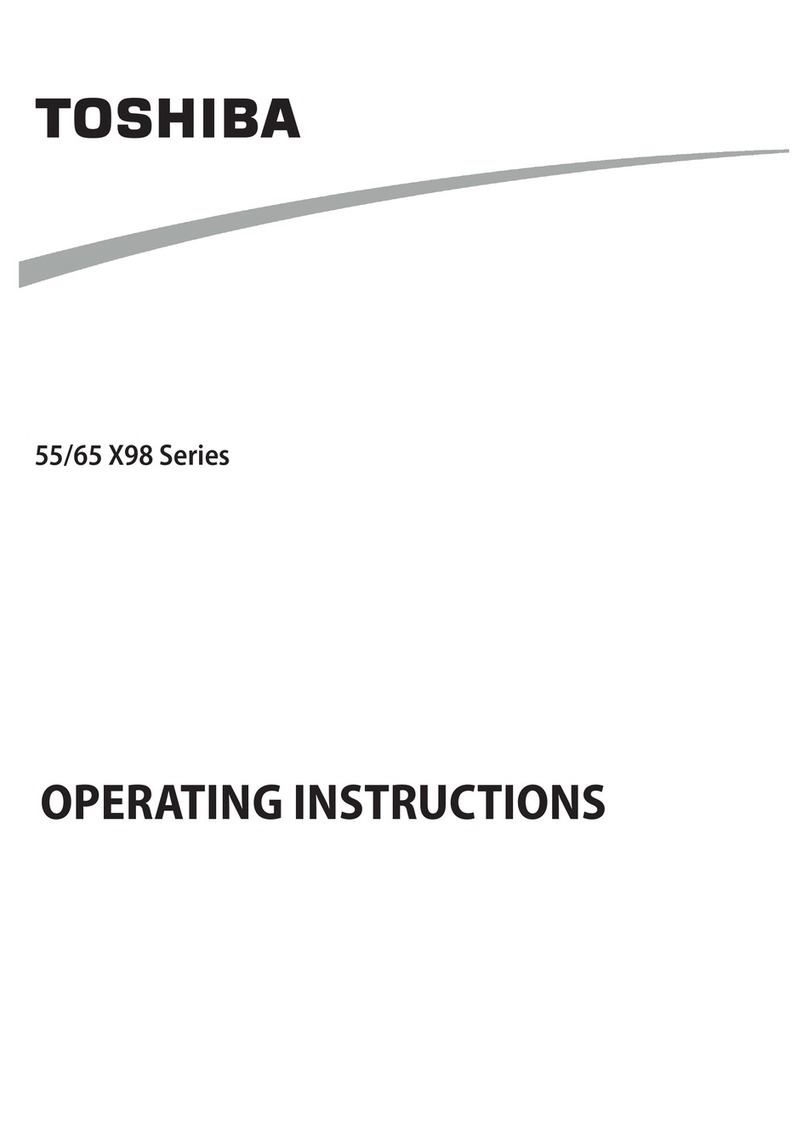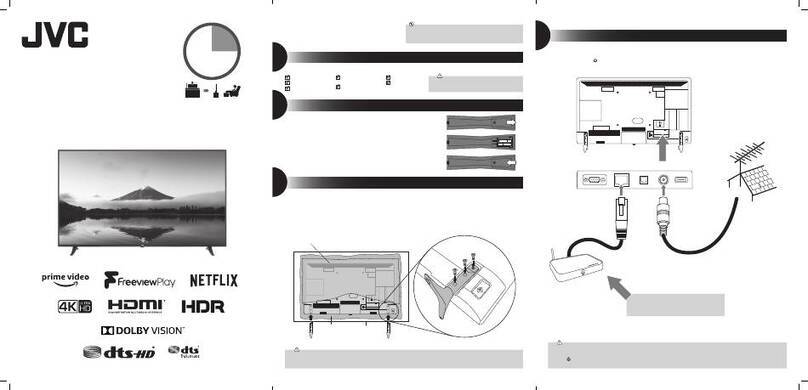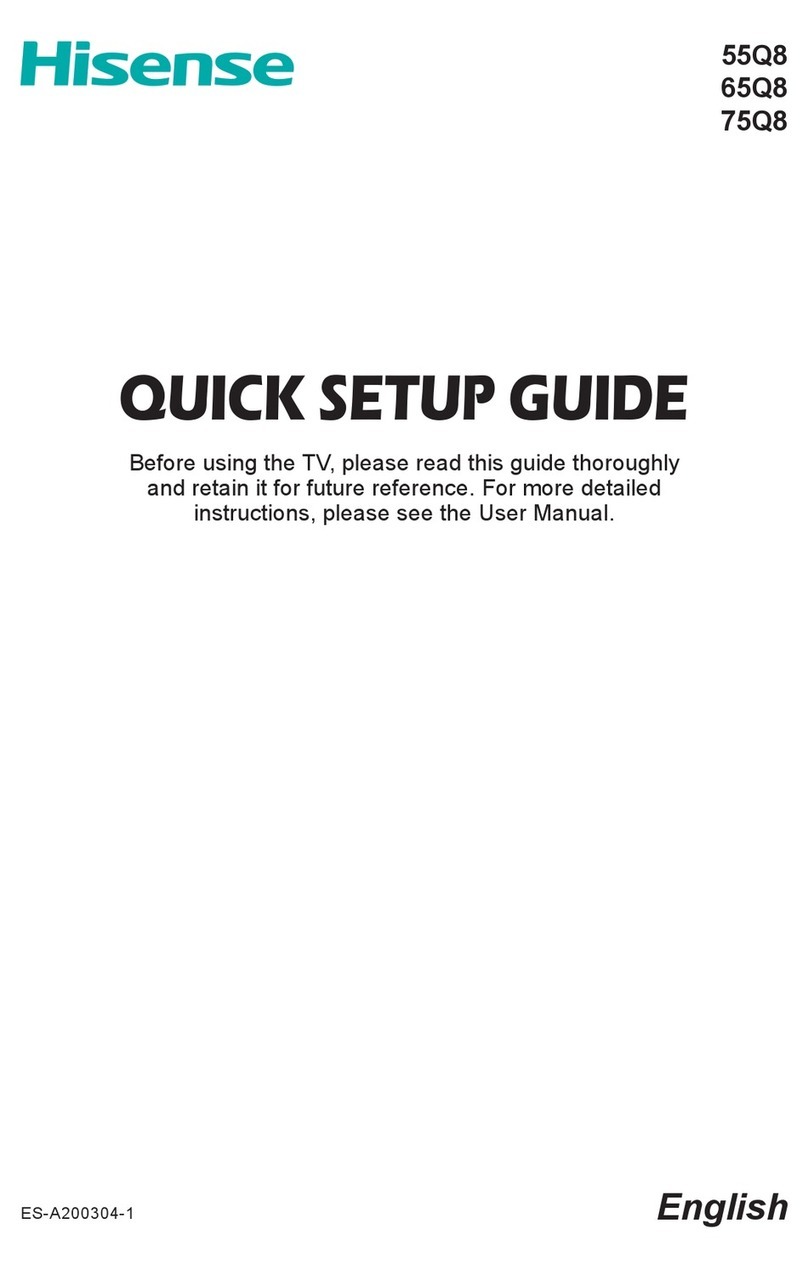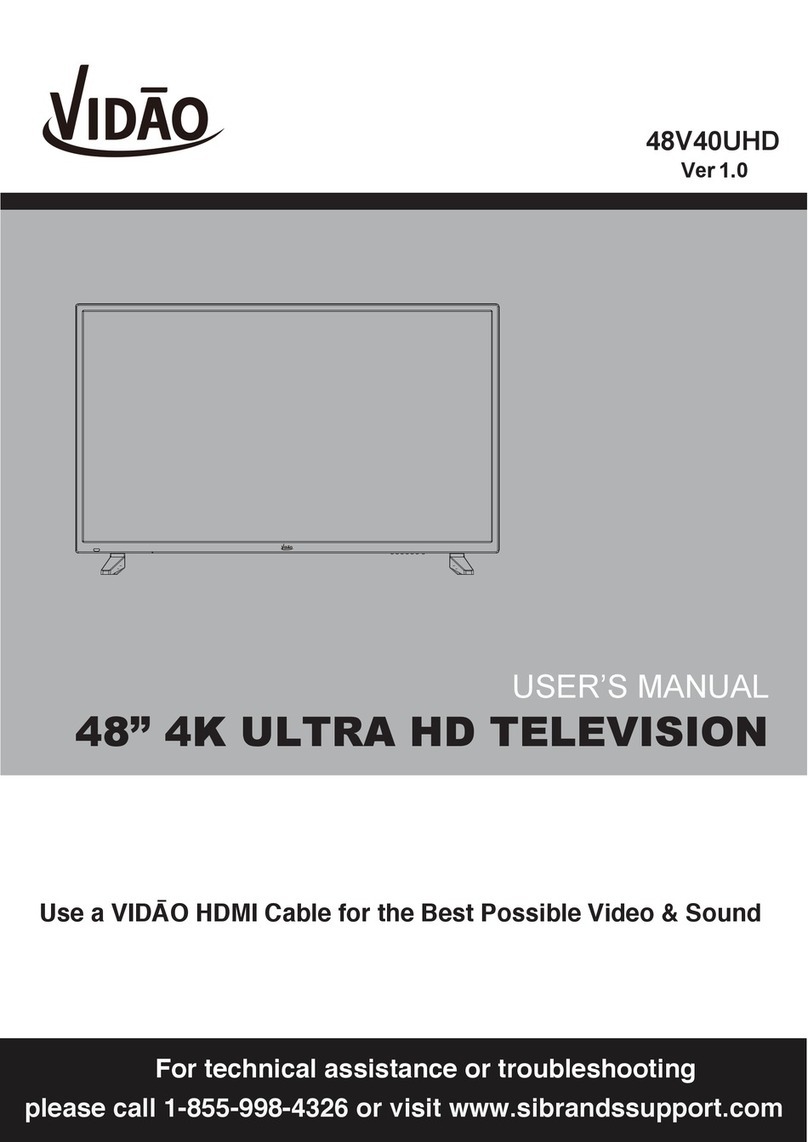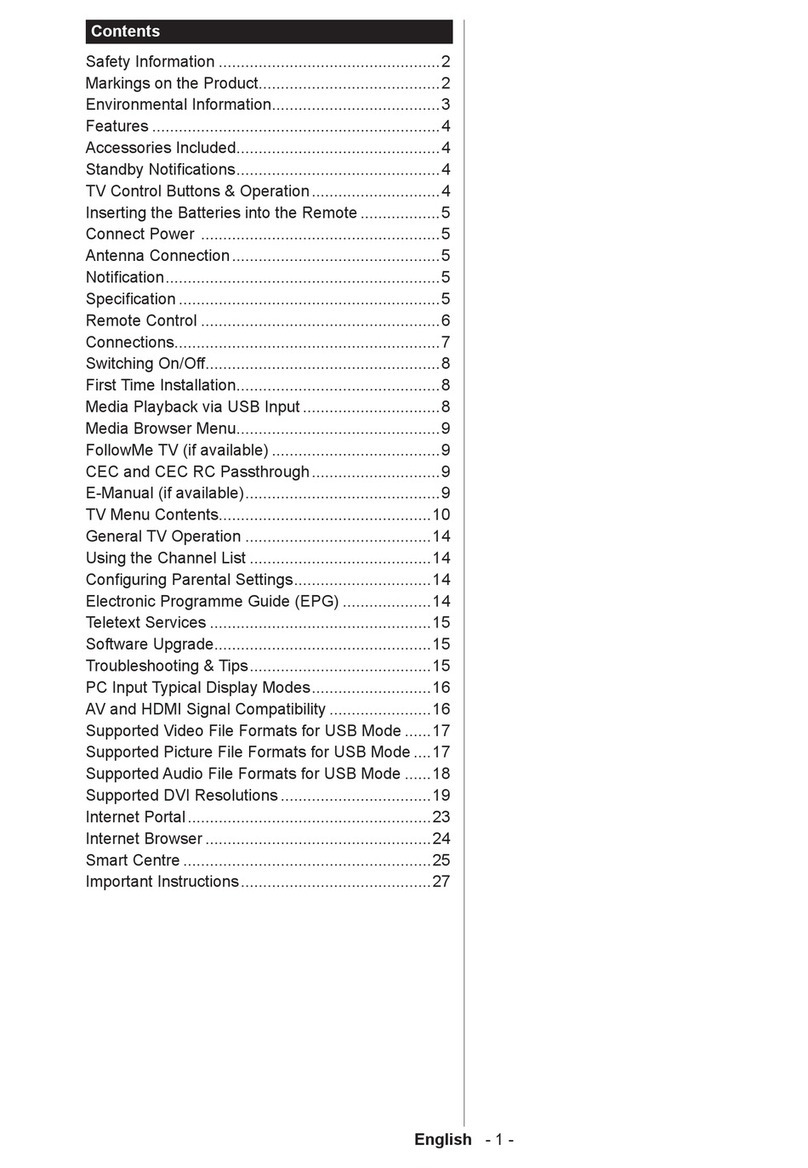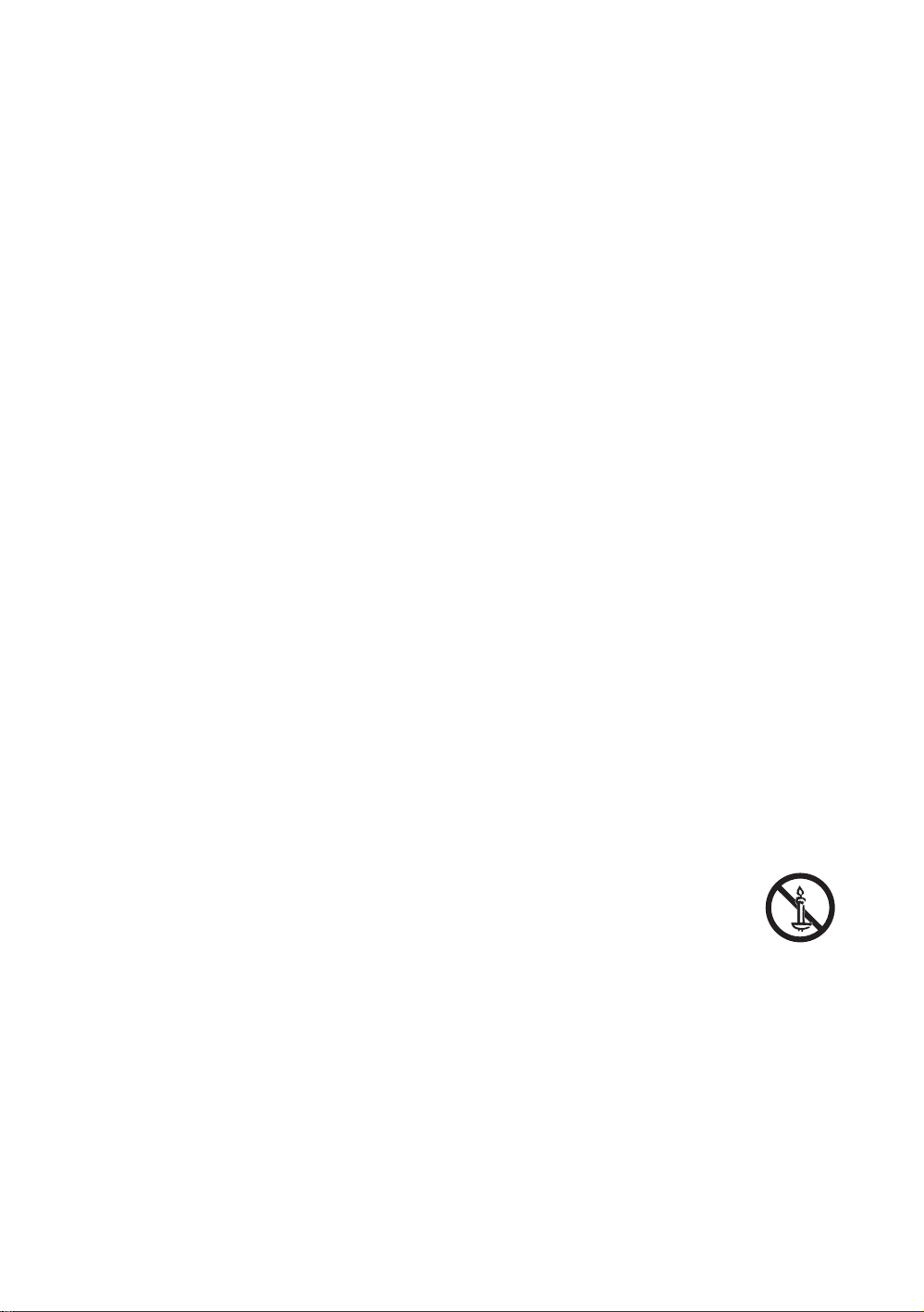Before plugging in the AC powercord of the TV, make sure that the operational voltage of the TV matches the
voltage of yourlocal electrical power supply. Refer to the powerspecifications section of the manual and/or the
powersupply label on the product forvoltage and amperage information.
Neverinsert anything metallic into the open parts of this apparatus. This may cause a danger of electric shock.
To avoid electric shock, nevertouch the inside of this apparatus. Only a qualified technician should open this
apparatus.
Be sure to plug in the power cord until it is firmly seated. When unplugging the power cord from a wall outlet,
with wet hands.
If this apparatus does not operate normally - in particular, if there are any unusual sounds or smells coming from
it - unplug it immediately and contact an authorised dealeror service centre.
Be sure to pull the power plug out of the outlet if the TV is to remain unused or if you are to leave the house foran
extended period of time (especiallywhen children, elderly, ordisabled people will be left alone in the house).
– Accumulated dust can cause an electric shock, an electric leakage, or a fire by causing the power cord to
generate sparks and heat or by causing the insulation to deteriorate.
Be sure to contact an authorised Samsung service centre for information if you intend to install your TV in a location
with heavy dust, high or low temperatures, high humidity, chemical substances, orwhere it will operate 24 hours a
day such as in an airport, a train station, etc. Failure to do so may lead to serious damage to yourTV.
Use only a properly grounded plug and wall outlet.
– An improperground may cause electric shock or equipment damage. (Class l Equipment only.)
To turn off this apparatus completely, disconnect it from the wall outlet. To ensure you can unplug this apparatus
quickly if necessary, make sure that the wall outlet and power plug are readily accessible.
Store the accessories (batteries, etc.) in a location safely out of the reach of children.
service centre.
not use any chemicals such as wax, benzene, alcohol, thinners, insecticide, airfresheners, lubricants, or detergents.
These chemicals can damage the appearance of the TV or erase the printing on the product.
There is dangerof an explosion if you replace the batteries used in the remote with the wrong type of battery.
Replace onlywith the same or equivalent type.
Use care when touching the TV afterit has been on forsome time. Some parts can be warm to the
touch.
English - 4