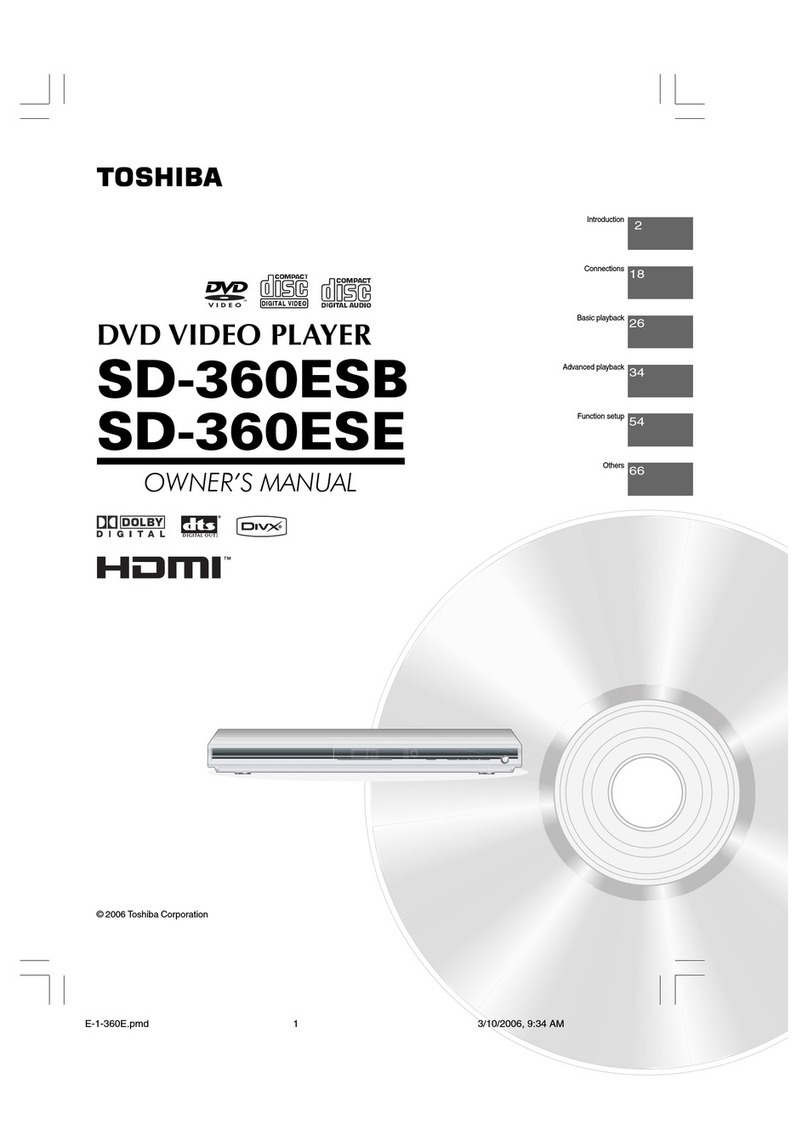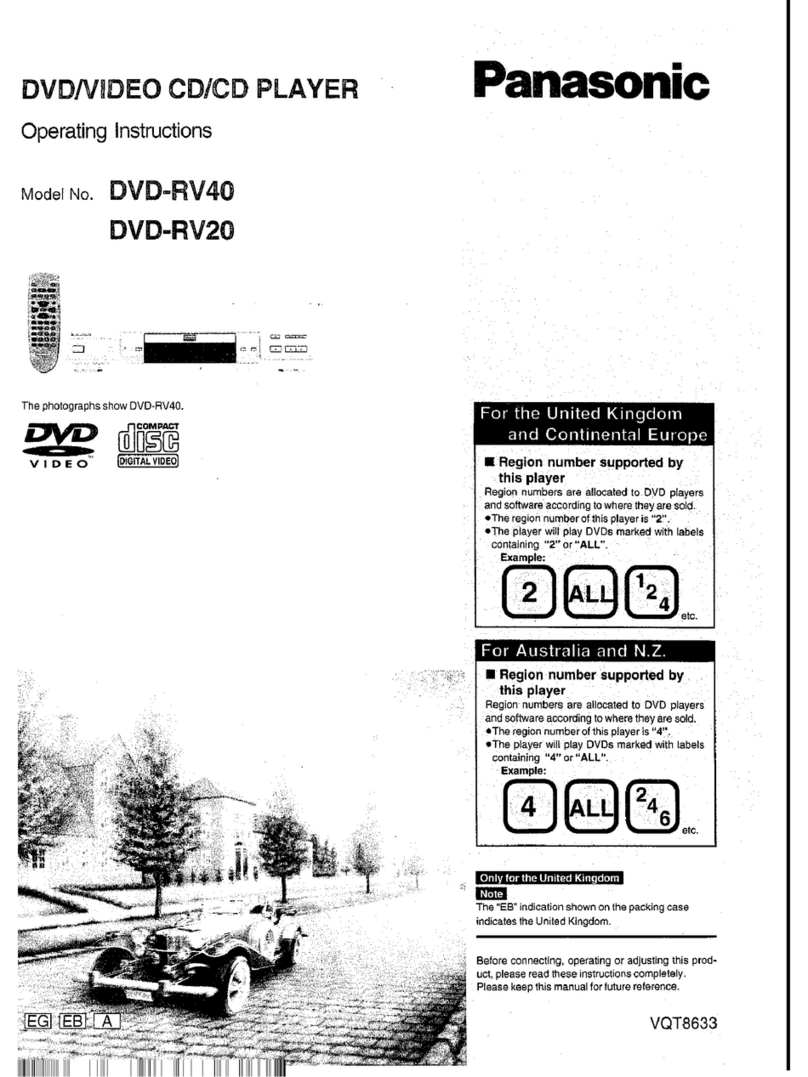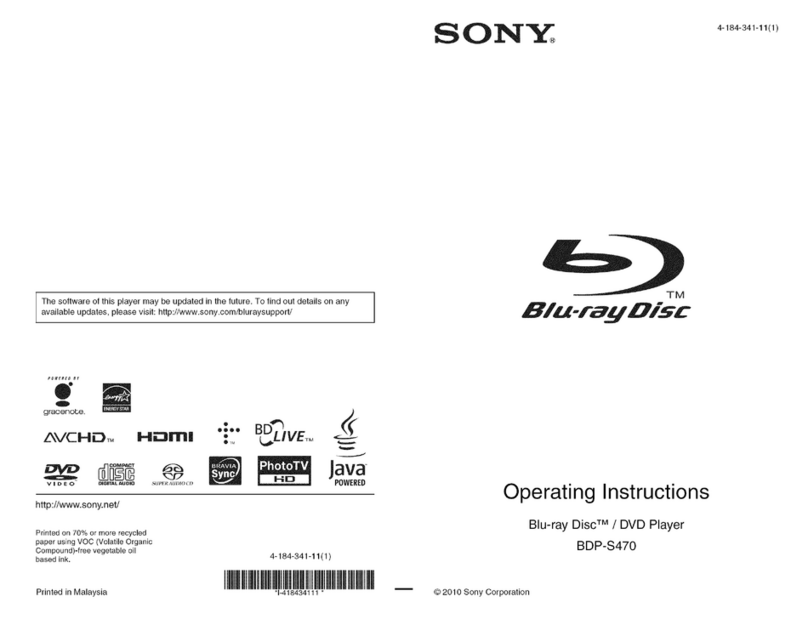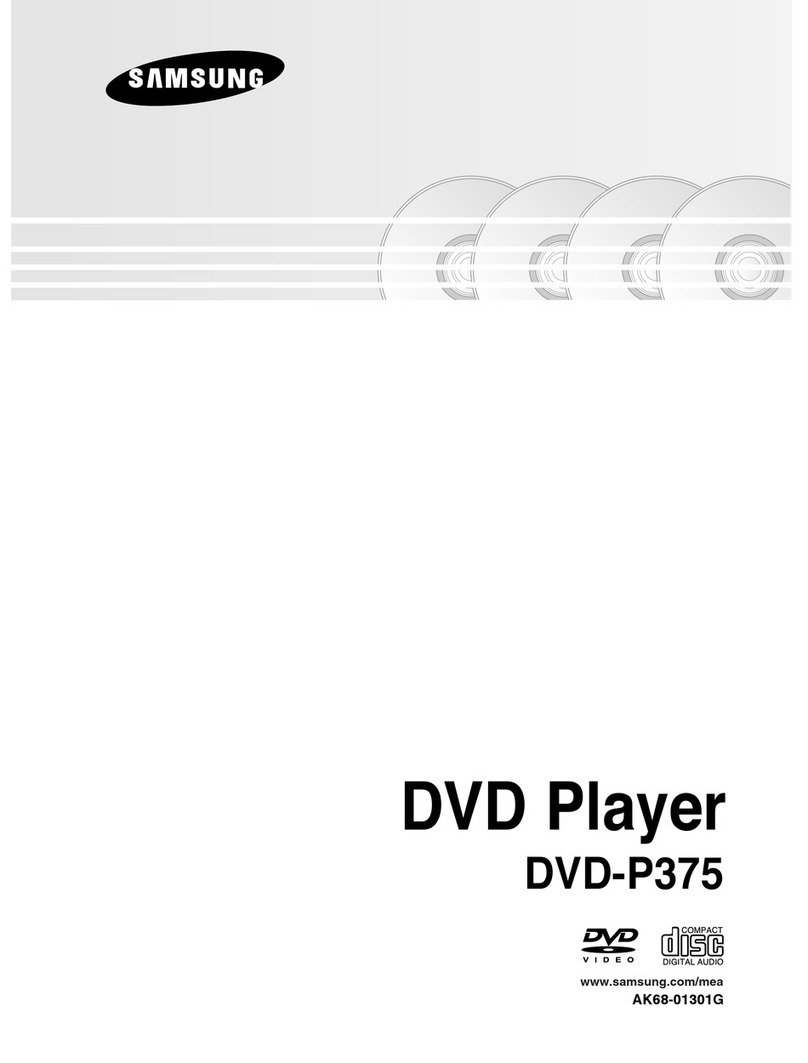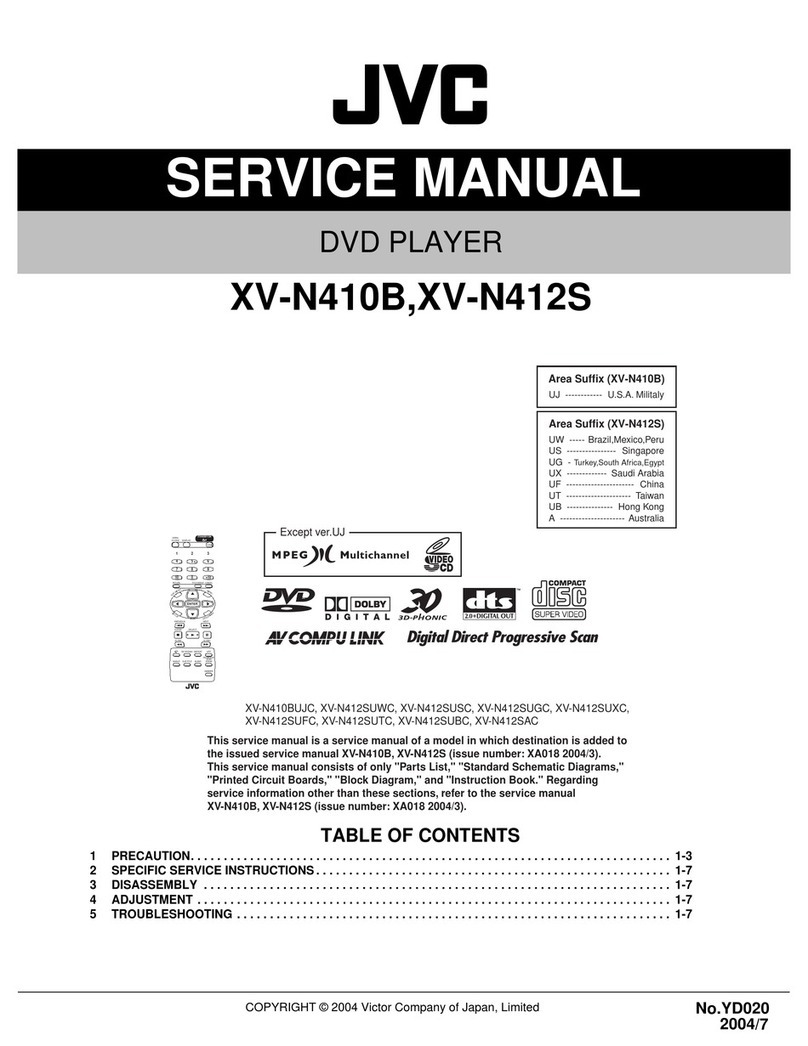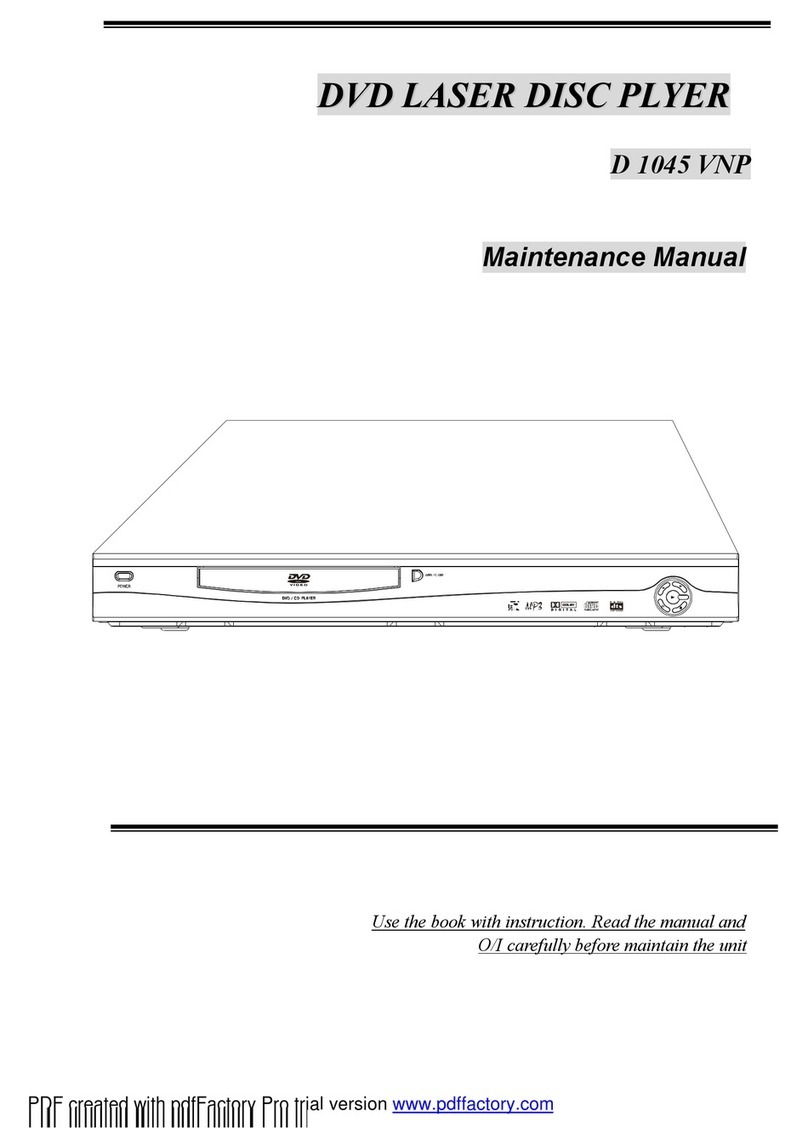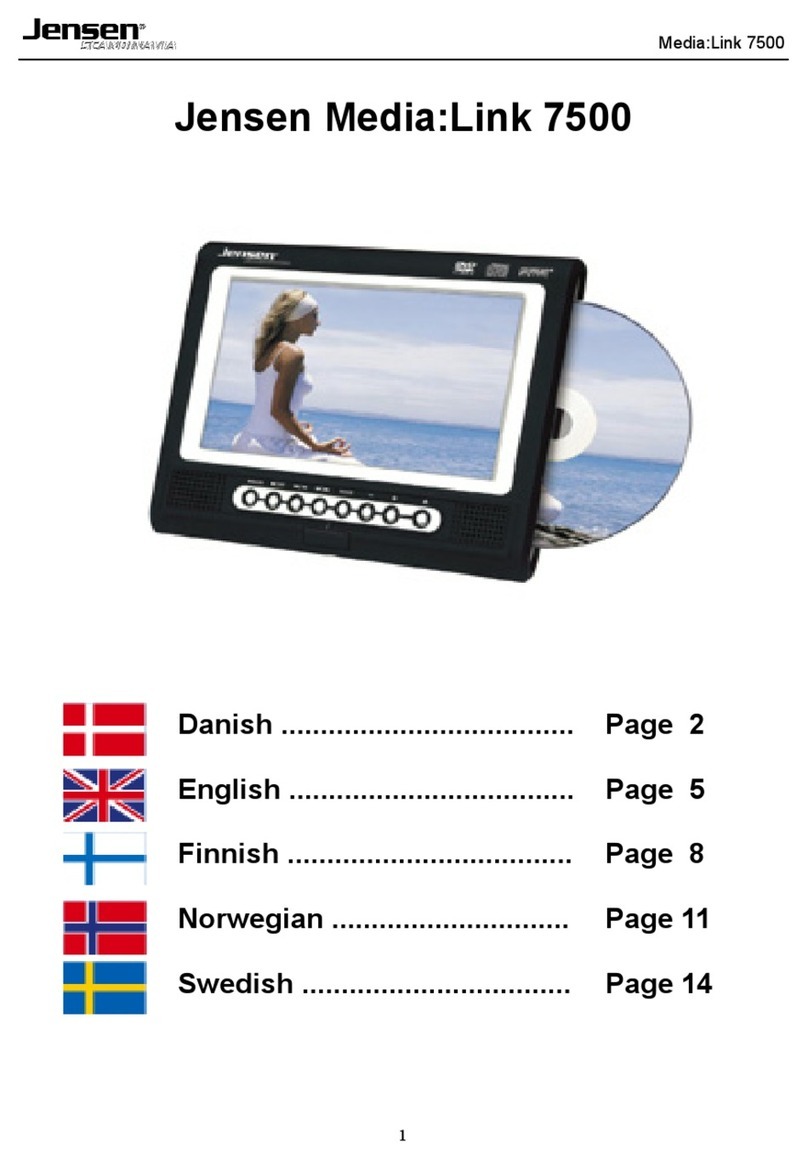Elinz CR11 User manual

11” ROOF MOUNT DVD

There maybe a few bright or dark spots on the screen when it plays
which is a very common phenomenon in active matrix display
technology. It does not indicate any fault or problem.
- 16 -
www.elinz.com.au
sales@elinz.com.au
1300 881 773
www.elinz.com.au
sales@elinz.com.au
1300 881 773
Simple Trouble-shooting
Problems
Possible Reasons
No sound and picture
AC adaptor or car adaptor is not
properly connected.
Unauthorized power supply is used.
The power switch is in OFF mode.
No Picture
The channel selection is not done
properly.
Resetting the broadcast channels.
No Sound
The volume is turned OFF.
The Audio sets are set in a wrong way.
The broadcast signal is too weak.
Poor Reception
The Antenna is not adjusted properly.
The channels are not tuned properly.
Dark Picture
The brightness and contrast is not
adjusted properly.
Cold environment temperature.
Punch-drunk or unstable picture
The antenna is not adjusted properly.
Weak TV Signal
Jitters
The Antenna direction is incorrect
The TV maybe receiving reflecting
signals from buildings or mountains in
the area.
Snowflake
The TV maybe receiving electronics or
electromagnetic interference when car
engineers trains high voltage wires or
neon signs
Poor Colour
The colour is not properly adjusted.
Weak Signal
No Power Supply of No Voice
Electric wire Conjunction inaccuracy.
Check line connections
The fuse breaks: Replace with
compatible fuse specification.
The CD has already inserted but no sound
Press the CD to its right direction
and make its label in an upward
exposure.
The Disc become soiled or row to
harm seriously;
Clean the CD or replace with a
new Disc
The vibration caused emergency jump to
the sound phenomenon
Unsteady installation; (Use
gearing parts to install this
machine firmly.
Clean the CD or replace with a
new Disc.
Have no vibration appearing with the sound
phenomenon.
The CD is dirty or damaged,
Please clean or replace the CD.
Cautions:
1. Keep the machine from rain or damp to avoid fire and electric shock.
2. Do not try to repair the device by yourself. Please switch off the
machine immediately and inform our factory or dealers if there’s any
problem. This product is comprised of many electronic components.
Disassembling or self-renovating without a professional guidance can
cause machine damage.
3. Do not expose machine to moisture, dust, vapour, oil smog, direct
sunlight or influential environment.
4. Do not use thinner or other chemical detergents in cleaning the
machine. Use a soft cloth to remove dust or dirt on the machine.
5. Keep the machine away from very cold or very hot temperature
environments. Note: the machine’s storage temperature ranges - 10
degrees Celsius ~ 60 degrees Celsius and its operating temperature is
0 degrees Celsius ~ 40 degrees Celsius.
6. Only play compatible Discs. This machine can only play DVD/CD-R/CD-
RW/SVCD/VCD/DVCD/CD/MP3/MP4/JPEGS, receive TV signal with
built it tuner.
7. Avoid dropping or large impact to the machine.
8. For your safety, do not turn on/ watch or operate the machine while
driving. In some countries and regions it’s against the law.
9. Safe power supply : DC 12V(10V-14V)
Attention:

- 15-
www.elinz.com.au
sales@elinz.com.au
1300 881 773
www.elinz.com.au
sales@elinz.com.au
1300 881 773
Table of contents
Functions and Features ---------------------------------------------------1
Appearance and Functions ---------------------------------------------- 2
Wiring Diagram ------------------------------------------------------------- 3
Installation -------------------------------------------------------------------4
Remote Control Panel ---------------------------------------------------- 5
The Remote control battery Installation sketch map ------------5
Method of operating DVD System ------------------------------------ 6
How to Setup DVD Menu ------------------------------------------------7
How to setup TFT Menu ------------------------------------------------ 13
USB/SD Function Description ----------------------------------------- 15
Simple Trouble Shooting ----------------------------------------------- 16
USB/SD Function Description
1. Entrance: When entering to DVD state, press USB/SD button on the
remote control board unit to process
(Please press the “Stop” button to enter the
above transformation if the DVD is in read state)
2. Withdraw: When in USB/SD working pattern, press “Stop” button and
press USB/SD button again then transfer to DVD working pattern
again.

- 14 -
- 1 -
-
- 14 -
www.elinz.com.au
sales@elinz.com.au
1300 881 773
www.elinz.com.au
sales@elinz.com.au
1300 881 773
Functions and Features
DVD/TV
Super slim design, perfect combination of crystal glass panel and
roof mount style
Digital technology, clear picture with no interference
Auto channel search, auto store and full channel receive
Frequency range : FM87.7 –89.2MHz
IR transmitter earphone output
Audio/Video Input and Output
Full-function remote control
With USB / SD
Built-in Speaker
Screen Size : 11 Inches (16.9)
With game
Pixel : 800(W) x RGB x 480(H)
Power: about 20W

- 2 -
- 13 -
www.elinz.com.au
sales@elinz.com.au
1300 881 773
www.elinz.com.au
sales@elinz.com.au
1300 881 773
Appearance and Functions
1. Light
2. Previous Track
3. Next Track
4. TV/DVD Switch
5. Power ON/OFF
6. Screen Open Button
7. Menu/Analogue Increase or Decrease
8. Eject Disc
9. Stop
10. Play/Pause
11. USB/SD Switch
12. Play Disc
13. Remote Sensor
How to setup TFT menu
Press the “M” button, the first main menu “Colour” will show. Then press the
“+” or “-“button, to show the “OSD”; “TV” (under the state of “TV”);
“Function”; “Sound” in order
Turn the “M” button right once for it to enter the project which needs to be
adjusted. Press the “+” or ”-” buttons to choose and adjust the projector by
turning it left or right.

- 12 -
- 3 -
www.elinz.com.au
sales@elinz.com.au
1300 881 773
www.elinz.com.au
sales@elinz.com.au
1300 881 773
DIGITAL SETUP
Wiring Diagram
1. Red Audio out (R)
2. White Audio In (L)
3. Yellow Video In
4. Red Audio out (R)
5. White Audio Out (L)
6. Yellow Video out
7. Power Harness Input
Without Audio Video Input or Audio and Video Output, The wire of input and
output does not need to be connected.

- 4 -
- 11 -
www.elinz.com.au
sales@elinz.com.au
1300 881 773
www.elinz.com.au
sales@elinz.com.au
1300 881 773
Installation
1. Disassemble the metal support bracket from the unit as shown in the first
illustration by loosen the four screws on the bottom of the unit body.
2. Tighten the metal support bracket
To the ceiling of vehicle as shown
in the second illustration. Leave
a certain space to let the connecting
wire pass through. (Take extra care to
avoid damaging the ceiling of the vehicle.
3. To install the unit to the metal support
bracket, connect the unit and the wires
passing through the remaining space.
(Take care on fixing the wires to avoid
pressing the DVD Chip and install special
screws to avoid loose screws).
SPEAKER SETUP

- 10 -
www.elinz.com.au
sales@elinz.com.au
1300 881 773
- 5 -
www.elinz.com.au
sales@elinz.com.au
1300 881 773
VIDEO SETUP
Remote Control Panel
The Remote Control battery Installation sketch map
Attention:
1. Direct the remote control to the infrared
receiver of the machine.
2. Do not press, drop or disassemble the
Remote control.
3. Continually press the keys on control
with at least two-seconds pause.
4. Commonly, the life of batteries is
about one year, always use new batteries when replacing the old set.
5. Please put out the battery when not using the remote control for a long
time.
6.

- 6 -
- 9 -
www.elinz.com.au
sales@elinz.com.au
1300 881 773
www.elinz.com.au
sales@elinz.com.au
1300 881 773
Method of Operating DVD system
Playing a Disc (DVD/VCD/CD)
Turn on the player and insert the DVD disc.
Make sure that the disc’s label is facing up.
After the DVD slides into the slot, it will be automatically played.
To stop, press the “stop” button
For temporary stops, press the “Play/Pause” button.
Playing a MP3 File
Turn on the player then insert disc.
Make sure that the disc’s label is facing up.
After the disc slides in to the slot, the disc automatically plays.
To stop, press the “Stop” button.
For temporary stop, press the “Play/Pause” button
To resume again, press the “Play/Pause” button again.
To replay a song you want,
1. Press the button after choosing a song/track you want by using the arrow
button.
2. You can replay songs directly by entering a specific number of the song.
Disc Menu
You can select the recorded menu on discs.
To display recorded menu on disc DVD/VCD 2.0, Press the (DVD MENU) button.
The recorded menu on discs will appear. (Scene Selection, Special Features, etc.)
Menu appears differently depending on the discs.
CD, VCD 1.1 does not have a disc menu function.
Press the arrow buttons to navigate the disc menu and press the “ENTER” button
after deciding.
AUDIO SETUP

- 8 -
- 7 -
www.elinz.com.au
sales@elinz.com.au
1300 881 773
www.elinz.com.au
sales@elinz.com.au
1300 881 773
LANGUAGE SETUP
How to setup DVD menu
You can easily modify setup information on the setup menu. Press “SETUP”
then show main menu. Use left and right arrow buttons to navigate the menu
then press the down arrow to choose settings items. Press right arrow and
enter subtitle. Press up and down arrow to choose items. Press the “ENTER”
button after deciding. Press “SETUP” exit menu.
SYSTEM SETUP

- 17 -
www.elinz.com.au
sales@elinz.com.au
1300 881 773
Frequently Asked Questions
1. How do I pair the wireless headphones to the unit?
-Please make sure you have batteries installed on the headphones.
-Turn ON the IR function of the roof mount DVD player - Press M on
the roof mount DVD player>press on the seek button until sound>
you can then select to turn on/off IR or FM from there.
2. What colour wire is the door light wire?
-The door light is the yellow wire
3. How do I turn OFF the dome lights manually?
-Just press down the actual dome lights to manually turn them OFF.
4. Remote control is not responding to any command.
-Please be sure batteries are installed properly
-Point the remote directly to the IR receiver of the roof mount DVD
player. It must have a clear line of sight.
Table of contents