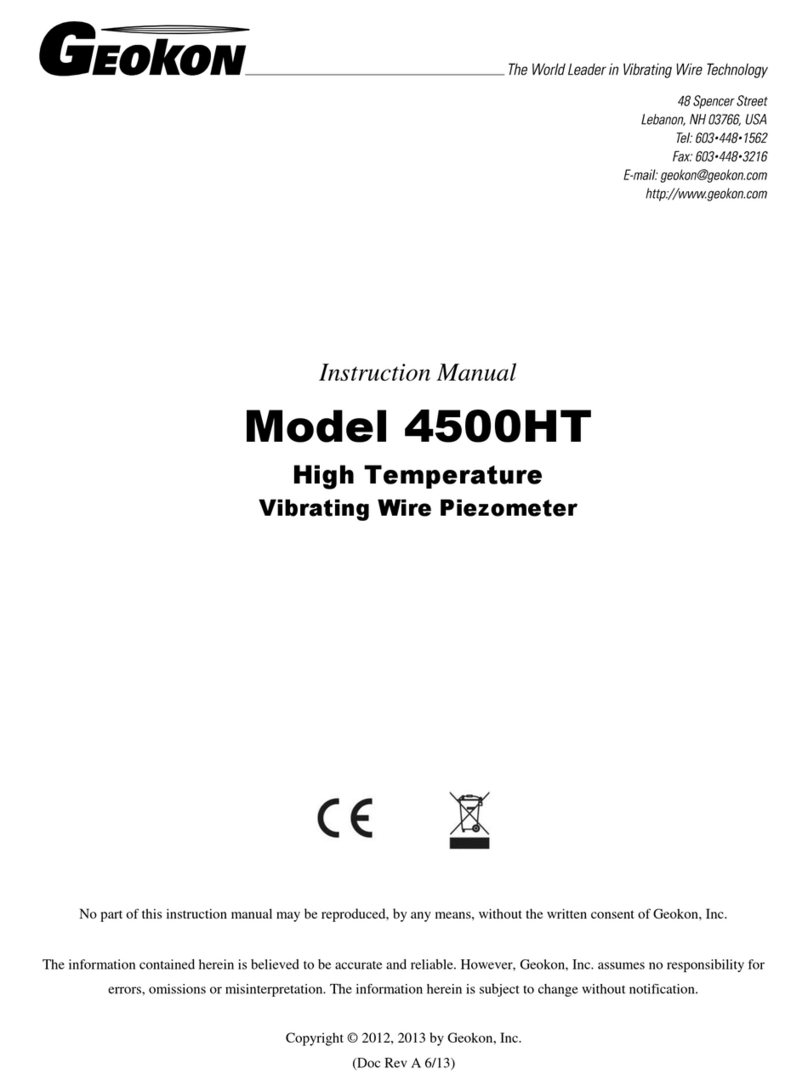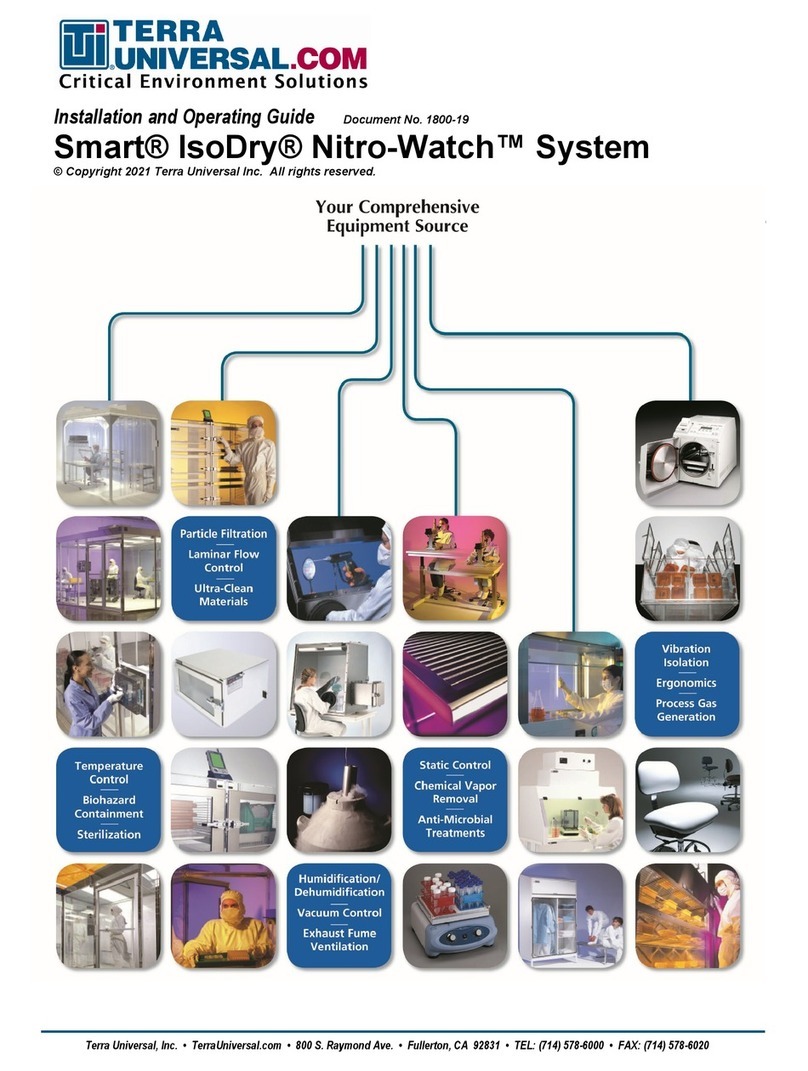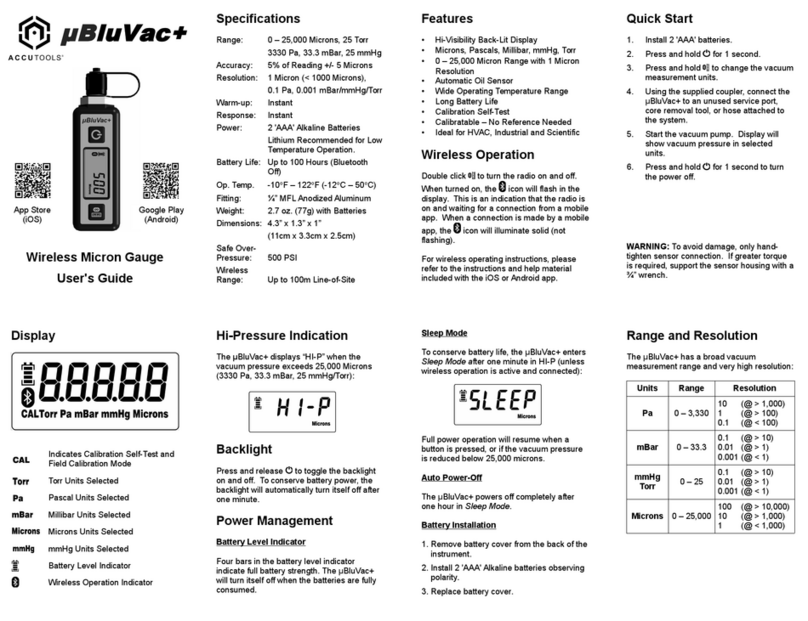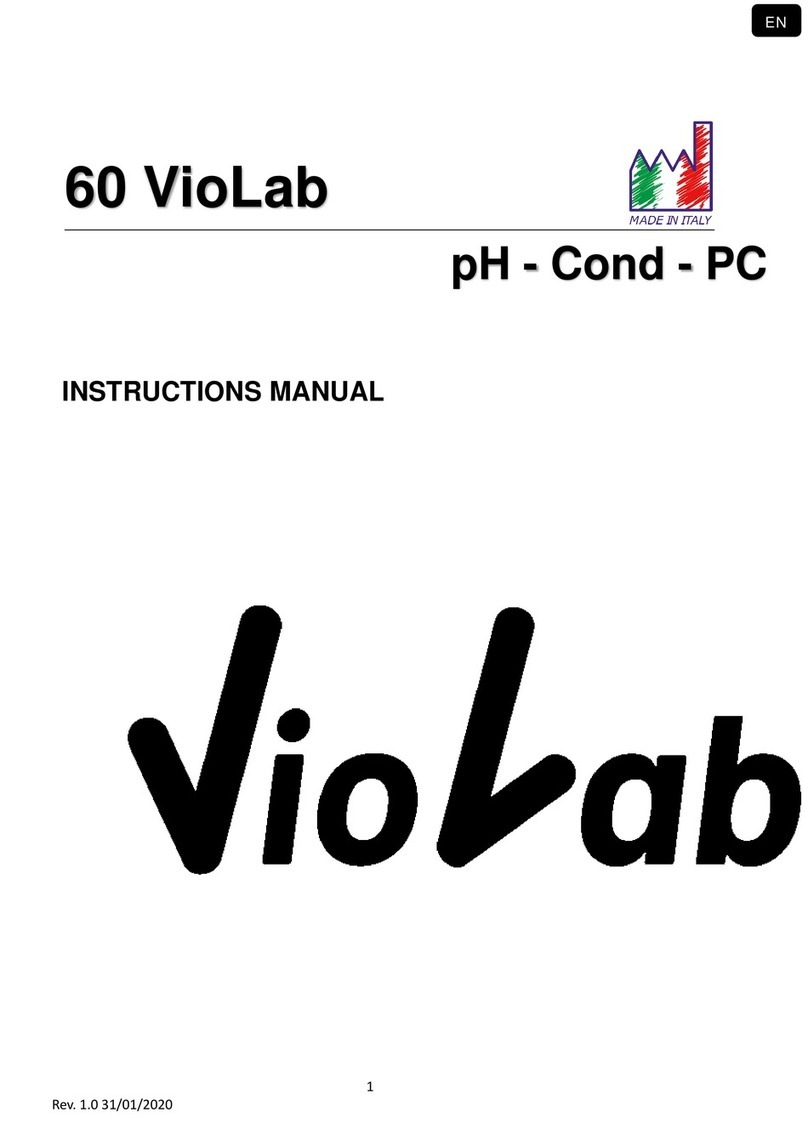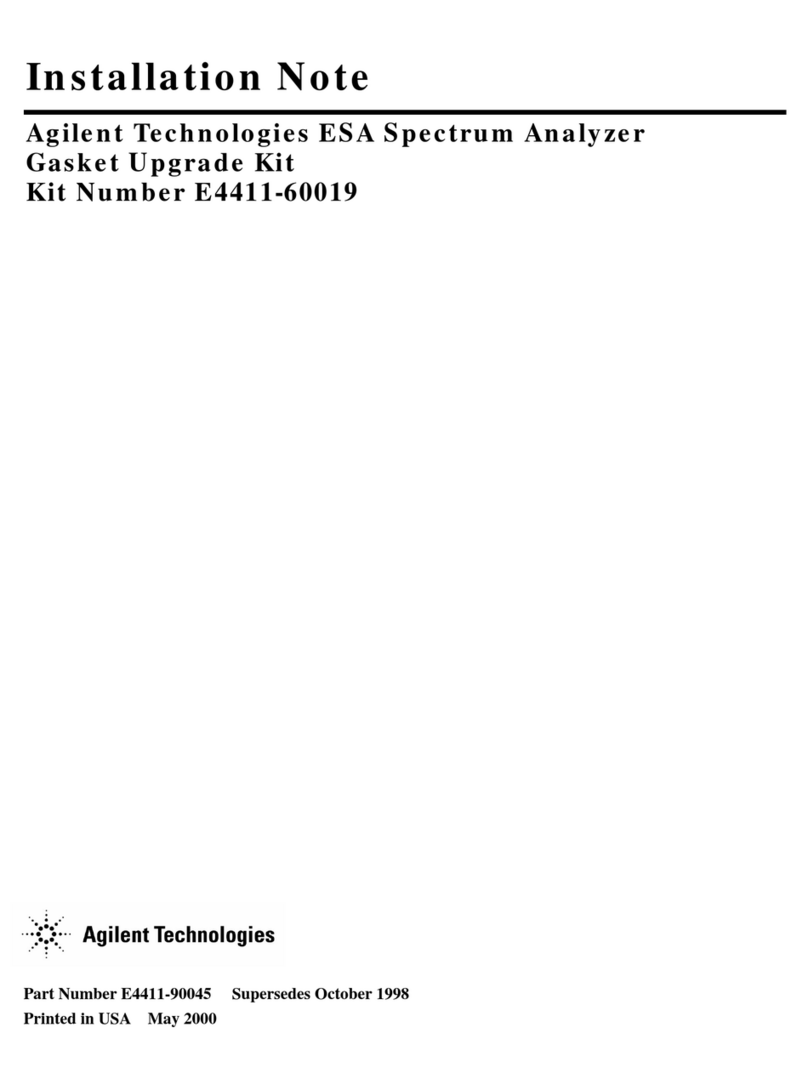Ellipse Security UNV OTC-513 User manual

Intelligent Standing Pole-mounted
Measuring Instrument
Quick Guide
V1.01

Contents
1. Packing List ..................................................................................................1
2. Product Overview ........................................................................................1
2.1 Appearance and Dimensions ..................................................................1
2.2 Structure and Cable ................................................................................3
3. Device Installation .......................................................................................3
3.1 Tools Preparation ...................................................................................3
3.2 Installation..............................................................................................4
3.2.1 Ground Installation........................................................................4
3.2.2 Base Plate Installation ...................................................................8
4. Device Operation .........................................................................................8
4.1 Device Startup ........................................................................................8
4.2 Device Working ......................................................................................8
4.2.1 Not Measuring Temperature .........................................................8
4.2.2 Measuring Temperature................................................................9
4.3 Device Activation..................................................................................10
4.3.1 Basic Info .....................................................................................10
4.3.2 Network Setting ..........................................................................11
4.3.3 Activation Password ....................................................................13
4.3.4 Authentication Scene ..................................................................14
Disclaimer and Safety Warnings.........................................................................16

1
1. Packing List
No.
Name
Qty
Unit
1
Intelligent measuring instrument
1
PCS
2
Pole base
1
PCS
3
Extension pole
2
PCS
4
Expansion bolt
3
PCS
5
Power adapter
1
PCS
6
Power cable
1
PCS
Note: The accessories may vary with device model and version.
2. Product Overview
OTC-513 is a non-contact thermometer that measures body temperature on the
wrist. It provides abnormal temperature alarm and counting features and is
mounted on a pole with adjustable heights. OTC-513 can be widely applied in
schools, office buildings, communities, subway stations, airports, etc.
2.1 Appearance and Dimensions
See the actual device for appearance. The figure below shows device dimensions.
(Unit: mm)

2

3
2.2 Structure and Cable
The figure below shows the structure and cable of the device. The actual device may
vary.
1. Display screen
2. Temperature measurement module
3. Distance measurement module
4. Extension pole
5. Adapter
6. Pole base
7. Round base plate
8. DC 12V power cable
3. Device Installation
3.1 Tools Preparation
Antistatic wrist strap or antistatic gloves
Marker
Electric drill
14mm wrench

4
3.2 Installation
You may choose ground installation or base plate installation. The steps are as
follows.
NOTE!
For long-term use at a fixed location, ground installation should be adopted.
3.2.1 Ground Installation
1. Mark the positions of holes on the ground by referring to the following figure.
2. Use the electric drill to drill holes according to the marked positions.
3. Turn the extension pole clockwise to connect it to the pole base.
Cabling hole
Fixing hole

5
NOTE!
You may choose to install 1, 2 or no extension pole based on your needs. After
installation, the distance between the temperature measurement module and the
ground will be 1m if one extension pole is used, 1.25m if two extension poles are
used, and 0.75m if no extension pole is used.
4. Lead the cable through the standing pole and out through the cabling hole on
the pole base.

6
WARNING!
Do not hold the tail cable by hand for weight bearing. Otherwise, the cables may
be loosened.
5. Turn the measuring instrument clockwise to connect it to the standing pole.
WARNING!
When turning the measuring instrument, make sure the cable at the pole base is
not pressed, and the cable inside the standing pole rotates with the instrument
correspondingly. Otherwise, the cabling inside the measuring instrument may be
loosened, and device functions may be affected.

7
6. Insert M8X80 expansion bolts into the three fixing holes on the ground, and
make sure that the expansion bolts are a bit higher than the ground.
7. Erect the standing pole, align the hole position at pole bottom with the
expansion bolts fixed on the ground, adjust the standing pole so that it’s
perpendicular to the ground, adjust device direction, and then fasten the
standing pole with nuts.
8. Lead the tail cable out through the hole on the round base plate.
9. Refer to the figure below to fasten the base plate with screws.
M8x80 expansion
bolts
Ground

8
3.2.2 Base Plate Installation
1. Connect the measuring instrument, extension pole, and pole base by referring
to the Step 3 to Step 5 in Ground Installation.
2. Fasten the base plate with screws by referring to Step 9 in Ground Installation.
4. Device Operation
4.1 Device Startup
After installation is completed, connect the supplied power cable to power via a
power adapter to start up the device. The device starts up successfully when the
display screen lights up.
4.2 Device Working
4.2.1 Not Measuring Temperature
When the device is not measuring temperature, environment temperature, the
number of alarms and normal temperatures measured are displayed on the screen.

9
4.2.2 Measuring Temperature
To take a temperature, place your wrist 1cm -2.5cm to the temperature
measurement module. The screen displays as follows.
Normal temperature Abnormal temperature
Clear data
Latest temperature
measurement

10
4.3 Device Activation
Long press the display screen. In the displayed password input interface, enter the
password (the default is admin) to go to the Activation Config interface.
NOTE!
The default activation password is intended for initial use. Please enter the new
activation password if it has been changed.
On the Activation Config interface, you can view device basic information, configure
network, and change password.
4.3.1 Basic Info
View device status in real time, so that you can maintain the device better.

11
Click in Activation Config interface to enter Basic Info.
4.3.2 Network Setting
1. Click in Activation Config interface.

12
2. Set network parameters by referring to the table below.
Parameter
Description
IP Address
Enter the IP address of the device.
The IP address of the device must be unique across the
network.
Subnet Mask
Enter the subnet mask of the device.
Default Gateway
Enter the default gateway of the device.
3. Click Save.

13
4.3.3 Activation Password
The default activation password is admin. Follow the steps below to change the
activation password.
1. Click in Activation Config interface.
2. Enter the old password, new password, and confirm the new password as
required.

14
NOTE!
The password should be at least 8 characters including two elements of the
following four: uppercase letters, lowercase letters, digits, and underscores
and hyphens.
The Confirm field must be consistent with the New Password field.
3. Click Save.
4.3.4 Authentication Scene
Configure temperature measurement range and temperature alarm threshold.
1. Click in Activation Config interface.

15
2. The table below shows details.
Parameter
Description
Temperature range
Valid range: 30-45. Default range:35.5-42.
Configure the range based on actual application scenes.
Temperature alarm
threshold
When the temperature measurement module detects a
temperature higher than the threshold, the abnormal
temperature alarm is displayed on the GUI and the
corresponding warning is sounded.
Valid range: 30-45. Default: 37.3.
3. Click Save.

16
Disclaimer and Safety Warnings
Copyright Statement
©2020 Zhejiang Uniview Technologies Co., Ltd. All rights reserved.
No part of this manual may be copied, reproduced, translated or distributed in any form by any
means without prior content in writing from Zhejiang Uniview Technologies Co., Ltd (referred to
as Uniview or us hereafter).
The product described in this manual may contain proprietary software owned by Uniview and
its possible licensors. Unless permitted by Uniview and its licensors, no one is allowed to copy,
distribute, modify, abstract, decompile, disassemble, decrypt, reverse engineer, rent, transfer,
or sublicense the software in any form by any means.
Trademark Acknowledgements
are trademarks or registered trademarks of
Uniview.
All other trademarks, products, services and companies in this manual or the product described
in this manual are the property of their respective owners.
Export Compliance Statement
Uniview complies with applicable export control laws and regulations worldwide, including that
of the People's Republic of China and the United States, and abides by relevant regulations
relating to the export, re-export and transfer of hardware, software and technology. Regarding
the product described in this manual, Uniview asks you to fully understand and strictly abide by
the applicable export laws and regulations worldwide.
Privacy Protection Reminder
Uniview complies with appropriate privacy protection laws and is committed to protecting user
privacy. You may want to read our full privacy policy at our website and get to know the ways
we process your personal information. Please be aware, using the product described in this
manual may involve the collection of personal information such as face, fingerprint, license plate
number, email, phone number, GPS. Please abide by your local laws and regulations while using
the product.
About This Manual
This manual is intended for multiple product models, and the photos, illustrations,
descriptions, etc, in this manual may be different from the actual appearances, functions,
features, etc, of the product.
This manual is intended for multiple software versions, and the illustrations and descriptions
in this manual may be different from the actual GUI and functions of the software.
Despite our best efforts, technical or typographical errors may exist in this manual. Uniview
cannot be held responsible for any such errors and reserves the right to change the manual
without prior notice.
Users are fully responsible for the damages and losses that arise due to improper operation.

17
Uniview reserves the right to change any information in this manual without any prior notice
or indication. Due to such reasons as product version upgrade or regulatory requirement of
relevant regions, this manual will be periodically updated.
Disclaimer of Liability
To the extent allowed by applicable law, in no event will Uniview be liable for any special,
incidental, indirect, consequential damages, nor for any loss of profits, data, and documents.
The product described in this manual is provided on an "as is" basis. Unless required by
applicable law, this manual is only for informational purpose, and all statements, information,
and recommendations in this manual are presented without warranty of any kind, expressed
or implied, including, but not limited to, merchantability, satisfaction with quality, fitness for
a particular purpose, and noninfringement.
Users must assume total responsibility and all risks for connecting the product to the Internet,
including, but not limited to, network attack, hacking, and virus. Uniview strongly
recommends that users take all necessary measures to enhance the protection of network,
device, data and personal information. Uniview disclaims any liability related thereto but will
readily provide necessary security related support.
To the extent not prohibited by applicable law, in no event will Uniview and its employees,
licensors, subsidiary, affiliates be liable for results arising out of using or inability to use the
product or service, including, not limited to, loss of profits and any other commercial
damages or losses, loss of data, procurement of substitute goods or services; property
damage, personal injury, business interruption, loss of business information, or any special,
direct, indirect, incidental, consequential, pecuniary, coverage, exemplary, subsidiary losses,
however caused and on any theory of liability, whether in contract, strict liability or tort
(including negligence or otherwise) in any way out of the use of the product, even if Uniview
has been advised of the possibility of such damages (other than as may be required by
applicable law in cases involving personal injury, incidental or subsidiary damage).
To the extent allowed by applicable law, in no event shall Uniview’s total liability to you for
all damages for the product described in this manual (other than as may be required by
applicable law in cases involving personal injury) exceed the amount of money that you have
paid for the product.
Network Security
Please take all necessary measures to enhance network security for your device.
The following are necessary measures for the network security of your device:
Change default password and set strong password: You are strongly recommended to
change the default password after your first login and set a strong password of at least nine
characters including all three elements: digits, letters and special characters.
Keep firmware up to date: It is recommended that your device is always upgraded to the
latest version for the latest functions and better security. Visit Uniview's official website or
contact your local dealer for the latest firmware.
The following are recommendations for enhancing network security of your device:
Change password regularly: Change your device password on a regular basis and keep the
password safe. Make sure only the authorized user can log in to the device.
Enable HTTPS/SSL: Use SSL certificate to encrypt HTTP communications and ensure data
security.

18
Enable IP address filtering: Allow access only from the specified IP addresses.
Minimum port mapping: Configure your router or firewall to open a minimum set of ports
to the WAN and keep only the necessary port mappings. Never set the device as the DMZ
host or configure a full cone NAT.
Disable the automatic login and save password features: If multiple users have access to
your computer, it is recommended that you disable these features to prevent unauthorized
access.
Choose username and password discretely: Avoid using the username and password of your
social media, bank, email account, etc, as the username and password of your device, in case
your social media, bank and email account information is leaked.
Restrict user permissions: If more than one user needs access to your system, make sure
each user is granted only the necessary permissions.
Disable UPnP: When UPnP is enabled, the router will automatically map internal ports, and
the system will automatically forward port data, which results in the risks of data leakage.
Therefore, it is recommended to disable UPnP if HTTP and TCP port mapping have been
enabled manually on your router.
SNMP: Disable SNMP if you do not use it. If you do use it, then SNMPv3 is recommended.
Multicast: Multicast is intended to transmit video to multiple devices. If you do not use this
function, it is recommended you disable multicast on your network.
Check logs: Check your device logs regularly to detect unauthorized access or abnormal
operations.
Physical protection: Keep the device in a locked room or cabinet to prevent unauthorized
physical access.
Isolate video surveillance network: Isolating your video surveillance network with other
service networks helps prevent unauthorized access to devices in your security system from
other service networks.
Learn More
You may also obtain security information under Security Response Center at Uniview's official
website.
Safety Warnings
The device must be installed, serviced and maintained by a trained professional with necessary
safety knowledge and skills. Before you start using the device, please read through this guide
carefully and make sure all applicable requirements are met to avoid danger and loss of property.
Storage, Transportation, and Use
Store or use the device in a proper environment that meets environmental requirements,
including and not limited to, temperature, humidity, dust, corrosive gases, electromagnetic
radiation, etc.
Make sure the device is securely installed or placed on a flat surface to prevent falling.
Unless otherwise specified, do not stack devices.
Ensure good ventilation in the operating environment. Do not cover the vents on the device.
Allow adequate space for ventilation.
Protect the device from liquid of any kind.
Make sure the power supply provides a stable voltage that meets the power requirements
of the device. Make sure the power supply's output power exceeds the total maximum
power of all the connected devices.
Table of contents