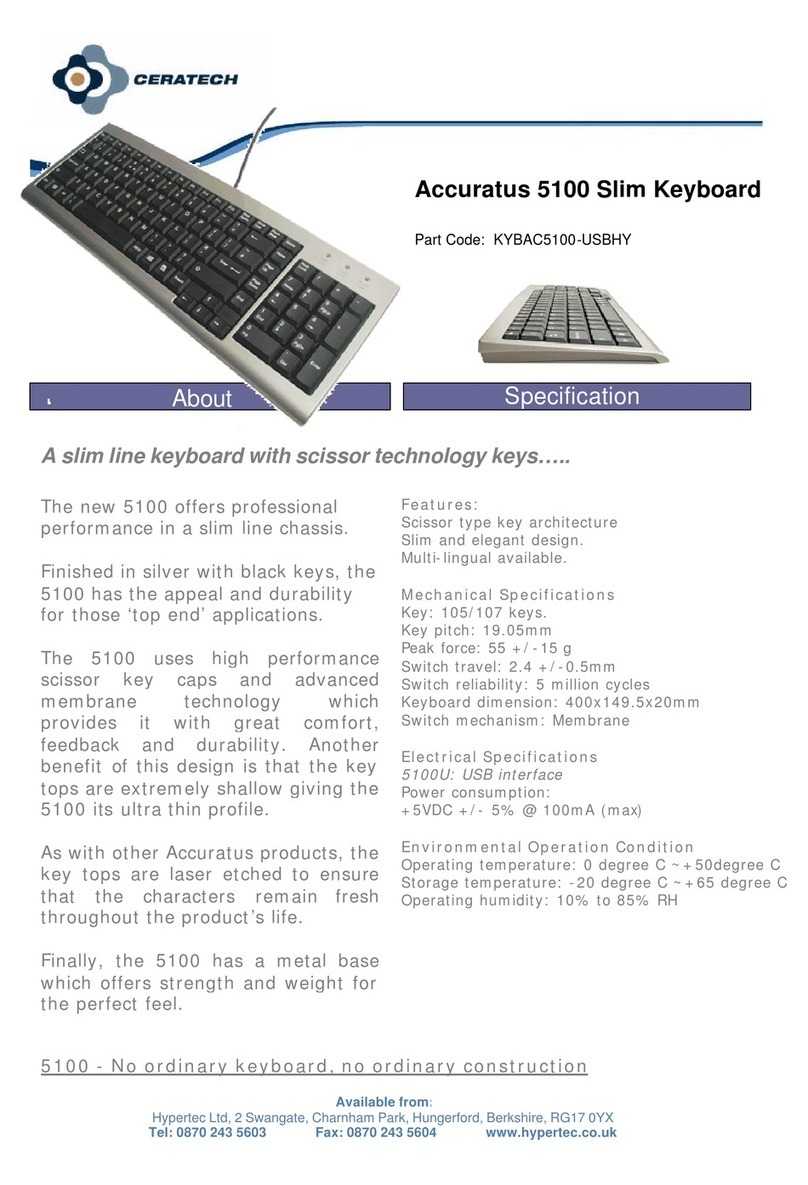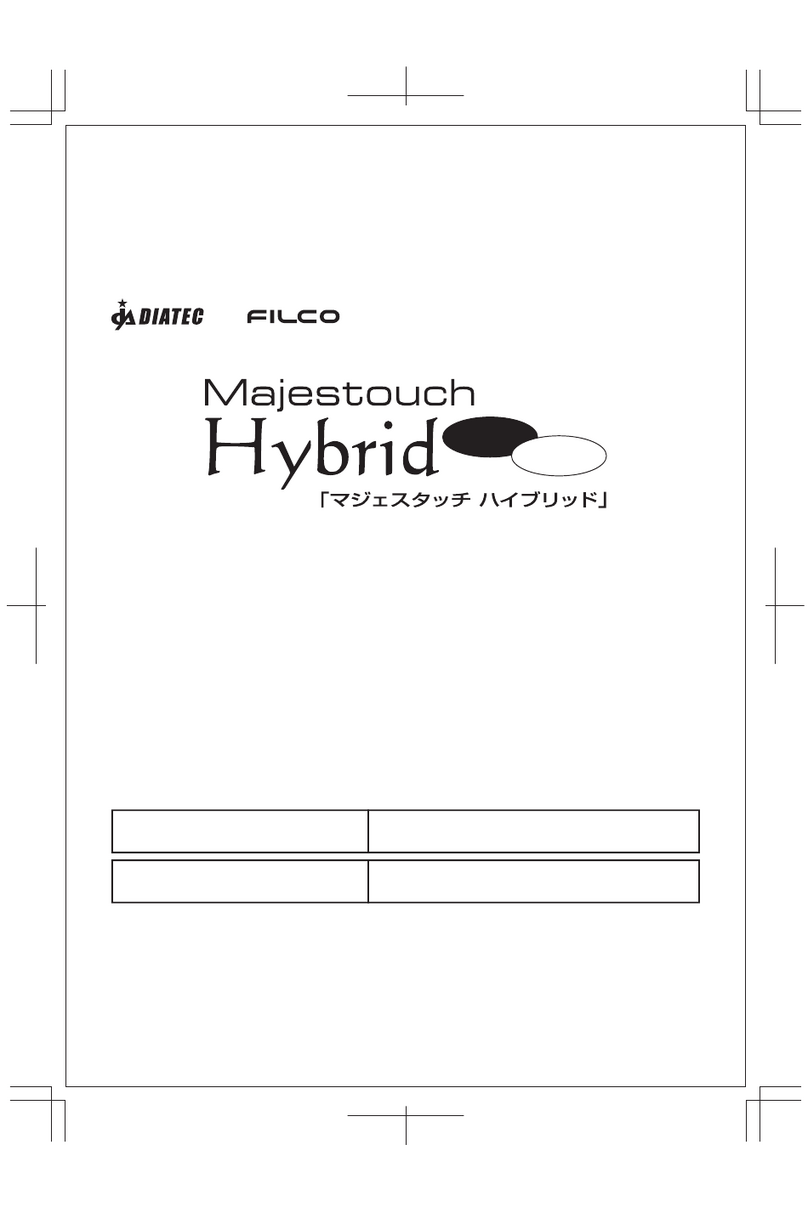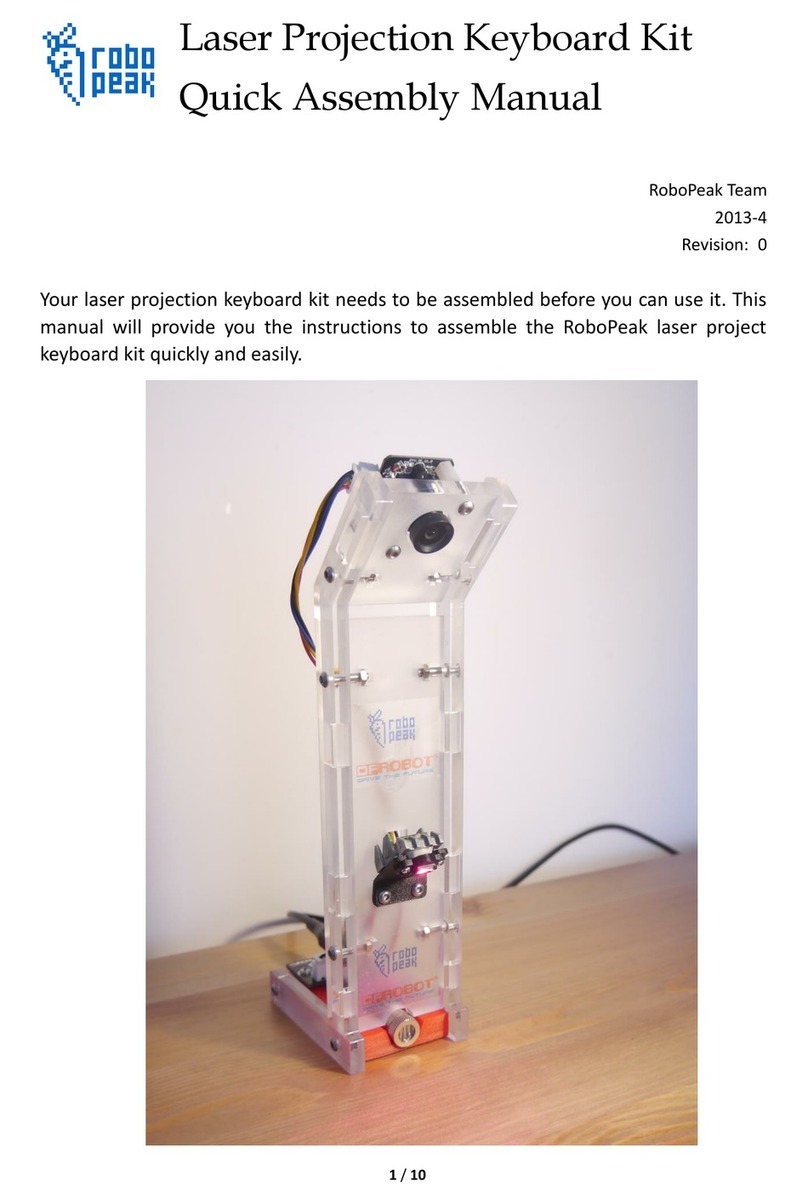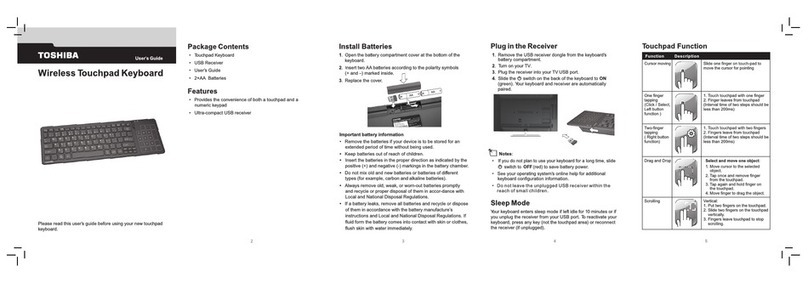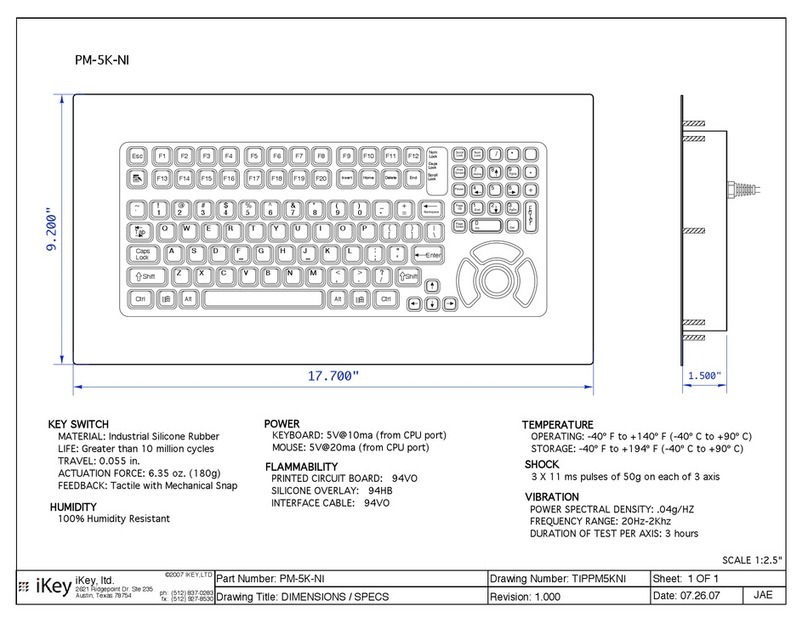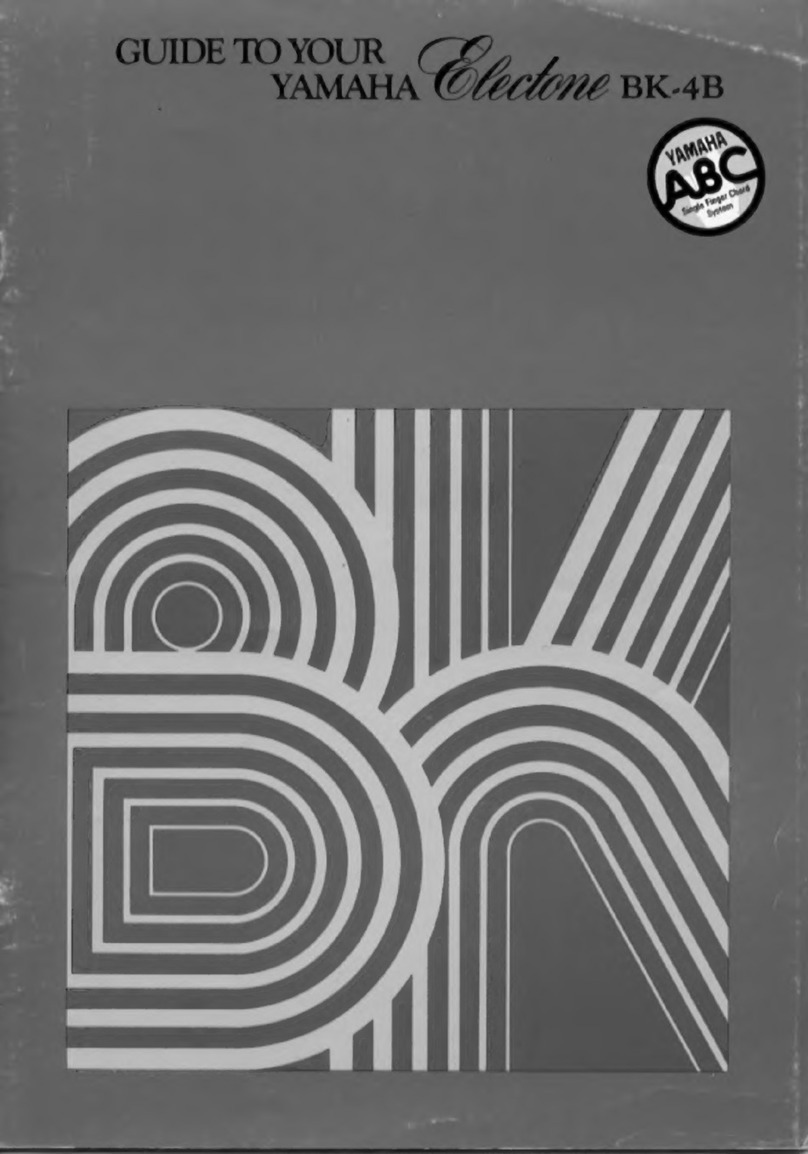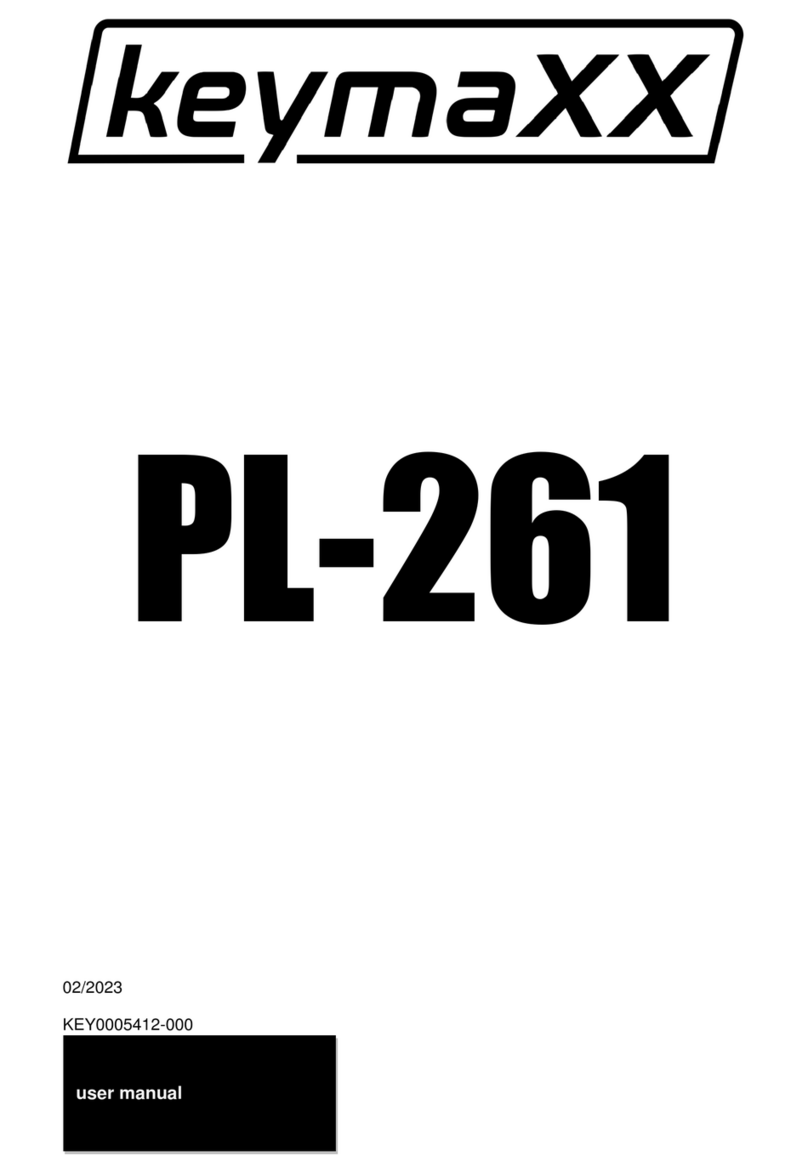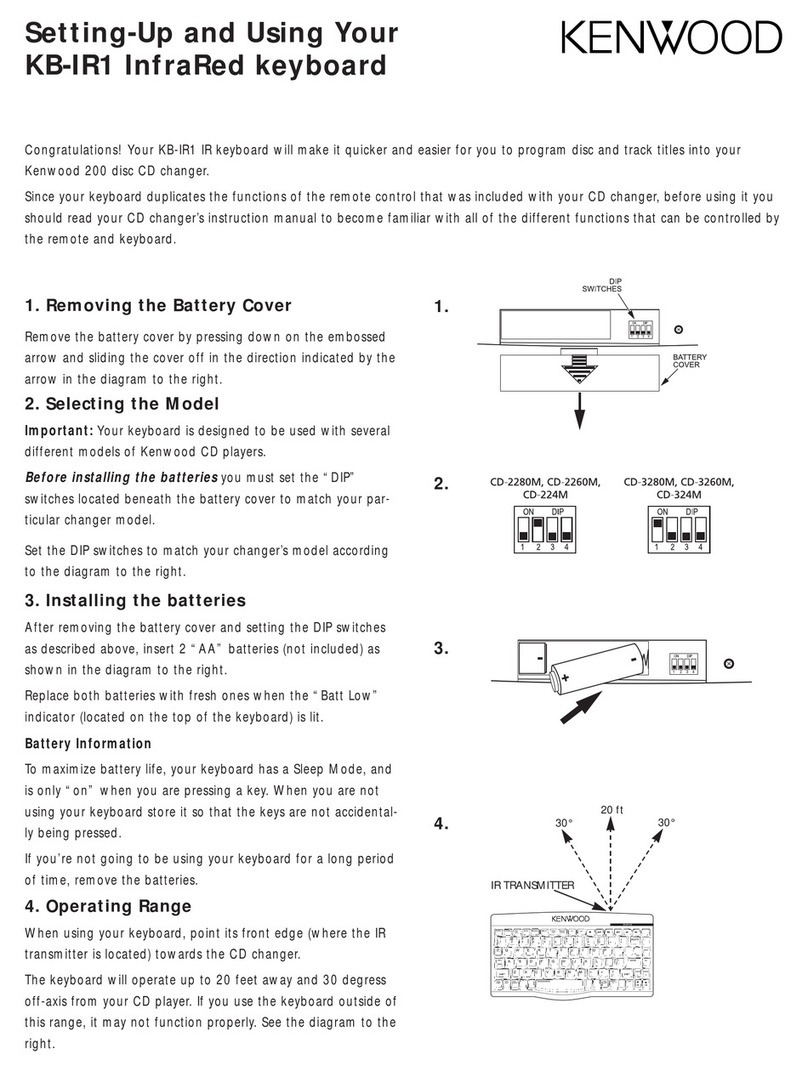ELSRA Smart WKB-801A User manual

Multi-Link
Bluetooth® Keyboard
www.elsra.com
Thanks for your purchase of the Multi- Link Bluetooth®
Keyboard—a Mac layout wireless keyboard that connects to all of
your Bluetooth-enabled devices including OS X® and Windows®
-based computers, , iPads®, iPhones® , Android® tablets and
smartphones.
The Multi-Link Bluetooth® Keyboard is compatible with
Bluetooth-enabled devices running Mac OS X® (10.6 and later),
Windows (XP and later), , Apple® iOS® and Android OS operating
systems.
User
’
s Manual (WKB
-
801A)
About Your Multi
-
Link Bluetooth
®
Keyboard
Pairs simultaneously with up to 8 Bluetooth® devices
Switch between devices without re-pairing.
Connects via Bluetooth to: OS X® and Windows®, based computers, Apple® iPad® and
iPhone® iOS® devices, Android® OS-based tablets and smartphones
When pairing multiple devices to
the Multi-Link Keyboard, depress
the host select key and select the
device number using number keys
1-8. The host display indicates the
active device.
Open for Pairing Instructions
FCC Statement
This equipment has been tested and found to comply with the limits for a class B digital device, pursuant to part 15 of the FCC Rules. These limits
are designed to provide reasonable protection against harmful interference in a residential installation. This equipment generates, uses and can
radiate radio frequency energy and if not installed and used in accordance with the instructions, may cause harmful interference to radio
communications. However, there is no guarantee that interference will not occur in a particular installation. If this equipment does cause harmful
interference to radio or television following measures: Reorient or relocate the receiving antenna.
Increase the separation between the equipment and receiver.
Connect the equipment into an outlet on a circuit different from that to which the receiver is connected.
Consult the dealer or an experienced radio/TV technician for help.
In order to maintain compliance with FCC regulations, shielded cables must be used with this equipment. Operation with non-approved equipment
or unshielded cables is likely to result in interference to radio and TV reception. The user is cautioned that changes and modification made to the
equipment without the approval of manufacturer could void the user’s authority to operate this equipment.
NOTICES & WARNINGS
• Please read this user manual and the user manual of your compatible computer before using this product
• This product may contain small parts. Keep out of the reach of small children.
• Battery Hazards: - Do not attempt to recharge supplied AA batteries, but replace when necessary with suitable new replacements.
- Do not attempt to disassemble the Multi-Link keyboard.
- Do not change keyboard batteries in wet areas or in extremely high or low temperatures.
- Do not clean the Multi-Link keyboard while it is being used.
Bluetooth and the Bluetooth logo are registered trademarks of the Bluetooth SIG. Apple, Mac OS X, iPhone and iPad are registered trademarks of
Apple Inc .Android is a trademark of Google Inc. Windows is a registered trademark of Microsoft Corporation. All other trademarks and registered
trademarks are properties of their respective owners.
LED
Indication
Different LED flash mode indicates different status of Multi-Link Keyboard.
LED flash in green LED ON 0.5 sec, and then LED OFF
0.5 sec.
Press pairing button
LED steady in blue
while typing
LED steady ON, and then LED OFF
2 sec. when no key typing
While typing the key
LED flash in green LED ON 1 sec. and then LED OFF
0.45 sec.
Out of range or
Signal weak
LED flash in green very
slowly
LED ON 1 sec. and LED OFF 1.5
sec.
Low battery warning
LED steady in green LED ON 5 minutes until release
caps lock
Press caps lock key

For Apple® OS X®-based Computers
1. Turn the keyboard on (ON/OFF switch on underside of the keyboard).
2. Press the “host select” key down on your keyboard (do not hold the key), assign a pairing
channel using number keys 1-8.
3. From the “Systems Preferences” menu on your Mac®, select “Bluetooth.”
4. Within your Bluetooth window, confirm that your Bluetooth service is “On“ and “Discoverable.“
5. Press the keyboard “CONNECT” button (underside of the keyboard).
6. From your Mac’s Bluetooth window, select “Bluetooth Keyboard” and type the code displayed
using the keyboard, followed by the “Enter” key.
7. Your Mac will report “device connected,” and your connection channel will be displayed in the
keyboard mini-display window.
To un-pair the Multi-Link keyboard from you Mac, simply delete its listing from your computer’s
Bluetooth menu.
For Windows®-based Personal Computers
Before pairing the Multi-Host Keyboard with your PC, confirm that your computer supports Bluetooth
wireless communications. If not, a Bluetooth® receiver must be added. (Some Bluetooth Dongles may
not support Bluetooth 3.0).
1. Turn the keyboard on (ON/OFF switch on underside of the keyboard).
2. Pressing the “host select” key down on your keyboard (do not holding the key), assign a pairing
channel using number keys 1-8.
3. Enable Bluetooth® on your computer from the “Control Panel” menu.
4. Press the pairing button on the underside of the keyboard.
5. Click “Search For Devices” from your computer Bluetooth screen and select “Bluetooth
Keyboard” from the list.
6. Enter the code displayed using the keyboard, followed by the “Enter” key.
7. Your PC will report “device connected,” and your connection channel will be displayed in the
keyboard mini-display window.
To un-pair the Multi-Link keyboard from your PC, simply delete its listing from your computer’s Bluetooth menu.
For Apple® iPads® & iPhones®
1. Turn the keyboard on (ON/OFF switch on underside of the keyboard).
2. Press the “host select” key down on your keyboard (do not hold the key), assign a pairing
channel using number keys 1-8.
3. Enable Bluetooth® on your iPhone/iPad using the “Settings” menu.
4. Press the pairing button on the underside of the keyboard.
5. Select “Bluetooth Keyboard” from your device’s Bluetooth window.
6. Enter the code displayed using the keyboard, followed by the “Enter” key.
7. Your device will report “Bluetooth Keyboard connected,” and your connection channel will
be displayed in the keyboard mini-display window.
To un-pair the Multi-Link keyboard from your iOS device, use the “Forget This Device” option
from your iPhone/iPad Bluetooth menu.
For Android™ Smartphones & Tablets
1. Turn the keyboard on (ON/OFF switch on underside of the keyboard).
2. Press the “host select” key down on your keyboard (do not holding the key), assign a
pairing channel using number keys 1-8.
3. Enable Bluetooth® on your device under the “Settings” menu.
4. Press the pairing button on the underside of the keyboard.
5. Tap “Search For Devices” at the bottom of your device Bluetooth screen.
6. Select “Bluetooth keyboard” from the list.
7. Enter the code displayed using the keyboard, followed by the “Enter” key.
8. Your Android device will report “device connected,” and your connection channel will be
displayed in the keyboard mini-display window.
To un-pair the Multi-Link keyboard from your Android device, simply delete its listing from your
device’s Bluetooth menu.
Pairing Personal Computers
Pairing Mobile Devices
Other ELSRA Smart Keyboard manuals