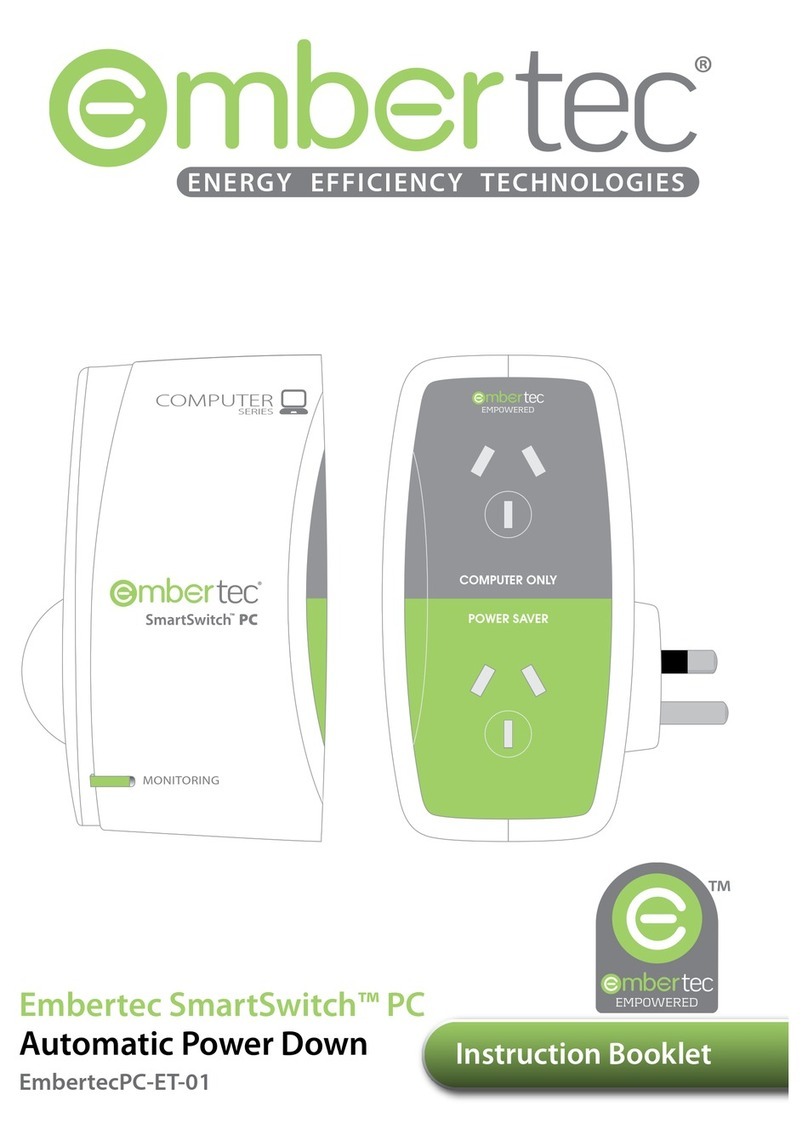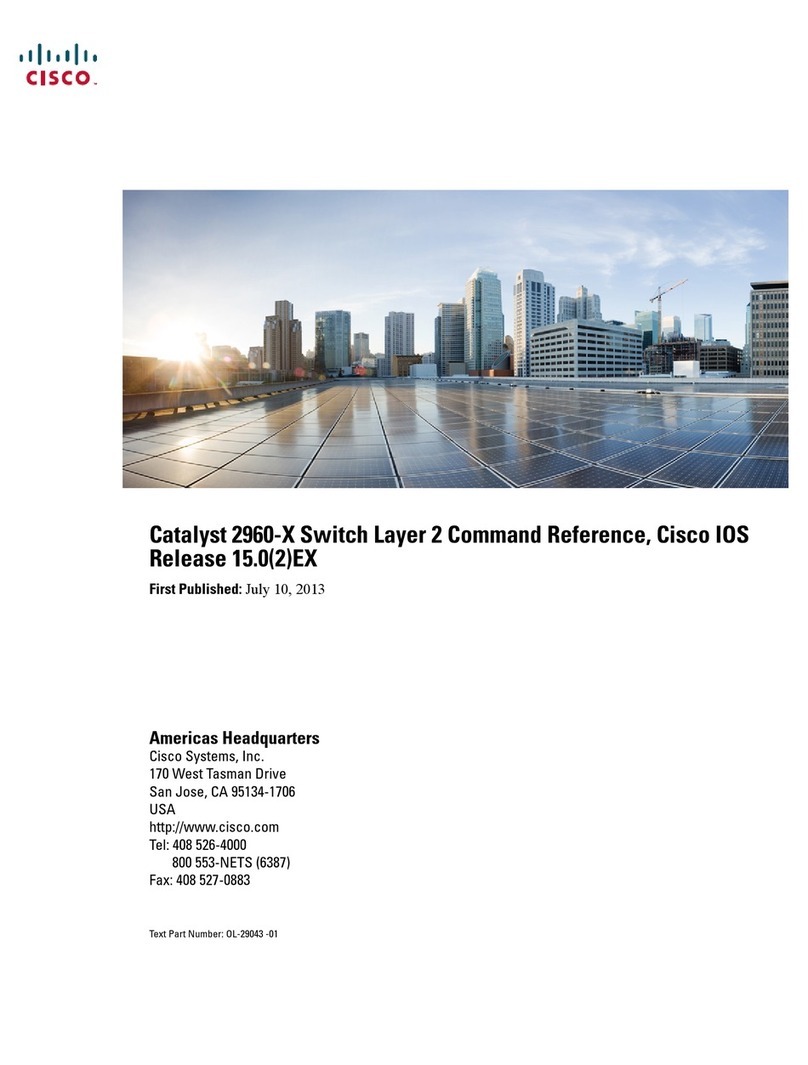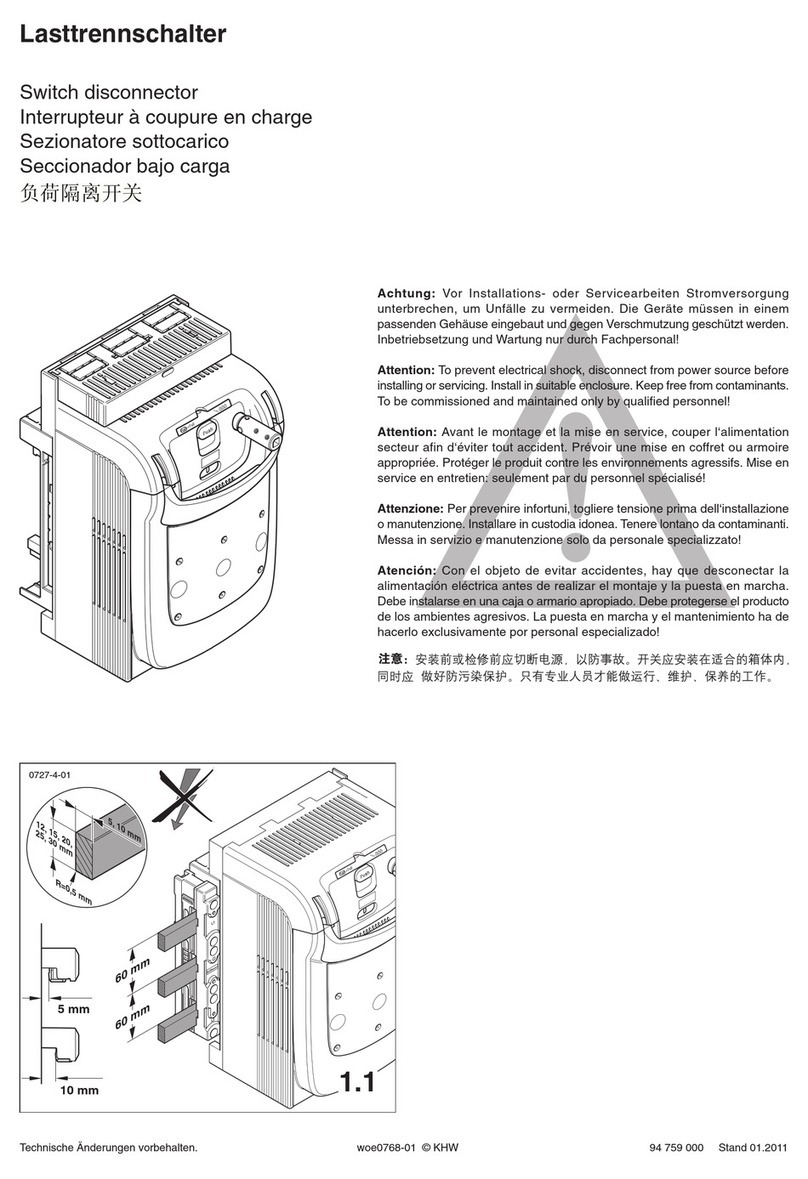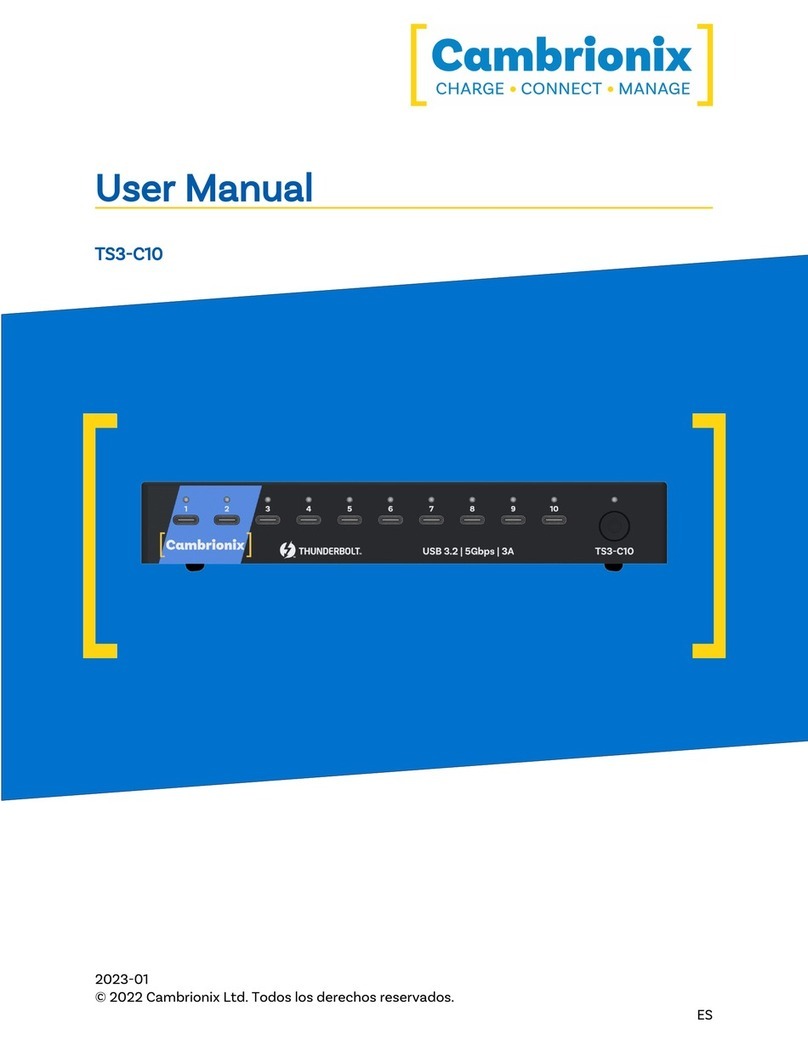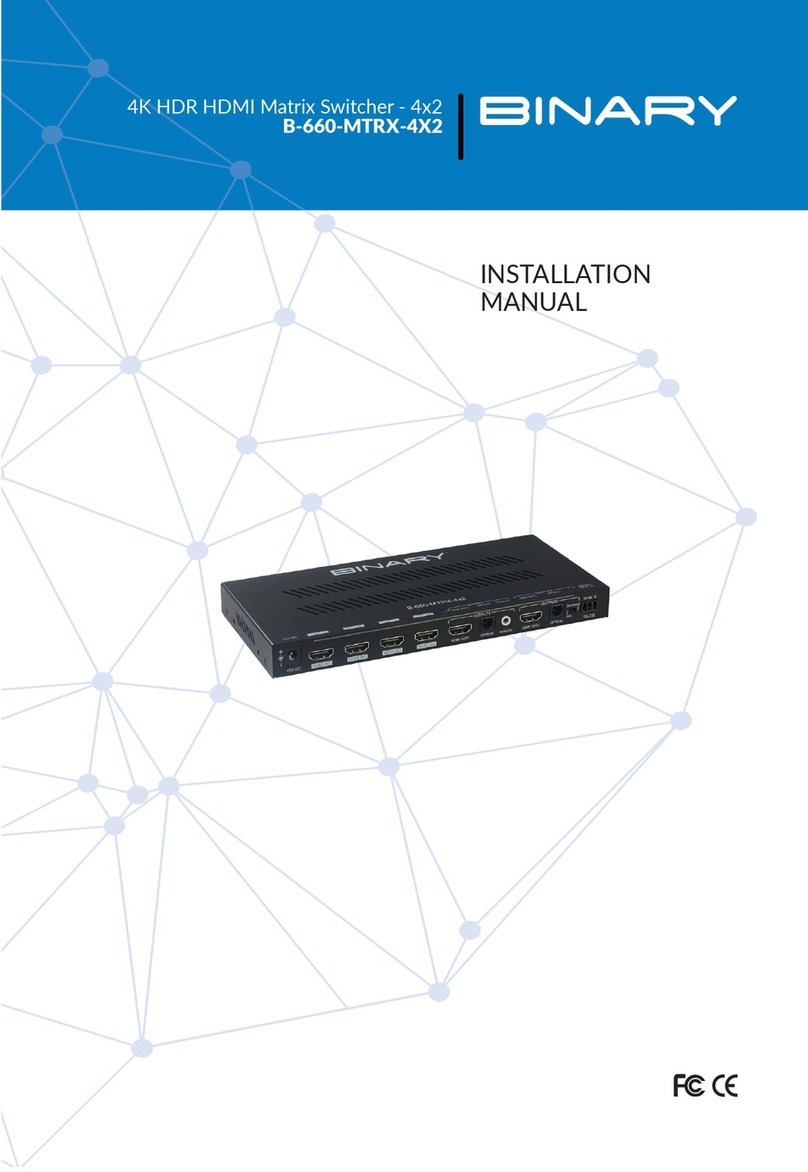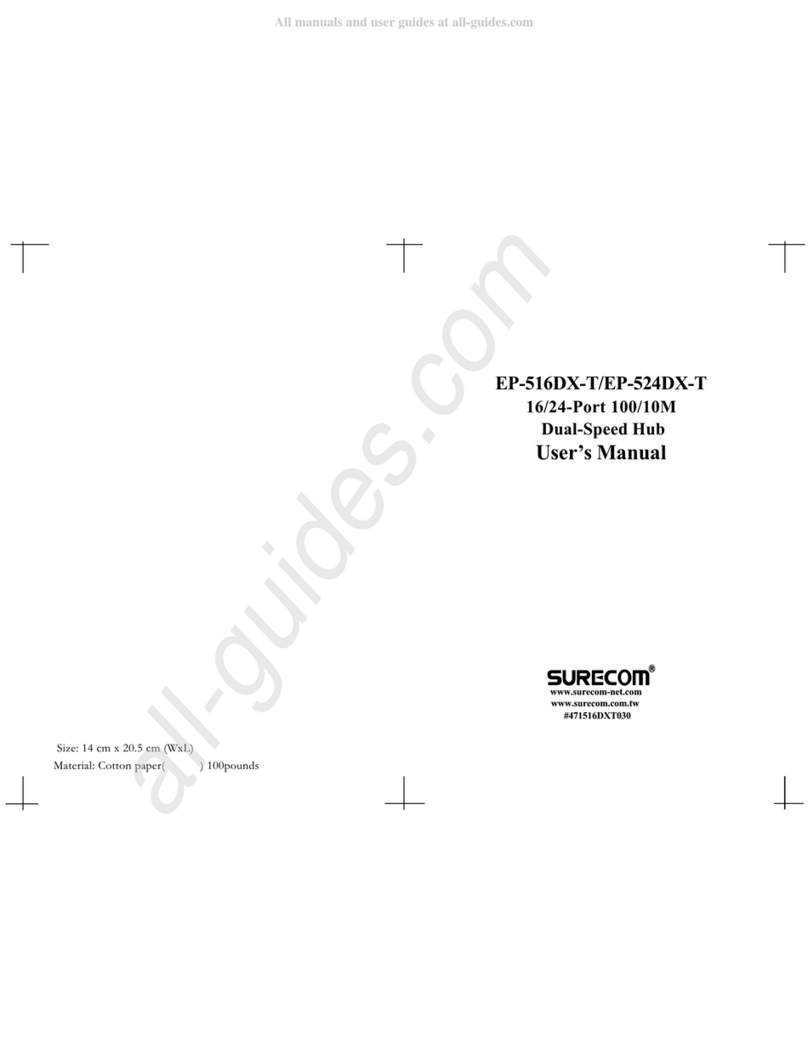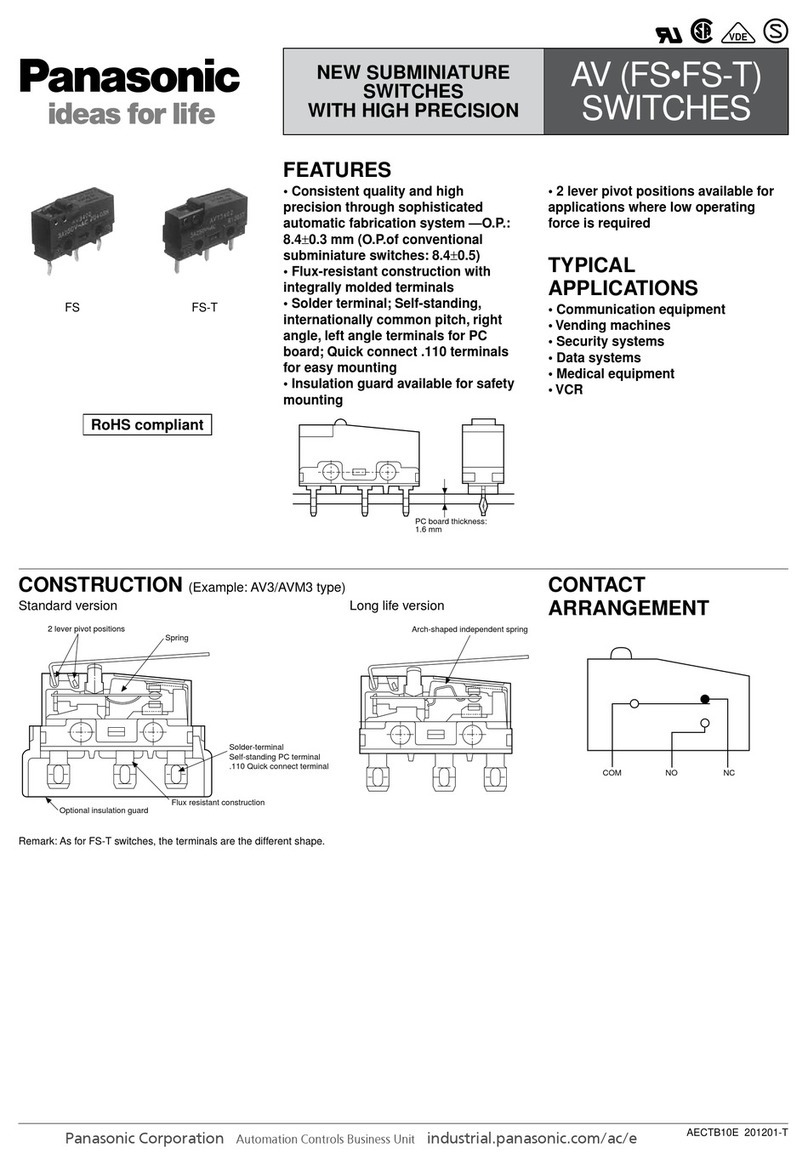Embertec SmartSwitch Series Instruction Manual

Frequently
Asked Questions
Contents
Why choose Embertec? ............................................................................... 2
What does standby power wastage mean? ......................................... 2
What is active power wastage? ................................................................. 2
What are the benets of the Embertec SmartSwitch™? .................. 2
How does Embertec technology work? ................................................. 2
Installation and Setup of AV and PC Embertec SmartSwitch™? .... 2
What audio visual equipment should I connect to the
‘Always On’socket? ........................................................................................ 3
What audio visual equipment can I connect to the
‘Power Saver’ socket? ................................................................................... 3
Can I plug more than one device into the Embertec
SmartSwitch™ AV‘Always On’socket? ..................................................... 3
How can I reset the timer for Active Powerdown? ............................. 3
Why does my TV switch o after an hour? ............................................ 3
Do I need to change any settings on my computer/laptop in
order to achieve savings with the Embertec SmartSwitch™ PC? ....... 3
Can I connect a Laptop to the Embertec SmartSwitch™ PC? ......... 3
What can I connect to the Embertec SmartSwitch™ PC
‘Computer Only’socket? .............................................................................. 3
What can I connect to the Embertec SmartSwitch™ PC
‘Power Saver’ socket? .................................................................................... 3
Is there any appliance that I should not connect to the
Embertec SmartSwitch™ PC‘Power Saver’socket? ............................ 3
Does the Embertec SmartSwitch™ PC switch o my computer
power supply? ................................................................................................. 4
Do I need to install software on my computer to use the
Embertec SmartSwitch™ PC? ..................................................................... 4
How much money can I expect to save by using the
Embertec SmartSwitch™? ........................................................................... 4
Does the Embertec SmartSwitch™ draw any power when the
connected environment is idle? ............................................................... 4
Can the Embertec SmartSwitch™ damage my equipment? .......... 4
Do I need to turn o the mains power when installing the
Embertec SmartSwitch™? ........................................................................... 4
My TV goes on unexpectedly? I have not pressed any buttons on
any of the remote controls. Why is this happening? ......................... 4
Why does the standby light on my television take up to a minute
to go o? ........................................................................................................... 4
Why does Embertec SmartSwitch™ ash when I’m not using any
of my remote controls? ................................................................................ 4
Does the Embertec SmartSwitch™ have surge protection? ........... 5
What is MusicMode™? Only applicable to Embertec
SmartSwitch™ AV (M) ................................................................................... 5

Frequently Asked Questions Embertec SmartSwitch™
Why choose Embertec?
Embertec has developed a fully automated power saving technology that is the ultimate
solution to all forms of appliance power wastage; providing energy savings, positive
environmental impact and ease of use for the consumer. The Embertec SmartSwitch™
addresses standby and active power wastage and will help you save money in energy costs
without changing your habits.
What does standby power wastage mean?
Standby power is easily identied by that little red light that stays on after you switch your
appliances o. This wastes about 10% of your energy costs. This power is also called vampire
power, leaking electricity or phantom load.
What is active power wastage?
When appliances are left on but nobody is using them; e.g. when kids leave the TV on when
they go to do something else; or when someone falls asleep in front of the TV. When
appliances are left on but are not being actively used we refer to this as active power wastage.
What are the benets of the Embertec SmartSwitch™?
• The Embertec SmartSwitch™ addresses both types of power wastage; standby power
wastage and active power wastage
• Convenience – you don’t need to change any of your current habits or have any special
remote controls to start saving money and CO²emissions
• Versatility – the Embertec SmartSwitch™ works with all kinds of audio visual equipment
and computer peripherals, regardless of age or conguration
• Easy Set Up – simply plug in and use. No software, no tweaking
• Single power saving device – the only technology that enables a single power saving
device that functions accurately for all types of computers including laptops, notebooks
and desktops – both PC and Mac, without any dependence on a USB connection or
special software.
How does Embertec technology work?
The SmartSwitch™ AV sensor works by detecting activity from your existing remote controls.
Should the sensor not detect activity within one, two or three hours (depending on your
active powerdown setting) then it will shut down your TV and peripherals. The sensor will
always warn you by ashing so if you are still watching TV you just need to press any button
on your remote control for the TV to stay on.
The SmartSwitch™ PC works by automatically turning o all the connected peripherals to
your computer such as your monitor, printer and lamp when you shut down your computer
or when the Embertec SmartSwitch™ detects inactivity and the computer enters sleep or
hibernation mode. The Embertec SmartSwitch™ PC Series will never switch o the power to
your computer to protect computer hardware and data les. You are always in control of your
computer’s power status as long as it is plugged into the‘Computer Only’socket.
Installation and Setup of AV and PC Embertec SmartSwitch™?
AV SmartSwitch™ simply plugs into the wall (ensure the power point is switched o).
Connect the SmartSensor into the bottom of the SmartSwitch™ and position it next to the
TV. Plug into the black‘ALWAYS ON’socket any devices which require constant power such
as cable consoles and recorders. Other devices which always require power such as set top
boxes should also be connected to the ‘ALWAYS ON’socket. If required a power board can
be used for multiple devices. Then plug into the green‘POWER SAVER’socket a power board
and connect into the power board your equipment such as TV, stereo, speakers and amplier.
PC SmartSwitch™ simply plugs into the wall (ensure the power point is switched o). Plug
Computer, MAC or Laptop (ONE ONLY) into the grey‘COMPUTER ONLY’ socket. Plug a power
board into the green‘POWER SAVER’socket. Into the power board connect your PC peripherals
such as monitor, printer, speakers and lamp.

Frequently Asked Questions Embertec SmartSwitch™
What audio visual equipment should I connect to the ‘Always On’ socket?
Some audio visual equipment needs to receive power permanently such as those that have
program guides or timers for recording; e.g. pay-tv, cable or satellite set top boxes, or personal
video and DVD recorders. All those appliances should be connected to the‘Always On’ socket.
Other appliances that should be connected to‘Always On’are:
• Home theatre projectors that require a cool down period including rear projection televisions.
• All appliances that contain hard drives such as games consoles e.g. Xbox, Playstation 3.
What audio visual equipment can I connect to the‘Power Saver’ socket?
You can connect all your audio visual appliances that can be automatically switched o when
not in use to this socket. For example; TV, DVD and Blu-ray players or stereo systems.
Can I plug more than one device into the Embertec SmartSwitch™ AV ‘Always On’ socket?
Yes. When there is more than one device that needs to be connected to the ‘Always On’ socket,
any power board or surge board may be connected to this socket. Please note; these devices
will remain always on unless switched o manually or are unplugged from the Embertec
SmartSwitch™ AV.
How can I reset the timer for Active Powerdown?
The settings can be changed to 2 hours or 3 hours. To change the settings, you can follow
these instructions:
1. The TV needs to be switched on.
2. Press the button on top of the sensor and hold it down for at least 3 seconds.
3. As soon as you lift your nger, the light will start ashing.
4. As soon as it stops ashing (immediately) press the button quickly 2 times (for 2 hours)
OR 3 times (for 3 hours).
5. Wait for about 3-4 seconds and you should get either 1, 2, or 3 ashes back from the
sensor. These ashes are your conrmation that it has now been set.
Why does my TV switch o after an hour?
The SmartSwitch™ AV is designed to switch the TV o after an hour if it has not received any
infra-red activity from your remote controls. The Embertec SmartSwitch™ will switch o the
TV if you are not watching or if you have forgotten to turn it o. If the Embertec SmartSwitch™
has not received any infra-red activity (e.g. If you have not used your remote) for an hour,
it will start ashing as a warning signal that it is going to turn the TV and audio visual
equipment o. If you are still watching or using the appliances, all that you need to do is let
the Embertec SmartSwitch™ know by pressing ANY button on your remote. This will send an
infra-red signal to the Embertec SmartSwitch™. It will stop ashing and it will not switch o
the TV. If however, you did forget to turn o the TV, it will not receive any infra-red signal and
it will switch the TV o for you.
Do I need to change any settings on my computer/laptop in order to achieve savings
with the Embertec SmartSwitch™ PC?
Yes. Please ensure the power management settings on your computer/laptop are active so
the computer enters sleep or standby after a short period of time (15 minutes). This function
is normally found in a menu called‘Power Options’in a PC; and ‘Energy Saver’in a Mac.
Can I connect a Laptop to the Embertec SmartSwitch™ PC?
Yes, you can connect one computer (PC or Mac), or one Laptop, Notebook or Mini-PC to the
‘Computer Only’Embertec SmartSwitch™ PC socket. The Embertec SmartSwitch™ PC does not
discriminate which type or brand of computer you use.
What can I connect to the Embertec SmartSwitch™ PC ‘Computer Only’ socket?
You should connect ONLY ONE computer (PC or Mac) or laptop to this socket.
What can I connect to the Embertec SmartSwitch™ PC ‘Power Saver’ socket?
You can connect all your computer peripherals that can be automatically switched o when
not in use to this socket. For example the monitor, speakers, printer, scanner and desk lamp.
Is there any appliance that I should not connect to the Embertec SmartSwitch™ PC
‘Power Saver’ socket?
We advise you not to connect equipment that you need to keep always on to the‘Power
Saver’ socket, such as fax machines, external Hard Drives, internet modems and routers, and
some home theatre projectors that require a cool down period.

Frequently Asked Questions Embertec SmartSwitch™
Does the Embertec SmartSwitch™ PC switch o my computer power supply?
No, the Embertec SmartSwitch™ PC Series will never switch o the power to your computer
to protect computer hardware and data les. You are always in control of your computer’s
power status as long as it is plugged into the ‘Computer Only’ socket.
Do I need to install software on my computer to use the Embertec SmartSwitch™ PC?
No. The Embertec SmartSwitch™ PC just needs to be plugged in to use.
How much money can I expect to save by using the Embertec SmartSwitch™?
Independent eld trials on actual usage carried out in real Australian homes has shown that
savings of approximately $140 per year in the AV environment and $67 per year in the PC
environment can be achieved for an average Australian household.
Savings are based on Australian eld trials conducted by Energy Consult Pty. Ltd.
The amount of savings achieved in each household will dier depending upon the following:
• The number of appliances and peripherals used
• The cost of electricity
• The number of hours that equipment would normally be left on or in standby
• The amount of power consumed by appliances and peripherals.
Does the Embertec SmartSwitch™ draw any power when the connected environment
is idle?
Yes. However, the Embertec SmartSwitch™ has been designed and manufactured to comply
with the new standards in energy eciency for consumer appliances, operating and
consuming less than 1W when active.
Can the Embertec SmartSwitch™ damage my equipment?
No. Embertec products are designed to protect your equipment, reduce re risk and extend
the life of your appliances by turning them o when not in use. They also have surge protection.
Do I need to turn o the mains power when installing the Embertec SmartSwitch™?
No, Simply turn o the switch on the power point, connect your appliances to the
SmartSwitch™, plug the SmartSwitch™ into the wall socket and turn the power back on again
at the power point.
My TV goes on unexpectedly? I have not pressed any buttons on any of the remote
controls. Why is this happening?
Some light bulbs or anything that produces an infra-red signal can aect the operation of the
SmartSensor. Reposition your SmartSensor to another location to avoid interference. Make
sure it is still in the line of sight of your remote control and continue with normal operation of
your audio visual equipment by using remote controls.
Why does the standby light on my television take up to a minute to go o?
The Embertec SmartSwitch™ has been designed to cut the power o completely after
approximately one and a half minutes once appliances go to standby mode. This time delay
provides you with the opportunity to use any other appliances or to re-energise your system.
Why does Embertec SmartSwitch™ ash when I’m not using any of my remote controls?
The Embertec SmartSwitch™ is receiving unwanted infrared activity from other appliances,
such as uorescent lights, mobile phones, computers, or other portable consumer electronic
devices. Move the Embertec SmartSensor to another location that is still within line of sight
and normal operation of your Audio Visual equipment remote controls.
In some cases turning on a light can activate the Embertec SmartSensor and switch your
AV environment on. You can check this by turning on the lights in the room. If the sensor
ashes when the lights are turned on, it means it is picking up infra-red. Move the Embertec
SmartSensor to another location that is still within line of sight and normal operation of your
audio visual equipment remote controls. Test by turning the light switches on and o again.

Frequently Asked Questions Embertec SmartSwitch™
Does the Embertec SmartSwitch™ have surge protection?
Yes, both the Embertec SmartSwitch™ AV and PC have surge protection that provides a level
of protection for all your appliances connected to them; providing assurance that your
equipment is protected against dangerous power surges from your electricity source.
The Embertec SmartSwitch™ contains surge control; however, should you wish to use your
own additional surge protection for your appliances this will not aect the functionality of
the Embertec SmartSwitch™. Embertec recommends that if you have existing surge protection
boards, that you use these in conjunction with the Embertec SmartSwitch™.
What is MusicMode™? Only applicable to Embertec SmartSwitch™ AV (M)
Your Embertec SmartSwitch™ AV (M) is equipped with a unique MusicMode™ feature. This
feature enables you to override the Active Powerdown for a period of 8 hours. This feature is
great for playing music, parties, video nights or any time you want to keep your appliances on
for an extended period of time.
The Embertec SmartSwitch™ AV will revert to its previous setting of 1, 2 or 3 hours after the 8
hour period or after a power down has occurred.
Activating MusicMode™ is easy:
Hold the button on your SmartSensor down for at least 8 seconds, then release. The LED light
will ash 5 times indicating that MusicMode™ is active.
Remember
1. In this mode your system will stay on for 8 hours, unless you switch your appliances o.
2. Your permanent Active Powerdown timer setting will revert to 1, 2 or 3 hours once you
have switched your appliances o, or after 8 hours, whichever comes rst.
NOTE: Make sure your AV System is on before you start!
This manual suits for next models
2
Other Embertec Switch manuals