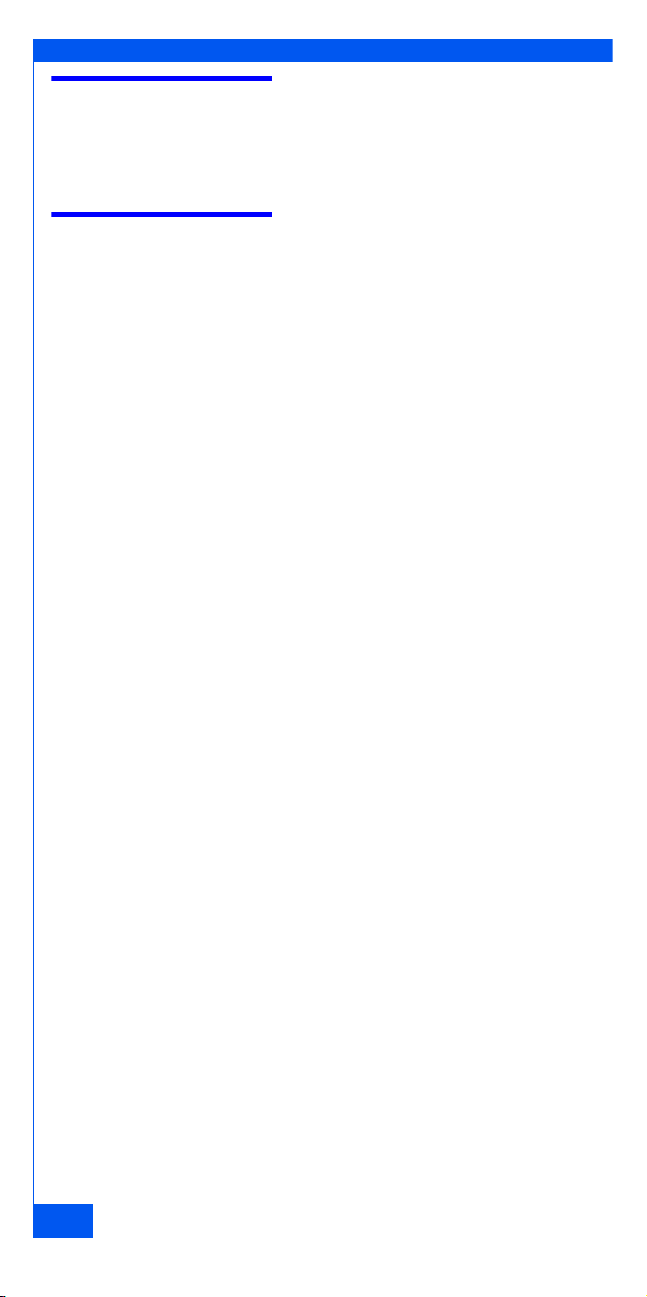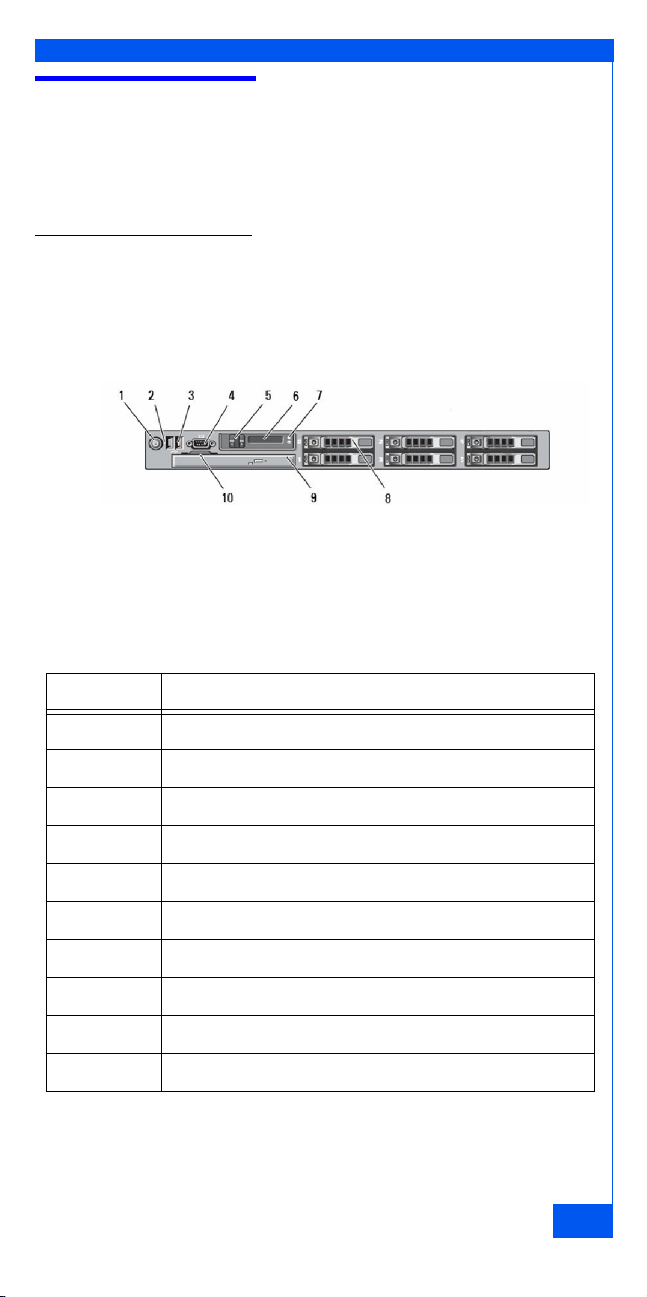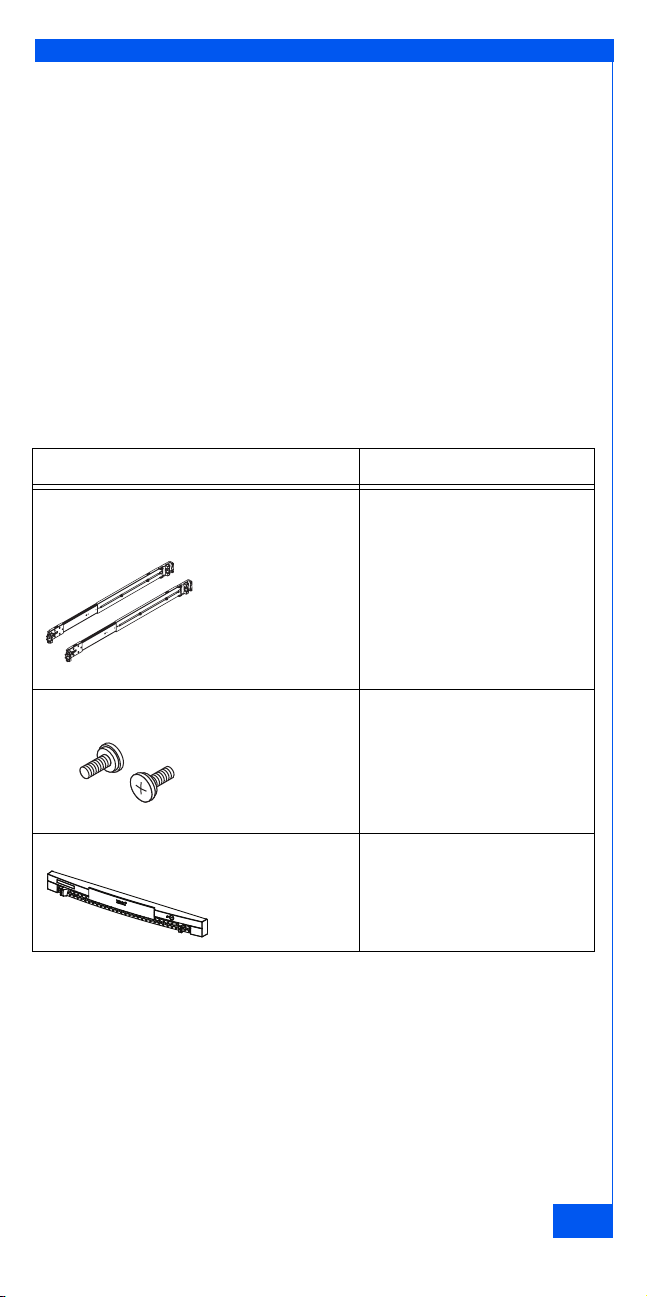3
Introduction
This installation quick reference provides the following information
for EMC Ionix Storage Configuration Advisor (SCA):
• Basic system information and requirements
• Information on hardware that you need to provide
• Where to find step-by-step installation and configuration
documentation
• Complete list of SCA documentation
• List of basic installation tasks
System information and requirements
To initiate compliance analysis, the EMC Ionix Storage Configuration
Advisor Console (GUI) requires the following:
• Microsoft Internet Explorer 6.0 browser with network access to the
appliance or Mozilla Firefox 2 or later that has network access to
the appliance.
• Java 1.6.0_14 or above plug-in for browser.
For support information including supported arrays, fabrics,
providers, host and array discovery, refer to the EMC Ionix Storage
Configuration Advisor Support Matrix.
Important: All SCA documentation is available on the EMC Powerlink®website
(http://Powerlink.EMC.com). Make sure you have a Powerlink account and can
access the site, then download the required documentation before you begin
SCA installation.
In addition, you can access the following documents from the SCA
online help:
• EMC Ionix Storage Configuration Advisor 2.0 Administration Guide
• EMC Ionix Storage Configuration Advisor 2.0 Product Security
Defaults