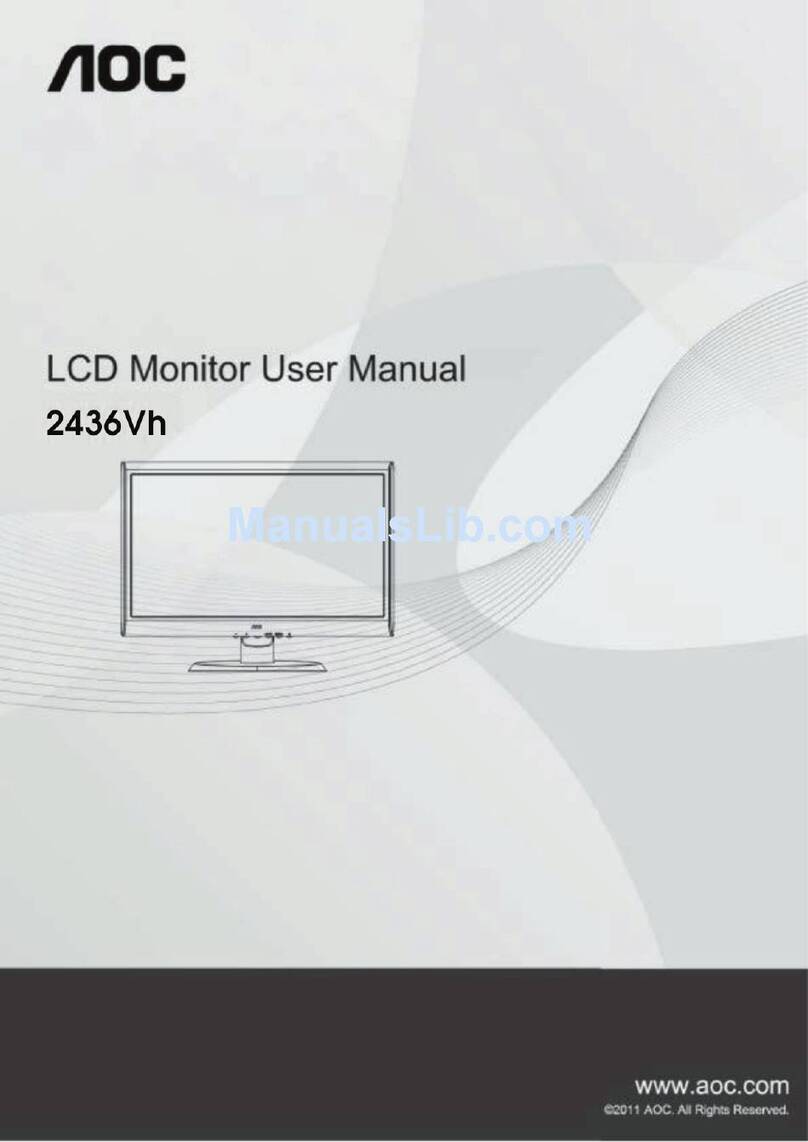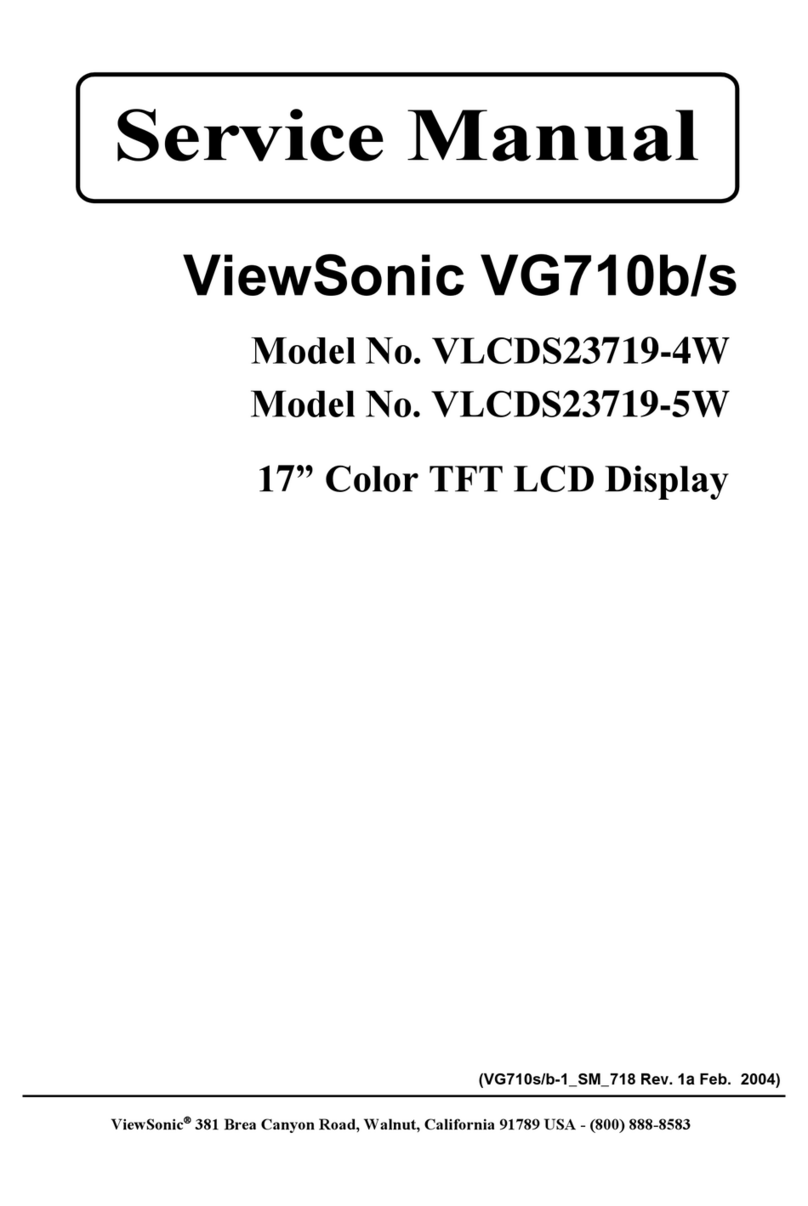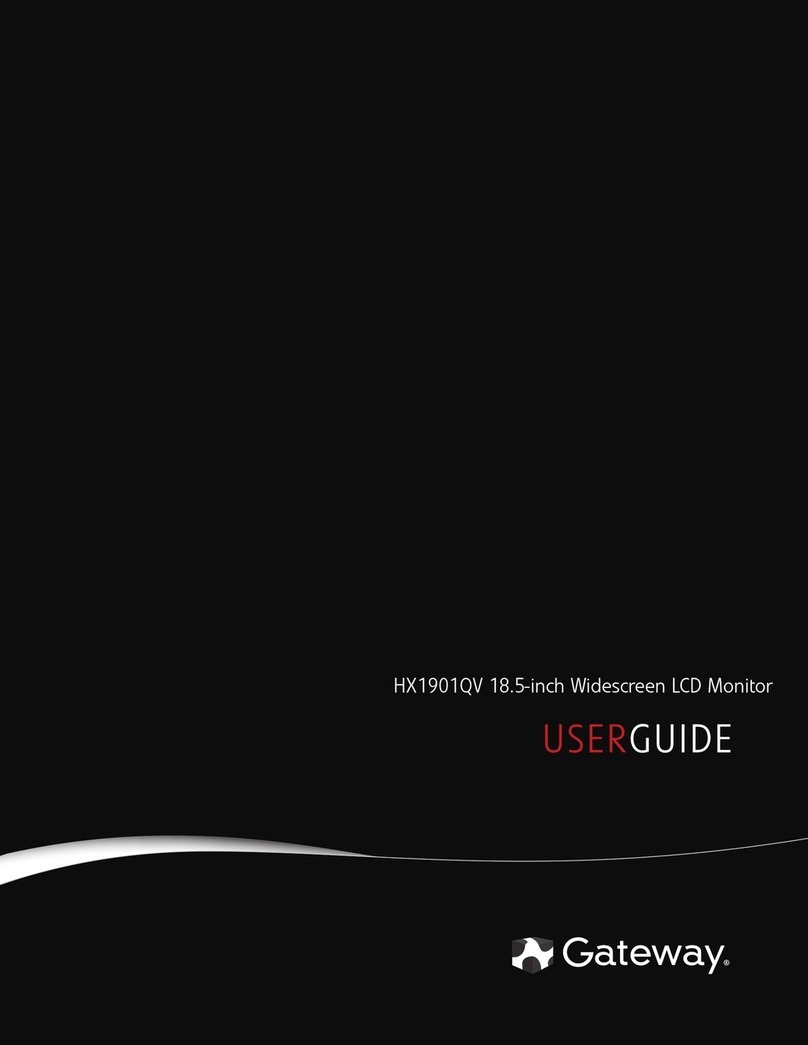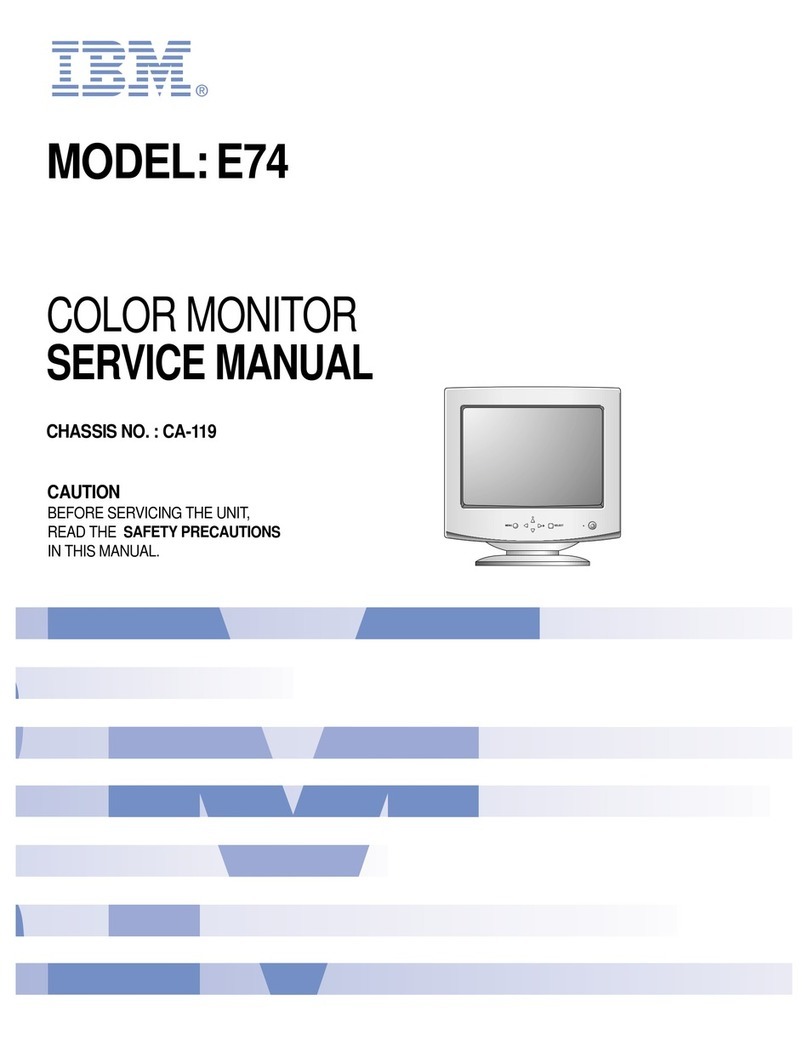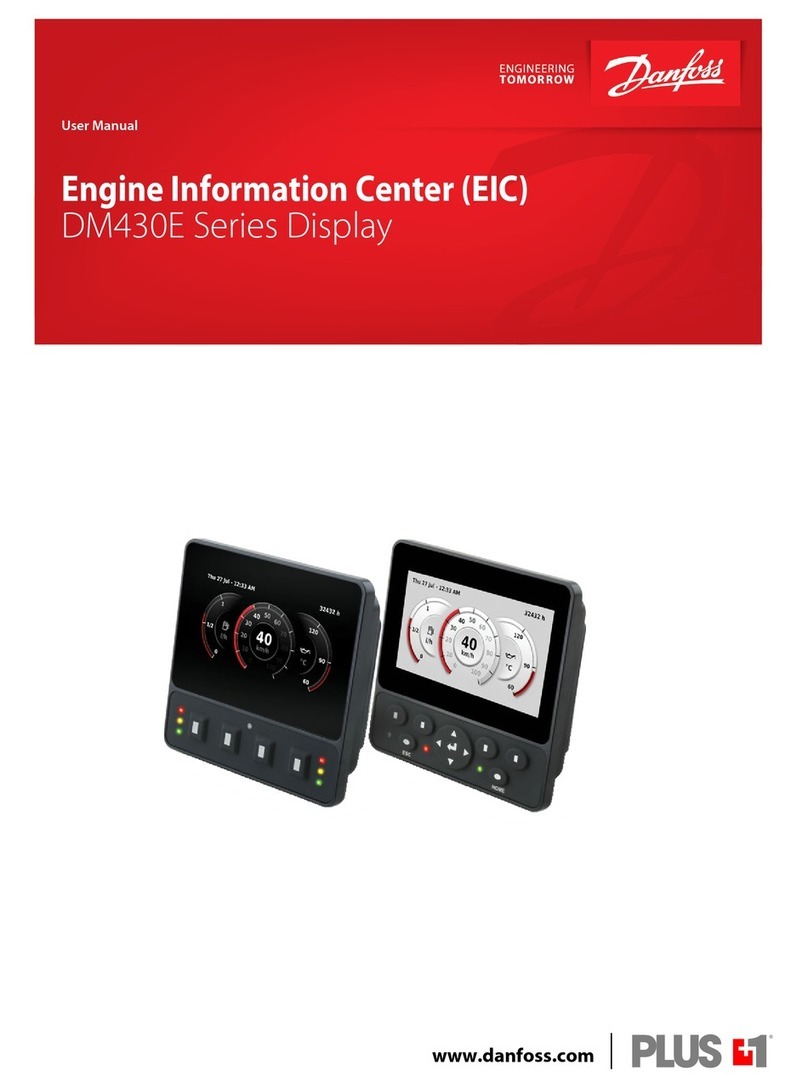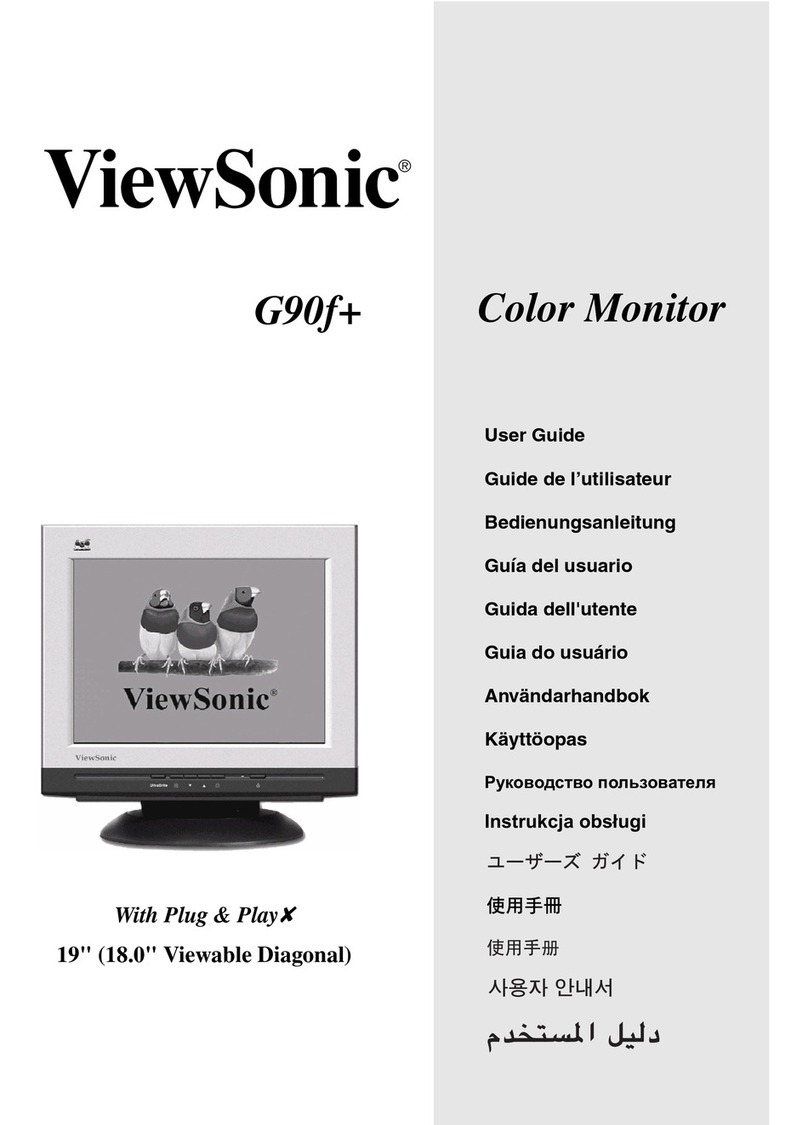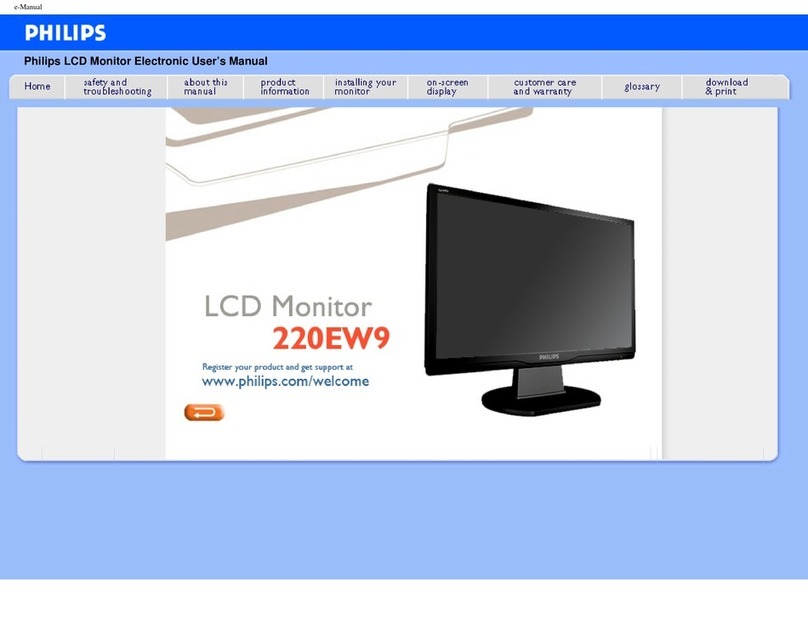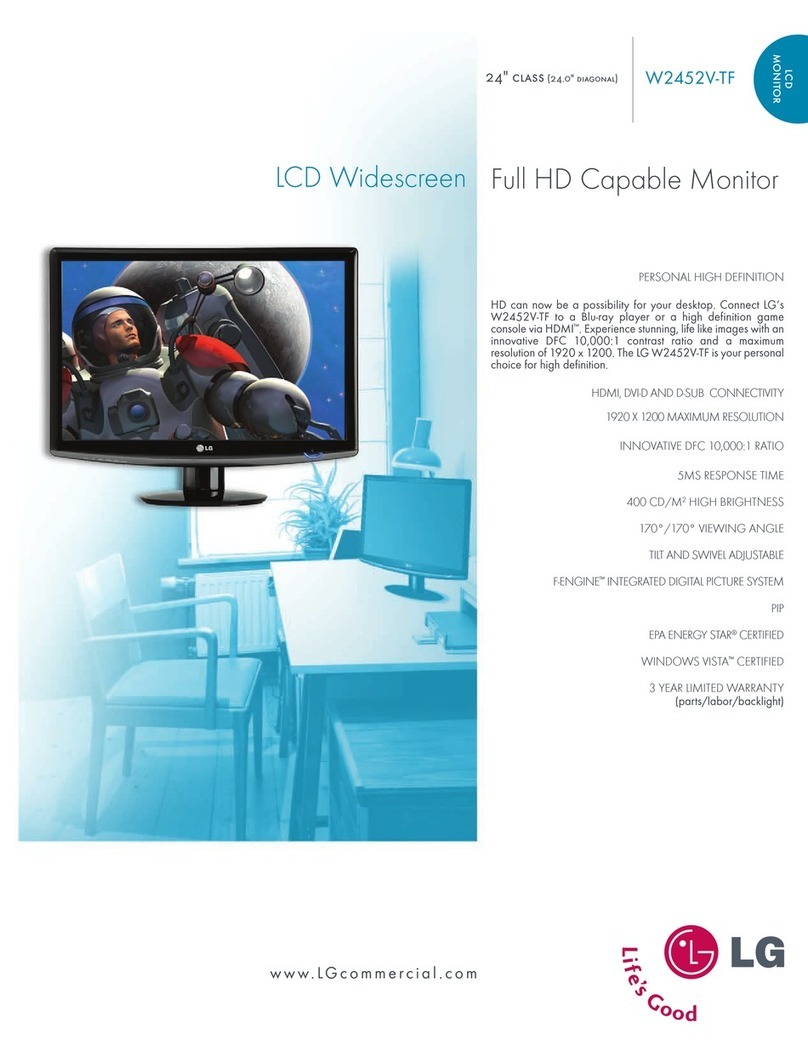EMIT ESD2 User manual

Users manual
Emit Start Display ESD2

EMIT STARTDISPLAY ESD2
ESD2 is a digital start display suitable for orienteering cross country
biathlon cycling and other sports with interval starts. The display has two
lines by six digits. The actual time appears on the top line while startno.
and countdown to next start are shown on the bottom line. Countdown of
the last five seconds is also indicated with a loud and clear beep. ESD2 can
be programmed with the built-in keyboard or from a PC.
The display is based on modern LED technology and is easy to read even
in direct sunlight. The brightness of the digits is regulated automatically by
the built-in sensor. In bright sunlight ESD2 will automatically increase the
brightness while in less light the brightness is decreased to save battery
power.
ESD2 comes with the following equipment included:
•Tripod
•Power Cable 220 V
•SB cable
•This manual
ESD2 is designed to be used outdoors in "all-kinds-weather", but it is not 100%
waterproof. Make sure no water comes into the connection ports on the bottom /
lower side of the display. Application for ESD2 is from -20 to 40 degrees C, but
the battery capacity is weakened when it is very cold.
Connections
•Power connector
•SB port for connection to PC
•2 «bananaplug» ports for synchronizing multiple ESD2, or connection to a
starting gate, photocell, push button, etc.
•1 'Loop' output for eLine loop – Only on ESD2 Finish Display.

Charging
ESD2 have 8 rechargeable batteries of the type 9AH NiMH batteries built-in. The
batteries are recharged by plugging the power cable to the contact far out on the
left side of the ESD2. When the power cord is connected the LED marked
'Charge' lights up. ESD2 should be charged until the LED turns green. This will
usually take approx. 8 hours, if the batteries were almost empty when charging
began. To top charge the batteries let the power cord be connected for additional
1-2 hours. The batteries will not be damaged by «overcharging».
The LED marked 'Battery' indicates how much battery the ESD2 has left.
Red light means the battery capacity is below 30%. Orange 30-60%. Yellow 60-
90%. Green light means the battery capacity is over 90%. When fully charged
the ESD2 has battery capasity for 10-12 hours use, depending on brightness and
temperature.
LEDs
ESD2 has five leds on the bottom of the display.Two of them are used for
'Battery' and 'Charge', while the three remaining leds ('Start','Loop1' and 'Loop2')
will – in interval and pursuit mode - flash red the last five seconds before start. At
start the leds will flash green for a moment. The flashing is synchronized with the
beeps.

Using the built-in keyboard
It is only possible to use the keys that have a function in the current mode. If
nothing happens when pressing a key, it is because the key is disabled in the
current mode.
The following keys may be used in normal operation mode:
0-9 - numeric keys
- enter-key, used to confirm menu-choices
CLEAR - deletes last key entered
MODE - cycles through the operating modes
SOUND ON/OFF- turns on/off the countdown beep signal
SET CLOCK - sets the actual time (HH: MM: SS)
INTERVAL - sets the start interval (sec.)
EDIT - set the start time (HH: MM: SS) (pressed once)
- set start booth number (pressed twice)
- turn on/off 10 sec. prewarning beep (pressed three
times)

Operating modes
"ESD2" is displayed at the top line and the version number is shown at the
bottom line,for a few seconds at startup. Then ESD2 switches to last used
operating mode (the mode that was used before it was turned off last time).
Cycle through the operating modes by pressing the 'Mode'-key.
ESD2 has three operating modes:
Clock only
Actual time (hh: mm: ss) is displayed on the top line,
nothing appears on the bottom line.
Interval start without startno.
Actual time (hh: mm: ss) is displayed on the top line,
start number and countdo n of seconds to next start is
sho n on the bottom line. The start time and the starting
interval is entered manually by the keyboard.
Pursuit / interval start with startno.
Actual time is sho n on the top line.
Next startno. and countdo n appears on the bottom line.
Start times, startno and startbooth no. are transfered from
a textfile using the supplied program; EmitESD2.
If the start number has too many digits to be sho n, only
the countdo n is displayed.
ESD2 Finish Display
It possible to order ESD2 as a finish display, with the 'Loop1'-output enabled.
This makes it possible to show the finsh-time, or lap-time, for a competitior on the
display. To activate the communication with the emiTags, connect the included
eLine loop to the 'Loop1'-output.
Press the 'Interval'-key followed by 1379 and 'enter' to start the finish-display
mode. In this mode ESD2 will show the used time (tag time) for a few seconds
for each emiTag registered. It is also possible to display lap-times, instead of
finish-times, on the ESD2. To start the «lap-time mode» press the 'Interval'-key
followed by 1397 and 'enter'.
Press the 'Mode'-key to exit finish-display mode.

Programming ESD2
It is possible to change the settings (time, start time, interval etc.) for ESD2 at
any time, even if it is in operating mode. Changing the settings are done using
the built-in keyboard.
Example:
We want to set the actual time to 11:08:00, the start interval to 45 sec., and the
start time to 11:30:00.
First, set the time to 11:08:00. Press the key marked "SET CLOCK"; the display
shows "--:--:--" on the top line, and "SETCLK" on the bottom line.
Enter the required time with the numeric keys and finish with 'Enter' exactly when
the time is 11:08:00. If something goes wrong, the previous character may be
deleted by pressing "CLEAR", or the process may be started over again by
pressing «SET CLOCK» twice.
Then we'll set the start interval to 45 seconds. Press the key labeled 'Interval'.
The display shows "15" on the top line ( "old" start interval), and "Interv" on the
bottom line. Enter the desired time (in seconds) with the numeric keys and finish
with 'Enter'. 'Clear' deletes the last digit.
Finally, we want to set the start time, ie the time of the first start of the event. We
press 'Edit'-key once and the display shows "00:00:00" on the top line ( "old"
start-time), and "START" on the bottom line. Enter the desired time (HH: MM:
SS) with the numeric keys and finish with 'Enter'. 'Clear' deletes the last digit.
Start booth number
At large events, using multiple start booths, you can set different start booth
number for multiple ESD2's. This makes it possible to spread the starters over
several start booths/ESD2's to prevent "queue and chaos." The start list must be
transfered from a PC using the bundled software EmitESD2.
To manually add a start booth no. on ESD2, press 'Edit'-key twice in quick
succession. The display shows "1" on the top line, and "GATE" on the bottom
line. Press the desired start booth no. using the numeric keys, and finish with
'Enter'.
10 sec. prewarning (beep)
If you want to activate 10 sec. prewarning, this is done by pressing the 'Edit'-key
three times in quick succession. The display shows "OFF" on the top line, and
"10 SEC" on the bottom line. Turn off / on notice by using one of the arrow keys
to change the value and end with 'Enter'.
More simultaneously starting
In pursuit mode: if two or more runners starts at the same time, their start
numbers will appear alternately on ESD2. Be aware that runners who start 1-2
seconds after the previous runner, will not get their start number shown. It is
important that the starter is made aware of this!

EmitESD2 – programming ESD2 from a PC
EmitESD2 is a free software used to program ESD2 from a PC. It is also possible
to use Emit ESD2 to transfer a «pursuit-start file», ie a text file containing all
starts with start times and start numbers. EmitESD2 may be downloaded from
www.emit.no/support. Install the program by doubleclicking on the downloaded
file and follow the on-screen instructions.
Connect ESD2 to a PC using the included SB cable, and start the program.
The green bar at the bottom of the screen indicates the battery voltage, while
«S/N» means serial number. The serial number and firmware version are also
shown at the top of the window.
'Klokke' (clock) shows the internal time of the ESD2 together with the PC time.
By pressing the 'Sync'-key, the ESD2 will be synchronized with the PC.
'10-sekunders varsel' (10 seconds warning) turns on/off the short pre-warning
beep at ten seconds before start, while 'Lyd' (sound) turns on/off the countdown
beeps the last five seconds before start.
'Finishdisplay'- is only in use for ESD2 Finish Display. Enter the code for ESD2
to transmit by the connected eLine loop. Code 90 is used for displaying finish-
times, hile code 70 is used for displaying lap times.

Interval start with countdown – without start numbers
Press the 'Interval u/st.nr på ESD2' (interval mode without startnumbers) tab at
the top of the window.
se the arrow-buttons to set the correct interval and start time, and press the
'Sett'-button to transfer the settings to ESD2. 'Intervallmodus' på/av (interval
mode on/off) turns interval mode on (på) and off (av).

Pursuit/interval start with start numbers
Press the 'Jaktstart/intervall m/st.nr på ESD2' (pursuit/interval start with start
numbers) tab at the top of the window.
In most result programs, like the Norwegian software eTiming, it is possible to
export a start clock file, with all starts for the event sorted by start time. This file is
a comma-separated text file with three fields/values; start number, start time and
start gate. It is also possible to make such a file manually, using Excel or a
similar program.
Start gate numbers are only used on large events where several start gates are
used. The default value for start gates is 0, which means all starts are shown. If
the start gate is set to 1, only starts with this start gate number are shown on the
display. Set the start gate number by pressing the arrow-buttons and the 'Sett'
(set) button to transfer the setting to ESD2. The 'Nullstill' (reset) button resets the
start gate number.
Press the '...'-button to the right of 'Jaktstart' to open an Explorer window. Locate
the correct file and press 'Open'. Transfer the file to ESD2 by pressing the
'Overfør' (transfer) button. All starts are transferred to ESD2 – one by one – until
all lines are marked with green. It is possible to check that all starts transferred
correctly by pressing the 'Sjekk' (check) button. 'Jaktstartmodus' (pursuit start
mode) på/av (on/off) turns the pursuit start mode on (på) or off (av).
If more than one competitor start at the exact same time, ESD2 will show their
start numbers alternately.

Displaying text
Press the 'Display'-tab to enter text that will be shown on line 1 or 2 on the ESD2,
when other information is not shown. The text will roll from right to left. It is also
possibloe to adjust the rolling speed by pressing the '-' and '+' buttons. Enter the
text and press the 'Vis' button to get a preview on ESD2. The 'Slett' button
deletes the text written.
Problems connecting to a PC
If you have problems connecting ESD2 to a PC, check that the SB cable is
properly connected to ESD2 and an available usb-port on the PC. The latest
SB driver may be downloaded from: http://www.ftdichip.com/Drivers/VCP.htm
Table of contents
Other EMIT Monitor manuals