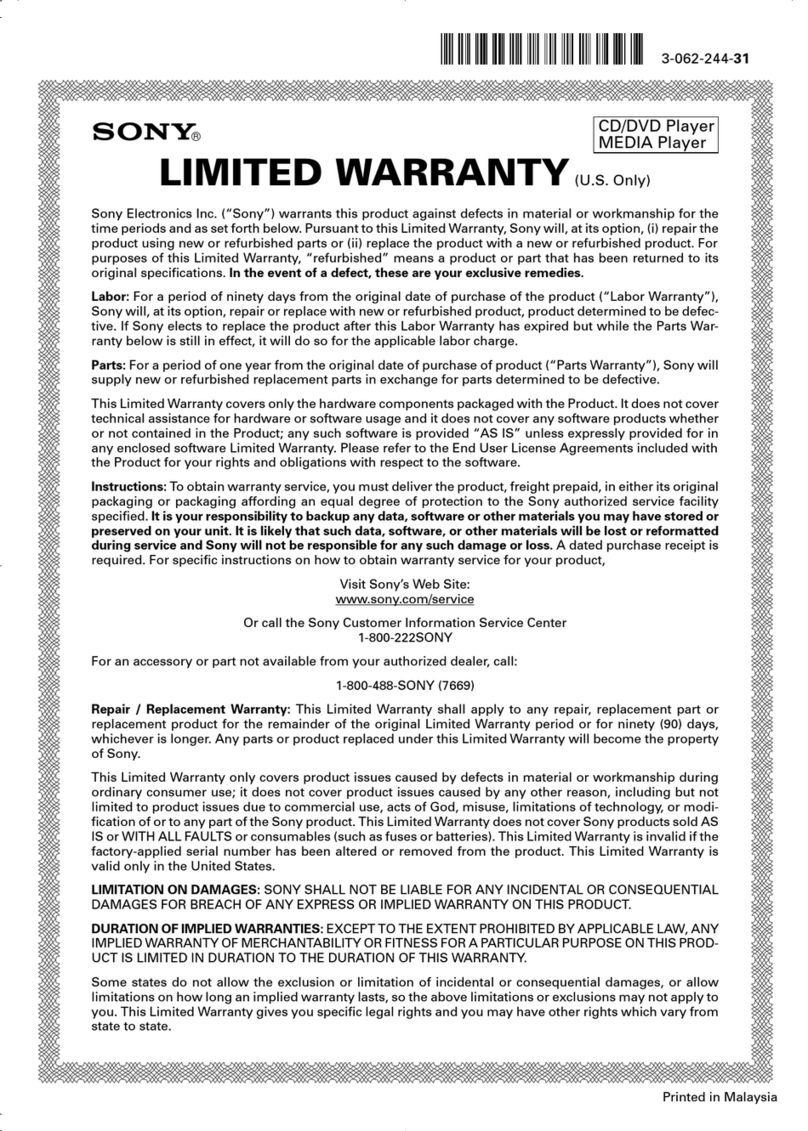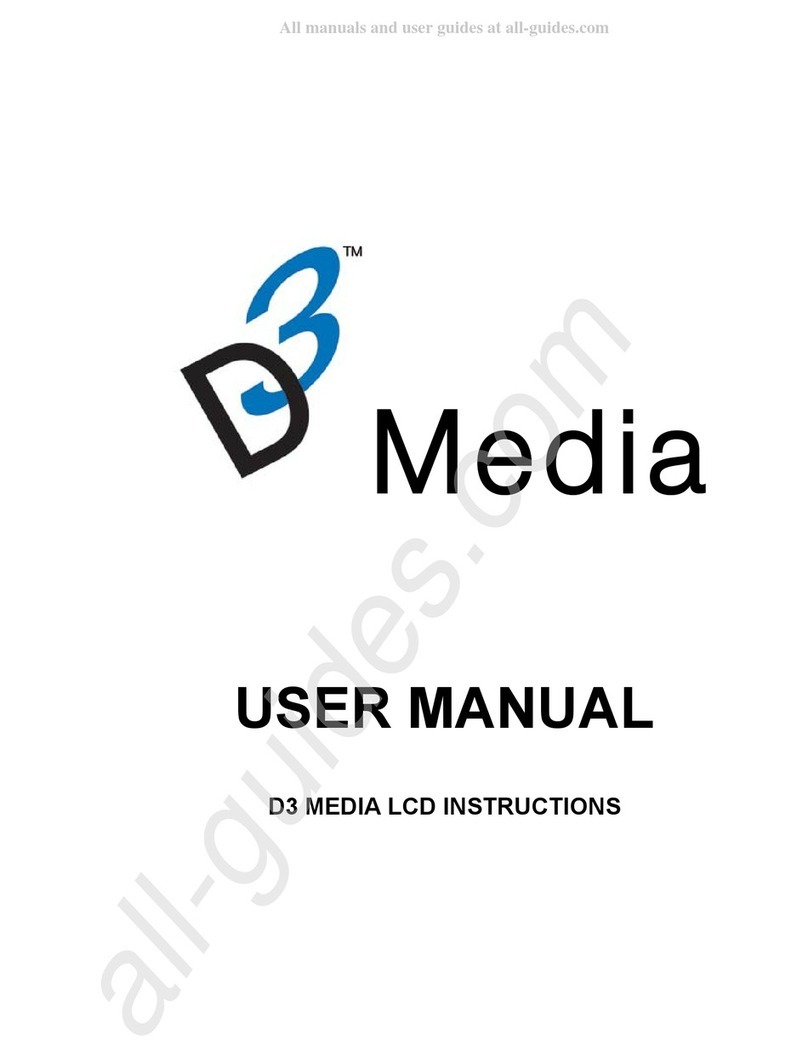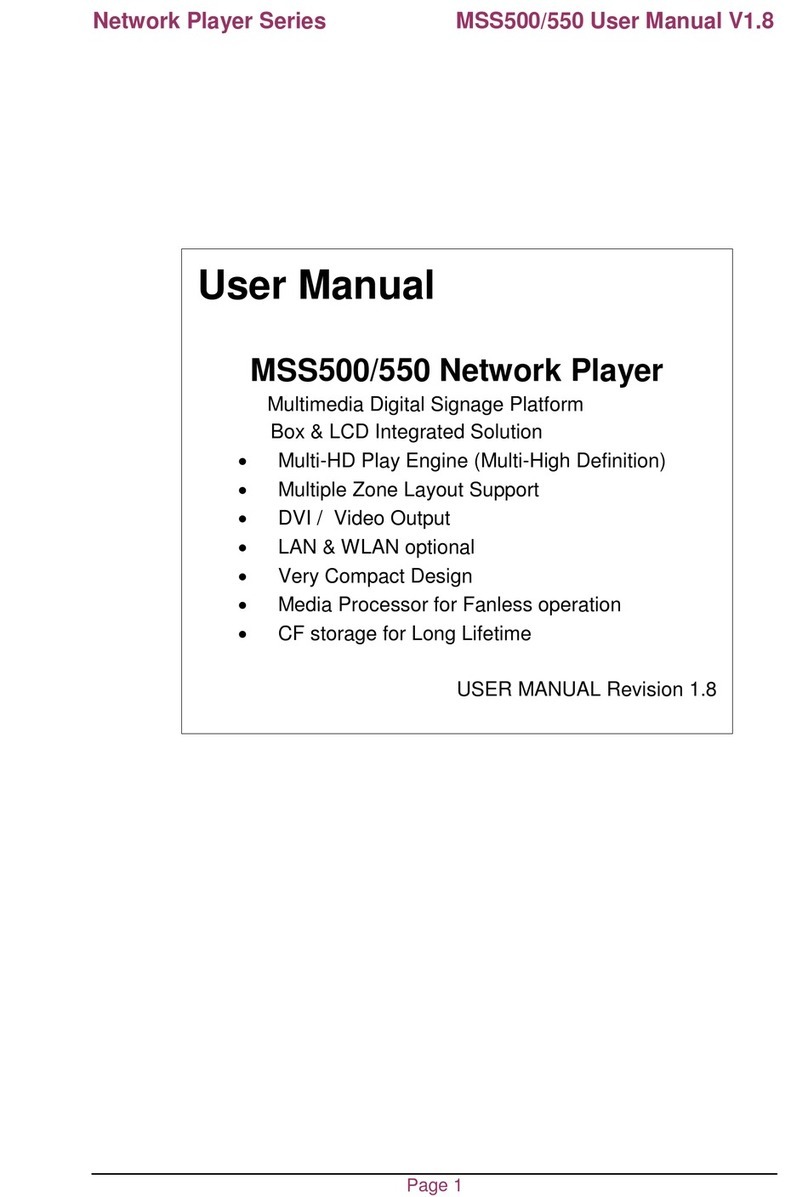EMM Labs NS1 Technical document

© EMM Labs Inc., All Rights Reserved. EMM Labs reserves the right to amend specifications & design without notice.
001
Version 1.6 NS1 STREAMER QUICKSTART & OWNERS MANUAL

Welcome 002
ank you for choosing EMM Labs
© EMM Labs Inc., All Rights Reserved. EMM Labs reserves the right to amend specifications & design without notice.
NS1 STREAMER QUICKSTART & OWNERS MANUAL

Front Panel & Functions
Features & Specifications
NS1 Streamer
003
Table Of Contents
Welcome 002
Table of Contents 003
006
007
008
Rear Panel & Functions 009
Network and Audio Connections 011
File Playback and Control 013
Safety Instructions 004
Warranty 005
mConnect Control 012
© EMM Labs Inc., All Rights Reserved. EMM Labs reserves the right to amend specifications & design without notice.
NS1 STREAMER QUICKSTART & OWNERS MANUAL
Making a Playlist 014
Streaming Services 016
Setup and Information 018

Safety Instructions
Safety Instructions
Prior to Installing you new EMM Labs product please read the following safety
instructions:
• Read and follow all instructions.
• Keep these instructions.
• Do not use or install product near any sources of water, rain and/or
moisture.
• Clean using only a dry cloth.
• Install only in accordance with the manufacturer’s instructions.
• Refer all servicing to approved service personnel.
• Do not install near any heat sources such as radiators, heat registers,
stoves, or other apparatus (including amplifiers) that produce heat.
• Do not install product outdoors or in direct sunlight.
• Leave at least 10cm or 4 inches around product to ensure proper
ventilation.
• Do not place product near strong electrical or magnetic
radiation/emissions or near a power amplifier.
This EMM Labs product must be connected to a mains socket outlet with a protective
earthing connection (grounding pin).
WARNING: TO REDUCE THE RISK OF FIRE OR ELECTRIC SHOCK, DO NOT
EXPOSE THIS APPARATUS TO WATER OR MOISTURE.
EEC: This product has been designed and tested to comply with the limits set out in
EN55013, EN55020 and EN 60065:2009 (electrical safety).
004
© EMM Labs Inc., All Rights Reserved. EMM Labs reserves the right to amend specifications & design without notice.
NS1 STREAMER QUICKSTART & OWNERS MANUAL

Warranty
Warranty
EMM Labs warrants the NS1 Streamer product against defects in
material and workmanship under normal use and service for a period
of time specied by the product’s serial number from the date of rst
delivery to the owner. e warranty time period is 2 years. Warranty
is limited to the original owner and is non-transferable.
EMM Labs will pay for return shipping charges back to the owner
when the product is sent to EMM Labs within the rst 90 days aer
purchase (US and Canada end-users only). Otherwise, owner will be
responsible for all shipping charges to and from EMM Labs.
For all warranty claims, a copy of the original invoice must
accompany the product.
Opening the product or modifying it in any way by the owner,
including but not limited to cryogenic treatment, will void any
warranty.
and shipping instructions before shipping any product to EMM Labs.
EMM Labs products are sold worldwide through authorized dealers
with restricted territories. EMM Labs product purchased from
non-authorized dealers or from a dealer selling outside his / her
authorized territory will automatically void product warranty.
005
© EMM Labs Inc., All Rights Reserved. EMM Labs reserves the right to amend specifications & design without notice.
NS1 STREAMER QUICKSTART & OWNERS MANUAL

006
NS1 STREAMER
NS1 STREAMER
e NS1 Streamer acts as a powerful and versatile bridge between the internet, your network
and your music system. e NS1 Streamer enables you to access the vast libraries of music
available via the many internet streaming services. It also provides playback of audio les
attached via USB stick and network attached storage.
e NS1 Streamer:
• UPNP/DLNA Support
• Roon Ready / Roon End Point
• High resolution streaming using Tidal and Quboz services
• Popular streaming services Spotify, Deezer, vTuner and many more
• MQA® and DSD le playback support
• Network and USB storage input
• EMM Labs Optilink output for hardware galvanic isolation
• AES and Toslink digital outputs
• Media and track information display using DV2 and DA2 converters
• 24bit,192kHz and DSD support on all outputs
• AAC, AIFF, ALAC, FLAC, MP3, WAV and WMA le playback
• mConnect app for control on Android and IOS
• Networked rmware updates
• Precision machined chassis and custom power system
© EMM Labs Inc., All Rights Reserved. EMM Labs reserves the right to amend specifications & design without notice.
NS1 STREAMER QUICKSTART & OWNERS MANUAL

007
Features & Specifications
Features & Specications
File Streaming and Playback:
• from PCM (44.1kHz, 48kHz, 88.2kHz, 96kHz, 176.4kHz, 192kHz)
• MQA® Core decoding up to 24bit, 96kHz*
• Single rate DSD (via DoP)
• AAC, AIFF, ALAC, FLAC, MP3, WAV and WMA le playback
Inputs:
• Network (RJ45)
• 2x USB type A (for USB storage and WiFi)
Digital Outputs:
• EMM Optilink
• AES/EBU
• TOSLINK SPDIF
Serial RS-232 port for Data Communication to EMM D/A Converters
Power supply:
• Power factor corrected
• Universal 100V to 240V, 50/60Hz operation
• Power consumption: 10W
• Dimensions W x D x H: 280 x 268 x 60mm
• Weight: 5kg
*When playing MQA® through the NS1 coupled with MQA®-enabled DAC, the NS1 will output MQA® Core decoded
signal. e MQA®-enabled DAC will display the original sample rate of the MQA® stream. In case of the DV2 DAC,
the Optilink input currently cannot fully render MQA® streams beyond the Core decoding of 24bit, 96kHz.
© EMM Labs Inc., All Rights Reserved. EMM Labs reserves the right to amend specifications & design without notice.
NS1 STREAMER QUICKSTART & OWNERS MANUAL

008
Front Panel & Functions
Front Panel & Functions
1. Network Indicator
WHITE: Connected to a network and has received a valid IP.
2. Power Indicator
RED: NS1 has power but not available for control, is booting or network/IP is updating.
BLUE: NS1 is booted up, has proper network/IP and ready for control.
3. NS1 Link Indicator
Linked LED is WHITE when communication established via RS232
© EMM Labs Inc., All Rights Reserved. EMM Labs reserves the right to amend specifications & design without notice.
NS1 STREAMER QUICKSTART & OWNERS MANUAL

009
Rear Panel & Functions
Rear Panel & Functions
1. Main Power switch.
2. Power inlet.
3. Digital Outputs (All outputs support up to 24bit, 192kHz and DSD)
• EMM Optilink: Output for interconnection to an EMM Labs D/A Converter
• AES/EBU: AES/EBU (XLR) PCM digital audio output
• TOS: SPDIF (TOSLINK) format PCM digital audio output
© EMM Labs Inc., All Rights Reserved. EMM Labs reserves the right to amend specifications & design without notice.
NS1 STREAMER QUICKSTART & OWNERS MANUAL

010
Rear Panel & Functions
Rear Panel & Functions
4. USB Type A interface for connection to USB sticks (FAT32 or NTFS formatted)
Connect USB sticks with audio les to the EMM Labs NS1 for playback using the
mConnect Control app for Android and IOS or the mConnect HD app for
tablets. File playback supports up to 24bit, 192kHz and accepts the following les
AAC, AIFF, ALAC, FLAC, MP3, WAV, WMA, MQA® and DSD64 (via DoP) in DSF
or DFF le format.
5. Ethernet network interface (RJ45) connector.
Networking connection for both streaming media, rmware updates and remote
control using mConnect Control or HD app. Stream les up to 24bit, 192kHz and
DSD64 (via DoP). It also supports MQA®, is UPnP/DLNA compatible and is a Roon
Ready endpoint.
6. Auxiliary USB Type A
WiFi adaptor port (optional, WiFi adaptor not included)
7. RS232 communication port.
Remote and data communication between EMM products.
8. AP Factory Reset button (for support purposes only).
9. WiFi WPS setup button.
10. At the bottom of the NS1 is the model, serial number, and voltage indicator.
Tampering or removal of this lable will void factory warranty.
© EMM Labs Inc., All Rights Reserved. EMM Labs reserves the right to amend specifications & design without notice.
NS1 STREAMER QUICKSTART & OWNERS MANUAL

011
Network and Audio Connections
Network and Audio Connections
1. Connect the NS1 to a network router or switch using suitable ethernet cable. Attach
power cable and turn NS1 on. Make sure network is working and enabled.
2. Connect suitable digital output to your D/A converter. If used with an EMM Labs D/A
Converter connect the EMM Optilink output and the RS232 together. If used with
Meitner or any other D/A converter connect either the AES (110 Ohm balanced
digital) or TOSlink optical digital output.
3. You can also install a USB stick (FAT32 or NTFS formatted) to the NS1 by
attaching it to the MEDIA USB 1 input for direct audio le playback.
© EMM Labs Inc., All Rights Reserved. EMM Labs reserves the right to amend specifications & design without notice.
NS1 STREAMER QUICKSTART & OWNERS MANUAL
EMM Labs NS1
Network Switch/Router
mConnect Control
app Mobile/Tablet for
Playback and Control
EMM Labs D/A Converter
Network cable
RS232 Cable
EMM Optilink
Cable

012
mConnect Control
mConnect Control
1. Download and install mConnect Control for mobile Android or IOS. For tablets
download the mConnect Control HD app. Mobile or tablet must be connected to the
same network as the EMM Labs NS1 to work.
2. Start the mConnect Control app, press the “Play to” button on the bottom right.
Select the device with the EMM icon or named “EMM-000” which would be the NS1.
3. Select and press the “Browser” button. You can then then select:
• “Internet Music” for streaming music services eg. Tidal, Quboz and Spotify
• “Cloud” play les from online storage services eg. DropBox or OneDrive
• “Local Server” play les from local storage (mobile/tablet), USB stick or drives
connected to NS1 and DLNA/UPnP enabled network storage
© EMM Labs Inc., All Rights Reserved. EMM Labs reserves the right to amend specifications & design without notice.
mConnect Startup Select NS-1 from “Play to” EMM-NS-1 Selected Browser Page
NS1 STREAMER QUICKSTART & OWNERS MANUAL
Internet
Streaming
Services
Cloud
Storage
Local, USB,
DLNA enabled
Storage

013
File Playback and Control
File Playback and Control
5. In our example we will select tracks from the “Local Server” which will show audio
les on the mobile/tablet device, USB storage connected to the NS1 or any
DLNA/UPnP enabled storage on the network. Selecting les stored on mobile.
6. Select “My Music” and select how you would like to display the les. Eg. by artist, by
album or by genre. Once a le is selected playback will start. Playback controls are
available below the track art. Volume is disabled for bit perfect playback. At the top is
the track jump function, playback status, type of le, bitrate, sample rate, stream rate
and length of le information.
7. On the right is a usage guide with regards to the Repeat and Shue functions.
Press the icons to select appropriate function.
© EMM Labs Inc., All Rights Reserved. EMM Labs reserves the right to amend specifications & design without notice.
Browser Page
Music Selection Artist View Playback
Play rough Repeat All Repeat Track
Shue o Shue on
NS1 STREAMER QUICKSTART & OWNERS MANUAL
Repeat and Shue Functions
ShueRepeat
Playback
Controls
Local
Storage
My
Music
NS1 Selected
Playback Device
USB Stick
Storage

Select and “Add To”
014
Making A Playlist
Making a Playlist
1. As an example select “My Music” from the browser menu then select “All Song”. Select
the playlist function located in the top right. Select “New Playlist” and name it.
2. e display will show the le selection option to the le of the audio les list. Select
the tracks and press the “Add To” button to add the tracks to the specic playlist.
3. You can also add tracks to a specic playlist using “Artist”, “Album”, by using the folder
option and/or using search functions.
4. Multiple playlists, pre-selected favourite folders and device specic playlists can be
created pressing “Favourites” button and accessing the favourites and playlist
functions.
© EMM Labs Inc., All Rights Reserved. EMM Labs reserves the right to amend specifications & design without notice.
All Song Page Create New Playlist
NS1 STREAMER QUICKSTART & OWNERS MANUAL
Playlist
Function

015
Making A Playlist
Making a Playlist
5. In the “Favourites” page select “MY PLAYLISTS” tab and locate a specic playlist and
press the function button to the right of the playlist. Press “PLAY” to start playback.
6. From this function list you can also edit playlist name or remove/delete the playlist.
7. If you select a playlist you will be able to see its contents. Use add tracks function, “+”
button located at teh top right of the display to add tracks to the specic selected
playlist.
8. To the le of the add tracks function is the remove/edit playlist function. is allows
for the removal of specic tracks in the playlist.
© EMM Labs Inc., All Rights Reserved. EMM Labs reserves the right to amend specifications & design without notice.
NS1 STREAMER QUICKSTART & OWNERS MANUAL
Playlist
Specic
Functions
Playlists Function List Select a Playlist Edit and Add to Playlist
Add
Tracks
Edit
Playlist

016
Streaming Services
Streaming Services: Tidal, Quboz, Deezer, Spotify and Online/Cloud Storage
1. Use mConnect Control or mConnect HD (tablets) to access online streaming services.
Example, select Tidal from the “Browser” page and login with your account.
2. Once logged in you can browse, search and playback les like normal.
3. Other streaming services like Quboz and Deezer and the online storage services
like DropBox and OneDrive are accessed the same way using the mConnect app.
4. Spotify uses its own app to stream audio to the NS1. Spotify app will launch if
available or you will be asked to install it and login. Within Spotify select the
“Connect to device” page and select the NS1 from the list. See example on right.
© EMM Labs Inc., All Rights Reserved. EMM Labs reserves the right to amend specifications & design without notice.
NS1 STREAMER QUICKSTART & OWNERS MANUAL
Login to ServiceBrowser Page
Browse Search Play
Spotify Connect
to Device
Spotify Connected
to EMM Labs NS1

017
Streaming Services
Streaming Services: vTuner Streaming Radio
1. vTuner is a free radio streaming service included with the NS1 streamer. No account
nor subscription is required to use stream radio stations.
2. Select the vTuner service and you can search and browse using the dierent types of
streaming radio stations available throughout the world.
3. You can then select the radio station to play or save the selection to your favourites list.
4. When you select a streaming radio station to play, the player will show you the format,
bitrate, sample frequency and stream size. e radio streaming information will also
be displayed below the radio station icon/art.
© EMM Labs Inc., All Rights Reserved. EMM Labs reserves the right to amend specifications & design without notice.
NS1 STREAMER QUICKSTART & OWNERS MANUAL
Select vTuner
Browse Play or Add to Favourite PlaySelect or Search

018
Setup and Information
Setup and Information
1. Access the NS1’s device setup for more detailed network information, to change the
NS1’s network name, to set a static IP for the NS1 or to update the NS1’s rmware.
2. NS1 has a pre-assigned default factory set network name, in this case it is “EMM-000”.
You can change this by selecting the “Device Name Change” option.
3. Set a static IP for the NS1 by pressing the cog on right of the “LAN IP” setting.
4. If a rmware update is available you will be notied at the bottom of the page, and you
can just press this option to update.
© EMM Labs Inc., All Rights Reserved. EMM Labs reserves the right to amend specifications & design without notice.
NS1 STREAMER QUICKSTART & OWNERS MANUAL
Device Setup
123.456.78.900
xx:xx:xx:xx:xx:xx
CDM2121XXXXXXXX
Change NS1
Network Name
Static IP
Assignment
Firmware
Update

019
Setup and Information
Setup and Information
5. Selecting the info icon on the top right side of player accesses the NS1’s device
information. is includes IP address, rmware version and gapless playback option.
6. Using the “Gapless” option button, you can turn gapless playback on or o. Default
is on where there is no gap between tracks.
7. You can use this feature to quickly check that the mConnect Control/HD app is
connected to the EMM Labs NS1 and if the NS1 is properly connected to your
network.
© EMM Labs Inc., All Rights Reserved. EMM Labs reserves the right to amend specifications & design without notice.
NS1 STREAMER QUICKSTART & OWNERS MANUAL
Device Setup
123.456.78.900 NS1 IP, firmware
and Gapless option
NS1 device
Information

020
Setup and Information
Roon Setup
e NS1 Streamer is Roon Ready.
To start you will need the following:
1. A Roon account. If you don’t have an account please subscribe on their website:
https://roonlabs.com/
2. Roon or Roon Server needs to be installed on a networked computer or a network
attached storage (NAS) device. Please check the Roon website for appropriate
computer and NAS specications.
3. Roon remote soware can then be used to control playback from any computer or
mobile device.
© EMM Labs Inc., All Rights Reserved. EMM Labs reserves the right to amend specifications & design without notice.
NS1 STREAMER QUICKSTART & OWNERS MANUAL
123.456.78.900
Table of contents