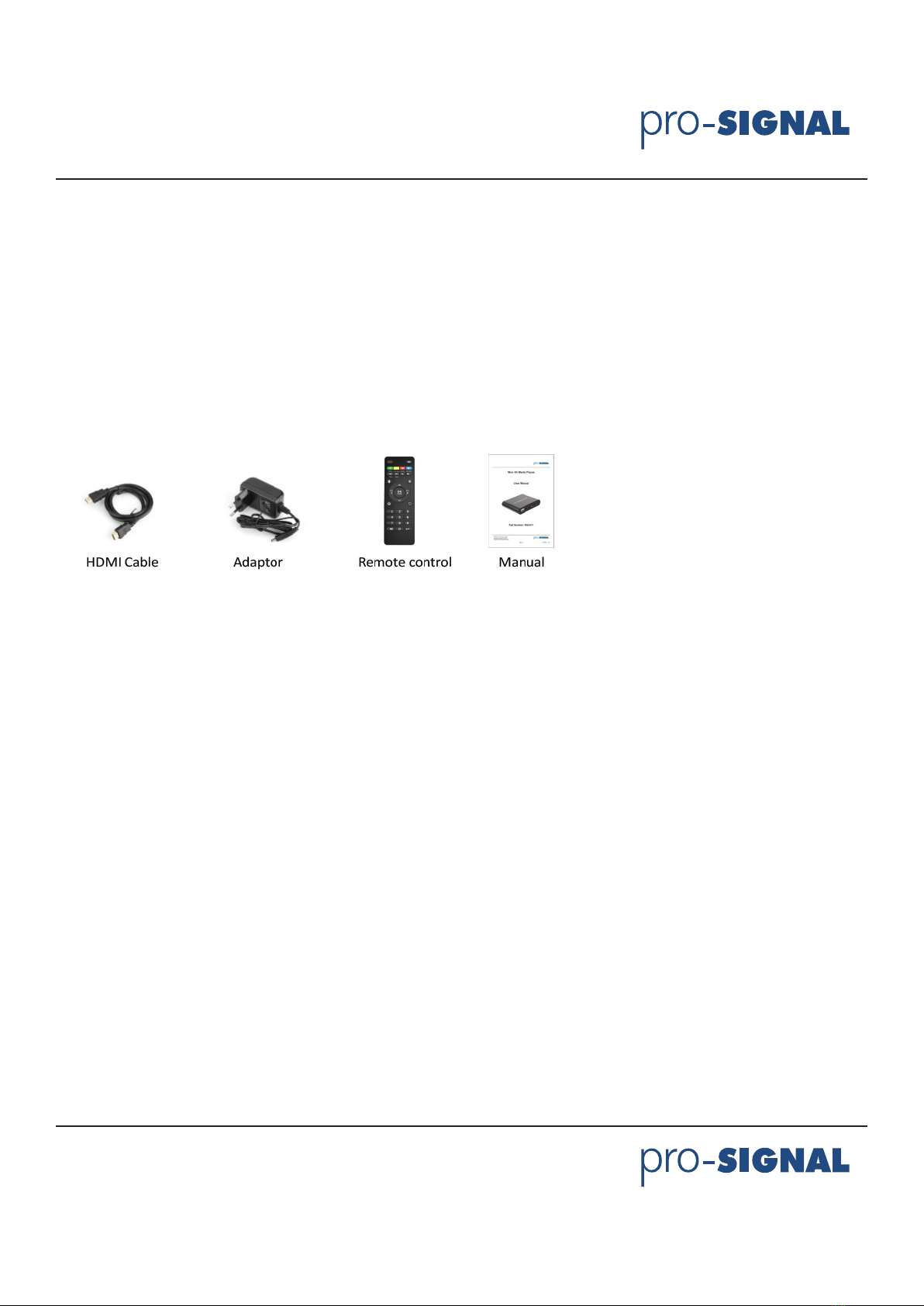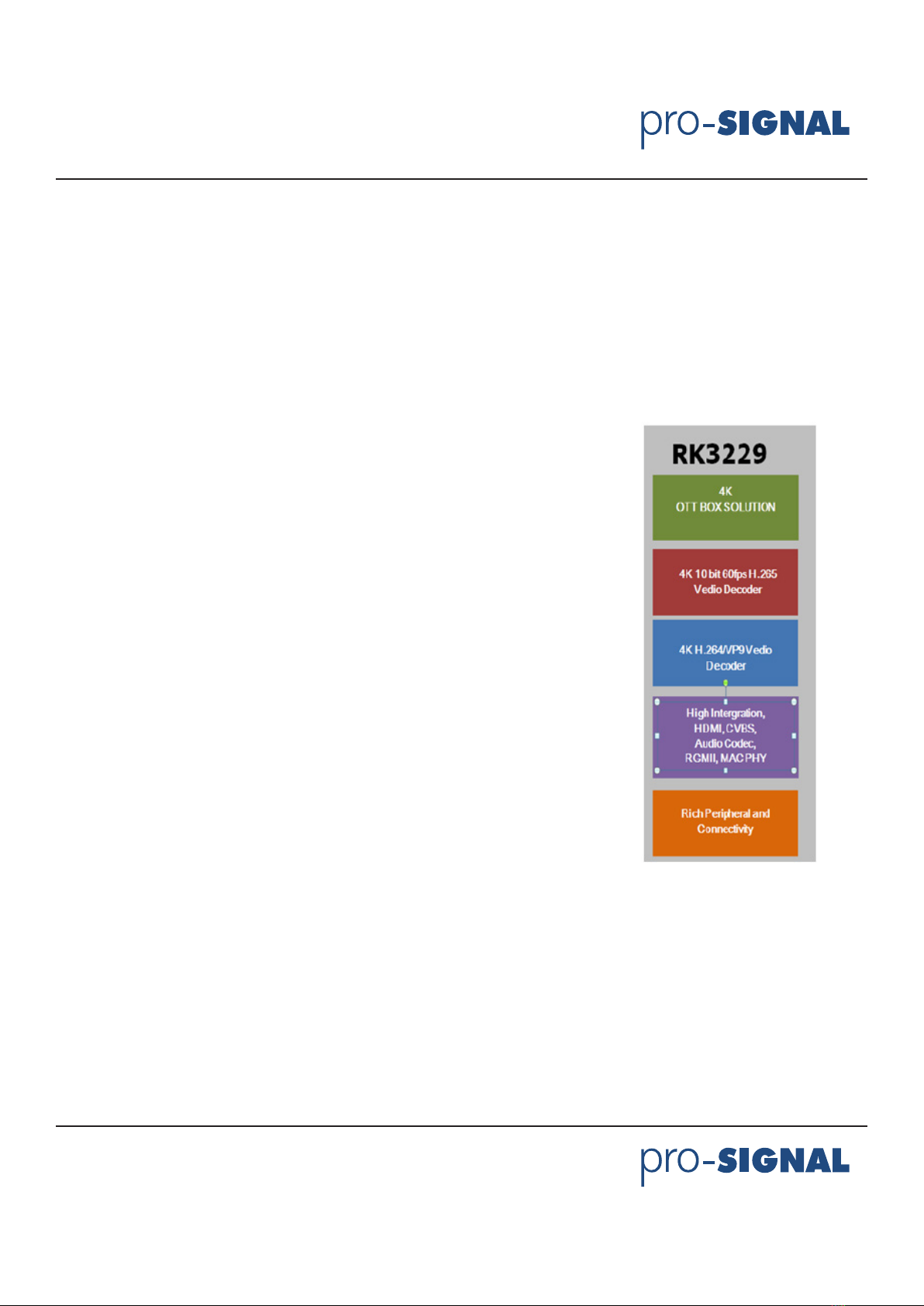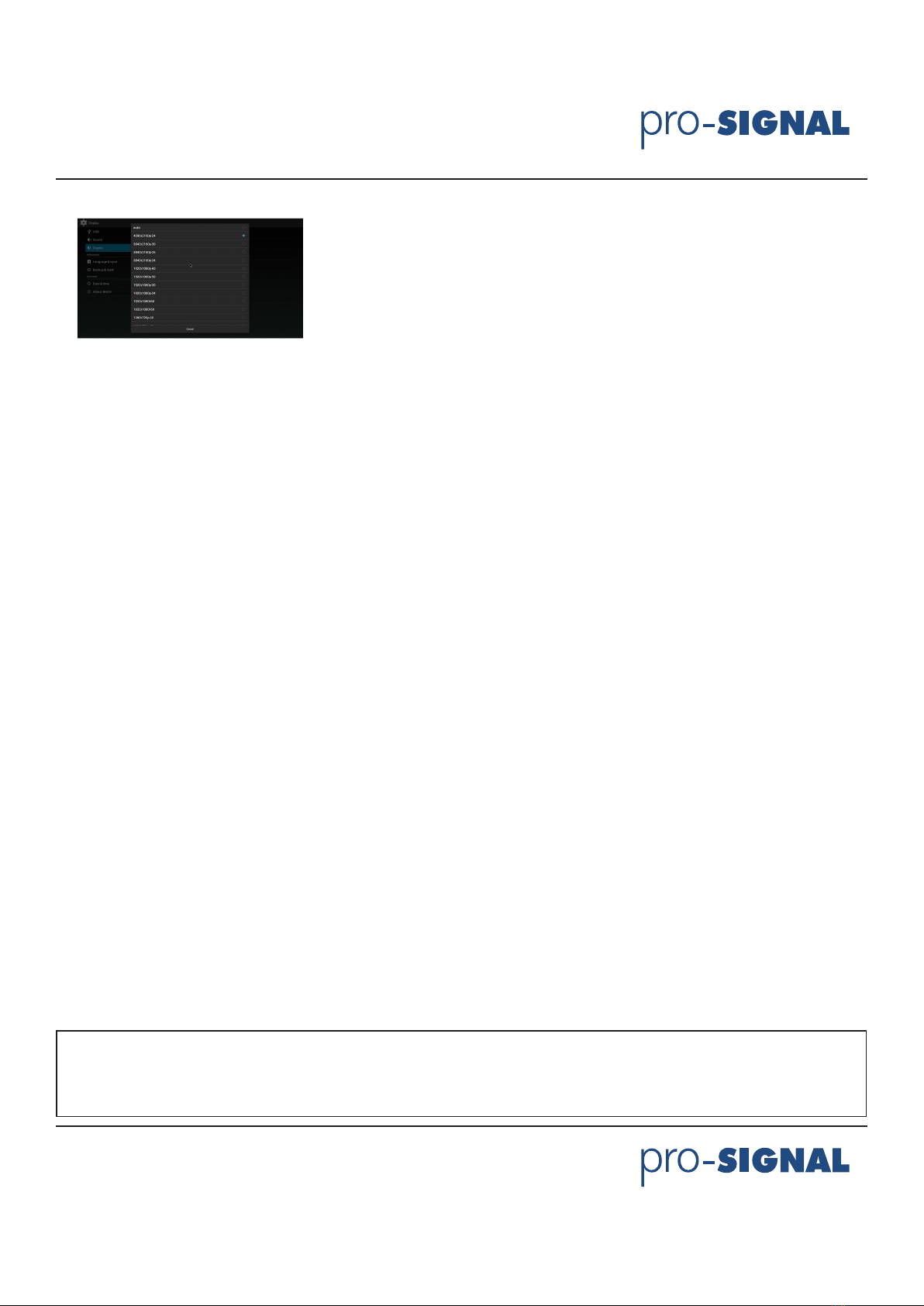Page <6> V1.031/05/21
Newark.com/exclusive-brands
Farnell.com/exclusive-brands
Element14.com/exclusive-brands
Important Notice : This data sheet and its contents (the “Information”) belong to the members of the AVNET group of companies (the “Group”) or are licensed to it. No licence is granted for
the use of it other than for information purposes in connection with the products to which it relates. No licence of any intellectual property rights is granted. The Information is subject to change
without notice and replaces all data sheets previously supplied. The Information supplied is believed to be accurate but the Group assumes no responsibility for its accuracy or completeness,
any error in or omission from it or for any use made of it. Users of this data sheet should check for themselves the Information and the suitability of the products for their purpose and not make
any assumptions based on information included or omitted. Liability for loss or damage resulting from any reliance on the Information or use of it (including liability resulting from negligence or
where the Group was aware of the possibility of such loss or damage arising) is excluded. This will not operate to limit or restrict the Group’s liability for death or personal injury resulting from its
negligence. pro - SIGNAL is the registered trademark of Premier Farnell Limited 2019.
FAQ
Q1: The media player unit does not function, what should I do?
A: It could be that the unit is loading data from the USB / SD/ MMC storage device and it may take a while. However, if you are
sure that the unit does not function, please try to unplug the power adapter and plug it again.
Q2: There is no picture on the screen, what to do?
A: Please check the followings:
1. Please check if the power adaptor is properly connected;
2. Please make sure if the AV or HDMI cable is connected appropriately;
3. Remove the SD/MMC memory card or USB device and then plug in again after the unit turned on normally;
4. If you connect media player to TV with AV Cable, please set TV source(output) as TV/PAL/NTSC(according to the type of
TV), press AV button on remote control to set the media player output as AV;
5. If you connect media player to TV with HDMI Cable, please set TV source(output) as HDMI, press HDMI button on remote
control to set the media player output as HDMI;
6. If nothing still shows on TV, please connect your local distributor.
Q3: Why can’t I play my movie le?
A: Please double check the movie formats supported by this media player and then make sure the media player functions nor-
mally. If the movie format you wish to play is supported by this media player, please try to reboot the unit. If it still does not
work. It is possible the format is not supported by this media player.
Q4: Why can’t I adjust subtitle?
A: Please keep i n mind t hat s ome video or movies you download from i nternet c ome w ith s ubtitles, which means once you
have downloaded the movie, the subtitles are there already. In that case, you cannot use the subtitle functions of this media
player to make any change for the subtitles of these movies.