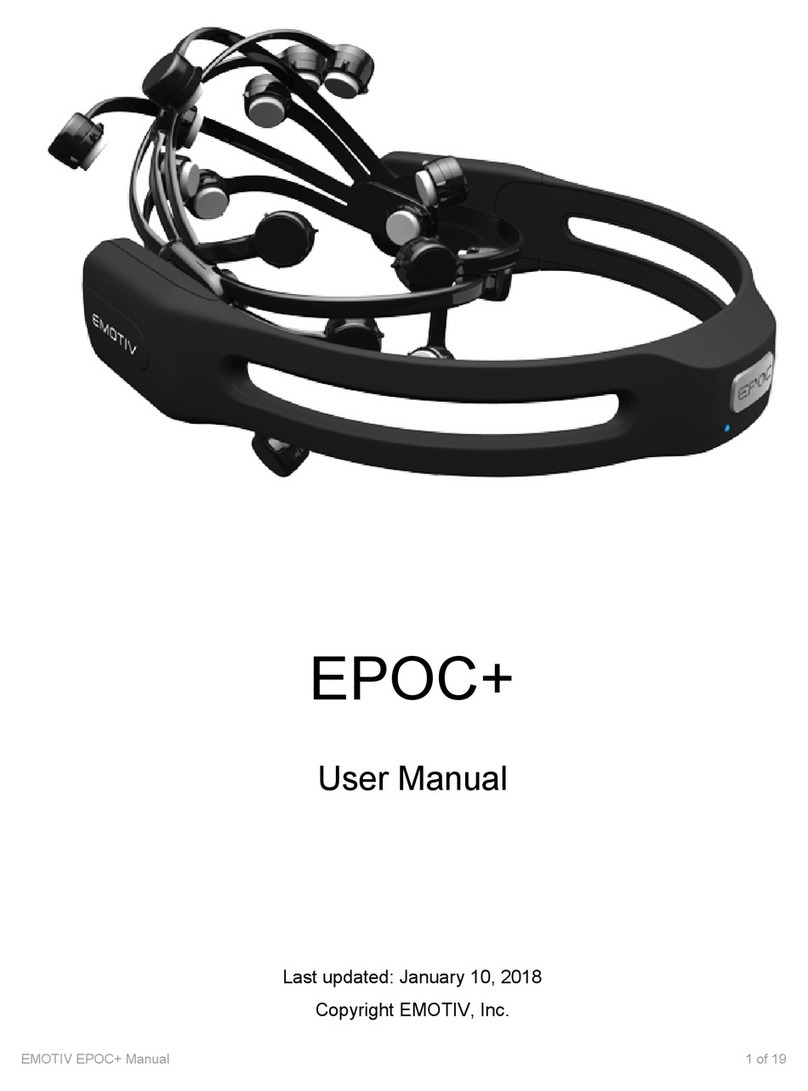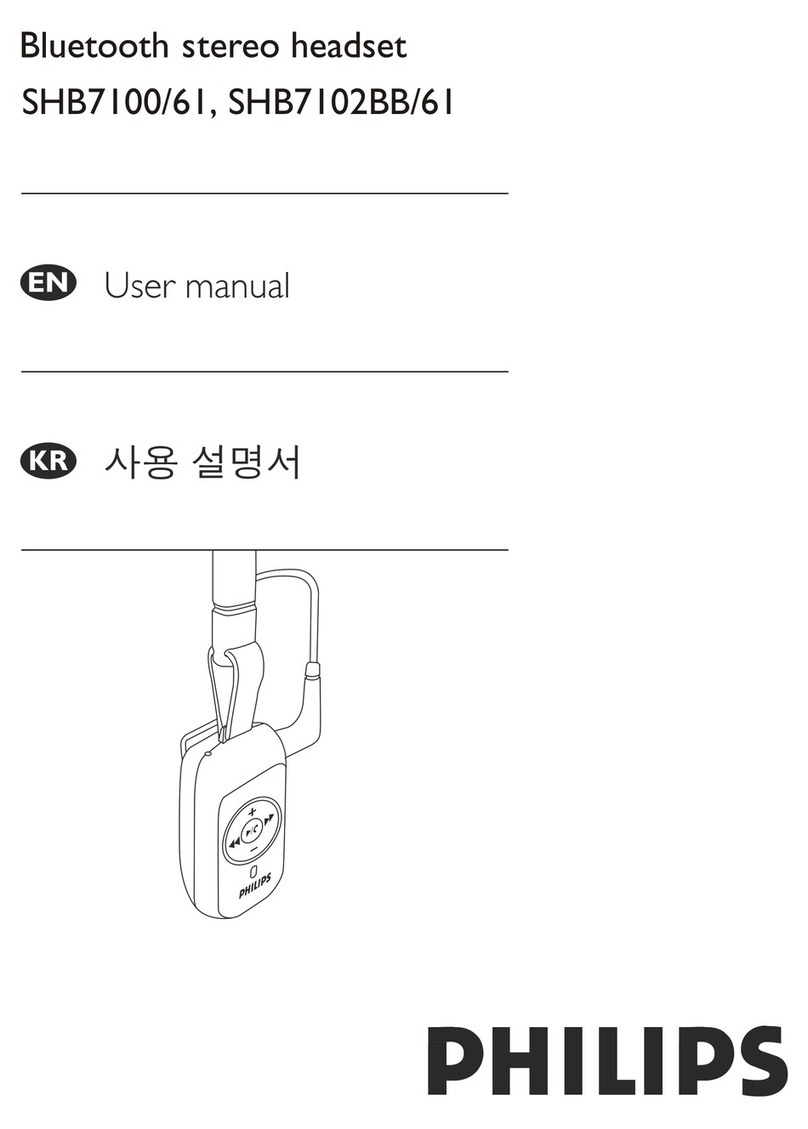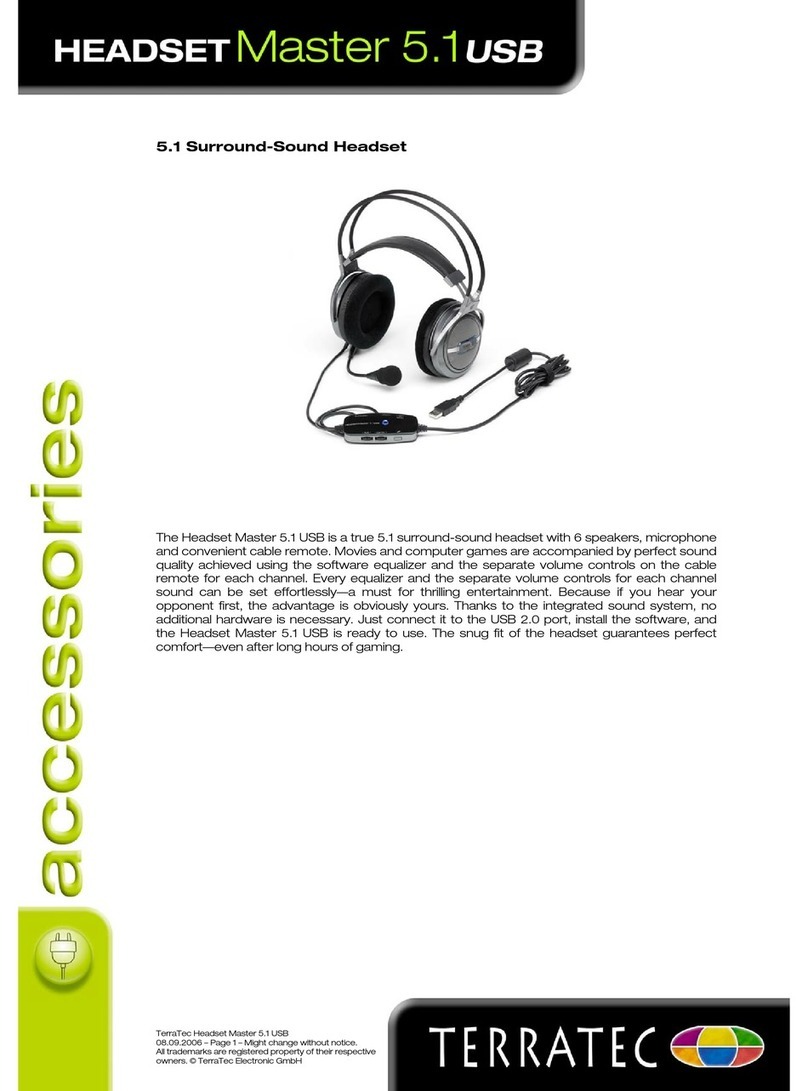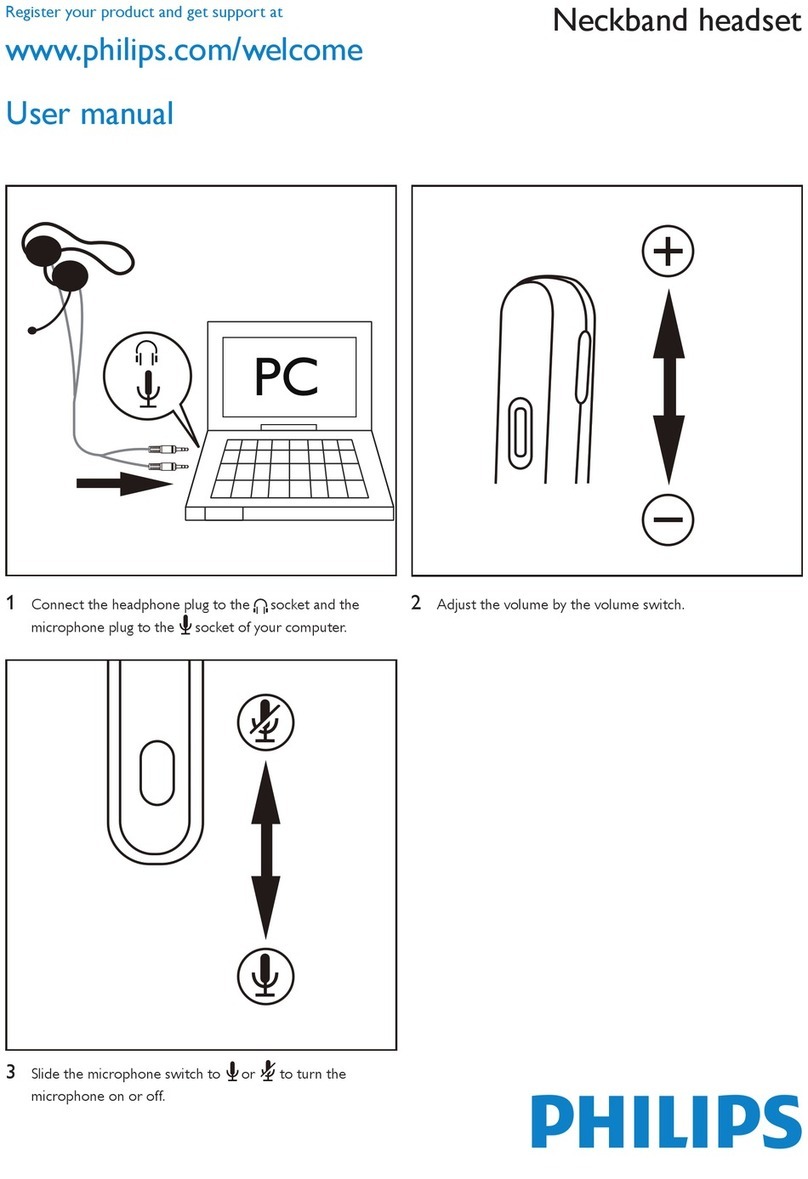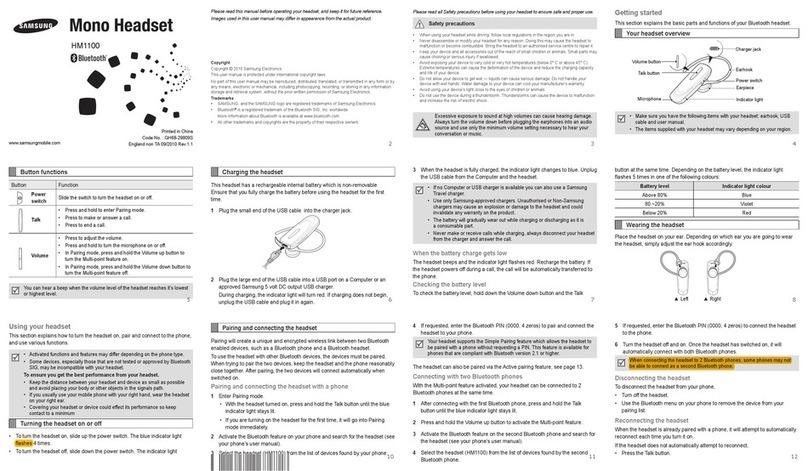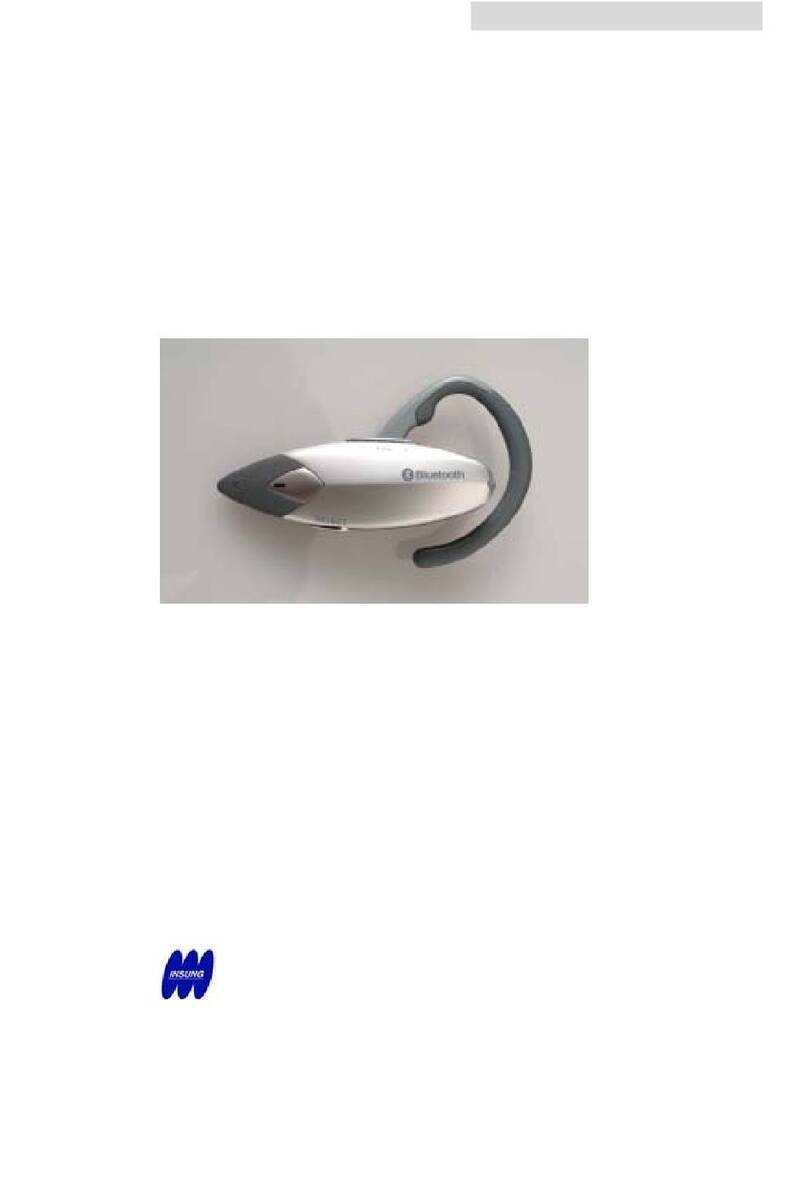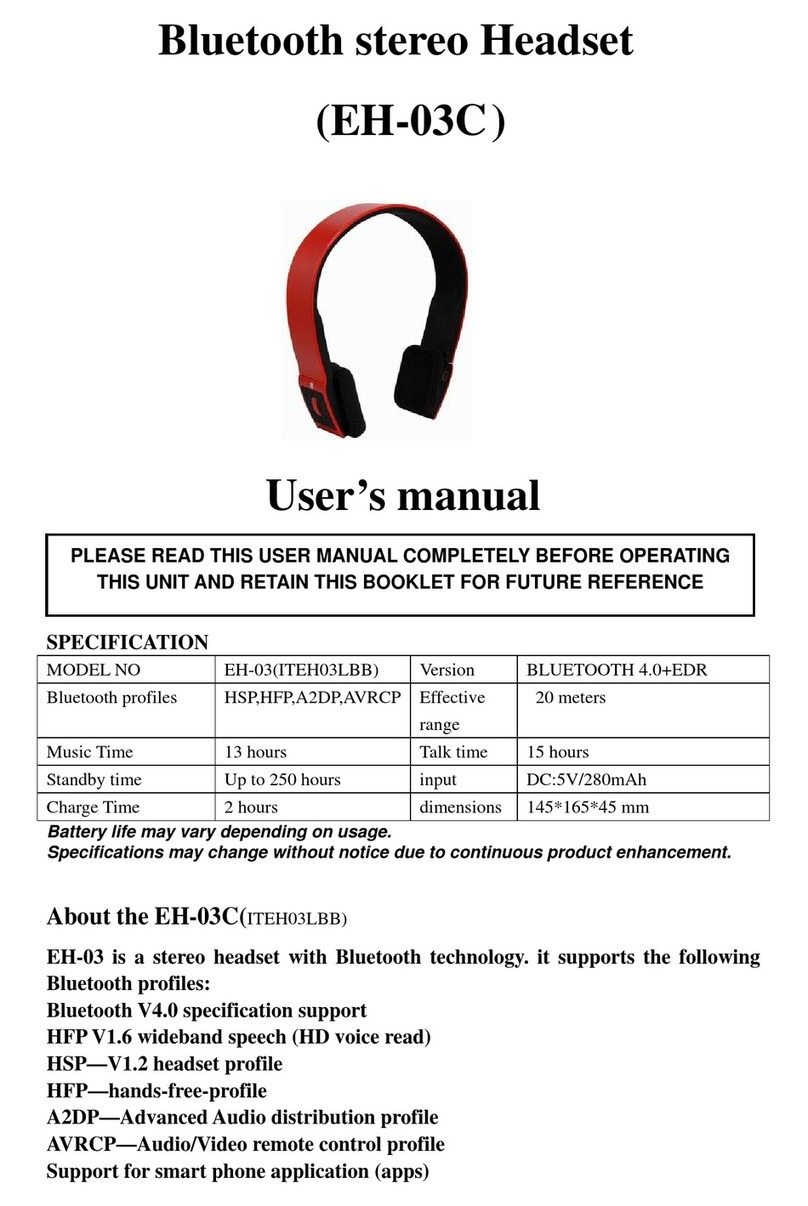Emotiv EPOC User manual

Includes headset
and software setup
information for your Emotiv
EPOC neuroheadset.
Emotiv EPOC
User Manual
brain computer interface technology

2
EMOTIV EPOC USER MANUAL | BRAIN COMPUTER INTERFACE TECHNOLOGY
Table of Contents
Quick Start Guide..............................................................................................................4
Introduction to Emotiv EPOC Neuro-technology Neuroheadset.......................................11
NEUROHEADSET FEATURES ............................................................................................................ 12
SAFETY.......................................................................................................................................... 13
REGULATORY REQUIREMENTS......................................................................................................... 14
1.0 Getting Started..........................................................................................................16
2.0 Minimum Hardware and Software requirements .......................................................17
2.1 Charging the EPOC Neuroheadset Battery...............................................................17
2.2 Use of Saline Hydration Sensor Pack and Felt Inserts..............................................18
2.3 USB Transceiver Installation.....................................................................................20
2.4 EPOC Control Panel™.............................................................................................20
2.5 Placement of Emotiv EPOC Neuroheadset on the Head...........................................21
2.6 EmoEngine Status Panel..........................................................................................21
2.7 User Status............................................................................................................... 22
2.8 Sensor Contact Quality Display.................................................................................23
2.9 Neuroheadset Set-Up ...............................................................................................24
3.0 Achieving Good Signal Quality..................................................................................25
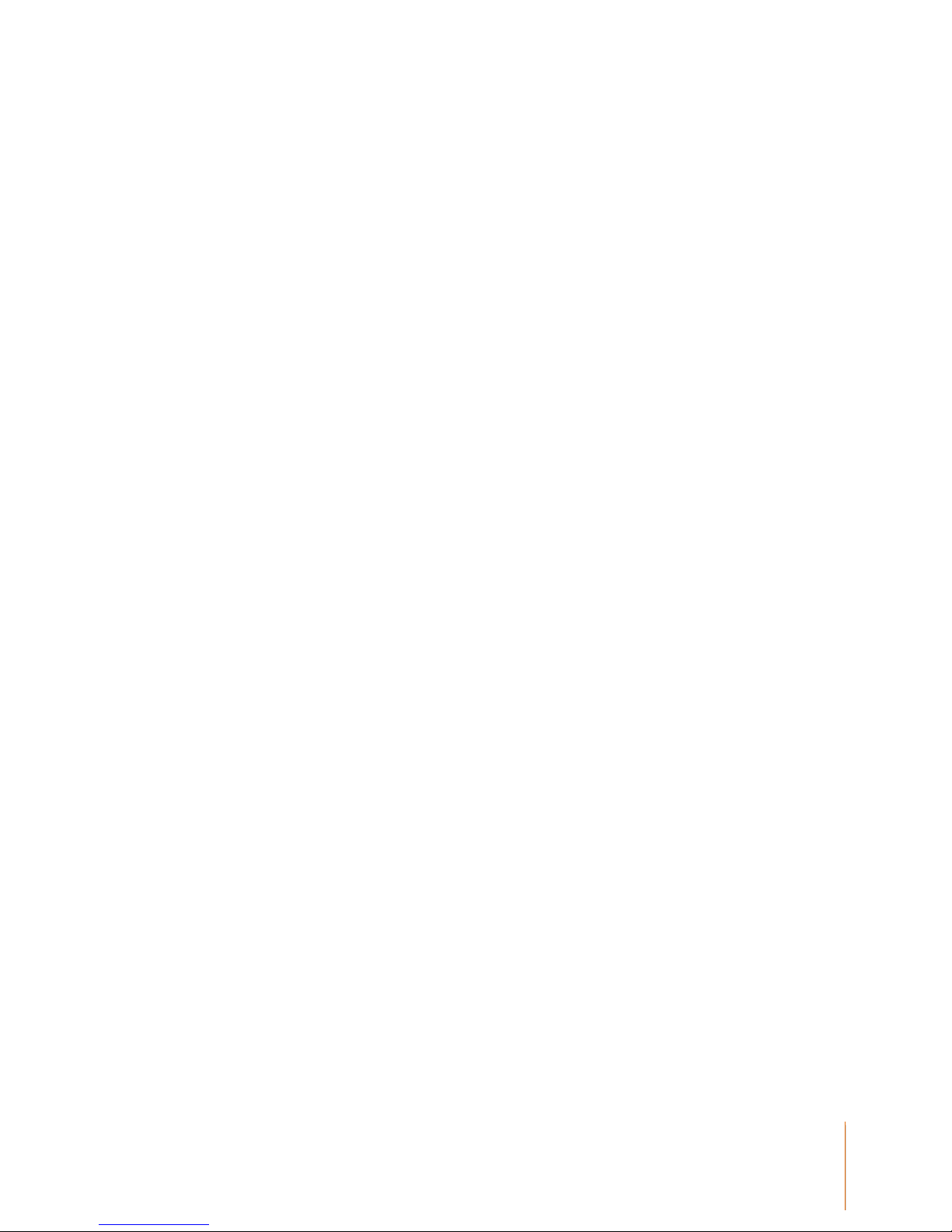
3
EMOTIV EPOC USER MANUAL | BRAIN COMPUTER INTERFACE TECHNOLOGY
3.1 Expressiv™ Suite...................................................................................................... 27
3.1.1 UNDERSTANDING THE EXPRESSIV SUITE PANEL DISPLAY......................................................... 27
3.1.2 SENSITIVITY ADJUSTMENT PANEL.......................................................................................... 28
3.1.3 EMOKEY................................................................................................................................ 29
3.2 Affectiv™ Suite..........................................................................................................31
3.2.1 AFFECTIV SUITE INTRODUCTION ............................................................................................. 31
3.2.2 UNDERSTANDING THE AFFECTIV PANEL DISPLAY..................................................................... 32
3.2.3 AFFECTIV SUITE DETECTION DETAILS..................................................................................... 32
3.3 Cognitiv™ Suite ........................................................................................................33
3.3.1 COGNITIV SUITE INTRODUCTION ............................................................................................. 33
3.3.2 UNDERSTANDING THE COGNITIV PANEL DISPLAY..................................................................... 34
3.3.3 COGNITIV TRAINING ............................................................................................................... 35
3.3.4 TRAINING NEUTRAL................................................................................................................ 37
3.3.5 CLEAR TRAINING BUTTON ...................................................................................................... 38
3.3.6 COGNITIV TIPS....................................................................................................................... 38
3.3.7 EMOKEY FOR COGNITIV ACTIONS........................................................................................... 39
3.4 Mouse Emulator........................................................................................................41
3.4.1 UNDERSTANDING THE MOUSE EMULATOR TAB........................................................................ 41
3.4.2 MOUSE EMULATOR CONTROLS............................................................................................... 42
4.0 Trouble Shooting and Help ....................................................................................... 43

4
EMOTIV EPOC USER MANUAL | BRAIN COMPUTER INTERFACE TECHNOLOGY
Quick Start Guide
Items in the EPOC Headset Kit
Make sure all items are present in your kit before starting.
Headset Assembly with Rechargeable Lithium battery already installed
USB Transceiver Dongle
Hydration Sensor Pack with 16 Sensor Units
Saline solution
50/60Hz 100-250 VAC Battery Charger (US customers) or USB charger (non-US customers)
CD Installation Disk for Windows XP or Vista (for EPOC consumer headset. SDKs are
delivered electronically)

5
EMOTIV EPOC USER MANUAL | BRAIN COMPUTER INTERFACE TECHNOLOGY
Initial charging of headset
Make sure the small switch on the rear underside of the headset is set to the “Off”position before
starting.
Plug the mini USB cable attached to the supplied battery charger into the slot at the top of the
headset and to the USB port on your PC or the power cord into a 50 or 60 Hz 100-250 V electrical
outlet.
The Lithium battery can be recharged to 100% capacity in approximately 4 hours depending on the
initial state of charge. Charging for 30 minutes usually yields about a 10% increase in charge.
The EPOC Headset contains two status LEDs located at the rear and next to the power switch at
the back of the headband. When the power switch is set to the “on” position, the rear LED will
illuminate and appear blue if there is sufficient charge for correct operation, unless charging is in
progress. The charging LED will appear red during battery charging; when the battery is fully-
charged, the charging LED will display green.
NOTE: The Headset should not be charged when still on the head.
Software Installation
Insert the supplied EPOC CD setup disk into your computer's CD/DVD drive and follow the step-by-
step installation instructions.
After software installation, start-up the EPOC Control Panel program, loading the Headset Setup
screen.

6
EMOTIV EPOC USER MANUAL | BRAIN COMPUTER INTERFACE TECHNOLOGY
Hydrating the Sensors
Open the Saline Hydration Sensor Pack with the white felt inserts inside. The inserts will eventually
be mounted in the headset arms but must be properly wetted with saline solution first. Begin
wetting each of the felt inserts with the supplied saline solution. The felts should be wet to the
touch, but not soaking wet!
Note: This is standard multipurpose contact lens saline solution and is available from any local drug
store in case you run out of solution. However, the bottle supplied with the kit should be sufficient
initially. See the User Manual on the EPOC CD setup disk for recommendations.
Add a few drops of saline to saturate the large white hydrator pad attached to the top cover of the
hydrator, then close the cover and gently shake the hydrator pack. This will maintain the moisture
of the felt pads when they are not in use. Open the pack and check that each of the pads had been
wetted. If not fully wetted, then add a drop or two of saline to any pads not sufficiently wet using the
dropper bottle. Be careful not to over-wet the pads. If you have connection problems, add more
saline to each felt pad.

7
EMOTIV EPOC USER MANUAL | BRAIN COMPUTER INTERFACE TECHNOLOGY
Sensor Assembly
After the wetting process, remove the sensor units with their felt pads from the hydrator pack and
insert each one into the black plastic headset arms, turning each one clockwise one-quarter turn
until you feel a definite "click". The "click" indicates each sensor is correctly installed in a headset
arm. If you have difficulty with this step, apply a little more force until you feel the "click" but be
careful not to exert excessive force as damage might occur. Please see the Troubleshooting
section if the sensors do not click in place easily.
NOTE: When not in use, the sensor units should be removed from the headset arms and stored in
the hydrator pack for subsequent use.
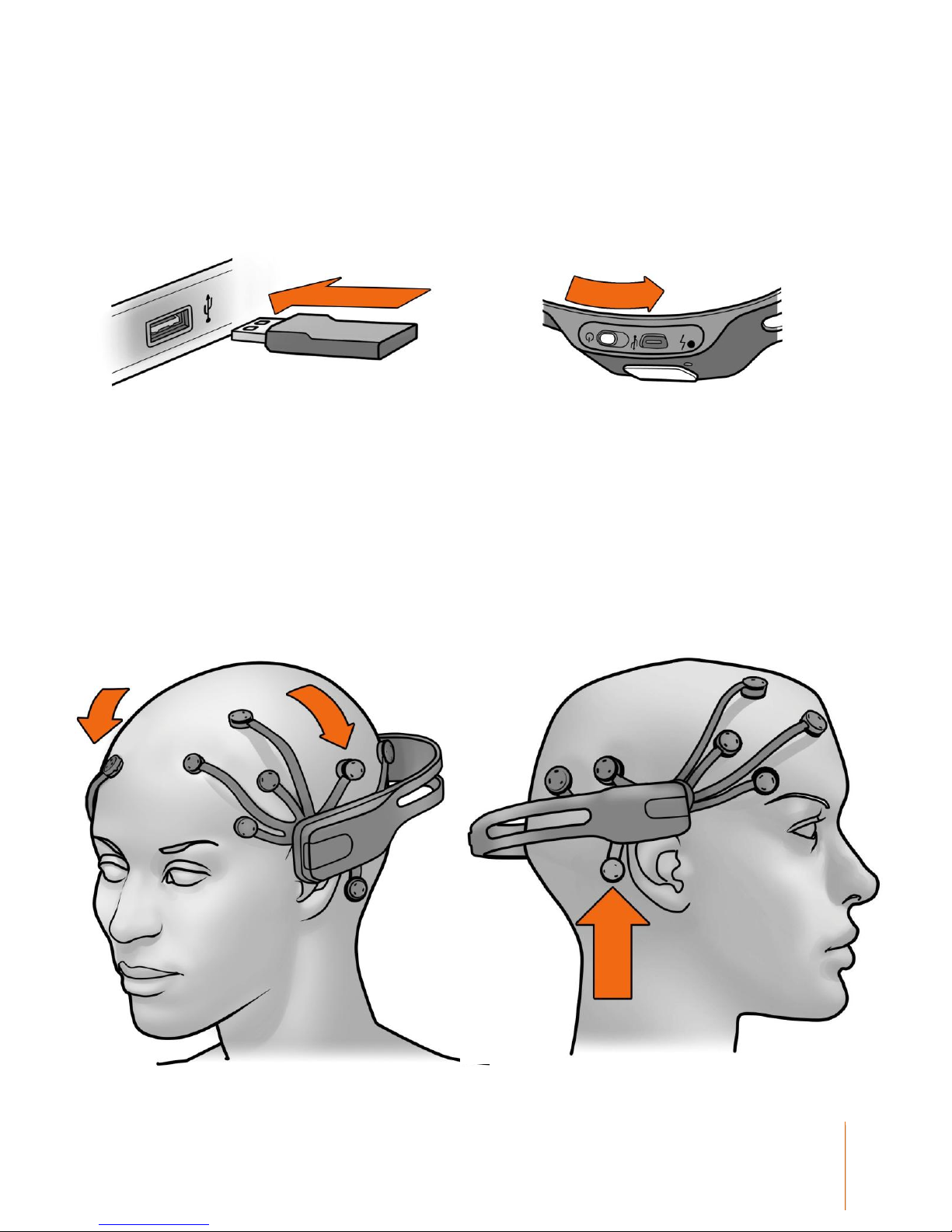
8
EMOTIV EPOC USER MANUAL | BRAIN COMPUTER INTERFACE TECHNOLOGY
Pairing the Neuroheadset
Insert the supplied USB Transceiver Dongle into one of your computer's USB slots. Use a USB
extension cable and position the Transceiver in a prominent location away from your monitor and
PC to improve poor reception.
Then turn-on the headset using the switch at the bottom end of the headset, holding it close to the
Transceiver.
Headset Placement
You are now ready to put the EPOC headset on your head. Using both hands, slide the headset
down from the top of your head. Place the arms approximately as depicted, being careful to place
the sensors with the black rubber insert on the bone just behind each ear lobe. Correct placement
of the rubber sensor is critical for correct operation.

9
EMOTIV EPOC USER MANUAL | BRAIN COMPUTER INTERFACE TECHNOLOGY
Notice the 2 front sensors should be approximately at the hairline or about the width of 3 fingers
above your eyebrows.
After the headset is in position, press and hold the 2 reference sensors (located just above and
behind your ears) for about 5-10 seconds. Good contact of reference sensors is the key for a
good signal. Check that the lights corresponding to these 2 reference sensors turn from red to
green in the EPOC Control Panel Headset Setup screen.
Gently press and hold each remaining sensor against your scalp until all the lights corresponding to
those sensors turn to green in the EPOC Control Panel.
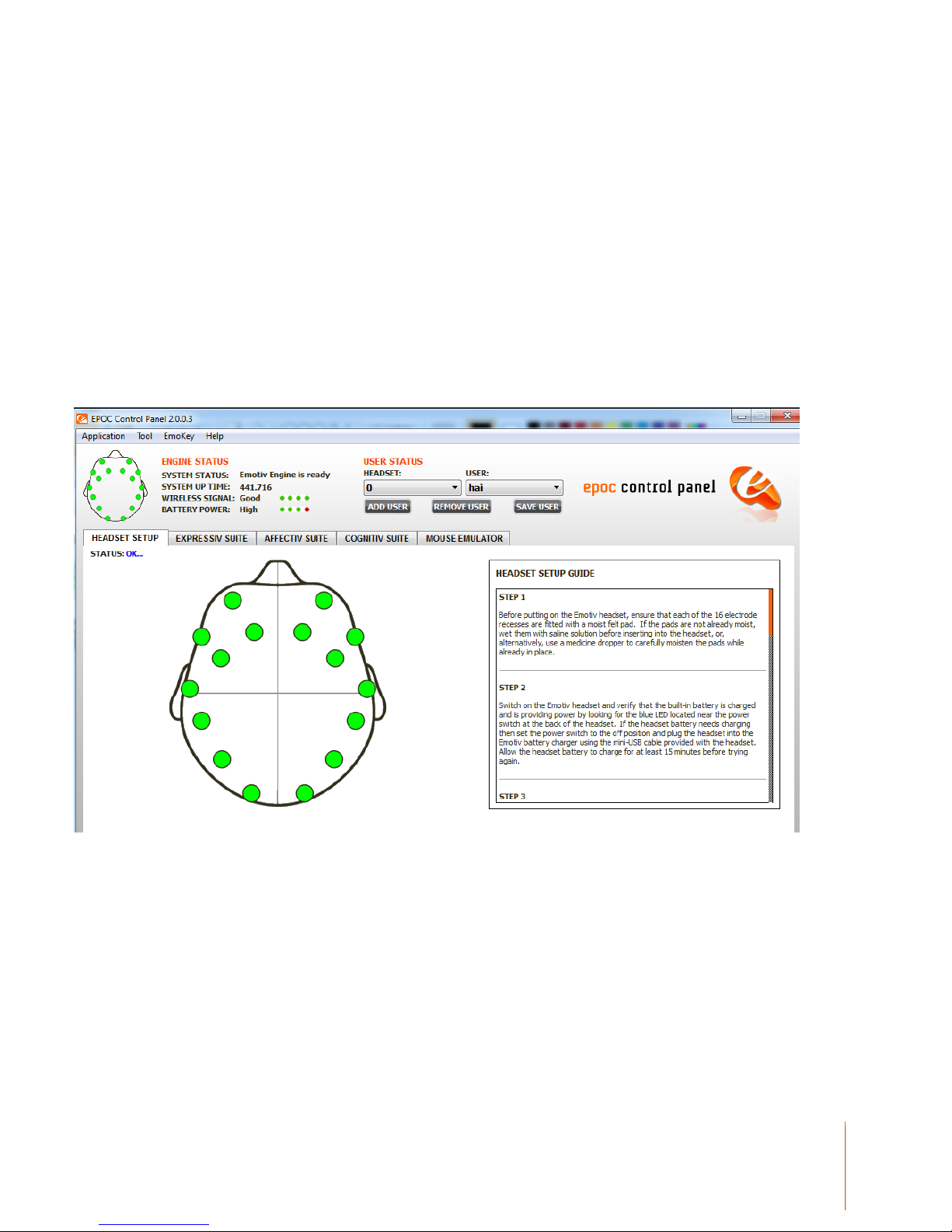
10
EMOTIV EPOC USER MANUAL | BRAIN COMPUTER INTERFACE TECHNOLOGY
If you are unable to get anything except 2 red sensors, add saline to the reference and other
sensors, or try the alternate reference locations –swap the reference sensors with the rubber
comfort pads located directly behind the ears, making sure the reference sensors contact directly
onto the bare skin on the bony bump.
Signal Quality Screen
Your objective is to achieve as many green lights as possible using the EPOC Control Panel and
adjusting the position of the various arms accordingly. (See full User Manual Document contained
on the CD for detailed instructions) Note that the EPOC will still function with some sensor locations
showing yellow or orange, and will even cope with a few red or black however the detections will be
less reliable in this state. Often the contact quality will gradually improve after a few minutes use, so
don’t be too discouraged if setup is not perfect at first.
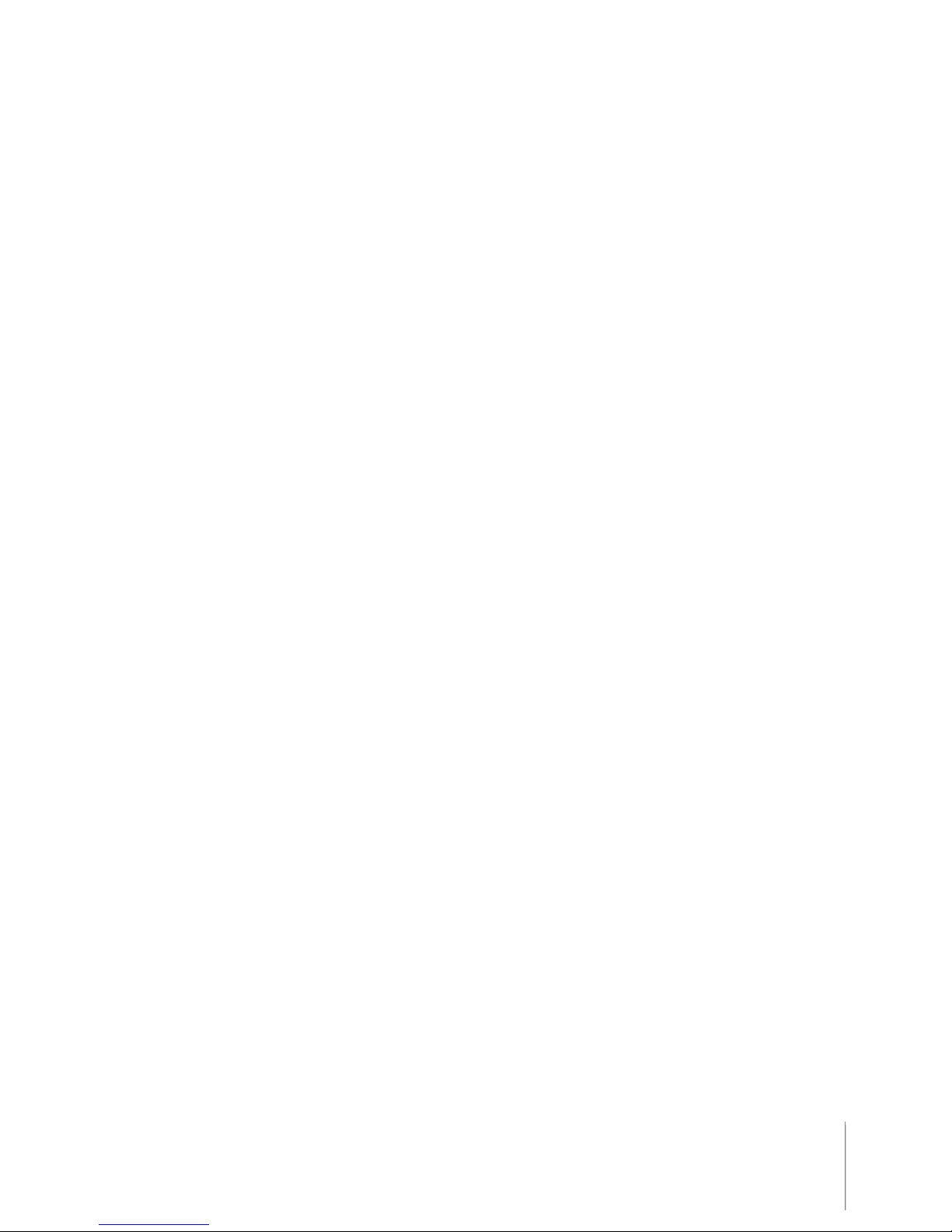
11
EMOTIV EPOC USER MANUAL | BRAIN COMPUTER INTERFACE TECHNOLOGY
You are now ready to begin using the EPOC headset.
If you experience difficulties with initial headset start-up, fine tuning or operation, you may contact
Emotiv EPOC Customer Support by live chat or support tickets at www.emotiv.com
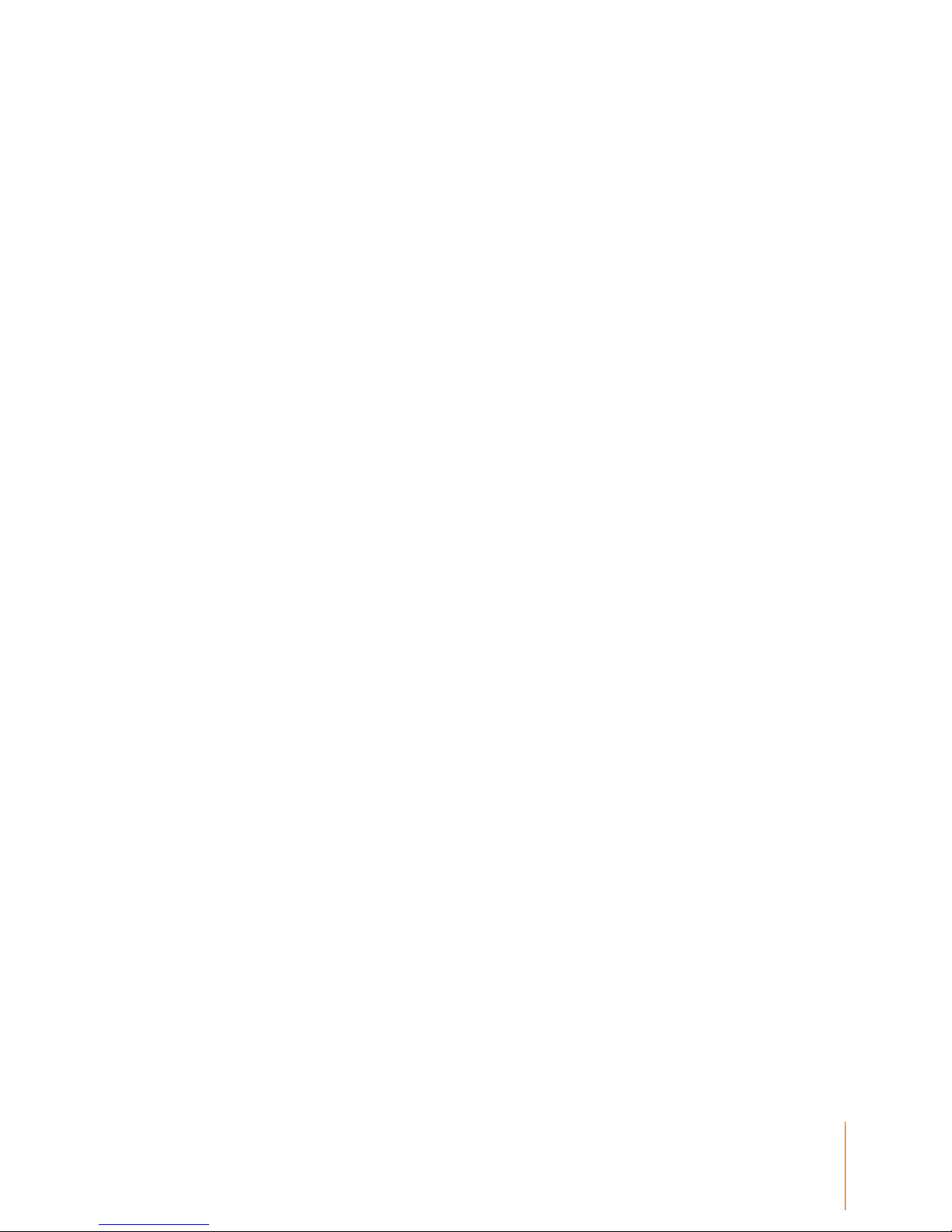
12
EMOTIV EPOC USER MANUAL | BRAIN COMPUTER INTERFACE TECHNOLOGY
Introduction to Emotiv EPOC Neuro-technology Neuroheadset
Fulfill the fantasy of having supernatural powers and controlling the world with
your mind!
For over a millennium, mankind has dreamed of the ability to control objects with the power of
thought. Today that dream has become reality! Now you can experience the fantasy of having
supernatural powers and controlling the world with your mind.
Based on the latest developments in neuro-technology, Emotiv has developed a revolutionary new
personal interface for human computer interaction. The Emotiv EPOC uses a set of sensors to tune
into electric signals produced by the brain to detect player thoughts, feelings and expressions and
connects wirelessly to most PCs.
Neuroheadset Features:
Limited edition design
14 biopotential sensors with gold-plated connectors offer optimal positioning for accurate spatial
resolution
Gyroscope generates optimal positional information for cursor and camera controls
Hi-performance wireless gives users total range of motion
Dongle is USB compatible and requires no custom drivers
Rechargeable Lithium battery provides 12 hours of continuous use
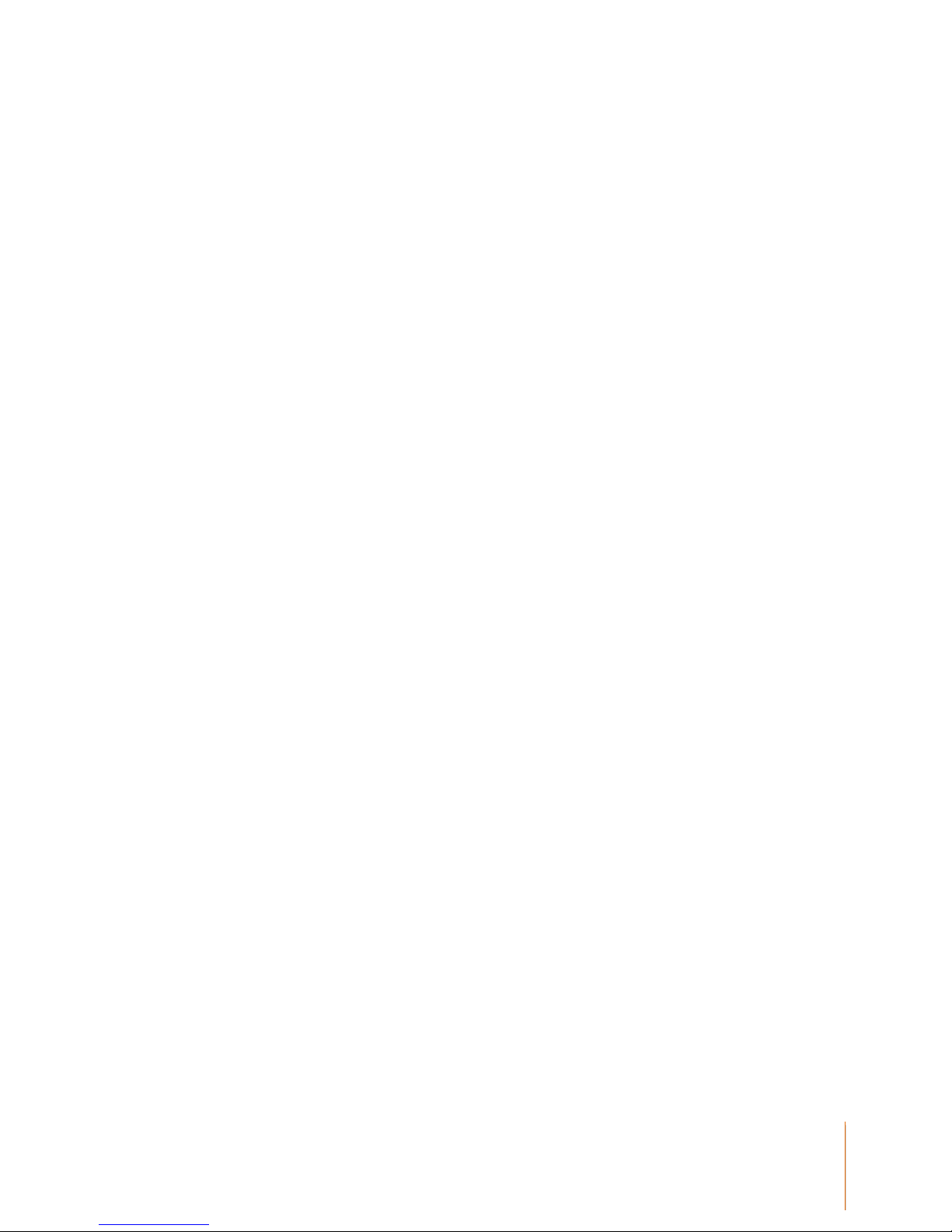
13
EMOTIV EPOC USER MANUAL | BRAIN COMPUTER INTERFACE TECHNOLOGY
Safety:
Please note the following safety considerations:
CHOKING HAZARD –detachable small parts. Keep away from small children.
DO NOT attach the neuroheadset to the charger or USB connector while in use. AWAYS remove
the neuroheadset during charging and avoid touching the sensors if fitted. Although unlikely, an
insulation failure in the charger or USB source may cause the neuroheadset to become live. The
neuroheadset will automatically enter sleep mode while attached to the charger, so it is not possible
to extend use while charging.
WARNING: Radio emissions may interfere with appliances and medical equipment including heart
pacemakers and automated medical dosimetry systems. Use with caution.
WARNING: Discontinue use if the system becomes uncomfortable to wear or if skin irritation
occurs. Users are advised not to share sets of sensors to avoid cross-infection risks.

14
EMOTIV EPOC USER MANUAL | BRAIN COMPUTER INTERFACE TECHNOLOGY
Regulatory Requirements:
FCC Requirements Part 15
This device complies with Part 15 of the FCC Rules. Operation is subject to the following two
conditions:
1. This device may not cause harmful interference, and
2. This device must accept any interference received, including interference that may cause
undesired operation.
This equipment has been tested and found to comply with the limits for a Class B digital device,
pursuant to Part 15 of the FCC Rules. These limits are designed to provide reasonable protection
against harmful interference in a residential installation. This equipment generates, uses, and can
radiate radio frequency energy and, if not installed and used in accordance with the instructions,
may cause harmful interference to radio communications. However, there is no guarantee that
interference will not occur in a particular installation. If this equipment does cause harmful
interference to radio or television reception which can be determined by turning the radio or
television off and on, the user is encouraged to try to correct interference by one or more of the
following measures:
1. Reorient or relocate the receiving antenna.
2. Increase the separation between the equipment and receiver.
3. Connect the equipment into an outlet on another circuit.
4. Consult the dealer or an experienced radio/TV technician for help.
NOTE: Modifications not expressly approved by Emotiv could void the user’s authority to operate
the equipment
Canada
This device complies with RSS-210 of Industry Canada (IC). Operation is subject to the following
two conditions:
1. This device may not cause interference, and
2. This device must accept any interference received, including interference that may cause
undesired operation of this device.
This Class B digital apparatus complies with Canadian ICES-003. Cet appareil numérique de la
Classe B est conforme à la norme NMB-003 du Canada.
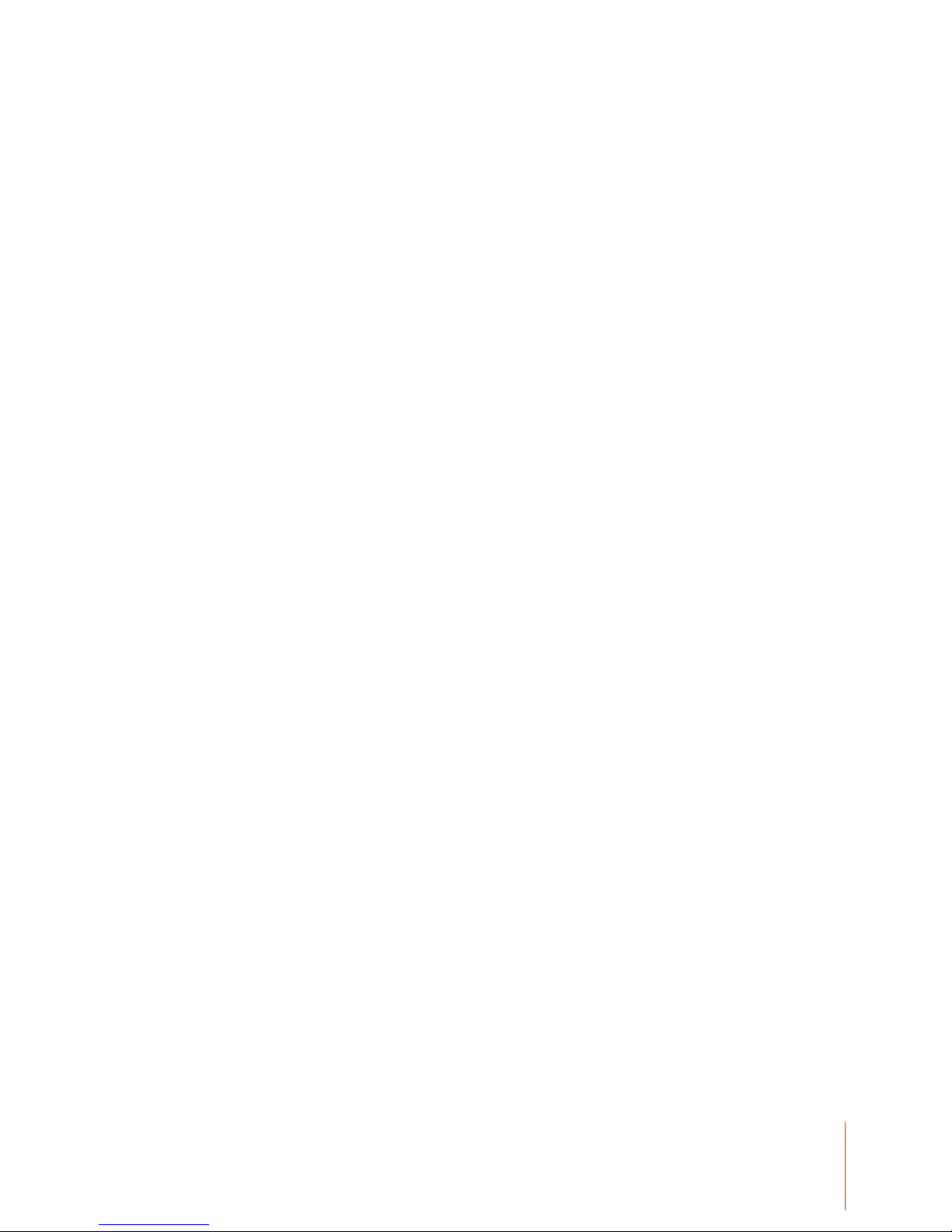
15
EMOTIV EPOC USER MANUAL | BRAIN COMPUTER INTERFACE TECHNOLOGY
Europe, Australia, New Zealand
Product Name and Model: Emotiv EPOC Model 1.0
Product description: EPOC Neuroheadset, USB-01 Transceiver, Hydrator Pack + charger or
charge cable
conforms to the following Product Specifications and Regulations:
EMC and Telecom: Class B
ETSI EN 300 440-2 V1.4.1
EN 301 489-1
EN 301 489-3
AS/NZS CISPR22 :2009
AS/NZS 4268 :2008
FCC CFR 47 Part 15C (identifiers XUE-EPOC01, XUE-USBD01)
Safety:
EN 60950-1:2006
IEC 60950-1:2005 (2nd Edition)
AS/NZS 60950.1:2003 including amendments 1, 2 & 3
CB Certificate JPTUV-029914 (TUV Rheinland)
The product herewith complies with the requirements of the Low Voltage Directive 2006/95/EC, the
EMC Directive 2004/108/EC, the R&TTE Directive 1999/5/EC, and carries the CE and C-Tick
marks accordingly.
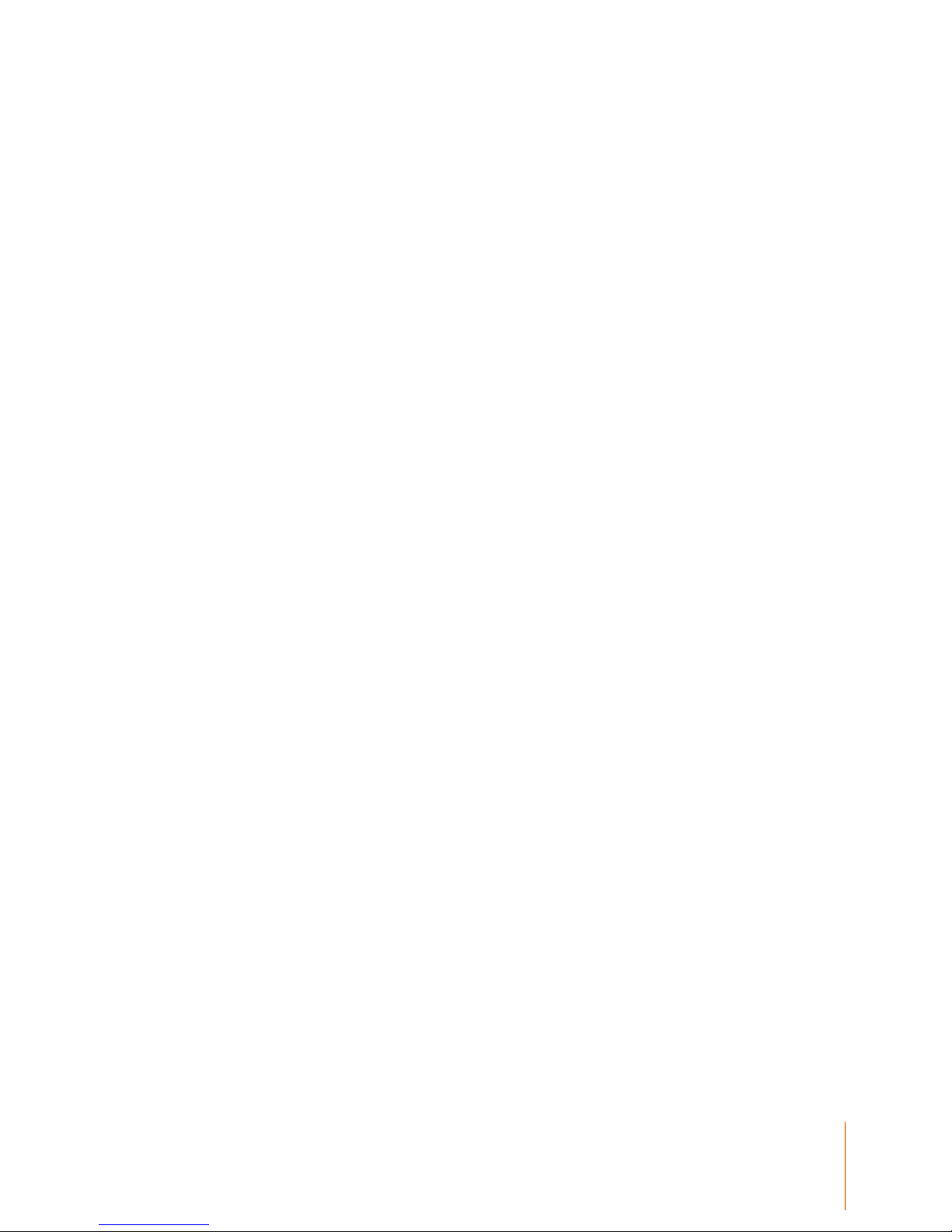
16
EMOTIV EPOC USER MANUAL | BRAIN COMPUTER INTERFACE TECHNOLOGY
1.0 Getting Started
EPOC Neuroheadset Kit Components:
EPOC Neuroheadset Assembly with Rechargeable Lithium battery already installed
USB Transceiver Dongle
Hydration Sensor Pack with 16 Sensor Units
Saline Solution
For US customers, 50/60Hz 100-250 VAC Battery Charger. For non-US customers kit includes
USB to USB-MiniB battery charging cable providing 5.0V at 0.1A from a standard USB socket on
any computer.
Quick Start Guide
All of the components of the Emotiv EPOC Neuroheadset are delivered in our standard shipping
box. Inside the box you will find all of the components neatly stored for shipping and storage.
Note: Never put the Emotiv EPOC, or any of its components, back into the packaging until they
have dried completely. Make sure the Hydrator sensor pack is sealed and is not leaking. If wet,
wipe the seal clean before closing.

17
EMOTIV EPOC USER MANUAL | BRAIN COMPUTER INTERFACE TECHNOLOGY
2.0 Minimum Hardware and Software requirements
2.4 GHz Intel Pentium 4 processor (or equivalent)
Microsoft Windows XP with Service Pack 2, Microsoft Windows Vista or Microsoft Windows 7
1GB RAM, minimum
50 MB available disk space.
One or two unused USB 2.0 ports (depending on the number of EPOC Neuroheadsets you wish to
use simultaneously)
Insert the Installation Disk into you PC disk drive and install the EPOC software and follow the
instructions. For instructions on Windows 7, any other application issues, contact Emotiv Support
at support@emotiv.com. Toll Free in USA: 1-800-538-EMOTIV (1800-538-3668). We recommend
you download the latest versions of Emotiv software from http://www.emotiv.com/store/apps/ to
obtain the latest features. Up to date versions of all software on the installation disk are available for
free download. Many other applications are also available at the same location.
2.1 Charging the EPOC Neuroheadset Battery
The Emotiv EPOC Neuroheadset contains a built-in rechargeable lithium battery which is designed
to run for approximately 12 hours when fully charged. To charge the EPOC battery, set the power
switch to the “off” position, and plug the EPOC Neuroheadset into the Emotiv battery charger using
the mini-USB cable provided with the EPOC Neuroheadset. Using the supplied battery charger, a
fully drained battery can be recharged to 100% capacity in approximately 6 hours; charging for 30
minutes usually yields about a 10% increase in charge.
The EPOC Neuroheadset contains a status LED located next to the power switch at the back of the
headband. When the power switch is set to the “on” position, the LED will illuminate and appear
blue if there is sufficient charge for correct operation. The LED will appear red during battery
charging; when the battery is fully-charged, the LED will display green.
NOTE 1: The Neuroheadset should not be charged when still on the head.
NOTE 2: Do not expose battery or neuroheadset to prolonged temperatures above 122F (50C).
Damage to the battery or neuroheadset may occur.
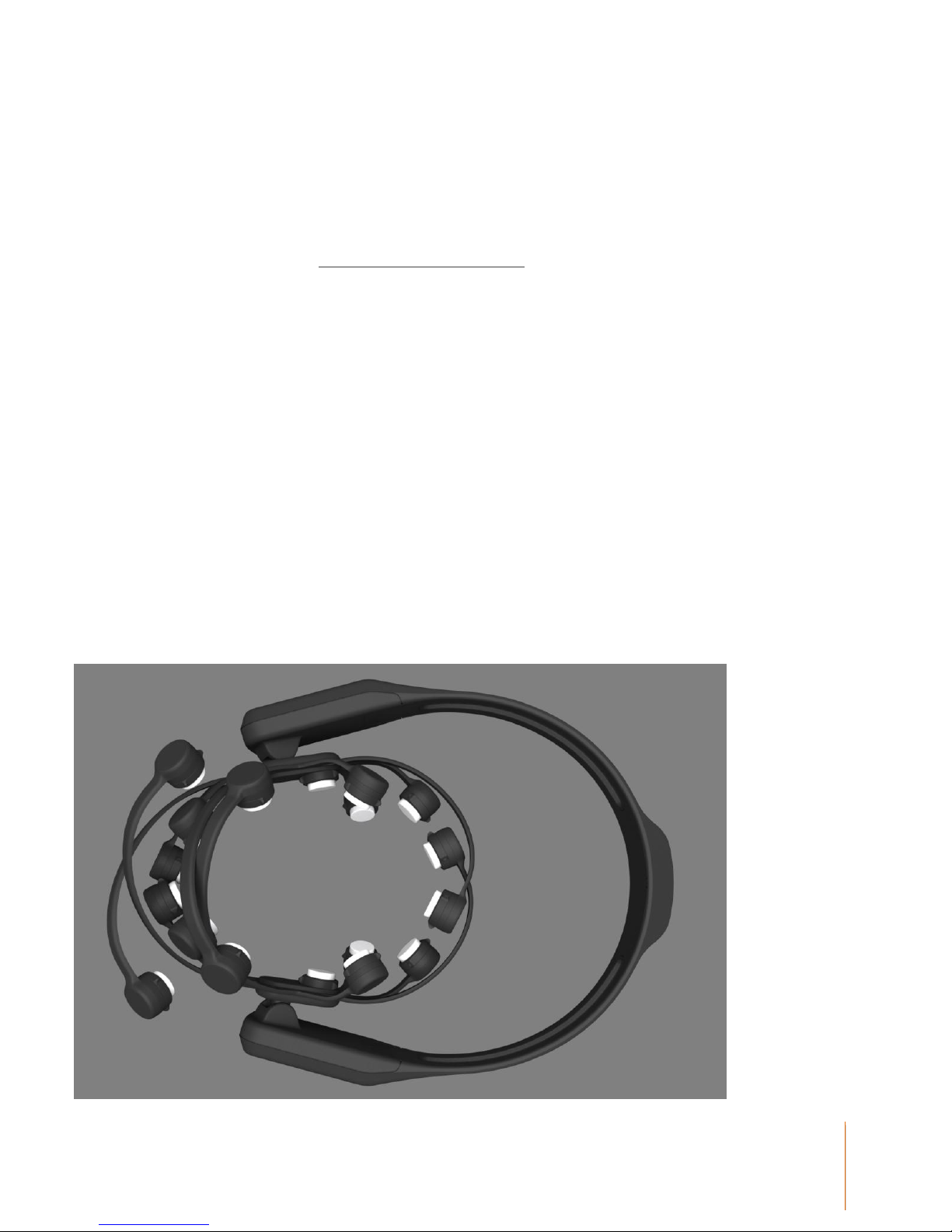
18
EMOTIV EPOC USER MANUAL | BRAIN COMPUTER INTERFACE TECHNOLOGY
2.2 Use of Saline Hydration Sensor Pack and Felt Inserts
Open the Saline Hydration Sensor Pack with the white felt inserts inside. The inserts will be
mounted in the neuroheadset arms but must be properly wetted with saline solution first. The
saline solution is harmless but allows the felt pads to make good contact with the skull when
properly positioned on the head. This is a very important step.
Pour a small amount of saline onto each of the sensors (6 or 7 drops if completely dry). Once you
have moistened the sensors, pour a small amount of saline onto the large white hydrator pad to
evenly moisten the entire pad. Close the hydrator and allow the sensors to absorb some of the
saline. You can shake or invert the hydrator unit so that the liquid is evenly distributed and
absorbed into the felt pads. Note: For user comfort the sensor pads should be damp but not
dripping wet. If the pads do not feel slightly wet, you may also place one or two more drops of the
solution directly on the pads from the top to speed the process of absorption.
Following the initial hydration step, each of the inserts must be removed from the pack and securely
mounted in the EPOC neuroheadset arms by turning the inserts one quarter turn to the right and
listen/feel for the click. If you do not hear or feel the click, try again until you do. A very firm force
may be needed the first couple of times but be careful not to exert excessive force or you may
damage the headset arms. Practice on the sockets in the hydrator a few times if you are unsure.
Ensure that each sensor is locked in place. Note that the sensor location behind the ears is fitted
with a soft rubber comfort pad. This should remain in place unless the normal Reference sensors
do not contact properly (see below for alternative Reference Sensor location)
The fully populated neuroheadset should look like this:
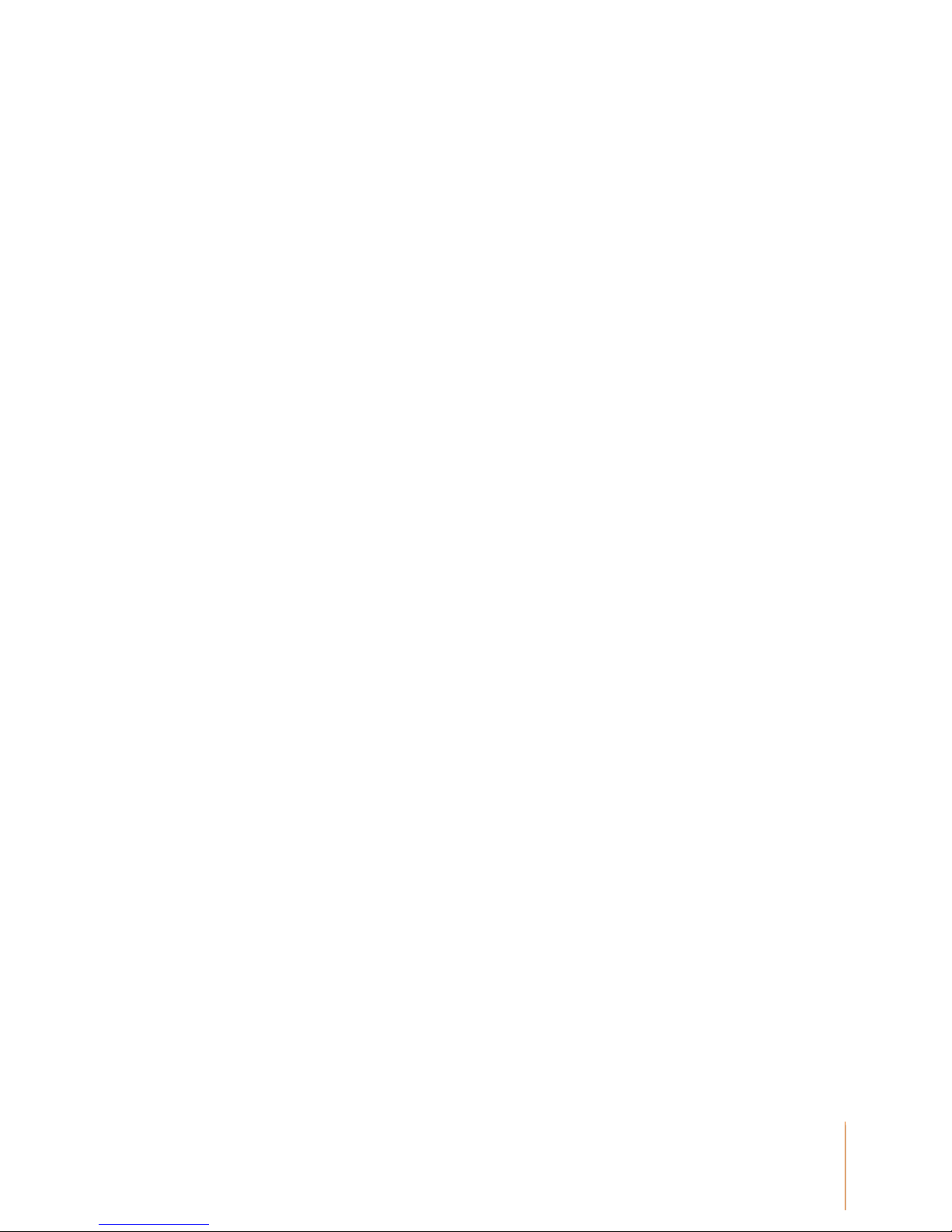
19
EMOTIV EPOC USER MANUAL | BRAIN COMPUTER INTERFACE TECHNOLOGY
After first use, the pads should be rewet the next time EPOC is used by using a dropper to wet the
sensors and hydrator pad again. The sensors should be removed from arms after use and stored
in the hydrator unit to keep the sensors moist for subsequent use.
Note on saline solution: When the initially provided saline solution has been exhausted,
additional saline should be purchased from a local drug store. We recommend the use of Multi-
purpose Contact Lens Solution if possible, but do not use Contact Lens Cleaning or Sterilizing
Solutions. Multi-purpose Solution contains non-allergenic anti-microbial agents which help to keep
your sensors fresh and prevent transfer of microbes between users. Normal saline between 0.7%
and 4% w-w sodium chloride may also be used, but we recommend adding a small quantity (no
more than 4% by volume) of a household disinfectant such as 70% iso-propyl alcohol.
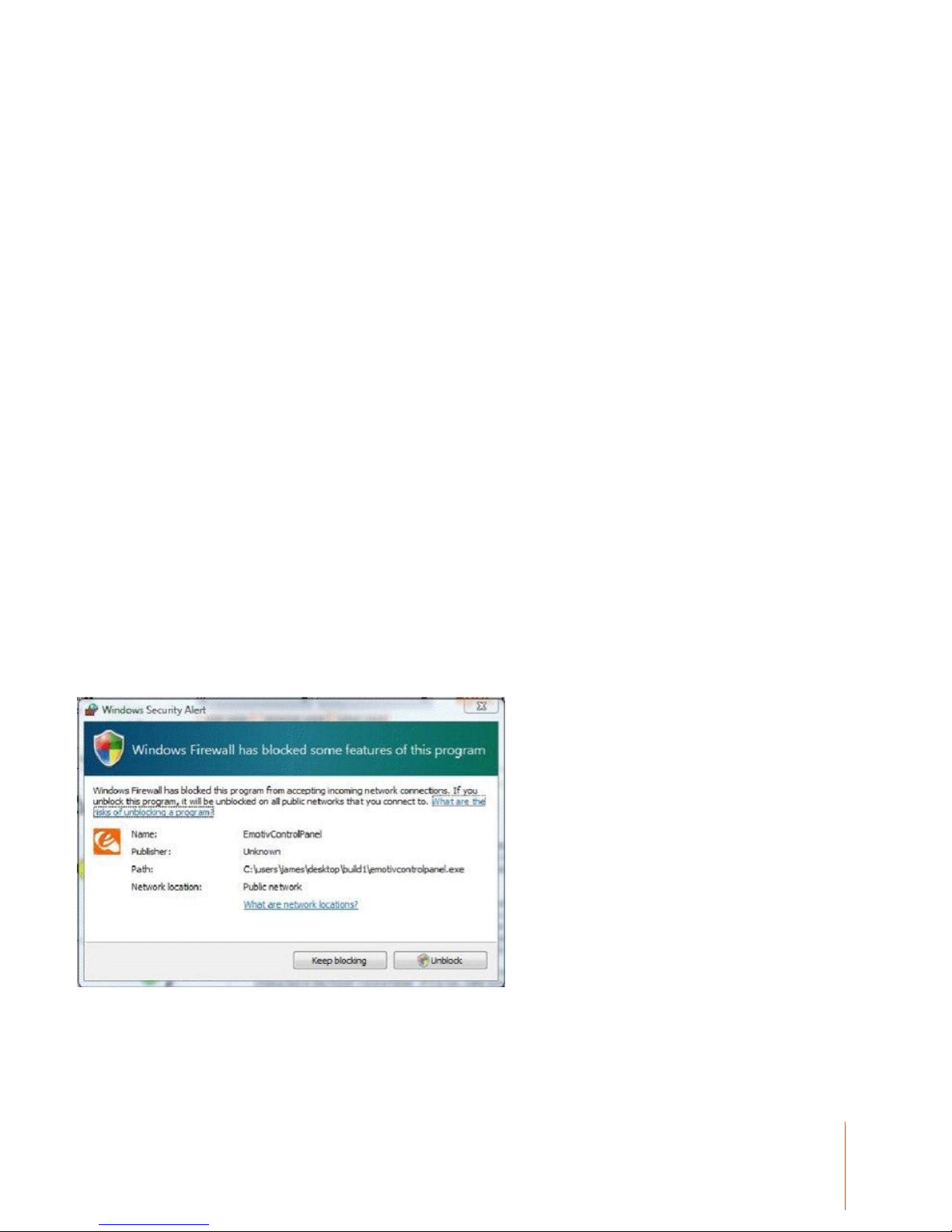
20
EMOTIV EPOC USER MANUAL | BRAIN COMPUTER INTERFACE TECHNOLOGY
2.3USB Transceiver Installation
Plug the provided Emotiv USB transceiver into an unused USB port on your computer. After one or
two seconds you should see a single LED flashing slowly, or a single bright LED and another dim
LED if the transceiver has already paired with a nearby neuroheadset. The transceiver should be
recognized and installed automatically by your computer as a USB Human Interface Device. Please
wait for a moment until Windows indicates that the new hardware is installed and ready to use.
Hold the Emotiv EPOC close to the USB receiver, and turn it on using the switch at the rear of the
headband. You should see a new steady LED on the receiver, which indicates that the
neuroheadset has properly paired with the USB receiver, and a more dim LED which flashes
indicating successful data transfer.
2.4 EPOC Control Panel™
This section explains how to use EPOC Control Panel to explore the Emotiv detection suites.
Launch EPOC Control Panel by selecting Windows Start →Programs →Emotiv→ EPOC Control
Panel. When the Control Panel is launched for the first time, your firewall software (if installed on
your computer) may notify you that the Control Panel is trying to accept connections from the
network. For proper operation, you must allow EPOC Control Panel to use this port by selecting
“Unblock” (or a similar option, depending on your firewall software).
Figure 1 Windows Firewall warning about EPOC Control Panel –select Unblock
EPOC Control Panel showcases the capabilities of the Emotiv EPOC Neuroheadset to decipher
brain signals, facial expressions and even mouse control using the in-built motion sensors.
Other manuals for EPOC
1
Table of contents
Other Emotiv Headset manuals