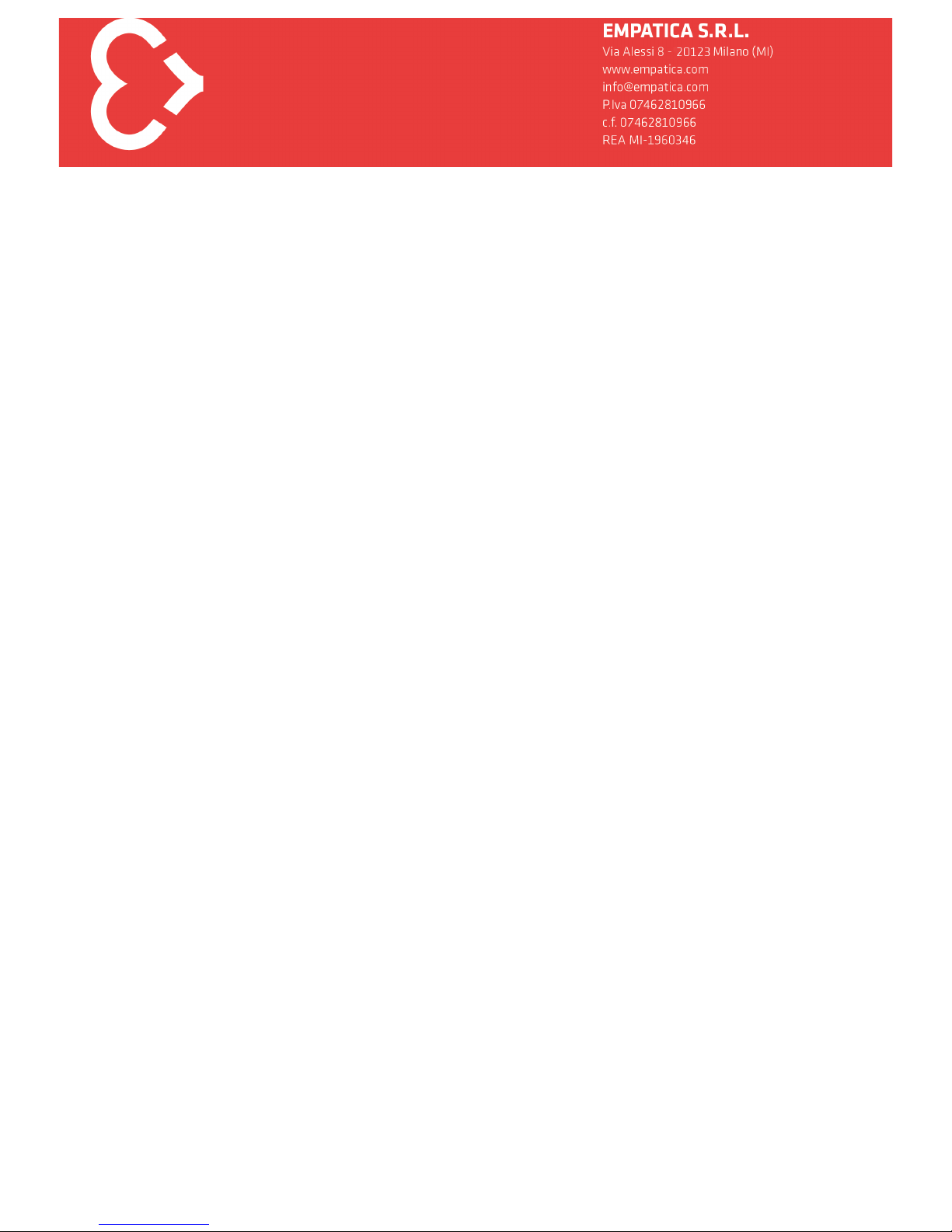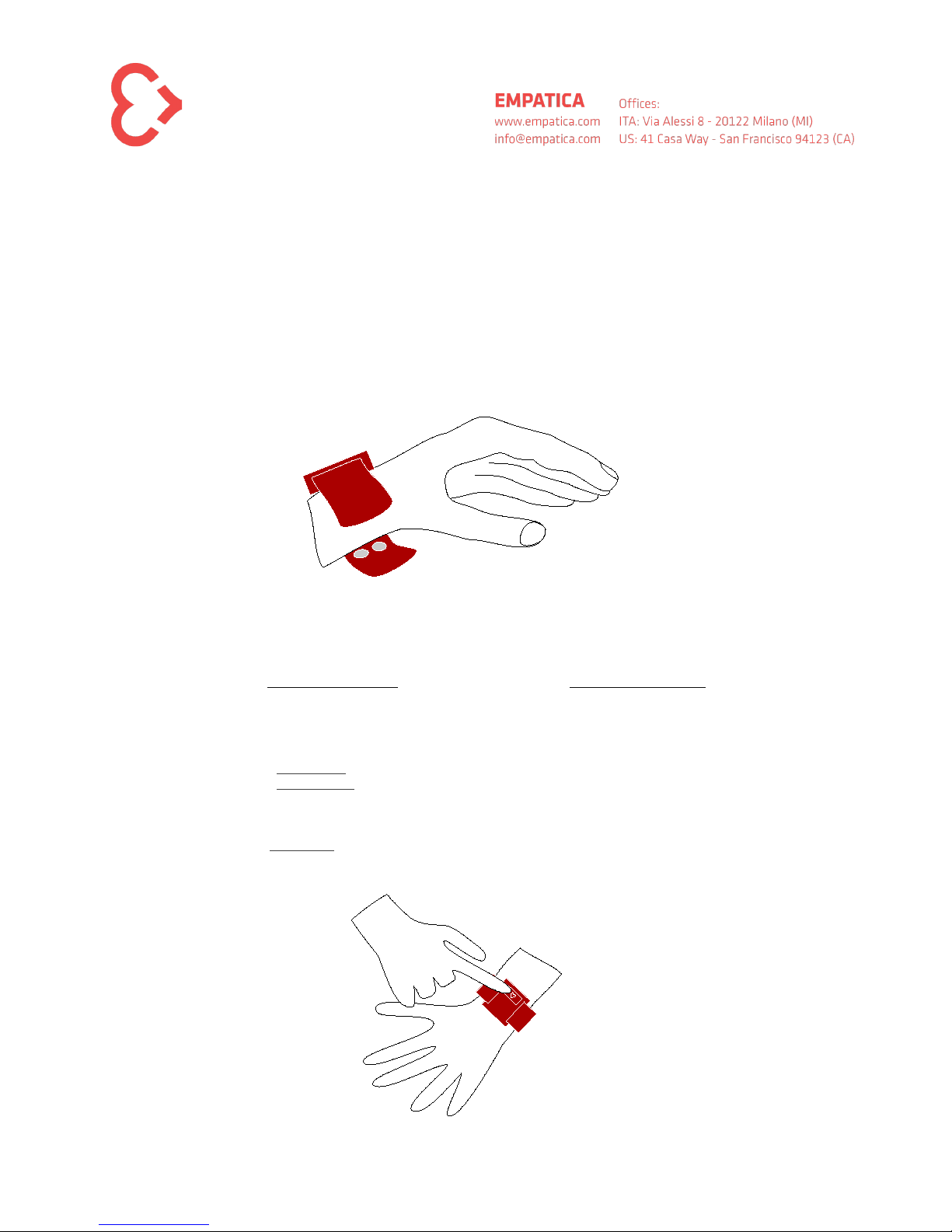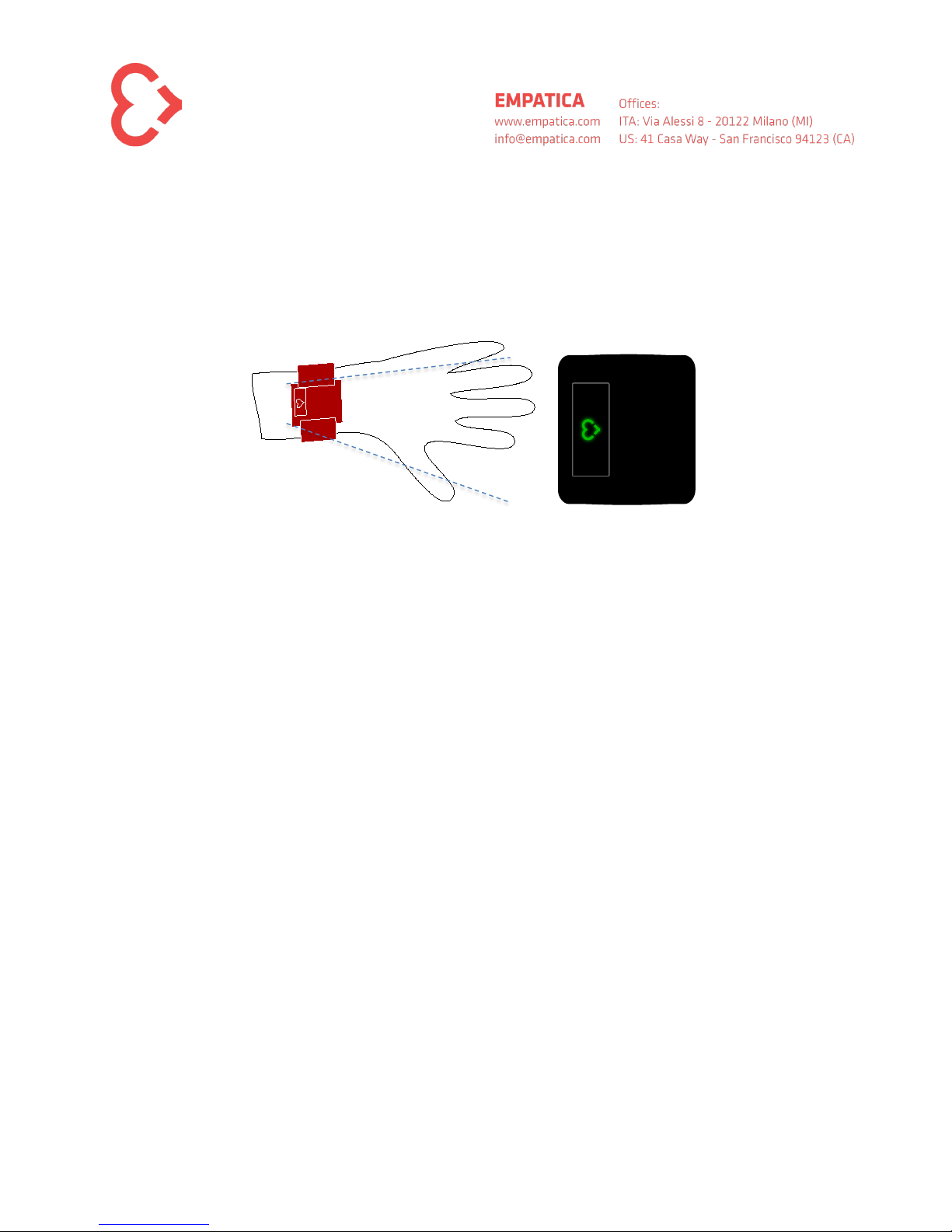(1)
Wear the E3 on the non dominant hand having the case on the top of the wrist and the closing the strap from
side of your thumb.
Be sure that the E3 is charged. If it is not charged, it will not turn on.
Be sure that the E3 is in an OFF state distinguished by the fact that the status led is off and Sensors leds are off
(the ones below the case).
See Getting around to learn how to charge the E3. Wear the E3 tight to your wrist till you feel confortable with it.
( 2 )
Push the button to switch the E3 on and bring it in the standby state. In the standby state the E3 is ready to
acquire data.
There are three types of actions you can do with the button: short, normal and long.
The short pressure is a quick click on the button. The long pressure lasts more than 4 seconds, while the normal
pressure is in between the two.
In order to learn the different types of pressures try the following steps.
•From the OFF state a short pressure will not result in any output from the E3.
•From the OFF state a normal pressure switches the E3 on, please press the button till you see the status led that switches on. As
soon as you see the light you can release the button and the normal pressure is completed.
•You can try to turn the E3 off with the same normal pressure. When you start to turn it off, as soon as you click the button the led
turns on and then off after a second. As soon as the led is off you can release the button. The E3 now turned off.
•Finally you can try a long pressure by continuously pressing the button for many seconds that allows you to reset the E3. The
Reset happened when a white solid light. You can then release the button. After few seconds the E3 will starts from the stand by
state.