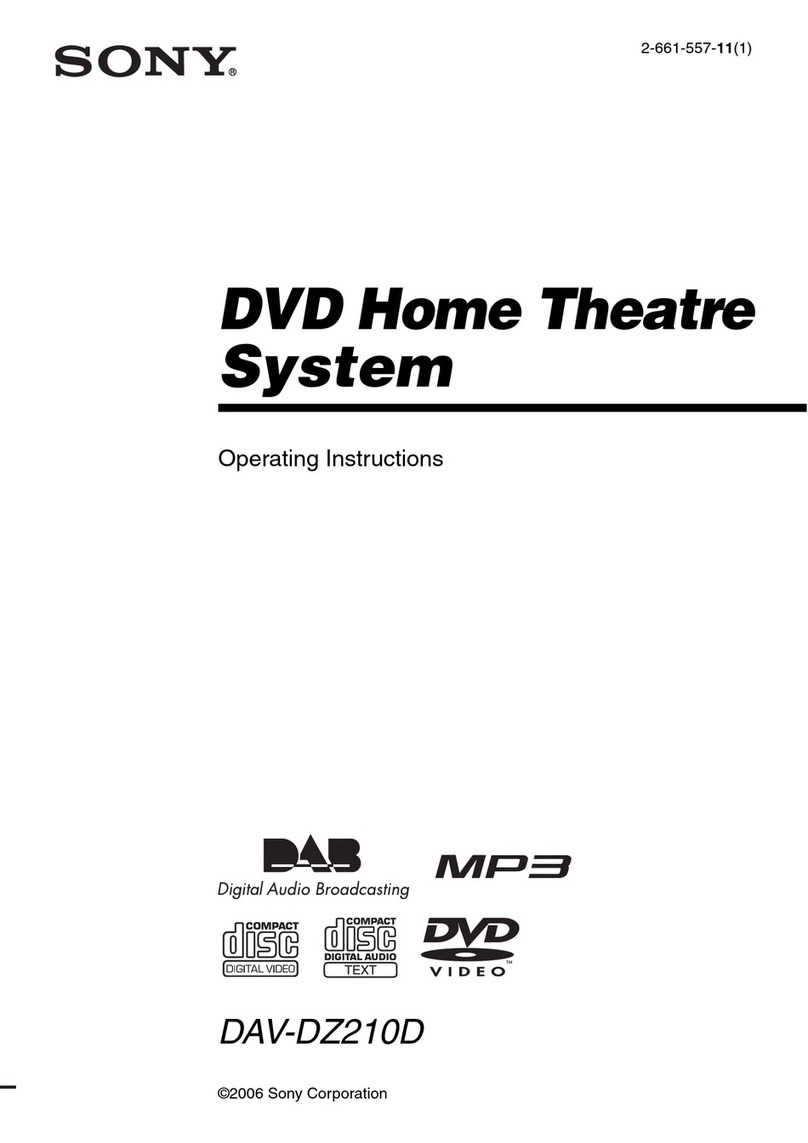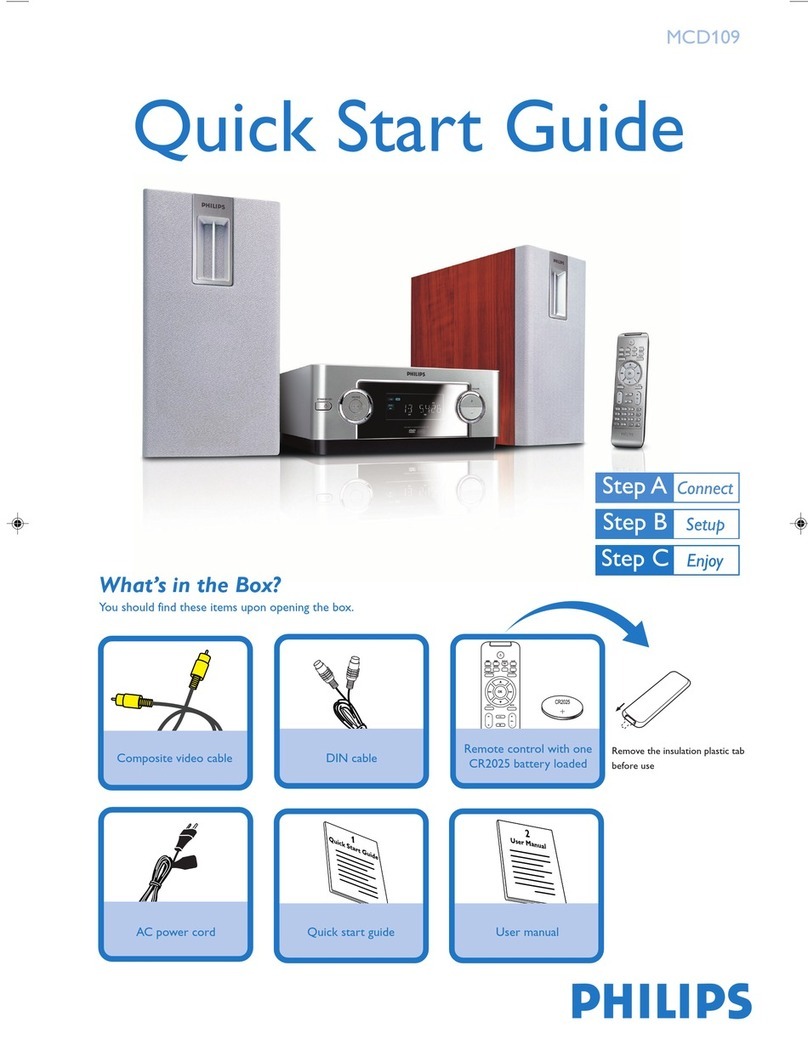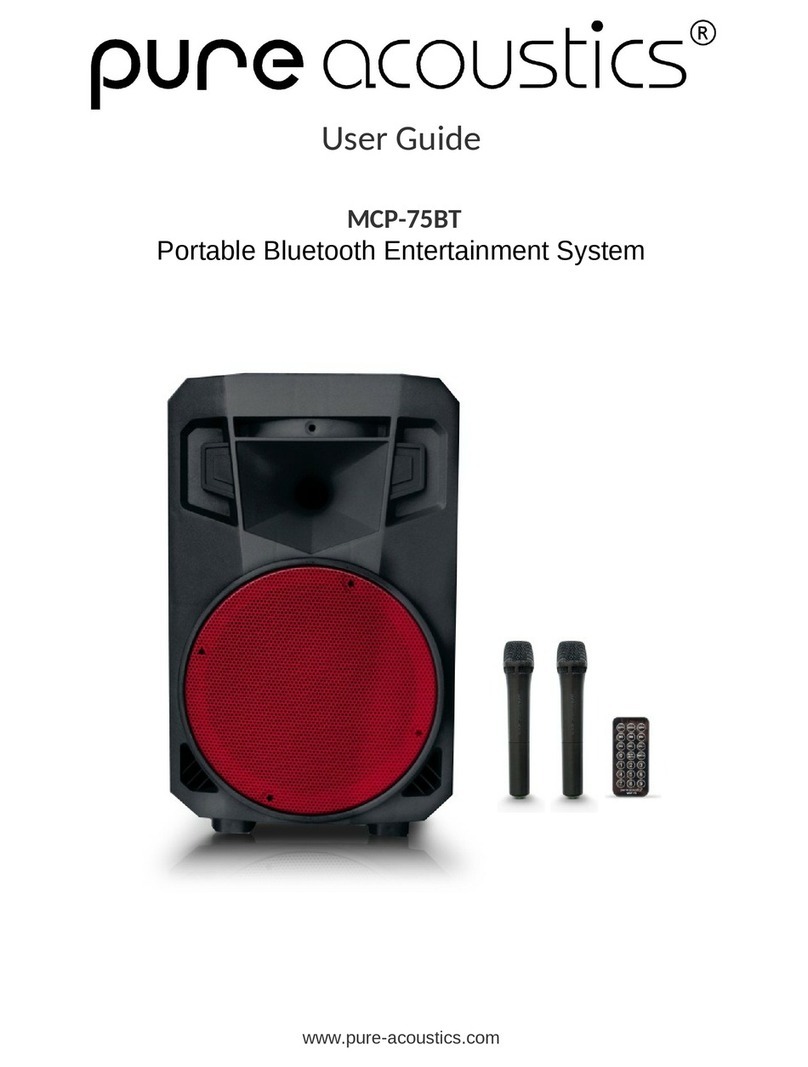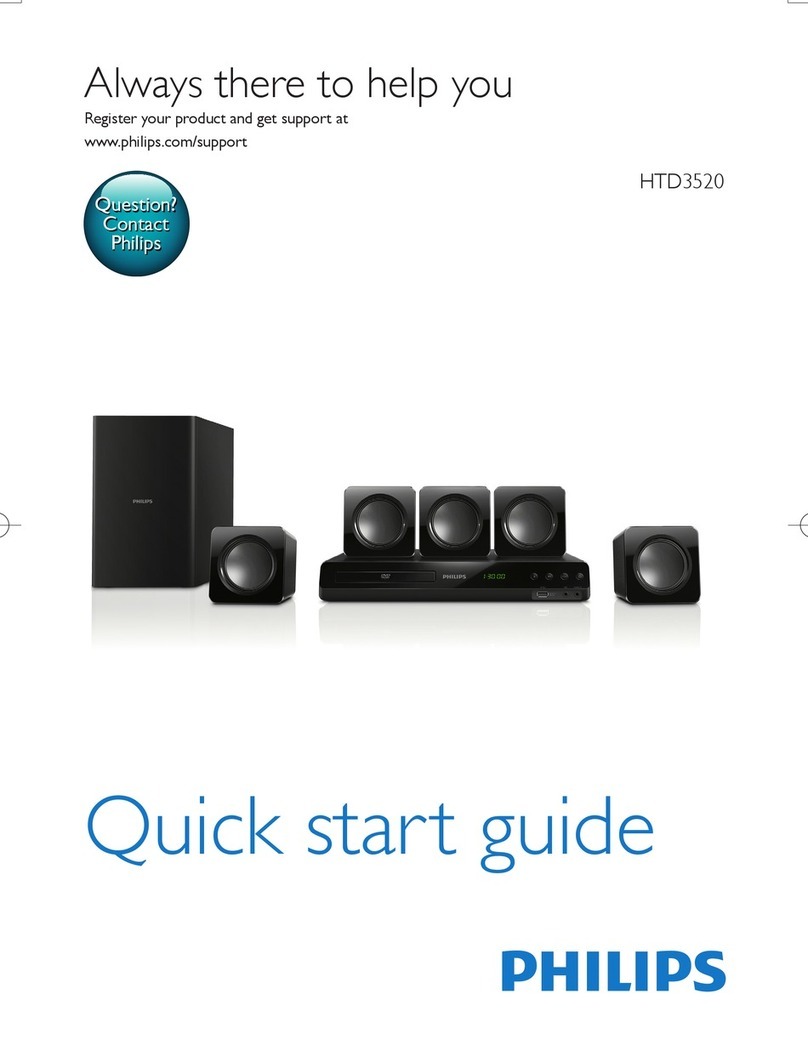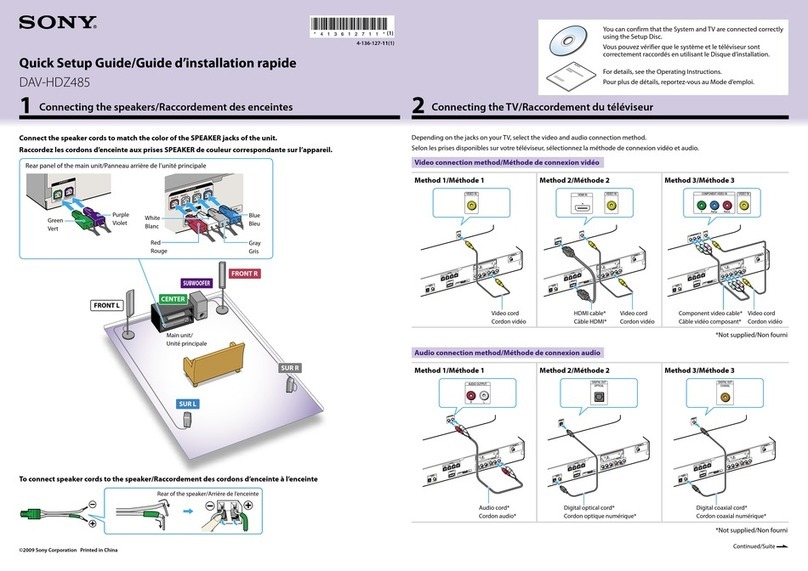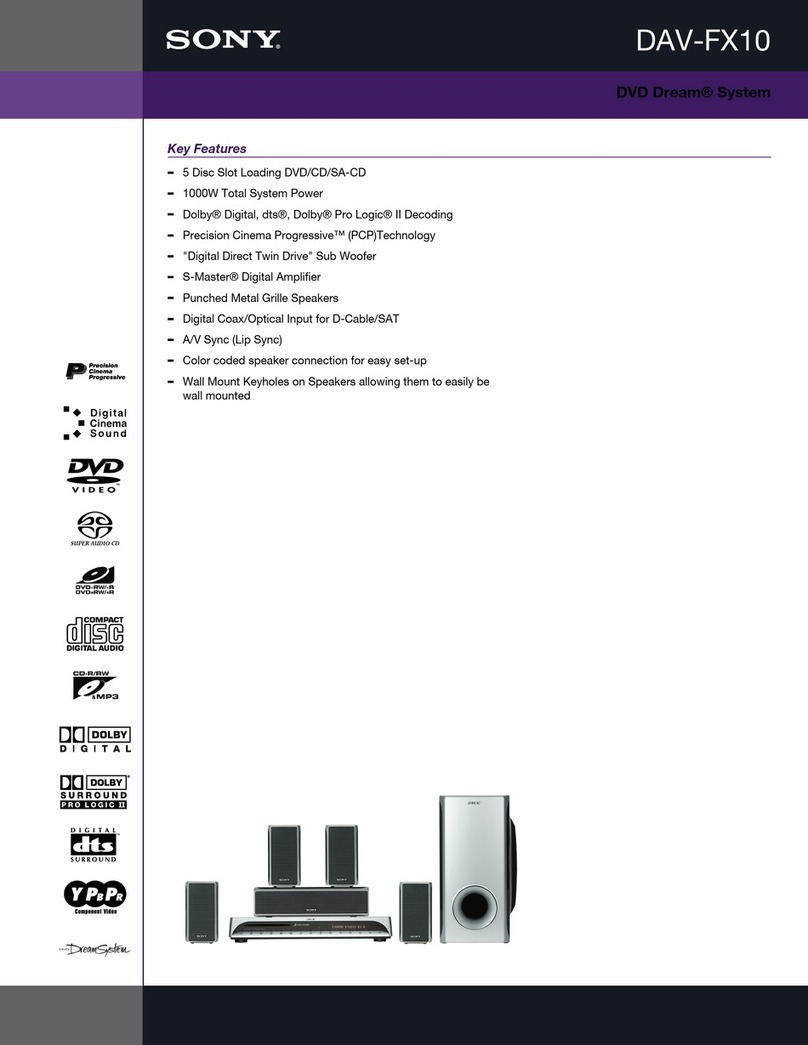Enclave Audio EA-500-HUB-US User manual
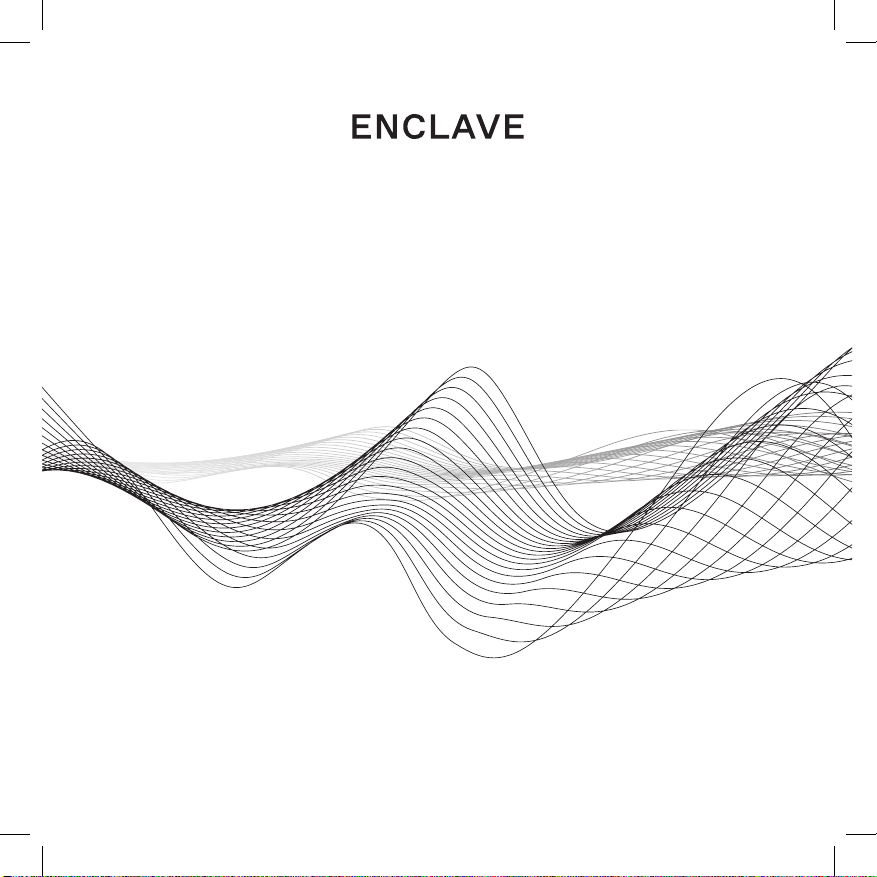
OWNER’S MANUAL
enclaveaudio.com
Enclave_Manual_FINAL_ReaderSpreads.indd 1 9/6/19 1:12 PM
EA-500-HUB-US CineHub

21
Congratulations!
Thank you for purchasing an Enclave Audio Wireless Home Theater System.
Welcome to a wire-free HD quality home theater experience!
This guide will walk you through the simple setup steps to get your favorite movie, video
game, sporting event, TV show or music wirelessly delivered to the powered speakers placed
throughout your room. The Enclave Audio CineHome systems are simple to setup, and this
guide will help answer questions and assist with speaker placement, settings, and various
options made available to you to ensure the optimum quality experience your Enclave Audio
system can provide. The Enclave Audio CineHome systems are designed specifically to
deliver high quality multi-channel audio from Smart TVs, Blu-ray players, cable or satellite
TV boxes, game consoles, streaming appliances, and other input compliant devices through
an uncompressed, uninterrupted digital signal, straight to your powered speakers.
Setup is simple, whether you’re using the Enclave CineHub or CineKey wireless transmitter.
Just download the Enclave Audio app available for iOS and Android and follow the
step-by-step instructions to complete your setup.
We hope you enjoy the new and wonderful world of wire-free HD audio home theater!
If you have any questions at all, don’t hesitate to give us a call at 1-844-436-2528 or
happy to assist.
Watch the setup videos:
www.enclaveaudio.com/setup
Scan the QR code to the right with your smartphone,
or go to www.enclaveaudio.com/setup
What’s in the Box
Enclave and Audio CineHub Overview
Enclave Audio CineHub Indicators and Connections
Installation and Setup
Connect the CineKey
General Speaker Placement
Basic System Features Continue On App
Troubleshooting
Regulatory Statement Enclave Audio CineHome II 5.1
Wireless Audio Home Theater System
Regulatory Statement Enclave Audio CineHome Pro
5.1 Wireless Audio Home Theater System
Regulatory Statement Enclave Audio CineHub
Regulatory Statement Enclave Audio CineKey
Important Safety Information
Warranty
5.
7.
8.
9.
12.
12.
13.
14.
17.
18.
19.
20.
21.
22.
TABLE OF CONTENTS
Enclave_Manual_FINAL_ReaderSpreads.indd 2-3 9/6/19 1:12 PM
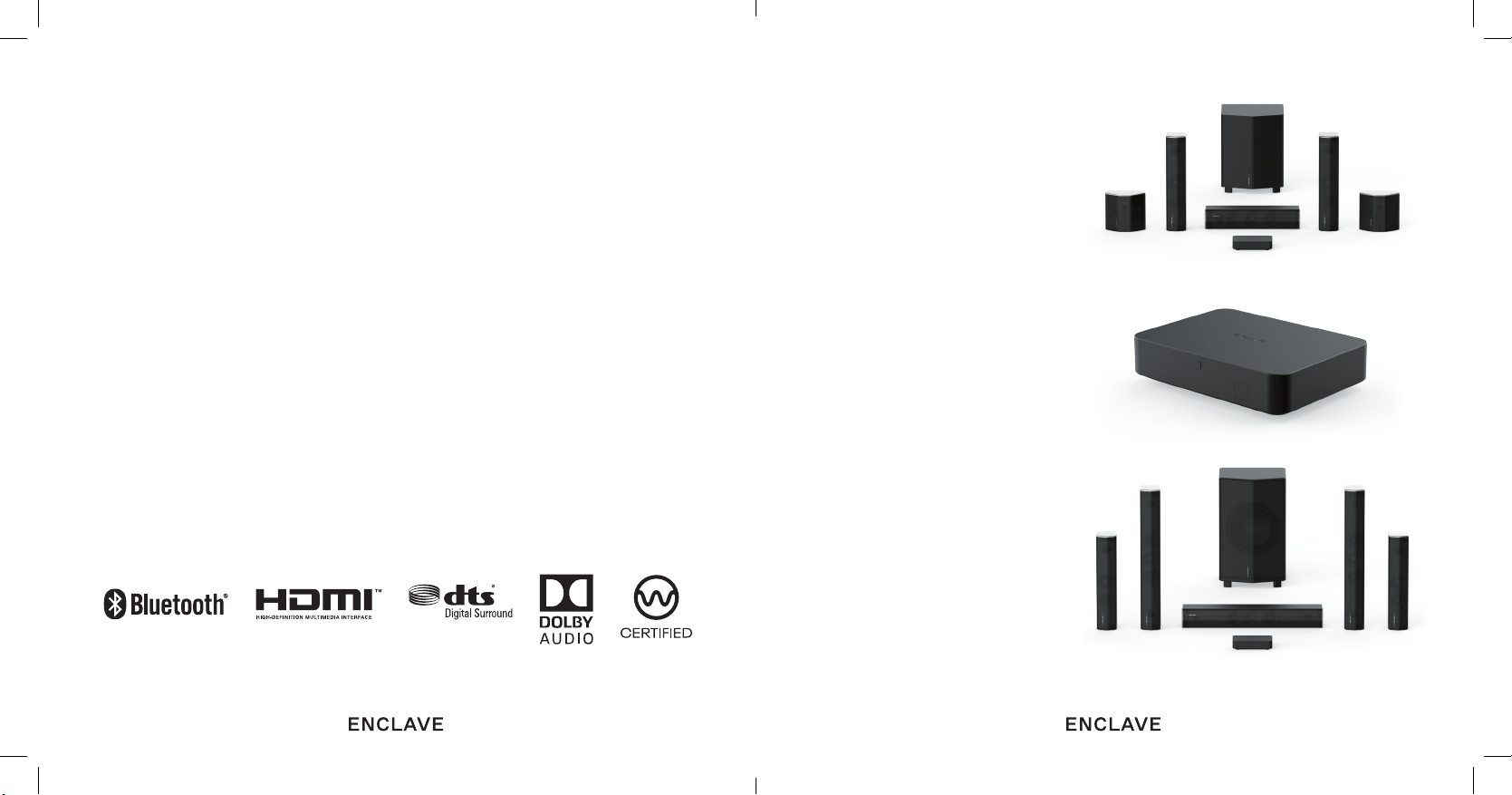
43
Enclave Audio CineHome II 5.1
Enclave Audio CineHub
Enclave Audio CineHome Pro 5.1
Register your product
Register your product at www.enclaveaudio.com
Protect your new investment
oThe details of your purchase will be on file for reference
in the event of an insurance claim such as loss or theft.
• Receive free tips, updates and service bulletins on your new product
• Improve product development
o Your input helps us continue to design products that meet your needs.
• Receive a free Enclave Audio newsletter
o Registered customers can opt-in to receive a monthly newsletter.
Enclave_Manual_FINAL_ReaderSpreads.indd 4-5 9/6/19 1:12 PM
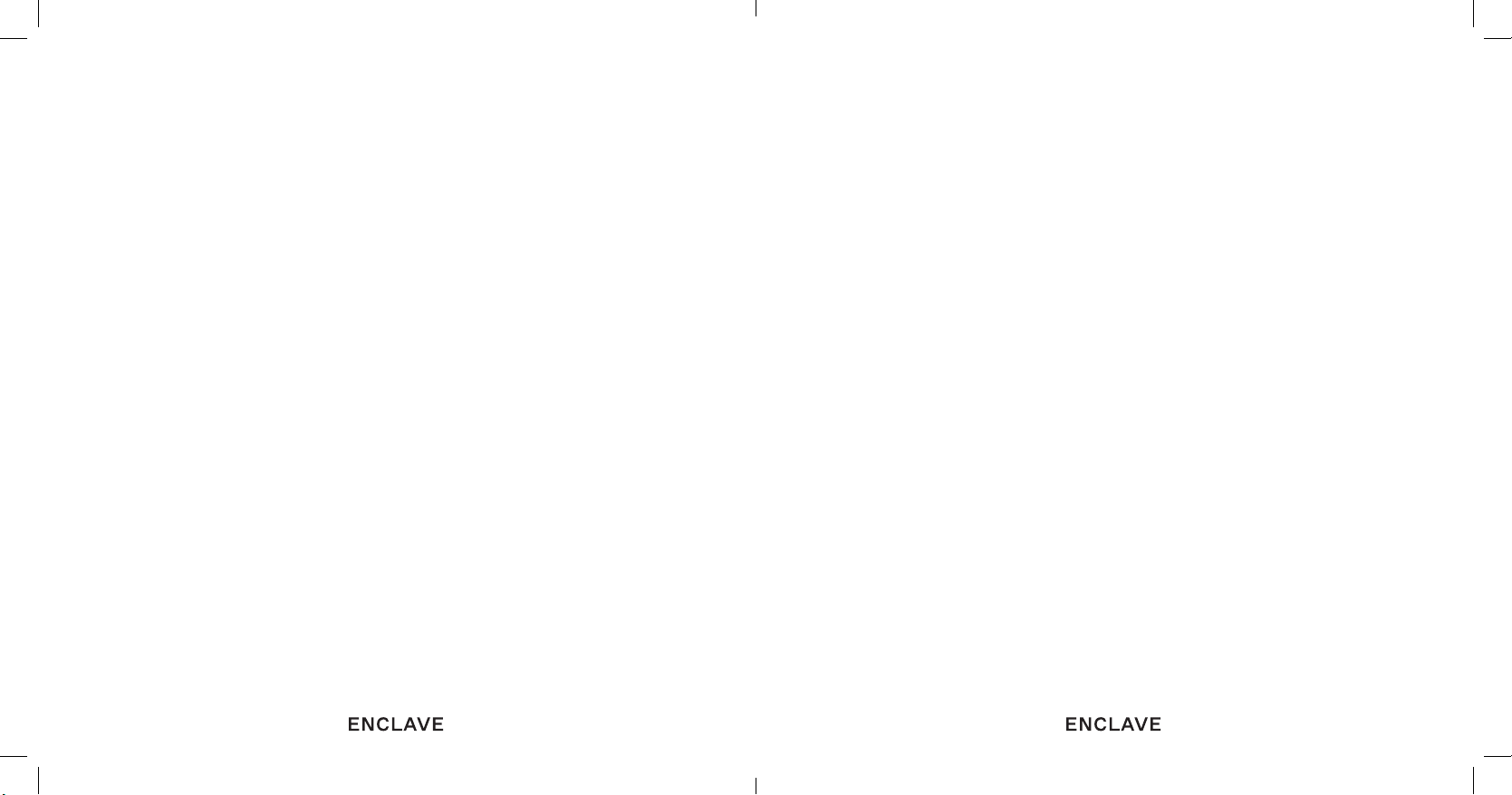
65
Enclave Audio CineHome Pro 5.1
• (1) Center Channel Speaker
• (1) Right Front Channel Speaker
• (1) Left Front Channel Speaker
• (1) Right Rear Surround Speaker
• (1) Left Rear Surround Speaker
• (1) Subwoofer
• (6) AC power cords (for all system speakers)
Enclave Audio CineHub
• (1) CineHub eARC
• (1) HDMI Cable
• (1) AC power supply
Enclave Audio CineKey
• (1) CineKey USB Transmitter
• (1) USB Flex-Adapter
1. WHAT’S IN THE BOX
Make sure you have all the items listed below based on the system or bundle you
have purchased. Inspect each piece to make sure nothing was damaged during shipping.
If you think any item is damaged or missing, please call Enclave Audio Home Support
at 1-844-436-2528 so that we may provide assistance.
Enclave Audio CineHome II 5.1
• (1) Center Channel Speaker
• (1) Right Front Channel Speaker
• (1) Left Front Channel Speaker
• (1) Right Rear Surround Speaker
• (1) Left Rear Surround Speaker
• (1) Subwoofer
• (6) AC power cords (for all system speakers)
Enclave_Manual_FINAL_ReaderSpreads.indd 6-7 9/6/19 1:12 PM

87
3. ENCLAVE AUDIO CINEHUB INDICATORS
AND CONNECTIONS
These sections can help you identify the connections and indicators
for the Enclave Audio CineHome Systems.
3a. Speaker and Subwoofer Rear LED/Illuminated Indicator
If speaker LEDs are flashing, it is NOT connected to the network. When the LEDs are
illuminated in a constant state, they are successfully connected and paired to the network.
When the Enclave Audio CineHub is powered o all speakers will enter a sleep mode
and automatically awake when the speakers detect the CineHub/CineKey resuming
audio transmission.
If you find a speaker that remains flashing after pairing then please refer to the
troubleshooting section for possible solutions or online at our helpdesk and
knowledge base www.enclaveaudio.com/support.
2. ENCLAVE AUDIO CINEHUB
OVERVIEW CONNECTIONS:
(1) HDMI Output
(1) Optical Digital
(1) 3.5mm AUX Analog Audio
App Based Controls:
• Configure and control your system directly on our Enclave Audio iOS
or Android App via Bluetooth.
IR Remote Controls:
• Works with most IR based universal remotes as well as Enclave’s previous
generation IR remote.
• Core functions available via IR: power on/o, volume up/down, input switching, mute.
Supported Audio Connection Types:
• eARC, ARC (HDMI)
• Optical
• Analog 3.5mm
• Bluetooth
Supported Audio Formats:
• Dolby Audio – Dolby Digital Plus, Dolby Digital, Dolby Pro Logic II
• DTS: DTS 5.1 Digital Surround
• LPCM: Uncompressed Audio
• Bluetooth: SBC
POWER SWITCH
LED LIGHT INDICATOR
RESET BUTTON
Enclave_Manual_FINAL_ReaderSpreads.indd 8-9 9/6/19 1:12 PM

3b. Enclave Audio CineHub Rear Panel Connections
1. DC Power
2. 3.5mm AUX Stereo Analog Audio
3. Optical Digital
4. HDMI for eARC/ARC use only
4. INSTALLATION AND SETUP
Follow these instructions to initially setup and use the Enclave CineHome System II/Pro,
CineHub, and CineKey.
Check out our videos to see the setup in action at www.enclaveaudio.com/setup
109
4a. PLACE YOUR SPEAKERS
1. Arrange your speakers as shown in the “General Speaker Placement”
on the next page.
2. Make sure the center speaker is centered above or below the television screen.
3. The speakers must all point relatively toward the center of the room.
Avoid placing them behind furniture, plants, or other objects for best results.
4. Add power to your speakers using the enclosed power cables included with your
Enclave speakers. The blue LED will begin to flash and remain flashing until paired
to the CineHub/CineKey.
4b. CONNECT POWER AND cabling TO THE ENCLAVE CINEHUB
(CINEKEY CUSTOMERS SKIP TO STEP 5)
HDMI
HDMI CABLE
HDMI ARC
TV CONNECTIONS
(1) (2) (3) (4)
Enclave_Manual_FINAL_ReaderSpreads.indd 10-11 9/6/19 1:12 PM

1211
5. CONNECT THE CINEKEY
1. Customers who have WiSA ready TVs or devices can insert the CineKey
directly into a powered USB port on the respective device.
2. Continue setup on the WiSA ready TV or device menu.
6. GENERAL SPEAKER PLACEMENT
To get the best audio reproduction from surround-sound encoded material, Dolby and DTS
recommend you place the speakers in a configuration most similar to the following diagram.
1. Download and install the Enclave Audio mobile app and follow
the on-screen instructions on your phone.
2. Plug in all power cables to the rear power connector on each speaker
and power the speakers at a convenient wall outlet.
3. Connect the HDMI cable provided from the CineHub HDMI port to the HDMI port
marked (eARC or ARC) on your television or;
4. If you have elected to use an Optical connection, connect the Optical cable to the
Optical connector on your TV and the CineHub.
5. Plug in the Enclave CineHub and the CineHub will start the auto-pairing process.
6. The speakers will automatically pair when power is connected to the CineHub for the
very first time. It may take up to 30 seconds for the system network to be established.
The Enclave Audio app will display the status of the speaker pairing process.
a. NOTE: While the system is pairing to the speakers you will not be able to turn on or o
the power until the pairing process is completed.
b. NOTE: SATELLITE SPEAKERS & SUBWOOFER BACK PANEL
c. When the Enclave CineHub is powered o, all the speakers go into a low-power
standby state and should remain plugged in at all times. The LED indicators on
the rear of the speakers will turn o. The speakers will “power up” again when
you turn on the Enclave CineHub.
RIGHT FRONT
SPEAKER
CENTER SPEAKER
SUB
LEFT FRONT
SPEAKER
LEFT REAR
SURROUND
SPEAKER
RIGHT REAR
SURROUND
SPEAKER
Enclave_Manual_FINAL_ReaderSpreads.indd 12-13 9/6/19 1:12 PM

1413
8. TROUBLESHOOTING
We recommend viewing our installation videos located at www.enclaveaudio.com/setup
for step-by-step instructions for your particular setup configuration.
If you have any trouble setting up your system, please try the following or give us a call at
1-844-436-2528 and our support team will be happy to talk you through resolving any
issues. Also refer to the FAQs section on our website at www.enclaveaudio.com.
1. After powering up the Enclave CineHub, the system is failing to produce any audio.
All speakers must be powered on when the Enclave CineHub is started. If they are not powered
on, they will not produce sound. The system shows only the speakers it can find. Check and make
sure all speakers are powered on and the rear LEDs are illuminated and not flashing. Conduct a
noise sequence test using the Enclave Audio app. This process will cause each speaker to produce
a static white noise, individually confirming the speakers are actively connected to the network.
A message will appear on the Enclave App if the system cannot locate any or all speakers.
To fix, follow these steps:
Check to make sure all of your speakers are plugged in to a power outlet and have power.
Once you have confirmed all speakers have power, check the LED on the rear of the
speaker. A speaker with a solid LED is properly paired.
A speaker that has a flashing LED has not properly paired and we recommend performing
a manual reset of that speaker using the RESET button located on the rear of the speaker.
Press the reset button in using a fine point object and hold pressure until you hear
an audible tone.
Lastly, after the speaker reset has been completed, perform a wireless reset of the system
using the Enclave Audio app, and your speaker should join the network.
GENERAL SPEAKER PLACEMENT TIPS AND HINTS
1. Where should I place the front speakers?
Ideally, your front speakers should form a slight arc with your
center channel speaker and point toward the center of your main seating area.
2. Where should I place the rear speakers?
Surround speakers are best placed to the left and right of your listening
position—either in line with it, or just behind it.
3. Where should I place the subwoofer?
You can usually place your subwoofer just about anywhere in your home theater room with
good results. Most people place their subwoofer in the front of the room. Placing your
subwoofer near a wall will generally result in more bass, and placement near a corner—
where three room boundaries come together—will generally bring even more. To adjust
the volume of the subwoofer, please use the Enclave mobile app’s remote function.
4. I set everything up, but the locations aren’t working correctly.
Please be certain that your speakers are placed properly in accordance with
the included placement diagram.
NOTE: The system works best with the left and right speakers either even with
or in front of the center channel speaker.
7. BASIC SYSTEM FEATURES CONTINUE ON APP
The Enclave Audio app is essential to completing your setup and to ensure you have the best
experience with your CineHome theater system. Download the Enclave app today from the
Apple App Store or the Google Play Store.
Customers who have installed a CineKey can follow on-screen instructions with their WiSA
ready TV or set-top box entertainment device.
Enclave_Manual_FINAL_ReaderSpreads.indd 14-15 9/6/19 1:12 PM
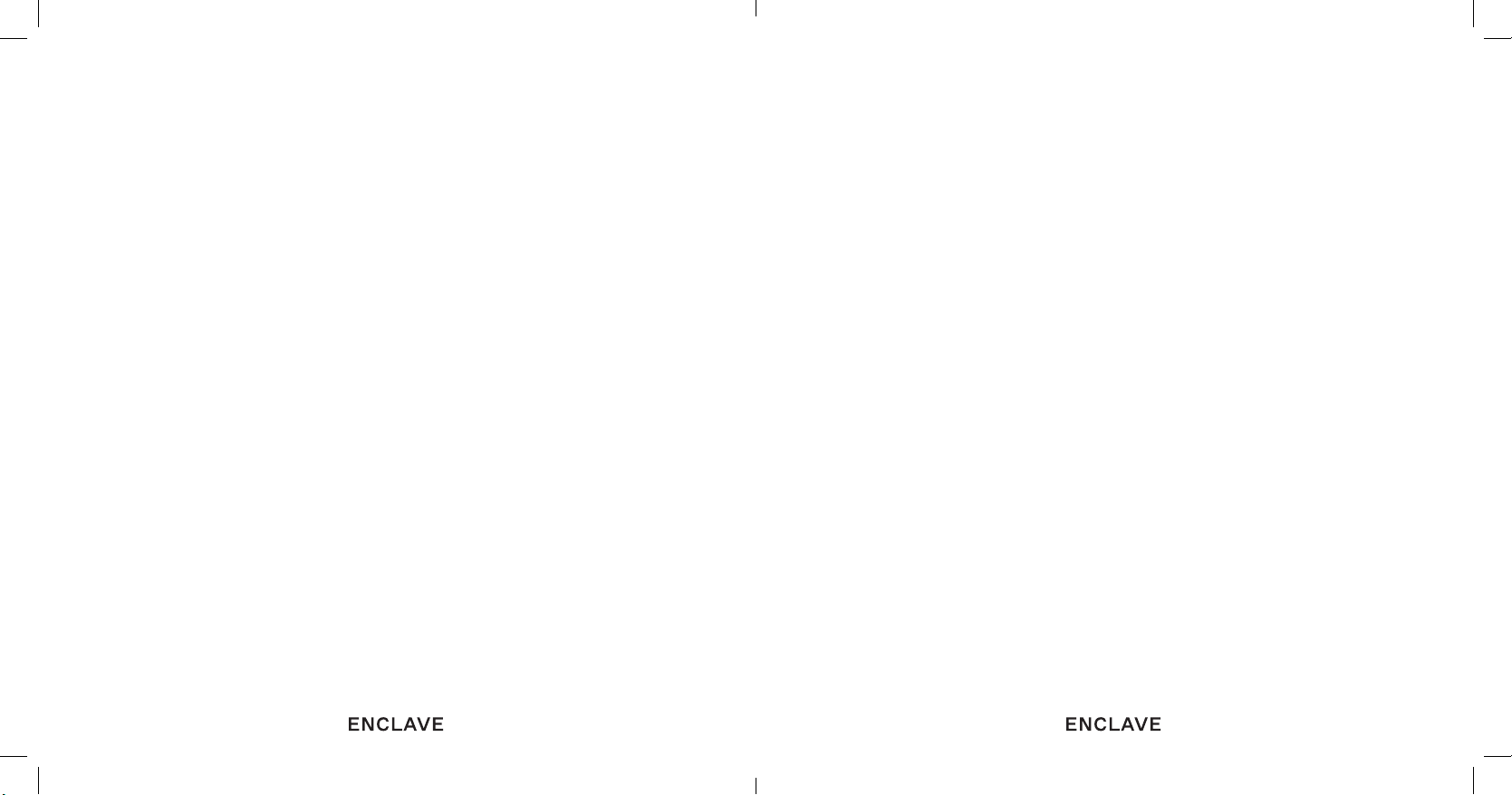
1615
Check the following:
• That all of your speakers are connected to the proper respective power cable and
the tips securely plugged into the rear speaker power port. Be sure to check that
the opposite end is firmly connected to your primary power source (wall, power
strip, etc.).
• Is the rear panel LED flashing? If so, refer to section 1 in this troubleshooting
segment of the manual. If the issue persists, please call Enclave Audio support
at 1-844-436-2528.
• If the LED is constant, and the rest of the system is working, please call
Enclave Audio Support at 1-844-436-2528 for further assistance.
4. I’m only hearing audio out of my Front Left and Front Right speakers.
There may be occasions where you only hear audio from the Front Left and Front Right
speakers. Below are the possible scenarios:
• Your source input is only transmitting a stereo audio signal and Dolby Pro Logic II
is disabled in the menus. The Default setting for the Enclave will upmix a stereo
feed to 5.1 using Dolby Pro Logic II. You can disable this function in the menus
of the app.
Dolby Pro Logic II is dierent than Dolby Digital. If Dolby Pro Logic II (DPL II) is
displayed in the app, the Enclave is receiving a stereo signal and upmixing it to 5.1.
• The content is only in stereo and not a 5.1 mix, yet confusingly, is sent in Dolby
Digital format. This signifies the content is not available in a 5.1 mix, however it is
Dolby Digital encoded. Dolby Pro Logic II will not upmix this stream type to 5.1.
• Your content source (i.e. Cable Box, Dish, etc.) is only outputting stereo and is not
set to bitstream. Check the audio settings of your content source to insure you are
sending a bitstream signal through your TV to the Enclave CineHub/CineKey.
Noise Sequence Test
You can also test each speaker for audio individually with the Noise Sequence Test feature
in the Enclave Audio App.
The Noise Sequence generator can be used to confirm successful placement and pairing
of the Enclave Audio speakers.
A static white noise will be produced by each speaker individually in the system in
a rotating fashion.
The Noise sequence uses the following rotation:
Left Front, Right Front, Left Surround, Right Surround, Center, Subwoofer.
NOTE: A successful noise sequence indicates the Enclave system is performing correctly.
If your audio remains silent from your source, please check that your source is set to correctly
output audio via your chosen connection type. Also, check to make sure your INPUT setting is
on the correct source in the Enclave App. As an example, we see customers who listen to music
through Bluetooth and subsequently forget to switch their source back to the TV audio input.
2. I am playing a DVD or Blu-ray disc that has surround sound, but I am only
hearing audio out the left front and right front speakers.
Make sure your TV is properly setup to send surround information out of the HDMI or
digital ports. For systems using HDMI ARC or Optical, the best performance will be
achieved when using “Bitstream” mode from your player and/or your TV. If your source
output is set to PCM and you’re using ARC or Optical, you will only hear stereo audio
due to limitations of ARC and Optical. However, TVs that support eARC can enjoy full
uncompressed multi-channel PCM audio with the CineHub. Please refer to your TV
manufacturer manual for detailed instructions.
3. When the app shows a speaker is missing, that means it is not connected to the
Enclave Audio CineHub.
Enclave_Manual_FINAL_ReaderSpreads.indd 16-17 9/6/19 1:12 PM

FCC Warning Statement
Changes or modifications not expressly approved by the party responsible for compliance could void the user’s
authority to operate the equipment. This equipment has been tested and found to comply with the limits for a
Class B digital device, pursuant to Part 15 of the FCC Rules. These limits are designed to provide reasonable
protection against harmful interference in a residential installation. This equipment generates uses and can
radiate radio frequency energy and, if not installed and used in accordance with the instructions, may cause
harmful interference to radio communications. However, there is no guarantee that interference will not occur
in a particular installation. If this equipment does cause harmful interference to radio or television reception,
which can be determined by turning the equipment off and on, the user is encouraged to try to correct the
interference by one or more of the following measures:
ϋϋ Reorient or relocate the receiving antenna.
ϋϋ Increase the separation between the equipment and receiver.
ϋϋConnect the equipment into an outlet on a circuit different from that to which the receiver is connected.
ϋϋ Consult the dealer or an experienced radio/TV technician for help.
This device complies with part 15 of the FCC Rules. Operation is subject to the following
two conditions: (1) This device may not cause harmful interference, and
(2) this device must accept any interference received, including interference that may cause undesired
operation.

enclaveaudio.com
Enclave_Manual_FINAL_ReaderSpreads.indd 28 9/6/19 1:12 PM
Table of contents
Other Enclave Audio Home Theater System manuals