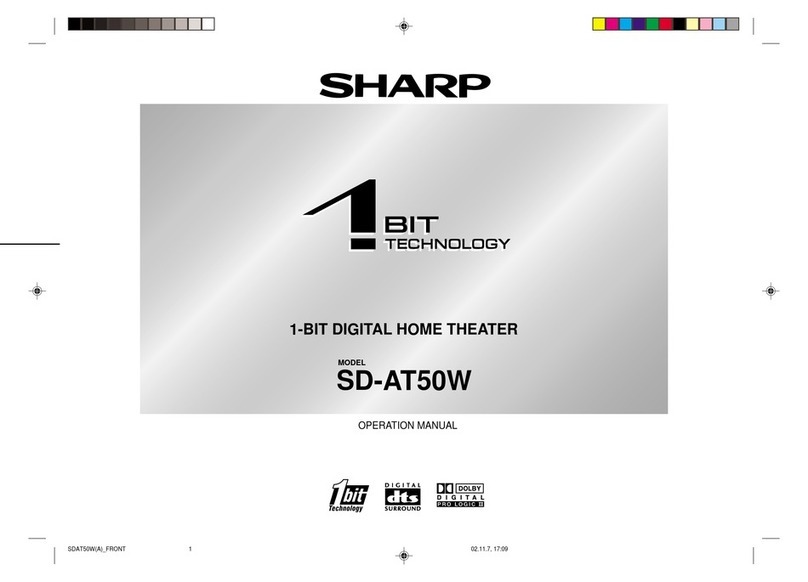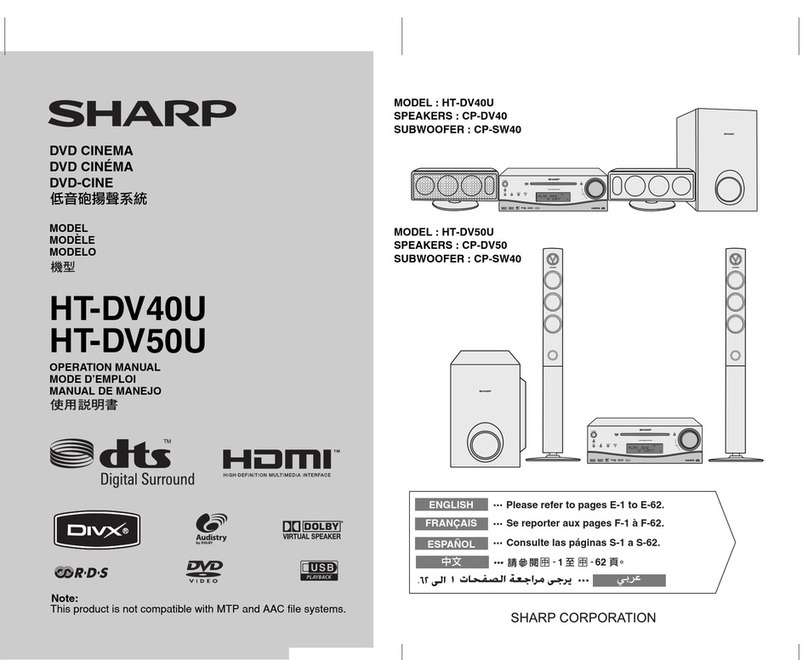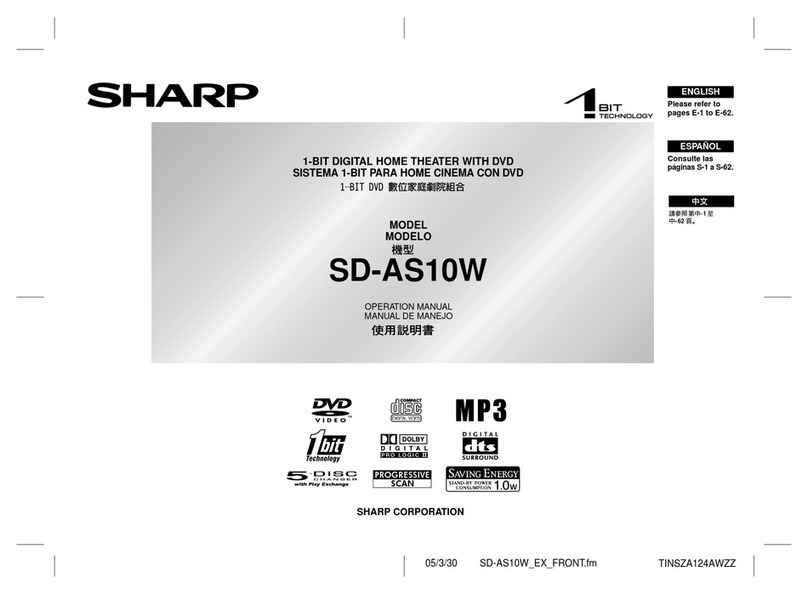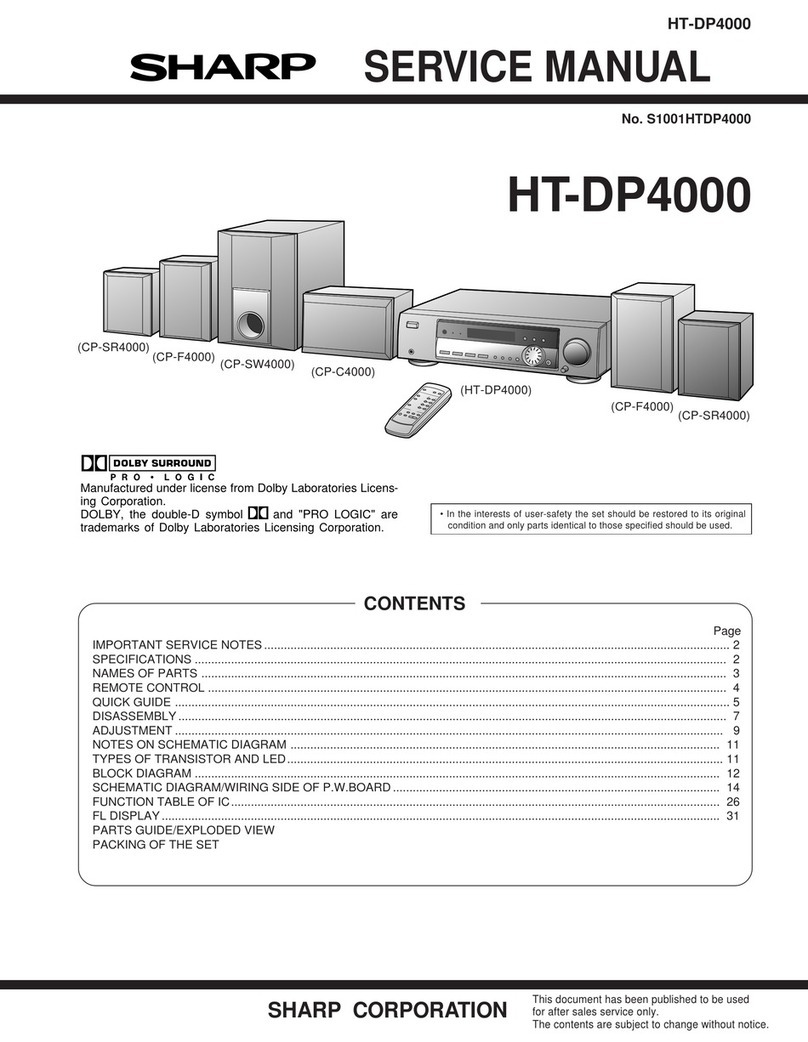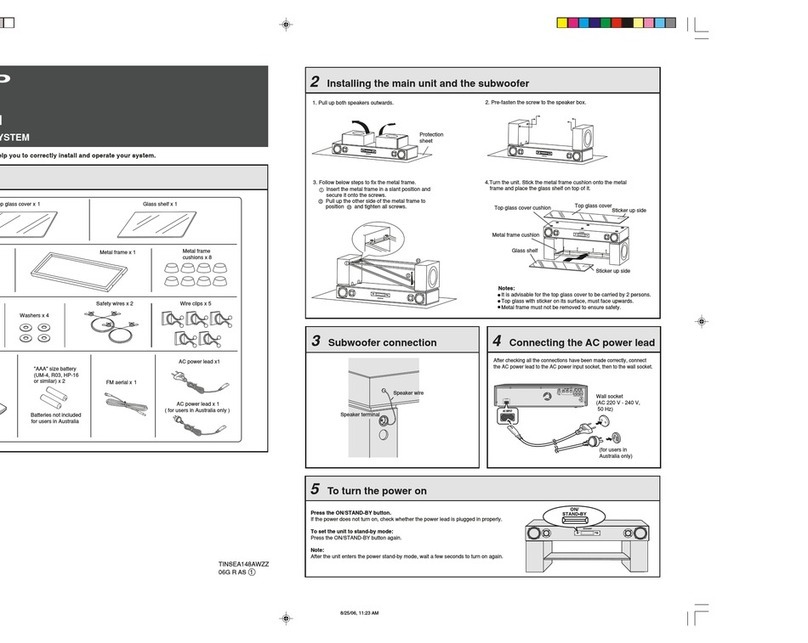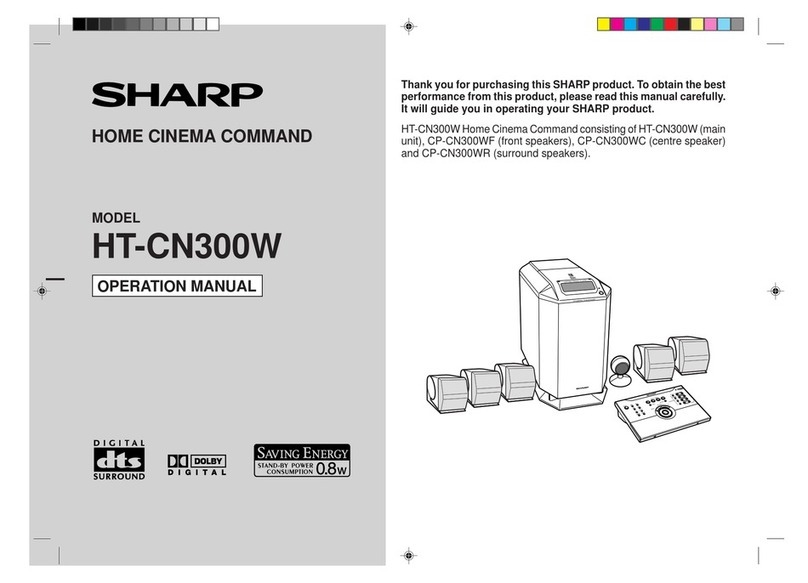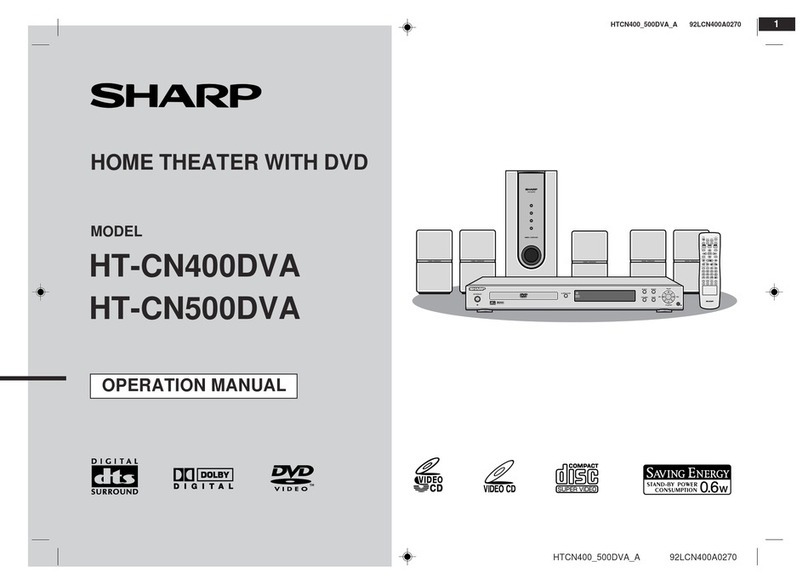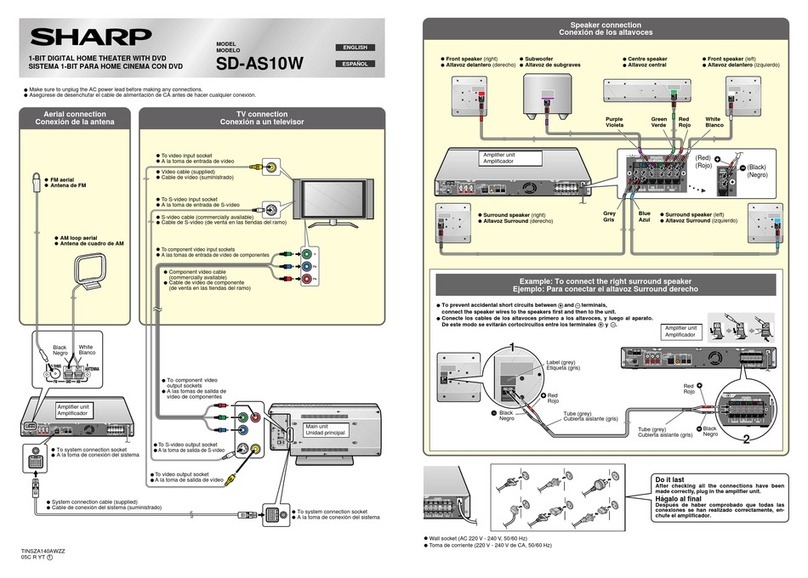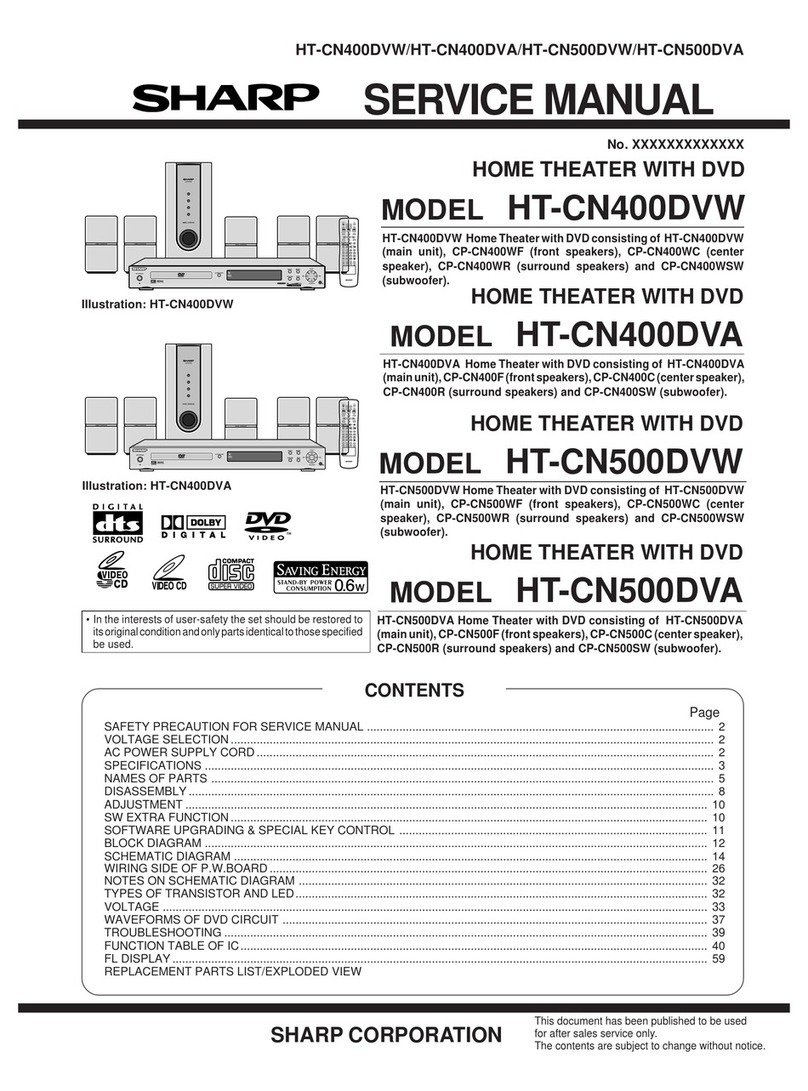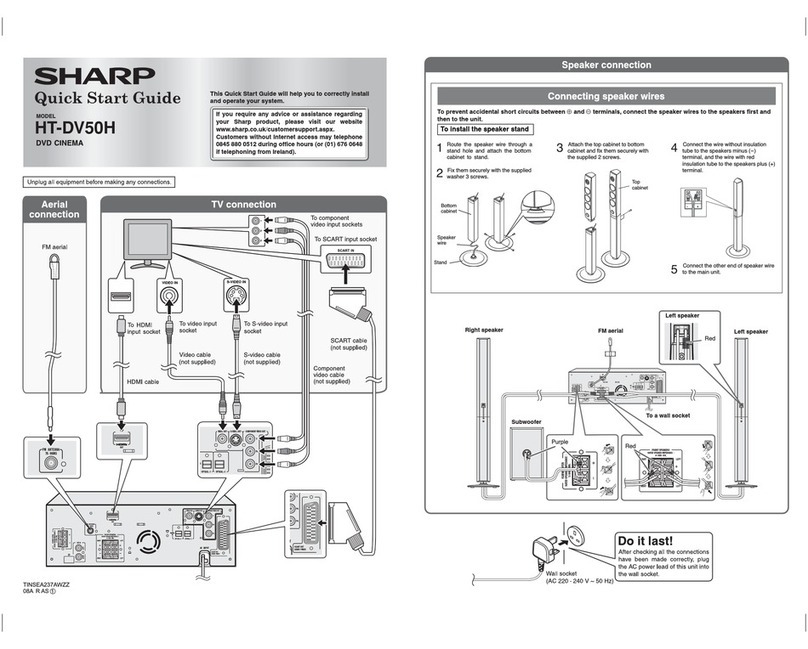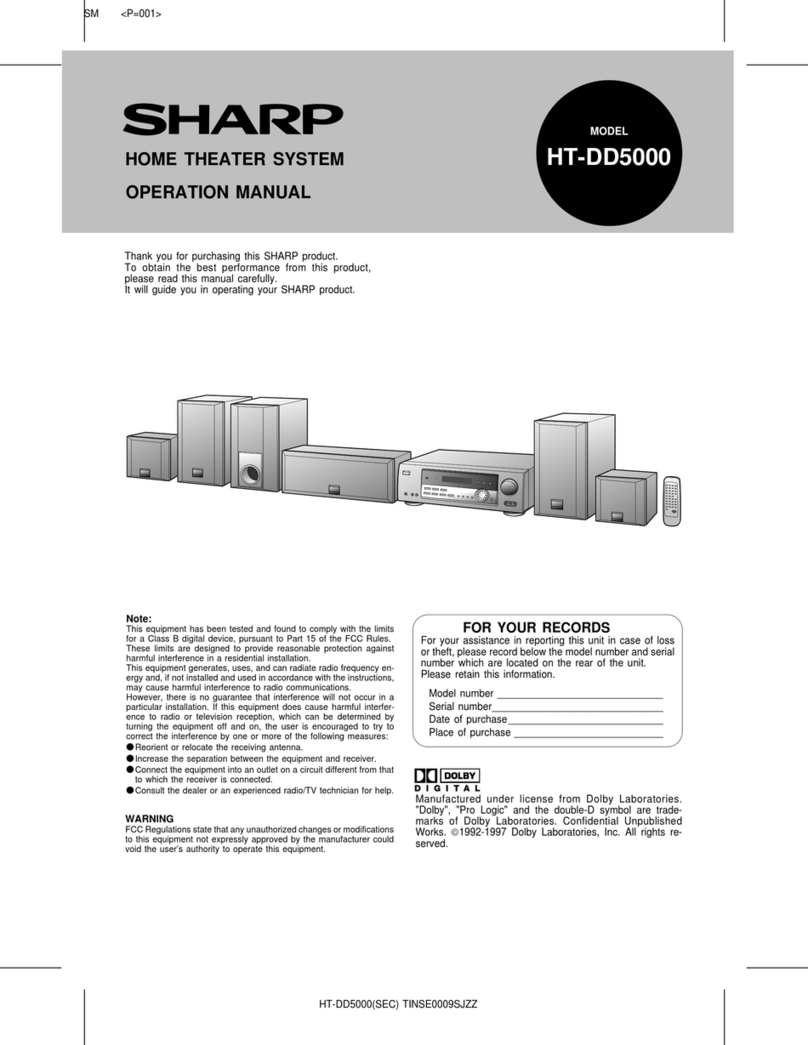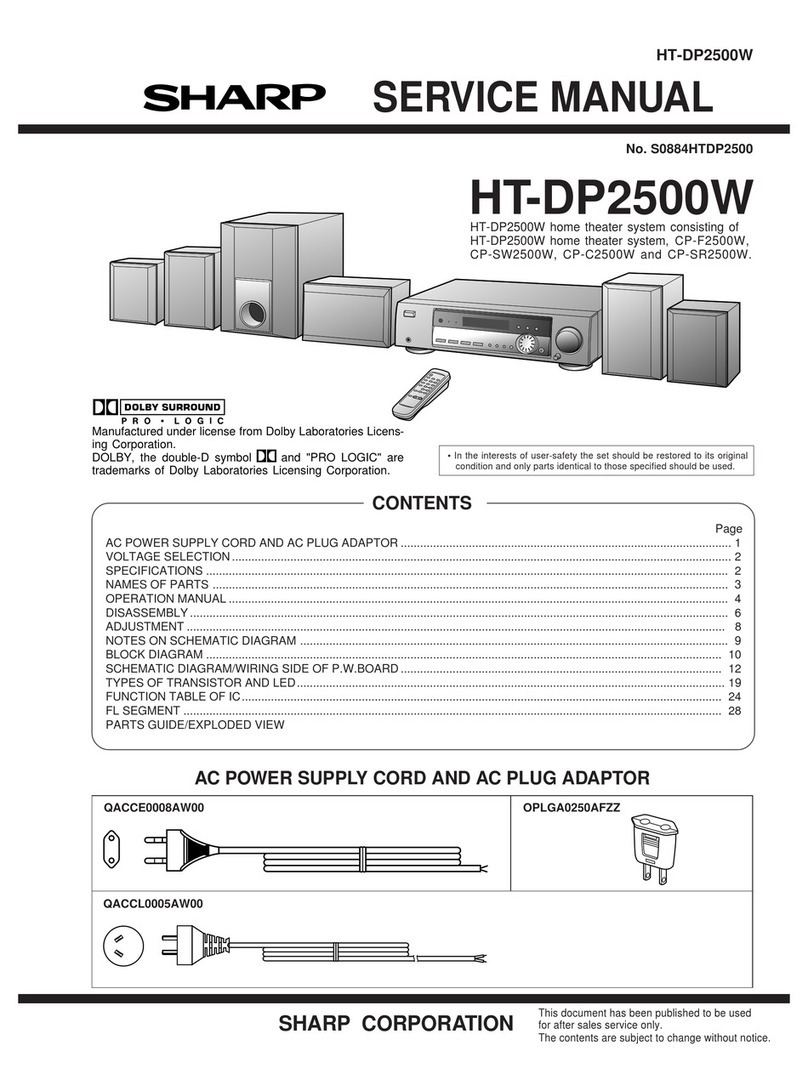E-9
Pairing the wireless subwoofer with
the sound bar
Automatic pairing
Standby / ON
Select Modes
Adjust the Bass / Treble
Turn the Surround Sound ON/OFF
Adjust the Volume
Select Equaliser (EQ) Effect
Manual pairing
The subwoofer and sound bar will automatically pair
when both units are plugged into the mains sockets
and turned on. No cable is needed for connecting
the two units.
When you first connect the unit to the mains socket,
the unit will be in Standby mode.
1. Press the button on the unit or on the remote
control to switch the unit ON.
2. Press the button again to switch the unit
back to STANDBY mode.
3. Disconnect the mains plug from the mains socket
if you want to switch the unit OFF completely.
• If a TV or an external device is connected, the
unit will switch on automatically when the TV
or the external device is switched on.
• When there is no input signal from the unit
in over 15 minutes, then it will automatically
switch to Standby mode.
Press the button repeatedly on the unit or
the / HDMI / buttons on the remote control
to select the AUX, OPTICAL, COAXIAL, HDMI
1, HDMI 2, HDMI ARC, USB and BT (Bluetooth)
mode. The selected mode will show on the display.
●Press the BASS +/- button on the remote control
to adjust bass level.
●Press the TREBLE +/- button on the remote
control to adjust treble level.
1. Press the SURROUND button on the remote
control to turn on the surround sound.
2. Press this button again to turn off the surround
sound.
●Press the VOL+ / VOL- buttons on the unit or on
the remote control to adjust the volume.
●If you wish to turn the sound off, press
the button on the remote control. Press
the button again or press the VOL+ / VOL-
buttons on the unit or on the remote control to
resume normal listening.
While playing, press the EQ button on the remote
control to select between preset equalisers:
●Movie (recommended for viewing movies),
●Music (recommended for listening to music),
●News (recommended for listening to news),
●Night (recommended for listening at night).
1. Ensure that all the cables are well connected
and the sound bar is in Standby mode.
2. Press and hold the Pair button on the rear
of the subwoofer for a few seconds. The
subwoofer will enter the pairing mode and the
Pair Indicator will blink quickly.
3. Press the button on the sound bar or on the
remote control to switch the sound bar on.
4. After the wireless connection succeeded, the
Pair Indicator will light up.
5. If the Pair indicator blinks, the wireless
connection has failed. Unplug the cable of the
subwoofer and then reconnect the main cable
after 4 minutes. Repeat step 1 ~ 4.
●When the subwoofer is pairing with the sound
bar, the Pair Indicator will flash fast.
●When the subwoofer is paired with the sound
bar, the Pair Indicator will light up.
Notes:
●Do not press the Pair button on the rear of the
subwoofer, except for manual pairing.
●If the automatic pairing fails, pair the subwoofer
with the sound bar manually.
Notes:
●If the wireless connection fails again, check
if there is conflict or strong interference (for
example, interference from an electronic device)
around your location. Remove these conflicts
or strong interferences and repeat the above
procedures.
●The subwoofer should be within 6 meters of the
sound bar in an open area.
●If a TV or an external device is connected, the
sound bar AUX mode and the subwoofer will
switch on automatically when the TV or the
external device is switched on.
●If the sound bar is not connected with the
subwoofer and it is in On mode, the POWER
Indicator will flash. Follow step 1 ~ 4 above to
pair the subwoofer to the sound bar.
Basic operation
HT-SBW460 asean.indd 9 20/2/2020 11:42:18 AM