ENCLAVE CineHome II User manual
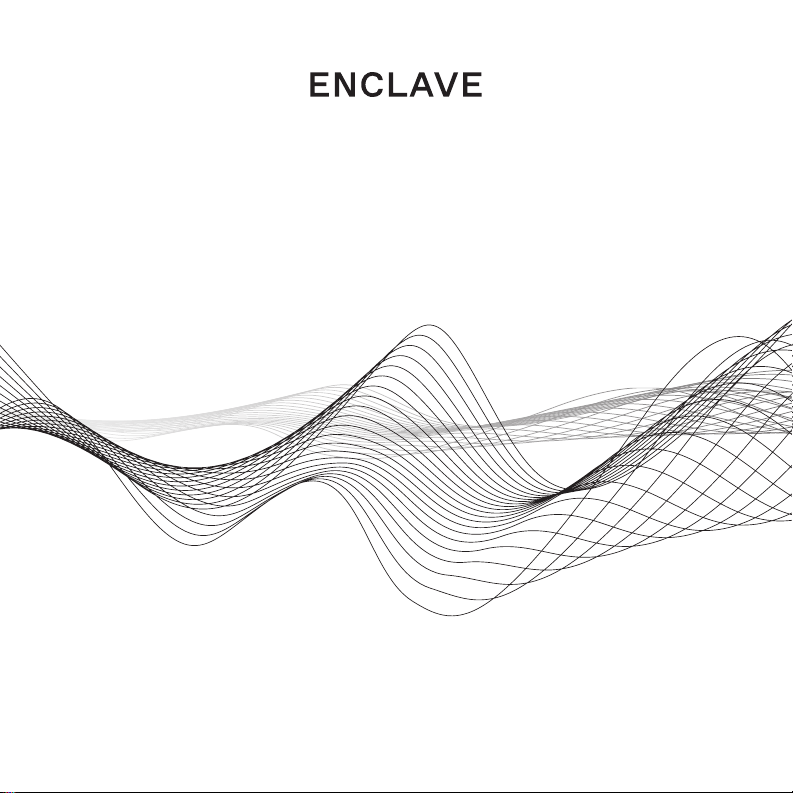
OWNER’S MANUAL
enclaveaudio.com
ENGLISH:
FRANÇAIS:
ESPAÑOL:
DEUTSCH:
简体中文:
EN1 - EN26
FR1 - FR22
ES1 - ES22
DE1 - DE22
SC1 - SC21
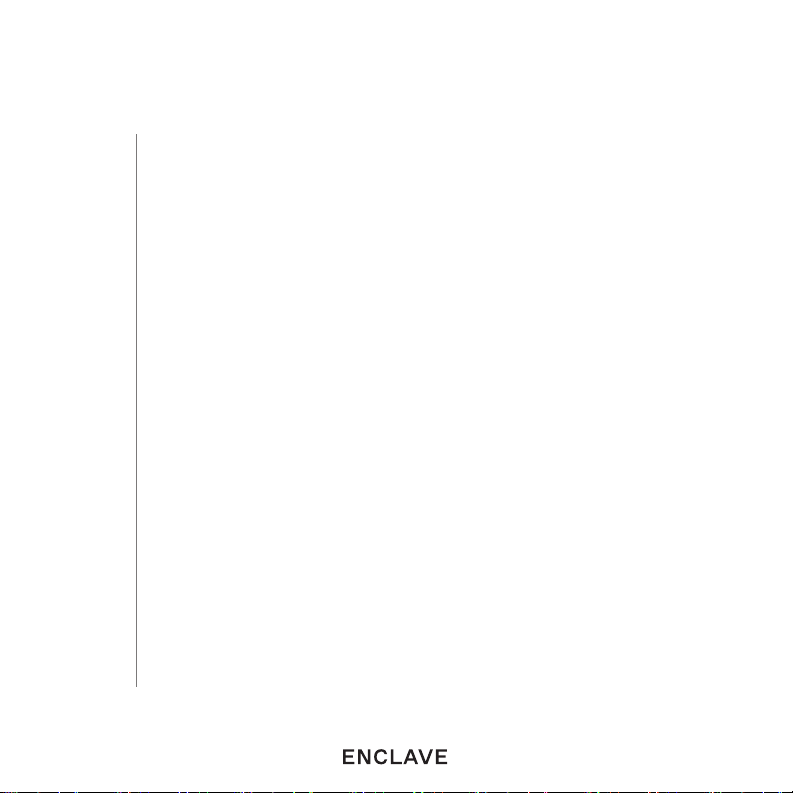
EN1
What’s in the Box
Enclave and Audio CineHub Overview
Enclave Audio CineHub Indicators and Connecons
Installaon and Setup
General Speaker Placement
Basic System Features Connue On App
Troubleshoong
Regulatory Statement Enclave Audio CineHome II 5.1 Wireless
Audio Home Theater System
Regulatory Statement Enclave Audio CineHome Pro 5.1 Wireless
Audio Home Theater System
Regulatory Statement Enclave Audio CineHub
Important Safety Informaon
Warranty
5.
7.
8.
9.
12.
13.
14.
17.
18.
19.
21.
22.
TABLE OF CONTENTS
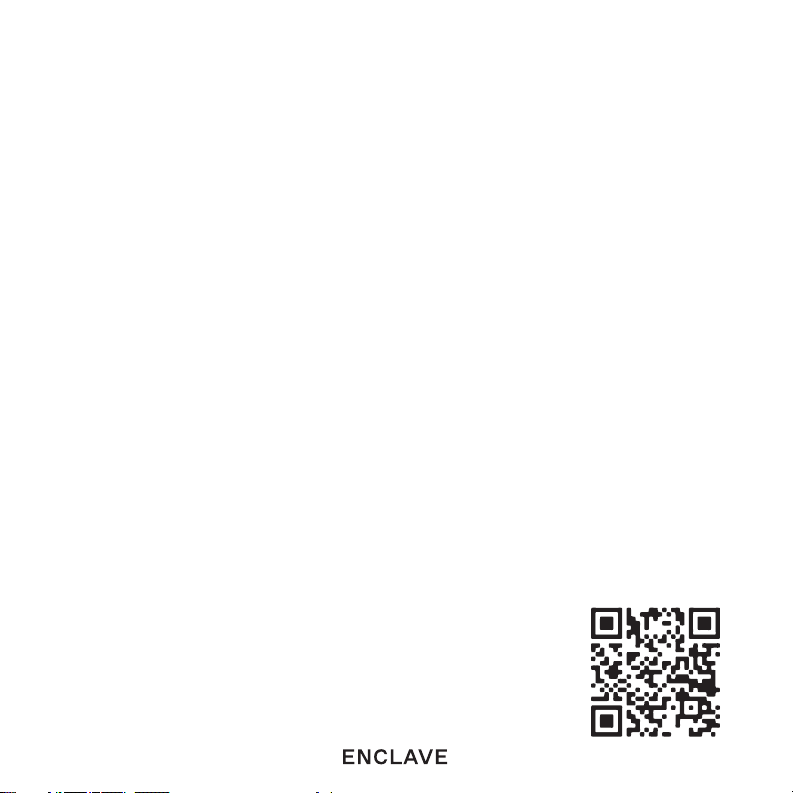
EN2
Congratulations!
Thank you for purchasing an Enclave Audio Wireless Home Theater System.
Welcome to a wire-free HD quality home theater experience!
This guide will walk you through the simple setup steps to get your favorite movie,
video game, sporng event, TV show or music wirelessly delivered to the powered
speakers placed throughout your room. The Enclave Audio CineHome systems are
simple to setup, and this guide will help answer quesons and assist with speaker
placement, sengs, and various opons made available to you to ensure the
opmum quality experience your Enclave Audio system can provide. The Enclave
Audio CineHome systems are designed specically to deliver high quality mul-
channel audio from Smart TVs, Blu-ray players, cable or satellite TV boxes, game
consoles, streaming appliances, and other input compliant devices through an
uncompressed, uninterrupted digital signal, straight to your powered speakers.
Setup is simple, whether you’re using the Enclave CineHub transmier. Just download
the Enclave Audio app available for iOS and Android and follow the step-by-step
instrucons to complete your setup.
We hope you enjoy the new and wonderful world of wire-free HD audio home
theater! If you have any quesons at all, don’t hesitate to give us a call at
1-844-436-2528 or email support@enclaveaudio.com and an Enclave Audio support
representave will be happy to assist.
Watch the setup videos:
www.enclaveaudio.com/setup
Scan the QR code to the right with your smartphone,
or go to www.enclaveaudio.com/setup
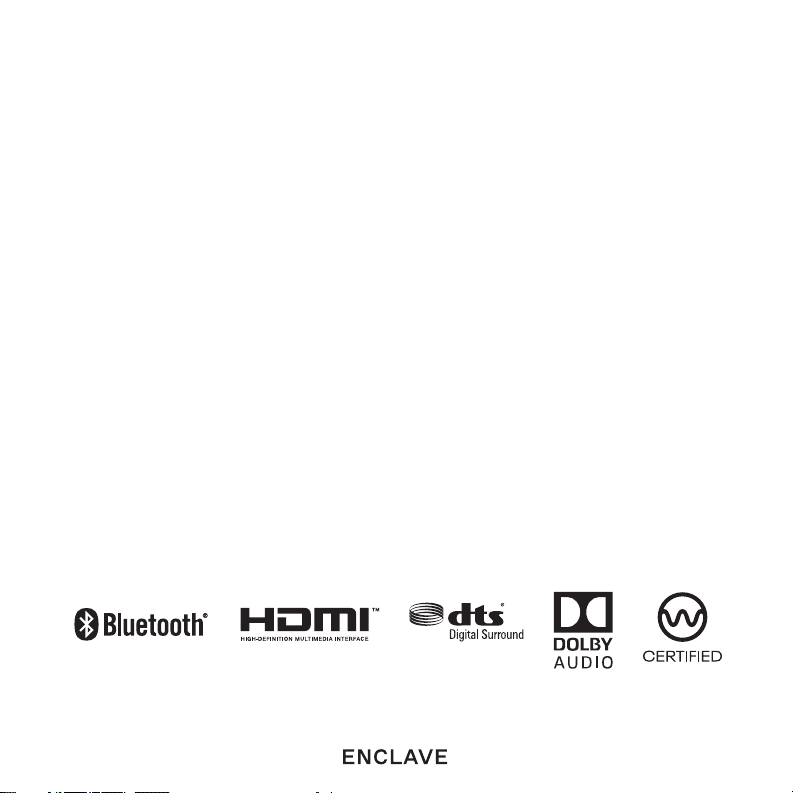
EN3
Register your product
Register your product at www.enclaveaudio.com
•Protect your new investment
o The details of your purchase will be on le for reference
in the event of an insurance claim such as loss or the.
• Receive free ps, updates and service bullens on your new product
• Improve product development
o Your input helps us connue to design products that meet your needs.
• Receive a free Enclave Audio newsleer
o Registered customers can opt-in to receive a monthly newsleer.
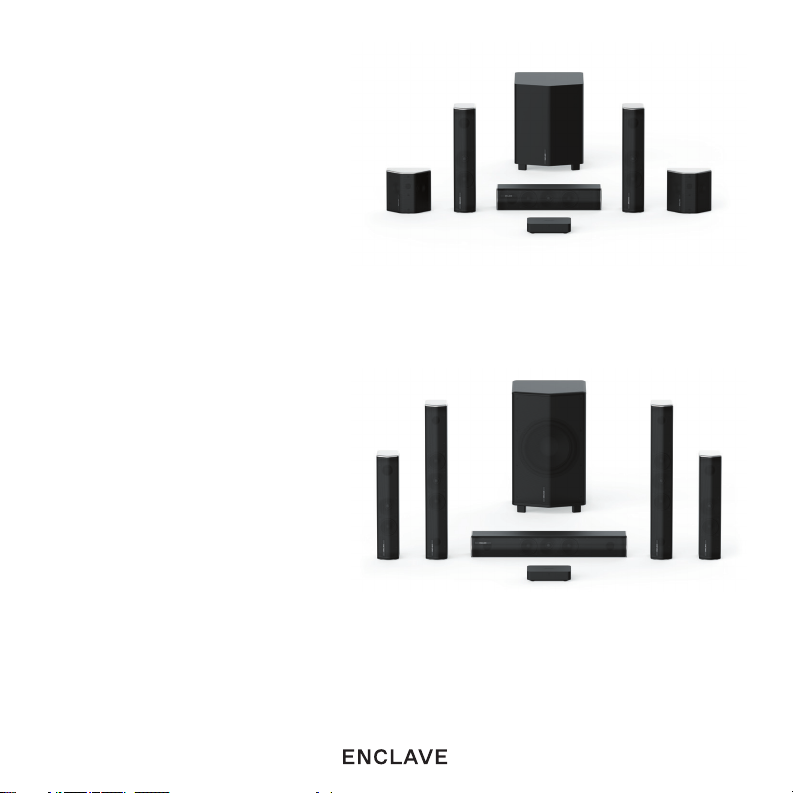
EN4
Enclave Audio CineHome II 5.1
Enclave Audio CineHome Pro 5.1
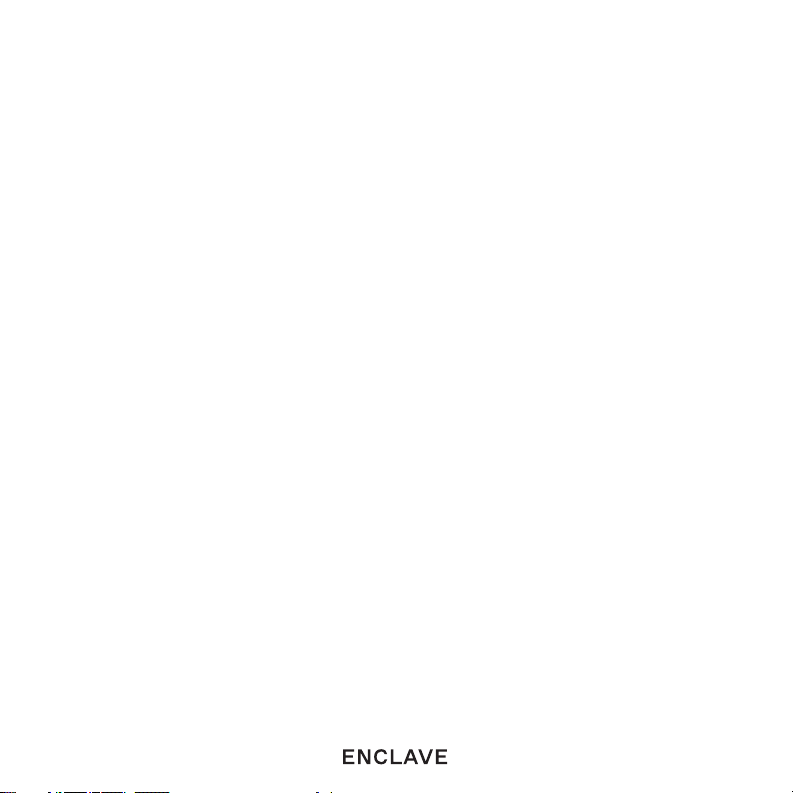
EN5
1. WHAT’S IN THE BOX
Make sure you have all the items listed below based on the system or bundle you
have purchased. Inspect each piece to make sure nothing was damaged during
shipping. If you think any item is damaged or missing, please call Enclave Audio Home
Support at 1-844-436-2528 so that we may provide assistance.
Enclave Audio CineHome II 5.1
• (1) Center Channel Speaker
• (1) Right Front Channel Speaker
• (1) Le Front Channel Speaker
• (1) Right Rear Surround Speaker
• (1) Le Rear Surround Speaker
• (1) Subwoofer
• (6) AC power cords (for all system speakers)
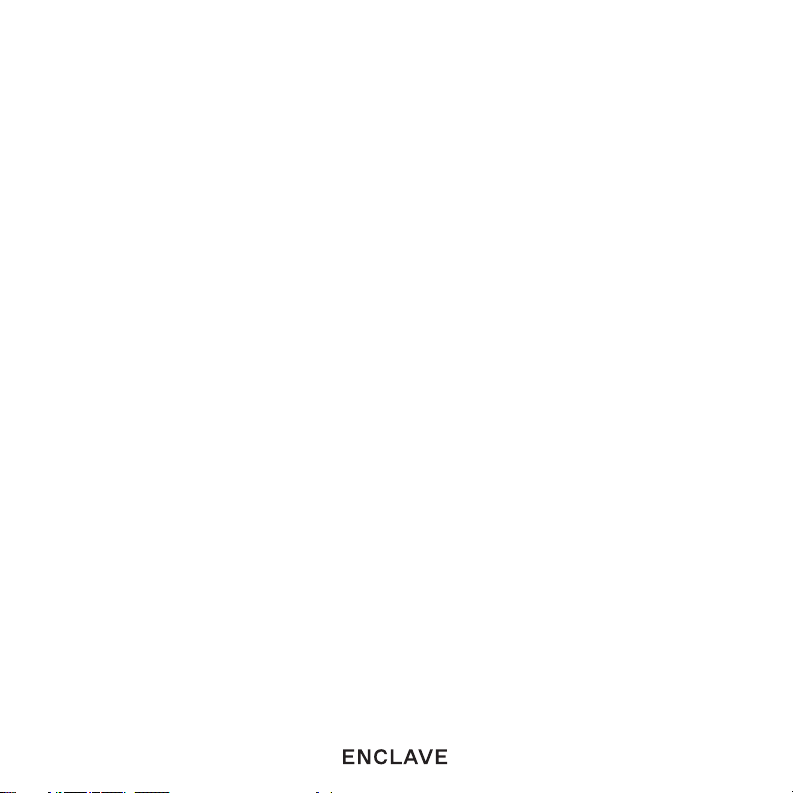
EN6
Enclave Audio CineHome Pro 5.1
• (1) Center Channel Speaker
• (1) Right Front Channel Speaker
• (1) Le Front Channel Speaker
• (1) Right Rear Surround Speaker
• (1) Le Rear Surround Speaker
• (1) Subwoofer
• (6) AC power cords (for all system speakers)
Enclave Audio CineHub
• (1) CineHub eARC
• (1) HDMI Cable
• (1) AC power supply
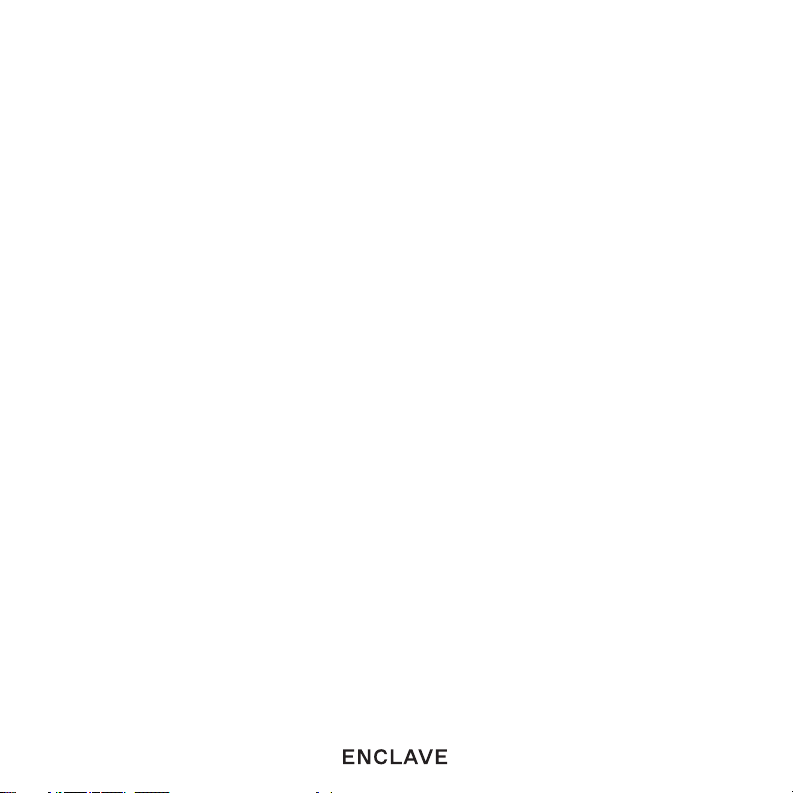
EN7
2. ENCLAVE AUDIO CINEHUB
OVERVIEW CONNECTIONS:
(1) HDMI Output
(1) Opcal Digital
(1) 3.5mm AUX Analog Audio
App Based Controls:
• Congure and control your system directly on our Enclave Audio iOS or Android
App via Bluetooth.
IR Remote Controls:
• Works with most IR based universal remotes as well as Enclave’s previous
generaon IR remote.
• Core funcons available via IR: power on/o, volume up/down, input switching,
mute.
Supported Audio Connecon Types:
• eARC, ARC (HDMI)
• Opcal
• Analog 3.5mm
• Bluetooth
Supported Audio Formats:
• Dolby Audio – Dolby Digital Plus, Dolby Digital, Dolby Pro Logic II
• DTS: DTS 5.1 Digital Surround
• LPCM: Uncompressed Audio
• Bluetooth: SBC
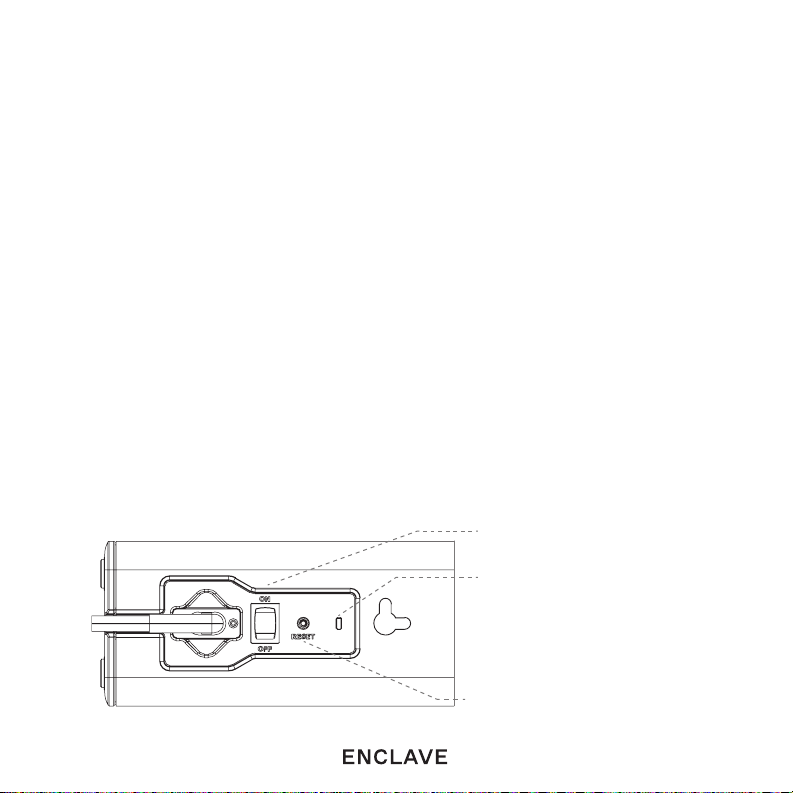
EN8
3. ENCLAVE AUDIO CINEHUB INDICATORS
AND CONNECTIONS
These secons can help you idenfy the connecons and indicators for the Enclave
Audio CineHome Systems.
3a. Speaker and Subwoofer Rear LED/Illuminated Indicator
If speaker LEDs are ashing, it is NOT connected to the network. When the LEDs are
illuminated in a constant state, they are successfully connected and paired to the
network. When the Enclave Audio CineHub is powered o all speakers will enter a
sleep mode
and automacally awake when the speakers detect the CineHub resuming
audio transmission.
If you nd a speaker that remains ashing aer pairing then please refer to the
troubleshoong secon for possible soluons or online at our helpdesk and
knowledge base www.enclaveaudio.com/support.
POWER SWITCH
LED LIGHT INDICATOR
RESET BUTTON
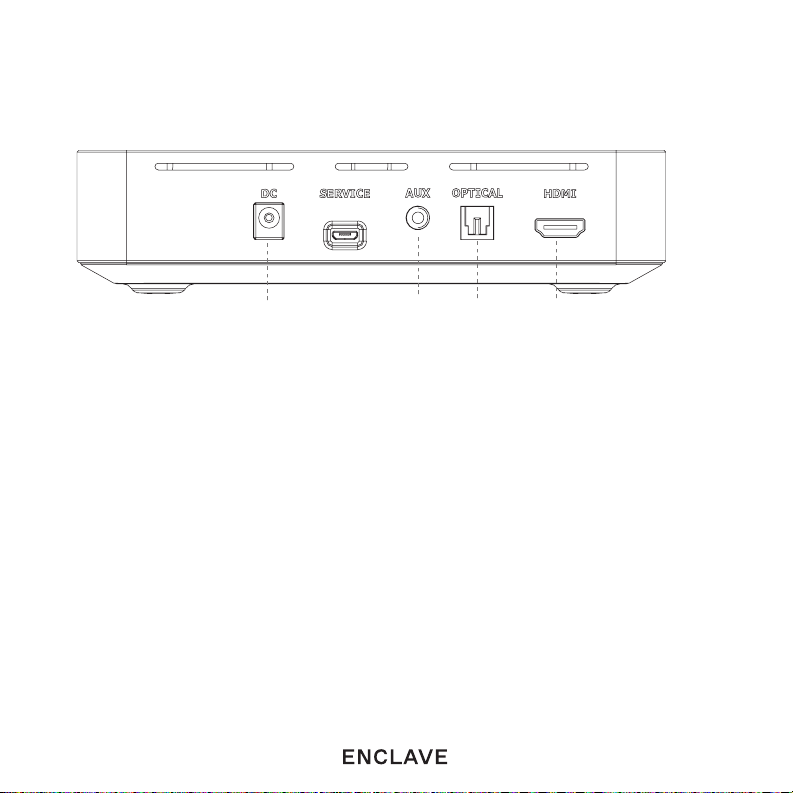
3b. Enclave Audio CineHub Rear Panel Connections
1. DC Power
2. 3.5mm AUX Stereo Analog Audio
3. Opcal Digital
4. HDMI for eARC/ARC use only
4. INSTALLATION AND SETUP
Follow these instrucons to inially setup and use the Enclave CineHome System II/
Pro, CineHub.
Check out our videos to see the setup in acon at www.enclaveaudio.com/setup
EN9
(1) (2) (3) (4)
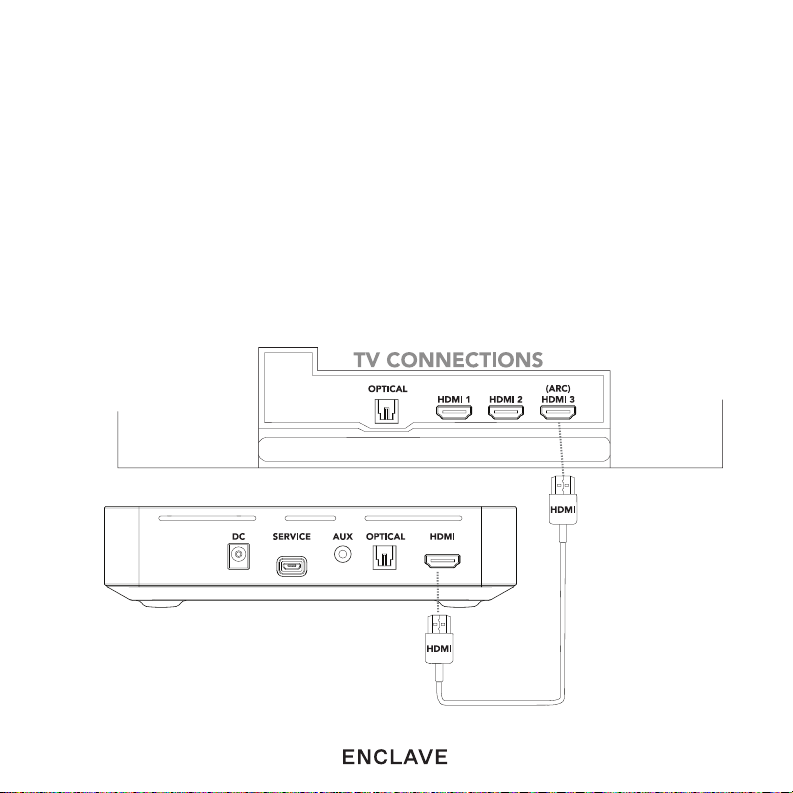
EN10
4a. PLACE YOUR SPEAKERS
1. Arrange your speakers as shown in the “General Speaker Placement” on the next
page.
2. Make sure the center speaker is centered above or below the television screen
3. The speakers must all point relavely toward the center of the room. Avoid placing
them behind furniture, plants, or other objects for best results.
4. Add power to your speakers using the enclosed power cables included with your
Enclave speakers. The blue LED will begin to ash and remain ashing unl paired
to the CineHub.
4b. CONNECT POWER AND cabling TO THE ENCLAVE CINEHUB
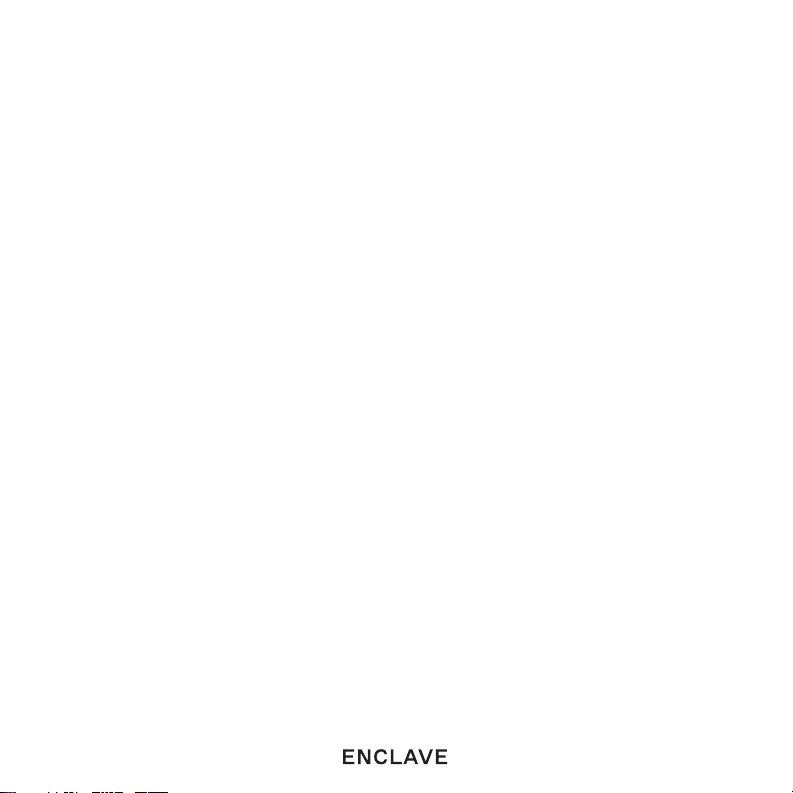
EN11
1. Download and install the Enclave Audio mobile app and follow the on-screen
instrucons on your phone.
2. Plug in all power cables to the rear power connector on each speaker and power
the speakers at a convenient wall outlet.
3. Connect the HDMI cable provided from the CineHub HDMI port to the HDMI port
marked (eARC or ARC) on your television or;
4. If you have elected to use an Opcal connecon, connect the Opcal cable to the
Opcal connector on your TV and the CineHub.
5. Plug in the Enclave CineHub and the CineHub will start the auto-pairing process.
6. The speakers will automacally pair when power is connected to the CineHub
for the very rst me. It may take up to 30 seconds for the system network to be
established. The Enclave Audio app will display the status of the speaker pairing
process.
NOTE: While the system is pairing to the speakers you will not be able to turn on or o
the power unl the pairing process is completed.
NOTE: SATELLITE SPEAKERS & SUBWOOFER BACK PANEL When the Enclave CineHub
is powered o, all the speakers go into a low-power standby state and should remain
plugged in at all mes. The LED indicators on the rear of the speakers will turn o. The
speakers will “power up” again when you turn on the Enclave CineHub.
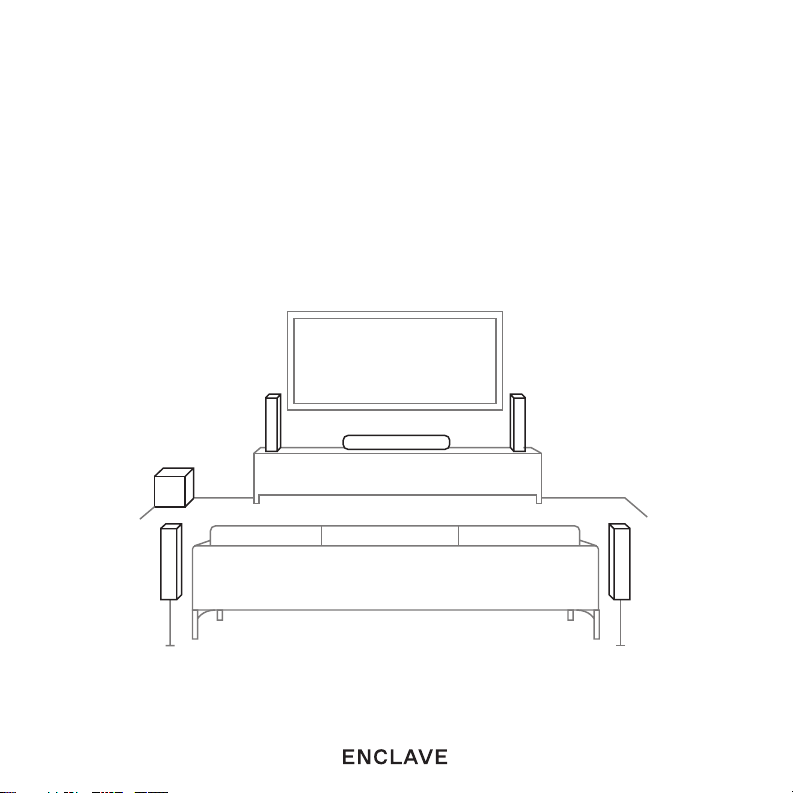
EN12
5. GENERAL SPEAKER PLACEMENT
To get the best audio reproducon from surround-sound encoded material, Dolby
and DTS recommend you place the speakers in a conguraon most similar to the
following diagram.
RIGHT FRONT
SPEAKER
CENTER SPEAKER
SUB
LEFT FRONT
SPEAKER
LEFT REAR
SURROUND
SPEAKER
RIGHT REAR
SURROUND
SPEAKER

EN13
GENERAL SPEAKER PLACEMENT TIPS AND HINTS
1. Where should I place the front speakers?
Ideally, your front speakers should form a slight arc with your center channel speaker
and point toward the center of your main seang area.
2. Where should I place the rear speakers?
Surround speakers are best placed to the le and right of your listening posion—either
in line with it, or just behind it.
3. Where should I place the subwoofer?
You can usually place your subwoofer just about anywhere in your home theater room
with good results. Most people place their subwoofer in the front of the room. Placing
your subwoofer near a wall will generally result in more bass, and placement near a
corner—where three room boundaries come together—will generally bring even more.
To adjust the volume of the subwoofer, please use the Enclave mobile app’s remote
funcon.
4. I set everything up, but the locaons aren’t working correctly.
Please be certain that your speakers are placed properly in accordance with the included
placement diagram.
NOTE: The system works best with the le and right speakers either even with or in front
of the center channel speaker.
6. BASIC SYSTEM FEATURES CONTINUE ON APP
The Enclave Audio app is essenal to compleng your setup and to ensure you have
the best experience with your CineHome theater system. Download the Enclave app
today from the Apple App Store or the Google Play Store.
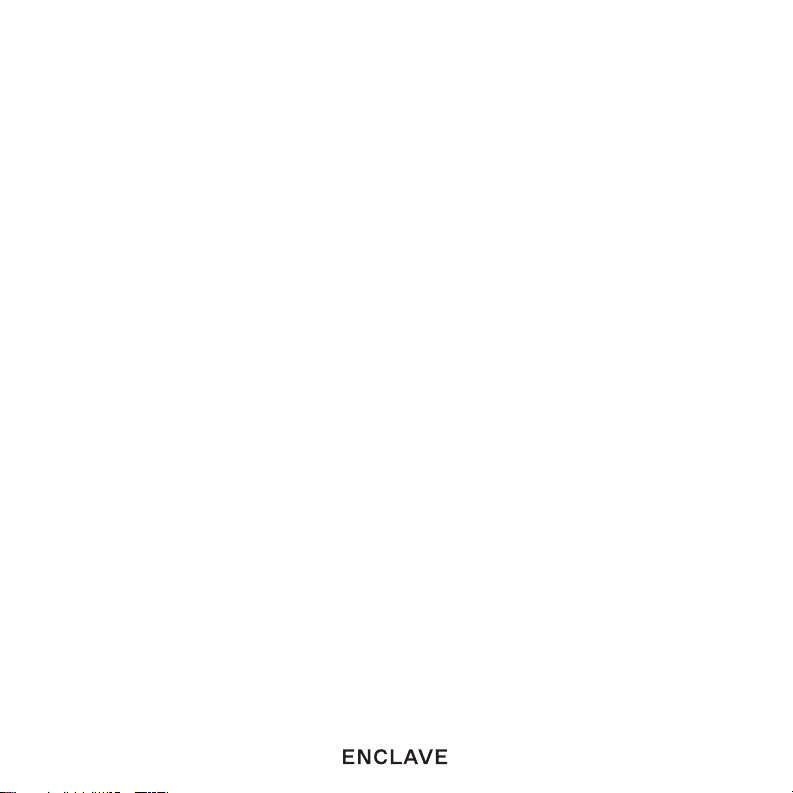
EN14
7. TROUBLESHOOTING
We recommend viewing our installaon videos located at
www.enclaveaudio.com/setup for step-by-step instrucons for your parcular setup
conguraon.
If you have any trouble seng up your system, please try the following or give us
a call at 1-844-436-2528 and our support team will be happy to talk you through
resolving any issues. Also refer to the FAQs secon on our website at www.
enclaveaudio.com.
1. Aer powering up the Enclave CineHub, the system is failing to produce any audio.
All speakers must be powered on when the Enclave CineHub is started. If they are
not powered on, they will not produce sound. The system shows only the speakers
it can nd. Check and make sure all speakers are powered on and the rear LEDs
are illuminated and not ashing. Conduct a noise sequence test using the Enclave
Audio app. This process will cause each speaker to produce a stac white noise,
individually conrming the speakers are acvely connected to the network.
A message will appear on the Enclave App if the system cannot locate any or all
speakers. To x, follow these steps:
• Check to make sure all of your speakers are plugged in to a power outlet and have
power.
• Once you have conrmed all speakers have power, check the LED on the rear of the
speaker. A speaker with a solid LED is properly paired.
• A speaker that has a ashing LED has not properly paired and we recommend
performing a manual reset of that speaker using the RESET buon located on the
rear of the speaker.
• Press the reset buon in using a ne point object and hold pressure unl you hear
an audible tone.
• Lastly, aer the speaker reset has been completed, perform a wireless reset of the
system using the Enclave Audio app, and your speaker should join the network.
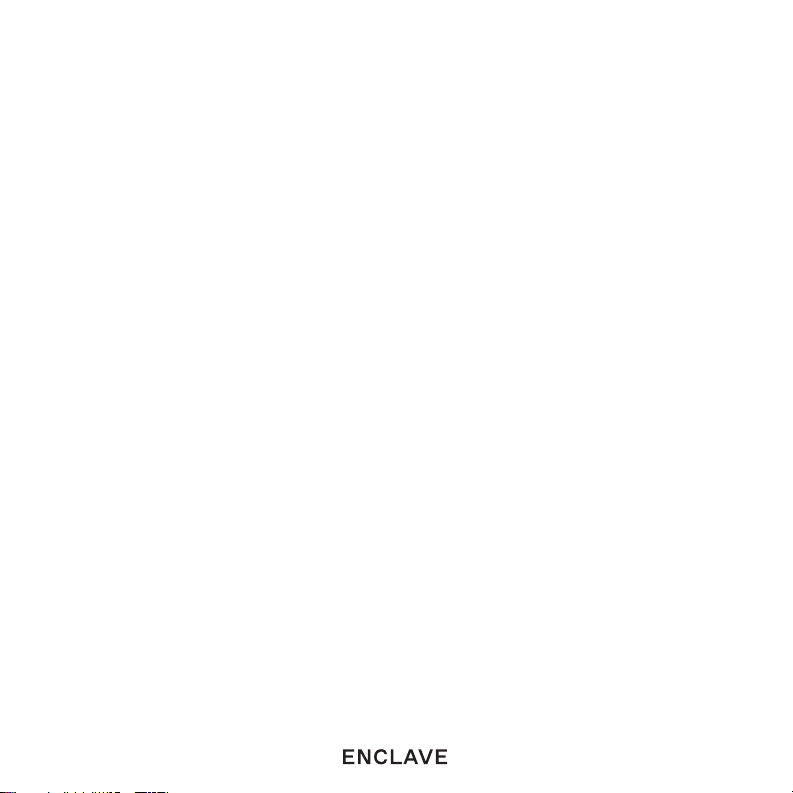
EN15
Noise Sequence Test
You can also test each speaker for audio individually with the Noise Sequence Test
feature in the Enclave Audio App.
The Noise Sequence generator can be used to conrm successful placement and
pairing of the Enclave Audio speakers.
A stac white noise will be produced by each speaker individually in the system in
a rotang fashion.
The Noise sequence uses the following rotation:
Le Front, Right Front, Le Surround, Right Surround, Center, Subwoofer.
NOTE: A successful noise sequence indicates the Enclave system is performing correctly.
If your audio remains silent from your source, please check that your source is set
to correctly output audio via your chosen connecon type. Also, check to make sure
your INPUT seng is on the correct source in the Enclave App. As an example, we see
customers who listen to music through Bluetooth and subsequently forget to switch their
source back to the TV audio input.
2. I am playing a DVD or Blu-ray disc that has surround sound, but I am only hearing
audio out the le front and right front speakers.
Make sure your TV is properly setup to send surround informaon out of the HDMI
or digital ports. For systems using HDMI ARC or Opcal, the best performance will
be achieved when using “Bitstream” mode from your player and/or your TV. If your
source output is set to PCM and you’re using ARC or Opcal, you will only hear
stereo audio due to limitaons of ARC and Opcal. However, TVs that support eARC
can enjoy full uncompressed mul-channel PCM audio with the CineHub. Please
refer to your TV manufacturer manual for detailed instrucons.
3. When the app shows a speaker is missing, that means it is not connected to the
Enclave Audio CineHub.
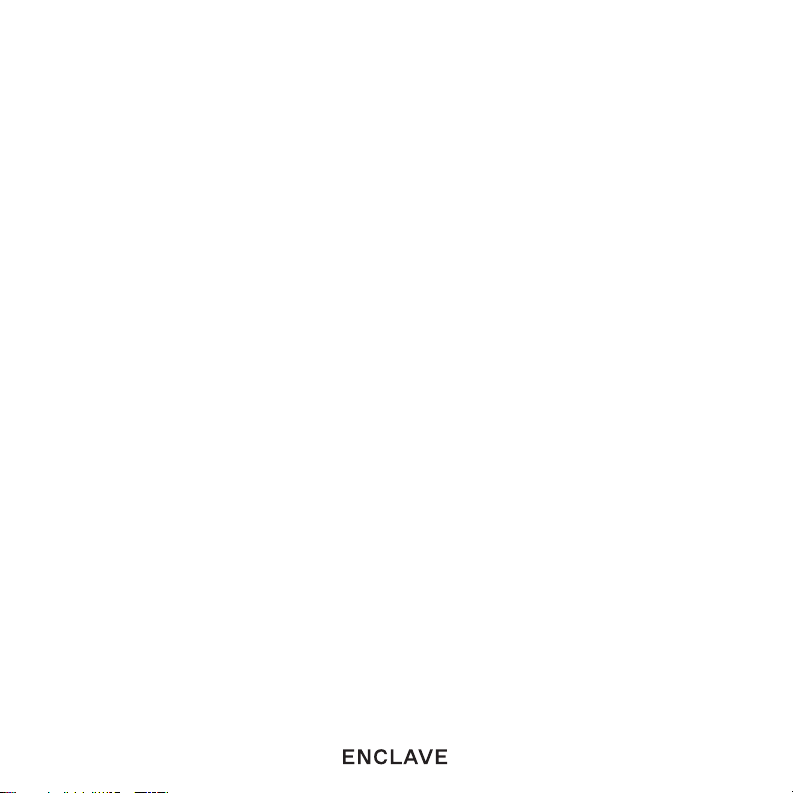
EN16
Check the following:
• That all of your speakers are connected to the proper respecve power cable and
the ps securely plugged into the rear speaker power port. Be sure to check that
the opposite end is rmly connected to your primary power source (wall, power
strip, etc.).
• Is the rear panel LED ashing? If so, refer to secon 1 in this troubleshoong
segment of the manual. If the issue persists, please call Enclave Audio support at
1-844-436-2528.
• If the LED is constant, and the rest of the system is working, please call Enclave
Audio Support at 1-844-436-2528 for further assistance.
4. I’m only hearing audio out of my Front Left and Front Right speakers.
There may be occasions where you only hear audio from the Front Le and Front
Right speakers. Below are the possible scenarios:
• Your source input is only transming a stereo audio signal and Dolby Pro Logic II
is disabled in the menus. The Default seng for the Enclave will upmix a stereo
feed to 5.1 using Dolby Pro Logic II. You can disable this funcon in the menus of
the app.
Dolby Pro Logic II is dierent than Dolby Digital. If Dolby Pro Logic II (DPL II) is
displayed in the app, the Enclave is receiving a stereo signal and upmixing it to
5.1.
• The content is only in stereo and not a 5.1 mix, yet confusingly, is sent in Dolby
Digital format. This signies the content is not available in a 5.1 mix, however it is
Dolby Digital encoded. Dolby Pro Logic II will not upmix this stream type to 5.1.
• Your content source (i.e. Cable Box, Dish, etc.) is only outpung stereo and is not
set to bitstream. Check the audio sengs of your content source to insure you
are sending a bitstream signal through your TV to the Enclave CineHub.
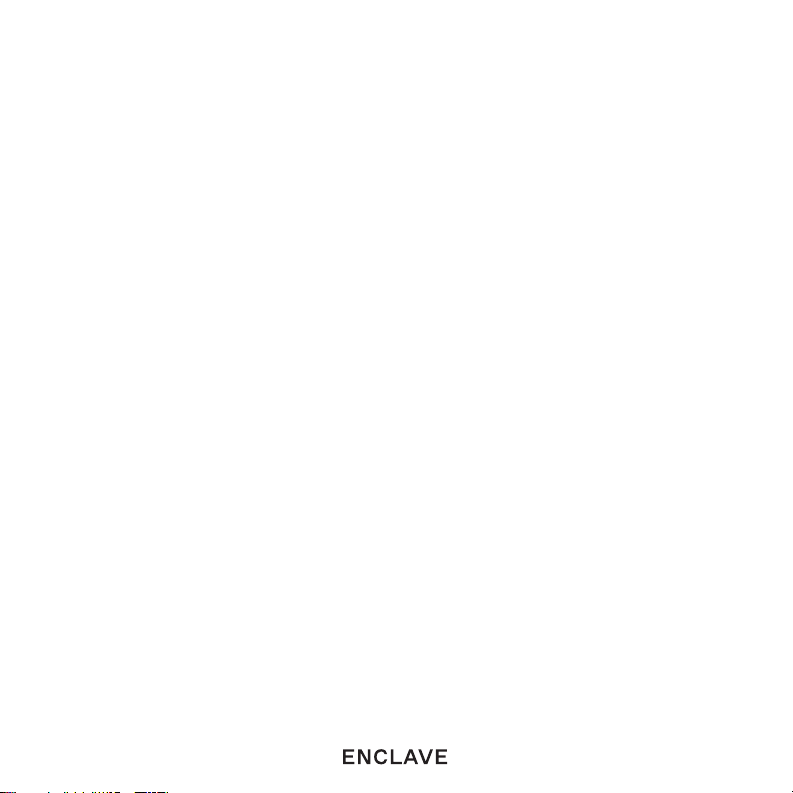
EN17
REGULATORY STATEMENT Enclave Audio
CineHome II 5.1 Wireless Audio Home
Theater System
The United States Federal Communicaon Commission has established certain rules
governing the use of electronic equipment.
FEDERAL COMMUNICATIONS COMMISSION DECLARATION OF CONFORMITY
This device complies with Part 15 of the FCC Rules. Operaon is subject to the
following two condions: (1) This device may not cause harmful interference, and (2)
This device must accept any interference received, including interference that may
cause undesired operaon.
Product Name: Enclave Audio CineHome II 5.1 Wireless Audio Home
Theater System
Model Number: EA-200-HTIB-US
Responsible Party Name: Enclave Audio Technologies, LLC.
Address: 21550 Oxnard St., 3rd Floor, Woodland Hills, CA 91367, USA
Phone: 1.844.436.2528
URL: hp://www.enclaveaudio.com
NOTE: This device has been tested and found to comply with the limits for a Class B
digital device, pursuant to Part 15 of the FCC rules. These limits are designed to provide
reasonable protecon against harmful interference when the equipment is operated in
a residenal installaon. This equipment generates, uses, and radiates radio frequency
energy and if not installed and used in accordance with the instrucon guide, may cause
harmful interference to radio communicaons.
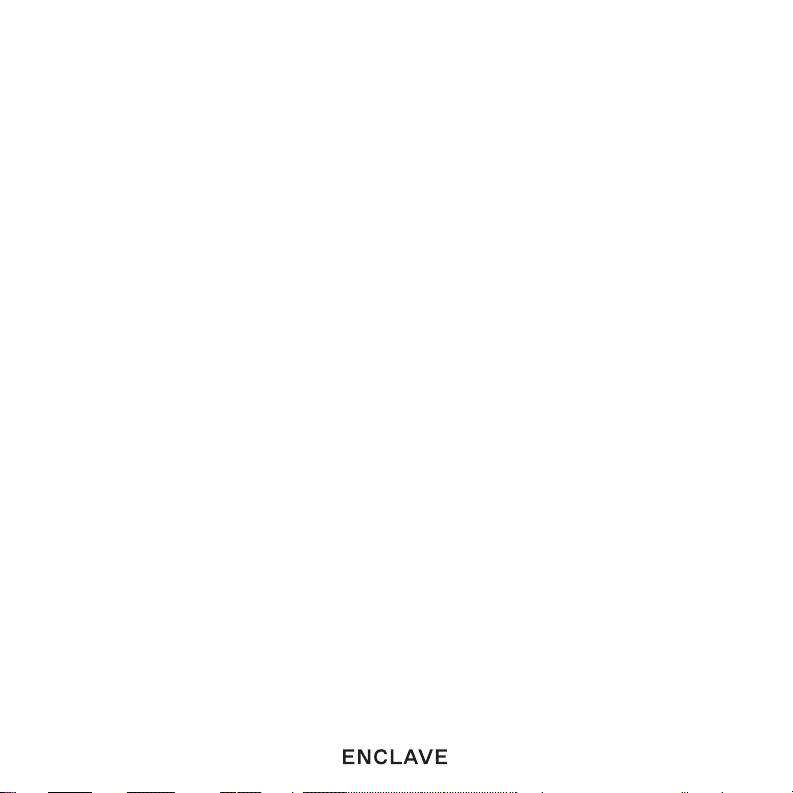
EN18
CAUTION: Any changes or modicaons not expressly approved by the party
responsible for compliance could void the user’s authority to operate the equipment.
This radio is compliant with FCC RF Exposure requirements for mobile devices.
Users are cauoned to maintain 20 cm from the transmier to ensure compliance.
REGULATORY STATEMENT Enclave Audio
CineHome Pro 5.1 Wireless Audio Home
Theater System
The United States Federal Communicaon Commission has established certain rules
governing the use of electronic equipment.
FEDERAL COMMUNICATIONS COMMISSION DECLARATION OF CONFORMITY
This device complies with Part 15 of the FCC Rules. Operaon is subject to the
following two condions: (1) This device may not cause harmful interference, and (2)
This device must accept any interference received, including interference that may
cause undesired operaon.
Product Name: Enclave Audio CineHome Pro 5.1 Wireless Audio Home
Theater System
Model Number: EA-100-HTIB-US
Responsible Party Name: Enclave Audio Technologies, LLC.
Address: 21550 Oxnard St., 3rd Floor, Woodland Hills, CA 91367, USA
Phone: 1.844.436.2528
URL: hp://www.enclaveaudio.com
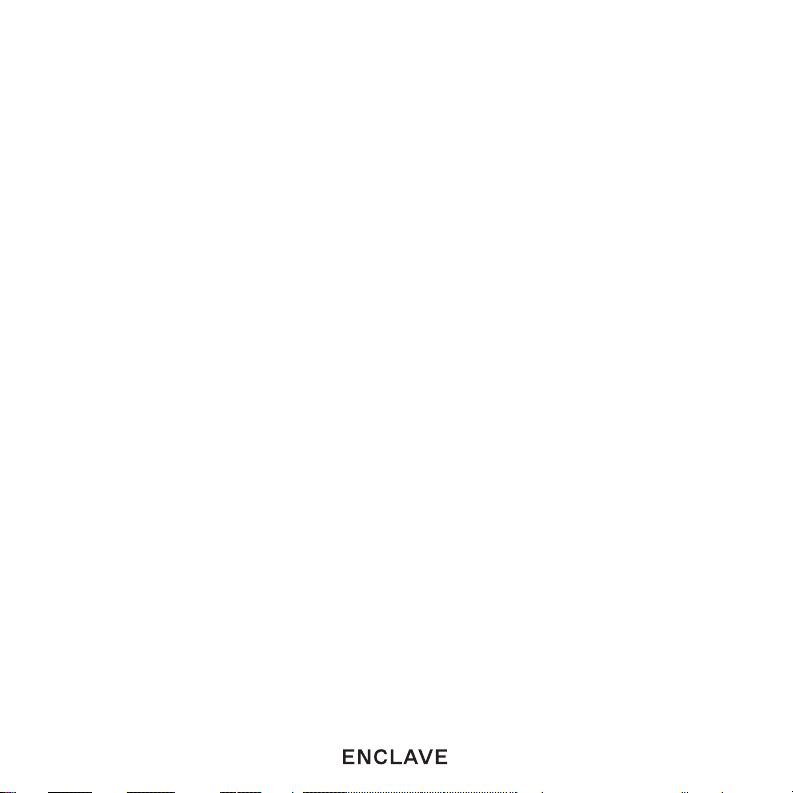
EN19
NOTE: This device has been tested and found to comply with the limits for a Class B
digital device, pursuant to Part 15 of the FCC rules. These limits are designed to provide
reasonable protecon against harmful interference when the equipment is operated in
a residenal installaon. This equipment generates, uses, and radiates radio frequency
energy and if not installed and used in accordance with the instrucon guide, may cause
harmful interference to radio communicaons.
CAUTION: Any changes or modicaons not expressly approved by the party
responsible for compliance could void the user’s authority to operate the equipment.
This radio is compliant with FCC RF Exposure requirements for mobile devices.
Users are cauoned to maintain 20 cm from the transmier to ensure compliance.
REGULATORY STATEMENT Enclave
Audio CineHub
The United States Federal Communicaon Commission has established certain rules
governing the use of electronic equipment.
FEDERAL COMMUNICATIONS COMMISSION DECLARATION OF CONFORMITY
This device complies with Part 15 of the FCC Rules. Operaon is subject to the
following two condions: (1) This device may not cause harmful interference, and (2)
This device must accept any interference received, including interference that may
cause undesired operaon.
Product Name: Enclave Audio CineHub
Model Number: EA-500-HUB-US
Responsible Party Name: Enclave Audio Technologies, LLC.
This manual suits for next models
1
Table of contents

















