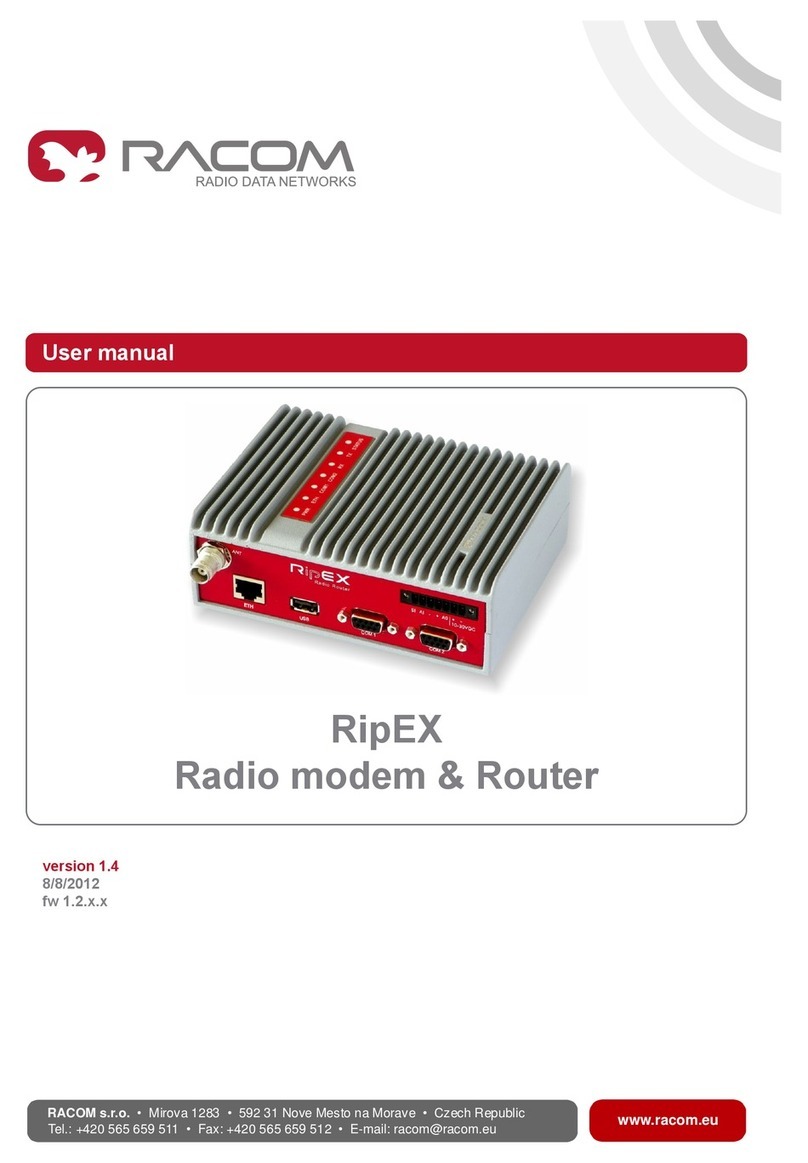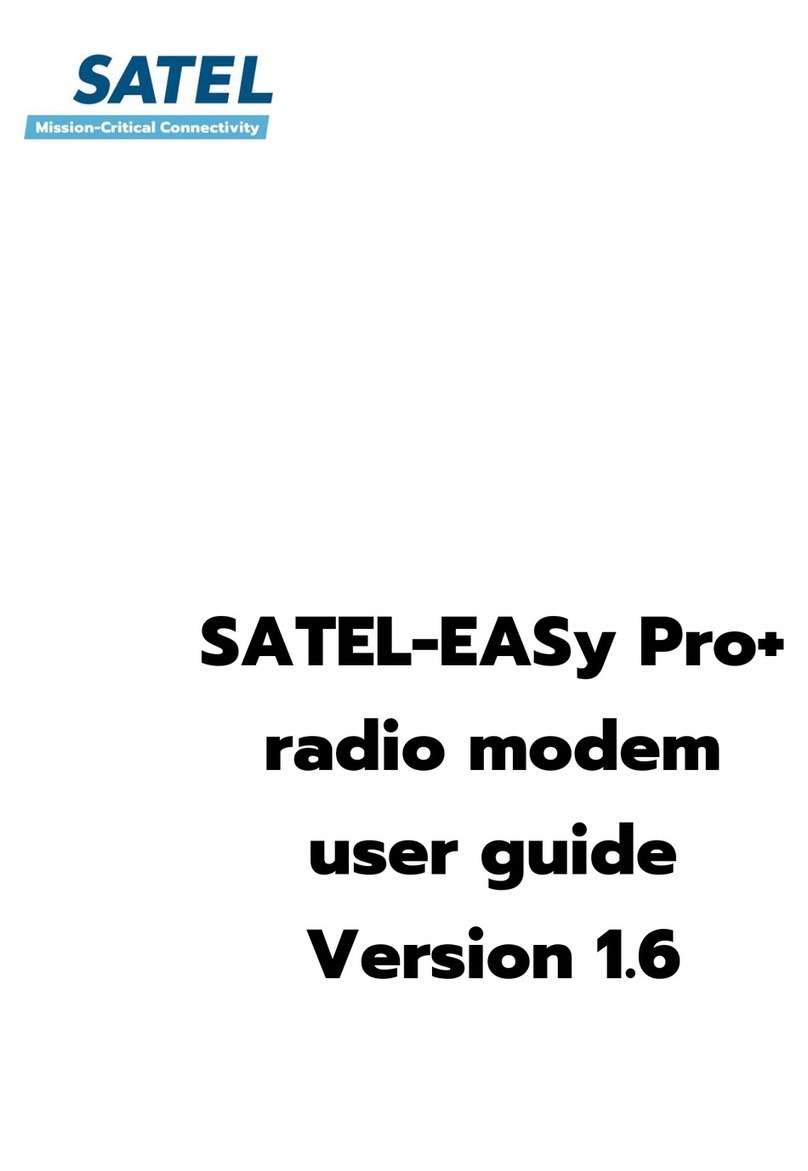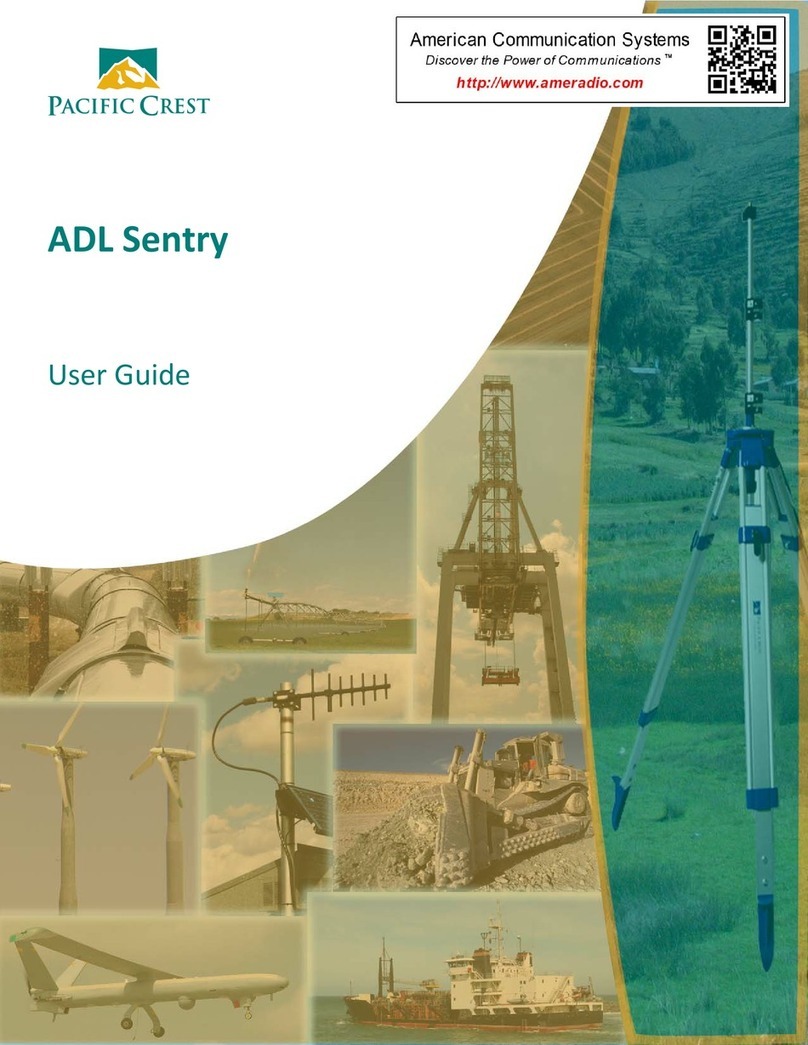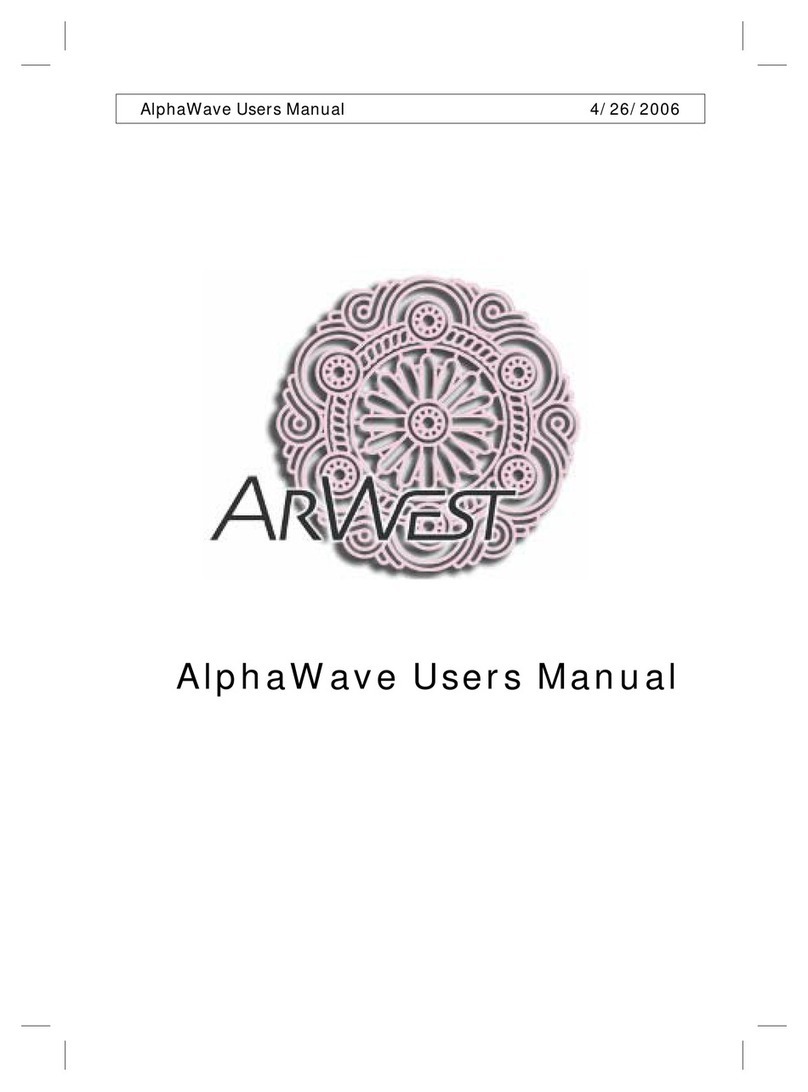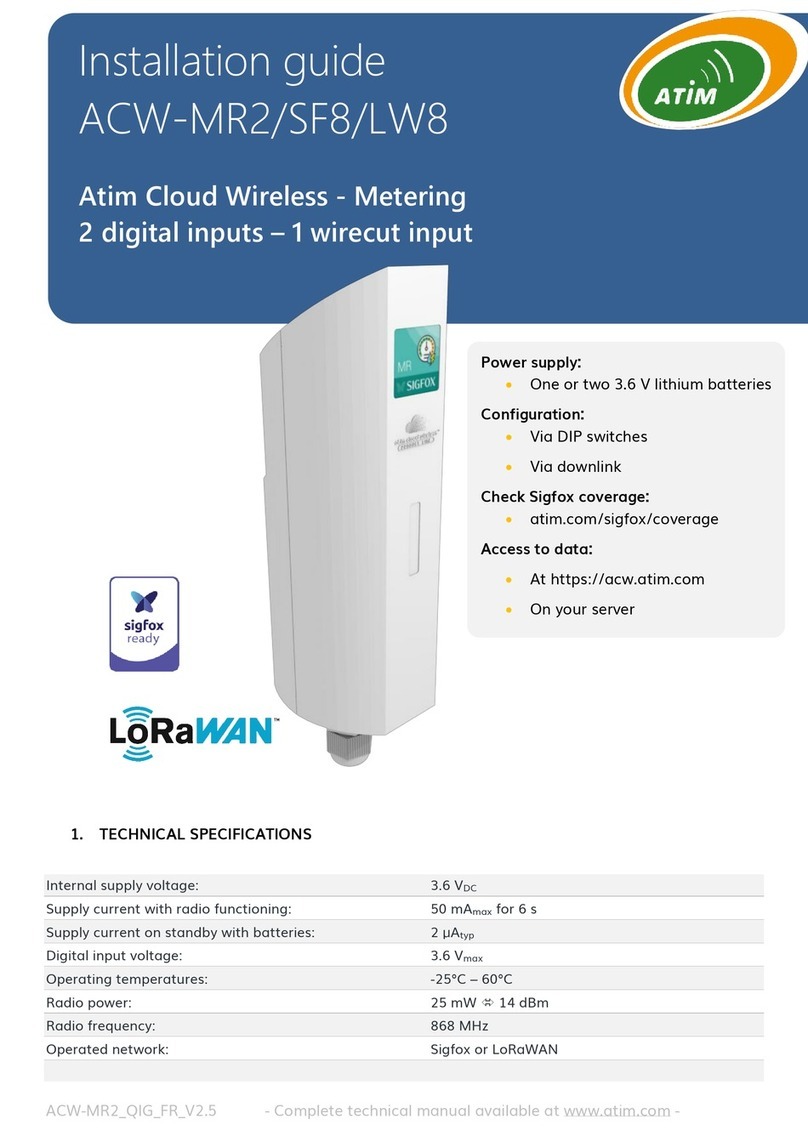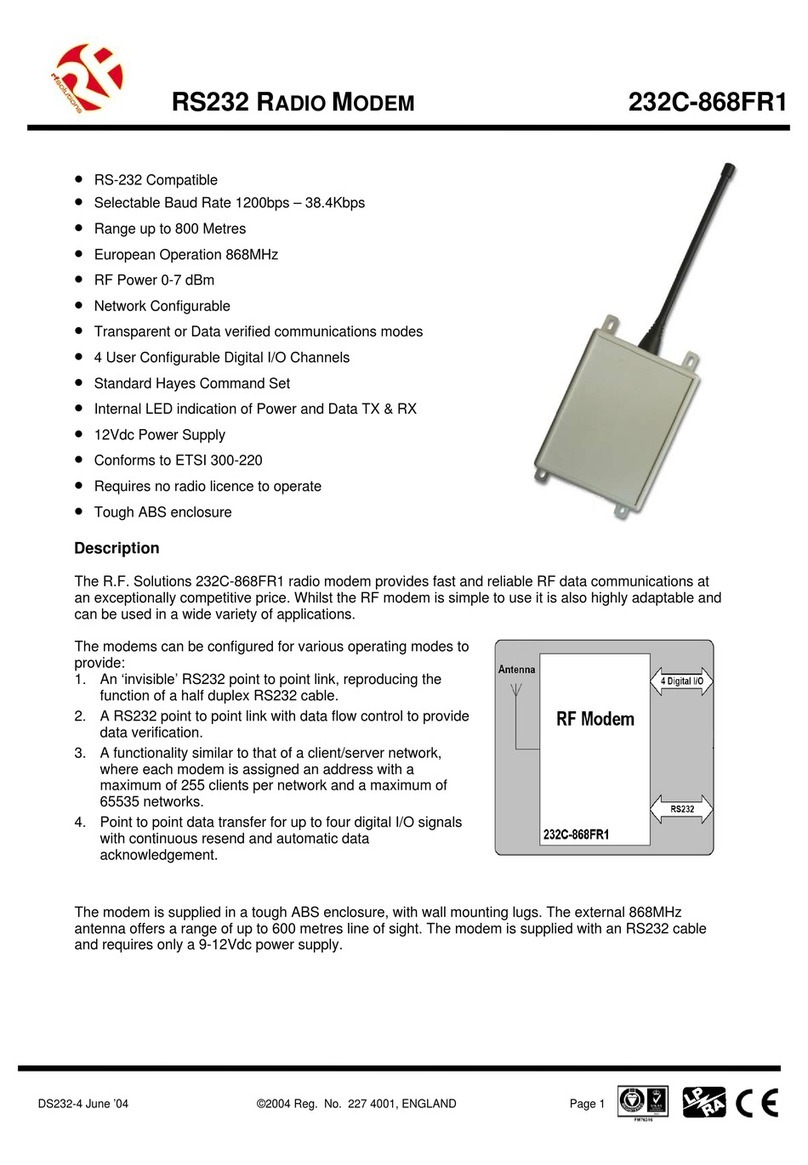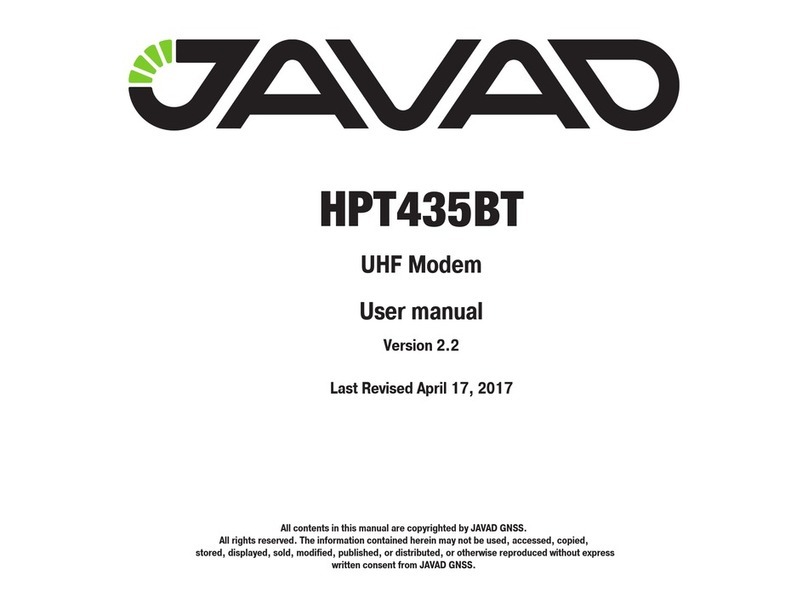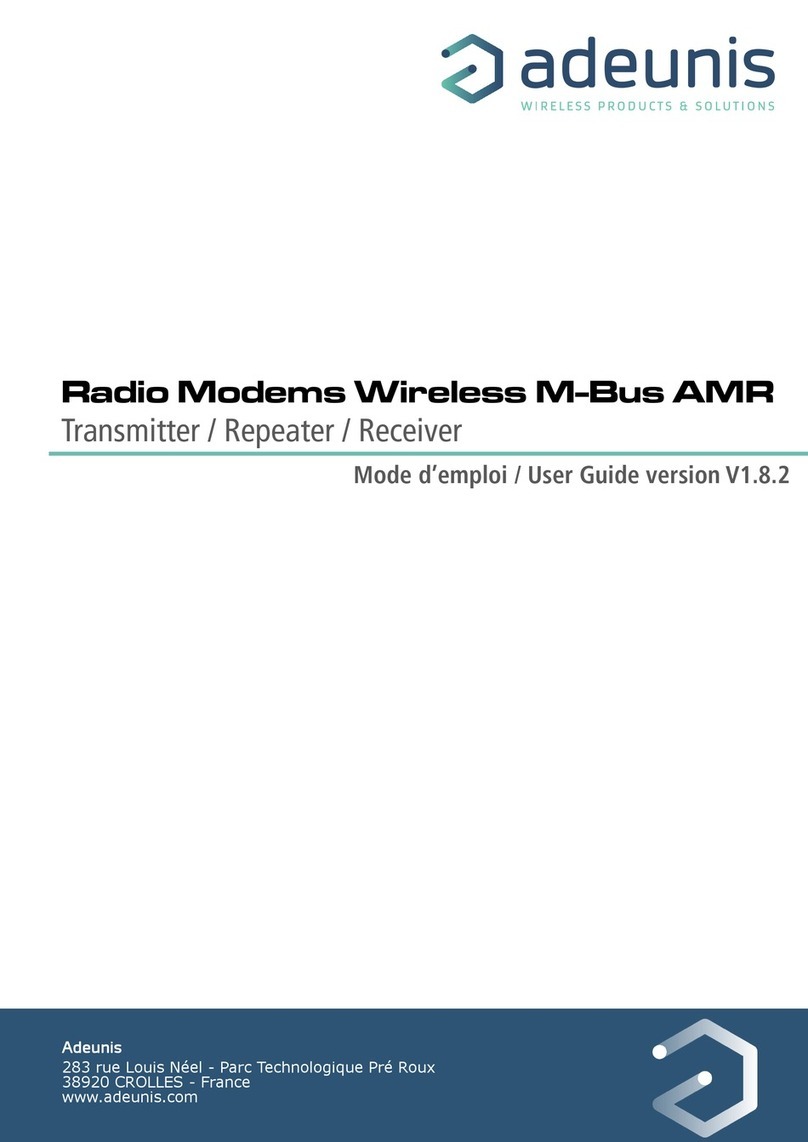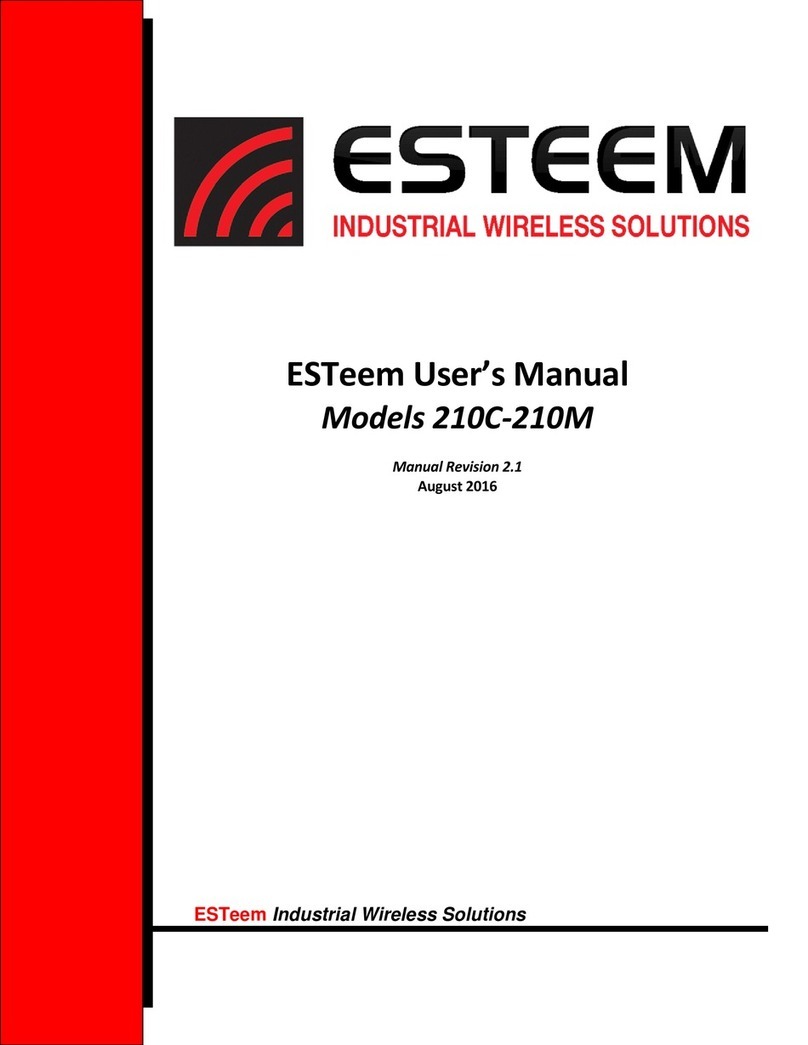Encom iPULSE R User manual

Toll Free: 1-800-617-3487
Worldwide: (403) 230-1122
Fax: (403) 276-9575
Web: www.encomwireless.com
ENCOM PULSE Link
USER MANUAL
For ENCOMPULSELink Version 2.2.6 © 2012-2015 EncomWireless Data Solutions Inc.


USER MANUAL
ENCOM PULSE Link
© 2012-2015 EncomWireless Data Solutions Inc.For ENCOMPULSELink Version 2.2.6 Page 3
Table of Contents
Chapter 1: Introduction 5
................................................................................................................................... 5Compatible ENCOM Radios
Chapter 2: Installation 6
................................................................................................................................... 6System Requirements
................................................................................................................................... 7Downloading the PULSE Link Software
................................................................................................................................... 8Installing the PULSE Link Software
Chapter 3: Using ENCOM PULSE Link 15
................................................................................................................................... 15Running ENCOM PULSE Link
................................................................................................................................... 15Connecting to a Radio
.......................................................................................................................................................... 16Connecting to a PULSERadio
.......................................................................................................................................................... 18Connecting to an iPULSERadio
.......................................................................................................................................................... 21Connecting to a 5000 Series Radio
......................................................................................................................................................... 24Setting the 5000 Series Radio Product Code
................................................................................................................................... 28User Interface
.......................................................................................................................................................... 29Menu Bar
......................................................................................................................................................... 30File Menu Functions
......................................................................................................................................... 30Exit
......................................................................................................................................................... 31Radio Menu Functions
......................................................................................................................................... 31Upgrade
................................................................................................................................... 32Upgrading a PULSERadio
................................................................................................................................... 36Upgrading an iPULSERadio
................................................................................................................................... 40Upgrading a 5000 Series Radio
......................................................................................................................................... 45Recover
................................................................................................................................... 46Recovering a PULSERadio
................................................................................................................................... 56Recovering a 5000 Series Radio
......................................................................................................................................... 64Restore to Factory Defaults
......................................................................................................................................................... 65Tools Menu Functions
......................................................................................................................................... 65Demo Mode
......................................................................................................................................................... 68Help Menu Functions
......................................................................................................................................... 68Topics
......................................................................................................................................... 68About
.......................................................................................................................................................... 69Status Bar
......................................................................................................................................................... 71Search for iPULSERadios Button
......................................................................................................................................................... 72Detect USB Devices Button
......................................................................................................................................................... 73Connect to serial device button
......................................................................................................................................................... 74USB Serial Port Settings Button
......................................................................................................................................................... 75Status Information Panel
.......................................................................................................................................................... 78Options List
.......................................................................................................................................................... 79Settings Panel
......................................................................................................................................................... 80Identification Tab
......................................................................................................................................................... 83Wireless Tab
......................................................................................................................................................... 87Netw ork Tab

USER MANUAL
ENCOM PULSE Link
© 2012-2015 EncomWireless Data Solutions Inc.For ENCOM PULSELink Version 2.2.6 Page 4
......................................................................................................................................... 91P-MPMaster Mode
......................................................................................................................................... 93P-MP Remote Mode
......................................................................................................................................... 95TCPServer Mode
......................................................................................................................................... 97TCPClient Mode
......................................................................................................................................... 99TCPClient & Server Mode
......................................................................................................................................... 101VCOM UDP Mode
......................................................................................................................................................... 102Serial Port Tab
......................................................................................................................................... 103FSK Radio Serial Port Settings
......................................................................................................................................... 106RS-232 Radio Serial Port Settings
......................................................................................................................................... 110iPULSERadio Serial Port Settings
......................................................................................................................................................... 113Advanced Tab
......................................................................................................................................................... 117Export Button
......................................................................................................................................................... 118Import Button
......................................................................................................................................................... 120Save Button
......................................................................................................................................................... 120Reset Button
.......................................................................................................................................................... 121Signal Strength Panel
......................................................................................................................................................... 122Signal Strength Toolbar
......................................................................................................................................................... 123Signal Strength Meter
......................................................................................................................................................... 124Using the Signal Strength Panel
.......................................................................................................................................................... 126Poll Test Panel
......................................................................................................................................................... 127Poll Test Toolbar
......................................................................................................................................................... 128Poll Test Report
.......................................................................................................................................................... 131Spectrum Scan Panel
......................................................................................................................................................... 132Spectrum Scan Toolbar
......................................................................................................................................................... 133Spectrum Scan Graph
.......................................................................................................................................................... 135iPULSERadios Form
......................................................................................................................................................... 137Changing the IPAddress of an iPULSERadio
......................................................................................................................................................... 139Resettting an iPULSERadio
......................................................................................................................................................... 141Refreshing the iPULSERadio List
......................................................................................................................................................... 142Viewing or Changing the Settings of an iPULSERadio
Chapter 4: PULSE Radio Network Example 144
................................................................................................................................... 147PULSE Master (0) Configuration
................................................................................................................................... 148PULSE Remote (1) Configuration
................................................................................................................................... 149PULSE Remote (2) Configuration
................................................................................................................................... 150PULSE Repeater (3) Configuration
................................................................................................................................... 151PULSE Repeater (4) Configuration
................................................................................................................................... 152PULSE Remote (5) Configuration
................................................................................................................................... 153PULSE Repeater (6) Configuration
................................................................................................................................... 154PULSE Remote (7) Configuration
................................................................................................................................... 155PULSE Remote (8) Configuration

USER MANUAL
ENCOM PULSE Link
© 2012-2015 EncomWireless Data Solutions Inc.For ENCOM PULSELink Version 2.2.6 Page 5
Chapter 1: Introduction
This guide describes the operation of the ENCOM PULSE Link radio configuration utility. ENCOM
PULSE Link is a Microsoft Windows based application that is used to set up networks of ENCOM
900 MHz serial and FSK radios.
With ENCOM PULSE Link, you can:
Configure your ENCOM 900 MHz radios using a friendly user interface
Optimize the performance of your 900 MHz wireless network
Diagnose network and communication issues
This guide contains instructions, suggestions and information that will help you set up your radios
and achieve optimal performance of your equipment.
Compatible ENCOM Radios
The following ENCOM radios are compatible with the ENCOM PULSE Link software:
ENCOM 900 MHz Serial Radios
Radio Model
Description
iPULSE R
900 MHz rack mount serial radio with Ethernet interface
iPULSE S
900 MHz shelf mount serial radio with Ethernet interface
PULSE 2070
900MHz 2070 style radio
PULSE C
900MHz shelf mount FSK radio
PULSE CR
900MHz rack mount FSK radio
PULSE S
900MHz shelf mount serial radio
PULSE SR
900MHz rack mount serial radio
5000 series adapter card
PULSE adapter card for 5000 series radios (5100R, 5100S,
5170, 5171, 5200R, 5200S, 5270)

USER MANUAL
ENCOM PULSE Link
© 2012-2015 EncomWireless Data Solutions Inc.For ENCOM PULSELink Version 2.2.6 Page 6
Chapter 2: Installation
System Requirements
ENCOM PULSE Link was created to run on a wide variety of computers, from netbooks that can be
used by field personnel to high-powered, multi-monitor workstations used in the network operations
center.
In order to run ENCOM PULSE Link, your computer must meet the following minimum
requirements:
Windows XP SP3, Vista, Windows 7 or Windows 8 operating system
Microsoft .NET Framework 4
2 GB RAM
1 GB free hard drive space
Video card with a minimum 1024 x 720 resolution

USER MANUAL
ENCOM PULSE Link
© 2012-2015 EncomWireless Data Solutions Inc.For ENCOM PULSELink Version 2.2.6 Page 7
Downloading the PULSE Link Software
ENCOM PULSE Link is available for download from the ENCOM Wireless website. To download
ENCOM PULSE Link:
1. Using a web browser, go to the ENCOM Software Download Registration page on the
ENCOM web site at:
http://www.encomwireless.com/downloads/software
2. Enter the requested information, and make sure that you select Pulse Link in the Software
Required field. Then click on the Send button.
3. A confirmation email will be sent to the email address you entered in the registration page.
4. Follow the instructions in the email you received to download the ENCOM PULSE Link setup
program to your computer.
If you have trouble downloading or installing PULSE Link, please contact ENCOM technical support,
using any of the following options:
Email:
support@encomwireless.com
Phone:
1-800-617-3487 (ext. 223)
1-972-885-5170

USER MANUAL
ENCOM PULSE Link
© 2012-2015 EncomWireless Data Solutions Inc.For ENCOM PULSELink Version 2.2.6 Page 8
Installing the PULSE Link Software
Although ENCOM PULSE Link will run under a standard user account, you will need
administrator privileges to install the application. Please contact your IT department
if you are unable to install PULSE Link due to account restrictions.
After downloading ENCOM PULSE Link:
1. Double click the EncomPulseLinkSetupVx.x.x.msi file to start the installation process
(where x.x.x is the PULSE Link version number).
2. The ENCOM PULSE Link Setup Wizard will appear and will guide you through the
installation of the application to your computer
Click Next to proceed.

USER MANUAL
ENCOM PULSE Link
© 2012-2015 EncomWireless Data Solutions Inc.For ENCOM PULSELink Version 2.2.6 Page 9
3. Select the folder on your computer where you would like ENCOM PULSE Link to be installed.
You can also instruct the setup wizard to install PULSE Link for all users or the currently
logged in user. Note that in both cases, you need to have administrator privileges in order to
successfully install the application.
Click Next to proceed.

USER MANUAL
ENCOM PULSE Link
© 2012-2015 EncomWireless Data Solutions Inc.For ENCOM PULSELink Version 2.2.6 Page 10
4. Select the desired options. Note that a shortcut will always be created under Programs ->
Encom -> PULSE Link in the Windows Start menu. The Desktop and Quick Launch
shortcuts simply provide alternate means to access the application.
If this is the first time that you install ENCOM PULSE Link, ensure that the Install Encom
Serial USB Driver option is checked. The setup program will pre-install the appropriate
driver files on your computer, and the driver will be automatically installed when you connect
to a 900 MHz serial radio with the USB cable. Leaving this option checked won't affect a driver
that has already been installed.
Click Next to proceed.

USER MANUAL
ENCOM PULSE Link
© 2012-2015 EncomWireless Data Solutions Inc.For ENCOM PULSELink Version 2.2.6 Page 11
5. The final confirmation page is shown.
Click Next to proceed.
6. ENCOM PULSE Link will be installed on your computer.
Enter the appropriate administrator account credentials if you are prompted to do so.

USER MANUAL
ENCOM PULSE Link
© 2012-2015 EncomWireless Data Solutions Inc.For ENCOM PULSELink Version 2.2.6 Page 12
7. If you checked the Install EncomSerial USB Driver option, the driver installation wizard will
be displayed.
Click Next to proceed.
8. The driver license page is shown:
Select the I accept this EULAoption, and click Next to proceed.

USER MANUAL
ENCOM PULSE Link
© 2012-2015 EncomWireless Data Solutions Inc.For ENCOM PULSELink Version 2.2.6 Page 13
9. The ENCOM Serial USB drivers will be installed on your computer.
During the installation process, you may be prompted for permission to install the drivers.
Answer Yes or OK to all prompts.
10.When the driver installation is completed, click Finish to exit the driver installation wizard.

USER MANUAL
ENCOM PULSE Link
© 2012-2015 EncomWireless Data Solutions Inc.For ENCOM PULSELink Version 2.2.6 Page 14
11.Finally click Close to exit the PULSE Link installation wizard.
12.ENCOM PULSE Link is now installed on your computer.

USER MANUAL
ENCOM PULSE Link
© 2012-2015 EncomWireless Data Solutions Inc.For ENCOM PULSELink Version 2.2.6 Page 15
Chapter 3: Using ENCOM PULSE Link
Running ENCOM PULSE Link
You can run ENCOM PULSE Link using any of the following methods
Select Programs -> Encom-> PULSE Link -> Encom PULSE Link from the Windows Start
menu
If you requested that a PULSE Link shortcut be installed on your desktop, you can start
PULSE Link by double-clicking the desktop icon:
If you requested that a PULSE Link shortcut be installed in the QuickLaunch panel, you can
start PULSE Link by clicking on the QuickLaunch icon:
Connecting to a Radio
ENCOM PULSE Link supports two families of 900 MHz serial radios:
ENCOM PULSE radios (configured via USB interface)
ENCOM iPULSE radios (configured via Ehthernet interface)
ENCOM 5000 series adapter boards (configured via Serial interface)
To connect to a radio, follow the procedures found in the following topics:
Connecting to a PULSE Radio
Connecting to an iPULSE Radio
Connecting to a 5000 Series Radio

USER MANUAL
ENCOM PULSE Link
© 2012-2015 EncomWireless Data Solutions Inc.For ENCOM PULSELink Version 2.2.6 Page 16
Connecting to a PULSE Radio
To connect to an ENCOM PULSE radio, follow the procedure listed below:
1. Run the ENCOM PULSE Link application on your computer.
2. The Status Bar at the top right-hand corner of the application's window will prompt you to
connect to a radio.
3. Power the PULSE radio with the provided wall mount power adapter, and then connect the
radio to your computer with the included USB cable.
4. ENCOM PULSE Link will detect the radio and attempt to communicate with it.
5. When PULSE Link is able to communicate with the radio, it will automatically retrieve its
configuration settings.
Note that when the status bar is red, you should not disconnect the USB cable from the radio,
nor should you remove power from the radio. Doing so could prevent the radio from being
able to communicate properly over the serial port (or the FSK port for FSK radios). If this
happens, you may have to use PULSE Link again to restore the radio's configuration.

USER MANUAL
ENCOM PULSE Link
© 2012-2015 EncomWireless Data Solutions Inc.For ENCOM PULSELink Version 2.2.6 Page 17
6. After the radio's configuration settings have been retrieved, the radio is shown as being on-
line.
7. The radio configuration panel is displayed. At this point you can use ENCOM PULSE Link to
manage your radio.

USER MANUAL
ENCOM PULSE Link
© 2012-2015 EncomWireless Data Solutions Inc.For ENCOM PULSELink Version 2.2.6 Page 18
Connecting to an iPULSE Radio
To connect to an ENCOM iPULSE radio, follow the procedure listed below:
1. Run the ENCOM PULSE Link application on your computer.
2. The Status Bar at the top right-hand corner of the application's window will prompt you to
connect to a radio.
3. Power the iPULSE radio with the provided wall mount power adapter, and then connect the
radio to your computer using an Ethernet cable.
4. Click the Search for iPULSE radios button at the left of the status bar.
5. The iPULSE Radios form is displayed.
While this form is visible, PULSE Link is actively searching for iPULSE radios. It will detect

USER MANUAL
ENCOM PULSE Link
© 2012-2015 EncomWireless Data Solutions Inc.For ENCOM PULSELink Version 2.2.6 Page 19
and list all iPULSE radios that are connected to your local network. It will NOT detect an
iPULSE radio if there is a router between the radio and the computer running the PULSE Link
application.
6. If you have just received your iPULSE radio from ENCOM, its default IP address may not be
compatible with your local network. In this case, a indicator is shown at the left of radio's
MAC Address, and the Status column indicates that you must change the radio's IP address.
In order to connect to a radio that is unreachable, you will have to change it's IP address to a
compatible value. Refer to the Changing the IP Address of an iPULSE Radio topic for more
information.
7. To connect to a radio, select the radio item in the radio list, and then click the Select button.
Alternatively, you can double-click the left mouse button on the radio item in the radio list.
8. The status indicator will briefly display a message while the radio's configuration settings are
retrieved.
Note that when the status bar is red, you should not disconnect the Ethernet cable from the
radio, nor should you remove power from the radio.
9. After the radio's configuration settings have been retrieved, the radio is shown as being on-
line.

USER MANUAL
ENCOM PULSE Link
© 2012-2015 EncomWireless Data Solutions Inc.For ENCOM PULSELink Version 2.2.6 Page 20
10.The radio configuration panel is displayed. At this point you can use ENCOM PULSE Link to
manage your radio.
This manual suits for next models
6
Table of contents