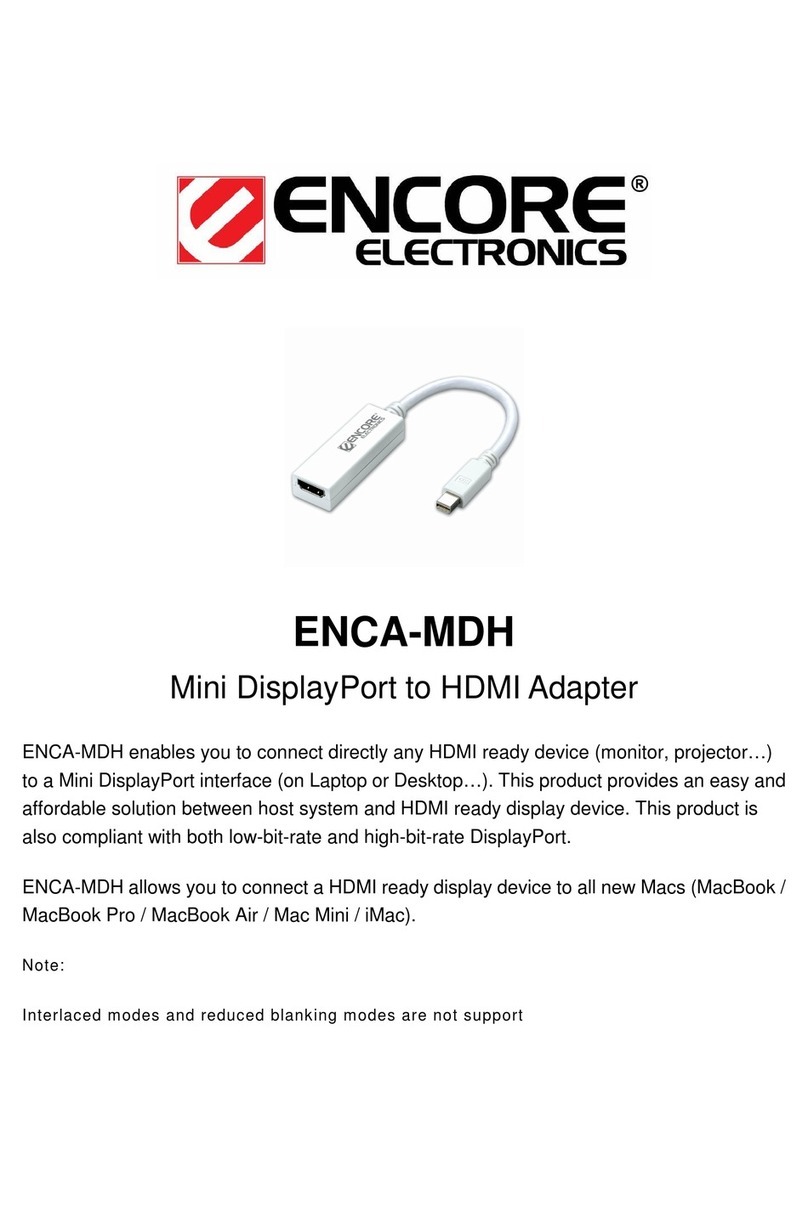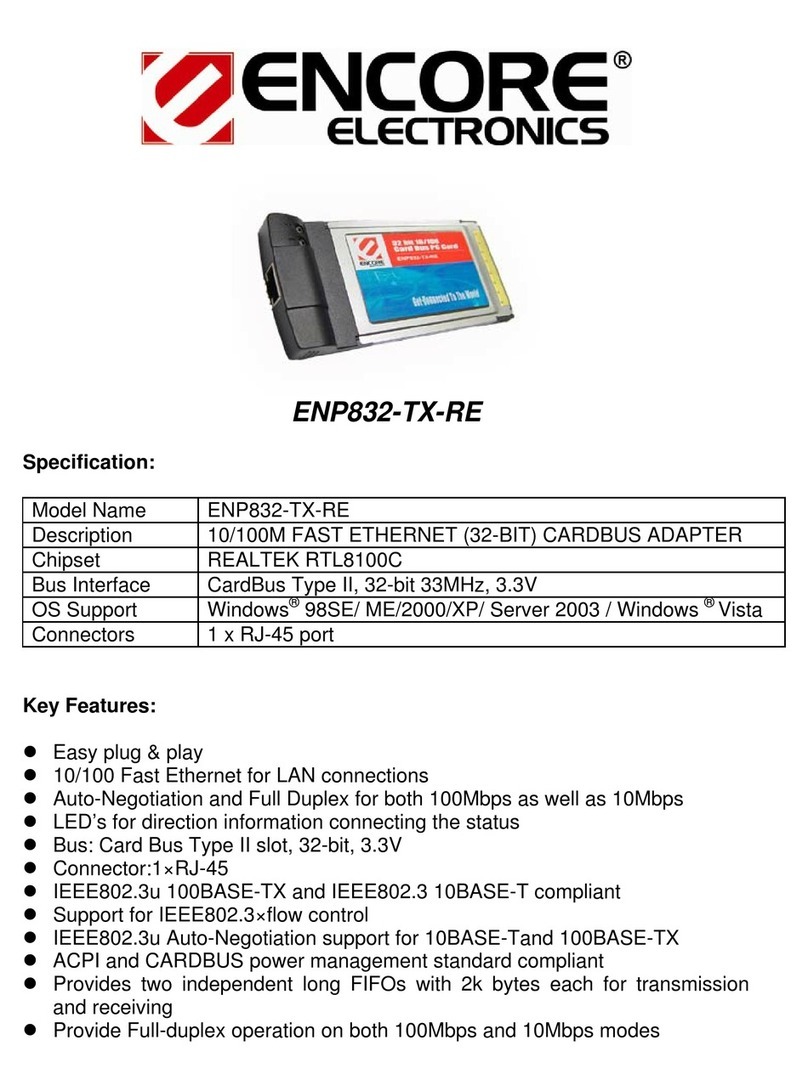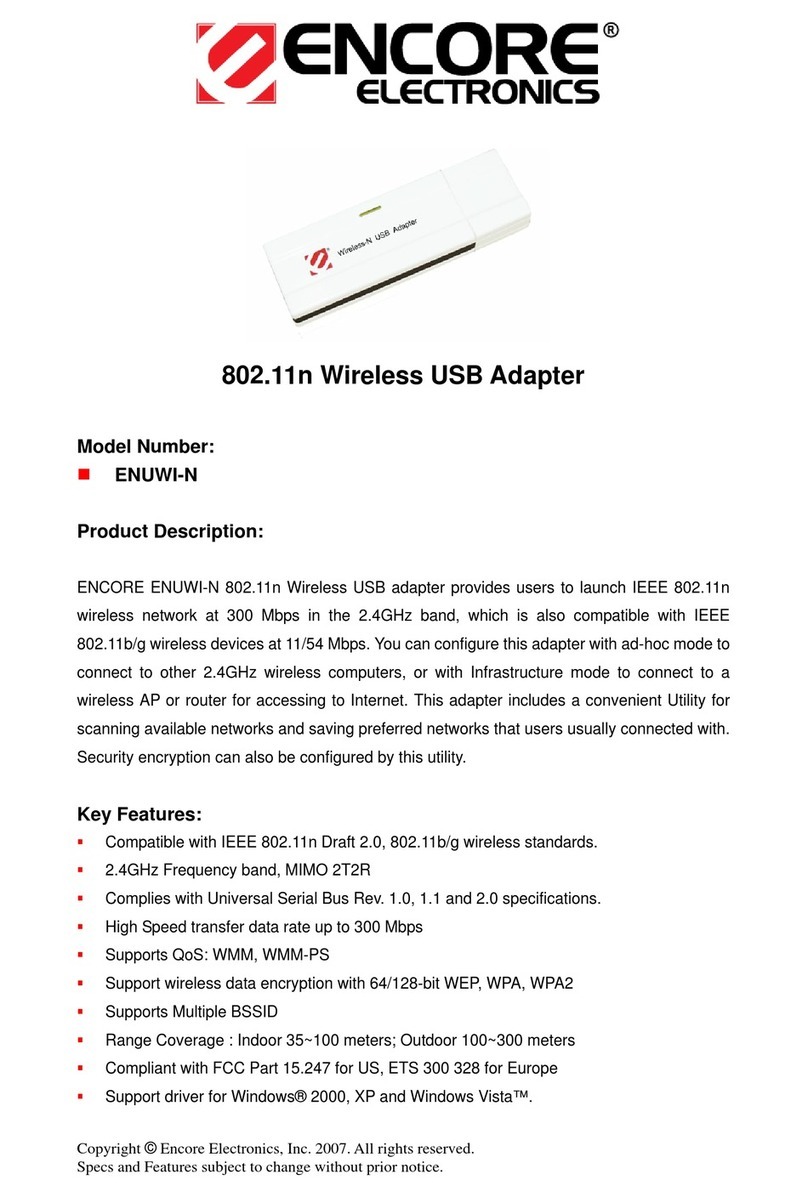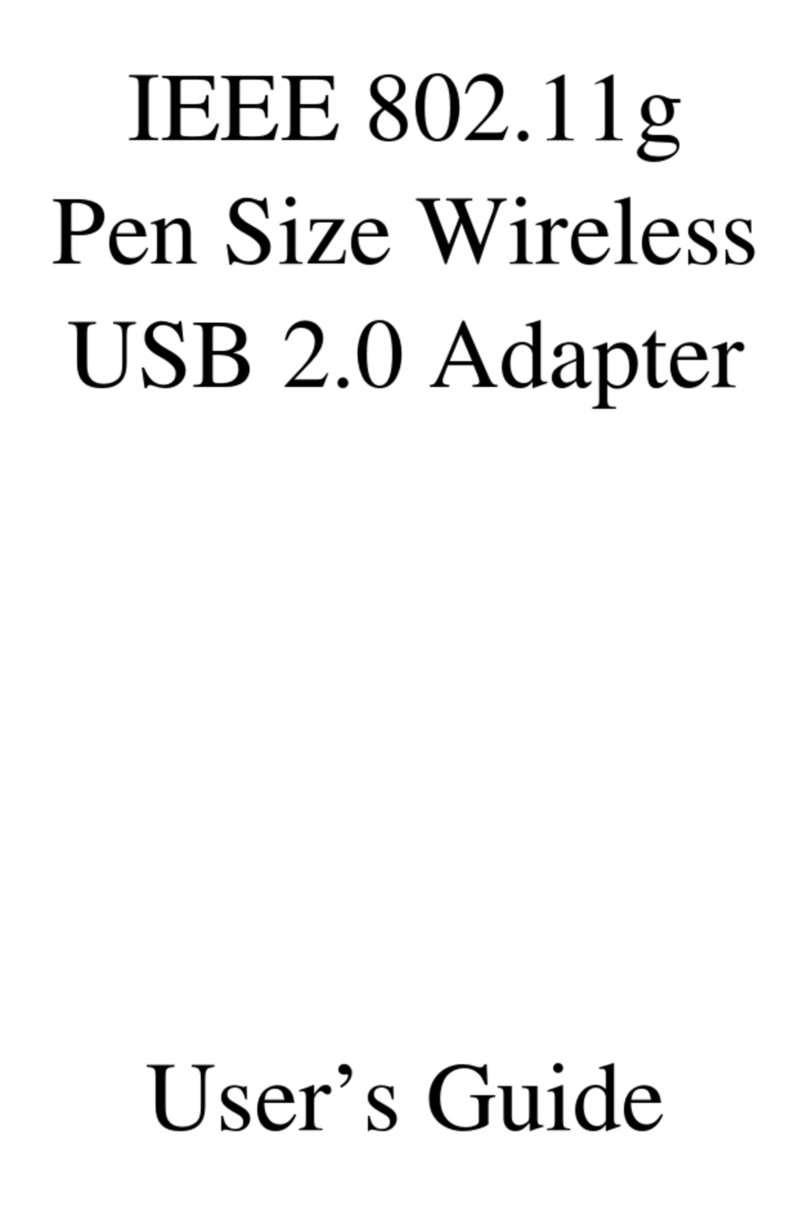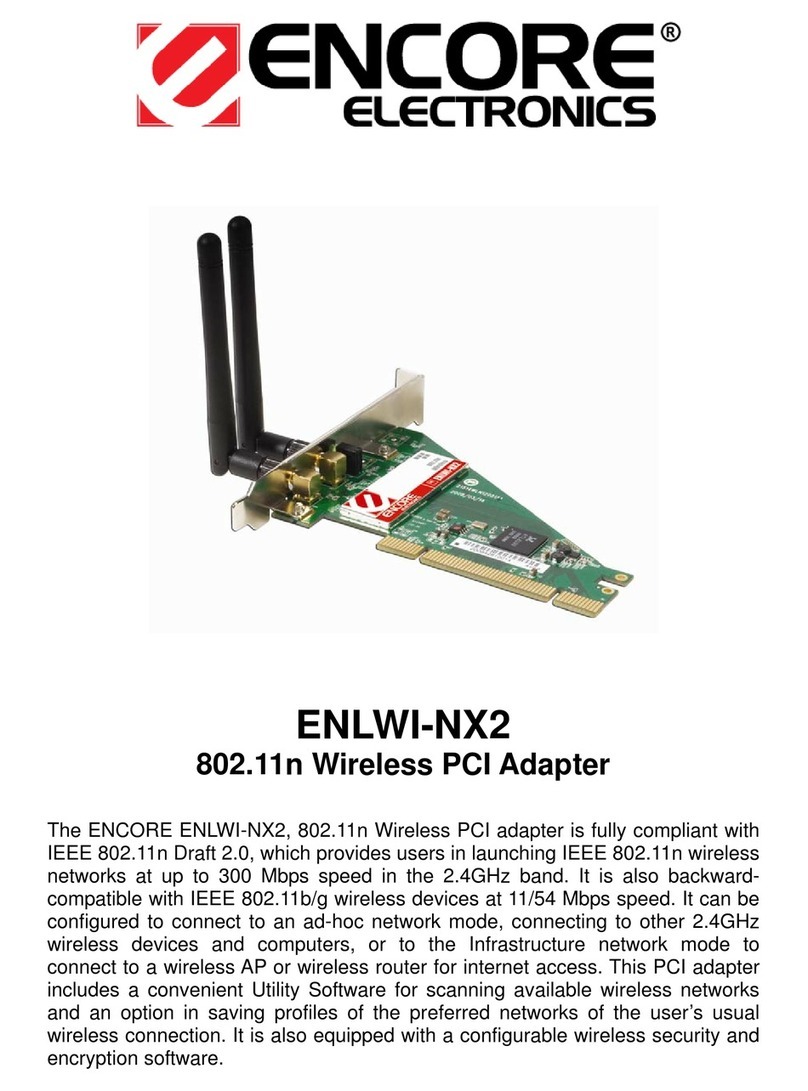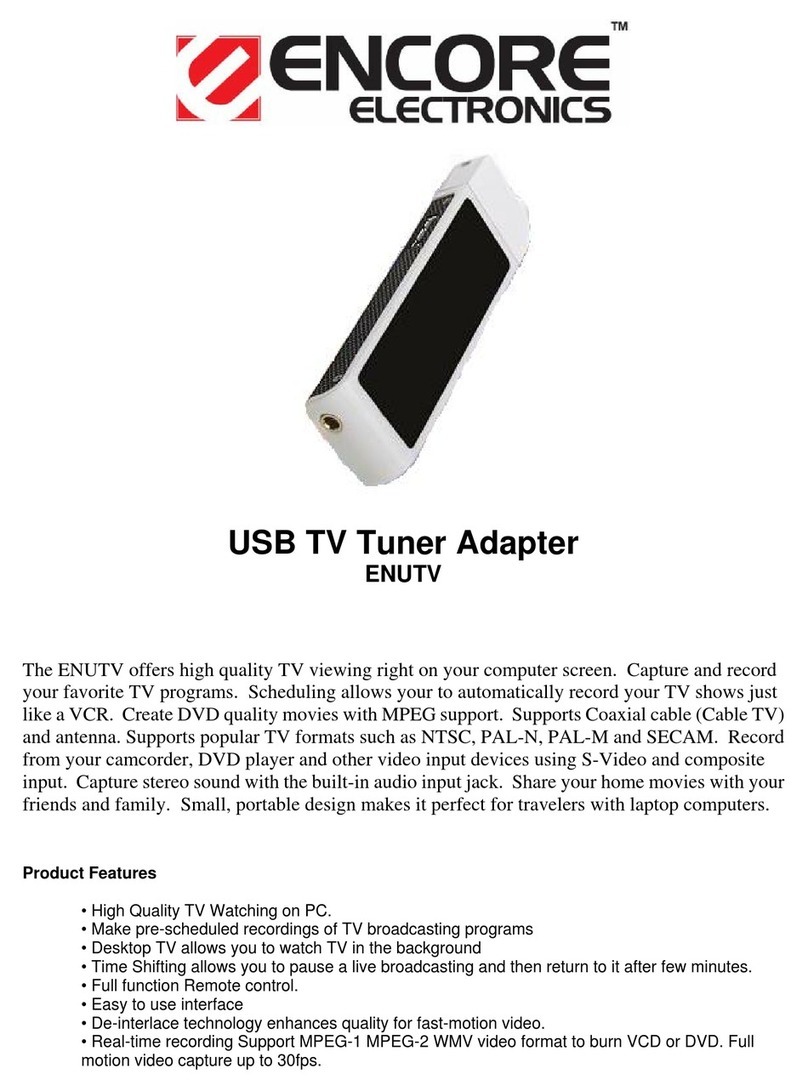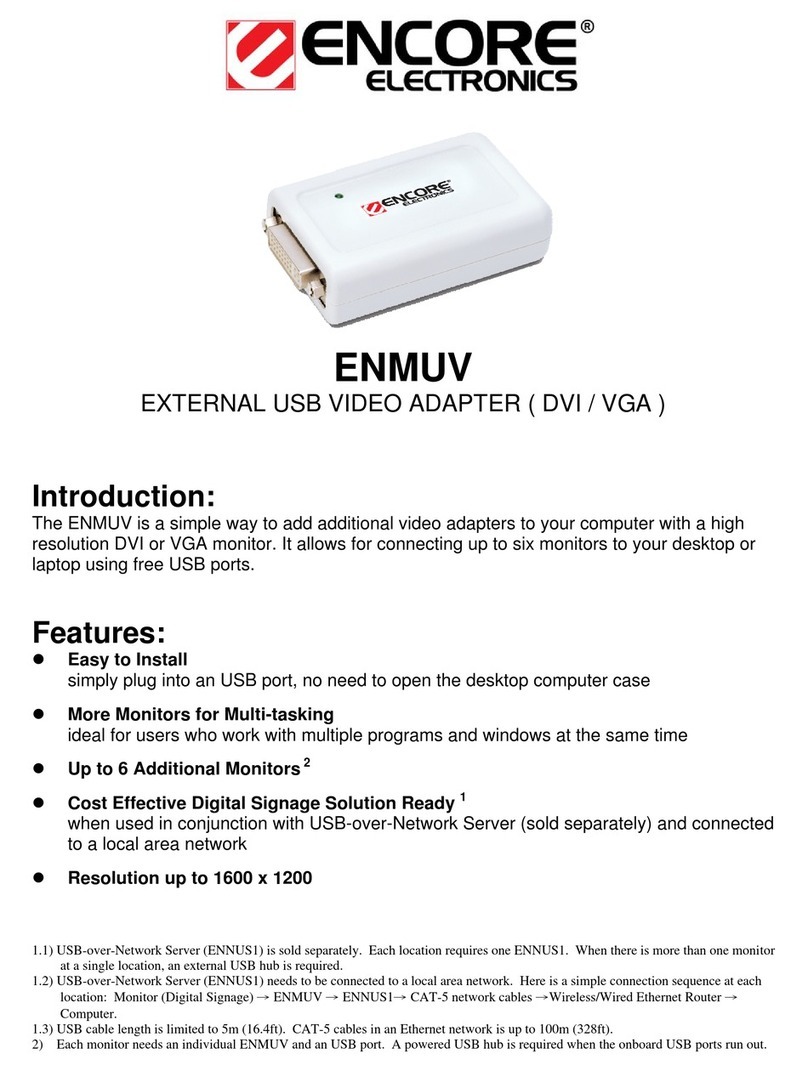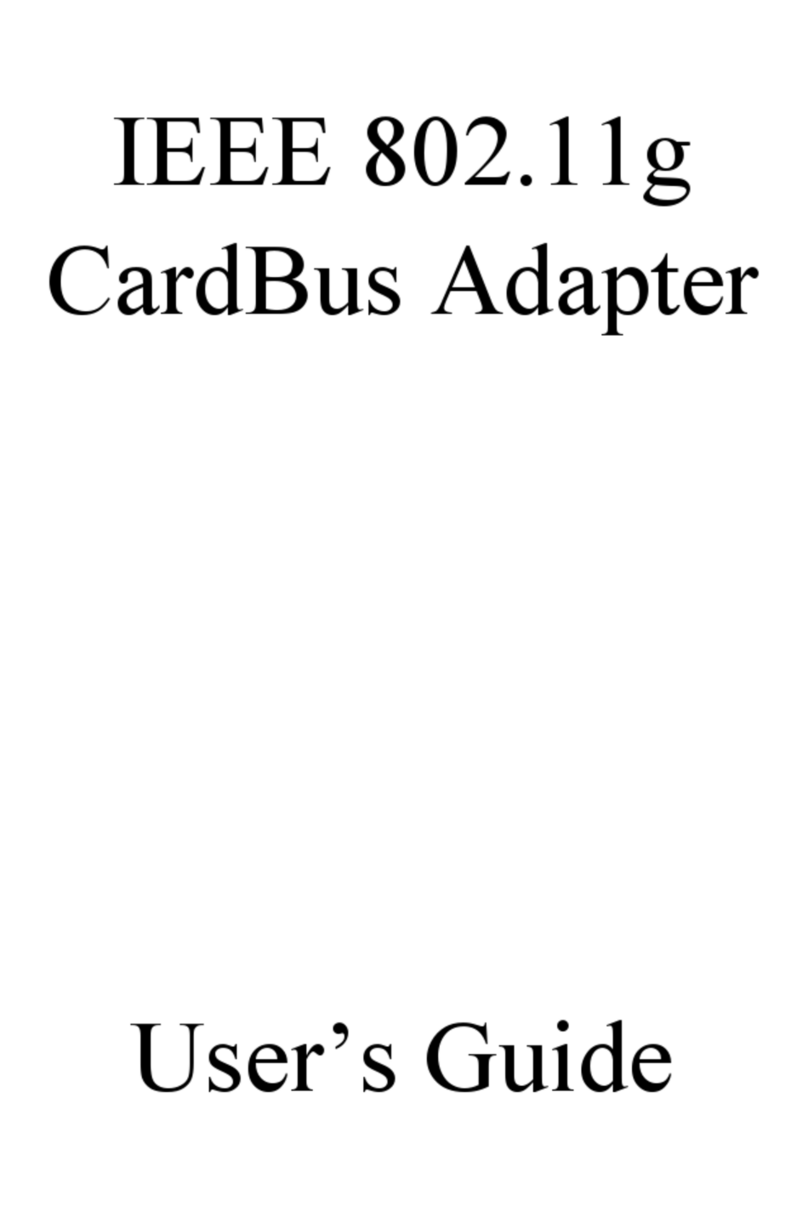asjakohastele sätetele.
English Hereby, Encore Electronics, Inc., declares that this 802.11g Wireless USB 2.0 Adapter is in
compliance with the essential requirements and other relevant provisions of Directive
1999/5/EC.
Español
[Spanish]
Por medio de la presente Encore Electronics, Inc. declara que el 802.11g Wireless USB 2.0
Adapter cumple con los requisitos esenciales y cualesquiera otras disposiciones aplicables o
exigibles de la Directiva 1999/5/CE.
Ελληνική
[Greek]
ΜΕ ΤΗΝ ΠΑΡΟΥΣΑ Encore Electronics, Inc. ΔΗΛΩΝΕΙ ΟΤΙ802.11g Wireless USB 2.0
AdapterΣΥΜΜΟΡΦΩΝΕΤΑΙ ΠΡΟΣ ΤΙΣ ΟΥΣΙΩΔΕΙΣ ΑΠΑΙΤΗΣΕΙΣ ΚΑΙ ΤΙΣ ΛΟΙΠΕΣ
ΣΧΕΤΙΚΕΣ ΔΙΑΤΑΞΕΙΣ ΤΗΣ ΟΔΗΓΙΑΣ 1999/5/ΕΚ.
Français
[French]
Par la présente Encore Electronics, Inc. déclare que l'appareil 802.11g Wireless USB 2.0
Adapter est conforme aux exigences essentielles et aux autres dispositions pertinentes de la
directive 1999/5/CE.
Italiano
[Italian]
Con la presente Encore Electronics, Inc. dichiara che questo 802.11g Wireless USB 2.0 Adapter
è conforme ai requisiti essenziali ed alle altre disposizioni pertinenti stabilite dalla direttiva
1999/5/CE.
Latviski
[Latvian]
Ar šo Encore Electronics, Inc. deklarē, ka 802.11g Wireless USB 2.0 Adapter atbilst Direktīvas
1999/5/EK būtiskajām prasībām un citiem ar to saistītajiem noteikumiem.
Lietuvių
[Lithuanian]
Šiuo Encore Electronics, Inc. deklaruoja, kad šis 802.11g Wireless USB 2.0 Adapter atitinka
esminius reikalavimus ir kitas 1999/5/EB Direktyvos nuostatas.
Nederlands
[Dutch]
Hierbij verklaart Encore Electronics, Inc. dat het toestel 802.11g Wireless USB 2.0 Adapter in
overeenstemming is met de essentiële eisen en de andere relevante bepalingen van richtlijn
1999/5/EG.
Malti
[Maltese]
Hawnhekk, Encore Electronics, Inc., jiddikjara li dan 802.11g Wireless USB 2.0 Adapter
jikkonforma mal-ħtiġijiet essenzjali u ma provvedimenti oħrajn relevanti li hemm fid-Dirrettiva
1999/5/EC.
Magyar
[Hungarian]
Alulírott, Encore Electronics, Inc. nyilatkozom, hogy a 802.11g Wireless USB 2.0 Adapter
megfelel a vonatkozó alapvetõ követelményeknek és az 1999/5/EC irányelv egyéb elõírásainak.
Polski
[Polish]
Niniejszym Encore Electronics, Inc. oświadcza, że 802.11g Wireless USB 2.0 Adapter jest
zgodny z zasadniczymi wymogami oraz pozostałymi stosownymi postanowieniami Dyrektywy
1999/5/EC.
Português
[Portuguese]
Encore Electronics, Inc. declara que este 802.11g Wireless USB 2.0 Adapter está conforme com
os requisitos essenciais e outras disposições da Directiva 1999/5/CE.
Slovensko
[Slovenian]
Encore Electronics, Inc. izjavlja, da je ta 802.11g Wireless USB 2.0 Adapter v skladu z
bistvenimi zahtevami in ostalimi relevantnimi določili direktive 1999/5/ES.
Slovensky
[Slovak]
Encore Electronics, Inc. týmto vyhlasuje, že 802.11g Wireless USB 2.0 Adapter spĺňa základné
požiadavky a všetky príslušné ustanovenia Smernice 1999/5/ES.
Suomi
[Finnish]
Encore Electronics, Inc. vakuuttaa täten että 802.11g Wireless USB 2.0 Adapter tyyppinen laite
on direktiivin 1999/5/EY oleellisten vaatimusten ja sitä koskevien direktiivin muiden ehtojen
mukainen.
Svenska
[Swedish]
Härmed intygar Encore Electronics, Inc. att denna 802.11g Wireless USB 2.0 Adapter står I
överensstämmelse med de väsentliga egenskapskrav och övriga relevanta bestämmelser som
framgår av direktiv 1999/5/EG.