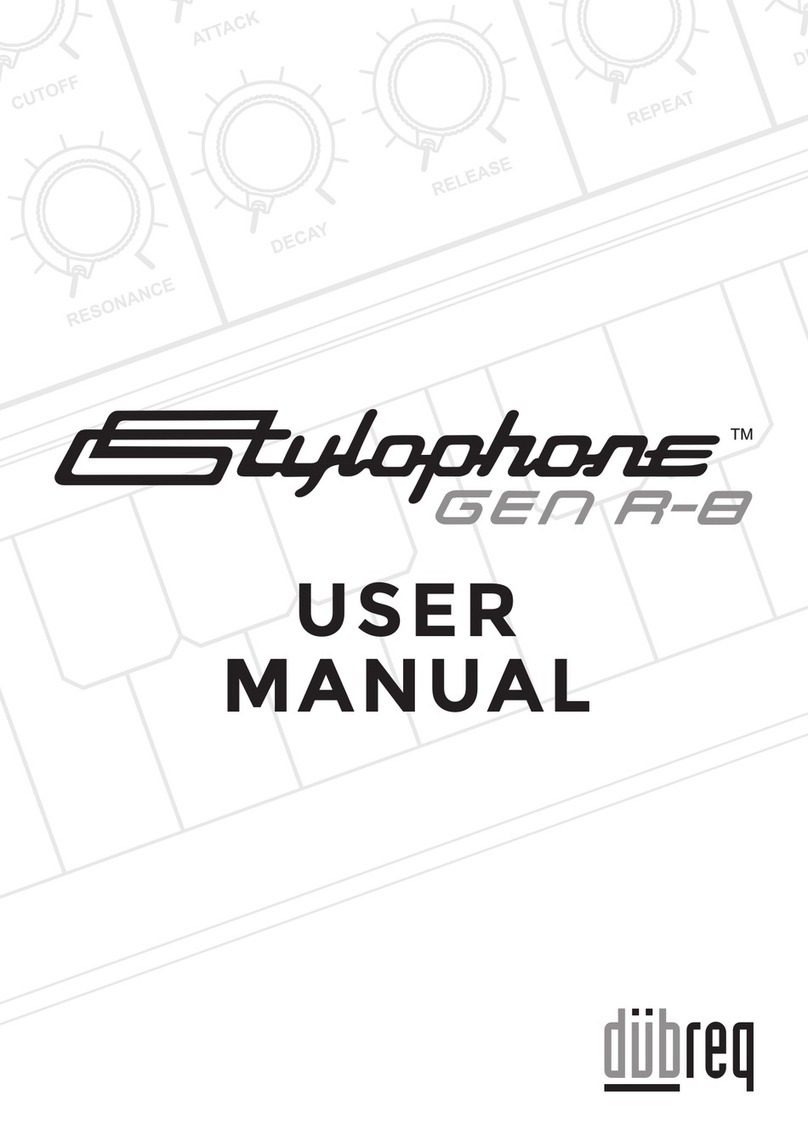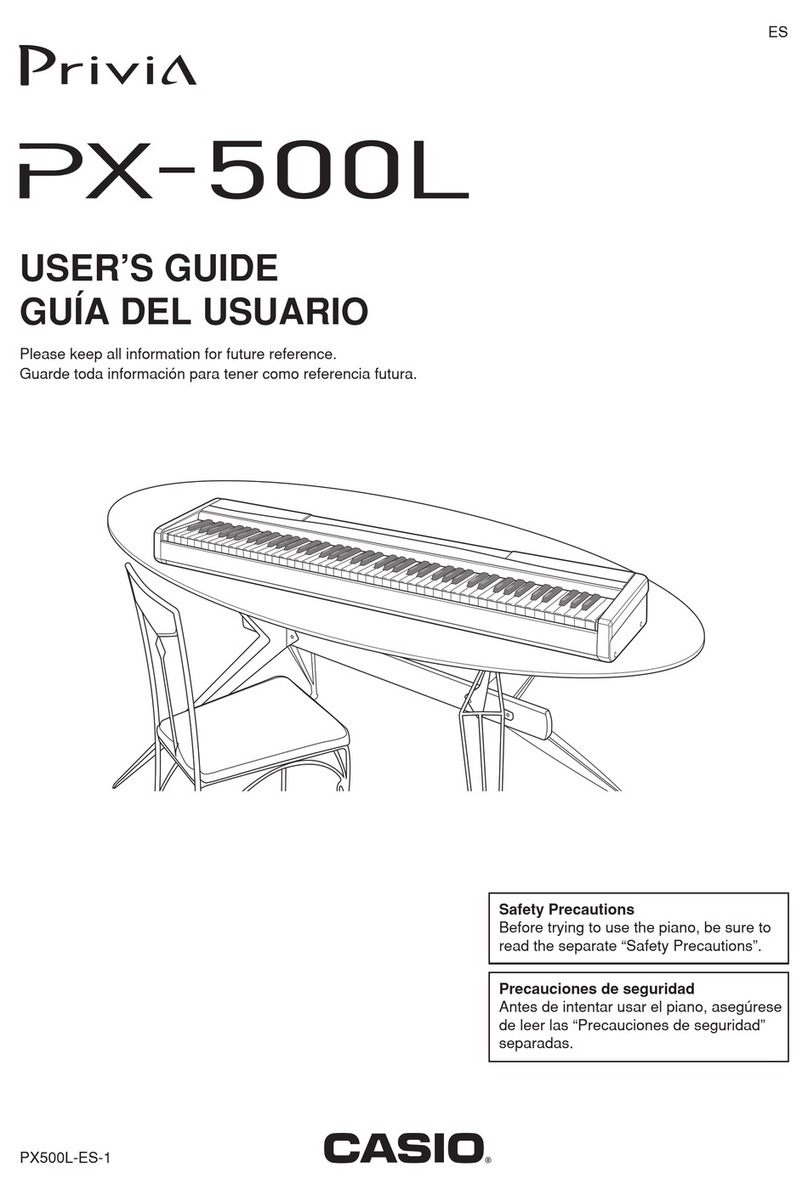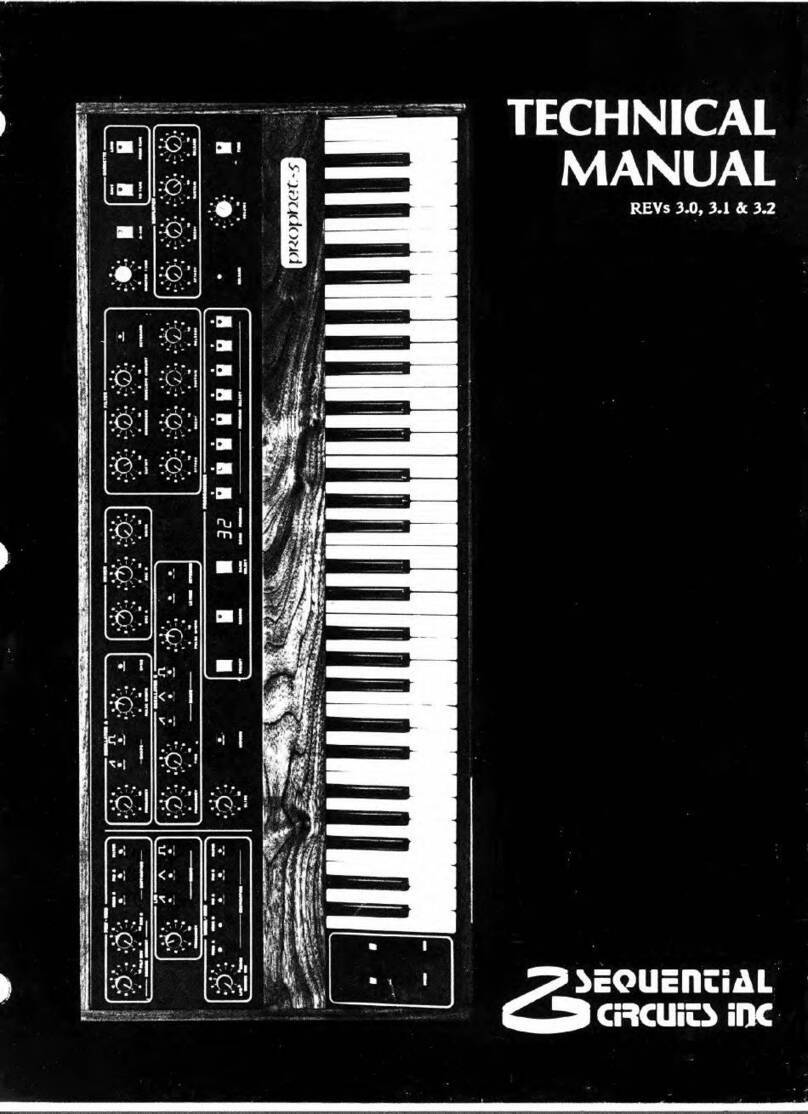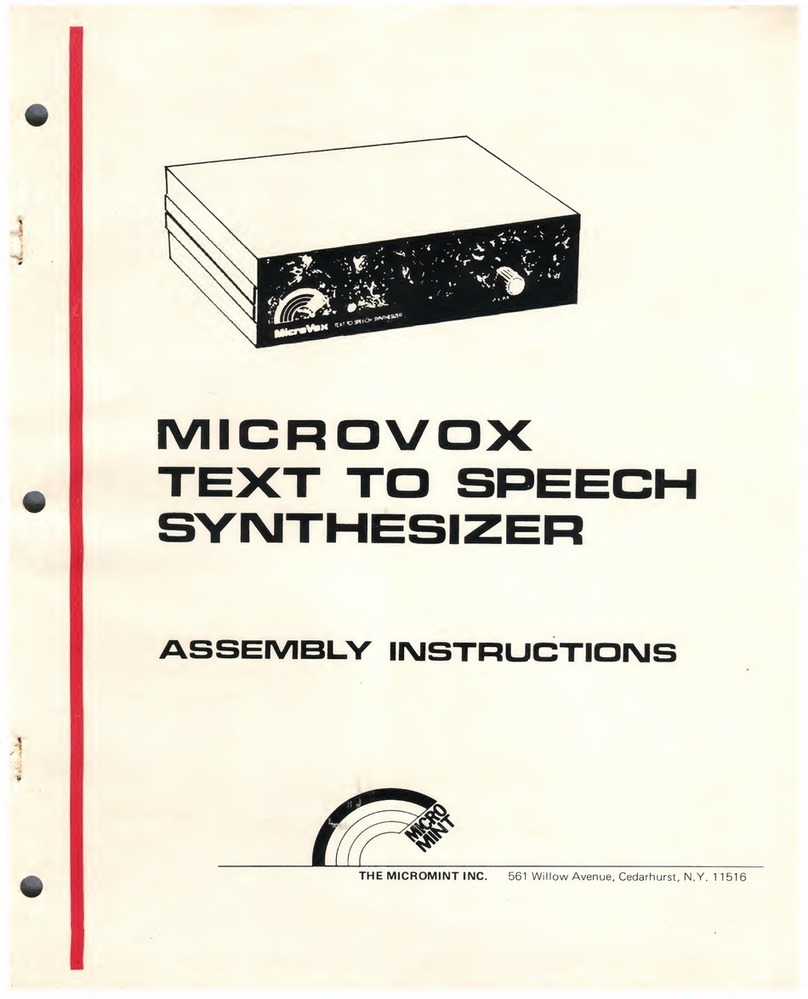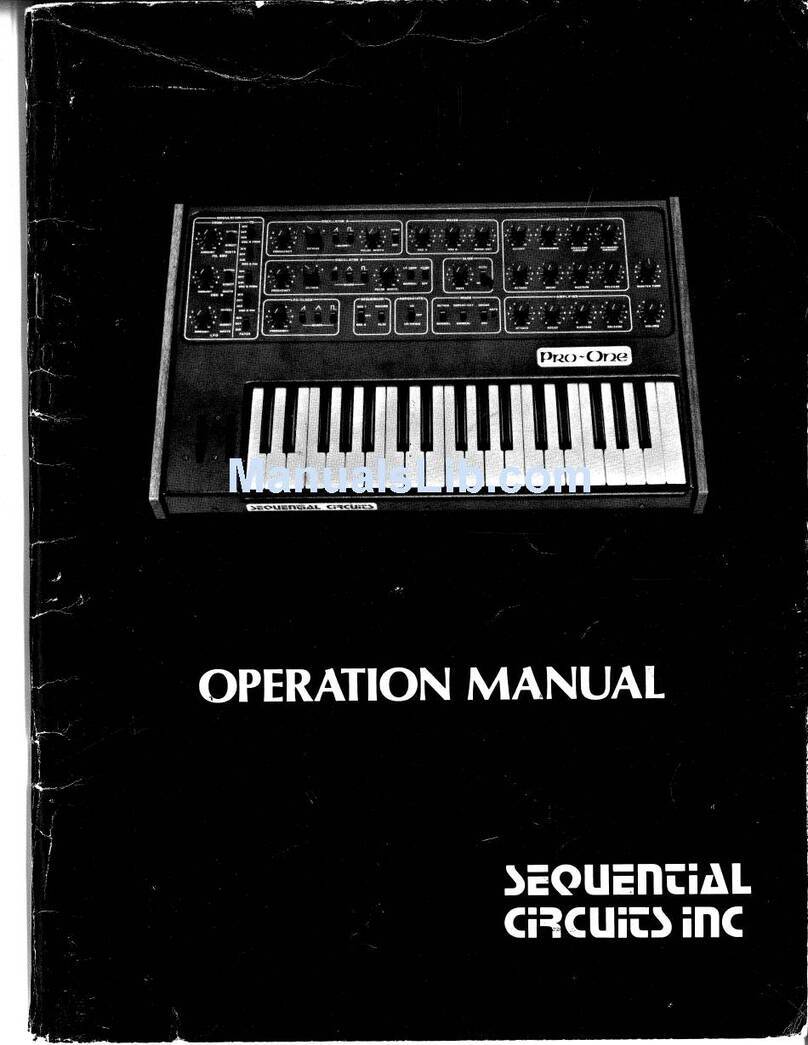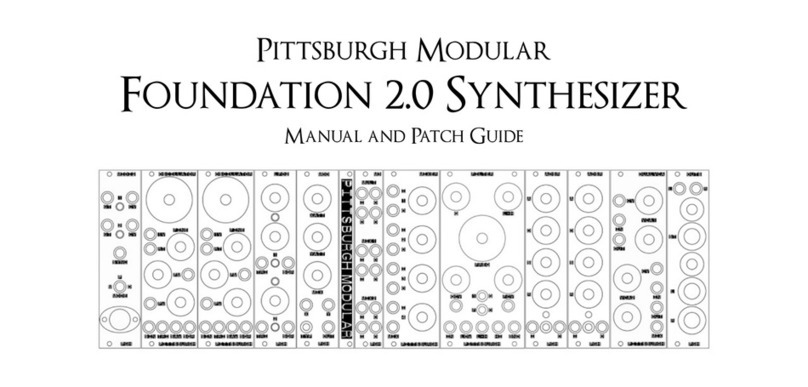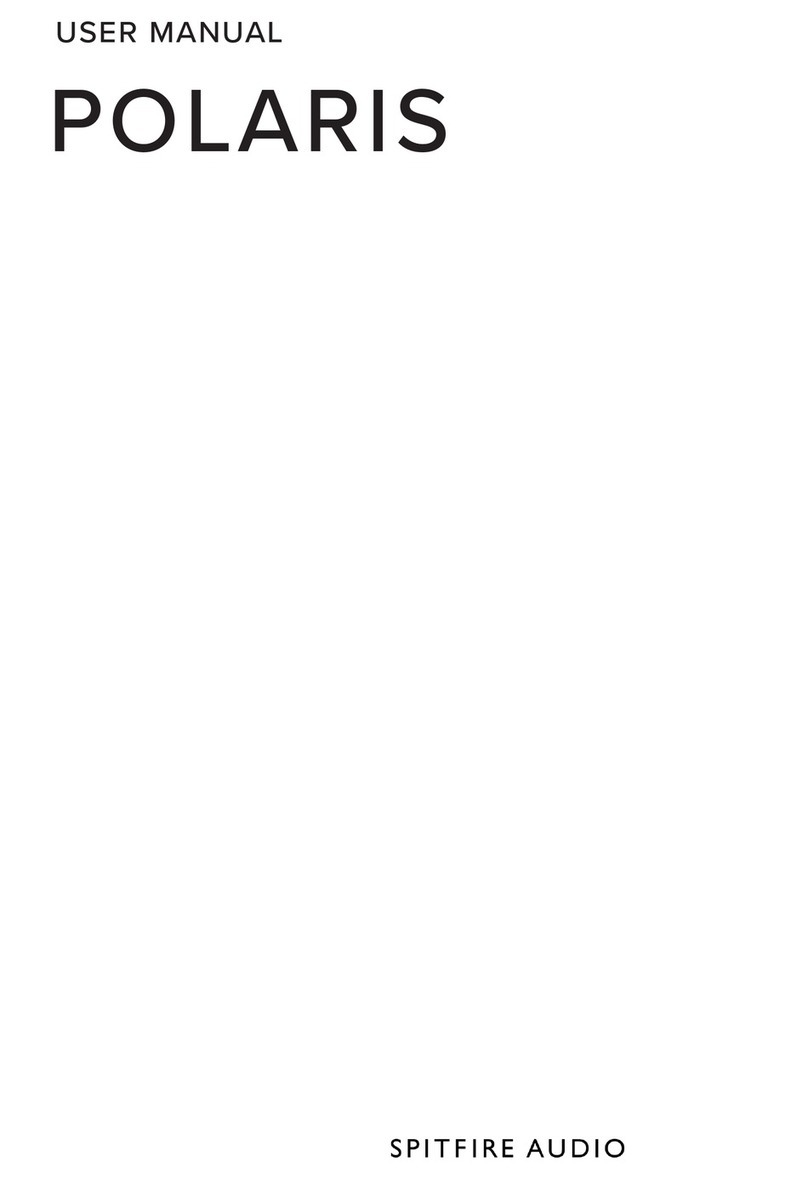Endorphines GROUND CONTROL User manual

GROUND CONTROL
FIRMWARE V.2.10

WARRANTY
1-year warranty is guaranteed from the product's purchase date in case of any
manufacturing errors or other functional deficiencies during runtime.
The warranty does not apply in case of:
damage caused by misuse
mechanical damage arising from careless treatment (dropping, vigorous
shaking, mishandling, etc.)
damage caused by liquids or powders penetrating the device
heat damage caused by overexposure to sunlight or heating
electric damage caused by improper connecting
The warranty covers replacement or repair, as decided by us. Please contact us
via email for a return authorization before sending anything. Shipping costs of
sending a module back for servicing is paid by the customer. Device complies
with all EU regulations concerning RoHS lead-free manufacturing and WEEE
disposal.
VISIT US:
https://endorphin.es
https://youtube.com/user/TheEndorphines
https://facebook.com/TheEndorphines
https://twitter.com/endorphin_es
https://www.instagram.com/endorphin.es/
https://www.modulargrid.net/e/modules/browser/vendor:167
For technical requests: support@endorphin.es
For dealer / marketing inquiries: [email protected]
FURTH BARCELONA, S. L. (EU VAT ID: ES B66836487)

GROUND CONTROL
42hp eurorack modular polymetric and polyrhythmic performance
CV/MIDI/USB-MIDI sequencer / workstation for drums and melodies
4 tracks: drum track with 8 triggers and modulation and 3 melodic
CV/Gate tracks. Velocity and CC is recorded from external MIDI
2 octave keyboard (no velocity or pressure action), play sequences
and grooves on the fly or use external USB/MIDI gear or DAW
integration or control external MIDI gear
arbitrary, up to 64 steps per pattern, 24 patterns per track, 24
projects
various record modes: 101-style step input with step editing, live
recording and step editor with x0x-style drum editing
dedicated mute/solo bus with momentary mute or quantized to
pattern length action
works also as a power supply for your modular system (same as
Shuttle Control) or can be powered by a buss board like any other
module
arpeggiator, roller, patterns queue, slides, ties/rests, ratchets,
transpose
music scales easily editable via highlighted keys: chromatic, minor,
major, pentatonic etc.
external CV modulation matrix: control various sequencer
parameters under CV: pattern shift, semitone and octaves offset,
shuffle, ratchets, slide, gate length, CV to CC values or pattern
change

INTRO
Ground Control is a powerful performance sequencer for CV/Gate signals, drum
triggers as well as MIDI and USB-MIDI devices.
It features X0X, 101, step editing and live play approaches for sequencing and
recording. That empowers you to create grooves on the fly with fast polymetric
input so you can concentrate on the score without menu diving.
Quick start guide: https://youtu.be/t0OjK-sw3zI
Loopop's full tutorial: https://youtu.be/XhriE0MKjp0
Turbo start: https://youtu.be/UwHBblPGvRA
Essential guide: https://youtu.be/gUsYx2ekUPg
CONNECTING THE POWER
Ground Control module can be powered in two different ways. It is very important
to use only one of the powering options:
1) Connect the module directly into the power buss board with supplied 16-16
ribbon cable like any other eurorack module
2) Power the module from the faceplate with 12-20V DC power adapter. In that
case the ribbon cable connector will act as a power supply. For single sequencer
connection you would need 500mA adapter. For using the sequencer as a power
supply - the higher the amperage of the DC adapter the better, minimum
recommended rated as 3A or more. The DC jack accepts universal 2.1 or 2.5mm /
5.5mm barrel. In that case the 16 pin cable can act as a power source for your
buss board – that can be any passive or flying buss-board. It will deliver identical
current – up to 1A per +12V rail and up to 700mA per -12V rail. Small +5V
jumper (off by default) on the left side will enable +5V source into the buss-
board.
Hint: power consumption will increase, if devices are powered from USB
HOST

BLACK PANEL DESIGN
NEW SILVER PANEL DESIGN

INTERFACE

TRIGGERS / CV / GATE / OUTPUTS
Ground Control has the following tracks:
DRUM TRACK that consists of 8x drum triggers. Each drum trigger also sends
individual velocity value via MIDI or USB-MIDI, with velocity editing via the
step editor. By default, the drum track is assigned to Rt/Tx MIDI channel 10
(see MENU → M/MIDI settings). Trigger outputs are v-trigger outputs with
increased 0...10V output range to drive low pass gates more efficiently
3X MONOPHONIC MELODIC TRACKS with physical 1v/oct pitch CV and gate
outputs. Pitch CV outputs cover 10 octaves -5v to +5v (similar as the Shuttle
Control outputs. Gate outputs are 0 to 10V
MODULATION TRACK with physical CV output. Can be assigned to drum or
melodic tracks with MIDI CC#01. Alternatively can be assigned to any track’s
note velocity.
The lowest recognizable MIDI note is C of -2
nd
octave (MIDI note number 0) — its
output voltage corresponds to exact -5V. The highest note is C of 8
th
octave (MIDI
note number 120) with the corresponding output voltage of +5V. C3 is the central
note that returns exactly 0 volts. It is important to notice that the range of output
voltages for any CV output is limited to -5V ... +5V.
TRANSPORT BAR
PLAY
: playback start button:
Single press starts the playback when the sequencer is stopped
Once pressed during the playback, it resets all the tracks to their first
steps

Combination of TRACK D/1/2/3 + PLAY during the playback resets
pressed track to the first step
In some actions PLAY button acts as Yes/confirmation of the call to
action (e.g. overwriting not empty project).
STOP
: playback stop button:
Once we are in the menus, single press acts as an exit from the menu
or cancel of call to action without stopping the playback
Also acts as a PANIC BUTTON when pressed and held a few times in
case some MIDI devices have hanged notes
RECORD
: that button enables record or edits the notes in different
combinations:
When sequencer is not running, short RECORD button press starts the
step record input on the selected track (see TRACK D/1/2/3 buttons)
Long press enters the editor (X0X for drums or step editor for melodic
tracks)
When sequencer is running, then short press enables live recording and
long hold enters the live editor, so you can preview all the changes on
the fly
Combination → RECORD enters the save Pattern/Project menu
Combination → RECORD → RECORD saves all the current project
settings as well as all unsaved tracks
Combination TEMPO+RECORD starts RECORD WAIT mode.
LAST STEP
: sets the amount of steps per track but in other menus acts as
alternative key (e.g. alternating project / pattern) etc.:
Combination LAST STEP + MUTE BUS → VALUE-/+ (or PAGE or
numeric keys P/0...Z/9) sets the amount of steps per separate drum or
melodic tracks. After choosing the track with TRACK D/1/2/3 buttons,
we adjust its pattern length
In melodic tracks editor that button acts as a flag for enabled slide on
the active step

In the menu acts as alternative selection of project or pattern
load/save
TEMPO + LAST STEP locks the BPM value on the screen
When arpeggiator enabled with 1/32…1/4 buttons, short press latches
the arpeggiator, and long hold enables arpeggiator’s super-latch mode
In F/MOD.OUT settings, pressing that buttons enables smooth CV
values vs stepped modulation values.
TRACKS
Ground Control features 1 DRUM TRACK (consisting of 8 TRIGGERS), 3
MONOPHONIC MELODIC TRACKS and 1 MODULATION TRACK assignable to any
of those tracks. Once we are going to record, play, or edit one of the tracks, we
activate it with appropriate TRACK D/1/2/3 buttons.
Each track has a special dot symbol, which is written in same combination on the
track names as well as also duplicated with physical bumps on the rubber keys to
help navigate those main tracks with the fingers when you are on the stage:
You can only select one of the four tracks at a time and depending on which track
is active you can configure different MENU settings.
In the menu settings of a specific track, TRACK D/1/2/3 buttons enter that
track’s settings
Combination of TRACK 1/2/3 + TRANSPOSE +/- buttons will shift currently
selected pattern by 1 octave up or down on each combo press
Combination of TRACK D/1/2/3 + 1/32...1/4 buttons sets the time division of
the track. Same combination with the long hold sets the same division but in
triplets

Combination of TRACK D/1/2/3 + PLAY during the playback resets pressed
track to the first step.
DISPLAY
4-symbol display shows various information:
By default or on time-out it always shows currently selected preset on each of
the tracks: each of the 4 letters of alphabet shows one of the 24 (A to Z )
patterns on each of the TRACKS D/1/2/3. The dots pattern above the screen
corresponds to same bumps on the rubber buttons of the tracks
In the menus display shows numeric values, parameters of selected menu
items, hints etc.
- small dot near each track letter appears if that pattern is altered and is
currently unsaved. That dot disappears if we switch to another not altered pattern.
After returning back to the unsaved pattern the dot will appear again. Once we
save the pattern (or SAVE EVERYTHING by
(PROJ)
→ RECORD → RECORD ), the
dot disappears.
Once we turn off the module’s power, all unsaved patterns will be lost.
THE ALPHABET / DISPLAY TYPE-FACE FAMILY

PATTERNS
Each of 24 A to Z projects of Ground Control has 4 TRACKS: D, 1, 2, 3.
Each of those four tracks consist of 24 PATTERNS.
Each of 24 patterns correspond to twisted 24 Latin alphabet letters from A to Z
(with the same pattern sharing V/U letter and missing X letter).
Each pattern consist of maximum 64 STEPS.
Combination of LAST STEP + ⯇PATTERN/PATTERN⯈
or TRANSPOSE+/- sets
amount of steps on each of those tracks.
Drum track consists of 8 DRUM TRIGGERS TRACKS.
Each of those 8 drum tracks can be of any length and up to 64 STEPS LONG – i.e.
fully polymetric.
Combination LAST STEP + MUTE BUS buttons → TRANSPOSE +/- sets the
length of each drum track. After choosing the track, we adjust its amount of steps
Note: there are no patterns with the letters U and X.
Each track can have any of 24 available patterns, or you can lock them (with
⯇PATTERN/PATTERN⯈ buttons, so switching the patterns on one track will
switch the same pattern’s names on other tracks.
Once the patterns are locked, both ⯇PATTERN/PATTERN⯈ buttons are lit and
the patterns on all 4 tracks are switched ONCE THE LONGEST PATTERN ON
EITHER OF THOSE TRACKS HAS FINISHED.
Selecting the patterns can be done in the various ways:
Selecting active track with TRACK D/1/2/3 buttons and then switching the
pattern on that track by incrementing up or down with
⯇PATTERN/PATTERN⯈ buttons

We can change to exact pattern on the any track by pressing TRACK D/1/2/3 +
A...Z piano keys buttons
Pressing → A...Z piano keys buttons in the live pattern mode.
PATTERN CHAIN
By holding TRACK D/1/2/3 buttons + entering a sequence of the letters A...Z
(even repeating the same letters) will add the patterns to the PATTERN CHAIN –
i.e. they will be played sequentially and in order once the chain is entered. After
we choose another pattern or its chains, we lose the previous chain. Maximum
amount of patterns in the chain is 24. There is no specified song mode in the
Ground Control however you can chain the patterns to switch one by one in the
chain imitating that mode.
Once recorded, pattern chains can also be saved with SAVE ALL combination:
→ RECORD → RECORD and restored on the next project or module’s power
up.
PATTERNS LOCK
By pressing both ⯇PATTERN + PATTERN⯈ buttons, we lock the patterns which
means changing one pattern on one track will change to the same pattern name
on the other tracks:
Patterns are not changed instantly to the next one, but after the current one is
finished. The next step after current pattern has finished will be the first step of
the new selected pattern.

2 OCTAVE / 24 PIANO KEYS
Sequencer has 2 octaves or 24 piano keys buttons – they are momentary, silicone
rubber keys for entering melodies, drums, steps, selecting the patterns,
accessing the menus, entering alphabetical and numerical values etc.
Piano keys are not velocity or pressure sensitive
PIANO KEYS USE
Play/preview melodies or trigger the drums when we are in a normal, non-
recording mode:
Once we activate one of the melody TRACKS 1/2/3, pressing those keys
will generate the pitch CV and gate information on appropriate 3,5 mm
TRACK 1/2/3 OUTPUT JACKS as well as generate MIDI notes information
on MIDI and USB-MIDI outputs on the channels set in the MENU TEMPO →
M/MIDI. Keys cover range of two octaves F to E and we can shift
(transpose) the keyboard up or down to play the keys in higher or lower
octaves. When no octaves are shifter (TRANSPOSE+/- buttons not lit), C-
note E/EXT.CV corresponds to C3 note or 0v on pitch CV outputs.
Once we activate the drum track with TRACK D button, we can
preview/play/record drum triggers with the top row of keys marked as
P/1…Y/8. Each of those keys has a number, digits 1 to 8 corresponds to
appropriate 1 to 8 trigger outputs marked with [ ]:

Once we activate the arpeggiator/roller with 1/32...1/4 buttons, piano keys
buttons activate the notes sequences once pressed in a chord or activate
the drum rolls once we press the drum triggers
Select the next pattern on active track in the combination of buttons: →
A...Z buttons. Once the new pattern is selected, it will be launched once the
current one has finished playing its last step (or its full cycle in case of
pendulum or random directions)
Enter the menu items using the lower row of keys A to N and combination of
TEMPO + A...N or TEMPO → A...N. Small hints are written near each of A...N
letters and correspond to various menu item group settings, which are
described in the MENU section below
Numerical input 0...9 with the upper row of O/0...Z/9 buttons to enter the
exact parameter value along with the VALUE-/+ incremental buttons
Save current pattern to another pattern (via combo → RECORD → A...Z )
and also to load (open) or save one of 24 projects (via combo → LAST
STEP → A...Z to load another project and → RECORD → LAST STEP →
A...Z to save current project into another project name cell).
TRANSPOSE / VALUE CHANGE BUTTONS
Initially -OCT / OCT+ buttons are used to transpose the keyboard playing or
recording melodic TRACKS 1/2/3. Ground Control range is 10 OCTAVES per each
melodic track so there are 4 octave shifts down to the lower range with -OCT
button and 4 octaves shifts up to the higher range with OCT+ button.
Combination with TRACK 1/2/3 + TRANSPOSE +/- buttons will shift currently
selected pattern by one octave up or down on each combo press.
VALUE +/- buttons are also used to set values in various menu items
(incrementing up or down), for example changing the track’s step number via

combo LAST STEP + MUTE BUS buttons and adjusting selected track length with
VALUE +/- buttons. In contrary to VALUE +/- buttons, which adjust incremental
values by -/+ 1, ⯇PATTERN/PAGE/PATTERN⯈ buttons increment values usually
by -/+ 10 or -/+16 depending on the context to speed up the values adjustment.
Transpose buttons don’t work on the drum track.
SEMITONE TRANSPOSE (MELODIC TRACKS)
By pressing both -OCT + OCT+ buttons together once, we activate the semitone
transpose mode. In that mode both -OCT/OCT+ buttons will be fully lit and you
will see ‘SEMI’ message on the display. That means after pressing A...Z buttons
we can shift the notes on the track by the amount of semitones up or down from
the root C note (marked with E/EXT.CV). In that mode you can press single -OCT
+ OCT+ buttons to shift the keyboard to transpose to higher octave intervals up or
down on the currently selected active TRACKS 1/2/3.
LOCK SEMITONE TRANSPOSE
In semitone transpose that mode, short press the LAST STEP activates the LOCK
SEMITOTE TRANSPOSE mode: you will see ‘LOCK’ message on the display. That
means that semitone transpose on current track, will be applied to all three
melodic TRACKS 1/2/3 at once.
You can exit transpose mode again by both -OCT + OCT+ buttons press or single
STOP button press without stopping the sequencer. Remember to save your
edited patterns after you shifted them by semitones up or down. Otherwise, you
will lose those changes on the next module’s power up.

MUTE/SOLO BUS
Mute bus is a row of buttons, whose main function is to mute a certain track. In
addition, each of those buttons blink each time the note happens on that track
which is useful to monitor activity on the tracks. ALL DRUMS button isn’t
blinking as we already have every drum trigger blinking with its own drum trigger.
By default, the mutes have NON-QUANTIZED action – i.e. they mute/unmute
instantly. However if we hold the MUTE button for 1 second, it changes its mute
action to QUANTIZED: i.e. that track will stop or start its new cycle quantized to
the track’s pattern length. Use it on your musical choice – sometimes it is
important to enable some tracks instantly, however sometimes is good to queue
the mute for one or multiple tracks so it will be enabled or disabled at a certain
time.
ALL DRUMS button will mute/unmute immediately all the 8 drum triggers. After
ALL DRUMS unmute, manually muted before tracks will be remembered. You can
press any MUTE buttons at a time to mute certain channels at once. Muted tracks
are remembered once you save the project ( → RECORD → RECORD ).
SOLO
TEMPO+MUTE BUS buttons acts as a momentary SOLO for the tracks. This
action works opposite to the mutes i.e. rest tracks will be muted and only
selected tracks will be enabled.
CLEARING THE PATTERN
Combination of single PROJECT + ANY MUTE BUS buttons press will CLEAR the
notes/triggers on the selected track but will leave the pattern length unchanged.
Second PROJECT + SAME MUTE BUS press will clear the steps number of that
track to default 16 steps.

Single PROJECT + ALL DRUMS press will clear all 8 drum triggers at once.
Second press will reset all 8 drum trigger tracks to 16 steps.
Maximum number of steps per track is 64
PATTERN / PAGE BUTTONS
The main functions of these buttons is to switch the patterns on the active track,
incrementing up or down with ⯇PATTERN/PATTERN⯈ buttons.
These buttons have additional labels as ⯇PAGE⯈, i.e. in certain menus they
increment values by numbers of 10 or 16 depending on the context to speed up
the values adjustment in the menus.
TIME DIVISION / ARPEGGIATOR / 1/32...1/4
Combination with TRACK D/1/2/3 + 1/32...1/4 buttons sets the TIME DIVISION of
the track. Same combination with the long hold (1.5 seconds) sets the same
track’s division but in TRIPLETS.
1/16 is always default and most used time division for any new projects therefore
is marked with ° symbol at 1/16° in the old design.

ARPEGGIATOR / ROLLER
Another function for those buttons is to enable/disable ARPEGGIATOR on
melodic TRACKS 1/2/3 and the ROLLER for the drum track.
Pressing 1/32...1/4 buttons enables one of the 4 ARPEGGIATOR MODES
available: UP / DOWN / RANDOM / ORDER (the button selected will start to
blink):
Pressing 1/32...1/4 buttons on the drum track will enable the drum ROLLER:
each drum trigger note P/1...Y/8 pressed will repeat itself following the selected
time division 1/32...1/4. To disable the roller press 1/32...1/4 button again.
The roller on the drum track follows the pressed 1/32...1/4 time division –
however only the time division initially selected for the track will be recorded if
recording the roller in real-time (see section below).
When we are on the active melodic TRACKS 1/2/3, combination 1/32...1/4 +
TRANSPOSE-/+ set the arpeggiator’s OCTAVES RANGE (0 by default, possible
options: -2, -1, 0, 1, 2) – that means how many octaves the arpeggio pattern will
sweep through.
Once the arpeggiator is running the notes, you can change the modes on the
fly. You can play and latch all arpeggiators and a roller on all available tracks
simultaneously
LATCH / SUPERLATCH / TRANSPOSE
Pressing LAST STEP enables ARPEGGIATOR’S LATCH: it enables the arpeggiator
to remember the last set of notes played on the keyboard. When Latch is
activated, the Arpeggiator sequence will continue to play even after notes have
been released. Arpeggiator’s notes are cleared when playing the next chord.

To disable the arpeggiator, press 1/32...1/4 or LAST STEP again. The arpeggiator
will always have the track’s time division it is played on and is set by TRACK
D/1/2/3 + 1/32...1/4.
Holding LAST STEP for longer than 1.5 seconds enables ARPEGGIATOR SUPER-
LATCH:
Pressing keys, will add them to the arpeggiating cycles
Pressing keys that are already part of the arpeggio playing, will remove them
from the current arpeggio
Short press on STEP while super-latch is active, deactivates super-latch
without clearing the note buffer to allow seamless integration of modes
Maximum notes amount in arpeggiator is 24.
Pressing both -OCT/OCT+ buttons activates semitone transpose mode for the
arpeggiator. It works identically as normal semitone transpose: i.e. C is the root
note, and pressing another note will transpose the notes in the arpeggiator as
much semitones as needed.
One can also lock the mode to transpose all tracks
Pressing STOP button exits the transpose mode (or lock status)
(PROJ) BUTTON
(PROJ)
and TEMPO buttons mainly work as ‘SHIFT’ buttons.
(PROJ, asterisk symbol) button combinations are related to the pattern/project
saving/loading/clearing functions, which usually are associated on the same level
or upper the button.

PATTERNS / PROJECTS LOAD/SAVE
LIVE PATTERN MODE
Single press of the
(PROJ)
button will enter the LIVE PATTERN MODE. In that
mode you can change patterns with appropriate 24 piano keys. That is essential
live performance tool when you can choose the patterns only with a single button
press. When you enable PATTERN LOCK, then you can select the same patterns
on all 4 tracks at the same time with a single key press.
Pressing
(PROJ)
button during live pattern mode will exit that mode.
Pressing LAST STEP button in live pattern mode will enter the PROJECT LOAD
menu and you can load any other project with A…Z buttons without stopping the
sequencer. Loading a new project can be done smoothly on the fly when the
current project is still running without losing the sync. Once you press a new
project load, after the longest pattern of current project will be finished, all new
patters from the new project will be played on the next step.
Table of contents
Other Endorphines Synthesizer manuals

Endorphines
Endorphines GATEWAY T XP User manual
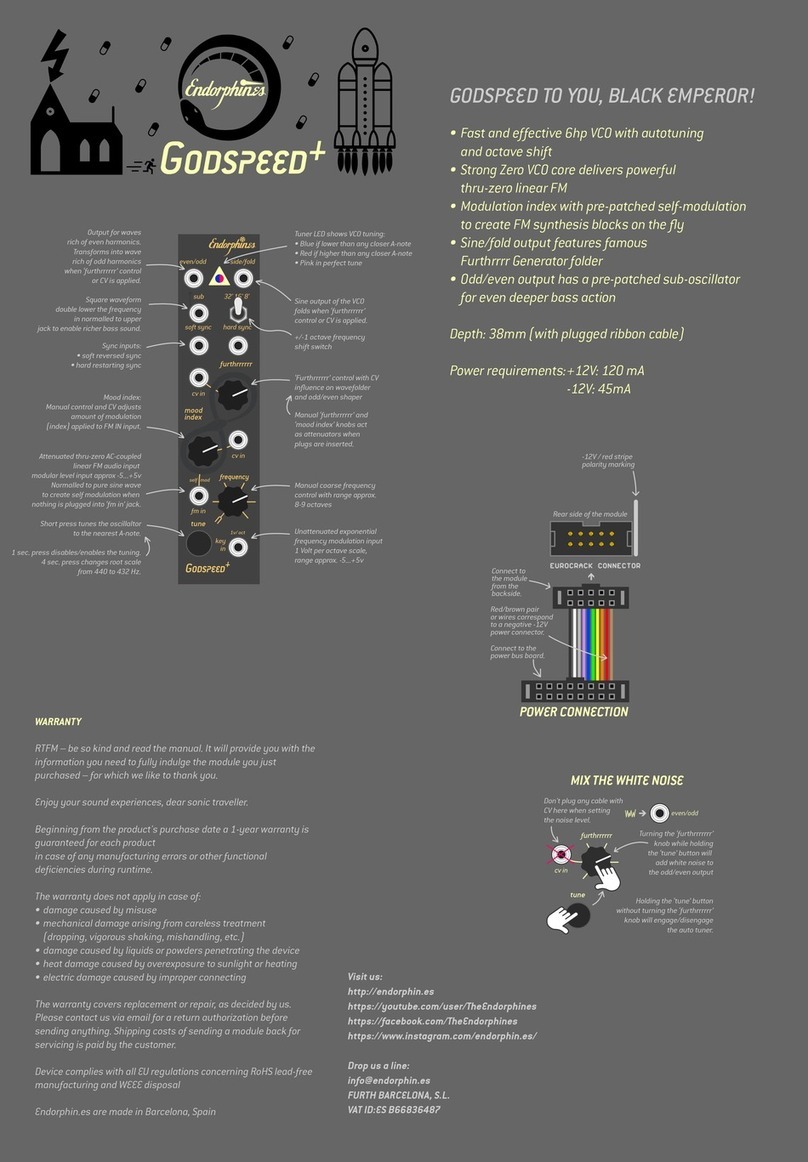
Endorphines
Endorphines Godspeed+ User manual
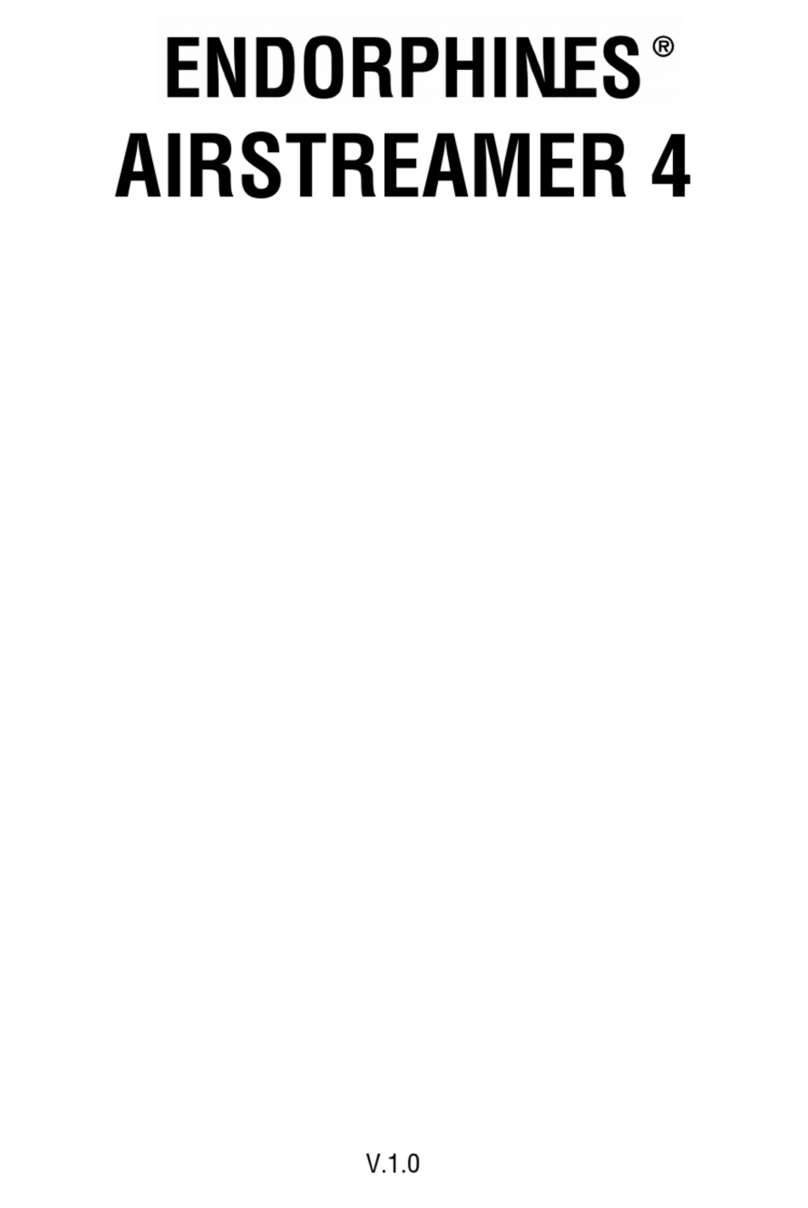
Endorphines
Endorphines Airstreamer 4 User manual
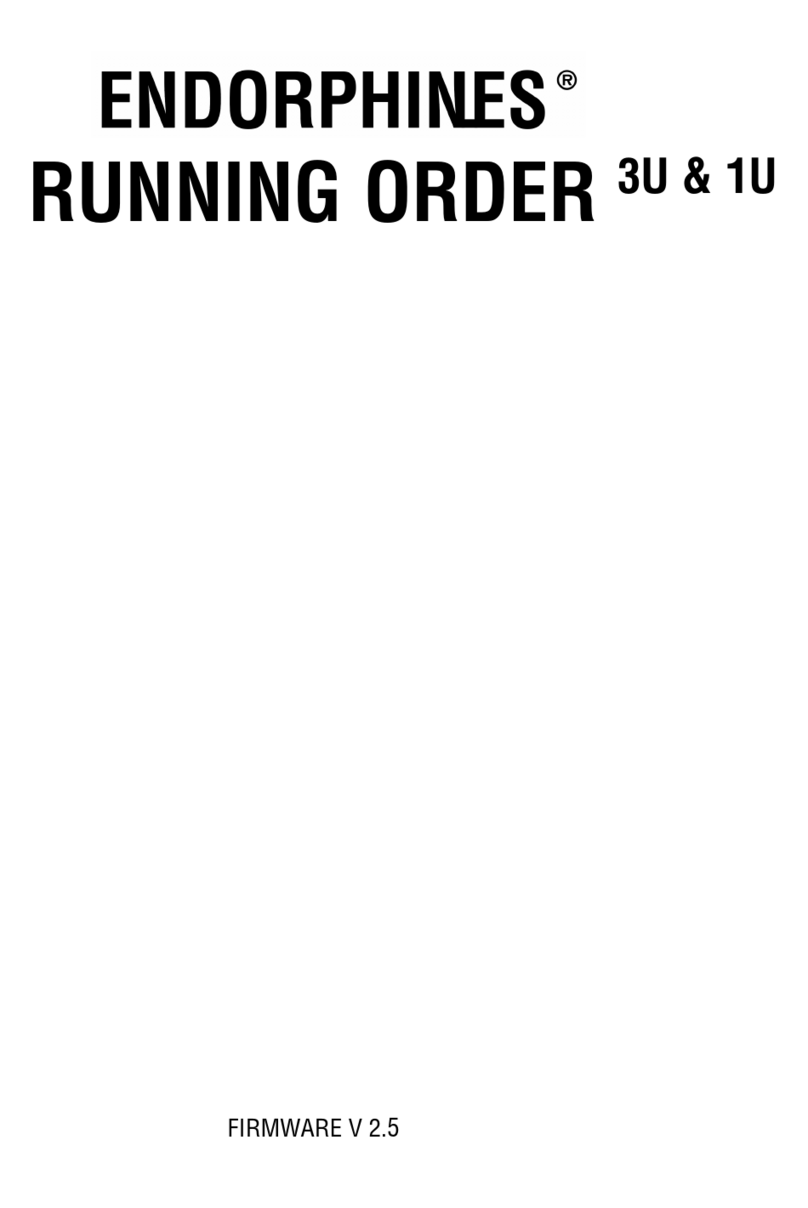
Endorphines
Endorphines Running order 3U User manual
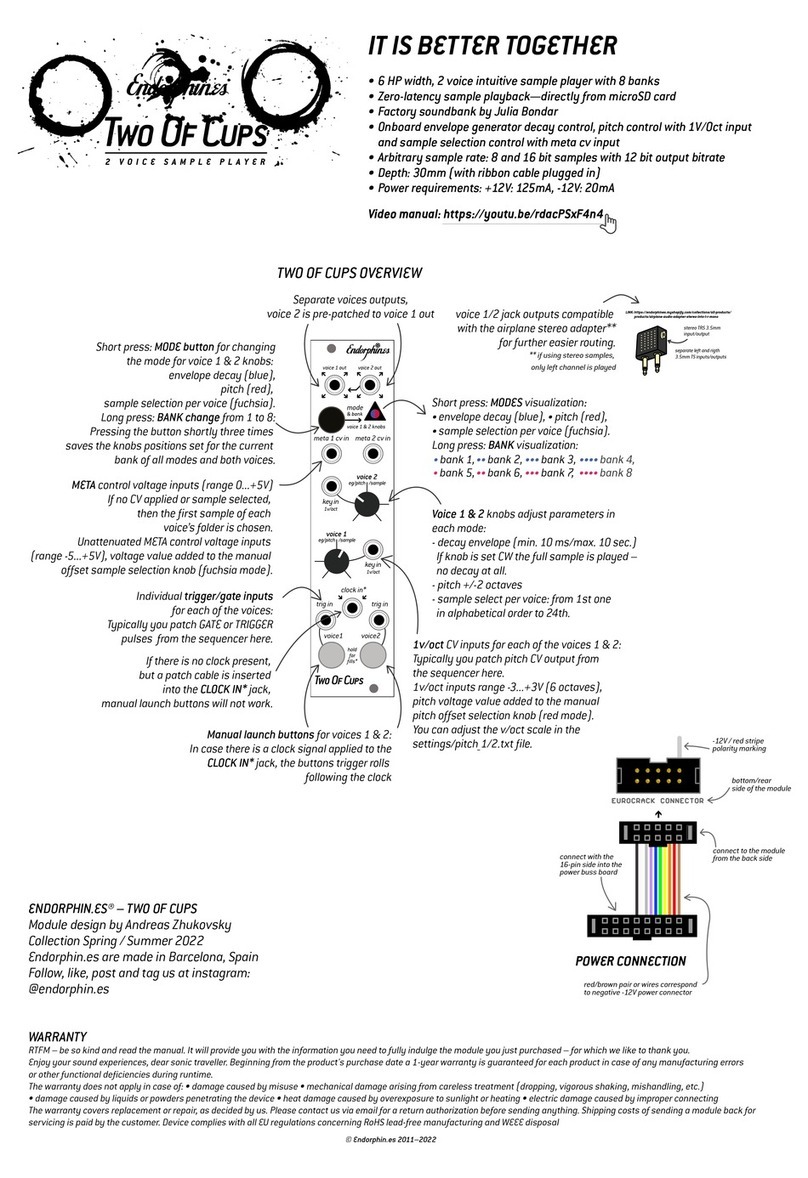
Endorphines
Endorphines TWO OF CUPS User manual

Endorphines
Endorphines Running Order User manual
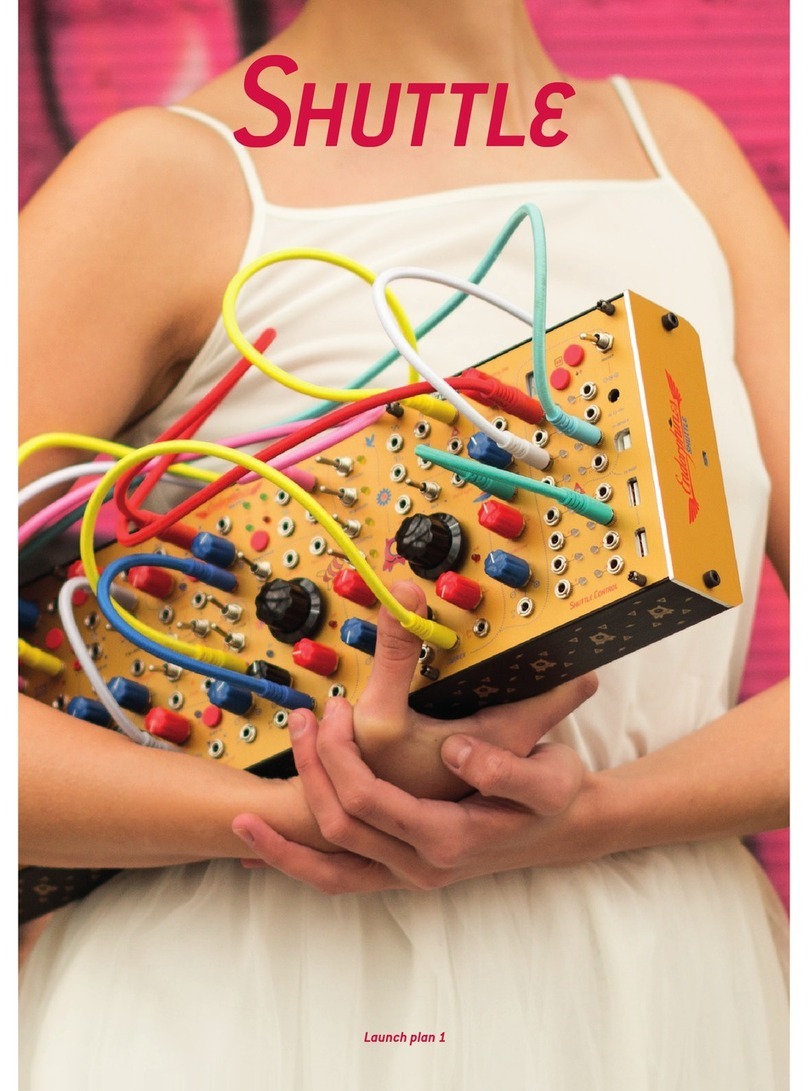
Endorphines
Endorphines Shuttle User manual