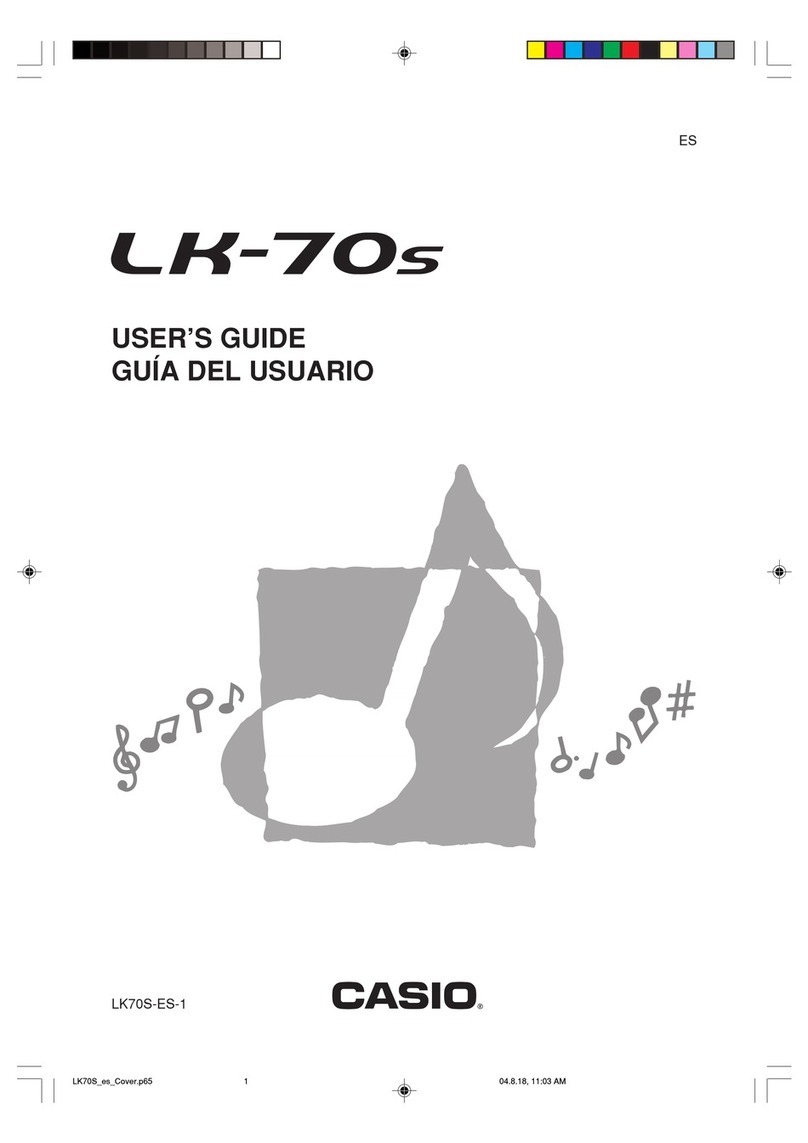Casio CASIOTONE CT-380 User manual
Other Casio Synthesizer manuals

Casio
Casio Privia PX-5S User manual
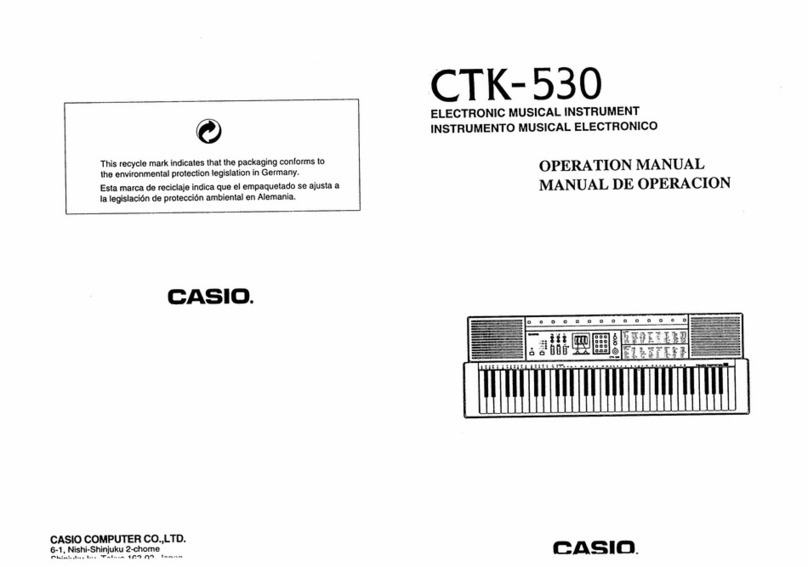
Casio
Casio CTK-530 User manual

Casio
Casio FZ-1 User manual

Casio
Casio Privia PX-120 User manual

Casio
Casio PT-80 User manual
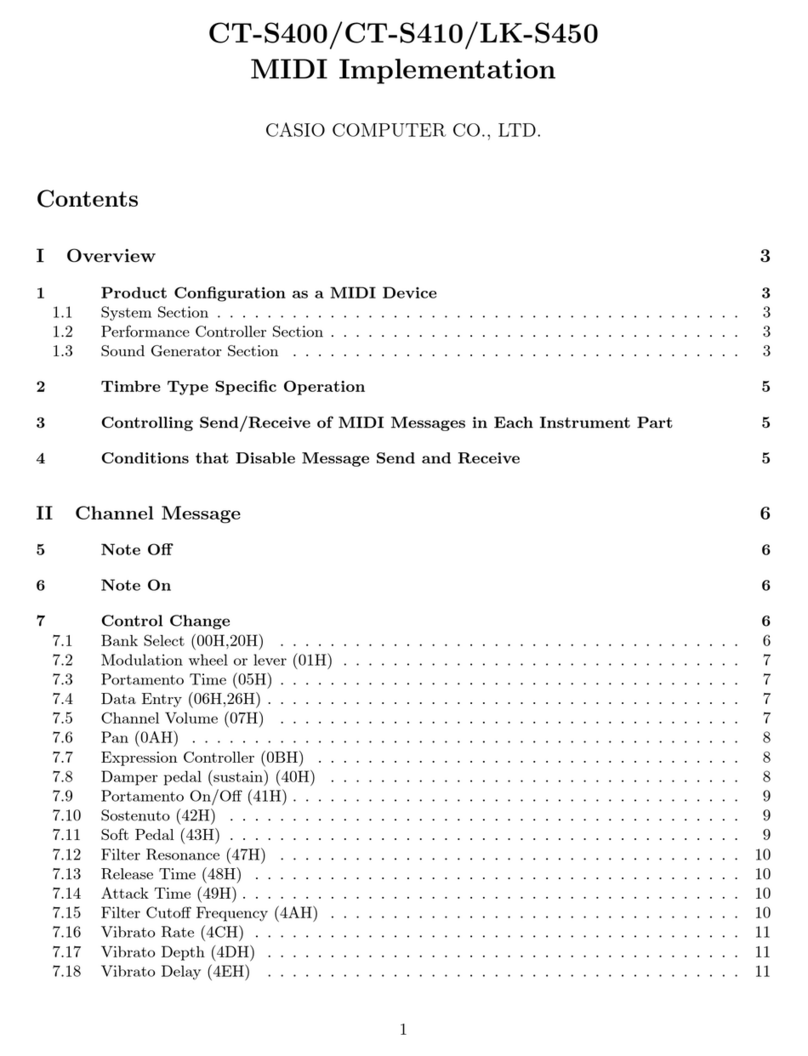
Casio
Casio Casiotone CT-S410 User manual
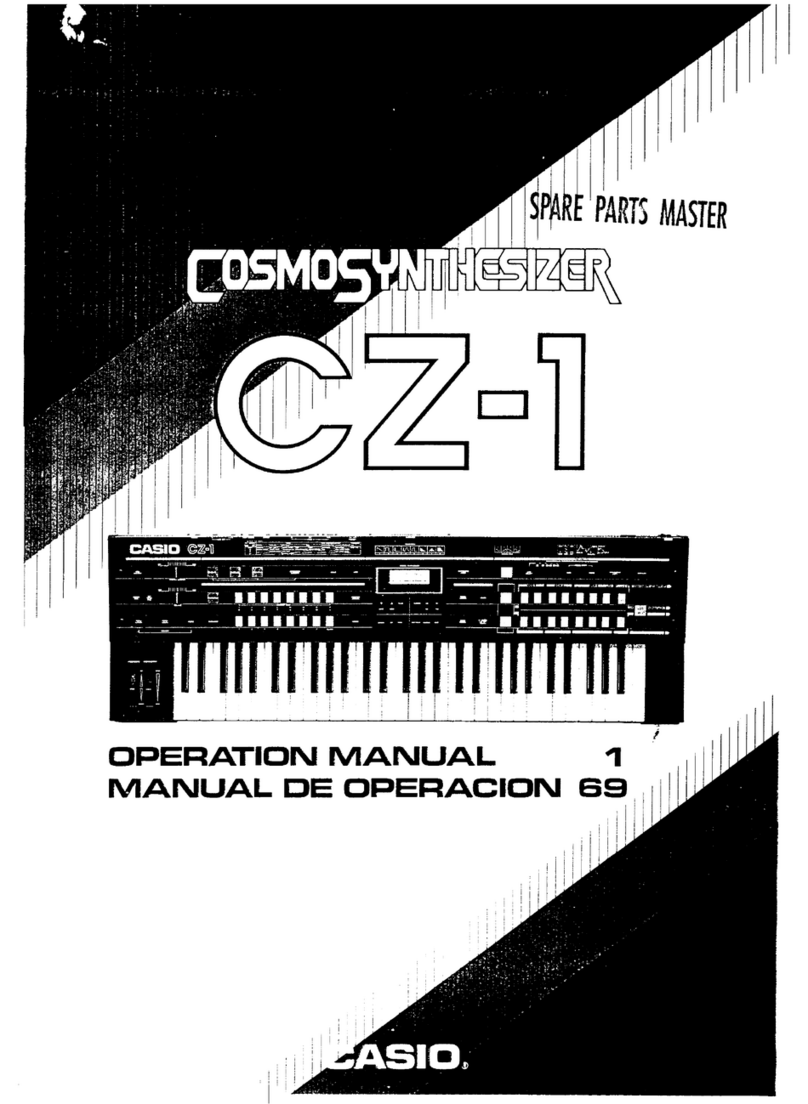
Casio
Casio Cosmo CZ-1 User manual

Casio
Casio CZ-5000 User manual
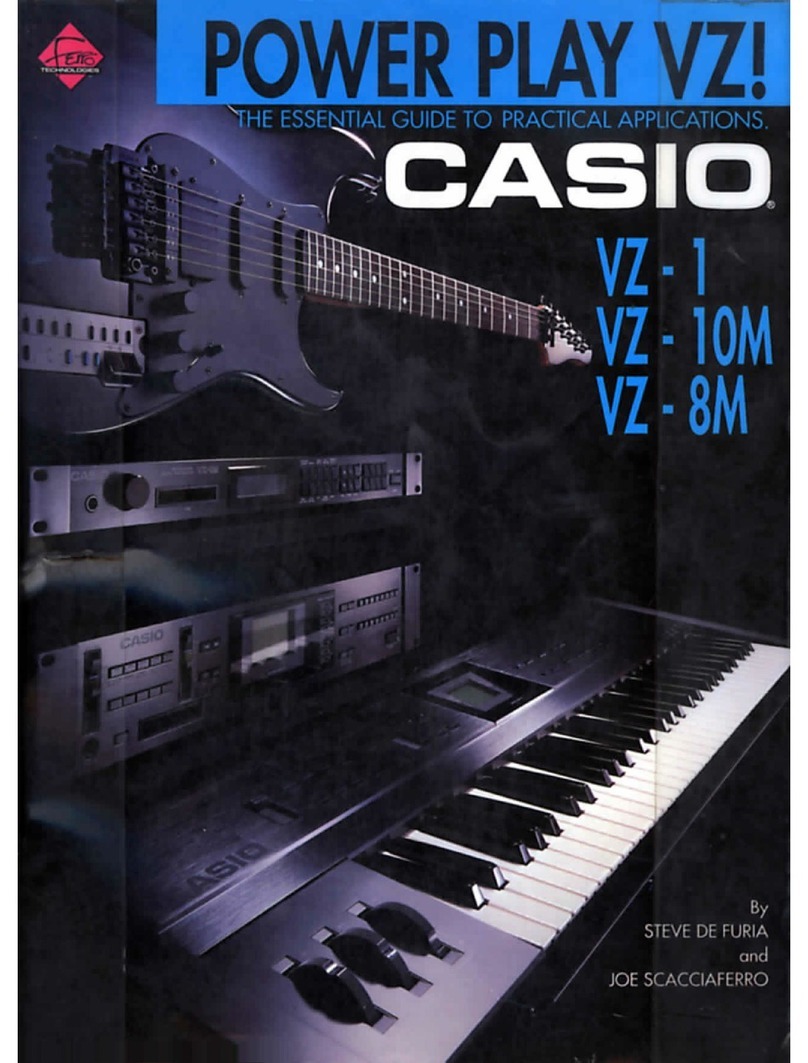
Casio
Casio VZ-1 User manual

Casio
Casio ToneBank CT-420 User manual
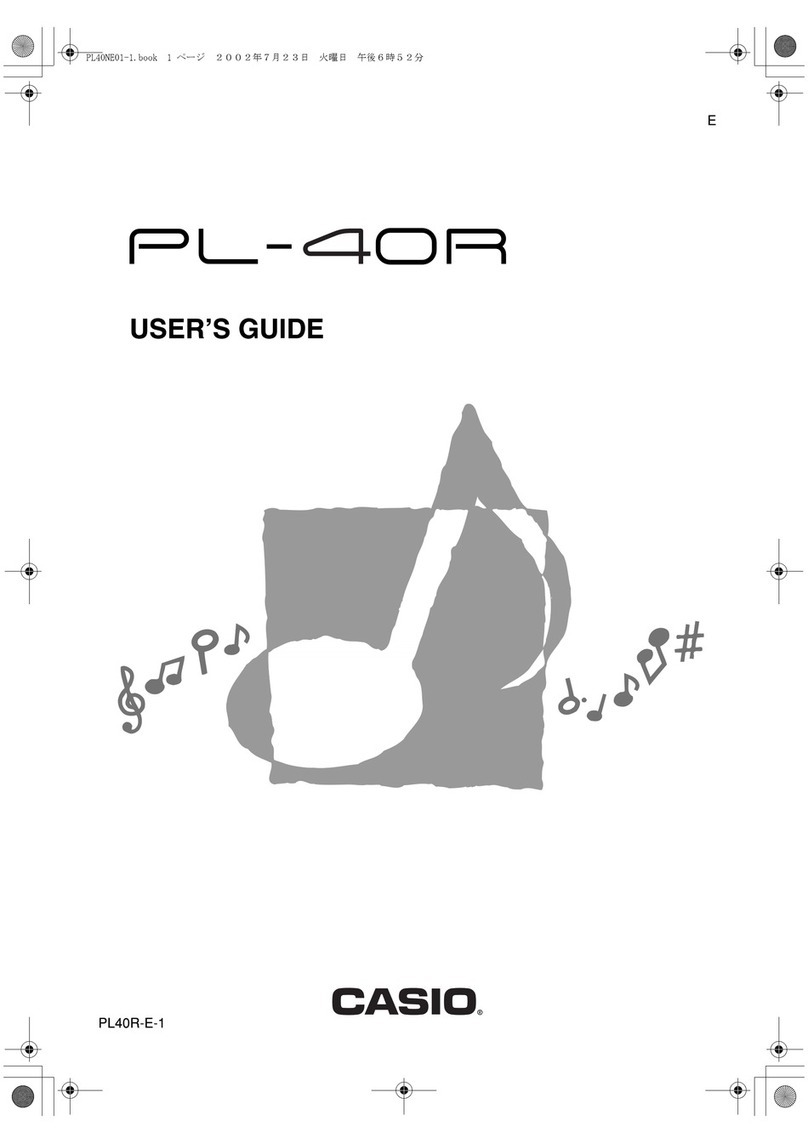
Casio
Casio PL-40R User manual
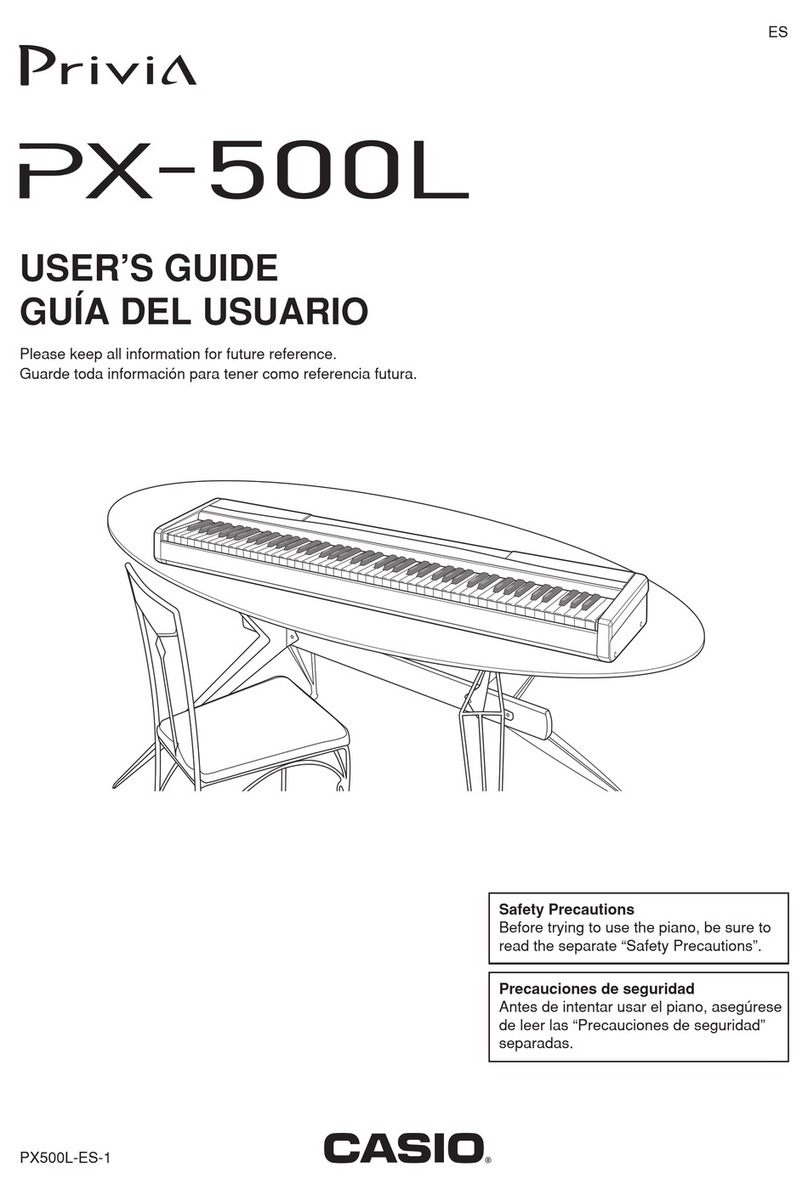
Casio
Casio Privia PX-500L User manual
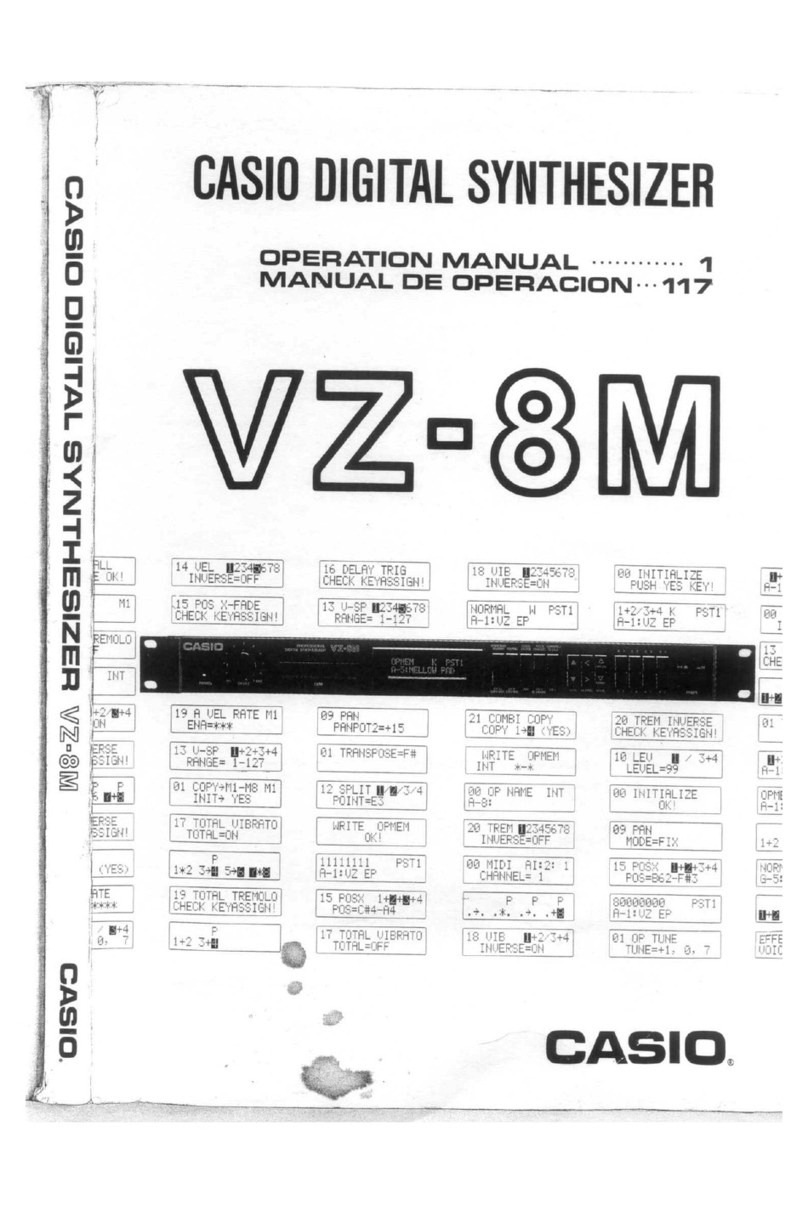
Casio
Casio VZ-8M User manual

Casio
Casio VZ-1 User manual

Casio
Casio XW-P1 User manual
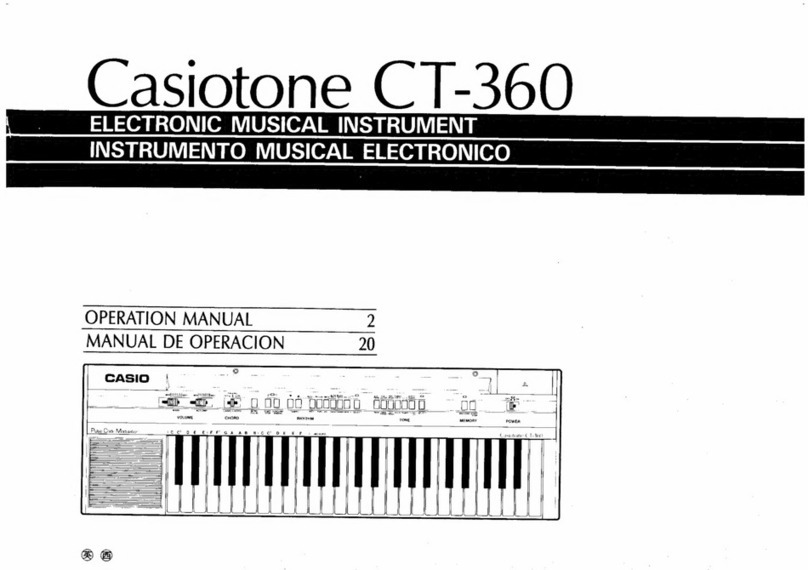
Casio
Casio Casiotone CT-360 User manual

Casio
Casio CASIOTONE 310 User manual
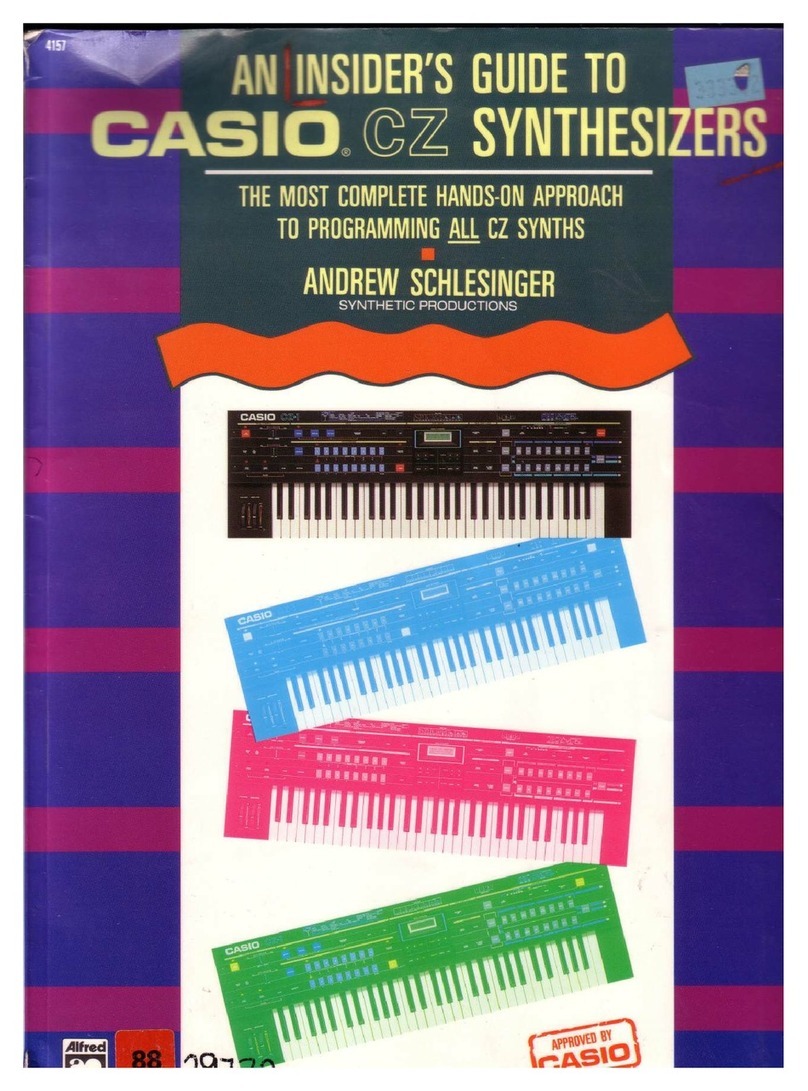
Casio
Casio CZ Series User manual
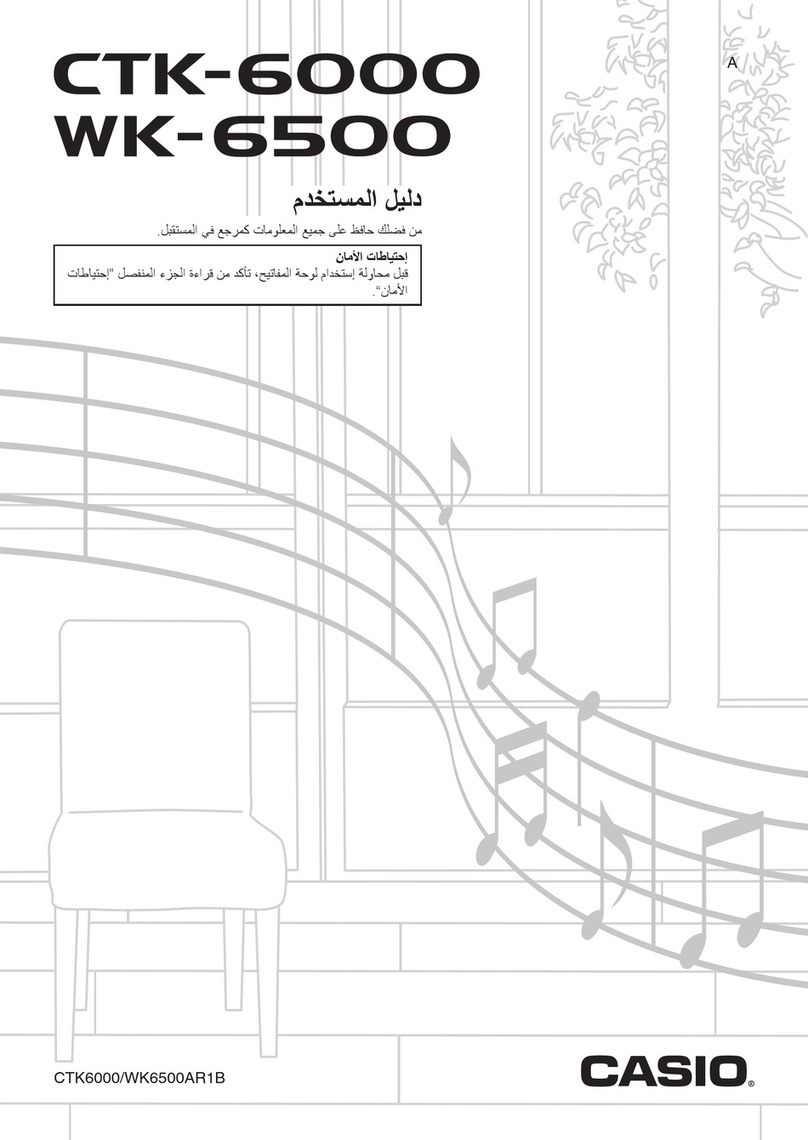
Casio
Casio WK-6000 User manual

Casio
Casio Celviano AP-40 User manual