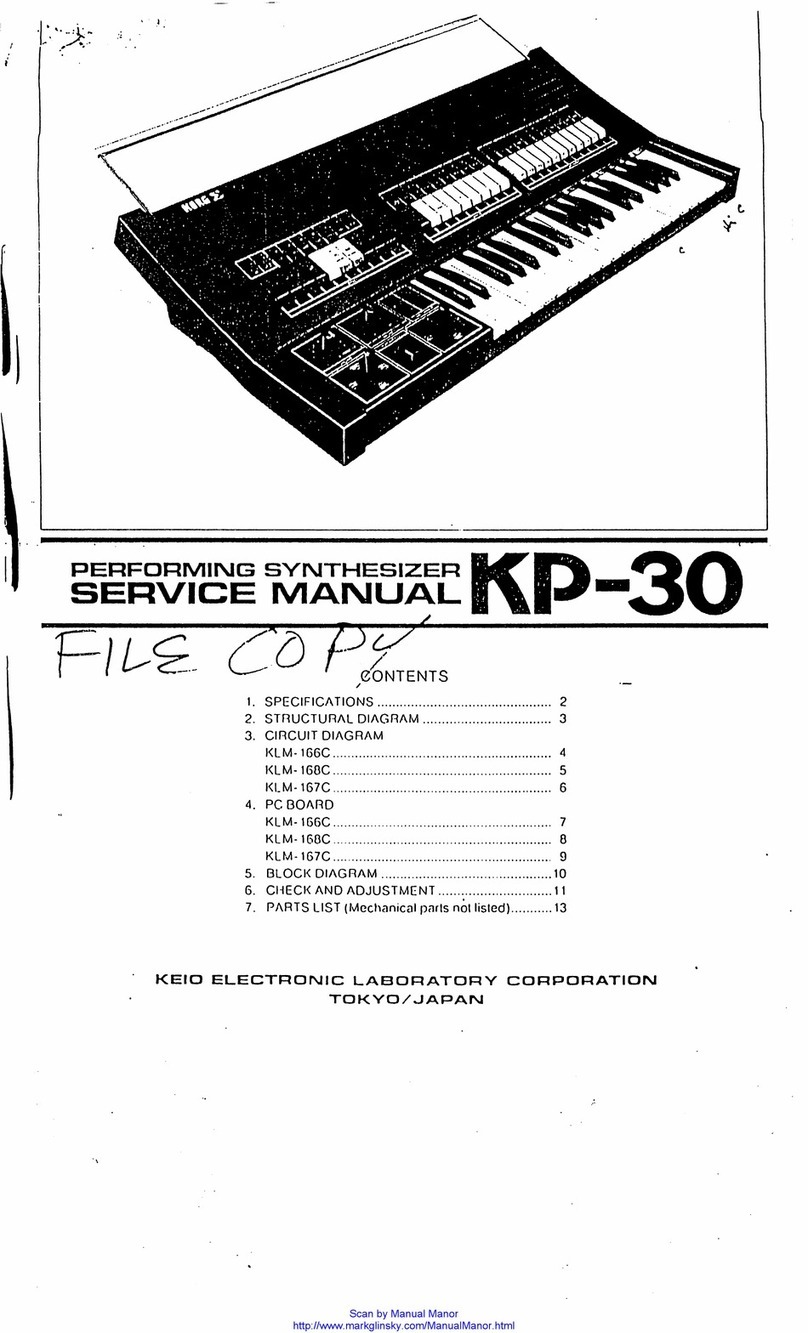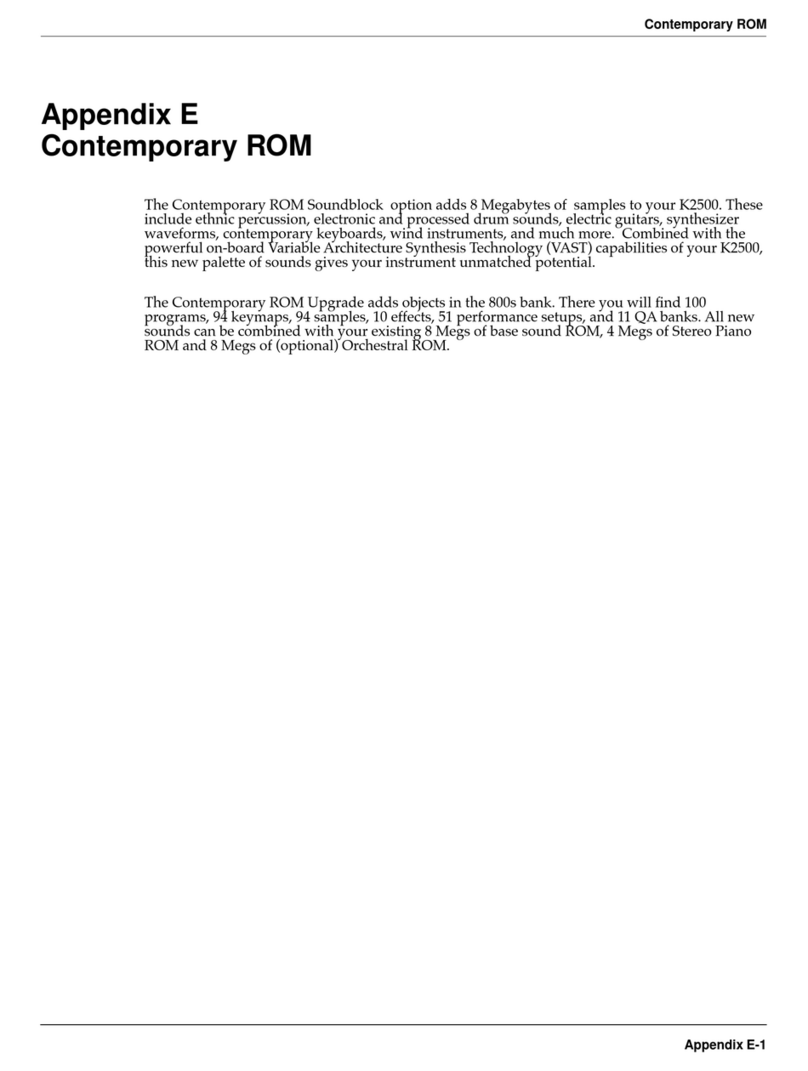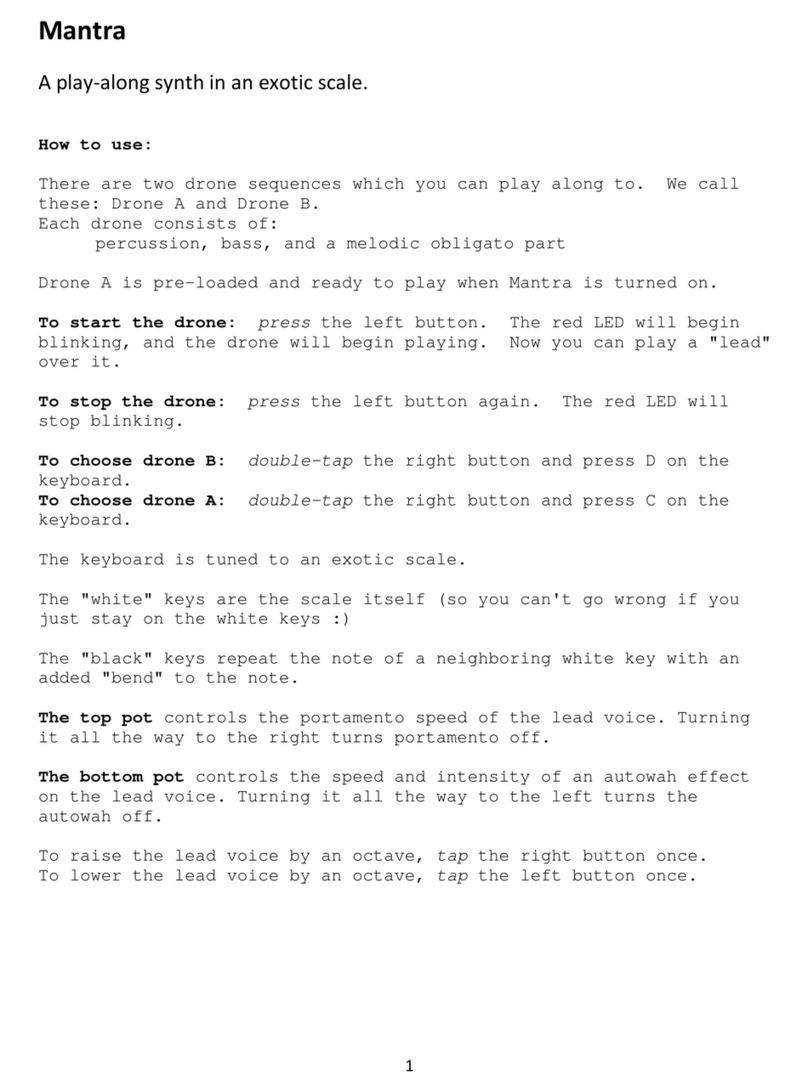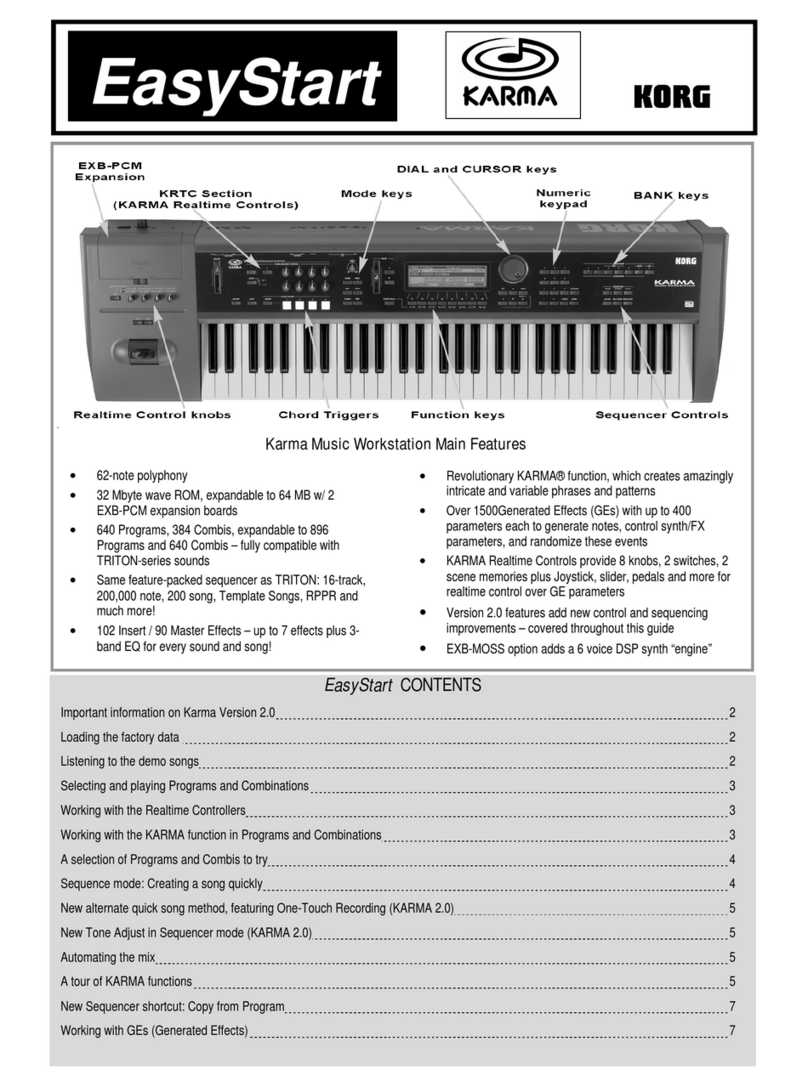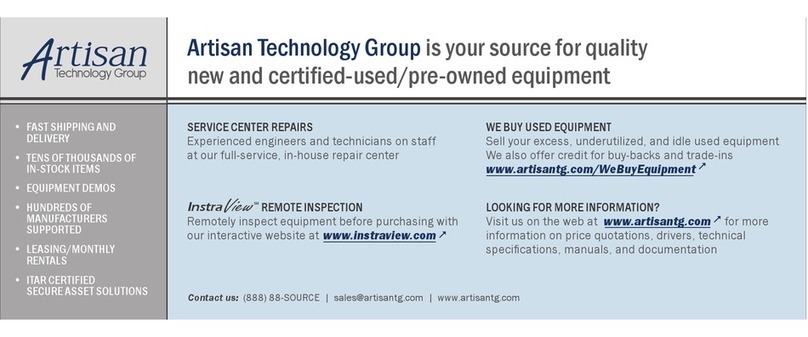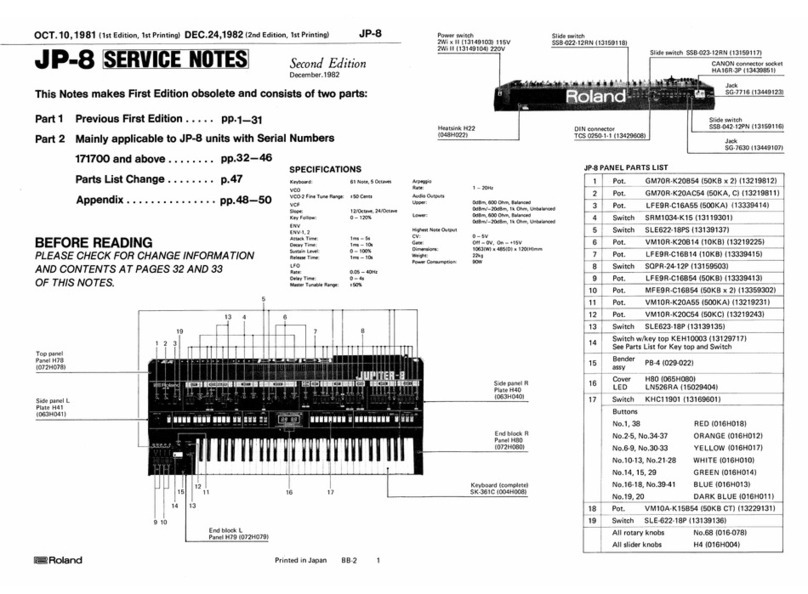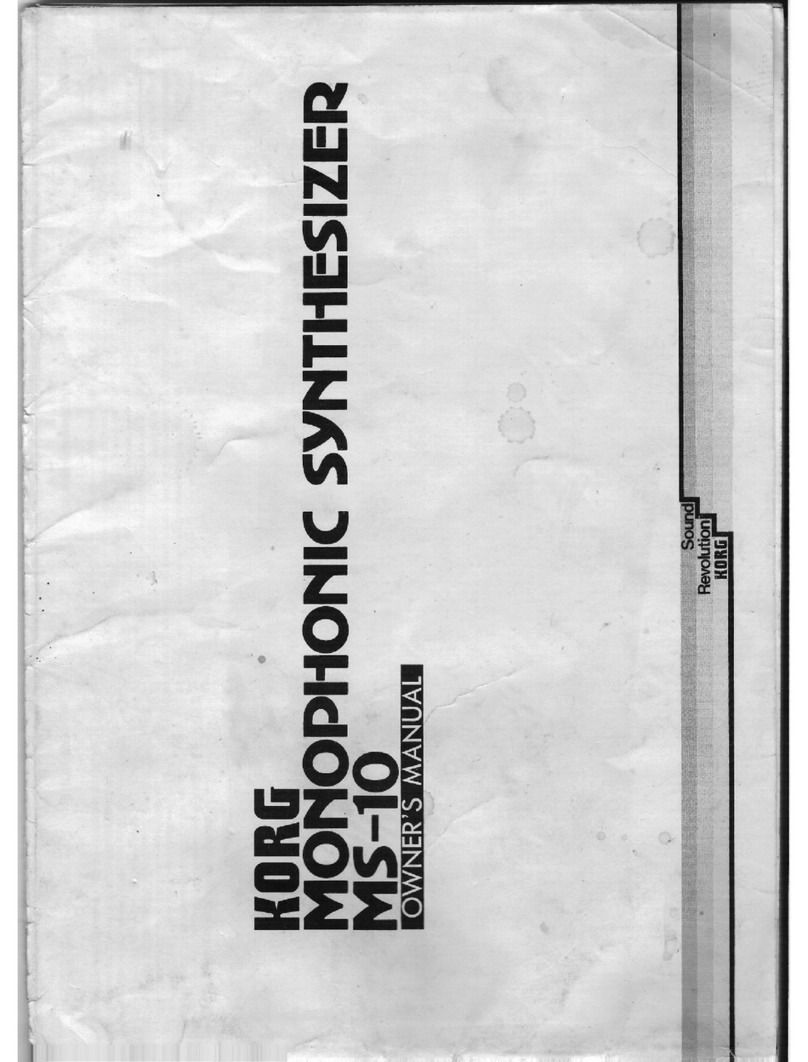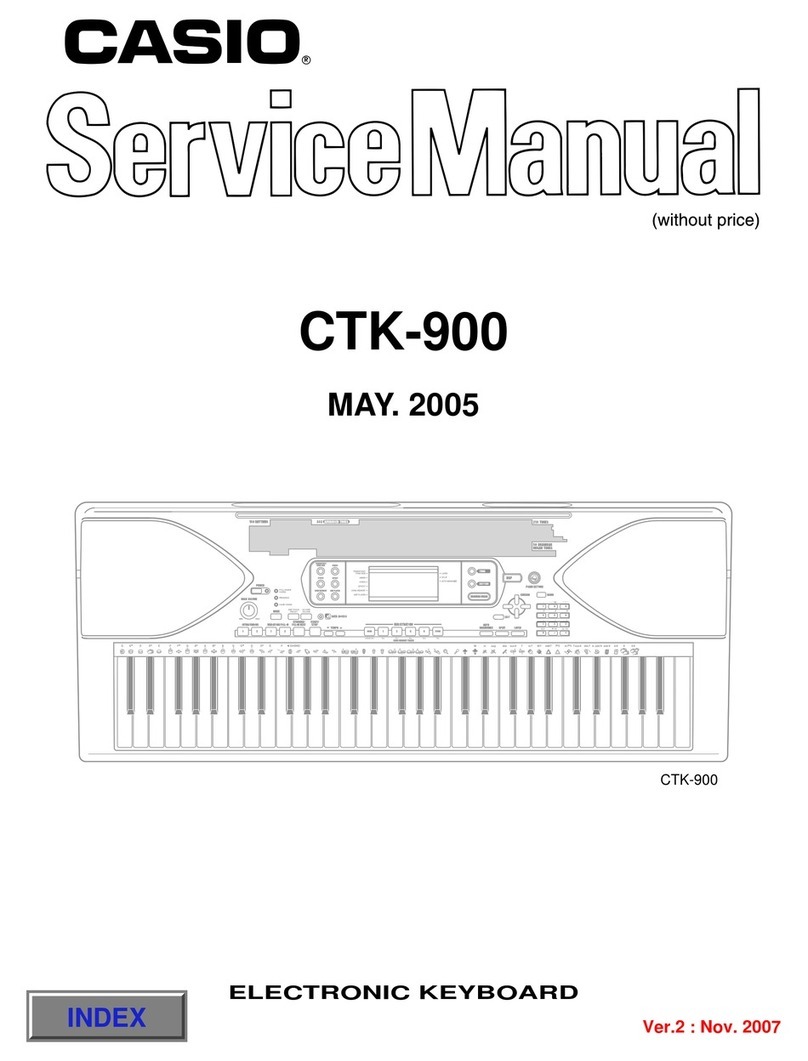SPITFIRE AUDIO POLARIS User manual

POLARIS
USER MANUAL

2
POLARIS USER MANUAL
CONTENTS
INTRODUCTION 3
WELCOME 4
DOWNLOADING & INSTALLING 5
THE SPITFIRE APP PREFERENCES 6
THE DEDICATED PLUGIN 7
STANDARD INTERFACE (QUICK LOOK) 8
EDNA INTERFACE (QUICK LOOK) 10
PRESET SELECTOR 12
MAIN CONTROLS 14
TECHNIQUE SELECTOR 15
TECHNIQUE EDITOR 17
SIGNAL MIXER 18
MAIN FX 19
GRANULAR FX PAGE 20
THE EDNA MAIN CONTROLS 21
THE EDNA FX PAGES 24
EDNA BAY A FX 25
EDNA BAY B FX 27
AUX FX 29
MASTER FX 31
GATE SEQUENCER 34
TOP MENU 35
MICROPHONE SIGNALS 39
STRING ORCHESTRA TECHNIQUES 40
APPENDIX A — FAQS AND TROUBLESHOOTING 41
APPENDIX B — TECHNIQUES/MICS/MIXES 46
APPENDIX C — DEFAULT CC MAPPINGS 47

3POLARIS USER MANUAL
INTRODUCTION
QUICK SPECS
A modern string orchestra imitating classic synth sounds, from the mind of Grammy-nominated
composer, electronic music pioneer & technologist Brian Transeau, AKA BT, Polaris is a
mesmerising aural innovation which tastefully pairs the worlds of synthesis and orchestra, an
encyclopaedia of new and inspiring sounds with almost endless possibilities, perfect for taking
your scores into 2022 and beyond.
Massive multi-layers of complex yet accessible organic string orchestral recordings, resampled
using an array of classic and rare synthesisers (Fairlight, EMU E-II and more), a cosmic collection of
new string techniques has been specifically orchestrated to emulate electronic music production
techniques. This sophisticated and eclectic sound library, performed by London’s top tier
contemporary players at renowned AIR Lyndhurst Hall, captures the future of blockbuster scoring.
MAC SYSTEM REQUIREMENTS
Mac OS X 10.13 to OS 12
Minimum: 2.8GHz i5 minimum (quad-core), 8GB
RAM.
Recommended: 2.8GHz i7 (six-core), 16GB RAM.
M1 Apple computers are supported and 64 bit DAW
required.
(32 bit DAWs not supported)
PC SYSTEM REQUIREMENTS
Windows 7, Windows 8, Windows 10 and Windows
11. (latest Service Pack, 64-bit)
Minimum: Intel Core 2.8GHz i5 (quad-core) or AMD
Ryzen 5, 8GB RAM
Recommended: Intel 2.8GHz i7 (six-core) or
(32 bit DAWs not supported)
• Download Size 44.55GB
• Dedicated plugin (AU, VST2, VST3, AAX)

4
POLARIS USER MANUAL
WELCOME
Polaris is perfect for creating the most modern
and unique compositions possible, this sound
library delivers an intricate layering of all-new
extended string techniques imitating classic
synths sounds, orchestrated by BT, brought
together with synths and tape resampling to
create dense and provoking new timbres,
creating a widescreen cinematic sound world.
BT, Spitfire and an amazing group of sound
artists including BlankFor.MS, Deft Audio, Garth
& Aric, resampled the organic and synth samples
through classic and rare samplers including the
EMU E-II, Fairlight (known for the Terminator 2
OST) and Ensoniq Mirage, as well as various
cassette and VHS tape machines. Harkening
back to the golden age of granular synthesis and
inspired by films such as Terminator 2, Arrival,
Logan’s Run, Blade Runner, and Dr. Who, these
interstellar sonics usher in an array of epic
futuristic sounds with a firmly retro grounding.
The string techniques are available as
organic techniques, the band was arranged
and recorded at AIR Studios Lyndhurst Hall,
in a configuration complimentary to synth
sounds, with basses, celli and viola in the
middle, spreading violins wide left and right,
which achieves a unique tonality, delivering
a string sound hard to come by in other high
quality string libraries.
On top of all this there is a stunning array
of classic synths at your fingertips - deep
samples from classics such as the CS-80,
Lexicon 224, Prophet T8, Oberheim OB-Xa,
Matrix 12, Jupiter 8, and Prophet 5.
Whether you are a tweakhead or time-
conscious composer preferring presets,
Polaris has what you need - Made up of
three parts; the organic Strings Orchestra,
Classic synths and Vintage Resampling
including manipulated sounds via tape, VHS
and more, there are endless possibilities for
experimentation and customisation inside
the EDNA engine as well as the new granular
machine.
The EDNA interface allows you to play and
pair 2 sound sources from the incredible 129
articulations available. Manipulate, layer and
blend sounds with FX, gates and much more
to create a whole new personalised sound to
fit your music.
Go further with the all new granular
engine inside this library allows further
customisation, take your sounds to bold new
places - Watch Christian’s Walkthrough for
some out of this world examples.
Discover 421 expertly created presets crafted
by BT himself and the Spitfire team, perfect
to start your own creation or for music
producers working on a deadline - there are
a plethora of modern sounds to discover.
Brian Transeau (BT) is a Grammy-nominated
electronic music composer, software
developer, DJ, and film composer; a hyper-
focused, detail-obsessed INTJ; a husband,
dad, and overachiever. Obsessed with
learning, he believes in the beauty and value
of change. BT is most comfortable when
uncomfortable; growth, iteration and learning
are fundamental tenets of his work.
In his own words, “My greatest passion is
inspiring people through evocative music
that speaks directly to the human condition,
and through new music technologies that
encourage the creative spark”.
Collaborating with Spitfire Audio, BT has
captured a sample of the orchestra that
reflects the sounds composers have long
reached for in use for media; successfully
mixing organic strings and synth lines to
create something otherworldly, something
beyond the realm of our known universe.

5POLARIS USER MANUAL
DOWNLOADING & INSTALLING
Thank you for buying Polaris. If you are new to Spitfire Audio you can get up to speed here:
https://www.spitfireaudio.com/about/
First though, grab the ‘Spitfire Audio App’ from this link, this app will enable you to download the
library: http://www.spitfireaudio.com/info/library-manager/
THE SPITFIRE AUDIO APP
When you launch the app you will be
prompted to login using the same details
you use at our site. Then you’ll see the page
pictured below:
1
2
3
4
2
1. TABS the default tab is My Products, which
shows all of the libraries on your Spitfire
Account. Downloads will show currently
downloading products.
2. FILTERS Clicking these filters will quickly
display products you’ve yet to install, those
already installed, and any available updates.
Clicking again will remove the filter.
3. LIBRARY All libraries and plugins in your
collection will appear with their artwork on
the My Products tab. Clicking this artwork
will open the product page. This is a great
place to find information such as system
requirements and instructions as well as
Reset and Repair options.
4. INSTALL/UPDATE buttons allow you to
quickly start a download directly from the My
Products tab, instead of clicking through to
the Library. Next to the button the size of the
download is shown.

6
POLARIS USER MANUAL
THE SPITFIRE APP PREFERENCES
If this is your first time using the Spitfire
Audio App for a download you may wish to
first navigate to the Settings tab. Here you
can set the Default Content location for
where you wish to download your libraries.
You can also you can set the default VST2
install location to the folder where your DAW
expects to find VST files.
Here you can also enable Auto Login to save
time in future.
Once you are happy with your preferences,
click the Install button for the library. This is
either directly on My Products tab under the
library artwork, or it can be found by clicking
on the library image and clicking the install
button on the page that appears.
Clicking either of these will prompt you for a
location, the default content location in your
preferences will be suggested but you can
select any suitable location. If installing from
a hard drive, ensure that you choose the
drive as the location.
Once you are happy with the location click
Download.
After clicking install you will be directed to
the Downloads tab where you can watch the
progress if you like. You can of course leave
the Downloads tab and start other downloads
but at this point you should leave the Spitfire
App open until the download completes.

7POLARIS USER MANUAL
THE DEDICATED PLUGIN
Polaris is its own, self contained plugin
built for VST, AU and AAX, so once you’ve
downloaded and installed you’re ready to go.
LOGIC PRO X
• On a fresh project, a track dialogue box will
automatically pop up
• Choose ‘Software Instrument’, and then
look beneath the ‘Instrument’ dropdown
• Select AU Instruments > Spitfire Audio >
Polaris
CUBASE
• Right-click the track window and choose
‘Add Instrument Track’
• Underneath the ‘Instrument’ dropdown,
choose Polaris
• Select ‘Add Track’
PRO TOOLS
• Go to the ‘Track’ menu at the top of the
screen, and select ‘New’
• In the pop-up, select Stereo and Instrument
Track, and press ‘Create’
• In the first Insert slot, select multichannel
plug-in and ‘Instrument’
• You should see the Polaris available as an
option

8
POLARIS USER MANUAL
STANDARD INTERFACE (QUICK LOOK)
1. TOP MENU
2. PRESET SELECTOR
3. MAIN CONTROLS
4. TECHNIQUE SELECTOR
1
2
3
4
THE POLARIS STANDARD INTERFACE
OPENING YOUR FIRST PRESETS
When you first open Polaris, this is what you
will see.

9POLARIS USER MANUAL
KEYBOARD & INFO
SIGNAL MIXER
CONTROLLERS
REVERB CONTROLS

10
POLARIS USER MANUAL
EDNA INTERFACE (QUICK LOOK)
THE POLARIS SYNTH INTERFACE (EDNA)

11POLARIS USER MANUAL
MAIN CONTROLS
SOUND BAYS
WOBBLES
ENVELOPE
MIXER
KEYBOARD & INFO

12
POLARIS USER MANUAL
1. PRESET NAME
Here you can see the currently selected
preset.
2. CLEAR FILTERS
Click here to show all instruments at once.
3. FILTERS
Click on a filter to only show those preset
grouped by the filter.
4. INSTRUMENT GROUP
As you scroll through the available presets,
the instrument group is displayed here.
5. STAR
Favourite to add to the “starred” filter.
6. PREVIEW
Play back a short example of the preset
without having to load it. Enormously helpful
when choosing a sound.
8
10
57
6 9
1
3
4
2
PRESET SELECTOR

13POLARIS USER MANUAL
7. PRESET LIST
Scroll through the list of presets here.
Double-click to load a preset or click the
‘Load’ button.
8. NEXT, PREVIOUS AND SAVE
With the presets view collapsed, you will
be able to see the Next, Previous and Save
icons.
Next and Previous will send you to the next
available preset - if you have a filter enabled,
you will scroll through the filtered set of
presets.
Save allows you to save your own preset,
click save, name the preset and it will appear
under the “user” filter.
9. INFORMATION
Hover over on the “i” icon to see some
information about the preset.
10. LOAD
Select a preset and then press “load” (or
double-click the preset).

14
POLARIS USER MANUAL
1. VOLUME
Often referred to as “Expression” in our
Kontakt Libraries, this is a simple level
control for you to adjust along with...
2. DYNAMICS
Adjust the dynamic layer that you are playing
here, use in conjunction with the volume to
make your performances sound so much
more musical.
3. KNOB
The configurable knob allows you to control
any of the other available parameters for the
particular technique.
Hover over the knob and it will turn red.
Click and you will be able to assign any of
the remaining available controls to the knob.
Right click on any of these controls to assign
them to a MIDI controller. Remember that if
you assign a MIDI controller to a parameter
via the knob, the MIDI controller will follow
the parameter rather than being permanently
assigned to the knob.
Reverb - Increase to add reverberation to the
sound.
Release - Extend the ends of long
articulations to help blur between notes.
Tightness - Increase to eat into the sample
start point. Useful for tighter passages for a
more snappy response.
Variation - Alter the loop point of the sample
to varying the overall sound of the technique
chosen.
MAIN CONTROLS
1 2 3 4.

15POLARIS USER MANUAL
1. TECHNIQUE SWITCHER
Click to select a technique. Shift-Click to
select multiple techniques. The red dot in the
top left shows which technique(s) will play,
the black outline shows which technique will
be affected by any changes you make to the
other options in this page.
2. VIEW SELECT
Choose between the Technique Switcher,
Mixer, Effects and the auto arranger. The
Technique Switcher, Effects and Auto
Arranger are covered in the following
chapters of this manual.
3. TECHNIQUE NAVIGATION
This option is visible when more than 8
articulations are available. Click the right
arrow to access additional techniques.
4. KEYSWITCH ADJUST
Click and drag to move the keyswitches to
the left or right on your keyboard.
5. LOCK
Click here to lock off the technique section
and prevent any unwanted changes.
6. TECHNIQUE TRIGGER
With the technique trigger section you can
choose to trigger techniques using various
parameters:
KEYSWITCH: Pick a key on the keyboard
that will select this technique. The selected
keys will show up in green for unselected
techniques and in orange for selected
techniques.
CC RANGE: Choose a CC# and a range of
values (or a single value) for the control that
you want to trigger this technique.
VEL. RANGE: Switch technique based on
how hard you are playing. You might want
to trigger longs when playing softly and
pizzicato when playing hard.
MIDI CHANNEL: Switch techniques based on
the incoming MIDI channel.
SPEED: Switch technique based on the
speed of playing. Specify the time interval
between notes to switch to a particular
technique.
TECHNIQUE SELECTOR
1
2
3
4 5
6
7
8
9
10
11
12
13

16
POLARIS USER MANUAL
7. ACTIVATE
Choose between “NORMAL” and “LATCH” for
your technique switching.
A “normal” keyswitch will change articulation
and remain on the changed articulation until
the next keyswitch is pressed.
Latch will switch articulation until the
keyswitch note is released. On release, the
keyswitch returns the original articulation.
8. ROUND ROBINS
Round robins are a way to ensure that
repeated notes don’t sound robotic and
unnatural. We record the same note multiple
times and then cycle through them. Here you
can choose to reduce the number of round
robins that are being used.
9. RESET ON TRANSPORT
If you’re worried about the effect of the
round robins making each run through of
your session sound different, you can choose
to reset the round robins using the DAW
transport.
10. RESET FROM KEY
You can also reset the round robins using a
keyswitch. Choose that keyswitch here.
11. OPTIONS
NEIGHBOUR ZONE RR: Double the number
of round robins by “stealing” notes from
neighbouring notes and transposing them to
match the pitch.
LAYER X2: Thicken the sound by layering
round robins on top of one another. This
option will play round robins 1/2 followed by
3/4, effectively halving the number of round
robins.
LAYER X2 (NO SKIP): Same as above but this
time you will be playing 1/2 followed by 2/3
and so on, meaning that you will not halve
the number of round robins available.
LAYER +2: This option will play the round
robins from the tone above the key played
but transposed down so that it plays at the
right pitch.
LAYER -2: This option will play the round
robins from the tone BELOW the key played
but transposed UP so that it plays at the right
pitch.
12. TRANSPOSE
Transpose the instrument up or down in 1
semitone increments. This control does not
stretch the samples, but instead transposes
the incoming MIDI notes. To adjust samples,
use the tune knob explained on page 34.
13. TECHNIQUE EDITOR
Opens the Techniques Editor, allowing you to
customise and edit your preset (see pg. 17).

17POLARIS USER MANUAL
TECHNIQUE EDITOR
In the Technique Editor you can remove and reorder techniques from the current preset.
1. CATEGORIES
The Categories panel allows you to filter
between all available techniques for this
specific preset.
2. TECHNIQUES
The central ‘Techniques’ panel shows all
available techniques for each preset. Click
the ‘+’ to add techniques back into your
current preset.
3. TECHNIQUES ARRANGER
The panel on the right is where your current
articulations are displayed. Click and drag
these to re-arrange the order. Clicking the ‘x’
in the top right corner deletes the technique.
Click the ‘trash-can’ in the upper corner to
remove all techniques completely in a single
click.
2. CANCEL / SAVE
Once you’re done, click ‘Save’. If you have
made a mistake and don’t want to save,
choose ‘Cancel’ instead to go back to your
previous settings.
1 2 3
4

18
POLARIS USER MANUAL
1. MIXER PRESETS
Load and save your own mixer presets
here, this is a good way for you to share
your mixes across different instruments and
presets. Click on the down arrows to save
and the up arrows to load.
To rename a preset after saving or delete a
preset, browse to Polaris > Presets > Mix in
the finder and edit the .mpreset files.
2. GLOBAL
When switched off any changes to mixer will
only affect the technique you have selected.
3. TECHNIQUE NAME
4. SIGNAL ON/OFF
Here you can turn signals on or off (you can
also turn them on by fading them up). If you
turn a signal on, pay attention to the LED in
the top left of Polaris, if it is flashing red, it
means that the samples are still loading into
RAM and you should wait before playing
again to avoid glitches.
5. SIGNAL FADER
Adjust the level of each signal here, right-
click to learn MIDI cc# automation.
6. VIEW SELECT
Choose between the Technique Switcher,
Mixer and Effects.
7. SIGNAL NAVIGATION
Click the right arrow to access additional
signals. Unused signals are greyed out.
8. STEREO WIDTH
Adjust the stereo width of the close and
vintage signals here. Right-click to assign to
a MIDI cc#. Affects Close and Vintage signals
only.
9. PAN
Adjust the position of the close and vintage
signals within the stereo field. Affects Close
and Vintage signals only.
10. INVERT
Click to swap the left and right channels.
11. LOCK
Click to lock the Mixer. This will prevent
further changes to the mixer by CC or
Mouse.
SIGNAL MIXER
1
3
4
5
6
7
8
9
10
11
2

19POLARIS USER MANUAL
MAIN FX
1. VIEW SELECT
Choose between the Technique Switcher,
Mixer, Effects and the auto arranger. The
Technique Switcher, Effects and Auto
Arranger are covered in the following
chapter of this manual.
3. NOISE FX
Control the level of the added noise. Change
the noise type using the dropdown menu.
4. ATTACK
Control how long it takes the sound to fade
in from 0db. Measured in ms.
5. RELEASE
Allows you to change the amount of release
trigger you hear. This only applies to Long
techniques.
6. TIGHTNESS
The start of a short note is often not the start
of the ‘sound’ of the instrument.
This control cuts further into the note to
make it tighter but can detract from realism
Many users turn up the tightness when
recording in MIDI notes, turning it back down
and using a negative delay on the track in
the DAW for tighter timing.
7. VARIATION
Alter the loop point of the sample to varying
the overall sound of the technique chosen.
8. VIBRATO
Crossfade between no vibrato and full
vibrato.
9. REVERB
You can add additional reverb to the sound
here.
Choose from a list of impulse responses
using the dropdown menu.
53 4 6 7
1
2
8 9

20
POLARIS USER MANUAL
GRANULAR FX PAGE
1. DELAY
The time oset from within the delay line from
which the grains are generated.
2. DELAY SPREAD
Random distribution of delay times, measured a
percentage of the delay parameter.
3. DURATION
The duration of each grain.
4. DURATION SPREAD
Random distribution of grain duration, measured
as a percentage of the duration parameter.
5. FREQUENCY
The frequency at which new grains are generated.
6. FREQUENCY SPREAD
Random distribution of grain frequency, measured
as a percentage of the grain frequency parameter.
7. REVERB
8. TUNING
The pitch tuning of grains in semitones.
9. TUNING SPREAD
Random distribution of grain tune, measured as a
semitone from the grain tune parameter.
10. TUNING QUANTISE
Select which scale the tuning of the grains should
follow.
11. FILTER LOW
A specific low pass filter for the granular ef-
fect
12. FILTER HIGH
A specific high pass filter for the granular ef-
fect
13. `FILTER SPREAD
Random distribution of grain frequency,
measured as a percentage of the grain fre-
quency parameter.
14. MIX
The overall mix of the granular eect.
1
8
2
9
3 4 5 6 7
14131210 11
Table of contents
Other SPITFIRE AUDIO Synthesizer manuals