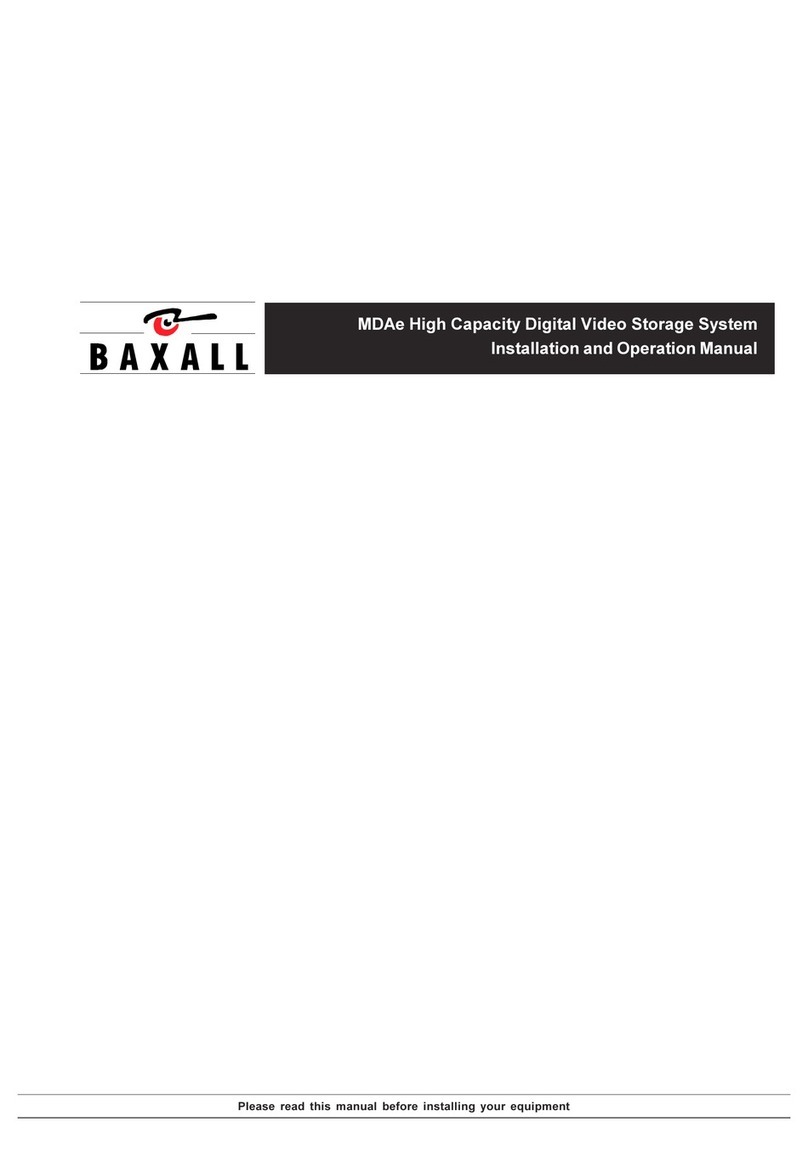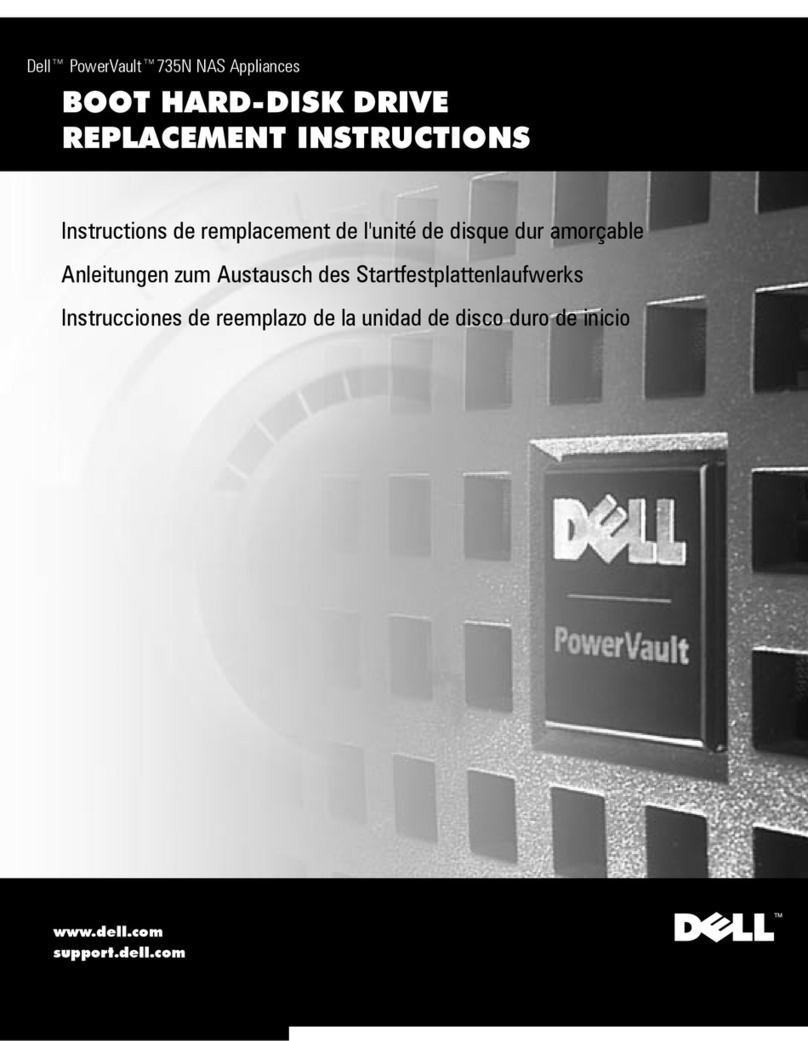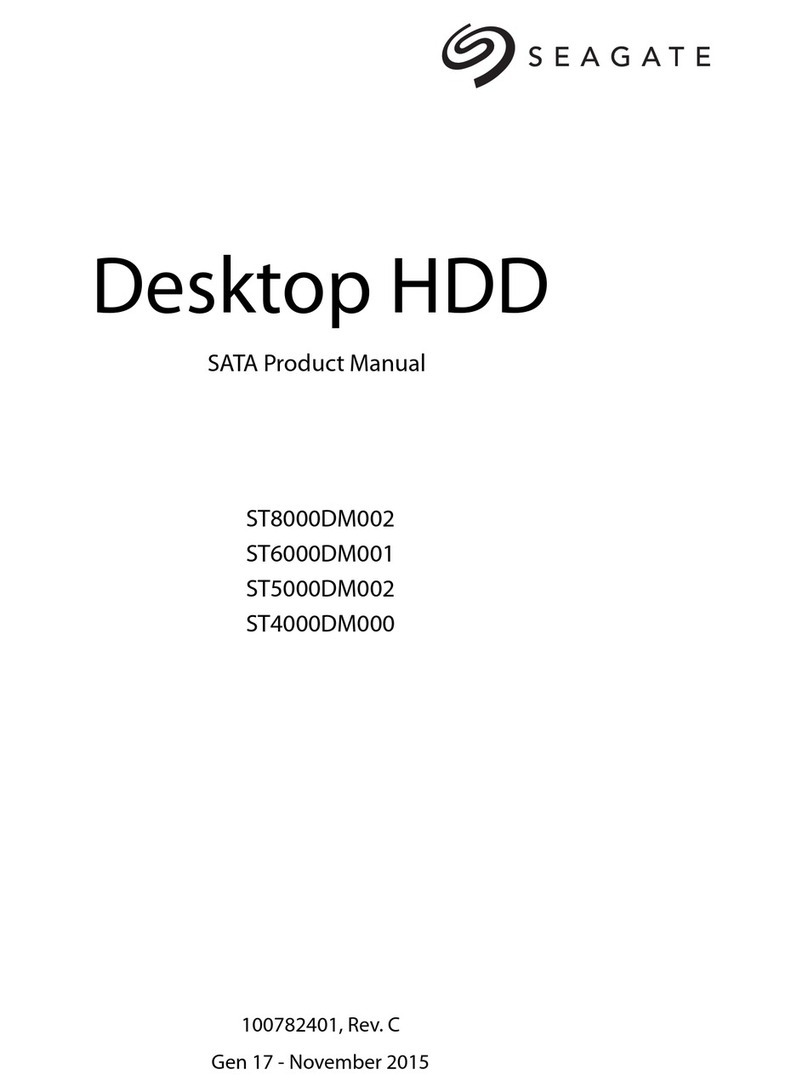EnerSys OutBack POWER Mojave User manual

Mojave™Grid-Hybrid
Energy Storage System
Operator’s Manual

About OutBack Power
OutBack Power™ is a leader in advanced energy storage and conversion technology. OutBack Power
products include true sine wave inverter/chargers, batteries, maximum power point tracking charge
controllers, and system communication components, as well as circuit breakers, accessories, and
assembled systems.
Applicability
These instructions apply to the OutBack Power Mojave Energy Storage System only.
Contact Information
Address: 3767 Alpha Way
Bellingham, W
A
98226 US
A
Telephone: +1.360.435.6030
Website: www.outbackpower.com
Warranty
The warranty for this product can be downloaded from
www.outbackpower.com/downloads/warranty_and_safety/warranty_mojave. A printed copy is available by
sending a self-addressed envelope to the above address.
Notice of Copyright
Mojave Energy Storage System Operator’s Manual © 2021 by OutBack Power. All Rights Reserved.
Trademarks
Trademarks and logos are the property of Alpha Technologies Services, Inc., EnerSys, and its affiliates
unless otherwise noted. Subject to revisions without notice. The IEEE, ANSI, CSA, and National Electrical
Code trademarks are not the property of Alpha Technologies Services, Inc. or EnerSys.
Date and Revision
December 2021, Revision A
Part Number
900-00277-01-001 Rev A

900-00277-01-001 Rev A 3
Table of Contents
General Safety .................................................................................7
Audience .........................................................................................................................................7
Symbols Used.................................................................................................................................7
Symbols Used on the Mojave Inverter ............................................................................................8
Symbols Used on the Mojave Battery.............................................................................................8
Introduction .....................................................................................9
Welcome to OutBack Power ...........................................................................................................9
Inverter Functions .........................................................................................................................10
Accessories...................................................................................................................................10
User Interface ................................................................................11
Accessing the User Interface (UI) .................................................................................................11
Tabs and Views ............................................................................................................................12
STATUS View........................................................................................................................................... 13
Inverter Tab.......................................................................................................................................... 16
Battery Tab........................................................................................................................................... 17
Grid Tab ............................................................................................................................................... 18
Generator Tab...................................................................................................................................... 19
Network Tab......................................................................................................................................... 21
ACTIONS View......................................................................................................................................... 22
SETTINGS View....................................................................................................................................... 23
EVENTS View .......................................................................................................................................... 24
OPTICS RE...................................................................................................................................25
Operation ......................................................................................27
Connections ..................................................................................................................................27
CT............................................................................................................................................................. 27
LED Indicator (Inverter).................................................................................................................28
Description of Inverter Operations ................................................................................................29
SETTINGS View ...........................................................................................................................29
Admin Tab ................................................................................................................................................ 30
Change Password................................................................................................................................ 31
Historical Data...................................................................................................................................... 31
Firmware Update.................................................................................................................................. 31
Network Tab ............................................................................................................................................. 32
Inverter Tab .............................................................................................................................................. 33
AC Coupling ......................................................................................................................................... 35
Time of Use (ToU)................................................................................................................................ 36
Rapid Shutdown (RSD)........................................................................................................................ 38
Grid Tab.................................................................................................................................................... 39
Grid Protection Settings ....................................................................................................................... 39
Battery Tab ...................................................................................................................................44
Battery Management System (BMS)........................................................................................................ 45
Generator Tab .......................................................................................................................................... 46
Generator Input .................................................................................................................................... 48
Generator Control ................................................................................................................................ 50
Automatic Generator Start............................................................................................................... 51

4 900-00277-01-001 Rev A ©2021 OutBack Power. All Rights Reserved.
Table of Contents
Mojave ESS Battery ........................................................................55
Installation..................................................................................................................................... 56
Tools Required.......................................................................................................................................... 57
Mounting ................................................................................................................................................... 57
Wiring ........................................................................................................................................................ 59
LED Indicator (Battery) ................................................................................................................. 61
Battery Use ................................................................................................................................... 61
Commissioning ......................................................................................................................................... 61
Charging.................................................................................................................................................... 62
Disposal ........................................................................................................................................ 62
Troubleshooting..............................................................................63
FAQ .............................................................................................................................................. 63
Inverter Troubleshooting............................................................................................................... 64
Battery Troubleshooting................................................................................................................ 69
Low SOC Recovery .................................................................................................................................. 69
General Troubleshooting .......................................................................................................................... 70
Service Instructions .........................................................................71
Replacement Kits.......................................................................................................................... 71
Preparatory Steps ..................................................................................................................................... 72
Replacement of Control Board ............................................................................................................. 74
Replacement of AC Board.................................................................................................................... 77
Replacement of Fan Module ................................................................................................................ 81
Replacement of Power Module ............................................................................................................ 82
Replacement of Carrier Board.............................................................................................................. 84
Preventative Maintenance ............................................................................................................ 86
Inverter Maintenance ................................................................................................................................ 86
Battery Maintenance ................................................................................................................................. 86
Specifications.................................................................................87
Electrical Specifications ................................................................................................................ 87
Mechanical Specifications............................................................................................................. 88
Environmental Specifications........................................................................................................ 89
Wireless Specifications................................................................................................................. 89
Regulatory Specifications: Inverter .............................................................................................. 90
Regulatory Specifications: Battery ................................................................................................ 90
Grid Protection Settings (All Profiles)............................................................................................ 91
Index............................................................................................97

900-00277-01-001 Rev A 5
Table of Contents
List of Tables
Table 1Accessories Included ........................................................................................................10
Table 2Start and Stop Reasons ....................................................................................................54
Table 3Battery Torque Values.......................................................................................................60
Table 4Frequently Asked Questions .............................................................................................63
Table 5Inverter Troubleshooting ...................................................................................................65
Table 6Battery Troubleshooting ....................................................................................................70
Table 7Electrical Specifications for Mojave Inverter......................................................................87
Table 8Electrical Specifications for Mojave Battery ......................................................................88
Table 9Mechanical Specifications for Mojave Inverter..................................................................88
Table 10Mechanical Specifications for Mojave ESS Battery...........................................................88
Table 11Shipping Dimensions for Mojave ESS...............................................................................88
Table 12Environmental Specifications for Mojave Inverter .............................................................89
Table 13Environmental Specifications for Mojave Battery ..............................................................89
Table 14Wireless Specifications for Mojave Inverter ......................................................................89
Table 15Grid Protection Settings (IEEE 1547 and CA Rule 21) .....................................................91
Table 16Grid Protection Settings (HECO and ISO-NE) ..................................................................94
List of Figures
Figure 1Mojave Inverter/Charger and Battery ..............................................................................9
Figure 2User Interface................................................................................................................11
Figure 3User Interface (Tabs and Views)...................................................................................12
Figure 4User Interface (Status Graphics)...................................................................................13
Figure 5User Interface (Inverter tab, STATUS view)..................................................................16
Figure 6User Interface (Battery tab, STATUS view)...................................................................17
Figure 7User Interface (Grid tab, STATUS view) .......................................................................18
Figure 8User Interface (Generator tab, STATUS view)..............................................................19
Figure 9User Interface (Action Menu) ........................................................................................22
Figure 10User Interface (SETTINGS View, Inverter Tab) ............................................................23
Figure 11User Interface (Event History Screen)...........................................................................24
Figure 12Network Port..................................................................................................................25
Figure 13OPTICS RE Account .....................................................................................................26
Figure 14Icon Images...................................................................................................................27
Figure 15Current Transducers .....................................................................................................27
Figure 16LED Indicator.................................................................................................................28
Figure 17SETTINGS View (Default).............................................................................................29
Figure 18Admin Tab (SETTINGS View).......................................................................................30
Figure 19Serial Number ...............................................................................................................30
Figure 20After Login .....................................................................................................................31
Figure 21Network Tab (SETTINGS View)....................................................................................32
Figure 22AC Coupling ..................................................................................................................35
Figure 23Time of Use ...................................................................................................................36
Figure 24ToU with AC Coupling ...................................................................................................37

6 900-00277-01-001 Rev A ©2021 OutBack Power. All Rights Reserved.
Table of Contents
Figure 25AUX terminals ...............................................................................................................38
Figure 26BMS Port (on Inverter) ..................................................................................................45
Figure 27AUX terminals ...............................................................................................................50
Figure 28Features ........................................................................................................................57
Figure 29Rubber Bumpers ...........................................................................................................57
Figure 30Battery Mounting ...........................................................................................................58
Figure 31Removing Wiring Cover ................................................................................................59
Figure 32Battery Wiring and BMS Cable......................................................................................60
Figure 33Cover Replacement ......................................................................................................61
Figure 34Measurement Points .....................................................................................................64
Figure 35Removal of Covers........................................................................................................73
Figure 36Control Board External Attachments.............................................................................74
Figure 37Control Board Connectors.............................................................................................75
Figure 38Dismounting Control Board ...........................................................................................76
Figure 39AC Terminals ................................................................................................................77
Figure 40Transformer Terminals..................................................................................................78
Figure 41AC Board Connectors ...................................................................................................79
Figure 42Dismounting AC Board..................................................................................................80
Figure 43Fan Module ...................................................................................................................81
Figure 44Control Board Connectors.............................................................................................82
Figure 45Power Module Cover.....................................................................................................82
Figure 46Bus Bars and Power Modules.......................................................................................83
Figure 47Common-Mode Choke ..................................................................................................84
Figure 47Carrier Board.................................................................................................................85

900-00277-01-001 Rev A
7
Important Safety Instructions
General Safety
Audience
This book provides instructions for the physical installation and wiring of this product.
These instructions are for use by qualified personnel who meet all local and governmental code
requirements for licensing and training for the installation of electrical power systems with AC and
DC voltage up to 600 volts. This product is only serviceable by qualified personnel.
Symbols Used
WARNING: Hazard to Human Life
This type of notation indicates that the hazard could be harmful to human life.
CAUTION: Hazard to Equipment
This type of notation indicates that the hazard may cause damage to
the equipment.
IMPORTANT:
This type of notation indicates that the information provided is important to the
installation, operation and/or maintenance of the equipment. Failure to follow the
recommendations in such a notation could result in voiding the
equipment warranty.
NOTE:
This type of notation indicates useful information. This symbol is not always used.
MORE INFORMATION
This symbol means that more information is available in other literature. If a number is present, it
refers to the corresponding QR code near the beginning of the section. A numbered symbol is also a
clickable hyperlink.

8
900-00277-01-001 Rev A ©2021 OutBack Power. All Rights Reserved.
Important Safety Instructions
Symbols Used on the Mojave Inverter
The symbols shown below mean the following:
WARNING: To reduce risk of injury, read all instructions
The instructions indicated here include this manual, as well as the Mojave
Inverter/Charger Overview Guide, the Mojave Inverter/Charger Quick Start Guide,
and any other pertinent literature.
Symbols Used on the Mojave Battery
The symbols shown below mean the following:
WARNING: To reduce risk of injury, read all instructions
The instructions indicated here include this manual, as well as the Mojave
BatteryQuick Start Guide, and any other pertinent literature.
AVERTISSEMENT : Pour prévenir les blessures, lire
toutes les instructions
WARNING: Hazardous voltage circuits
AVERTISSEMENT : Circuits à tension élevée
General Safety
WARNING: Limitations on Use
This equipment is NOT intended for use with life support equipment or other
medical equipment or devices.
WARNING: Reduced Protection
If this product is used in a manner not specified by Mojave product literature, the
product’s internal safety protection may be impaired.
CAUTION: Equipment Damage
Only use components or accessories recommended or sold by OutBack Power or
its authorized agents.

900-00277-01-001 Rev A
9
Introduction
Welcome to OutBack Power
Thank you for purchasing the Mojave™ OGHESS8015A Energy Storage System, or Mojave ESS.
The ESS consists of the Mojave OGHI8048A inverter and the Mojave ESS lithium-ion battery.
This system can be used to add energy storage and backup capability to a grid-direct (GD) inverter
and PV system. It is designed to be “AC Coupled”; that is, the ESS is meant to be installed in
existing grid-direct systems to add energy storage and backup capability without interfering with
grid interaction.
The system has an integrated wireless (wi-fi) hotspot and can also be connected to other local
networks, wirelessly or by using a physical Ethernet connection.
CAUTION: Hazard to Equipment
The Mojave ESS battery may only be used with the Mojave OGHI8048A inverter. The
Mojave ESS battery is not designed for use with any other products.
Figure 1 Mojave Inverter/Charger and Battery

10
900-00277-01-001 Rev A ©2021 OutBack Power. All Rights Reserved.
Introduction
Inverter Functions
Battery-to-AC inverting which delivers power to run backup loads and other functions
Split-phase output
Model OGHI8048A can continuously produce up to 8 kVA (33 Aac)
AC-coupled interaction
Mojave inverter accepts power on G
RID
connection and transfers it to protected L
OAD
connection
GD inverter is present on L
OAD
and maintains G
RID
connection through the Mojave inverter
L
OAD
connection accepts exported power from GD inverter and exports it back to G
RID
Any loads on the Mojave inverter output will also be supported by the GD inverter production.
During grid loss, the Mojave inverter’s protected load output will keep the GD inverter energized;
exported power from the GD inverter will be used to run loads
AC-to-battery charging
Requires split-phase input and a neutral conductor
During AC coupling, surplus GD inverter power can be used to charge the Mojave battery
Dual AC inputs allow direct wiring to multiple sources
Utility grid
AC generator
Rapid transfer between AC source and inverter output with minimal delay time
Automatic generator start (AGS) function in the event of low batteries or other conditions
Listed by UL to UL 1741 (2nd Edition with supplements SA and SB) and CSA 22.2 #107.1-16
Meets SunSpec IEEE 2030.5-2018 CSIP
Provides secure communications protocols with utility companies
Certified for California Rule 21 Phase 2 and Phase 3, Functions 1 and 8
CAUTION: Equipment Damage
This product is for use in backup power and AC-coupled applications. Use with
independent solar charge controllers is not supported at this time.
This product is designed and tested for stationary applications only. It is not listed or
warranted for mobile use
.
This product is designed for use with the external current transducers included in the
box. Other current transducer products must not be used.
Accessories
IMPORTANT:
The Mojave OGHI8048A inverter includes integrated communications and does not require
accessories such as a system display. It is not compatible with previous system display
products, including MATE-class or MATE3-class system displays. It is not compatible with
HUB products or FM-class charge controllers.
Table 1 Accessories Included
Included in Inverter Packaging Included in ESS Packaging
Mojave Literature ESS Literature Wiring Gutter/Cover
Inverter Hardware Battery Hardware Ground-Bonding Conductor
Mounting Bracket External Covers (2) Battery Cables
Wi-Fi Antenna Labels CAT5E Cable
Current Transducers (2)

900-00277-01-001 Rev A
11
User Interface
Accessing the User Interface (UI)
The Mojave inverter’s web-based user interface allows monitoring and programming of all items.
It can be accessed using a web browser once a local area network connection is established.
The following information assumes local access. For remote access using the OPTICS RE site,
see page 25.
Check the tablet, smartphone, or other device that will be used for access. A new wi-fi connection
will appear after power-up. It appears as “Mojave-xxxx” and incorporates part of the inverter’s serial
number. Connect to the device. When prompted for a wi-fi password, the password consists of the
last eight digits of the inverter’s serial number. (See page 30 for serial number location.) In a new
browser window, enter the inverter’s IP address, which is 192.168.2.2. This will open the UI.
Figure 2 User Interface
NOTE:
Upon initial UI access, an overlay will appear. The viewer can use it to “walk” through
available screens and options. Buttons will appear for the Previous or Next screen.
Views
Tabs
System
Status
Tab Data
Example of computer UI
Example of
smartphone UI

12 900-00277-01-001 Rev A ©2021 OutBack Power. All Rights Reserved.
User Interface
Tabs and Views
The interface features five tabs showing inverter functions. The tabs are Inverter, Battery, Grid,
Generator, and Network. When a tab is selected, a solid box will appear around it.
The tabs are accessed with either of two views: STATUS and SETTINGS. Two additional views,
EVENTS, and ACTIONS, allow access to more details not accessed by the tabs. When a view is
selected, the title will turn gray.
Figure 3 User Interface (Tabs and Views)
The STATUS view allows system monitoring. This is the default view; it will appear initially after
connection. Selecting an individual tab brings up a table with data. See page 13 for more
information on this view and each tab.
The SETTINGS view allows functions to be changed. Selecting an individual tab brings up a table
with set points. This view also depicts a sixth tab, Admin, which permits login for higher-level
access. See page 23 for a brief description of SETTINGS. See page 28 in the Operations
chapter, for a full description of inverter functions as related to these settings.
The ACTIONS view features basic controls such as turning the inverter and some of its functions
on and off. See page 22.
The EVENTS view features a history of significant inverter events. See page 24.
Most views feature a Help button which re-opens the UI overlay from page 11. This provides a
walk-through of the screen as a reminder.
Views
Tabs

900-00277-01-001 Rev A
13
User Interface
STATUS View
The STATUS view provides a simplified graphic of the supported elements in this system, the
power flow to each, and other data.
Figure 4 User Interface (Status Graphics)
SYSTEM TIME: This displays the time of day (24-hour format), date, and time zone. It is normally
synchronized automatically (to connected device or internet).
This item can be reset by entering any login under the Admin tab (see page 30). A small
SET
icon
will appear to the right of this item. When pressed, a pop-up will appear, confirming update to the
local time and date. Press the OK button to proceed. A complete reset of all power sources may be
needed if the time zone has changed.
Dotted lines: The flow of power between devices is shown by dotted lines between icons. Each line will
“ripple” in the direction of power flow. This is also shown by a chevron-style arrow at the destination icon.
A green dotted line indicates power not purchased from grid or generator.
During AC-coupled operation (see page 35), the line to the load icon will be green and point to the
right. If power is being exported to the grid, the grid icon line will also be green and point to the right.
A red dotted line indicates power purchased from grid or generator.
A red-green dotted line (leading to the loads) indicates a combination of power taken from both
battery and utility grid.
A dotted line pointing away from the battery icon indicates that the battery is discharging. A dotted
line pointing toward the battery indicates that it is charging. The color will depend on the source.
Loads
Inverter
Battery
Grid
Generator
NOTE:
The labeled icons shown
here are the elements
making up a complete
Mojave system. Not all
elements are present in
all systems.
The STATUS graphic
under some tabs on the
following pages will have
additional notes on
these icons.

14
900-00277-01-001 Rev A ©2021 OutBack Power. All Rights Reserved.
User Interface
Icons:
Grid: The utility grid source on the G
RID
terminals. This icon displays grid voltage and frequency.
See page 18 for more information, including all Status items below.
Icon colors:
Green = grid Status is Connected. Inverter is using grid power. The grid relay is closed.
(See page 42.)
Yellow = connection has been limited, by one of two means.
When Inverter is set to Off in the Action Menu while Grid Input was set to Use, Status is
Connected. The inverter will close the grid relay to transfer power to loads. However, it will not
connect this power with the battery charger or any internal function.
If Grid Input was set to Drop in the Action Menu, Status is Dropped. No power will be
transferred. The inverter will run loads with battery power, if it is able.
Red = problem with grid source. See the Info item on page 18.
Gray = grid Status (and grid power) is Not Available. The grid relay is open. The icon will be
gray with a Status of Disconnected if the grid relay is automatically opened for another reason
while grid power is still present.
Inverter: The Mojave inverter itself. See page 16 for more information, including all Status items.
Icon colors:
Green = inverting, charging, or other normal operation. The inverter Status is simply ON.
Yellow = inverter is operating, but is in a Warning state. See the EVENTS view on page 24.
Red = inverter has shut down with a status of Error. This will usually be shown by the main
LED indicator turning red. See the Info item on page 16, the EVENTS view on page 24, and
Troubleshooting on page 63 for more information on symptoms and errors.
See page 28 for more information on the main LED indicator.
Gray = inverter is inactive. It has been set to the status of OFF.
Loads: The protected items on the L
OAD
terminals. This icon displays load voltage and frequency.
See page 16.
Icon colors:
Green = inverter is performing AC Coupling. See page 35.
Yellow = inverter is powering loads, either by battery, grid, or generator.
Red = inverter has shut down with a status of Off. The inverter has detected an error at the L
OAD
terminals. See the Info item on page 16 and the EVENTS view on page 24.
Gray = no loads are being powered.

900-00277-01-001 Rev A 15
User Interface
Battery: The Mojave Lithium-Ion Battery. This icon displays state of charge (SoC)% and battery
voltage. See page 16.
Icon colors:
Green = any active battery condition (inverting, charging, etc.) during normal operation. It may
not be green if any of the low-battery criteria have been met.
Yellow = low-battery criteria were met (LBCO, HBCO, or minimum SoC). A low-battery error may
occur. See page Error! Bookmark not defined..
Red = battery-related error. This is most likely a low-battery condition, a high battery temperature,
or a BMS issue. See the Info item on page 16, the EVENTS view on page 24, and
Troubleshooting on page 64 for more information on the problem.
Gray = no current flow in any direction.
Generator: The AC source on the inverter’s GEN terminals. This icon displays generator voltage and
frequency. See page 19.
Icon colors:
Green = generator Status is Connected. Inverter is using generator power. The generator relay
is closed. (See page 49.)
Yellow = generator is running, but inverter is not accepting power. The generator relay is open.
Status may be Warming Up or Cooling Down.
If Gen Input was set to Drop in the Action Menu, Status is Dropped.
Red = problem with generator source. See the Info item on page 16, the EVENTS view on page
24, and Troubleshooting on page 63 for more information on the problem for more information on
the problem.
Gray = generator Status (and generator power) is Not Available. The generator relay is open.
This should appear when the generator is not running. The icon will be gray with a Status of
Disconnected if the generator relay is automatically opened for another reason while power is
still present.

16
900-00277-01-001 Rev A ©2021 OutBack Power. All Rights Reserved.
User Interface
Inverter Tab
Figure 5 User Interface (Inverter tab, STATUS view)
This tab shows basic inverter output information. The first item is inverter Status:
ON: Inverter set to On in ACTIONS. See page 22.
OFF: Inverter set to Off in ACTIONS.
Error: Shutdown due to a critical issue. See the EVENTS view on page 24 and Troubleshooting
on page 63 for more information on symptoms and errors.
Power — The power in watts (W) being exported using the inverting function.
Frequency — The frequency in hertz (Hz) delivered by the internal frequency control.
Voltage L1 — The voltage in AC volts (Vac) measured at the inverter’s L1 L
OAD
terminal.
Voltage L2 — The voltage in AC volts (Vac) measured at the inverter’s L2 L
OAD
terminal.
Current L1 — The current in AC amperes (Aac) measured as imported or exported at the inverter’s
L1 L
OAD
terminal.
Current L2 — The current in AC amperes (Aac) measured as imported or exported at the inverter’s
L2 L
OAD
terminal.
Info — This item lists a series of messages providing additional information to what is shown in Status.
A common message is Performing Energy Management (when the Time of Use function is operating).
It is equally common for this item to read None. When Error is present as a Status, the specific name of
the error will appear here.
See the EVENTS view on page 24 and Troubleshooting on page 63 for more information on symptoms
and errors.

900-00277-01-001 Rev A
17
User Interface
Battery Tab
Figure 6 User Interface (Battery tab, STATUS view)
This tab shows battery information. Note that state of charge (SoC) is not included as one of these data
items. It is shown in Figure 6 above.
The first item is battery charger Status:
Error. Shutdown due to a battery-related error.
BMS: The charger is under the control of a battery management system (BMS). This is the usual
status when using the Mojave Lithium-Ion Battery. See page 45.
Off: Unable to use the batteries due to an error elsewhere in the system. Error will be visible as
a status under another tab. The appropriate icon will also be red. The battery icon will be gray.
Power — The net power in watts (W) being imported from, or delivered to (in charging), the battery.
Voltage — The voltage in DC volts (Vdc) measured at the inverter’s internal battery terminals.
Current — The net current in DC amperes (Adc) measured as imported or exported from the batteries.
Temperature — The battery temperature in degrees Celsius as measured by the BMS.
Temp Offset — This field is not used. It will read zero as long as the BMS is in use.
Voltage Target — The target voltage requested by the BMS. See page 45.
Timer — This field is not used. It will read zero as long as the BMS is in use.
Info — This item lists a series of messages providing additional information to what is shown in Status.
A common message is Discharging to support TOU schedule (when the Time of Use function is
operating). It is equally common for this item to read None. When Error is present as a Status, the
specific name of the error will appear here.
See the EVENTS view on page 24 and Troubleshooting on page 63 for more information on symptoms and
errors. See page 69 to troubleshoot problems with the Mojave ESS battery.
SoC

18
900-00277-01-001 Rev A ©2021 OutBack Power. All Rights Reserved.
User Interface
Grid Tab
Figure 7 User Interface (Grid tab, STATUS view)
This tab shows information on the inverter’s connection to the utility grid. The first item is grid Status:
Connected — grid power is accepted for use. The grid relay is closed. (See page 42.)
Disconnected — voltage is present at the G
RID
terminals, but the power is unacceptable or was
manually disconnected. The grid relay is open.
Dropped — grid power was manually disconnected in the Actions Menu. The grid relay is open.
Error — the inverter has detected a critical problem at the G
RID
terminals. The grid relay is open.
Not Available — no voltage (or minimal voltage) is detected at the G
RID
terminals.
Power — The net power in watts (W) being imported from, or exported to, the L1 and L2 G
RID
terminals.
Frequency — The frequency in hertz (Hz) measured at the inverter’s L1 and L2 G
RID
terminals.
Voltage L1 and Voltage L2 — The voltage in AC volts (Vac) measured at the L1 and L2 G
RID
terminals.
Current L1 and Current L2 — The current in AC amperes (Aac) measured at the G
RID
terminals.
XCT Power — The net exported power in watts (W) measured at the external current transducers.
This will read zero if the transducers are disabled. See pages 27 and 39.
XCT Current L1 and XCT Current L2 — The current in AC amperes (Aac) measured at the L1 and L2
current transducers. This will read zero if the transducers are disabled. See pages 27 and 39.
Time of Use Status — Disabled, Off-Peak (Grid), On-Peak (Battery). See page 36.
Timer — The timer that runs when the Status is Connecting.
Info — This item lists a series of messages providing additional information to what is shown in Status.
A common message is Grid dropped. It is equally common for this item to read None. When Error is
present as a Status, the specific name of the error will appear here.
See the EVENTS view on page 24 and Troubleshooting on page 63 for more information on symptoms
and errors.
-4060 W
NOTE: The external current transducer (XCT)
fields described in the bullets below will only
appear if the XCT is enabled. (See page 39.)
The current transducers are placed at the main
electrical panel. (See Figure 15 on page 27.)
This point is represented by Ain this image.
When power flows through Afrom left to right
(to the grid), the XCT readings noted below
will be positive values.
When power at A flows from right to left (from
the grid), the XCT readings will be negative,
as shown in the examples on this page.
A

900-00277-01-001 Rev A 19
User Interface
Generator Tab
Figure 8 User Interface (Generator tab, STATUS view)
This tab shows information on the inverter’s connection to an AC generator. This includes the
status of automatic generator starting (AGS), if used. The first item is generator Status:
Warming Up — generator is running without connecting to the inverter. The generator relay is open.
The Timer is counting down the warmup time before connection.
Connected — generator power is accepted for use. The generator relay is closed. The Timer is
counting the generator’s running time.
Disconnected — voltage is present at the GEN terminals, but the power is unacceptable or was
manually disconnected. The generator relay is open.
Cooling Down — generator is running without connecting to the inverter. The generator relay is
open. The Timer is counting down the cooldown time before stopping the generator.
Dropped — generator power was manually disconnected in the Actions Menu. The generator relay
is open.
Error — the inverter has detected a critical problem at the GEN terminals. The generator relay is open.
Not Available — no voltage (or minimal voltage) is detected at the GEN terminals. The generator
relay is open.
NOTE: When a generator is
installed, the generator and grid
icons will switch places.

20
900-00277-01-001 Rev A ©2021 OutBack Power. All Rights Reserved.
User Interface
Additional items under the Generator tab:
Power — The power in watts (W) being imported from the generator.
Frequency — The frequency in hertz (Hz) measured at the inverter’s L1 and L2 G
EN
terminals.
Voltage L1 and Voltage L2 — The voltage in AC volts (Vac) measured at the inverter’s L1 and L2
G
EN
terminals.
Current L1 and Current L2 — The current in AC amperes (Aac) measured at the inverter’s L1 and L2
G
EN
terminals.
AGS Status
Enabled — The AGS function has been activated in the Actions Menu and also in AGS under the
Generator tab. (See pages 22 and 46.) It is waiting for proper conditions to start the generator.
Disabled — The AGS function has been been deactivated in the Actions Menu, in the Generator
tab, or both. The generator may be started manually, but it will not start automatically.
Timer — The timer that runs when the Status is Warming Up, Connected, or Cooling Down.
Info — This item lists a series of messages providing additional information to system operation. AGS
conditions will appear here. A common message is Gen going through warmup period. If the
generator is not in use, this item will read None. When Error is present as a Status, the specific name of
the error (such as At Minimum SOC setting) will appear here.
See the EVENTS view on page 24 and Troubleshooting on page 63 for more information on symptoms
and errors.
Table of contents
Other EnerSys Storage manuals
Popular Storage manuals by other brands

Hitachi
Hitachi Hitachi Travelstar 5K320 HTS543232L9A300 manual

HP
HP Cisco MDS 9020 - Fabric Switch Configuration guide
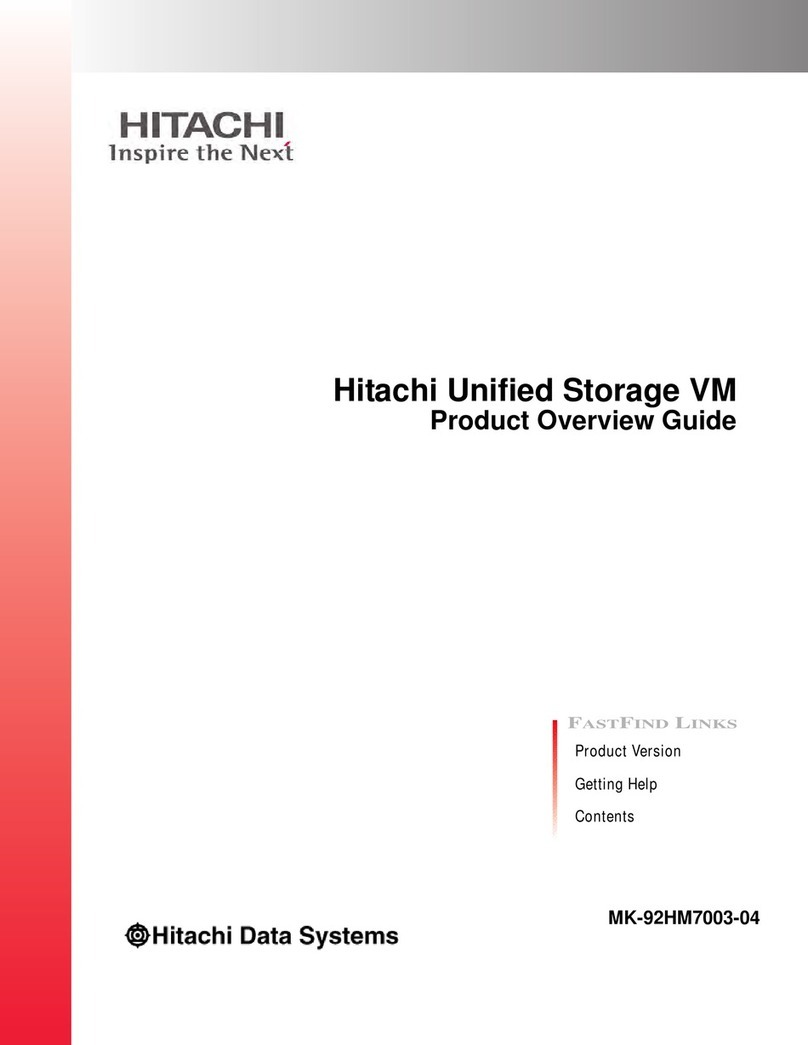
Hitachi
Hitachi Unified Storage VM Product overview guide

Raidon
Raidon SR2611-2S-S2+ user manual
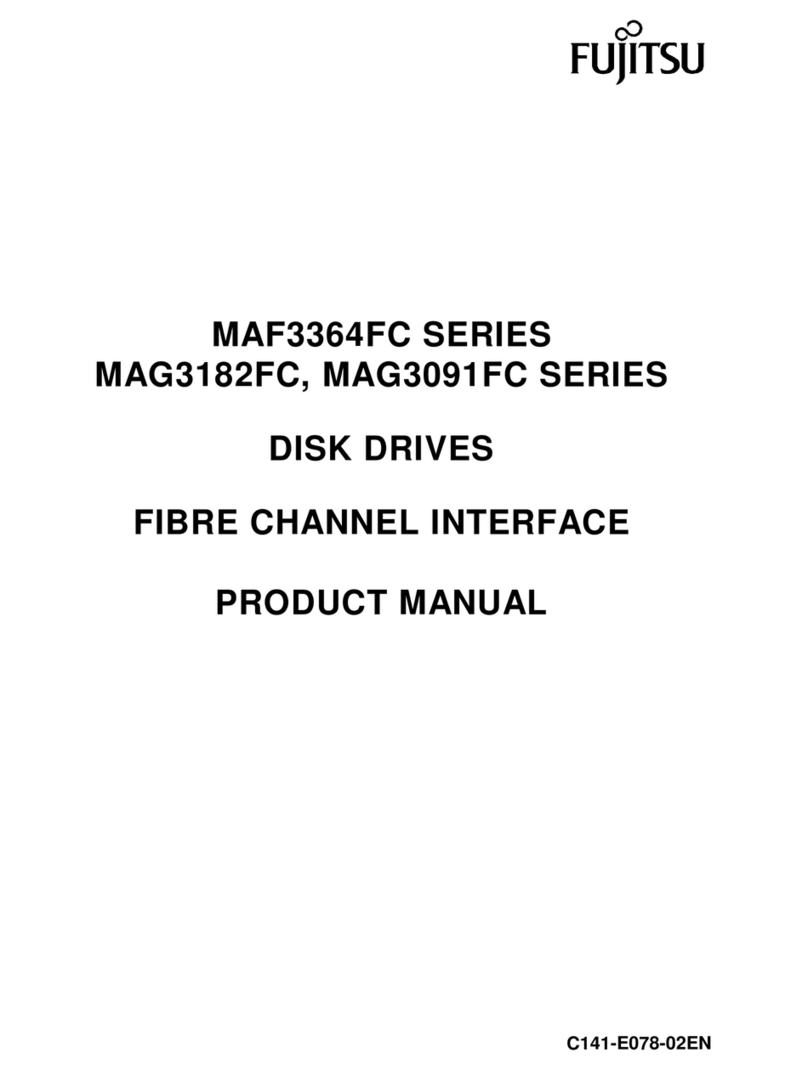
Fujitsu
Fujitsu MAG3182FC SERIES product manual

Quantum
Quantum LTO3 A-Series user guide
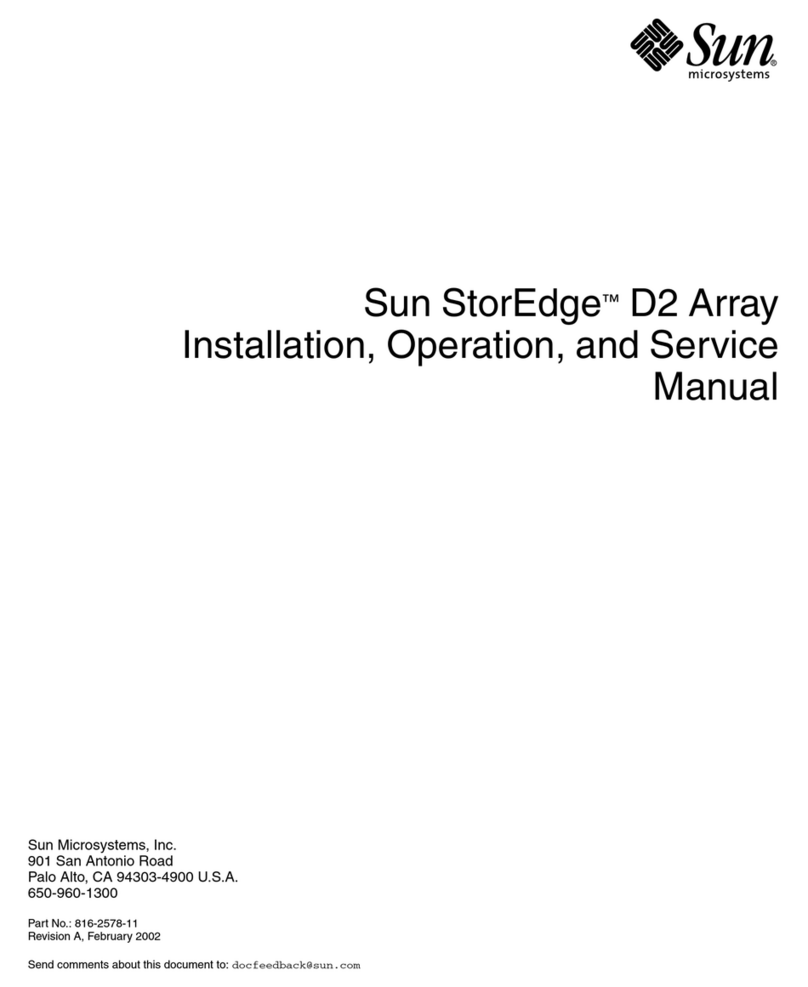
Sun Microsystems
Sun Microsystems StorEdge D2 Installation, operation and service manual

Buffalo
Buffalo LinkStation LS-LGL user manual

Fujitsu
Fujitsu ETERNUS DX60 Product introduction

Koyoe
Koyoe KYS5KW-10KWH-I product manual
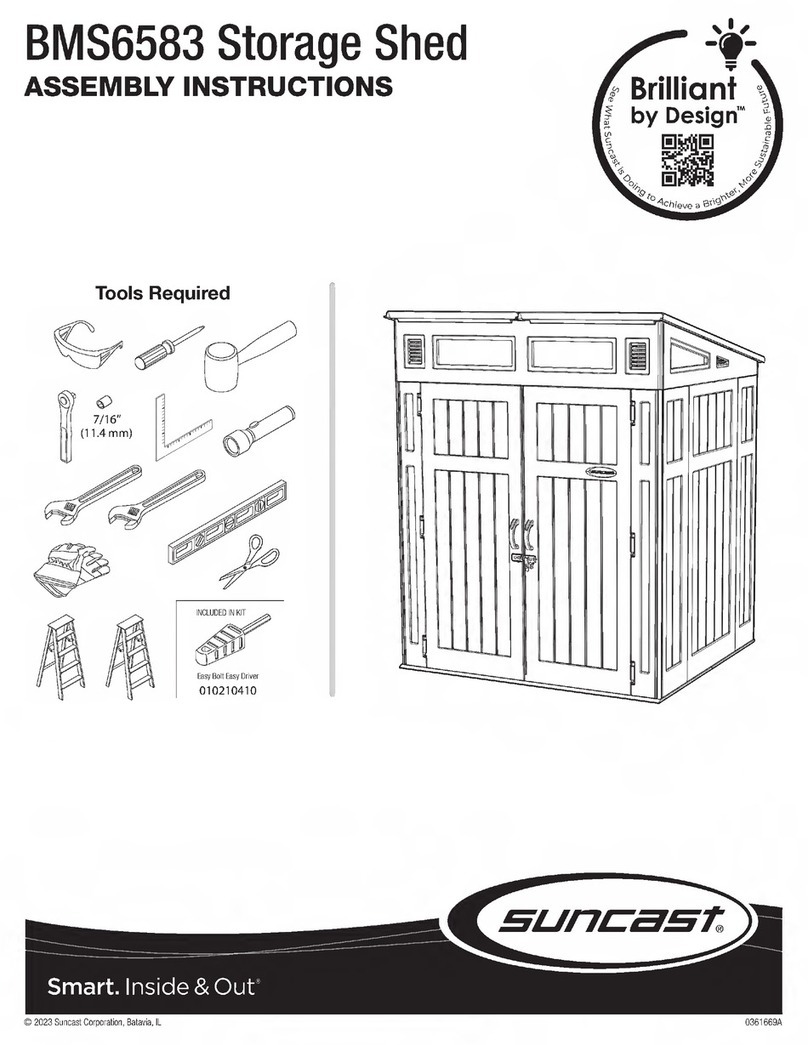
Suncast
Suncast BMS6583 Assembly instructions

Seagate
Seagate STT20000A product manual