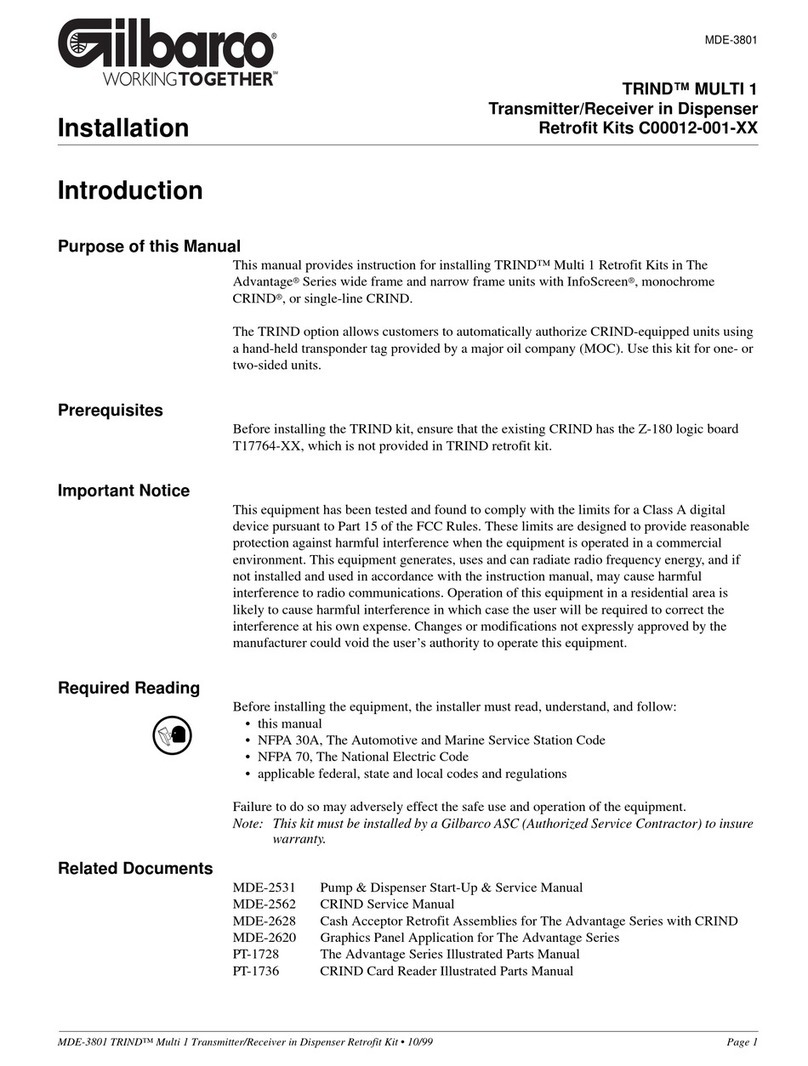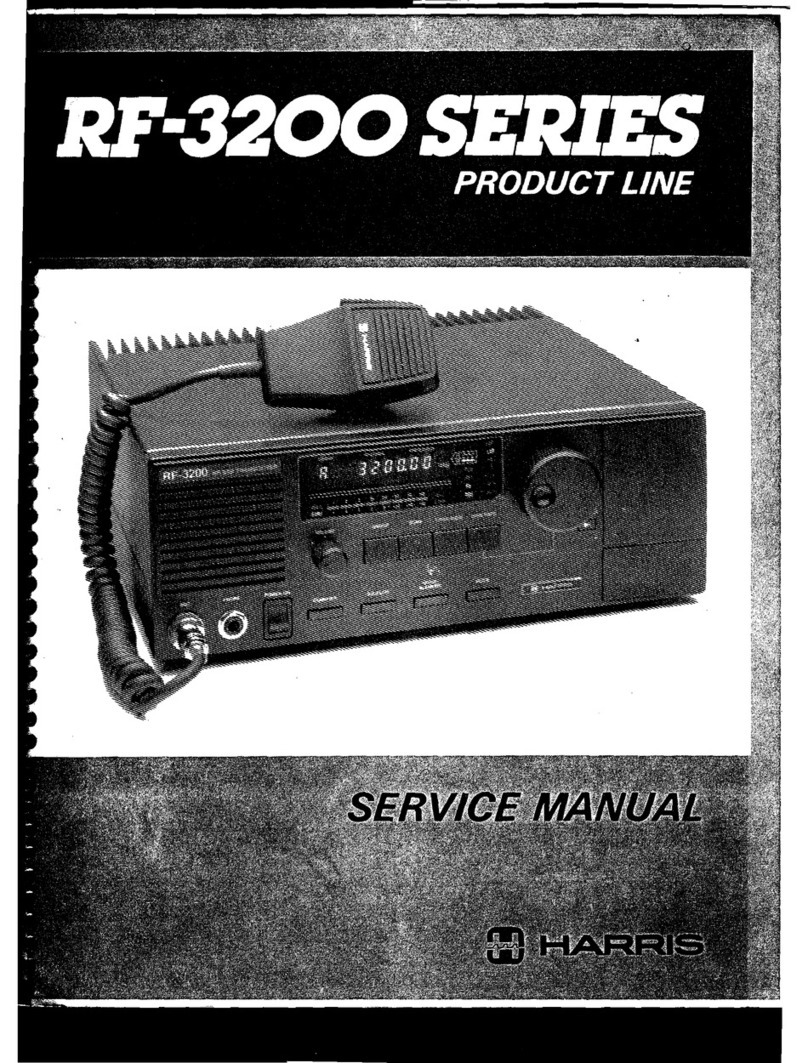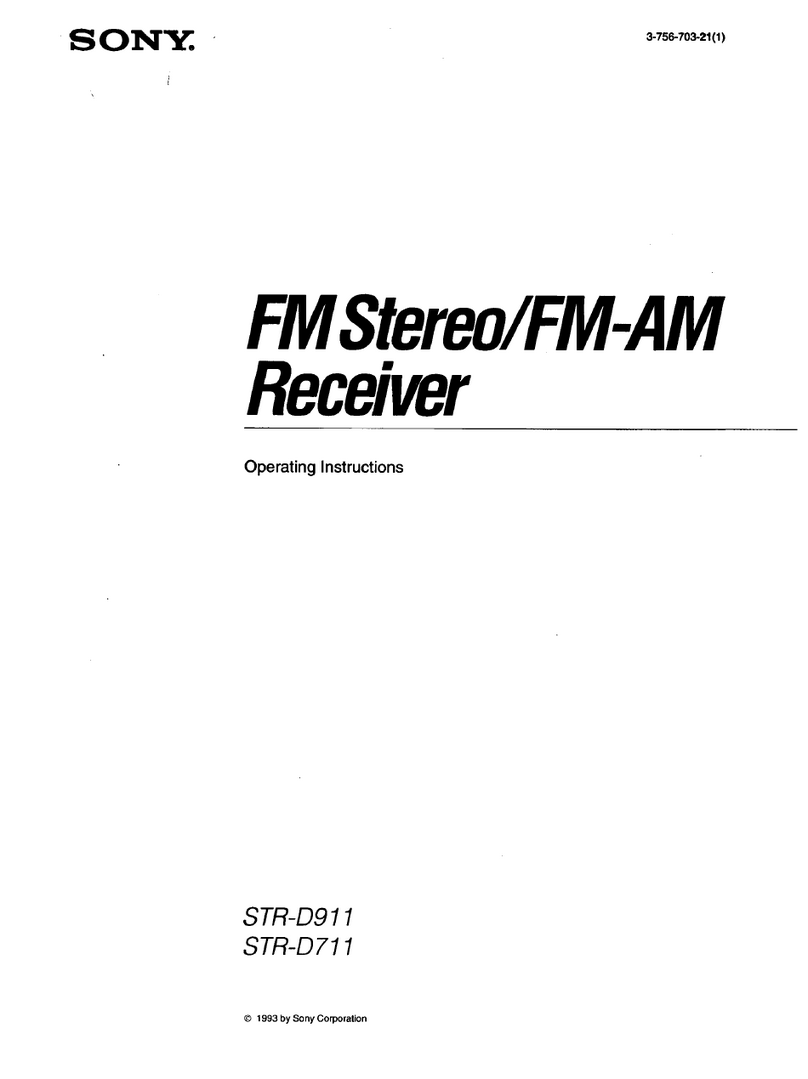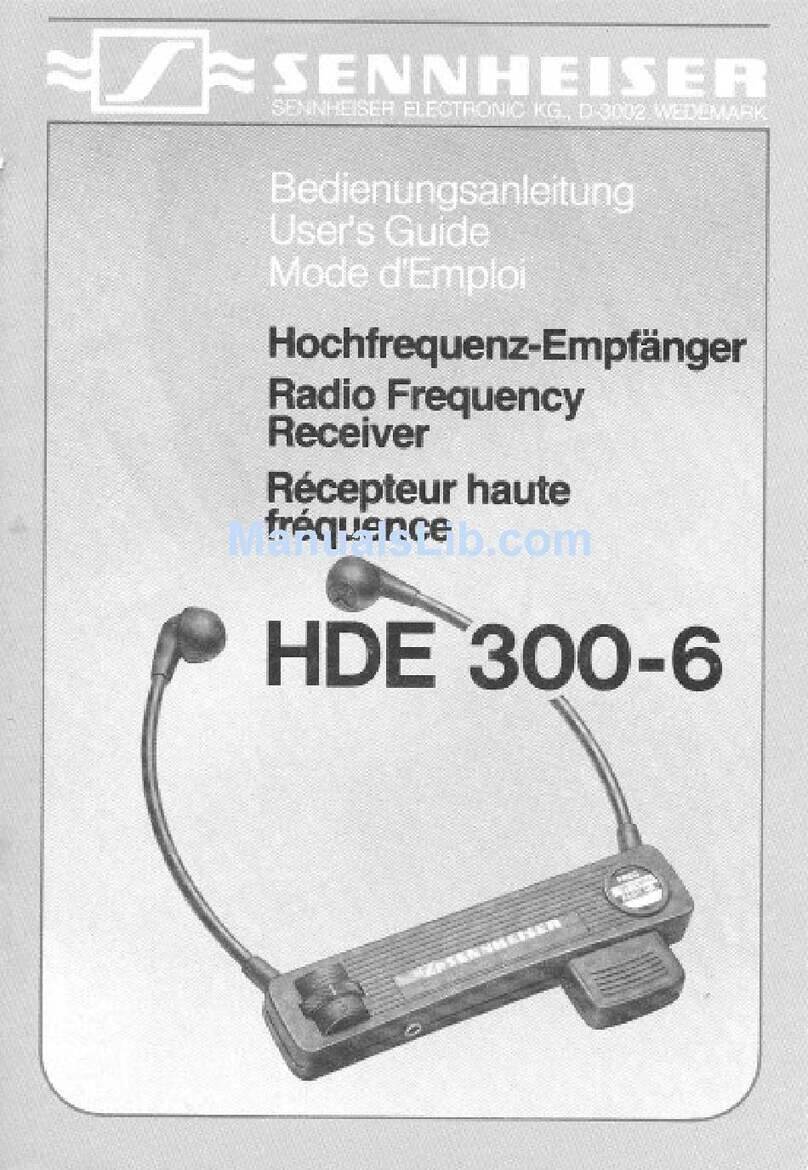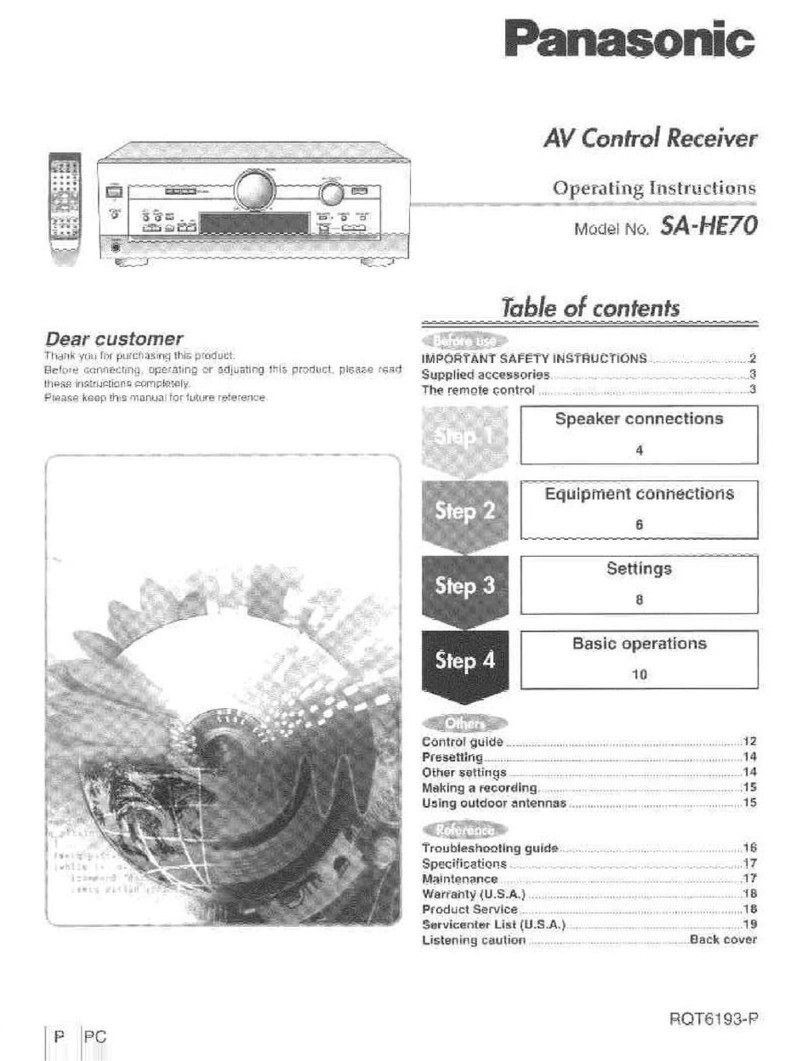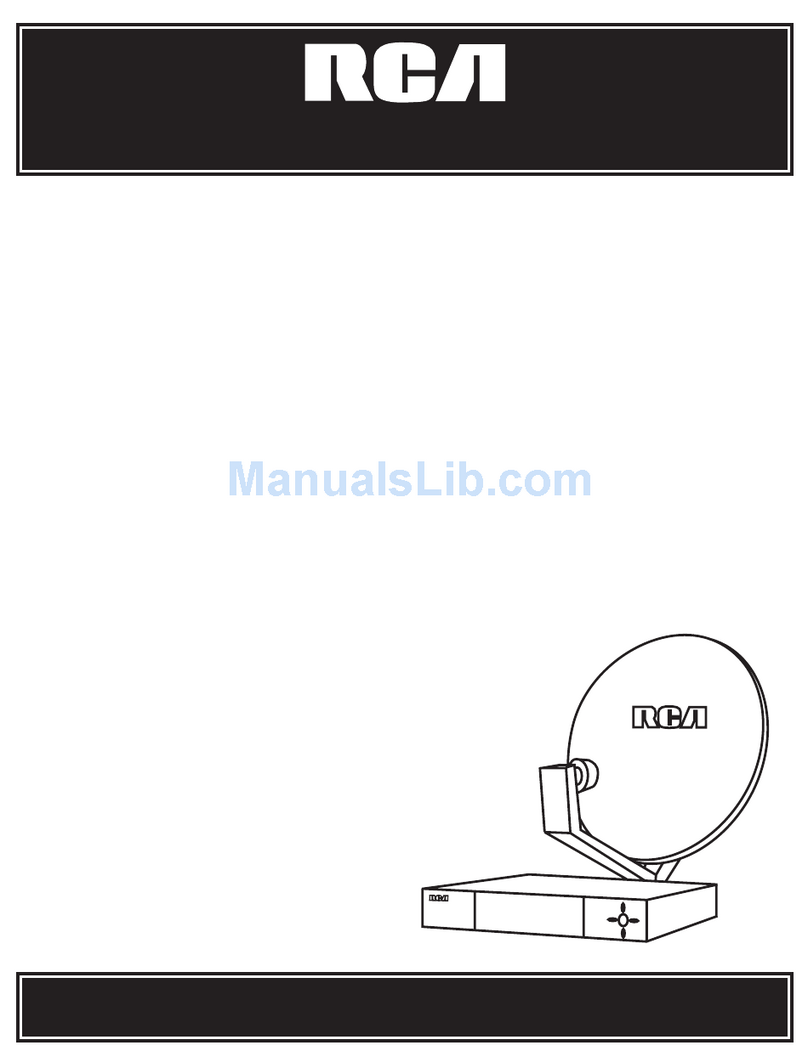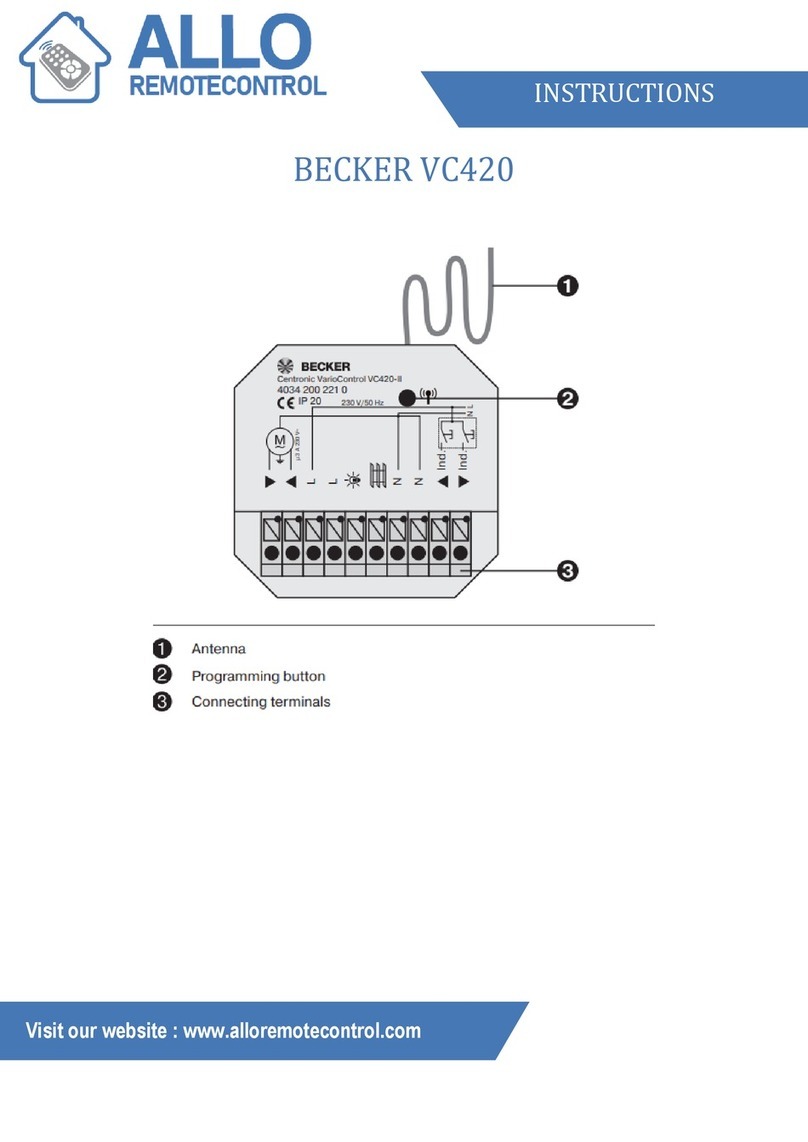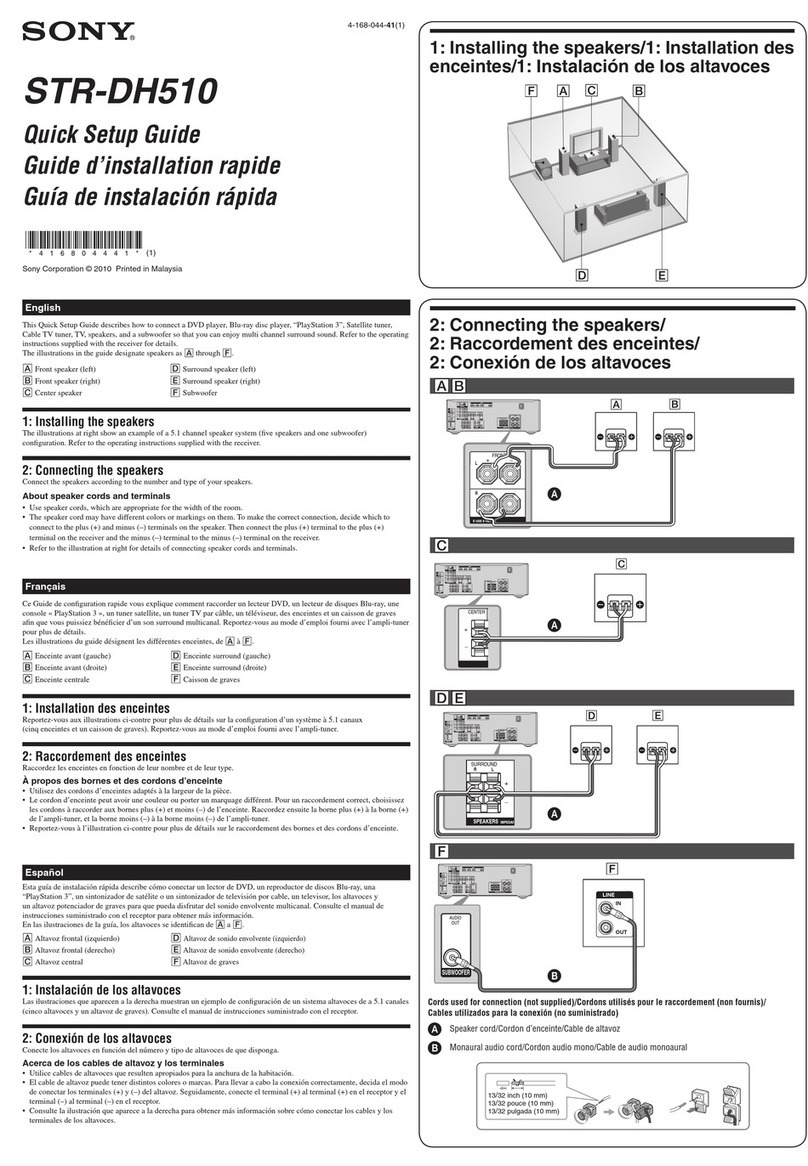Enigma XM88422 User manual

User Manual

ENIGMA XM88422 Digital Receiver
Version 1.50
2
Table of Contents
Table of Contents..................................... 2
What’s new in version 1.50? ................... 4
1. Introduction .......................................... 5
CPM Unit.......................................................5
Line Cards ....................................................5
Power Module...............................................5
Compatibility ................................................5
System Overview .........................................6
2. Quick Start............................................ 7
Receiver Setup and Operation....................7
Unpacking.......................................................... 7
Introduction to Operation................................... 7
Bench Testing ..............................................7
Power Up........................................................... 7
Operation with the default programming ........... 7
Return to the default programming.................... 8
3. Installation ............................................ 9
Mounting the Receiver ................................9
Printer Connections.....................................9
Computer Connections ...............................9
CPM Module Backplane Connections........9
Telephone Line Connections....................10
Grounding...................................................10
Dual Line Card Module Backplane
Connections ...............................................10
Power Supply .............................................11
Power Supply Backplane Connections ...11
Removing and Installing Modules............11
CPM Module.................................................... 11
Dual Line Card Module.................................... 11
Install Additional Line Card Modules............... 11
ENIGMA Backplane Connection Diagram12
4. CPM Module........................................ 12
4. CPM Module........................................ 13
General Information...................................13
Features......................................................13
CPM Controls............................................. 13
Liquid Crystal Display ...................................... 13
Power LED....................................................... 13
Check LED....................................................... 13
Event LED........................................................ 13
Trouble LED..................................................... 13
ENTER/ACK button ......................................... 13
CLR button....................................................... 13
SHIFT button.................................................... 13
INFO button ..................................................... 14
Arrow buttons................................................... 14
MENU button ................................................... 14
FUNC button.................................................... 14
CPM Cold Start Sequence......................... 14
Normal Operation ...................................... 14
The Status Row ............................................... 14
List of Events ................................................... 14
Review the List of Events ................................ 14
Change List Font Size...................................... 15
Receiver Status Information ............................ 15
Protected Mode Operation........................ 15
Entering Protected Mode................................. 15
The Menu.................................................... 16
Navigation in Menu.......................................... 16
Utilities and Local Programming.............. 16
Resend Events................................................. 16
Reprint Events ................................................. 16
Receiver Status................................................ 16
Reset Receiver ................................................ 16
Erase Memory.................................................. 16
Factory Default................................................. 16
Date & Time..................................................... 16
CPM Options.................................................... 16
Line Card Setup............................................... 17
Serial Setup ..................................................... 18
Programmable Outputs.................................... 18
Info................................................................... 18
CPM Ports................................................... 19
Serial Port 1 (COM1)....................................... 19
Serial Port 2 (COM2)....................................... 19
Serial Communication...................................... 19
Serial Protocols................................................ 19
Parallel Port ..................................................... 21
Printing ....................................................... 21
Serial Programming................................... 22
User Defined Library ................................. 22

ENIGMA XM88422 Digital Receiver
Version 1.50
3
5. Dual Line Card Module.......................23
General Information................................... 23
Line Card Features.................................... 23
Installation.................................................. 23
Line Card Controls .................................... 23
Liquid Crystal Display.......................................23
Line LED...........................................................23
Comm LED.......................................................24
Error LED..........................................................24
Audio LED ........................................................24
Arrow Buttons...................................................24
OK Button.........................................................24
CLR Button.......................................................24
Operation with the CPM Unit .................... 24
Stand-by Mode........................................... 24
Telephone Line Monitoring...............................24
CPM Unit Monitoring ........................................24
Call Reception..................................................25
2-way Audio Mode............................................25
Call Termination ...............................................25
Operating in Stand-alone Mode................ 26
Line Card Menu.......................................... 26
Moving in the Menu..........................................26
Line Card Program Options...................... 26
Line Card Number............................................26
Telephone Line Monitoring...............................26
Number of Rings to answer..............................27
Caller Identification...........................................27
Audio Monitoring...............................................27
Keep Last Message..........................................27
Debug Mode.....................................................27
LCD Contrast....................................................28
The Handshakes ..............................................28
Communication Options...................................28
2-way Audio Options ........................................29
6. Power Module .....................................31
Inputs and Outputs...........................................31
Battery Status...................................................31
Battery Testing..................................................31
Appendices.............................................32
Appendix A: CPM Reference.....................32
CPM Status Event Summary............................32
Serial Port Speed Configuration.......................32
The menu structure ..........................................33
Factory Defaults................................................33
Appendix B: Line Card Reference ............34
Communication Formats ..................................34
Line Card Menu Structure ................................34
Factory Defaults................................................35
Handshake Options..........................................35
Appendix C: Trouble Shooting Guide ......36

ENIGMA XM88422 Digital Receiver
Version 1.50
4
What’s new in version 1.50?
The 1.50 version of the ENIGMA Digital Receiver had been enhanced in both hardware and software compared to
the prior versions. The main changes are the following:
New Flash microcontrollers allow easy software upgrade in all modules.
Power Module is reconstructed. New microcontroller type supports better supervision of battery charging.
The LCD backlight system is reconstructed. On EL backlight versions (light green-blue backlight) new inverter
type used to ensure longer lifetime. Also introducing blue LED backlight versions (v1.50b).
Ademco High Speed format definition fixed. (now using different protocol for Acron/FBII SuperFast and
Ademco HS)
The Bus Master in CPM improved.
Reception cycle in LCM cards improved –simultaneous processing more tolerant to control panel errors in
communication.
In LCM cards FSK protocols improved –introducing new FSK reception algorithm with triple oversampling, bit
recovery and framing error checking –providing more accurate FSK reception.
Caller ID problems at Line Cards fixed. Now supports Bellcore and MTT message standards. Special DTMF
Caller ID supported on versions 1.50-T (Latin-America)
Caller ID assigned to Account ID of the current call. If no communication received, System ID (0000) is used.
(backward compatible to prior versions)
Enhanced Memory Dump feature on Line Cards.
RS232 Serial Protocols had been revised, new protocols added.
Emulation of ‘Event Type’ codes in Basic Signal Protocol providing 100% SurGard protocol compatibility.
Encoding of the reception power in radio events is changed.

ENIGMA XM88422 Digital Receiver
Version 1.50
5
1. Introduction
The ENIGMA XM88422 is a multi-line, multi-format
digital receiver for commercial fire and burglary
monitoring. The standard unit consists of a CPM
Central Processing Module, a DLCM Dual Line Card
Module and a PWR Power Module. With additional
Dual Line Card Modules, the receiver can be enabled
to monitor up to 30 telephone lines. The ENIGMA
XM88422 can receive and decode most of the
popular and commonly used communication formats.
See Appendix B. for details
The ENIGMA XM88422 stores all events with time
and date stamped. All information is displayed on the
large LCD screen, and the events may be printed
and/or forwarded to a computer. To ensure security,
all programming functions, including the adjustment
of the real time clock and date is password protected.
CPM Unit
The Central Processing Unit controls the operation of
the receiver. Along with its large graphical LCD
screen, the CPM Unit incorporates two serial and one
parallel interface for computer and printer interface.
The CPM Unit has two external inputs, one for
external acknowledge, and one for tamper
recognition. The CPM Unit also incorporates two
programmable outputs, which can be programmed to
follow different receiver status.
The CPM Unit features a 4096-event non-volatile
memory buffer. The contents of the buffer may be
browsed on the LCD screen. If the printer or
computer is off-line, the CPM Unit will retain the
incoming events in its buffer, and will automatically
forward them, when the connection restores.
The CPM Unit has a large graphical LCD display
which enables the CPM to implement unique, user
friendly features like changeable display font sizes,
and pull-down menus and dialog boxes for
programming.
Line Cards
Each Dual Line Card Module contains two
independent Line Cards and each Line Card can
monitor a telephone line. The Line Cards contain a
1600-event event memory to record events and caller
information. Caller Identification capability is built-in
and the telephone number of the calling party can be
displayed, printed, stored in memory and forwarded
to the automation computer. The Line Cards also
support the 2-way audio listen-in.
The Line Cards are continuously supervised by the
CPM Unit to ensure uninterrupted communication.
Any trouble conditions are immediately reported on
the LCD screens and printer and/or forwarded to the
computer. The Line Card Module also verifies the
communication with the CPM Unit. In case of CPM
malfunction the operator will be advised with an
audible indication and the Line Cards will continue to
function in stand-alone mode, with their individual
LCD displays and controls. Each Line Card will
continue receiving events and store them in its buffer.
The events will be forwarded to the CPM Unit after
the connection restores.
Power Module
The Power Module supplies the power for the other
modules in the receiver. It requires 16.5 VAC from a
115 or 230 VAC, 50/60 Hz, transformer. The Power
Module is equipped with automatic battery charger
and backup battery connections. In case of AC failure
the Power Module automatically switches to backup
battery power. The backup battery capacity can be
between 7 and 15 Ah. The Power Module supervises
the presence of the battery and the battery capacity
and the current status is reported to the CPM Unit.
Compatibility
The ENIGMA XM88422 Digital Receiver is
compatible with the most commonly used automation
software packages. The receiver has been tested
with the following software:
Alarm SyS
SIMS II
Microkey SIS
For other automation software, generally, it can be
used with selecting the Surgard interface.

ENIGMA XM88422 Digital Receiver
Version 1.50
6
System Overview
Up to 30 lines per receiver
8192-event non-volatile event buffer in the CPM
1600-event non-volatile buffer on each Line Card
Programming is stored in EEPROM in the CPM
and in each Line Card
Real-time clock and calendar in the CPM
LCD contrast can be changed from program on
both the CPM and the Line Cards
1 parallel printer port, 2 RS232 serial ports
Programmable serial port configuration
Fast transmission of multiple events to the
computer and/or printer to ensure fast operator
response
Continuous verification of the modules by the
CPM Unit
Continuous verification of the receiver-computer
link with “heartbeat” protocol
Caller ID capability (Bellcore and MTT)
Telephone line supervision
3/1, 4/2 formats with or without parity and 4/1
without parity at 10 –40 bps
4/1, 4/2, 4/3 DTMF formats
3/2 and 4/1 with checksum formats optional
Extended formats are optional
Acron DTMF format
Ademco Contact ID format
Ademco SuperFast or High Speed format with or
without parity
Ademco Express format
FBII Superfast format with or without parity
SIA format: 110 and 300 baud, tone and data
acknowledge. Full level 2, partial level 3 support.
1400Hz, 2300Hz, Dual-tone and SIA FSK/CFSK
handshakes in programmable sequence
Large graphical LCD screen in the CPM Unit,
individual LCD displays for all Line Cards
Event libraries for plain language message
display capability.
All modules can function individually to ensure
uninterrupted operation during servicing,
hardware or software upgrades
Each line card has an output for 2-way audio
Inputs on the CPM Unit for external acknowledge
and tamper supervision
2 Programmable Outputs on the CPM Unit
AC failure detection and backup battery
supervision for presence and capacity
High-performance Flash RISC microprocessors.
Highly reliable SMD technology
Modular eurocard circuit board design for
reduced complexity and easy servicing.

ENIGMA XM88422 Digital Receiver
Version 1.50
7
2. Quick Start
Receiver Setup and Operation
Unpacking
Carefully unpack the receiver and inspect the device
for shipping damage. If there is any apparent
damage, do not try to turn on the equipment, and
notify the carrier immediately. The package contents
are the following:
XM88422 Digital Receiver
(1 CPM, 1 LCM - 2 lines, 1 PWR)
AT Modem Cable
Instruction Manual
Introduction to Operation
Please, refer to the following chapters of this manual
to help you through the installation and operation of
the ENIGMA XM88422 digital receiver.
Chapter 3. Installation
Chapter 4. CPM Module
Chapter 5. Line Card Module
Chapter 6. Power Module
Bench Testing
It is highly recommended the receiver be tested
before commencing the actual installation, becoming
familiar with the connection and setup of the device,
and the receiver programming to make the final
installation more straightforward.
The following items are required for testing:
16.5V AC transformer
12V 6Ah battery with cables
2 telephone lines
a digital communicator, dialer or a control panel
capable for communication
Connect the transformer to the AC input terminal on
the backplane of the Power module. Connect the
battery cables to the BAT terminals with correct
polarity, but do not connect the battery to the cables
yet. (Note, that for connecting the transformer and
battery, you may have to disconnect the intercom
cable temporarily, and plug it back again after the AC
and battery connections have been made.)
Power Up
Powering up the unit starts with applying AC power to
the unit. After that, connect the battery to the battery
cables. The CPM unit carries out a comprehensive
memory test on power-up, which can take some time.
A counter in the upper-left corner of the CPM display
will count down during the memory test. If the CPM
finds any unreliable memory during the memory test,
it will stop, and display the faulty memory address on
the screen.
After the memory test had been finished, the CPM
resets the line cards. (The line cards may also reset
on power-up, and during the memory test they
display CPM error –it is normal, wait until the CPM
resets the line cards after memory test). The line
cards will beep, and their LCD display will show line
trouble condition, if no phone lines are connected to
the appropriate line inputs on the line card backplane.
The CPM unit displays the list of trouble and restores
condition occurred since powering up the receiver. If
no computer with proper automation software is
connected the COM1 port of the receiver, the CPM
will beep after encountering the COM1 error condition
waiting for manual acknowledge. Pushing the OK
button on the CPM unit can silence the buzzer.
Operation with the default programming
Without any changes to the factory default
programming, the receiver operates normally with the
following specifications:
Default Program Access Password is 1234 (right-
left-down-up)
Line cards answer to incoming calls on the first
ring
Caller identification is disabled
The handshake sequence is 2300,1400,dual tone
and FSK answer tone
Handles all formats except for 3/2, 3/1+Chk and
Surgard DTMF 4/3+Chk. These formats can be
enabled with programming.
Reception of Extended formats is disabled
Two Way Audio (listen in) is disabled
The printer operates in backup mode –prints
only events cannot be reported on COM1
If no computer connected, the events can be
acknowledged, and the buzzer silenced by
pressing the OK button on the CPM. The manual
acknowledgement will be registered with time
and date
COM1, Printer and Line Card operation
supervision is enabled.
Heartbeat supervisory protocol enabled
heartbeat in every 30 seconds.

ENIGMA XM88422 Digital Receiver
Version 1.50
8
Clock signal protocol is disabled, reports the
events to COM1 without time and date
External acknowledge is disabled
Tamper recognition is disabled
The signals will be displayed on the LCD of the Line
Cards as they are received. After the Line Card
acknowledged the event to the control panel, the
event will be displayed on the LCD screen of the
CPM Unit with time and date. Events coming in
Contact ID and SIA format are automatically decoded
from the predefined event libraries. For other formats,
only the incoming code will be displayed. The events
will be reported to the computer via the serial port
COM1 and printed, if the computer is absent.
If the computer is not connected, pushing the
ENTER/ACK button will silence the buzzer. The
manual acknowledgement is recorded with time and
date.
Return to the default programming
You can return to default programming at any time by
entering the menu and selecting the ‘Factory
Defaults’ menu point from the ‘Utils’ menu.
If by any means you forget the password, then it is
not possible to enter the menu any more. In this
case, the following procedure can be done to restore
default settings:
1. Turn off the receiver
2. Dismount the CPM module. (see ‘Removing
and Installing Modules, p. 11)
3. Open the bottom cover of the module
4. Take out the data EPROM from the memory
card. Do not mount the cover back this time.
5. Remount the CPM module
6. Turn the receiver on and wait a few seconds.
7. Turn it back off again
8. Dismount the CPM module
9. Replace the data EPROM and close cover.
10. Remount the CPM module
11. Turn on the receiver –the receiver will start
up with the factory defaults.

ENIGMA XM88422 Digital Receiver
Version 1.50
9
3. Installation
Mounting the Receiver
The ENIGMA XM88422 receiver is shipped by default
with a standard 3HE 19” desktop housing. The
housing can be extended using rack extender
brackets to 6 HE or more enabling the receiver to
build in additional Line Cards. Optional 19” rack
mounting brackets can be used to install the receiver
in standard 19” rack housings.
The LCD screens on the receiver are designed to be
viewed below eye level. If the receiver has to be
mounted above eye level, it is suggested to angle the
unit downward to improve visibility.
The following items can be supplied for installation:
19” rack extension kit for extra modules with
interconnect cables and 2 blank cover plates.
Extra Line Card Modules (shipped with
backplanes and mounting material)
19” rack mounts for mounting in cabinets
16.5V AC transformer (230V 50Hz version only)
Printer Connections
Any Printers equipped with a parallel Centronics
interface can be connected to the ENIGMA XM88422
receiver. To connect the printer to the receivers
parallel printer output use a parallel printer cable.
IMPORTANT: Using parallel printer cable with only
one common ground wire is not recommended.
Computer Connections
Connect the automation computer to the ENIGMA
XM88422 serial COM1 port using the supplied serial
cable. If the supplied cable is not long enough, a
standard serial AT Modem cable can be used up to
15 meters in length.
IMPORTANT: Do not use a null modem cable. Null
modem cables can only be used to connect other
receivers to the COM2 port of the ENIGMA.
The RS232 AT modem serial cable pins are
connected as follows:
ENIGMA
COM1
ENIGMA
COM2
Computer
25 pin
Computer
9 pin
1
-
1
-
2
3
2
3
3
2
3
2
7
5
7
5
CPM Module Backplane Connections
Serial Port 1 Serial Port 2 Printer Port
PGM1
PGM2
EXT TMP
EXT ACK
COM
Programmable Output 1
Programmable Output 2
External Tamper Input
External Acknowledge input
Common Signal Ground

ENIGMA XM88422 Digital Receiver
Version 1.50
10
Telephone Line Connections
Connect the telephone lines to the Line Cards LINE
modular jack with RJ11 4/6 pin modular cables. For
ISDN connection, use the 2 analog outputs of the
ISDN NT box.
The handsets for 2-way audio listen-in can be
connected to the modular jacks labeled HANDSET.
Ensure, that the handsets connected are off-hook,
because leaving the handsets on-hook will terminate
2-way Audio Mode. Measure the impedance of the
handsets to check, if the line will be terminated with
the proper impedance when switching to the handset.
On normal telephone lines, it should be around 600
ohms. When used in PBX system 2-way audio
communication needs bridging resistors with the
same value as measured on the handset. Using
improper termination the line will be dropped when
switched to 2-way Audio Mode
Grounding
To achieve the best resistance against static and
electric noise and electromagnetic interference (EMI)
connect the metal casing of the receiver to a
grounding point. Note that the grounding of the frame
has to be separate to the grounding of the Line Card
interfaces.
Proper grounding is essential also for the reliable
electric shock and lightning protection of the
telephone line interface of the Line Cards. Connect
the protective ground terminal of the Line Card
Module to a proper grounding point.
IMPORTANT: Do not connect the protective ground
terminals directly to each other, or to the metal frame.
Connect the terminals to the grounding pole
individually with separate wires. NEVER connect the
protective ground to the power/signal ground of the
receiver!!!
Dual Line Card Module Backplane Connections
Handset for
2-way Audio
on Line 2
Phone Line 2
Phone Line 1
Handset for
2-way Audio
on Line 1
Protective Ground

ENIGMA XM88422 Digital Receiver
Version 1.50
11
Power Supply
The Power Supply of the receiver is housed in the
Power Module. The Power Supply requires 16.5 VAC
as input, and has a 13.4 VDC stabilized power output
with fuse and a 13.8 VDC stabilized battery charging
output with fuse.
Using a 100VA 16.5 VAC transformer connect AC
power to the Power Module. Connect the battery
cables to the battery outputs. Use a 7 Ah or 15 Ah
backup battery.
Ensure that all connections have been made
correctly.
Power Supply Backplane Connections
Removing and Installing Modules
The receiver does not have to be powered down
while components of the system are removed or
installed.
CPM Module
Remove the 4 retaining screws on the front panel of
the module. Carefully pull the module out of the
subrack housing.
Installation is the reversal of removal. Push the
module carefully and firmly back to its place, then
mount the retaining screws. After plugging in, the
CPM Unit will make a cold start.
Dual Line Card Module
Remove the 4 retaining screws on the front panel of
the module. Carefully pull the module out of the
subrack housing.
Installation is the reversal of removal.
Install Additional Line Card Modules
To install new Line Card Modules to the system an
extension subrack with Line Card Module backplane
is required. The backplane is shipped with power and
communications bus extension cables.
To install the extension subrack with the LCM
backplane do the following:
Install the LCM backplane to the extension
subrack
Remove the top cover of the desktop housing
Mount the base subrack and the extension
subrack together with subrack extender brackets
Mount the top cover onto the top of the
assembly.
Connect the power cable to the receivers power
bus, but do not connect the communications bus
cable yet.
Push the new LCM module into its place, the
module will power-up.
Assign Line Card Numbers to the two line cards
in the module as described in chapter 5. Be
careful not to assign the same Line Card Number
for two line cards because that can cause system
malfunction.
Now connect the communications bus to the new
Line Card Module on the backplane with the
supplied cable.
The CPM will identify the new Line Cards,
receive and display their events.
Note, that when installing new modules, always assign Line
Card numbers to the Line Cards before connecting the new
module to the communications bus, otherwise the CPM
might fail to recognize the new Line Cards.
+12V
GND
BAT+
BAT-
AC
DC Power Output
Common Ground
Battery Positive Pole
Battery Negative Pole
AC Power Input
Fuses

ENIGMA XM88422 Digital Receiver
Version 1.50
12
ENIGMA Backplane Connection Diagram
4-wire power cable
40 pin flat cable
4-wire power cable
40 pin flatcable
See CPM Connections
To Computer To Printer
Telephone Lines
See Power Connections
3V Backup

ENIGMA XM88422 Digital Receiver
Version 1.50
13
4. CPM Module
The CPM Module is the central processing module of
the ENIGMA XM88422 that controls the Line Cards
and forwards the information from the Line Cards to
the printer and the central station computer. The
CPM can monitor up to 30 Line Cards (15 Line Card
Modules)
General Information
The CPM Module incorporates two high-speed RISC
micro-controllers working together and sharing the
tasks of the CPM Unit between each other. This
allows very fast and effective system operation and
also unique features, like handling of big, graphical
display and implementing pull down menus and
dialog boxes for easy, user-friendly and efficient
programming of the system modules.
Features
Dual-microcontroller architecture and multi-
tasking allow the receiver to perform functions
that might otherwise be delayed by a slow
computer acknowledgement response
Fast internal communication between system
modules ensures no delay in transfer information
between the CPM Unit and the Line Cards. The
CPM Unit polls all the Line Cards in less than 1
second.
8192 event (128 kBytes) printer and computer
alarm buffer
16 kBytes separate printer output buffer
Large, graphical LCD display –user-friendly
environment
Ability to list, browse and examine the Line Card
messages on the screen.
Selectable font size on the LCD to improve
display visibility
Pull down menus and dialog boxes help
programming and diagnostics
User definable event libraries.
2 individual RS232 serial ports, COM1 and
COM2
Serial port data rates can be set at 1200, 2400,
4800, 9600, 14400, 19200 and 28800 baud.
Serial port data parameters (data bits, parity) are
programmable
External acknowledge input
2 OC Programmable Outputs to follow different
system status
CPM Controls
Liquid Crystal Display
240 x 128 dot graphical display, backlit for easy
reading in low light level environment. In normal
operation the LCD is capable to display 11 events at
a time with the normal font set, and 5 events with the
extended font set. The last system message and the
time and date are displayed in the bottom row of the
display. The upper row displays the main menu.
When executing the reset sequence, the ENIGMA
logo and version information is displayed.
Power LED
The Power LED indicates that power is applied to the
CPM Module.
Check LED
The Check LED flashes up in every ten seconds if
the watchdog circuitry of the CPM Module is
functional, and the microprocessor program is
running normally.
Event LED
The Event LED indicates that there is unreported
event in the memory buffer.
Trouble LED
If a trouble condition exists, the Trouble LED lights
up.
ENTER/ACK button
Used to manually acknowledge incoming events
when a computer is not connected or failed. Pressing
the Enter/Ack button will silence the buzzer and
register a “Manual Ack” event. The Enter/Ack button
is also used in the menus and dialog boxes when
programming for Enter and Store functions.
CLR button
This button is used to implement the Exit and Cancel
functions in the pull down menus and dialog boxes
when programming.
SHIFT button
Pressing the Shift button will change the font size of
the displayed list of events between normal and
extended fonts. Extended fonts are useful for
improving display visibility. Note, that after changing
the font size, only the last event will be remain
displayed. The previous events can be viewed by
browsing the list of events. When programming, this
button is idle.

ENIGMA XM88422 Digital Receiver
Version 1.50
14
INFO button
Pressing the Info button will display system status
information on the screen. Enter/Ack or Clr will exit
the status dialog box.
Arrow buttons
The arrow buttons can be used to browse in the list of
events up and down. In menu mode, these buttons
can be used to navigate through the pull down
menus. When programming, the Left and Right
buttons are used to skip forwards and backwards
between the data fields. The Up and Down buttons
are used to increase and decrease data fields, or
select between possible data values.
MENU button
The Menu button is used to get into the pull down
menu, once programming access is granted for the
central station operator.
FUNC button
Pressing the Func button enables the central station
operator to enter the password needed for local
programming access.
CPM Cold Start Sequence
After power-up, the CPM Module executes the cold
start sequence. It verifies the memory buffer contents
and performs self-check. During the cold start
sequence the ENIGMA logo and version information
is displayed on the screen, and a counter runs down
in the upper-left corner. If the CPM finds an error
during the self-check it will stop, its buzzer will beep
and in the upper-left corner, it will display the error
code. After the cold start sequence is completed, the
CPM Unit will enter normal operating mode.
Normal Operation
In normal operation, the CPM Unit receives
messages from the Line Cards, displays them and
forwards them to the computer and printer. If a
computer with automation software is connected to
the receiver, the CPM Unit requires minimal
interaction from the central station operator. The LCD
displays the events in a list, the main menu and the
status row in the bottom of the screen.
The Status Row
The status row is displayed in the bottom of the
screen. It displays the last receiver status event
(service or trouble), protected mode display and the
date and time of the receiver.
RECEIVER RESET 97/06/20 15:32:01
The protected mode of the receiver is indicated with a
small key displayed in the status row. The menu,
local programming of the receiver and the utility
functions are accessible only in protected mode.
List of Events
The events received by the Line Cards are displayed
on the CPM screen in a list. The rows of the list
represent the individual events; the current event is
highlighted in the list of events with inverse display.
The display is as follows:
1234 Panic 01 02 06/20 15:40:02
In the first column, the account number is displayed,
in this case 1234. Account number 0000 represents
the service and trouble events of the receiver. The
special account number ??? signifies the fault data
events reported by the Line Cards in debug mode.
The account number can be up to 6 digits.
The second row shows the event information. The
event information can be different depending on the
incoming format, the preset and user defined
libraries. Examples for event information:
21
Normal event, code 21
Panic 01
SIA Event code NPA01
Burglary 01 005
Contact ID code E13001005
Custom Event 01
User defined event in the user
library as “Custom Event 01”
The event information contains all data related to the
event such as group/partition and zone/user
numbers. More about preset and user define libraries
in the Libraries section.
The third column displays the number of the Line
Card, from which the event was received. The Line
Card numbers can be between 01 and 1E. Number
00 represents CPM service events and events
coming from the COM2 RS232 serial port.
The fourth column contains the time and date of the
event. Every event, including the service and trouble
events of the receiver and the manual acknowledge,
are stored in the memory buffer with time and date
stamped. That allows the receiver to forward the
events to the computer (with Clock Signal Protocol)
and printer with the real time and date of the event,
even if the message is forwarded later.
Review the List of Events
The list of events can be reviewed with the use of the
directional buttons. Pressing Up and Down will move
the highlighted cursor backwards and forwards in the
list, allowing to view the contents of the memory
buffer.

ENIGMA XM88422 Digital Receiver
Version 1.50
15
Note, that incoming events have priority over
browsing, so that an event reception will
automatically interrupt review mode, and return to the
bottom of the list, with the newly received event
highlighted in the last line.
Change List Font Size
Pressing the Shift button will change between normal
and extended display font sizes. The change is
instant; the list of events and the status row will be
displayed in the selected font size.
Note, that after changing font size the list of events
will only display the last event received. Reviewing
previous events is possible through browsing the list
of events with the Up and Down buttons.
Receiver Status Information
The receiver status can be displayed by pressing the
Info button. A dialog box will appear with essential
information:
1234567890ABCDEF0
Line Cards: ooooooooooooooooo
oooooooooooooooo
Receiver: NORMAL OPERATION
Power Status: POWER OK
COM1 Status: ABSENT
Printer: ONLINE (BACKUP)
Memory Info: 0014/0014/0000
The upper part of the dialog box shows the Line Card
registration and status. The small boxes correspond
the Line Cards in the system by the Line Card
numbers. An empty box means, that no Line Card
detected at the given Line Card number. A filled box
means that the Line Card is detected, and the
connection via the internal communications bus is in
order. A crossed box means, that the Line Card was
detected, but the connection is broken –the Line
Card is broke down, or the Line Card Module was
pulled out.
Below that, the operating mode of the CPM Unit is
displayed. It should display “Normal Operation”. Next,
the status of the power supply, the status of the
RS232 serial port COM1 is displayed, and the status
and operating mode of the printer.
In the bottom line of the dialog box, the status of the
memory buffer is displayed. The numbers displayed
represent the event, the reporting and the printing
pointers of the memory.
Pressing the Enter or Clr buttons will return to the list
of events. If no key is pressed for one minute, the
dialog box will disappear automatically.
Protected Mode Operation
In protected mode, the receiver is operating the same
way as in normal mode, except that the menu and
local programming functions are accessible. A small
key displayed in the status row indicates protected
mode operation.
Note that not all the CPM parameters can be
programmed locally. Some of the parameters can
only be programmed by the user with the ENIGMA
Programmer Software via the serial ports, and some
of the parameters can only be changed by the
recommendation of an ENIGMA.
IMPORTANT: The menu and the local programming
functions have priority over the incoming events to
ensure problem free local programming of the
receiver. This also means, that the received events
will not be displayed and so the operator will not be
notified if the menu or dialog boxes are active. To
avoid unnecessary delay in processing received
events enter this mode only if necessary, and leave
the menu immediately after programming. For this
reason remote programming of the receiver is
suggested instead of local programming.
NOTE: If entered in protected mode and the menu
and local programming is not started in 30 seconds,
the receiver will automatically return to normal
operation
Entering Protected Mode
Entering protected mode is possible by pressing the
Func button and entering the proper password. Since
no numeric keypad is provided on the CPM Unit, to
enter the password, the buttons on the front panel of
the CPM Module can be used. The keys correspond
to the following values:
Right
1
Left
2
Down
3
Up
4
Info
5
Menu
6
Func
7
Shift
A
Enter/Ack
End password
Clr
Quit
The factory default password is 1234 (Right-Left-
Down-Up).

ENIGMA XM88422 Digital Receiver
Version 1.50
16
The Menu
By pressing the Menu button the menu is started.
Through the menu, the utility and local programming
functions can be accessed. The menu starts at the
main menu bar in the top of the screen.
Navigation in Menu
To navigate through the menu options the directional
buttons can be used. To enter a submenu or select a
menu item, press the Enter/Ack key. To step back
press Clr. Pressing Clr at the main menu bar will exit
the menu mode. The menu structure can be found in
the Appendix A.
WARNING: When the menu is active it has priority
over the incoming event messages. Exit the menu
immediately after the necessary changes have been
made to the receiver program to avoid unwanted
delay in message display.
Utilities and Local Programming
Through the menu, it is possible to access receiver
utility and local programming options. The available
commands are shown in the menu structure
Resend Events
The receiver stores the last 4096 events in the
memory even after it had reported to the computer or
printed. The Resend Events command will force the
receiver to send the contents of the memory buffer to
the central station computer regardless that the
events were reported before or not. (Memory flush)
Reprint Events
This command works the same way as the Resend
Events command, except that it sends the contents of
the memory buffer to the printer.
Receiver Status
This command will display receiver status in a dialog
box. The receiver status display can also be
accessed by pressing the Info button in normal
operating mode. The contents of the dialog box are
detailed in the System Status Information section
before.
Reset Receiver
This utility command allows the central station
operator to make a full receiver reset. This can be
useful if receiver malfunctions encountered. The
Reset Receiver command will make a warm-reset of
the receiver and will not change or destroy the
contents of the memory buffer and the user defined
libraries.
Erase Memory
This command is also can be used to reset the
receiver, but this command makes cold-boot, which
means, that the full power-on self-check sequence
will be executed and the contents of the memory will
be cleared. The user defined libraries will also be
destroyed, and have to be downloaded again.
Factory Default
This command makes a cold-boot with the factory
default parameters restored in the configuration
EEPROM. Use this command to reset the receiver to
the factory default state.
WARNING: Use the Erase Memory and Factory
Default commands with extreme caution because
these commands will erase the contents of the
memory buffer that may result data loss.
Date & Time
The real time clock of the CPM Unit can be set at this
option. A dialog box appears when selecting the
menu item:
Date: 98/06/20
Time: 15:25:10
The currently selected field is flashing. Skip between
fields with the Left and Right buttons. The field
contents can be increased with the Up button and
decreased with the Down button. Pressing the
buttons continuously will repeat the action until the
button is released. After the time and date is set
correctly, press the Enter/Ack key to save the set
values. A “Time/Date Set” event will be recorded.
Pressing the Clr button will exit the dialog box without
making any changes.
CPM Options
The programmable options of the CPM Unit can be
set at the CPM Options section of the menu. A dialog
box will appear with the following:
Receiver Number: 001
Heartbeat : 030
Clock Signal : OFF - S
Printer Mode : BACKUP
External Ack : ENABLE
Tamper Check : DISABLE
Buzzer Mute : DISABLE
Hotswap Mode : DISABLE
LCD Contrast : 8
The currently selected field is flashing. Skip between
fields with the Left and Right buttons. The field
contents can be increased with the Up button and
decreased with the Down button. Pressing a button
continuously will repeat the action until the button is
released. After the fields are set correctly, press the

ENIGMA XM88422 Digital Receiver
Version 1.50
17
Enter/Ack key to save the set values. A “Program
Change” event will be recorded. Pressing the Clr
button will exit the dialog box without making any
changes.
Receiver Number
The receiver number identifies the receiver for the
computer. This is important when multiple receivers
are connected to a computer. The value can be set
between 0 and 256. The default value is 01.
Heartbeat
Defines the interval of the heart-beat signals sent by
the receiver to the computer to verify the serial
connection. The interval can be set between 01 and
256 seconds. Programming 0 will disable the heart-
beat signals if the automation software is not
compatible with heart-beat protocol. The default
value is 30 seconds.
Clock Signal
The insertion of the Clock Signal Protocol can be
turned on and off here. The Clock Signal Protocol is
used to transmit time and date information together
with the event to the computer. The default setting is
off. The Clock Signal Protocol can also be
programmed to transmit the year or the second of the
event (S or Y). The default is to transmit the second
of the event.
Printer Mode
The operating mode of the printer can be selected.
The three options are:
NORMAL
All the events will be printed,
regardless of the status of COM1
BACKUP
only the events failed to report on
COM1 will be printed.
OFF
nothing will be printed.
The default setting is OFF.
External ACK
The operation of the external Acknowledge input of
the receiver can be enabled and disabled here. When
enabled, the events can be manually acknowledged
by a normally open pushbutton connected to the
external Acknowledge input of the receiver. The
default value is disabled.
Tamper Check
When enabled, a short between the receivers tamper
inputs will generate a “Receiver Tamper” status
event. This can be used to record receiver tampering,
when the receiver is installed in a closed cabinet with
access doors. The default setting is disabled.
Buzzer Mute
This option can silence the buzzer for debugging or
servicing purposes. Enabling this option is not
recommended for central monitoring stations,
because the receiver will not beep when an event
comes in and the serial connection is broken. The
default setting is disabled.
HotSwap Mode
This option is active when the receiver is used as a
hot backup for another ENIGMA. The default setting
is disabled.
LCD Contrast
The contrast of the LCD display can be set here. It
can be set from 0 to 15 (0Fh). The lower values
mean lighter display, larger values mean darker
display. The default setting is 8.
Line Card Setup
When Line Card setup is selected, a small dialog box
will appear where the number of the Line Card to be
programmed can be entered. Line Card numbers
between 01 and 31 can be entered, but the Line Card
number is valid only if the given Line Card is present
in the system.
If a valid Line Card number is entered, a dialog box
will appear with the parameters of the given Line
Card. If the addressed module is a Line Card, the
following will be displayed:
Nr.of Rings : 001 LCD Ctr: 8
Line Test : ON (020-240)
HSK Timing : 020-009-040-009
HSK Sequence: 1-2-3-4-0-0-0-0
2-way Audio : OFF (00-00/t000)
Format Opt. : 0-0 Ext: DISABLE
Caller ID : OFF Holdup: 000
Limit Calls : 000 Audio: OFF
Keep Display: OFF Debug: OFF
The currently selected field is flashing. Skip between
fields with the Left and Right buttons. The field
contents can be increased with the Up button and
decreased with the Down button. Pressing a button
continuously will repeat the action until the button is
released. After the fields are set correctly, press the
Enter/Ack key to save the set values. A “Program
Change” event will be recorded. Pressing the Clr
button will exit the dialog box without making any
changes.
The parameters are detailed in the Chapter 5. Line
Card Module.

ENIGMA XM88422 Digital Receiver
Version 1.50
18
If an invalid Line Card number is entered, the
receiver will go on the same way as described above,
but all the parameters will be 0 (or disabled) and the
changes cannot be saved.
Serial Setup
At the Serial Setup, the parameters of the serial ports
can be set. After selecting COM1 or COM2, the
parameters of the corresponding port will appear and
can be set.
COMx Speed : 96
Databits : 8
Parity : ev
The currently selected field is flashing. Skip between
fields with the Left and Right buttons. The field
contents can be increased with the Up button and
decreased with the Down button. Pressing a button
continuously will repeat the action until the button is
released. After the fields are set correctly press the
Enter/Ack key to save the set values. A “Program
Change” event will be recorded and the serial ports
will be initialized. Pressing the Clr button will exit the
dialog box without making any changes.
Serial Port Speed
The COM Speed parameter defines the data transfer
rate of the serial port. The value can be set between
0 and 7 and have the following meaning:
--
OFF –serial port is disabled
12
1200 baud
24
2400 baud
48
4800 baud
96
9600 baud
14
14400 baud
19
19200 baud
28
28800 baud
Databits and Parity
The ENIGMA receiver uses RS232 asynchronous
serial communication with the computer. The data
byte protocol for the asynchronous communication
can be set with these parameters.
One data byte transmitted is composed of the
following:
1 startbit
7 or 8 databits
even, odd or no parity
1 stopbit
From the above parameters, only the number of
databits and the parity can be set. The number of
start and stop bits is fixed at 1.
Programmable Outputs
The CPM has two programmable outputs. The
outputs can be programmed to follow different CPM
status. When selected, a similar dialog box appears,
where the PGM activation events can be set:
PGMx on COM1 fault: OFF
on Trouble : OFF
on AC fault : OFF
on Event : OFF
The currently selected field is flashing. Skip between
fields with the Left and Right buttons. Pressing the
Up button or the Down button changes the field
contents. After the fields are set correctly, press the
Enter/Ack key to save the set values. A “Program
Change” event will be recorded and the serial ports
will be initialized. Pressing the Clr button will exit the
dialog box without making any changes.
Activation on COM1 fault
The PGM will activate when the connection with the
computer through Serial Port 1 is broken. When the
communication is restored, the PGM will deactivate.
Activation on Trouble
The PGM will activate when receiver trouble occurs.
When the trouble condition is restored, the PGM will
deactivate.
Activation on AC fault
The PGM will activate when the AC power supply of
the receiver is disconnected or fails. When the AC
power is restored, the PGM will deactivate.
Activation on Event
The PGM1 will activate if there are reportable events
in the memory buffer. The PGM1 will deactivate as
the event has been reported to the computer through
COM1.
In case of PGM2, the last option is reserved for the
HotSwap Poll Signalling. Do not use this option
unless the receiver is used as a backup of another
ENIGMA.
The activation events are related each other with OR
function. That means, that if any of the programmed
status occurs, the PGM will activate.
Info
Short information on the receiver can be viewed at
this menu item. The receiver version number and the
contact information is displayed.

ENIGMA XM88422 Digital Receiver
Version 1.50
19
CPM Ports
The ENIGMA digital receiver is equipped with two
RS232 serial and one Centronics parallel port. The
two serial ports have some very important differences
in function. The port functions and operation will be
detailed in this section.
Serial Port 1 (COM1)
The Serial Port 1, or as referred shortly COM1, is the
main communication port of the CPM Unit. Its main
task is to establish communication and report events
to the automation software on the central station
computer as described in the Serial Communication
section.
The secondary task of this port is the serial
programming of the receiver (See The CPM Module,
Serial Programming). When programming the
receiver from the serial ports, the CPM Unit can be
operated normally and does not have to be switched
to protected mode. Therefore, serial programming of
the receiver is recommended if possible.
The speed and data byte protocol of the COM1 port
can be set at the Setup, Serial Setup, COM1 Setup
section of the menu, as described before in section
Serial Setup. The default setting is 9600 bps, 8
databits, no parity, 1 stopbit.
Serial Port 2 (COM2)
The Serial Port 2, or as referred, COM2 is the
secondary serial port of the receiver. In normal
operation, it can be used to receive serial protocols
from other receivers (E.g. SurGard or another
ENIGMA). All the events received on COM2 are
stored in the CPM as they would received on the
virtual Line Card 00, and will be listed together with
the events received on the physical Line Cards of the
receiver.
With this ability, the receiver can be used to upgrade
older systems, or to link multiple receivers through
the serial ports and act as one, big receiver from the
view of the central station computer. This option
could be useful, when the central station computer
has only limited number of serial ports, and more
receivers has to be used in the system.
The speed and data byte protocol of COM2 can be
set similarly as the COM1’s. The default setting is
9600 bps, 8 databits, no parity, 1 stopbit.
Serial Communication
When the CPM receives a message from a Line
Card, from COM2 or there is a CPM status event, it
records the event in the memory buffer then forwards
the event to COM1 and awaits acknowledge signal
from the computer. Normally a positive acknowledge
is received, and the receiver steps to the next
reportable event.
If no acknowledge or negative acknowledge signal is
received, the CPM will try to resend the event 3 more
times. If all attempts fail, the receiver generates a
“COM1 Error” event, and will keep it in the memory
buffer and repeatedly try to send the event until it
succeeds. The CPM Unit can store up to 4096 events
in its memory buffer if the connection to the central
station computer is broken.
If the receiver succeeds to send the event after a
communication failure, a “COM1 Restored” event will
be recorded. After the communication channel is
restored, the CPM will send all pending reportable
events from its memory buffer to the computer. This
method provides reliable and supervised
communication between the CPM and the central
station computer.
The COM1 port is also supervised with heart-beat
signals. The heart-beat signals are used to test the
communication channels between the receiver and
the central station computer when there is no
reportable event in the memory buffer. It works that
way, that the receiver sends so called heart-beat
signals to the computer in a programmed time and
requires acknowledge for that. If the acknowledge is
missing or negative, it assumes that the computer is
failed, and gives “COM1 Error” message.
If the automation software is not compatible with
heart-beat supervision, the heart-beat signals can
also be turned off (See CPM Options).
Serial Protocols
The receiver uses different serial communication
protocols for the connection to the automation
software on the central station computer. Which
protocol is used depends on which format has the
event that has to be forwarded to the computer. The
serial protocols used by the ENIGMA receiver are the
following

ENIGMA XM88422 Digital Receiver
Version 1.50
20
Basic Signal Protocol
The Basic Signal Protocol is the mostly used protocol
by the receiver. Receiver status events and most of
the events received by the Line Cards are forwarded
to the CPM using this protocol. The protocol format
is:
1RRLssssAAAAAAssGYYY[DC4]
Where:
1
Protocol ID
RR
Receiver number
L
Line Card ID
AAAAAA
Account number
G
Area/Group number
YYY
Event code
[DC4]
Terminator, 014h
Heart-beat Protocol
This protocol is used to supervise the connection
between the digital receiver and the computer. It is
sent periodically in a programmable time interval and
the computer should positively acknowledge it for
verification.
1RR0sssssssssss@ssss[DC4]
Where:
1
Protocol ID (Basic Signal)
RR
Receiver number
@
Heart-beat signal
[DC4]
Terminator, 014h
SIA Protocol
The SIA Protocol is used to forward events received
in SIA format. When multiple events are received in
one SIA data block (SIA level 2 and 3), the receiver
automatically splits the block to individual messages
and stores and reports them that way.
3RRLssssAAAAAAXXYYYY[DC4]
Where:
3
Protocol ID
RR
Receiver number
L
Line Card ID
AAAAAA
Account number
XX
SIA Event code or modifier
YYYY
Zone code/user code/time/date info
[DC4]
Terminator, 014h
Caller ID Protocol
This protocol is used to forward Caller ID information
to the automation software.
4RRLssAAAANNNNNNNNNN[DC4]
Where:
4
Protocol ID
RR
Receiver number
L
Line Card ID
AAAA
Account ID, (0000 if com failed)
NNNNNNNNNN
Calling Number
[DC4]
Terminator, 014h
Contact ID Protocol
The Contact ID Protocol is used to send messages
received in Contact ID format to the computer
5RRLs18AAAAQXXXYYZZZ[DC4]
Where:
5
Protocol ID
RR
Receiver number
L
Line Card ID
AAAA
Account number
Q
Event Qualifier E –new event or
open, R –restore or close, P –
previous event
XXX
Class and event code
YY
Group/Area number
ZZZ
Zone/User number
[DC4]
Terminator, 014h
Acron Super Fast Protocol
This protocol is used to transmit events received in
Acron Super Fast (3/8 or 4/8) format.
9RRLssssAAAACCCCCCCC[DC4]
Where:
9
Protocol ID
RR
Receiver number
L
Line Card ID
AAAA
Account number
CCCCCCCC
Channels 1-8 info
[DC4]
Terminator, 014h
Table of contents
Other Enigma Receiver manuals