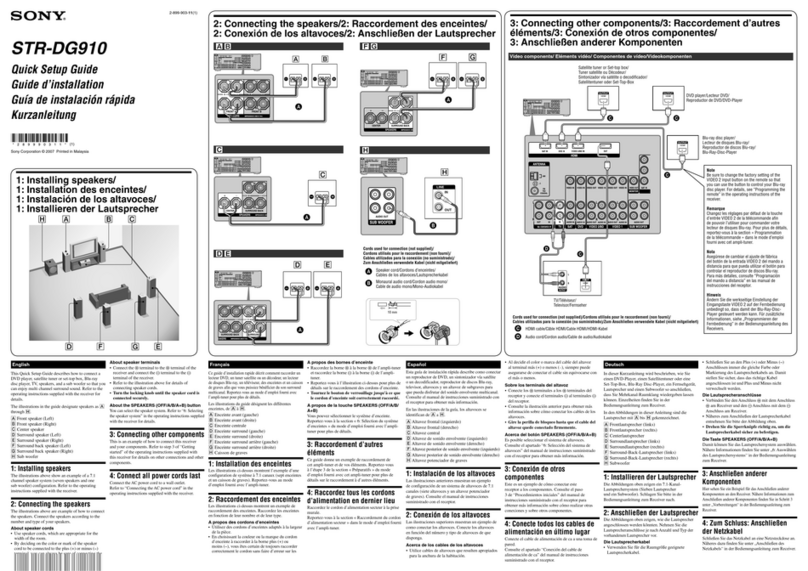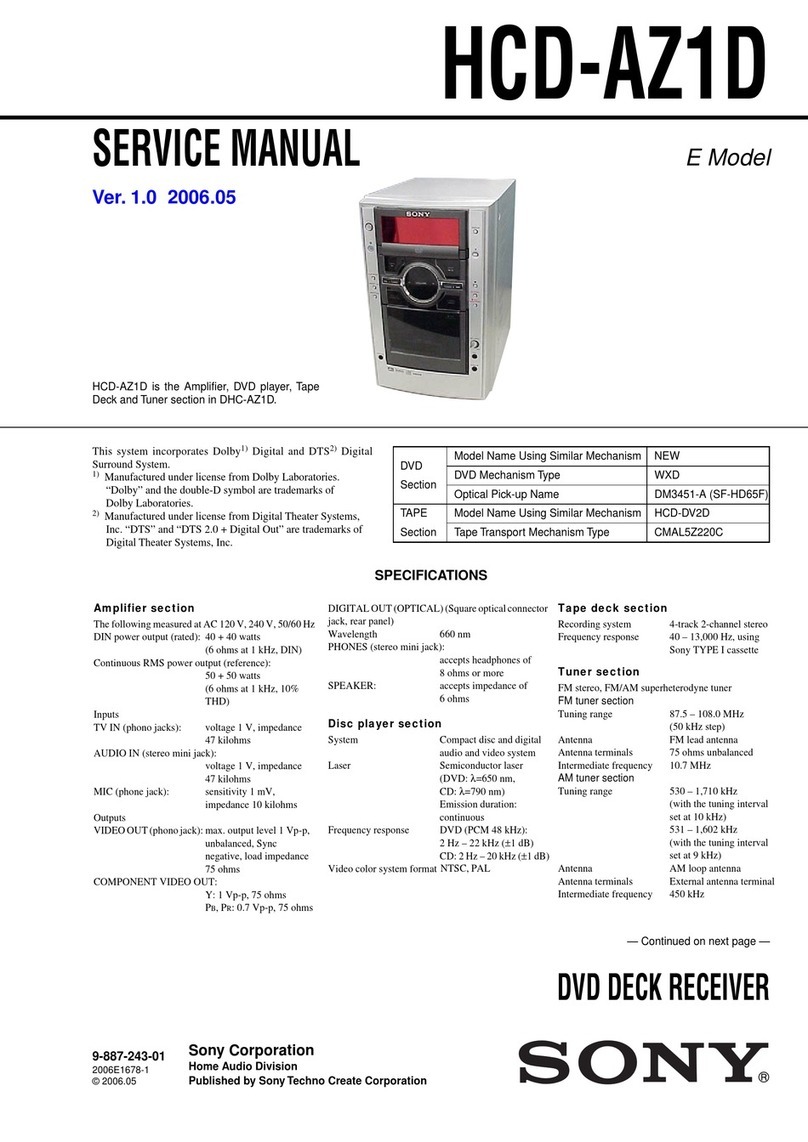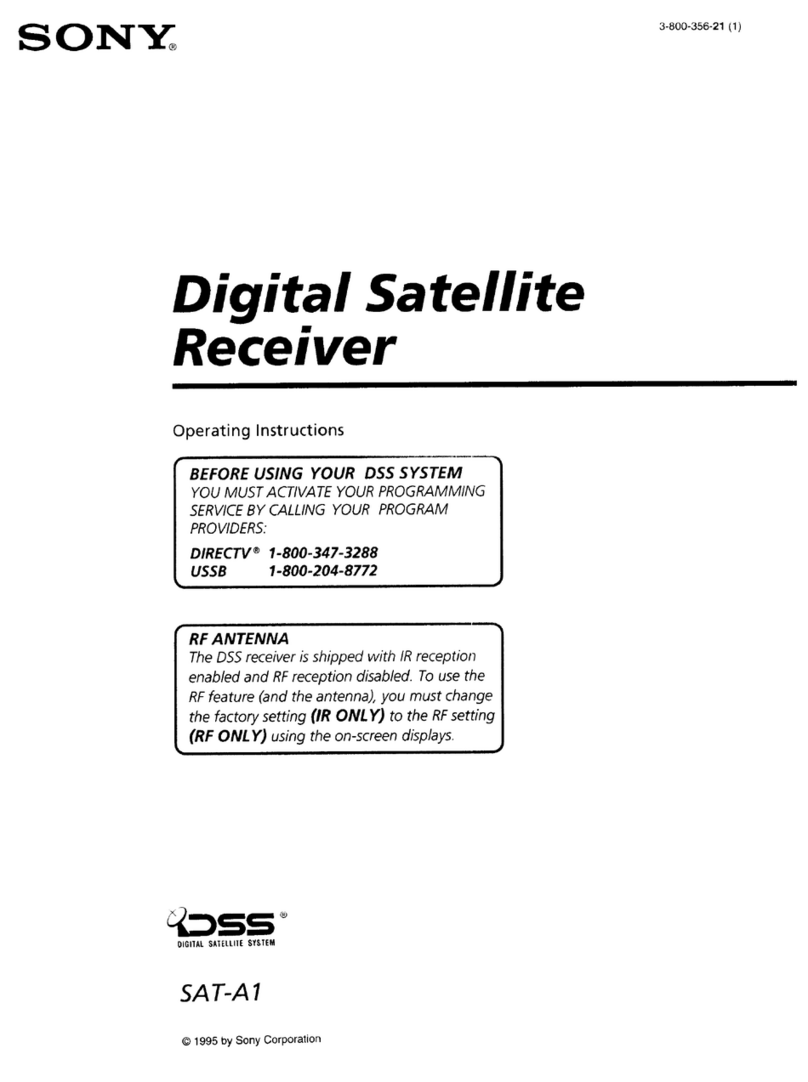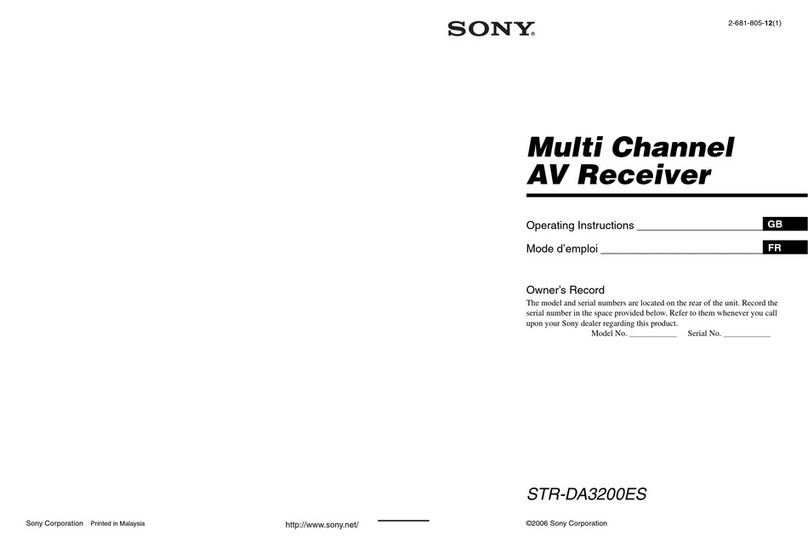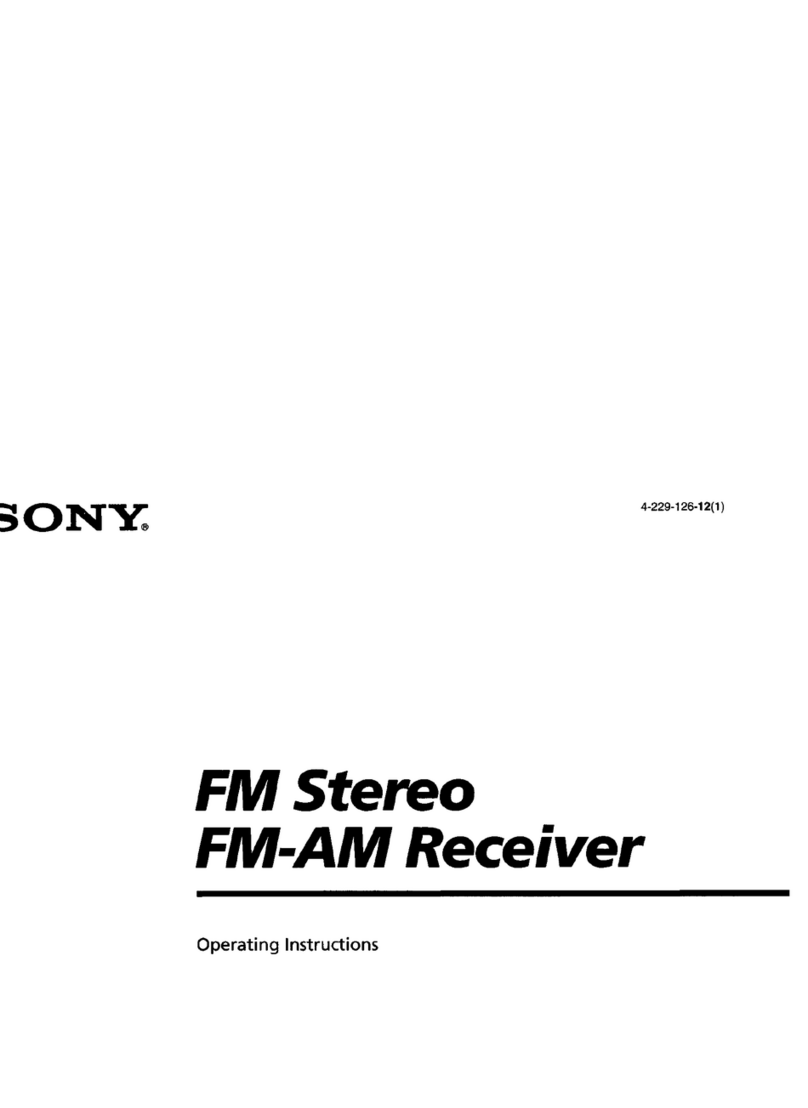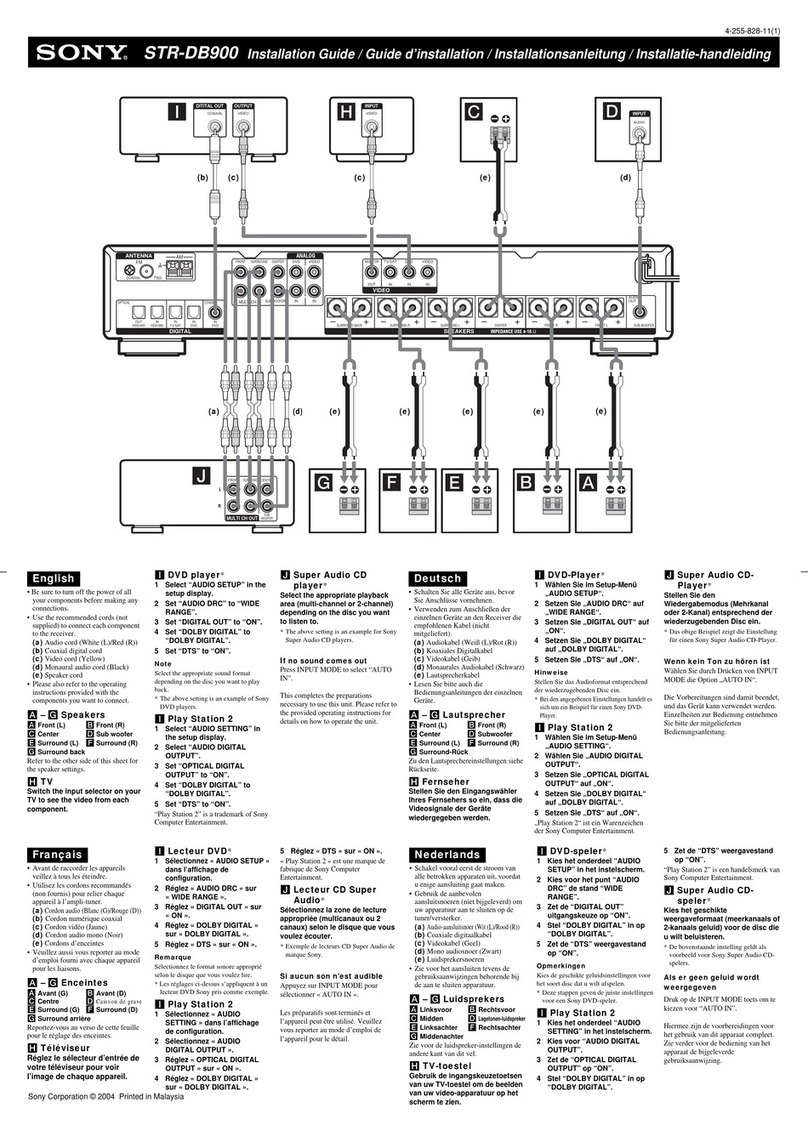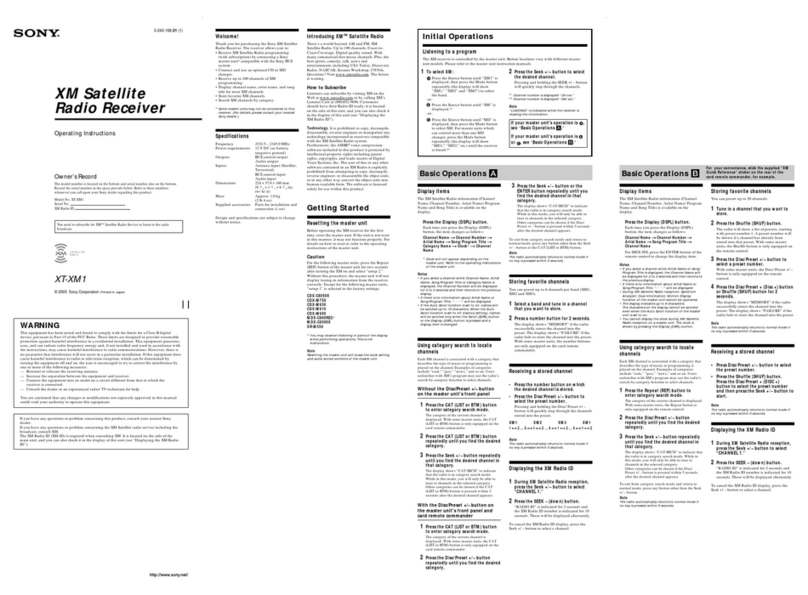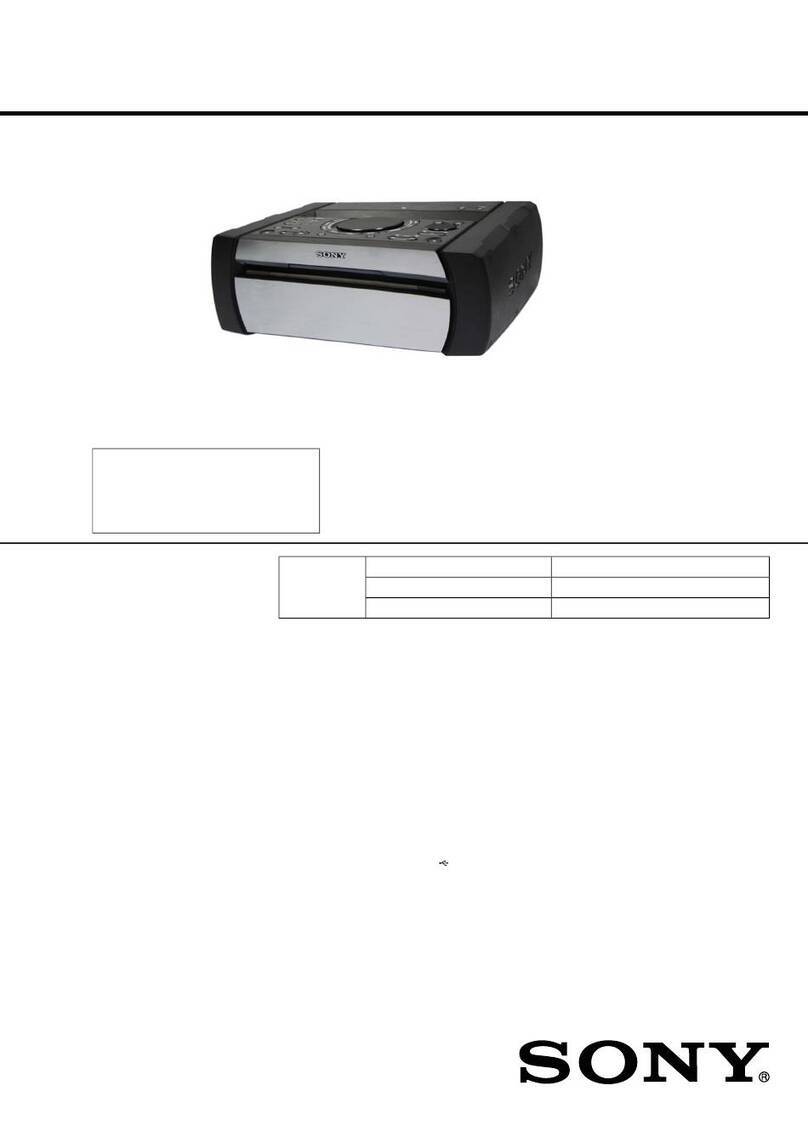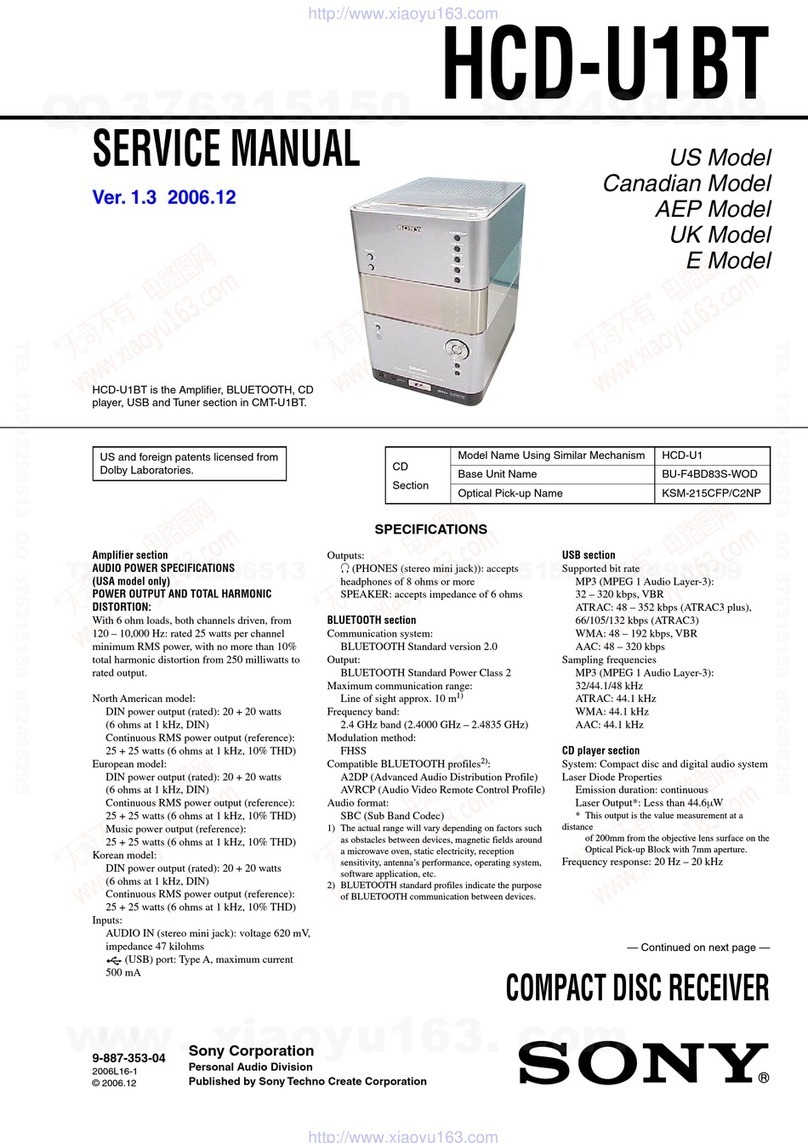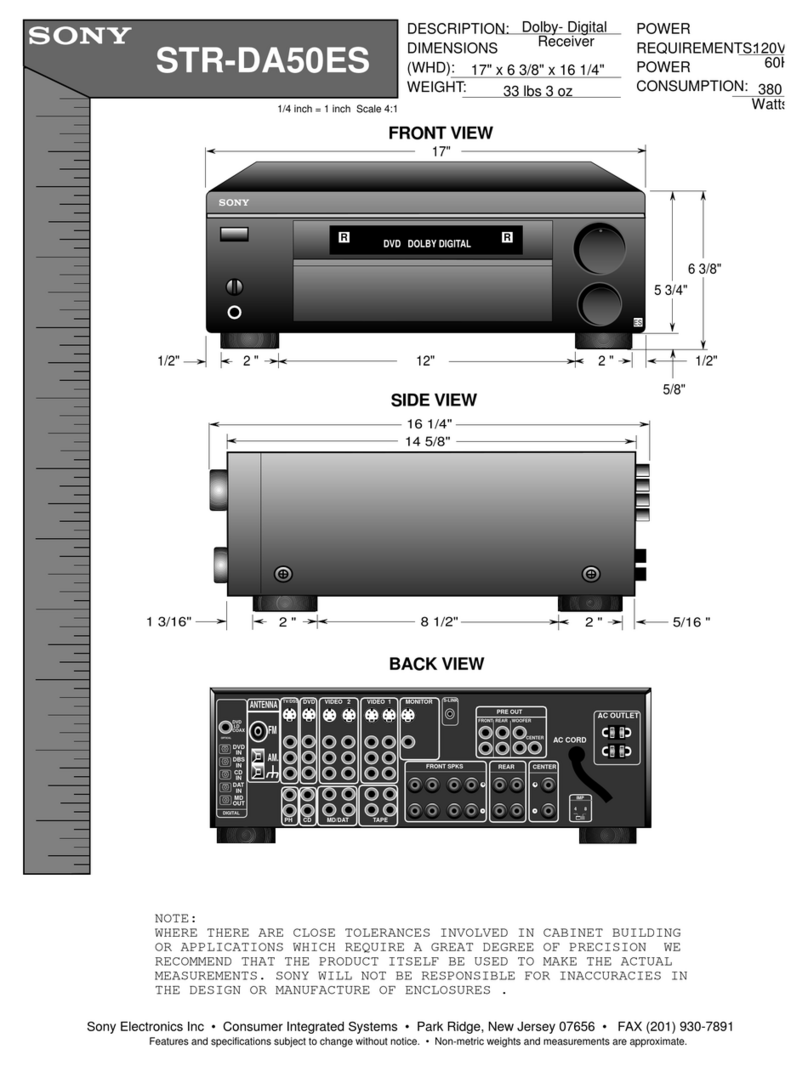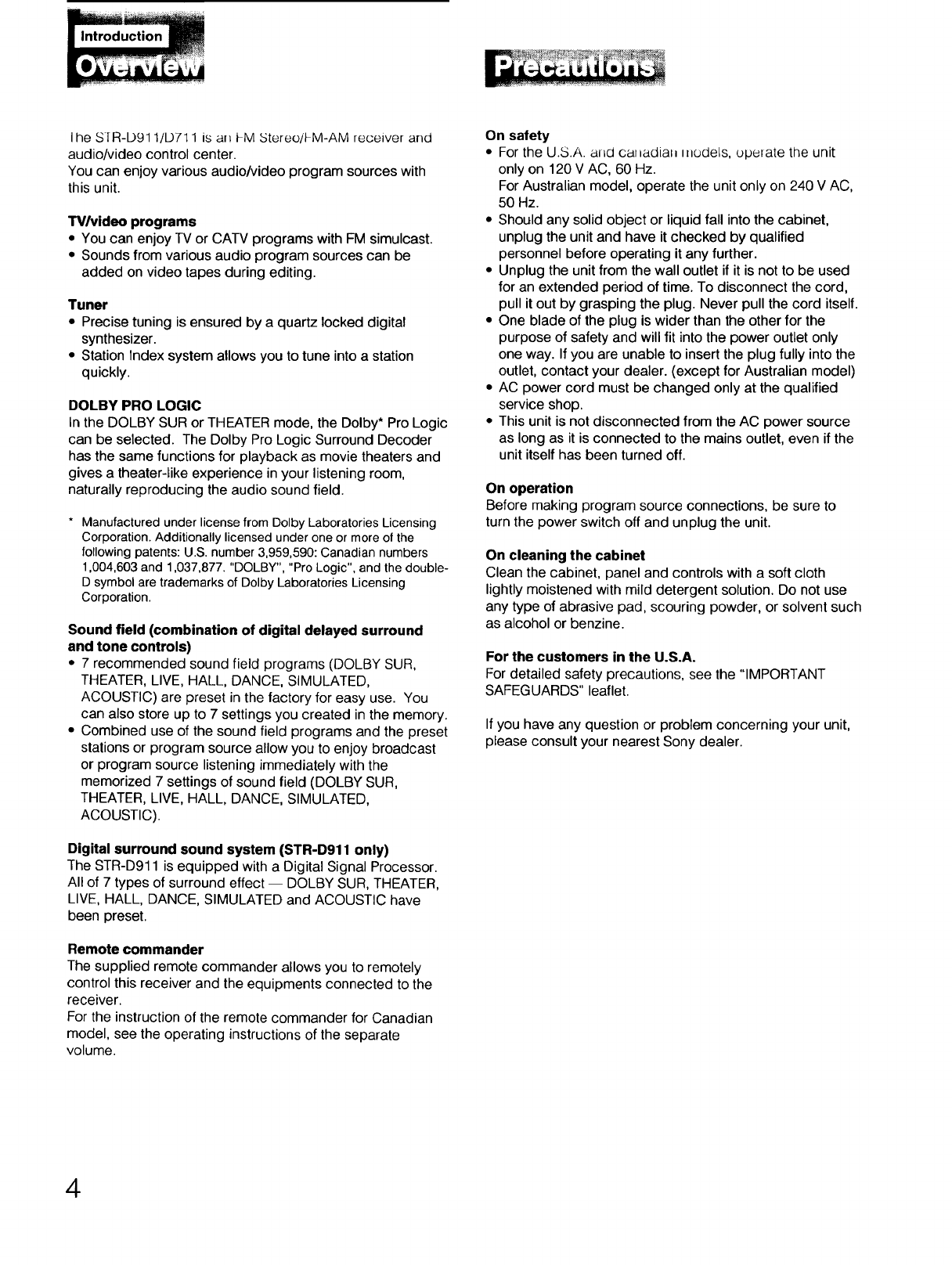he S [R-D911/13711 is an _M Stereo/FM-AM receiver and
audio/video control center.
You can enjoy various audio/video program sources with
this unit.
TV/videe programs
•You can enjoy TV or CATV programs with FM simulcast.
•Sounds from various audio program sources can be
added on video tapes during editing.
Tuner
• Precise tuning is ensured by a quartz locked digital
synthesizer.
• Station Index system allows you to tune into a station
quickly.
DOLBY PRO LOGIC
In the DOLBY SUR or THEATER mode, the Dolby* Pro Logic
can be selected. The Dolby Pro Logic Surround Decoder
has the same functions for playback as movie theaters and
gives a theater4ike experience in your listening room,
naturally reproducing the audio sound field.
* Manufactured under license from Dolby Laboratories Licensing
Corporation. Additionally licensed under one or more of the
following patents: U.S. number 3,959,590: Canadian numbers
1,004,603 and 1,037,877. "DOLBY", "Pro Logic", and the double-
D symbol are trademarks of Dolby Laboratories Licensing
Corporation.
Sound field (combination of digital delayed surround
and tone controls)
• 7 recommended sound field programs (DOLBY SUR,
THEATER, LIVE, HALL, DANCE, SIMULATED,
ACOUSTIC) are preset in the factory for easy use. You
can also store up to 7 settings you created in the memory.
• Combined use of the sound field programs and the preset
stations or program source allow you to enjoy broadcast
or program source listening immediately with the
memorized 7 settings of sound field (DOLBY SUR,
THEATER, LIVE, HALL, DANCE, SIMULATED,
ACOUSTIC).
Digital surround sound system (STR-D911 only)
The STR-D911 is equipped with a Digital Signal Processor.
All of 7 types of surround effect -- DOLBY SUR, THEATER,
LIVE, HALL, DANCE, SIMULATED and ACOUSTIC have
been preset.
Remote commander
The supplied remote commander allows you to remotely
control this receiver and the equipments connected to the
receiver.
For the instruction of the remote commander for Canadian
model, see the operating instructions of the separate
volume.
On safety
•For the U.S.A. al_d cal_adial_ iHodels, operate the unit
only on 120 V AC, 60 Hz.
For Australian model, operate the unit only on 240 V AC,
50 Hz.
• Should any solid object or liquid fall into the cabinet,
unplug the unit and have it checked by qualified
personnel before operating it any further.
• Unplug the unit from the wall outlet if it is not to be used
for an extended period of time. To disconnect the cord,
pull it out by grasping the plug. Never pull the cord itself.
• One blade of the plug is wider than the other for the
purpose of safety and will fit into the power outlet only
one way. If you are unable to insert the plug fully into the
outlet, contact your dealer. (except for Australian model)
• AC power cord must be changed only at the qualified
service shop.
• This unit is not disconnected from the AC power source
as long as it is connected to the mains outlet, even if the
unit itself has been turned off.
On operation
Before making program source connections, be sure to
turn the power switch off and unplug the unit.
On cleaning the cabinet
Clean the cabinet, panel and controls with a soft cloth
lightly moistened with mild detergent solution. Do not use
any type of abrasive pad, scouring powder, or solvent such
as alcohol or benzine.
For the customers in the U.S.A.
For detailed safety precautions, see the "IMPORTANT
SAFEGUARDS" leaflet.
If you have any question or problem concerning your unit,
please consult your nearest Sony dealer.
4