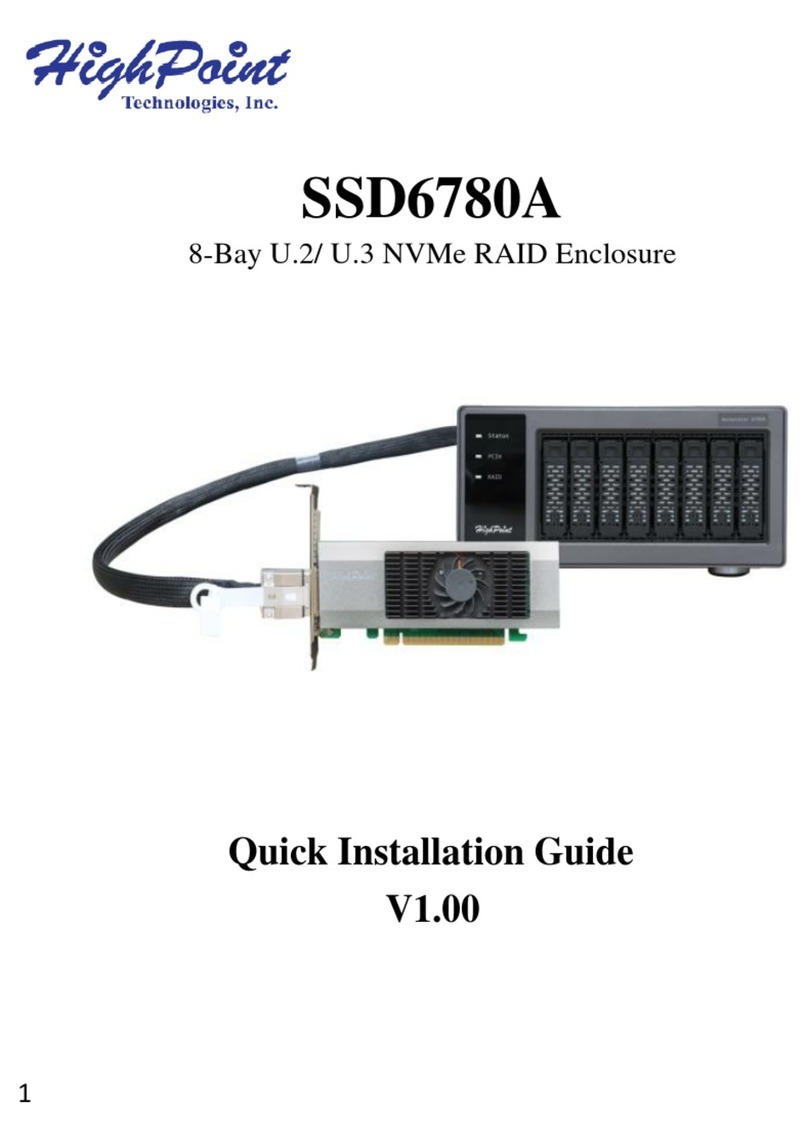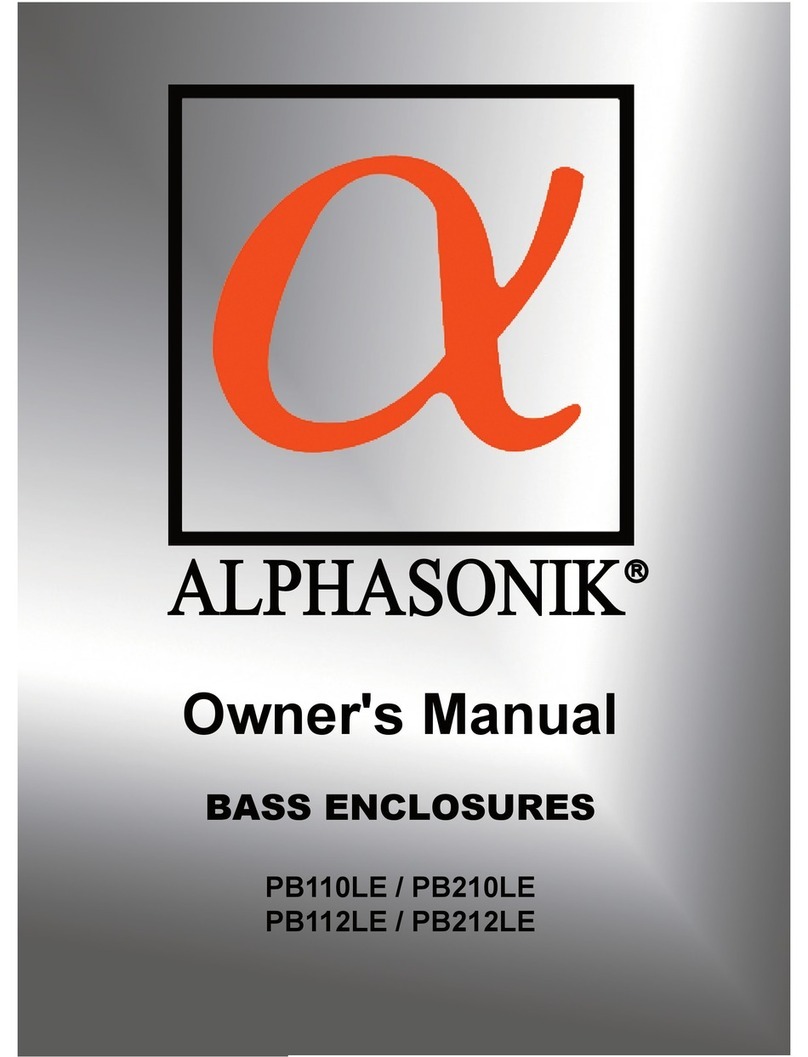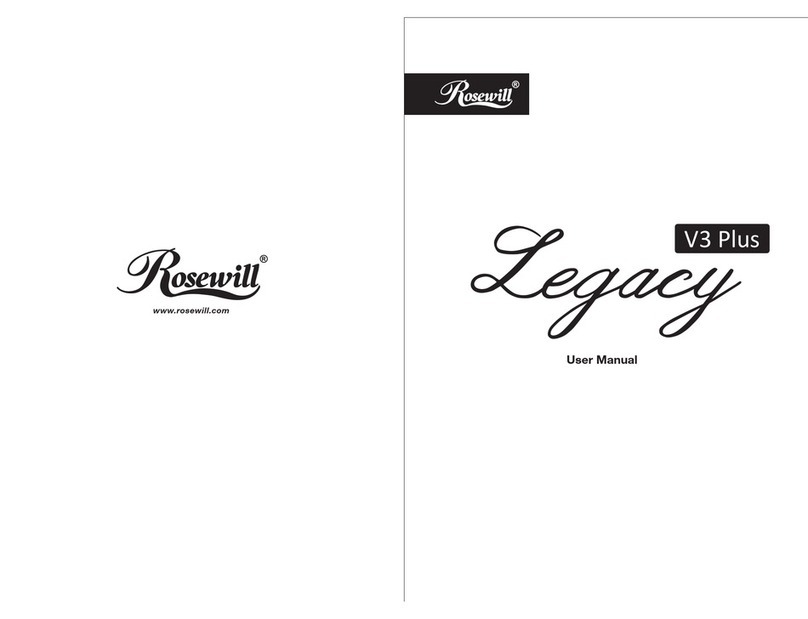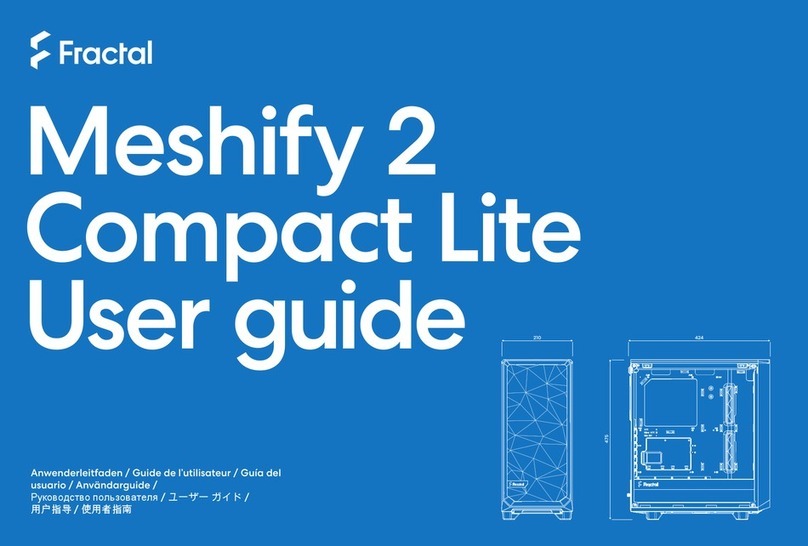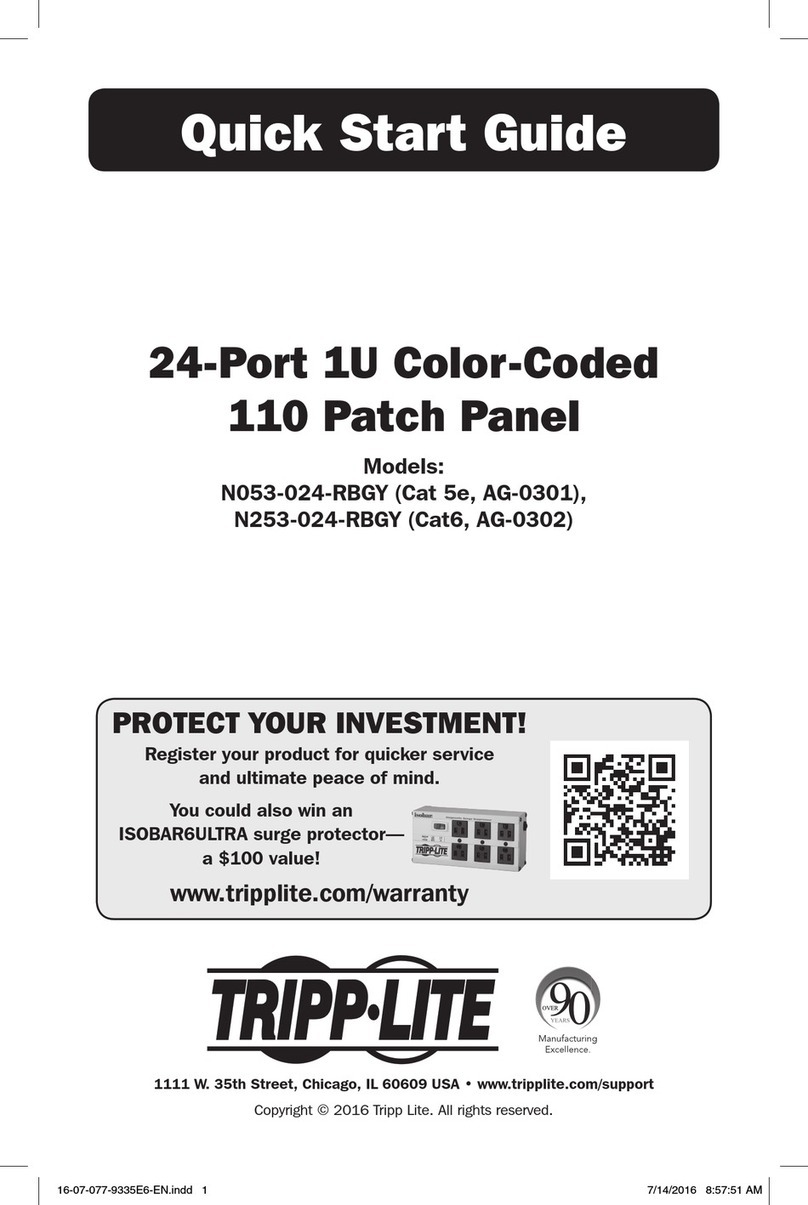ENIYOU ENIYOU-808RlJ User manual

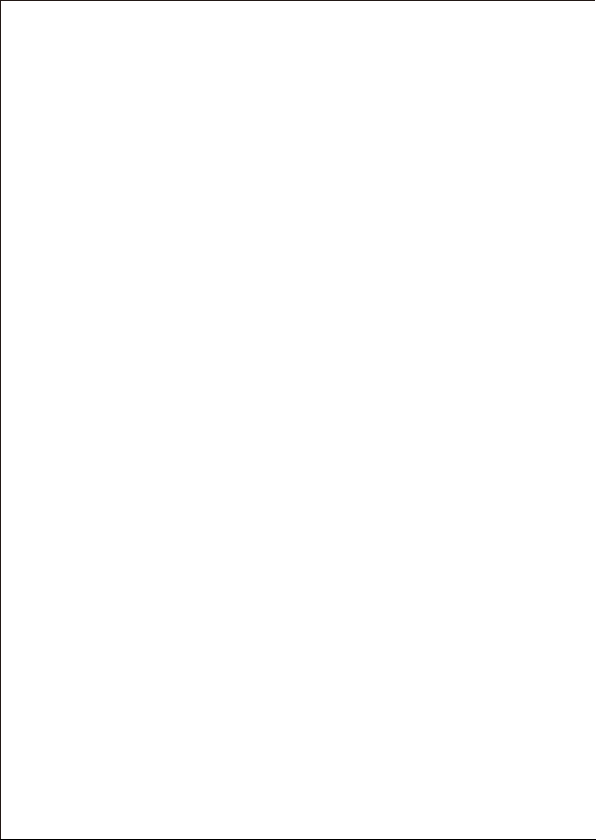
Content
1. Features 3
1.1 Overview 3
1.2 SATA features 3
1.3 USB features 3
4
4
4
4
5. Package contents 5
5
6
7
7
7
7
8
8
8
9-10
10-11
12-13
14
15
15
16
17-18
Dear customer!
Congratulations for purchasing one premium quality ENIYOU product.
For a long life time and to take full advantage of this product we recommend that you read
this manual completely.
Have a good time with our product!
ENIYOU Technologies
2. Specifications
3. System requirements
4. The device at a glance
4.1 Overview
6. Getting started
6.1 HDD installation
6.2 Power on/off
7. Configuration
7.1 Preparation
7.2 Changing the host connection
7.3 Disconnecting an USB device
7.4 HDD HotPlug
8. Setting the RAID mode
8.1 NORMAL mode
8.2 Other RAID modes
9. Rebuilding a redundant drive
10. Troubleshooting
11. Appendix
11.1 LARGE mode
11.2 R00 mode
11.3 R50 mode
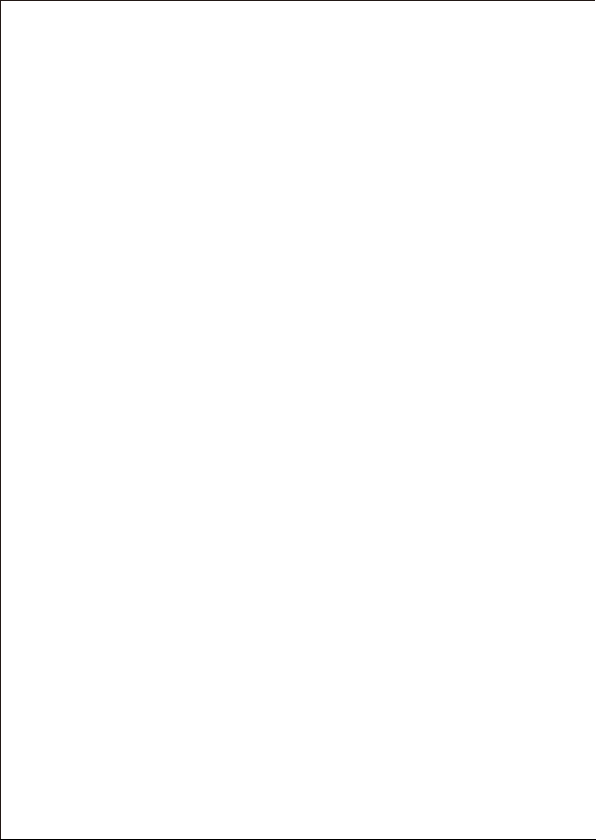
1. Features
1.1 Overview
• External RAID case with eight mounting bays for 2.5" and 3.5" SATA HDDs ;
• Supported modes : RAID00 RAID0*2 Big Large Large*2 RAID50 RAID5*2 NORMAL ;
• External interfaces : eSATA and USB3.0 ;
• Provides very good heat dissipation and HDDprotection ;
• Fast Swap mechanism for easy HDD handling ;
• Premium quality craftsmanship ;
• Fast Swap mechanism for easy HDD handling ;
• On/off button ;
• LED indications for power, HDD activity and rebuild mode ;
• Port Multiplier Functionality ;
• Auto-negotiation between SATA I (1.5 Gbps), SATA II (3 Gbps) and SATA III (5 Gbps);
• HotPlug support in CLEAN mode ;
• Supports Native Command Queue (NCQ) ;
• Supports Port Multiplier Aware and non-Port Multiplier Aware Host in RAID mode ;
• Supports Spread Spectrum Clocking ;
• Supports BIST and Loopback Mode ;
• Supports 48-bit LBA addressing ;
• Supports Asynchronous Notification ;
• Compatible with USB Super Speed, High Speed and Full Speed ;
• Compatible with OHCI/UHCI/EHCI hosts ;
• Supports Mass Storage Class ;
1.3 USB features
1.2 SATA features

2. Specifications
3. System requirements
4. The device at a glance
4.1 Overview
* Windows 2000/ Me/ XP /Vista/ 7/ 8/ 8.1/10 above, Mac OS 9.1/10. above
Front door Rear view
70mm fan
USB3.0 Port
Power
Power connector
Reset button
eSATA Port
RAID mode switches
LED light(Blue)
LED light(Red)
HDD 1
HDD 2
HDD 3
HDD 4
HDD 5
HDD 6
HDD 7
HDD 8
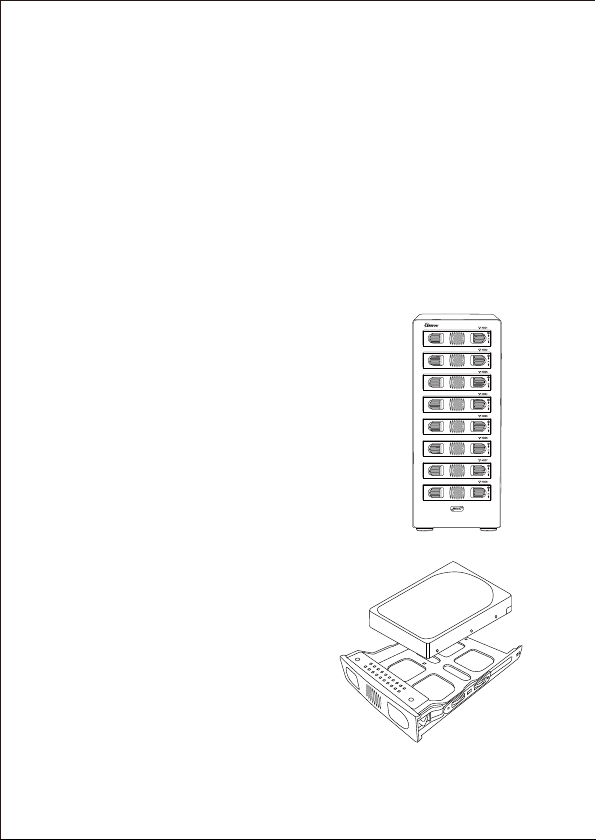
5. Package contents
6. Getting started
Fig.2
• 8Bay 3.5Inch Hard Drive RAID Storage ;
• USB 3.0 Cable ; eSATA Cable ;
• Mounting screws and driver ;
• Power Cable ;
• User Manual ;
1. Unlock the HDD mounting frame lock and remove the HDD
mounting frame from the 8-BAY RAID STATION (fig.1).
6.1 HDD installation
2. Place the HDD into the HDD mounting frame (fig.2).
Fig.1

Fig.3
3. Use the mounting screws to securely attach the HDD to the mounting frame (fig. 3).
4. Slide the HDD mounting frame back into the 8-BAY RAID STATION (fig. 4).
5. Close the front door to complete the HDD installation (fig. 5).
Fig.4
Fig.5
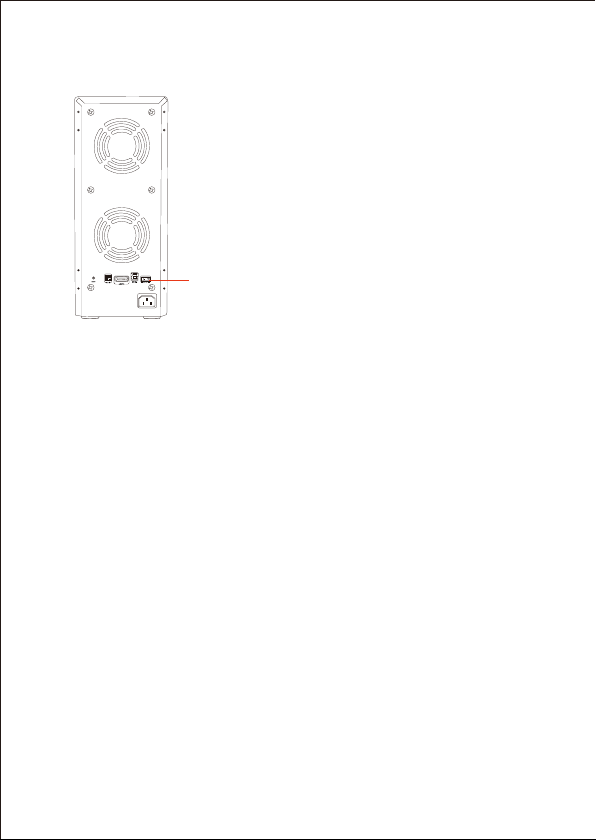
6.2 Power on/off
Press the power button to switch on the device. Press again to power it off.
On/off button
7. Configuration
7.1 Preparation
1. SATA host connection
Note:
This installation guide assumes that you have already connected the 8-BAY RAID
STATION to a SATA or eSATA host controller with Port Multiplier (PM) support.
2. USB host connection
If you are connecting your 8-BAY RAID STATION using an USB connection to your host,
the USB port should be compliant with USB2.0 or 3.0.
If you use a host controller that does not provide Port Multiplier support (Such as Intel
ICH), the CLEAN mode is not available when configuring the 8-BAY RAID STATION.
Only one disk is available on the host computer.
The 8-BAY RAID STATION supports both USB and eSATA host connections, although
only one connection can be attached at the same time. If it becomes necessary to switch
the host connection between eSATA and USB, the host computer system and the 8-BAY
RAID STATION should both be powered down prior to changing the host connection,
in order to avoid data loss. After changing the host connection, both devices can be
powered-on again to continue operation with the new host connection.
7.2 Changing the host connection
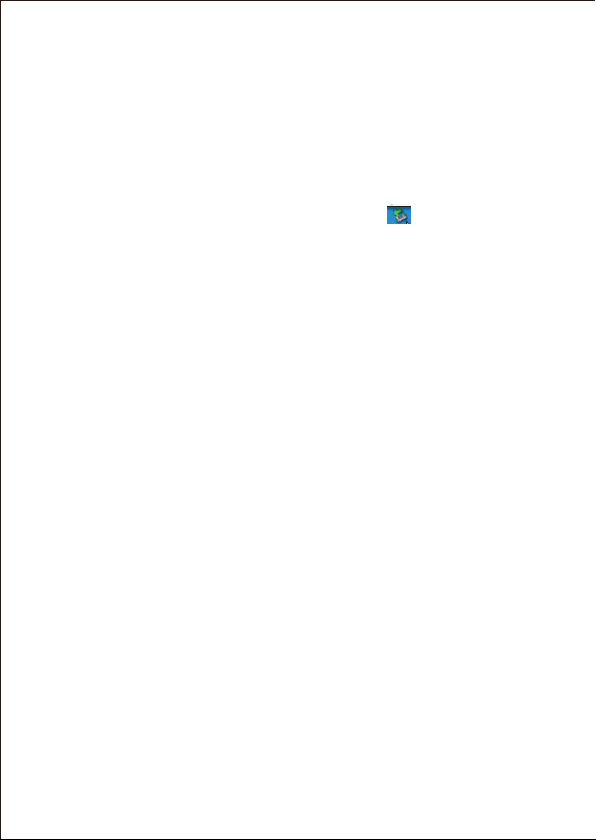
7.3 Disconnecting an USB device
USB 3.0 external devices provide support for Plug&Play connection, so that
your USB storage device can be connected and disconnected while the computer
is running.To prevent data loss or other failures, we recommend the following
procedure when disconnecting your USB 3.0 storage device from your host
computer system:
7.4 HDD HotPlug
The hard disk drives should not be hot-plugged, but can be unplugged while the
system is running. However, to avoid data corruption or loss, make sure that the
host system is not currently using any drive that is about to be unplugged.
Before you shut down your PC remove the 8-BAY RAID STATION from your
system’s hardware configuration by double-clicking the symbol in the task bar.
A menu will open up. Select the 8-BAY RAID STATION to securely remove it.
Switch off the device and shut down your PC.
8. Setting the RAID mode
To define a storage mode for the first time, make sure that the hard disk drives
are mounted, then turn off the power before setting the RAID mode switches on
the rear side of the 8-BAY RAID STATION to the desired mode. To change the
storage mode afterwards, set the RAID mode switches to the desired position.
Press and hold the setup button, then switch on the device to create the new
virtual volume(s).
Creating new virtual volumes will destroy any existing data saved on the
volumes! Back up your data before reconfiguring the storage mode!
Notes :

8.1 NORMAL mode
1. Switch off the device (fig. 8).
Fig.8
2. Toggle the RAID mode switch to the PM10 mode according to the
following chart (fig. 9):
Fig 9
NORMAL
On/off button
Fig.10
3. Toggle the Clean mode jumper inside the device to the “On” position (fig. 10).
Reset

Warning :
Except for the Clean mode the Clean mode jumper must be toggled to the “Off”position!
5. Switch on the device to complete the RAID mode setting (fig.11).
1. Switch off the device (fig.13).
8.2 Other RAID modes
Fig.11
Fig.13
Fig.14
LARGE*2 LARGE RAID0*2 RAID5*2 RAID50 RAID00
2. Toggle the RAID mode switches to the desired RAID mode according
to the following chart (fig.14):
On/off button
On/off button

Fig.15
Reset button
Fig.16
3. Press and hold the Reset button 3s(fig. 15).
5. Switch on the device and then release the setup button to complete the RAID
mode configuration (fig.16).
NOTE :
*. The product can work normally only when use two pcs of hard disk
at least, in addition, 1 pcs between HDD1 and HDD4, 1 pcs between
HDD5 and HDD8.
*. If change the RAID mode, must change it to "Normal" mode firstly,
then set other RIAD mode.
On/off button

9. Rebuilding a redundant drive
The 8-BAY RAID STATION duplicates all data to separate drives
in order to protect against data loss due to drive failure in R50
mode. The following example illustrates the procedure of
rebuilding a redundant drive.
1. If drive 2 fails, please remove it from the device (fig.17).
2. Switch off the device (fig.18)
Fig.17
Fig.18
On/off button
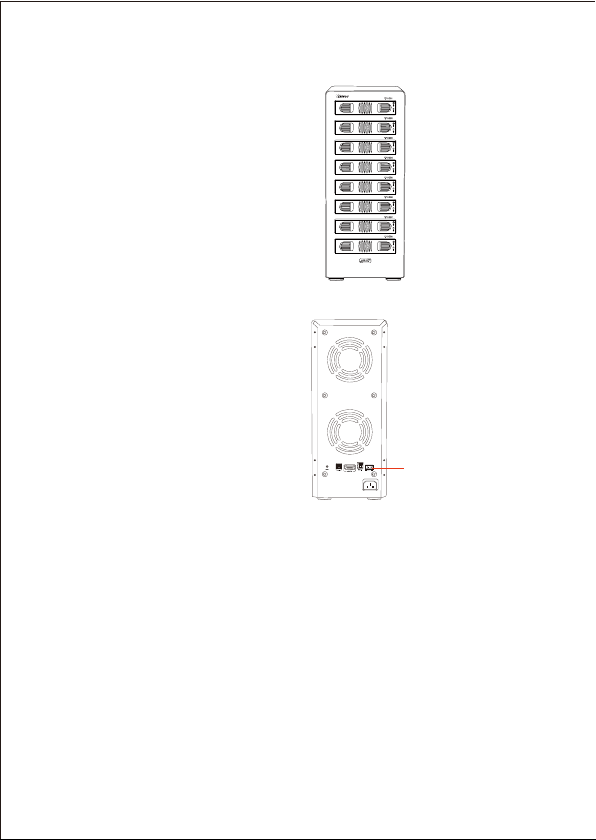
3. Replace the defective HDD with a hard disk drive of the
same capacity or bigger (fig.19)
Fig.19
4. Switch on the device (fig.20).
5. The 8-BAY RAID STATION will start rebuilding the virtual
volume automatically (rebuild speed : approximately 200 GB/hour).
Fig.20 On/off button
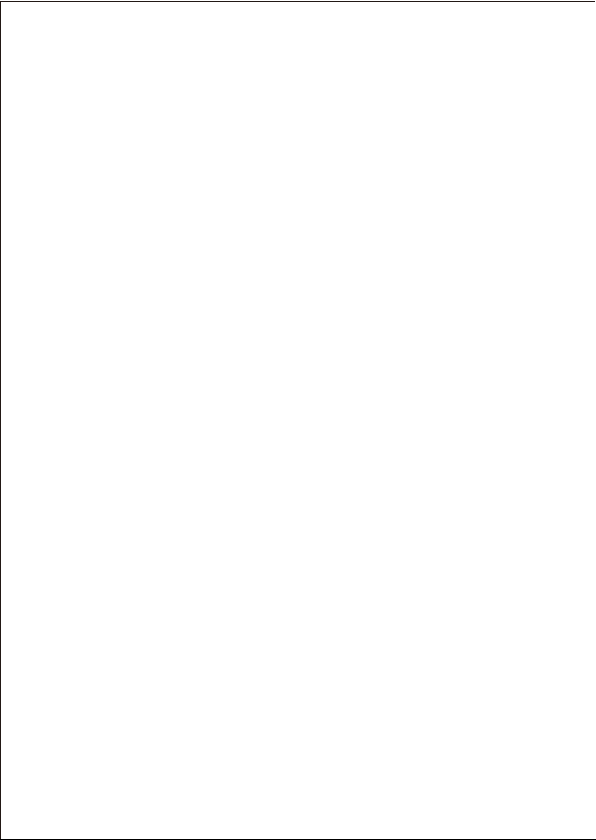
1. Device is not recognized
2. Cannot operate in O/S
Make sure all cables have been properly connected. For the USB 3.0 controller
the latest drivers and the newest firmware must be installed.
Make sure the device is supported by your operating system.
3. Transfer speed is slow
If the device is connected via the USB 2.0 interface, the speed will be
around 30 MB/sec only.
4. When formatting under Windows XP/ Vista/ 7, the dialog
box “Unfinished formatting” is displayed
Windows XP/ Vista/7 cannot format HDDs with capacities above 32 GB into
FAT32, please choose NTFS as dataformat.
10. Troubleshooting
5. When the system is damaged in LARGE mode, is it still
possible to read the data?

11. Appendix
11.1 LARGE mode
Function :
The LARGE mode concatenates a series of physical hard drives into a single
large volume, creating a seamless expansion of virtual volumes beyond the
physical limitations of singularly connected hard drives.
Notes :
The hard drives 1 to 8 are concatenated into a single virtual volume in the Figure
above with a storage capacity that is equal to the sum of each of the physical
hard drives 1 to 8. It is also possible to create a LARGE volume using only a single
hard disk drive connected to Port 1. However, it is not possible to expand an
existing LARGE volume by adding another hard disk drive and still preserve any
existing data on that volume.

11.2 RAID00 mode
Function :
Example 1
In RAID00 mode the data is spread across all hard disks.
Example 2
The RAID00 mode can also be implemented using a single disk :
Advantage/disadvantage :
RAID00 mode represents the best data speed but no data redundancy. RAID00 mode
accelerates hard disk drive operating speed by using many disks simultaneously.
To implement the RAID00 mode, the 8-BAY RAID STATION Storage creates two
single virtual volumes (SYS1 and SYS2) that are striped across all hard drives
of SYS1 and SYS2, with a storage capacity that is four times of the smallest
drive. SYS1 and SYS2 are then striped again across both virtual volumes. The
storage capacity is twice the capacity of the smallest virtual volume.

11.3 RAID50 mode
Function :
The R50 mode adds fault tolerance to drive striping by including parity information
with the data. R50 mode dedicates the equivalent of one drive for storing parity
stripes. The data and parity information is arranged on the drive array so that parity
is written to all drives (SYS1 and 2). The following example illustrates how the parity
is rotated from drive to drive.
Advantage/disadvantage :
The R50 mode uses less capacity forprotection and is the preferred method to
reduce the cost per megabyte for larger installations.
If one drive fails, the virtual R50 volume is still usable, but it is in a vulnerable state because
its mirrored hard drive is inaccessible. When the offline drive comes back online,the
appliance begins a rebuild process immediately to restore data redundancy. During this
procedure the LED indications will notify you that a rebuild is in progress.
In exchange for low overhead necessary to implement protection, the R50 mode
degrades performance for all write operations. The parity calculations for R50 mode
may result in write performance that is somewhat slower. The resulting storage capacity
of the virtual R50 volume will be “n minus 2”-times (n=numberof disks) of the smallest
drive capacity.

Notes :
The R50 mode can also be implemented using a single disk :
Although the volume remains available during the rebuild process, the volume is
susceptible to data loss through damage to the remaining drive until redundancy is
restored at the end of the rebuild and verification process. Host access takes precedence
over the rebuild process. If you continue to use the virtual R5 volume during the rebuild,
the rebuild process will take a longer time to complete, and the host data transfer
performance will also be affected.

Legal disclaimer :
For potential loss of data, especially due to inappropriate handling, SHARKOON
assumes noliability.
All named products and descriptions are trademarks and/or registered trademarks of
the respective manufacturers and are accepted as protected.
As a continuing policy of product improvement at SHARKOON, the design and
specifications are subject to change without prior notice. National product specifications
may vary.
All rights reserved especially (also in extracts) for translation, reprinting, reproduction
by copying or other technical means. Infringements will lead to compensation.
All rights reserved especially in case of assignation of patent or utility patent. Means of
delivery and technical modifications reserved.
Disposal of your old product
Your product is designed and manufactured with high quality materials and components,
which can be recycled and reused.
When this crossed-out wheeled bin symbol is attached to a product, it means the product
is covered by the European Directive 2002/96/EC.
Please be informed about the local separate collection system for electrical and
electronic products.
Please act according to your local rules and do not dispose of your old products
with your normal household waste. The correct disposal of your old product will
help prevent potential negative consequences to the environment and human health.
Table of contents
Popular Enclosure manuals by other brands

Profitec Trend
Profitec Trend MT5075 user guide
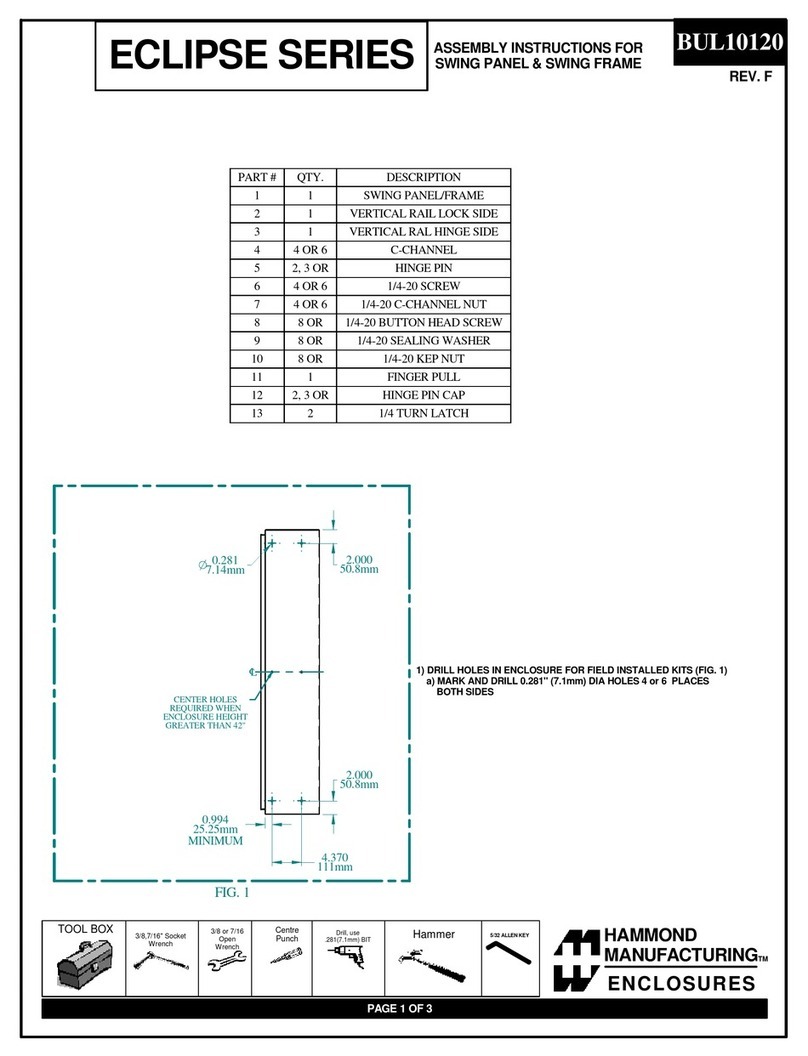
Hammond Manufacturing
Hammond Manufacturing ECLIPSE Series Assembly instructions
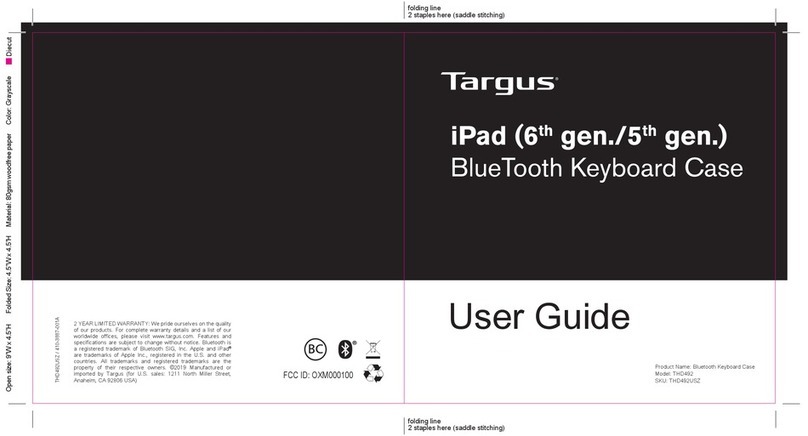
Targus
Targus THD492 user guide
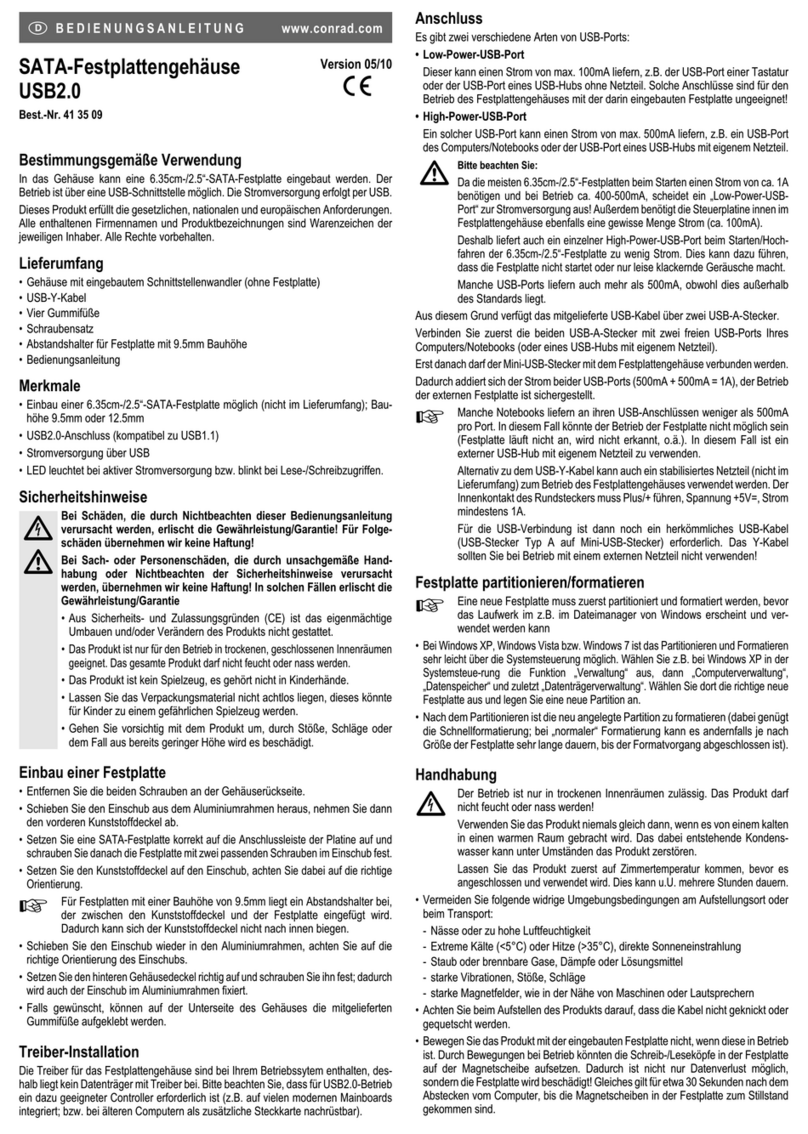
Conrad
Conrad 41 35 09 operating instructions

GAMDIAS
GAMDIAS LED Strips Series Quick installation guide

CAMDEN
CAMDEN Aura CM-55i installation instructions